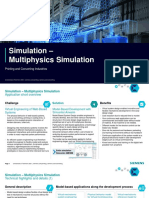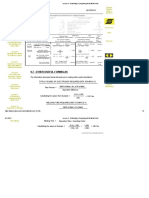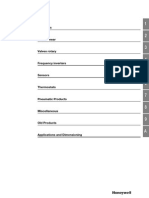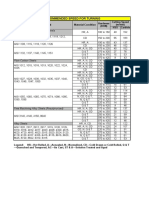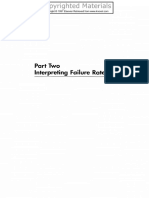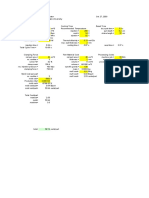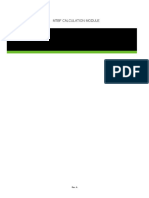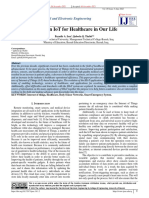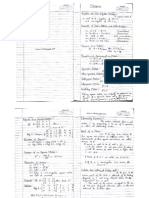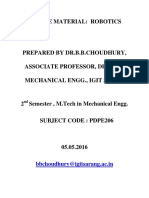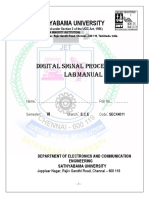Using MATLAB For Remote Control and Data Capture With R&S Spectrum and Network Analyzers
Using MATLAB For Remote Control and Data Capture With R&S Spectrum and Network Analyzers
Uploaded by
Sindhu VelayudhamCopyright:
Available Formats
Using MATLAB For Remote Control and Data Capture With R&S Spectrum and Network Analyzers
Using MATLAB For Remote Control and Data Capture With R&S Spectrum and Network Analyzers
Uploaded by
Sindhu VelayudhamOriginal Description:
Original Title
Copyright
Available Formats
Share this document
Did you find this document useful?
Is this content inappropriate?
Copyright:
Available Formats
Using MATLAB For Remote Control and Data Capture With R&S Spectrum and Network Analyzers
Using MATLAB For Remote Control and Data Capture With R&S Spectrum and Network Analyzers
Uploaded by
Sindhu VelayudhamCopyright:
Available Formats
Products: FSE, FSIQ, ESIB, FSP, ESPI, FSU, ZVR, ZVC, ZVM, ZVK
Using MATLAB for Remote Control and Data Capture with R&S Spectrum and Network Analyzers
Spectrum and network analyzers are capable of measuring large amounts of data that require complex mathematical processing; MATLAB is a powerful tool for such operations. This application note describes how instruments can be controlled directly from MATLAB scripts and how measurement data can be imported into MATLAB .
MATLAB is a trademark of The MathWorks, Inc.
Subject to change J. Ganzert 12 / 2001 1EF46_0E
Remote Control with MATLAB
Contents
1 Overview..................................................................................................2 2 Remote Control via GPIB ........................................................................3 3 Remote Control via LAN..........................................................................4 Installation ..........................................................................................4 MEXRSIB Functions...........................................................................4 Example Script ...................................................................................6 4 Remote Control using VISA.....................................................................7 5 General Programming Guidelines ...........................................................8 6 Programming Example............................................................................8 7 Literature .................................................................................................9 8 Additional Information..............................................................................9
1 Overview
Spectrum and network analyzers are high-end instruments that perform various measurement tasks in todays telecommunication industry. With the increasing digital modulation, the amount of measurement data is also increasing and powerful tools for verifying the data are needed. MATLAB is a powerful tool for simulation and complex mathematical operations. Modern spectrum analyzers like FSP and FSU provide complex base band data (I/Q data) in addition to the traditional trace data. I/Q data is essential for performing analysis in the modulation domain, or using measured signals for simulation purposes. This application note shows how to connect Rohde & Schwarz spectrum and network analyzers and MATLAB in order to perform remote control and data exchange directly from MATLAB.
1EF46_0E
Rohde & Schwarz
Remote Control with MATLAB
2 Remote Control via GPIB
The MATLAB instrument toolbox supports communication with instruments using GPIB interface cards from several vendors such as Agilent and National Instruments. A connection to an instrument is referred to as instrument control session. The following example shows how to establish the connection and communicate with the instrument. This example is based on National Instruments GPIB hardware and software. 1. Create the instrument object using the gpib function: <instrument object> = gpib(<vendor>, <board index>, <primary address>); e.g. GpibInstr = gpib(ni, 0, 20); 2. Open the connection to the instrument: fopen(GpibInstr); 3. Configure the connection properties, e.g. timeout, termination character, etc.: set(GpibInstr, 'EOSCharCode', 0); sets the termination character to 0 for binary data transfer. 4. Communicate with the instrument. This example reads the ID string from the instrument: fprintf(GpibInstr, *IDN?); IDString = fscanf(GpibInstr); 5. Close the connection and clean up: fclose(GpibInstr); delete(GpibInstr); clear GpibInstr;
1EF46_0E
Rohde & Schwarz
Remote Control with MATLAB
3 Remote Control via LAN
The spectrum and network analyzers can be equipped with a network interface card and thus integrated in a local area network (LAN). With the use of the RSIB interface, the instruments can be controlled over the LAN. This approach uses an additional MATLAB DLL that provides functions for instrument control.
Installation
The RSIB interface is implemented in the RSIB32.DLL. This DLL is shipped with the instrument firmware and is located in the directory C:\R_S\INSTR\RSIB for FSE, FSIQ, ESIB, ZVx and respectively in D:\R_S\INSTR\RSIB for FSP, ESPI, FSU. The RSIB32.DLL must be copied to the directory <SystemRoot>\system32 (usually C:\WINNT\SYSTEM32) on the controller PC. The MATLAB library MEXRSIB.DLL must be located in the working directory of MATLAB. The DLL is attached to this application note.
MEXRSIB Functions
The MEXRSIB.DLL is a MATLAB specific wrapper for the functions in the RSIB32.DLL. The following function are supported: ud = mexrsib('ibfind', 'ipAddr') Parameters: ud Device handle ipAddr IP address of instrument The function ibfind opens a connection to the instrument with the specified IP address. If no connection could be established, the device handle is 1. mexrsib('ibwrt', ud, 'szCmdString') Parameters: ud Device handle 'szCmdString' Zero terminated command string The function ibwrt sends the specified command string to the instrument. mexrsib('ilwrt', ud, 'szCmdString', uCount) Parameters: ud Device handle 'szCmdString' Zero terminated command string uCount Number of bytes to be sent The function ilwrt sends the specified number of bytes of the command string to the instrument. mexrsib('ibwrtf', ud, 'fileName') Parameters: ud Device handle 'fileName' Name of file to be sent The function ibwrtf sends the specified file to the instrument. szResponse = mexrsib('ibrd', ud) Parameters: ud Device handle szResponse Zero terminated response string The function ibrd reads a zero terminated string from the instrument.
1EF46_0E
Rohde & Schwarz
Remote Control with MATLAB
szResponse = mexrsib('ilrd', ud, uCount) Parameters: ud Device handle szResponse Zero terminated response string uCount Number of bytes to be read The function ilrd reads the specified number of bytes from the instrument into a string.
binData = mexrsib('ilrd32', ud, uCount) Parameters: ud Device handle binData Binary data (e.g. array of float values) uCount Number of bytes to be read The function ilrd32 reads the specified number of bytes from the instrument into a binary buffer. This is typically an array of float values with measurement data.
mexrsib('ibrdf', ud, 'fileName') Parameters: ud Device handle 'fileName' Name of destination file The function ibrdf reads data from the instrument into the specified file.
mexrsib('ibtmo', ud, val) Parameters: ud Device handle val Timeout value in seconds The function ibtmo sets the timeout value for the communication.
mexrsib('ibsre', ud, val) Parameters: ud Device handle val 0 = local; 1 = remote The function ibsre sets the instrument state to local or remote.
mexrsib('ibloc', ud) Parameters: ud
Device handle
The function ibloc sets the instrument to local state. mexrsib('ibonl', ud) Parameters: ud Device handle
This function closes the connection to the instrument. The device handle is invalidated. mexrsib('ibeot', ud, val) Parameters: ud Device handle val 0 = no END message; 1 = send END message The function ibeot enables the END message after write operations or disables it. stb = mexrsib('ibrsp', ud) Parameters: ud Device handle stb Status byte The function ibrsp performs a serial poll and returns the status byte.
1EF46_0E
Rohde & Schwarz
Remote Control with MATLAB
srq = mexrsib('TestSrq', ud) Parameters: ud Device handle srq 0 = no SRQ; 1 = SRQ set The function TestSrq tests the service request (SRQ) status of the instrument.
srq = mexrsib('WaitSrq', ud) Parameters: ud Device handle srq 0 = no SRQ, timeout expired; 1 = SRQ occured The function WaitSrq waits for a service request (SRQ) of the instrument.
Example Script
The following script demonstrates a simple communication with a spectrum analyzer at IP address 89.10.66.41. % Open connection to instrument with IP address 89.10.66.41 ud=mexrsib('ibfind', '89.10.66.41') % Check for valid device handle if ud > 0 % Set timeout to 10 s mexrsib('ibtmo',ud,10) % Init device mexrsib('ibwrt',ud,'*RST;*CLS') % Identify the instrument mexrsib('ibwrt',ud,'*IDN?') IdStr = mexrsib('ilrd',ud,100) % Turn display update ON mexrsib('ibwrt',ud,'SYST:DISP:UPD ON') % Select single sweep mexrsib('ibwrt',ud,'INIT:CONT OFF') % Perform one sweep and wait for operation to complete mexrsib('ibwrt',ud,'INIT;*OPC?') y=mexrsib('ilrd',ud,1) % Select binary data transfer mexrsib('ibwrt',ud,'FORM:DATA REAL,32') % Read trace data mexrsib('ibwrt',ud,'TRACE? TRACE1') % Read trace data header y=mexrsib('ilrd',ud,2) y=mexrsib('ilrd',ud,4) % ... and now the measurement data x=mexrsib('ilrd32',ud,2500/4); plot(x);grid; % Set instrument to local mexrsib('ibloc',ud) end
1EF46_0E 6 Rohde & Schwarz
Remote Control with MATLAB
4 Remote Control using VISA
VISA is a standardized software interface library providing input and output functions to communicate with measuring instruments. An initialization function in the relevant application program defines which device interface (LAN, GPIB or RS-232) is to be used. The subsequent program code is completely independent of the I/O interface. The MATLAB instrument toolbox offers functionality to access both NI-VISA and Agilent VISA. NI-VISA version 2.5 implements a passport mechanism that extends the supported I/O channels. The following paragraphs describe how to install a passport for the RSIB interface. Similar to communication via GPIB, a connection to an instrument is referred to as an instrument control session. The following example shows how to establish the connection and communicate with the instrument. This example is based on National Instruments GPIB hardware and software. The MATLAB instrument toolbox and NI-VISA must be installed on the controller PC. 1. Create the instrument object using the visa function: <instrument object> = visa(<vendor>, <resource descriptor>); e.g. viInstr = visa(ni, GPIB0::20::INSTR); 2. Open the connection to the instrument: fopen(viInstr); 3. Configure the connection properties, e.g. timeout, termination character, etc.: set(viInstr, 'EOSCharCode', 0); sets the termination character to 0 for binary data transfer. 4. Communicate with the instrument. This example reads the ID string from the instrument: fprintf(viInstr, *IDN?); IDString = fscanf(viInstr); 5. Close the connection and clean up: fclose(viInstr); delete(viInstr); clear viInstr; The main advantage of using VISA compared to GPIB is that different I/O channels can be used without modifying the program code except for the resource descriptor.
1EF46_0E
Rohde & Schwarz
Remote Control with MATLAB
5 General Programming Guidelines
This section mentions some general programming guidelines that apply to all remote control solutions. Acquiring measurement data often requires a special setup of the instrument. This setup is closely related to the time required for data acquisition. When a remote control program retrieves measurement data from the instrument, it is essential that data acquisition is complete before data is read from the instrument. Synchronization can be achieved using one of the following three methods: Appending *WAI to a remote control command forces the control program to wait at the next I/O operation until the previous command has been finished. When appending *OPC?, the subsequent read operation will return successfully only if the previous operation has been completed. Sending the common command *OPC will cause the instrument to issue a service request upon completion, if the status enable mask register and the event status enable mask register are set accordingly. The client program can then wait for the service request before proceeding with data import from the instrument. For detailed documentation of synchronization mechanisms refer to the operating manual of the instrument. Spectrum and network analyzers can provide measurement data in two different formats: ASCII and binary. For automated test systems it is recommended to use the binary data format, because the data size is well defined and the data transfer is faster than in ASCII format.
6 Programming Example
Attached to this application note is a MATLAB script that acquires data from a digital modulated signal using the spectrum analyzer FSU. The I/Q data from the spectrum analyzer is converted into a format that can be downloaded in the arbitrary waveform generator AMIQ. In conjunction with the signal generator SMIQ, the measured data can then be reapplied to a device under test. The script illustrates the main steps of the process: 1. Setup the spectrum analyzer for acquisition of IQ data. 2. Acquire IQ data and transfer to the controller PC. 3. Convert IQ data for waveform generator AMIQ. Detailed comments are included in the MATLAB script FSU_AMIQ.m
1EF46_0E
Rohde & Schwarz
Remote Control with MATLAB
7 Literature
For more information about the RSIB interface as well as for documentation of the remote control commands, refer to the operating manual of the instrument. For a detailed documentation of MATLAB functions and the instrument toolbox refer to the online help in MATLAB.
8 Additional Information
Please contact TM-Applications@rsd.rohde-schwarz.com for comments and further suggestions.
ROHDE & SCHWARZ GmbH & Co. KG . Mhldorfstrae 15 . D-81671 Mnchen . P.O.B 80 14 69 . D-81614 Mnchen . Telephone +49 89 4129 -0 . Fax +49 89 4129 - 13777 . Internet: http://www.rohde-schwarz.com This application note and the supplied programs may only be used subject to the conditions of use set forth in the download area of the Rohde & Schwarz website. 1EF46_0E 9 Rohde & Schwarz
You might also like
- PIPS ALPR License Plate Recognition Camera Pricing Price List0% (1)PIPS ALPR License Plate Recognition Camera Pricing Price List5 pages
- Jigs and Fixtures Design PTB41002: Cost Calculation Raja Aziz Raja Ma'arof100% (6)Jigs and Fixtures Design PTB41002: Cost Calculation Raja Aziz Raja Ma'arof18 pages
- Lesson 9 - Estimating & Comparing Weld Metal CostsNo ratings yetLesson 9 - Estimating & Comparing Weld Metal Costs2 pages
- Industrial Practical Training Report General Tyre and Rubber CompanyNo ratings yetIndustrial Practical Training Report General Tyre and Rubber Company19 pages
- Specification GYXTW 2-24 Core Outdoor Optical CableNo ratings yetSpecification GYXTW 2-24 Core Outdoor Optical Cable1 page
- ISO14001 Certification Budget: Monthly WorksheetNo ratings yetISO14001 Certification Budget: Monthly Worksheet6 pages
- Recommended Speed For Turning: Free Machining, Plain Carbon SteelsNo ratings yetRecommended Speed For Turning: Free Machining, Plain Carbon Steels11 pages
- Dimensionless Designator of Pipe Size PDFNo ratings yetDimensionless Designator of Pipe Size PDF1 page
- Visual Inspection and Salvage Procedures For Aftercoolers in 3500 EnginesNo ratings yetVisual Inspection and Salvage Procedures For Aftercoolers in 3500 Engines21 pages
- ESAB Weld Metal Cost Worksheet: Labor & OverheadNo ratings yetESAB Weld Metal Cost Worksheet: Labor & Overhead1 page
- Specification of Rotameters: S.NO. Description SpecificationsNo ratings yetSpecification of Rotameters: S.NO. Description Specifications2 pages
- Cost Estimate Classification System - As Applied in Engineering, Procurement, and Construction For The Process IndustriesNo ratings yetCost Estimate Classification System - As Applied in Engineering, Procurement, and Construction For The Process Industries6 pages
- Fiber Optic Sensing For Innovative Oil and Gas Production and Transport Systems Vimp PDFNo ratings yetFiber Optic Sensing For Innovative Oil and Gas Production and Transport Systems Vimp PDF4 pages
- Pipe Talk Instruction Manual Rev 1 Single SidedNo ratings yetPipe Talk Instruction Manual Rev 1 Single Sided379 pages
- Scope: TIP Category: Data and CalculationsNo ratings yetScope: TIP Category: Data and Calculations11 pages
- Self Propelled High Clearance Boom Sprayer: Protektor 600No ratings yetSelf Propelled High Clearance Boom Sprayer: Protektor 6002 pages
- Vibration and Temperature Monitoring Solutions PDFNo ratings yetVibration and Temperature Monitoring Solutions PDF34 pages
- The Importance of Maximum Allowable Stem Torque in Valves: April 2019No ratings yetThe Importance of Maximum Allowable Stem Torque in Valves: April 20196 pages
- Enter Data Only in Cells: White (H - Column)No ratings yetEnter Data Only in Cells: White (H - Column)5 pages
- Linatex Premium Rubber Bandage Spec SheetNo ratings yetLinatex Premium Rubber Bandage Spec Sheet1 page
- D7097-Determination of Mederately High Temperature Piston Deposis by Thermooxidation Engine Oil Simulation Test TEOST MHTNo ratings yetD7097-Determination of Mederately High Temperature Piston Deposis by Thermooxidation Engine Oil Simulation Test TEOST MHT14 pages
- Fouling in Axial Compressor of Gas Turbines NuovoNo ratings yetFouling in Axial Compressor of Gas Turbines Nuovo19 pages
- Technical Handbook O-Rings Update April 2013100% (1)Technical Handbook O-Rings Update April 2013256 pages
- ECE 315 Computer Interfacing Lab #2: Serial Interfacing Using The Zynq-7000 UART InterfaceNo ratings yetECE 315 Computer Interfacing Lab #2: Serial Interfacing Using The Zynq-7000 UART Interface9 pages
- PLC: Programmable Logic Controller – Arktika.: EXPERIMENTAL PRODUCT BASED ON CPLD.From EverandPLC: Programmable Logic Controller – Arktika.: EXPERIMENTAL PRODUCT BASED ON CPLD.No ratings yet
- 7 PM - Rajya Sabha Passes Consumer Protection Bill - 7th August, 2019No ratings yet7 PM - Rajya Sabha Passes Consumer Protection Bill - 7th August, 20194 pages
- Estimation of Signals and Systems Prof. S. Mukhopadhyay Department of Electrical Engineering Indian Institute of Technology, KharagpurNo ratings yetEstimation of Signals and Systems Prof. S. Mukhopadhyay Department of Electrical Engineering Indian Institute of Technology, Kharagpur21 pages
- C21 Nonlinear Systems: Linearization and Lyapunov's Direct MethodNo ratings yetC21 Nonlinear Systems: Linearization and Lyapunov's Direct Method11 pages
- Low Cost PC Based Real Time Data Logging System Using Pcs Parallel Port For Slowly Varying SignalsNo ratings yetLow Cost PC Based Real Time Data Logging System Using Pcs Parallel Port For Slowly Varying Signals7 pages
- Bipolar Junction Transistor: Analog Electronic CircuitNo ratings yetBipolar Junction Transistor: Analog Electronic Circuit11 pages
- Monthly Public Administration Current Affairs For IAS Mains ExamNo ratings yetMonthly Public Administration Current Affairs For IAS Mains Exam56 pages
- POC - OPCUA Server - UserManual 1 04.utexaNo ratings yetPOC - OPCUA Server - UserManual 1 04.utexa16 pages
- (STABLE) (Recovery) Realme U1 TWRP RECOVERY - XDA Developers ForumsNo ratings yet(STABLE) (Recovery) Realme U1 TWRP RECOVERY - XDA Developers Forums5 pages
- Next - Js 13 Authentication With NextAuth - Js (App Router, TypeScript) - StackademicNo ratings yetNext - Js 13 Authentication With NextAuth - Js (App Router, TypeScript) - Stackademic10 pages
- P3 - EN - AN - A004 Parallel Redundancy Protocol For Easergy P3No ratings yetP3 - EN - AN - A004 Parallel Redundancy Protocol For Easergy P310 pages
- Fme & Citygml: How To Easily Read and Write Citygml Data Using FmeNo ratings yetFme & Citygml: How To Easily Read and Write Citygml Data Using Fme95 pages
- Atollic TrueSTUDIO For STMicroelectronics STM32 QuickstartGuideNo ratings yetAtollic TrueSTUDIO For STMicroelectronics STM32 QuickstartGuide124 pages
- 4 Positioning Lenovo Direct Attached Storage (DAS Storage) (DDASP100)No ratings yet4 Positioning Lenovo Direct Attached Storage (DAS Storage) (DDASP100)6 pages
- Consolidated Consultant's Report For Oct 21 To Nov 6, 2023 - SignedNo ratings yetConsolidated Consultant's Report For Oct 21 To Nov 6, 2023 - Signed7 pages
- People Soft Bundle Release Note 9 Bundle19No ratings yetPeople Soft Bundle Release Note 9 Bundle1928 pages
- PIPS ALPR License Plate Recognition Camera Pricing Price ListPIPS ALPR License Plate Recognition Camera Pricing Price List
- Jigs and Fixtures Design PTB41002: Cost Calculation Raja Aziz Raja Ma'arofJigs and Fixtures Design PTB41002: Cost Calculation Raja Aziz Raja Ma'arof
- Lesson 9 - Estimating & Comparing Weld Metal CostsLesson 9 - Estimating & Comparing Weld Metal Costs
- Industrial Practical Training Report General Tyre and Rubber CompanyIndustrial Practical Training Report General Tyre and Rubber Company
- Specification GYXTW 2-24 Core Outdoor Optical CableSpecification GYXTW 2-24 Core Outdoor Optical Cable
- Recommended Speed For Turning: Free Machining, Plain Carbon SteelsRecommended Speed For Turning: Free Machining, Plain Carbon Steels
- Visual Inspection and Salvage Procedures For Aftercoolers in 3500 EnginesVisual Inspection and Salvage Procedures For Aftercoolers in 3500 Engines
- Specification of Rotameters: S.NO. Description SpecificationsSpecification of Rotameters: S.NO. Description Specifications
- Cost Estimate Classification System - As Applied in Engineering, Procurement, and Construction For The Process IndustriesCost Estimate Classification System - As Applied in Engineering, Procurement, and Construction For The Process Industries
- Fiber Optic Sensing For Innovative Oil and Gas Production and Transport Systems Vimp PDFFiber Optic Sensing For Innovative Oil and Gas Production and Transport Systems Vimp PDF
- Self Propelled High Clearance Boom Sprayer: Protektor 600Self Propelled High Clearance Boom Sprayer: Protektor 600
- Vibration and Temperature Monitoring Solutions PDFVibration and Temperature Monitoring Solutions PDF
- The Importance of Maximum Allowable Stem Torque in Valves: April 2019The Importance of Maximum Allowable Stem Torque in Valves: April 2019
- D7097-Determination of Mederately High Temperature Piston Deposis by Thermooxidation Engine Oil Simulation Test TEOST MHTD7097-Determination of Mederately High Temperature Piston Deposis by Thermooxidation Engine Oil Simulation Test TEOST MHT
- ECE 315 Computer Interfacing Lab #2: Serial Interfacing Using The Zynq-7000 UART InterfaceECE 315 Computer Interfacing Lab #2: Serial Interfacing Using The Zynq-7000 UART Interface
- PLC: Programmable Logic Controller – Arktika.: EXPERIMENTAL PRODUCT BASED ON CPLD.From EverandPLC: Programmable Logic Controller – Arktika.: EXPERIMENTAL PRODUCT BASED ON CPLD.
- 7 PM - Rajya Sabha Passes Consumer Protection Bill - 7th August, 20197 PM - Rajya Sabha Passes Consumer Protection Bill - 7th August, 2019
- Estimation of Signals and Systems Prof. S. Mukhopadhyay Department of Electrical Engineering Indian Institute of Technology, KharagpurEstimation of Signals and Systems Prof. S. Mukhopadhyay Department of Electrical Engineering Indian Institute of Technology, Kharagpur
- C21 Nonlinear Systems: Linearization and Lyapunov's Direct MethodC21 Nonlinear Systems: Linearization and Lyapunov's Direct Method
- Low Cost PC Based Real Time Data Logging System Using Pcs Parallel Port For Slowly Varying SignalsLow Cost PC Based Real Time Data Logging System Using Pcs Parallel Port For Slowly Varying Signals
- Bipolar Junction Transistor: Analog Electronic CircuitBipolar Junction Transistor: Analog Electronic Circuit
- Monthly Public Administration Current Affairs For IAS Mains ExamMonthly Public Administration Current Affairs For IAS Mains Exam
- (STABLE) (Recovery) Realme U1 TWRP RECOVERY - XDA Developers Forums(STABLE) (Recovery) Realme U1 TWRP RECOVERY - XDA Developers Forums
- Next - Js 13 Authentication With NextAuth - Js (App Router, TypeScript) - StackademicNext - Js 13 Authentication With NextAuth - Js (App Router, TypeScript) - Stackademic
- P3 - EN - AN - A004 Parallel Redundancy Protocol For Easergy P3P3 - EN - AN - A004 Parallel Redundancy Protocol For Easergy P3
- Fme & Citygml: How To Easily Read and Write Citygml Data Using FmeFme & Citygml: How To Easily Read and Write Citygml Data Using Fme
- Atollic TrueSTUDIO For STMicroelectronics STM32 QuickstartGuideAtollic TrueSTUDIO For STMicroelectronics STM32 QuickstartGuide
- 4 Positioning Lenovo Direct Attached Storage (DAS Storage) (DDASP100)4 Positioning Lenovo Direct Attached Storage (DAS Storage) (DDASP100)
- Consolidated Consultant's Report For Oct 21 To Nov 6, 2023 - SignedConsolidated Consultant's Report For Oct 21 To Nov 6, 2023 - Signed