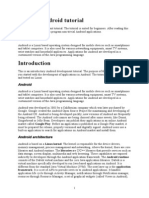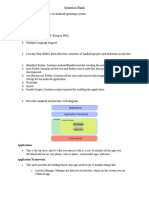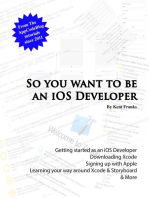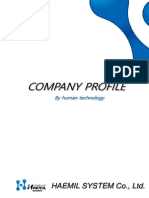Creating AVD. The First Application. Android Project Structure
Creating AVD. The First Application. Android Project Structure
Uploaded by
Giang HoangCopyright:
Available Formats
Creating AVD. The First Application. Android Project Structure
Creating AVD. The First Application. Android Project Structure
Uploaded by
Giang HoangOriginal Description:
Original Title
Copyright
Available Formats
Share this document
Did you find this document useful?
Is this content inappropriate?
Copyright:
Available Formats
Creating AVD. The First Application. Android Project Structure
Creating AVD. The First Application. Android Project Structure
Uploaded by
Giang HoangCopyright:
Available Formats
1. Creating AVD. The first application. Android project structure.
To test our applications we will need an Android Virtual Device (AVD). It is an Android smartphone emulator where !clipse can install and launch our applications. "et#s create it. "aunch Eclipse. $o to Windows % Android Virtual Device Manager Choose ta& Android Virtual Devices Clic' New. Choose device and plat(orm target (rom the list. And let#s give it the corresponding name AVD_for_Nexus_One_by_Google. "et#s also speci() the si*e o( D !ard " #$$ and %VGA +creen mode.
,ress O& and close AVD Manager -inall) we can create our first application and see how it wor's. There multiple versions o( wi*ard (or creating a project as $oogle constantl) changes them. "oo' (or the one that suits )ou the &est. The) are sorted &) date the newest first.
In !clipse go to 'ile / New / (ro)ect
Choose the project t)pe 0 Android / Android Application (ro)ect clic' Next The window (or creating a project appears.
"et#s fill it in.
Clic' Next
-rom tic's leave onl) !reate Activity 1 immediatel) a(ter the project creation the Activit) will &e created not to create it manuall). !reate (ro)ect in Wor*space. ,roject will &e created and saved in the de(ault wor'space. Clic' Next
Choose +lan* Activity Clic' Next
2a'e sure here that in field Activity Na,e MainActivity is specified and in field -ayout Na,e enter ,ain. 3avigation T)pe 1 None. Clic' 'inis/. The project has &een created. 4n the le(t our project appeared let#s e5pand the project. 6e will loo' through the most important and (re7uentl) used (olders and files.
src 1 all our written source code will &e situated in this (older gen 1 filed generated &) the environment that the application re7uires. 8ou &etter not touch an)thing here. (I( there is no such (older 1 edit something in the project and clic' ave &utton). Android 0.11 Android li&raries re7uired (or the application
assets and res 1 (olders (or resource files o( di9erent t)pe AndroidManifest.x,l 1 mani(est or configuration file o( the application
6e will use all this later and it will &e clear what it#s needed (or. +elect the project name on the le(t and let#s run it 0 press !23- 4 ## then choose Android Application
clic' O&. The emulator will &e launched I advise not to touch or press an)thing &ecause it#s lagg) and unsta&le thing. +tartup time is appro5imatel) one minute. 6ait until the (ollowing strings appear in !clipse console.
The application is installed on the emulator and is running. :nloc' the emulator screen (i( it is loc'ed) and o&serve our application.
8ou can see the name o( the application and the name o( the Activit). 6e have just created and launched our first application. I( )ou didn#t manage to launch it and there is a message li'e this in !clipse console ;emulator1 <<<= disconnected. Cancelling >ru.startandroid.develop.ur-irst,roject.2ainAct activit) launch>.; 1 close the emulator and tr) again. I( )ou didn#t manage to do it again 1 restart !clipse. I( (ailed again 1 re&oot. I( it doesn#t wor' even now 1 delete the AVD and create a new one. -inall) it should wor' even i( not (rom the first tr). The main thing here 1 a(ter running the application (CT?" @ -11) tr) to ma'e as (ew motions as )ou can on )our computer. I have spotted a clear tendenc) 1 i( )ou switch di9erent windows while emulator is starting it launches with (aults. Aut i( )ou sit and wait (or a minute 1 ever)thing would &e fine. And turn o9 all the other procedures li'e video rendering that load the s)stem. 8ou can read a&out the emulator in more detail here.
You might also like
- In This Hands-On You Will Be Performing CNN Operations Using Tensorflow PackageNo ratings yetIn This Hands-On You Will Be Performing CNN Operations Using Tensorflow Package6 pages
- Index S.no. Experiment Name Date SignatureNo ratings yetIndex S.no. Experiment Name Date Signature55 pages
- Android - A Beginner's Guide: Setup Eclipse and The Android SDKNo ratings yetAndroid - A Beginner's Guide: Setup Eclipse and The Android SDK8 pages
- Module 1-App Design and Development: Installation of Required SoftwareNo ratings yetModule 1-App Design and Development: Installation of Required Software16 pages
- 1. How to Create Simple Android Application Using JavaNo ratings yet1. How to Create Simple Android Application Using Java7 pages
- 4 R 67 Bto 67 QTBR 8 T 37 o 87 T 4 Orfn 78 Ygh 8 o 7 HodfklsuNo ratings yet4 R 67 Bto 67 QTBR 8 T 37 o 87 T 4 Orfn 78 Ygh 8 o 7 Hodfklsu18 pages
- JFDP - Android App Developement Using Java PPT1No ratings yetJFDP - Android App Developement Using Java PPT119 pages
- Step-By-Step Guide To Android Development With EclipseNo ratings yetStep-By-Step Guide To Android Development With Eclipse15 pages
- Config 1 AULA - Setting Up The Development Environment React NativeNo ratings yetConfig 1 AULA - Setting Up The Development Environment React Native10 pages
- Tutorial On Using Android For Image Processing Projects: Downloading and Installing Java RuntimeNo ratings yetTutorial On Using Android For Image Processing Projects: Downloading and Installing Java Runtime7 pages
- Android Apps.: # Installation of The Required Softwares For AndroidNo ratings yetAndroid Apps.: # Installation of The Required Softwares For Android9 pages
- Tutorial 1 Basic Android Setup Linux SCIENNo ratings yetTutorial 1 Basic Android Setup Linux SCIEN5 pages
- Theju's Tryst With Life: Developing Android Applications From Command LineNo ratings yetTheju's Tryst With Life: Developing Android Applications From Command Line5 pages
- Creating React Native Application 1) The React Native CLI: Preparing The Android DeviceNo ratings yetCreating React Native Application 1) The React Native CLI: Preparing The Android Device7 pages
- Hands On Lab - Building Java Ee Application Using Jdeveloper 12CNo ratings yetHands On Lab - Building Java Ee Application Using Jdeveloper 12C23 pages
- Android App Development - A Beginners Guide100% (1)Android App Development - A Beginners Guide60 pages
- Anatomy of Exploit - World of ShellcodeNo ratings yetAnatomy of Exploit - World of Shellcode18 pages
- Android Application Development: Umang KejriwalNo ratings yetAndroid Application Development: Umang Kejriwal33 pages
- A Total Beginners Guide To Writing A Selenium-Java Program Using Eclipse by Milad AfdastaNo ratings yetA Total Beginners Guide To Writing A Selenium-Java Program Using Eclipse by Milad Afdasta9 pages
- 7 Best Practices For Inventory Management For WarehousesNo ratings yet7 Best Practices For Inventory Management For Warehouses3 pages
- Seismic Raises $8M Led by Polychain and A16z - HackMDNo ratings yetSeismic Raises $8M Led by Polychain and A16z - HackMD3 pages
- Questão Do Batismo - Salomão L. Ginsburg by Memória Dos Batistas - IssuuNo ratings yetQuestão Do Batismo - Salomão L. Ginsburg by Memória Dos Batistas - Issuu1 page
- Command Control Communications Computing Intelligence Graduate CertificateNo ratings yetCommand Control Communications Computing Intelligence Graduate Certificate1 page
- Analysis and Design of Prestressed Precast Hollow Core Slabs Using Strut and Tie Method PDFNo ratings yetAnalysis and Design of Prestressed Precast Hollow Core Slabs Using Strut and Tie Method PDF12 pages
- Dffa b10338 01 7600 Simatic Scada Systems Broschuere 144No ratings yetDffa b10338 01 7600 Simatic Scada Systems Broschuere 1446 pages
- Steady State & Dynamic Wind Turbine ModelNo ratings yetSteady State & Dynamic Wind Turbine Model4 pages
- Monitored Fire Alarm Device Control Unit Bn-307: FeaturesNo ratings yetMonitored Fire Alarm Device Control Unit Bn-307: Features4 pages
- Simplify Migration With SAP On AWS Level 200 Webinar0% (1)Simplify Migration With SAP On AWS Level 200 Webinar44 pages
- A New Analytical Threshold Voltage Model of Cylindrical GateNo ratings yetA New Analytical Threshold Voltage Model of Cylindrical Gate10 pages
- In This Hands-On You Will Be Performing CNN Operations Using Tensorflow PackageIn This Hands-On You Will Be Performing CNN Operations Using Tensorflow Package
- Android - A Beginner's Guide: Setup Eclipse and The Android SDKAndroid - A Beginner's Guide: Setup Eclipse and The Android SDK
- Module 1-App Design and Development: Installation of Required SoftwareModule 1-App Design and Development: Installation of Required Software
- 1. How to Create Simple Android Application Using Java1. How to Create Simple Android Application Using Java
- 4 R 67 Bto 67 QTBR 8 T 37 o 87 T 4 Orfn 78 Ygh 8 o 7 Hodfklsu4 R 67 Bto 67 QTBR 8 T 37 o 87 T 4 Orfn 78 Ygh 8 o 7 Hodfklsu
- Step-By-Step Guide To Android Development With EclipseStep-By-Step Guide To Android Development With Eclipse
- Config 1 AULA - Setting Up The Development Environment React NativeConfig 1 AULA - Setting Up The Development Environment React Native
- Tutorial On Using Android For Image Processing Projects: Downloading and Installing Java RuntimeTutorial On Using Android For Image Processing Projects: Downloading and Installing Java Runtime
- Android Apps.: # Installation of The Required Softwares For AndroidAndroid Apps.: # Installation of The Required Softwares For Android
- Theju's Tryst With Life: Developing Android Applications From Command LineTheju's Tryst With Life: Developing Android Applications From Command Line
- Creating React Native Application 1) The React Native CLI: Preparing The Android DeviceCreating React Native Application 1) The React Native CLI: Preparing The Android Device
- Hands On Lab - Building Java Ee Application Using Jdeveloper 12CHands On Lab - Building Java Ee Application Using Jdeveloper 12C
- A Total Beginners Guide To Writing A Selenium-Java Program Using Eclipse by Milad AfdastaA Total Beginners Guide To Writing A Selenium-Java Program Using Eclipse by Milad Afdasta
- 7 Best Practices For Inventory Management For Warehouses7 Best Practices For Inventory Management For Warehouses
- Seismic Raises $8M Led by Polychain and A16z - HackMDSeismic Raises $8M Led by Polychain and A16z - HackMD
- Questão Do Batismo - Salomão L. Ginsburg by Memória Dos Batistas - IssuuQuestão Do Batismo - Salomão L. Ginsburg by Memória Dos Batistas - Issuu
- Command Control Communications Computing Intelligence Graduate CertificateCommand Control Communications Computing Intelligence Graduate Certificate
- Analysis and Design of Prestressed Precast Hollow Core Slabs Using Strut and Tie Method PDFAnalysis and Design of Prestressed Precast Hollow Core Slabs Using Strut and Tie Method PDF
- Dffa b10338 01 7600 Simatic Scada Systems Broschuere 144Dffa b10338 01 7600 Simatic Scada Systems Broschuere 144
- Monitored Fire Alarm Device Control Unit Bn-307: FeaturesMonitored Fire Alarm Device Control Unit Bn-307: Features
- Simplify Migration With SAP On AWS Level 200 WebinarSimplify Migration With SAP On AWS Level 200 Webinar
- A New Analytical Threshold Voltage Model of Cylindrical GateA New Analytical Threshold Voltage Model of Cylindrical Gate