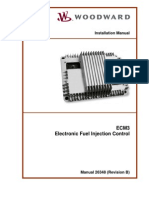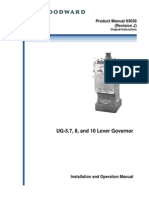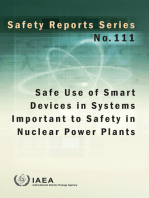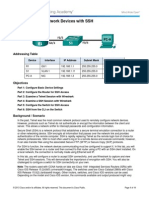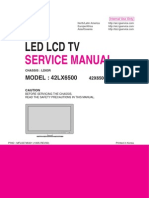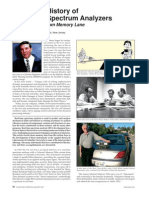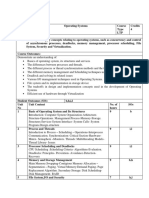Prod Man RevB
Prod Man RevB
Uploaded by
Venkataramanan Padamanaban PCopyright:
Available Formats
Prod Man RevB
Prod Man RevB
Uploaded by
Venkataramanan Padamanaban POriginal Title
Copyright
Available Formats
Share this document
Did you find this document useful?
Is this content inappropriate?
Copyright:
Available Formats
Prod Man RevB
Prod Man RevB
Uploaded by
Venkataramanan Padamanaban PCopyright:
Available Formats
`
Product Manual 26545
(Revision B)
Original Instructions
ProTech-GII
Overspeed Protection Device
8237-1244, -1245, -1246, -1247,
8237-1367, -1368 -1369, -1370
Installation and Operation Manual
DEFINITIONS
This is the safety alert symbol. It is used to alert you to potential personal
injury hazards. Obey all safety messages that follow this symbol to avoid
possible injury or death.
DANGERIndicates a hazardous situation which, if not avoided, will result in death
or serious injury.
WARNINGIndicates a hazardous situation which, if not avoided, could result in
death or serious injury.
CAUTIONIndicates a hazardous situation which, if not avoided, could result in
minor or moderate injury.
NOTICEIndicates a hazard that could result in property damage only (including
damage to the control).
IMPORTANTDesignates an operating tip or maintenance suggestion.
The engine, turbine, or other type of prime mover should be equipped with an
overspeed shutdown device to protect against runaway or damage to the prime
mover with possible personal injury, loss of life, or property damage.
The overspeed shutdown device must be totally independent of the prime mover
control system. An overtemperature or overpressure shutdown device may also
be needed for safety, as appropriate.
Read this entire manual and all other publications pertaining to the work to be performed before
installing, operating, or servicing this equipment. Practice all plant and safety instructions and
precautions. Failure to follow instructions can cause personal injury and/or property damage.
This publication may have been revised or updated since this copy was produced. To verify that
you have the latest revision, be sure to check the publications page on the Woodward website:
www.woodward.com/searchpublications.aspx
The current revision of all publications is shown in file "current.pdf" .
The latest version of most publications is available on the publications page. If your publication is
not there, please contact your customer service representative to get the latest copy.
Any unauthori zed modifi cati ons to or use of thi s equi pment outsi de i ts speci fi ed mechani cal ,
el ectri cal , or other operati ng l i mi ts may cause personal i nj ury and/or property damage, i ncl udi ng
damage to the equi pment. Any such unauthori zed modifi cati ons: (i ) consti tute " mi suse" and/or
" negl i gence" withi n the meani ng of the product warranty thereby excl udi ng warranty coverage
for any resul ti ng damage, and (i i ) i nval i date product certi fi cati ons or l i sti ngs.
To prevent damage to a control system that uses an alternator or battery-charging
device, make sure the charging device is turned off before disconnecting the battery
from the system.
To prevent damage to electronic components caused by improper handling, read
and observe the precautions in Woodward manual 82715, Guide for Handling and
Protection of Electronic Controls, Printed Circuit Boards, and Modules.
RevisionsText changes are indicated by a black line alongside the text.
Woodward reserves the right to update any portion of this publication at any time. Information provided by Woodward is
believed to be correct and reliable. However, no responsibility is assumed by Woodward unless otherwise expressl y
undertaken.
Woodward 2010
All Rights Reserved
Manual 26545 ProTech-GII Overspeed Protection Device
Woodward i
Contents
REGULATORY COMPLIANCE ....................................................................... VI
ELECTROSTATIC DISCHARGE AWARENESS ................................................. IX
ACRONYMS AND DEFINITIONS ...................................................................... X
CHAPTER 1. GENERAL INFORMATION ........................................................... 1
Description .............................................................................................................. 1
Applications ............................................................................................................ 2
CHAPTER 2. INSTALLATION.......................................................................... 4
Introduction ............................................................................................................. 4
Unpacking ............................................................................................................... 4
Hardware Installation Procedure ............................................................................ 4
Enclosures .............................................................................................................. 5
Module Removal and InstallationBulkhead Mount Package .............................. 8
Module Removal and InstallationPanel Mount Package .................................. 13
Mounting Location Considerations ....................................................................... 15
Environmental Specifications ............................................................................... 16
Power Supply Requirements ................................................................................ 16
Input/Output Specifications................................................................................... 18
Shielded Wiring .................................................................................................... 21
Control Wiring Guidelines ..................................................................................... 22
CHAPTER 3. FUNCTIONALITY ..................................................................... 37
Features................................................................................................................ 37
Product Models ..................................................................................................... 39
Inputs and Outputs ............................................................................................... 44
Overspeed and Over-Acceleration Detection and Trip ........................................ 45
Start Logic ............................................................................................................ 46
Test Routines ....................................................................................................... 47
Alarm and Trip Latches ........................................................................................ 49
System Logs ......................................................................................................... 50
Response Time Performance ............................................................................... 51
CHAPTER 4. MODBUS COMMUNICATIONS ................................................... 54
Modbus Communications ..................................................................................... 54
Monitor Only ......................................................................................................... 54
Monitor and Control .............................................................................................. 54
Modbus Communication ....................................................................................... 55
Port Adjustments .................................................................................................. 55
ProTech-GII Parameter Addresses ...................................................................... 55
CHAPTER 5. TROUBLESHOOTING ............................................................... 60
I/O Troubleshooting .............................................................................................. 61
Trip Indications ..................................................................................................... 63
Alarm Indications .................................................................................................. 65
CHAPTER 6. SAFETY MANAGEMENT .......................................................... 67
Product Variations Certified .................................................................................. 67
Safe State ............................................................................................................. 67
SIL Specifications ................................................................................................. 67
Failure Rate Data ................................................................................................. 68
Response Time Data ............................................................................................ 68
Limitations ............................................................................................................ 69
Management of Functional Safety ........................................................................ 69
ProTech-GII Overspeed Protection Device Manual 26545
ii Woodward
Contents
Restrictions ........................................................................................................... 69
Competence of Personnel .................................................................................... 69
Operation and Maintenance Practice ................................................................... 70
Installation and Site Acceptance Testing ............................................................. 70
Functional Testing after Initial Installation ............................................................ 70
Functional Testing after Changes ......................................................................... 70
Proof Testing (Functional Test) ............................................................................ 70
CHAPTER 7. ASSET MANAGEMENT ............................................................. 72
Product Storage Recommendations..................................................................... 72
Refurbishment Period Recommendation ............................................................. 72
CHAPTER 8. FRONT PANEL INTERFACE ...................................................... 73
Introduction ........................................................................................................... 73
Screen Layout ....................................................................................................... 74
Keypad Functions ................................................................................................. 75
Navigation ............................................................................................................. 76
Passwords ............................................................................................................ 77
Monitor Menu ........................................................................................................ 78
View Logs ............................................................................................................. 86
Configure Menu .................................................................................................... 89
Test Modes Menu ................................................................................................. 99
CHAPTER 9. PROGRAMMING AND CONFIGURATION TOOL .......................... 106
General ...............................................................................................................106
Installation of the PCT ........................................................................................107
Levels of Operation of the Programming and Configuration Tool (PCT) ...........107
Using the Programming and Configuration Tool (PCT)......................................108
On-Line Menu .....................................................................................................110
Configuration of the ProTech-GII ........................................................................118
On-Line Configuration ........................................................................................119
Off-Line Configuration ........................................................................................121
Configuration Settings ........................................................................................133
ProTech-GII Configuration Checks .....................................................................138
Error Messages and Solutions ...........................................................................139
CHAPTER 10. SERVICE OPTIONS .............................................................. 140
Product Service Options .....................................................................................140
Woodward Factory Servicing Options ................................................................141
Returning Equipment for Repair .........................................................................141
Replacement Parts .............................................................................................142
Engineering Services ..........................................................................................142
How to Contact Woodward .................................................................................143
Technical Assistance ..........................................................................................143
CHAPTER 11. PROTECH-GII CONFIGURATION WORKSHEET ...................... 144
APPENDIX A. MODBUS ETHERNET GATEWAY INFORMATION...................... 146
Introduction .........................................................................................................146
B&B Electronics Setup .......................................................................................146
Lantronix Setup ...................................................................................................149
APPENDIX B. DECLARATIONS AND CERTIFICATES ..................................... 154
Manual 26545 ProTech-GII Overspeed Protection Device
Woodward iii
Illustrations and Tables
Figure 1-1. Typical ProTech-GII Application (Voted Trip Relay Models) ............... 2
Figure 1-2. Typical ProTech-GII Application (Independent Trip Relay Models) ..... 3
Figure 1-3. Typical Gas Turbine Application (Voted Trip Relay Models) ............... 3
Figure 2-1. Typical ProTech-GII Bulkhead PackageFront View ......................... 5
Figure 2-2a. Typical ProTech-GII Bulkhead PackageFront Door Open ............. 6
Figure 2-2b. Bulkhead Schematic Showing Front Panel A Connection to Module
A and Front Panel C Connection to Module CTop View................ 6
Figure 2-3. Mounting Outline Diagram for Bulkhead-Mounted Models .................. 7
Figure 2-4a. Typical ProTech-GII Panel Mount PackageFront View .................. 9
Figure 2-4b. Typical ProTech-GII Panel Mount PackageRear View with Cover 9
Figure 2-4c. Typical ProTech-GII Panel Mount PackageRear View without
Cover Showing Module Orientation ................................................. 10
Figure 2-4d. Panel Mount Schematic Showing Front Panel A Connection to
Module A and Front Panel C Connection to Module CTop View . 10
Figure 2-5a. Mounting Outline Diagram for Panel-Mount Models ........................ 11
Figure 2-5b. Mounting Outline Diagram for Panel-Mount Models ........................ 12
Figure 2-5c. Panel Cutout Diagram for Panel-Mount Models .............................. 13
Figure 2-6. Screw Connection Terminal Block ..................................................... 22
Figure 2-7. Inside View of ProTech-GII ................................................................ 24
Figure 2-8. ProTech-GII Control Wiring Diagram ................................................. 25
Figure 2-9. Trip Module Included within Voted Trip Relay Units Only .............. 26
Figure 2-10a. Power Supply Field Wiring Routing & Stress Relief Diagram ........ 26
Figure 2-10b. I/O Wiring Routing & Stress Relief Diagram .................................. 27
Figure 2-10c. Relay Output Field Wiring Routing & Stress Relief Diagram ......... 27
Figure 2-11a. Example MPU (Passive Magnetic Pickup Unit) Wiring .................. 28
Figure 2-11b. Example Proximity Probe (Active Magnetic Pickup Unit) Wiring
(Internal Power) ............................................................................... 29
Figure 2-11c. Example Proximity Probe (Active Magnetic Pickup Unit) Wiring
(External Power, Non-preferred) ..................................................... 29
Figure 2-11d. Example Eddy Current Probe (Active Magnetic Pickup Unit)
Wiring ............................................................................................... 29
Figure 2-12a. Example Standard Discrete Input Wiring (Internal Power Option) 30
Figure 2-12b. Example Standard Discrete Input Wiring (External Power
Option) ............................................................................................. 30
Figure 2-13. Example Analog Output Wiring ........................................................ 31
Figure 2-14a. Example Trip Relay Output Wiring ................................................ 31
Figure 2-14b. Example Trip Relay Wiring (per Module) (Independent Trip Relay)
(Internal Supply) .............................................................................. 32
Figure 2-14c. Example Trip Relay Wiring (per Module) (Independent Trip Relay)
(External Supply) ............................................................................. 32
Figure 2-14d. Example Trip Relay Wiring (Voted Trip Relay Models) ................. 33
Figure 2-14e. Example Alarm Relay Wiring (Internal Supply) .............................. 33
Figure 2-14f. Example Alarm Relay Wiring (External Supply) ............................. 34
Figure 2-15. Power Supply Relationship Diagram ............................................... 35
Figure 2-16a. Serial Port Interface DiagramRS-232 ......................................... 35
Figure 2-16b. Serial Com Port Interface DiagramRS-485 ................................ 36
Figure 2-17. Programming and Configuration Tool Cable/Interface Diagram ...... 36
Figure 3-1. Basic Functional Overview of Independent Trip Relay Models ......... 40
Figure 3-2. Functional Diagram of Single ProTech-GII module with Independent
Trip Relay Outputs ........................................................................... 40
Figure 3-3. Example TMR Trip Block Assembly Interface ................................... 41
Figure 3-4. Basic Functional Overview of Voted Trip Relay Models .................... 42
Figure 3-5. Functional Diagram of Single ProTech-GII Module with Voted Trip
Relay Outputs .................................................................................. 42
Figure 3-6. Simplex Trip Block Assembly ............................................................. 43
ProTech-GII Overspeed Protection Device Manual 26545
iv Woodward
Illustrations and Tables
Figure 3-7. Dual Redundant Trip Block Assembly ............................................... 43
Figure 3-8. Over-Acceleration Enabling Diagram ................................................. 45
Figure 3-9. Speed Fail Trip Diagram .................................................................... 46
Figure 3-10. Speed Fail Timeout Trip Diagram .................................................... 46
Figure 3-11. Response Time Definition ................................................................ 52
Figure 3-12. Independent Trip Relay Response Time (Typical) Graph ............... 52
Figure 3-13. Voted Trip Relay Response Time (Typical) Graph .......................... 53
Figure 6-1. Response Time .................................................................................. 69
Figure 8-1. ProTech-GII Front Panel .................................................................... 73
Figure 8-2. ProTech-GII Screen ........................................................................... 74
Figure 8-3. ProTech-GII Faceplate ....................................................................... 75
Figure 8-4. Home screen (with Alarm) ................................................................. 76
Figure 8-5. Home screen (with Trip) ..................................................................... 76
Figure 8-6. Password Entry Screen...................................................................... 77
Figure 8-7. Monitor Menu ..................................................................................... 78
Figure 8-8. Monitor Summary (Page 1) ................................................................ 79
Figure 8-9. Monitor Trip Latch .............................................................................. 80
Figure 8-10. Monitor Alarm Latch ......................................................................... 80
Figure 8-11. Monitor Dedicated Discrete Inputs ................................................... 81
Figure 8-12. Monitor Speed Input ......................................................................... 81
Figure 8-13. Monitor Speed Fail Timer ................................................................. 82
Figure 8-14. Monitor Analog Output ..................................................................... 82
Figure 8-15. Monitor Modbus Status .................................................................... 83
Figure 8-16. Monitor Date & Time ........................................................................ 83
Figure 8-17. Set Date & Time ............................................................................... 84
Figure 8-18. Set Date & Time ............................................................................... 84
Figure 8-19. Monitor System Status ..................................................................... 85
Figure 8-20. Monitor Module Information ............................................................. 85
Figure 8-21. Alarm Log Menu ............................................................................... 86
Figure 8-22. Overspeed/Overacceleration Log .................................................... 87
Figure 8-23. Trip Log ............................................................................................ 87
Figure 8-24. Alarm Log ......................................................................................... 88
Figure 8-25. Peak Speed/Accel Log ..................................................................... 88
Figure 8-26. Reset Logs ....................................................................................... 89
Figure 8-27. Configure Menu ................................................................................ 89
Figure 8-28. Configure Speed Input ..................................................................... 90
Figure 8-29. Configure Start Logic ....................................................................... 93
Figure 8-30. Configure Trip Latch ......................................................................... 93
Figure 8-31. Configure Analog Output ................................................................. 93
Figure 8-32. Configure Test Modes ...................................................................... 94
Figure 8-33. Configure Periodic Overspeed ......................................................... 94
Figure 8-34. Configure Modbus ............................................................................ 95
Figure 8-35. Configuration Management Menu .................................................... 95
Figure 8-36. Configuration Overview .................................................................... 96
Figure 8-37. Configuration Compare .................................................................... 96
Figure 8-38. Configuration Copy .......................................................................... 97
Figure 8-39. Password Change ............................................................................ 98
Figure 8-40. Test Modes Menu ............................................................................ 99
Figure 8-41a. Temporary Overspeed Test .........................................................100
Figure 8-41b. Temporary Overspeed Test .........................................................101
Figure 8-42. Manual Simulated Speed Test .......................................................101
Figure 8-43. Test Frequency Resolution ............................................................102
Figure 8-44. Manual Simulated Speed Test .......................................................103
Figure 8-45. Periodic Overspeed Test ...............................................................104
Figure 8-46. Lamp Test ......................................................................................105
Manual 26545 ProTech-GII Overspeed Protection Device
Woodward v
Illustrations and Tables
Table 1-1. Available ProTech-GII Models .............................................................. 1
Table 2-1a. Low Voltage Input Specifications ...................................................... 16
Table 2-1b. High Voltage Input Specifications ..................................................... 16
Table 2-1c. Low Voltage Input Specifications ...................................................... 17
Table 2-2 Relay Output Power Supply Specifications .......................................... 17
Table 2-3. General I/O Specifications .................................................................. 18
Table 2-4a. Passive Probe Specifications ............................................................ 18
Table 2-4b. Active Probe Specifications ............................................................... 19
Table 2-5a. Independent Trip Relay Specifications ............................................. 19
Table 2-5b. Voted Trip Relay Specifications ........................................................ 20
Table 2-6. Alarm Relay Specifications ................................................................. 20
Table 2-7. Dedicated Discrete Input Specifications ............................................. 20
Table 2-8. Analog Output Specifications .............................................................. 21
Table 2-9. Serial Port Specifications .................................................................... 21
Table 4-1. Supported Modbus Function Codes ................................................... 55
Table 4-2. Modbus Serial Communication Port Settings ..................................... 55
Table 4-3. Boolean Write Addresses (Code 05) .................................................. 57
Table 4-4. Boolean Read Addresses (Code 02) .................................................. 58
Table 4-5. Analog Read Addresses (Code 04) .................................................... 59
Table 5-1. I/O Troubleshooting ............................................................................. 63
Table 5-2. Trip Indications .................................................................................... 64
Table 5-3. Alarm Indications ................................................................................. 66
Table 6-1. Trip Relay Safe State Configuration ................................................... 67
Table 6-2. SIL Specifications ................................................................................ 68
Table 6-3. Failure Rate ......................................................................................... 68
Table 6-4. Response Time ................................................................................... 68
Table 8-1. Simulated Speed Resolution ............................................................. 102
ProTech-GII Overspeed Protection Device Manual 26545
vi Woodward
Regulatory Compliance
European Compliance for CE Marking
EMC Directive: Declared to 2004/108/EC COUNCIL DIRECTIVE of 15
Dec 2004 on the approximation of the laws of the
Member States relating to electromagnetic compatibility
and all applicable amendments.
Low Voltage Declared to 2006/95/EC COUNCIL DIRECTIVE of 12
Directive: December 2006 on the harmonization of the laws of
Member States relating to electrical equipment designed
for use within certain voltage limits. (Non Explosive
Atmospheres)
ATEX Potentially Declared to 94/9/EC COUNCIL DIRECTIVE of 23 March
Explosive 1994 on the approximation of the laws of the Member
Atmospheres States concerning equipment and protective systems
Directive: intended for use in potentially explosive atmospheres.
Zone 2, Category 3, Group II G, Ex nA IIC T4 X
Other European Compliance
Compliance with the following European Directives or standards does not qualify
this product for application of the CE Marking:
RoHS Directive: Exempt from 2002/95/EC of the European Parliament
and of the Council of 27 January 2003 on the restriction
of the use of certain hazardous substances in electrical
and electronic equipment. Exempt per Annex IA of
Directive 2002/95/EC referring to "monitoring and control
instruments" within the meaning of Category 9.
WEEE Directive: Exempt/Compliant as a component with 2002/96/EC of
the European Parliament and of the Council of 27
January 2003 on waste electrical and electronic
equipment (WEEE)
EuP Directive: Exempt/Compliant from 2009/125/EC of the European
Parliament and of the Council of 21 October 2009
establishing a framework for the setting of ecodesign
requirements for energy-related products
North American Compliance
CSA: Certified for Class I, Division 2, Groups A, B, C, and D,
T4 at 60 C Ambient for use in the United States and
Canada.
Certificate 160584-2217246
Manual 26545 ProTech-GII Overspeed Protection Device
Woodward vii
Other International Compliance
C-Tick: Declared to Australian Radiocommunications Act of
1992 and the New New Zealand Radiocommunications
Act of 1989.
TV: TV certified for SIL-3 per IEC 61508 Parts 1-7,
Functional Safety of Electrical / Electronic /
Programmable Electronic Safety Related Systems
Other Compliance
Gas Corrosion: IEC60068-2-60:1995 Part 2.60 Methods 1 and 4
(conformal coating)
Machinery
Protection: API670, API612, & API-611 compliant
Special Conditions for Safe Use
This Equipment is Suitable for use in Class I, Division 2, Groups A, B, C, D or
Non Hazardous Locations Only.
This equipment is suitable for use in European Zone 2, Group IIC environments
or Non Hazardous Locations Only.
Wiring must be in accordance with North American Class I, Division 2, or
European Zone 2, Category 3 wiring methods as applicable, and in accordance
with the authority having jurisdiction.
A fixed wiring installation is required and a switch or circuit breaker shall be
included in the building installation that is in close proximity to the equipment and
within easy reach of the operator and that is clearly marked as the disconnecting
device for the equipment. The switch or circuit breaker shall not interrupt the
protective earth conductor.
Protective Earth Grounding is required by the input PE terminal.
Field wiring must be rated at least 85 C for operating ambient temperatures
expected to exceed 50 C.
For European ATEX compliance on panel mount models, this equipment must be
installed in an area providing adequate protection against the entry of dust or
water. A minimum ingress protection rating of IP54 is required for the enclosure.
Personnel must discharge their electrostatic build up to the cabinet ground point
or use an ESD strap prior to touching the ProTech
interior surfaces if the
engine/turbine is operational. The unit is designed to have one of three modules
be removed during operation; however ESD to the remaining operational
modules may cause signal deviations. Signal deviations due to direct ESD may
be large enough to result in the operational module to trip, shutting down the
engine since two modules are in a tripped mode. Signal deviations were noted
when ESD testing was done to the Speed pins, the IRIG-B pins, Service Port
pins, and RS-232/RS-485 Modbus communications port pins.
ProTe
viii
The S
during
have
This d
charg
Contr
Safe
ech-GII Over
D
c
Service Port (R
g operation ex
a cable conn
device contain
ged and is not
rol is suitable
M
m
o
d
m
E
u
S
D
ety Symbol
rspeed Prote
Do not remov
connections
RS-232 comm
xcept at servi
ected to it oth
ns a single ce
t customer rep
for installatio
Measuremen
measuremen
occasional tr
danger of ele
measuremen
Explosion Ha
unless area is
Substitution
Division 2 or
Ris
qu
est
La
ina
ap
ls
Both direct a
Alternating c
Direct curre
Caution, risk
Caution, ref
Protective c
Frame or ch
ection Device
ve module un
have been d
munication) is
icing and prog
her than durin
ell primary bat
placeable.
n in pollution
t inputs are
nt Category I
ransient over
ectric shock,
nts within me
azardDo no
s known to b
of compone
Zone 2 appl
sque dexplo
ue linstallatio
t dcidmen
substitution
acceptable p
plications D
and alternatin
current
nt
k of electrical
fer to accomp
conductor term
hassis termina
e
nless modul
disconnected
s not designed
gramming inte
ng programmi
ttery. This ba
degree 2 env
classified as
and are des
rvoltages up
do not use t
easurement c
ot connect o
be non-hazar
nts may imp
ications.
osionNe pa
on est sous t
nt non dange
n de compos
pour les emp
ivision 2 ou
ng current
shock
panying docum
minal
al
e is de-energ
d
d to remain c
ervals. It shou
ng and servic
attery is not to
vironments.
s permanentl
igned to safe
p to 1260 Vpk
these inputs
categories II,
r disconnect
rdous.
pair suitability
as raccorder
tension, sau
reuse.
sants peut re
lacements d
Zone 2.
ments
Manual
Woo
gized and all
onnected
uld not
cing.
o be
ly connected
ely withstand
k. To avoid th
to make
, III, or IV.
t while circu
y for Class I,
r ni dbranch
f en cas lam
endre ce mat
e Classe I,
26545
dward
l wire
d IEC
d
he
it is live
,
her tant
mbiance
riel
Manual 26545 ProTech-GII Overspeed Protection Device
Woodward ix
Electrostatic Discharge Awareness
All electronic equipment is static-sensitive, some components more than others.
To protect these components from static damage, you must take special
precautions to minimize or eliminate electrostatic discharges.
Follow these precautions when working with or near the control.
1. Before doing maintenance on the electronic control, discharge the static
electricity on your body to ground by touching and holding a grounded metal
object (pipes, cabinets, equipment, etc.).
2. Avoid the build-up of static electricity on your body by not wearing clothing
made of synthetic materials. Wear cotton or cotton-blend materials as much
as possible because these do not store static electric charges as much as
synthetics.
3. Keep plastic, vinyl, and Styrofoam materials (such as plastic or Styrofoam
cups, cup holders, cigarette packages, cellophane wrappers, vinyl books or
folders, plastic bottles, and plastic ash trays) away from the control, the
modules, and the work area as much as possible.
4. Do not remove the printed circuit board (PCB) from the control cabinet
unless absolutely necessary. If you must remove the PCB from the control
cabinet, follow these precautions:
Do not touch any part of the PCB except the edges.
Do not touch the electrical conductors, the connectors, or the
components with conductive devices or with your hands.
When replacing a PCB, keep the new PCB in the plastic antistatic
protective bag it comes in until you are ready to install it. Immediately
after removing the old PCB from the control cabinet, place it in the
antistatic protective bag.
To prevent damage to electronic components caused by improper
handling, read and observe the precautions in Woodward manual
82715, Guide for Handling and Protection of Electronic Controls,
Printed Circuit Boards, and Modules.
ProTech-GII Overspeed Protection Device Manual 26545
x Woodward
Acronyms and Definitions
2oo3 2-out-of-3
Block Identifier The identifier used for each logic block for configuration
purposes (Chapter 9)
CAN Controller Area Network
DC Diagnostic Coverage
DCS Distributed Control System
Module Functionality contained within one of the three identical
sections
MPU Magnetic Pick-up
PC Personal Computer or laptop with Windows operating
system
PCT Programming and Configuration Tool
PFD Probability of Failure on Demand
PFH Probability of dangerous Failure per Hour
PLC Programmable Logic Controller
PROX Proximity Probe
RTU Remote Terminal Unit
Settings-File A file that contains the configuration settings loaded with the
ProTech Programming and Configuration Tool (.wset).
GII ProTech Overspeed Protection Device
Manual 26545 ProTech-GII Overspeed Protection Device
Woodward 1
Chapter 1.
General Information
Description
The ProTech-GII is a device designed to safely shutdown steam, gas and hydro
turbines, as well as motors, compressors, reciprocating engines and other
equipment, upon sensing an overspeed or over-acceleration event.
The ProTech-GII consists of three independent modules whose trip outputs are
either independent or voted in a 2-out-of-3 configuration. The ProTech-GII
includes Overspeed/Overacceleration, Alarm, and Trip log functions with time-
stamping. Indication that a test was active at the time of the event is provided on
all logs and first-out indications are provided for Trip logs.
The ProTech-GII provides various pre-defined test features including automated
periodic tests.
There are several ways to interface with the ProTech-GII. The front panel allows
the user to view current values, and to perform configuration and test functions.
All of the features and most of the information available from the front panel are
also accessible via the Modbus
* interface. Finally, the Programming and
Configuration Tool (PCT) is software that is run on a PC to download log files
and manage settings files.
*Modbus is a trademark of Schneider Automation Inc.
This product is designed for critical applications and when installed correctly
meets API-670, API-612, API-611, and IEC61508 (SIL-3) standards.
Note that the trip cycle time feature is not available on the
ProTech-GII. If this function is desired, to determine the time between
when a trip command is issued and the feedback from the system
that the equipment has actually been tripped, a ProTechTPS or
ProTech-SX must be purchased.
The following Table shows the various hardware configurations (mounting
options, power supplies, and trip relay options) available:
Part Number Description
8237-1244 ProTech-GII - Bulkhead Mount, HV/LV, Ind relay
8237-1367 ProTech-GII - Panel Mount, HV/LV, Ind relay
8237-1245 ProTech-GII - Bulkhead Mount, HV/HV, Ind relay
8237-1368 ProTech-GII - Panel Mount, HV/HV, Ind relay
8237-1246 ProTech-GII - Bulkhead Mount, HV/LV, voted relays
8237-1369 ProTech-GII - Panel Mount, HV/LV, voted relays
8237-1247 ProTech-GII - Bulkhead Mount, HV/HV, voted relays
8237-1370 ProTech-GII - Panel Mount, HV/HV, voted relays
5437-1078 Spare Module for ProTech models 8237-1246, -1369
5437-1079 Spare Module for ProTech models 8237-1247, -1370
5437-1080 Spare Module for ProTech models 8237-1244, -1367
5437-1081 Spare Module for ProTech models 8237-1245, -1368
Table 1-1. Available ProTech-GII Models
ProTech-GII Overspeed Protection Device Manual 26545
2 Woodward
Applications
The ProTech-GII is designed to be applied as an overspeed device for any size
steam, gas, or hydro turbine, reciprocating engine, or plant process equipment.
The device's fast (12 millisecond) response time, 0.5 to 32 000 rpm speed range,
and integrated overspeed and acceleration detection/protection functionality,
make it ideal for application on critical low-speed or high-speed rotating motors,
compressors, turbines or engines. This device accepts one speed (MPU or
PROX) input per module (3 total). In addition to the trip relay outputs, each
ProTech-GII module provides 1 relay output that is dedicated to an alarm
function (3 total) and 1 analog speed output (3 total).
The ProTech-GII utilizes a triple modular redundant architecture and 2-out-of-3
voting logic to accurately determine unsafe conditions and ensure that no single-
point failure will affect system reliability or availability. With this design, failures in
overspeed system components (switches, transducers, modules) are detected,
annunciated, and allowed to be repaired or replaced while the monitored system
continues to operate on-line. The ProTech-GII is designed for critical applications
where both personnel safety and unit availability (operation run time) is a concern
or necessity.
The ProTech-GII is certified as an IEC61508 SIL-3 (Safety Integrity Level 3)
safety device and can be applied as a stand-alone IEC61508-based device or
within an IEC61511-based plant safety system.
Figure 1-1. Typical ProTech-GII Application (Voted Trip Relay Models)
Manual 26545 ProTech-GII Overspeed Protection Device
Woodward 3
Figure 1-2. Typical ProTech-GII Application (Independent Trip Relay Models)
Figure 1-3. Typical Gas Turbine Application (Voted Trip Relay Models)
ProTech-GII Overspeed Protection Device Manual 26545
4 Woodward
Chapter 2.
Installation
Introduction
This chapter provides instructions on how to mount and connect the ProTech-GII
into a system. Hardware dimensions, ratings, and jumper configurations are
given to allow a customer to mount, wire, and configure the ProTech-GII package
to a specific application.
Electrical ratings, wiring requirements, and options are provided to allow for full
integration of the ProTech-GII into a new or existing application.
Unpacking
Before opening the shipping packaging, inspect the shipping container for
damage and document any damage.
Be careful when opening and removing the shipping container. You may retain
the original shipping container for unit storage or return shipping for suggested
refurbishment. (See Asset Management chapter for storage details.)
Be careful when unpacking the ProTech-GII system from the shipping container.
The precautions called out in the Electrostatic Discharge Awareness section
should be followed during unpacking, handling, installation and operation during
maintenance.
Once removed from the shipping packaging, check the device for signs of
damage such as a bent or dented case and loose or broken parts. If damage is
found, notify the shipper immediately.
Hardware Installation Procedure
1. Read and understand this manual completely before proceeding.
2. Create a site specific wiring diagram by referencing included wiring
diagrams and constraints. Then perform mechanical and electrical
installation following this chapters instructions.
3. Visual inspection
a. Verify that all mounting hardware is tightened and that no wires are
pinched.
b. Verify that no wiring insulation is nicked or abraded.
c. Verify that all terminal blocks are installed and terminal screws are
tight. Follow control wiring instructions for all terminal blocks.
d. If used, verify that speed sensors have been correctly installed, and
have the correct clearance from the speed gear. Adjust if necessary.
See manual 82510, Magnetic Pickups and Proximity Switches for
Electronic Governors.
4. Apply power to each module, one at a time, and verify that each module
boots up and its front panel screen displays turbine or equipment speed.
Manual 26545 ProTech-GII Overspeed Protection Device
Woodward 5
Enclosures
Module identification is always from left to right, with module A on
the left, module B in the center, and module C on the right. This
applies to either the bulkhead-mount versions with the front cover
open, or the panel-mount versions with the back cover removed.
Depending on the model purchased, the ProTech-GII has either a bulkhead-
mounted or a panel-mounted enclosure package.
The bulkhead-mounted enclosure models are designed to be mounted on a wall
or skid next to the turbine or equipment and are rated for IP56-based
environments. With these models, field wiring access is through gland plates
located on the bottom of the enclosure. Figures 2-1, 2-2, and 2-3 display the
bulkhead-mounted ProTech-GII models physical layout and mounting pattern.
The ProTech-GII panel-mounted enclosure models are designed for installation
in a control room panel or cabinet and, by itself, cannot be bulkhead-mounted.
Once installed within an IP56 rated panel or cabinet, the ProTech-GII panel-
mounted models are rated for IP56-based environments. A gasket is attached to
the rear side of the packages bezel to properly seal the ProTech-GII controls
face-plate and around the mounting studs to a panel. With these models, field
wiring access is located on the ProTech-GII controls back side, and a back cover
is included to protect wiring terminals after installation. Figures 2-4 and 2-5
display the Panel-Mount ProTech-GII models layout and mounting pattern.
Figure 2-1. Typical ProTech-GII Bulkhead PackageFront View
ProTech-GII Overspeed Protection Device Manual 26545
6 Woodward
Figure 2-2a. Typical ProTech-GII Bulkhead PackageFront Door Open
Figure 2-2b. Bulkhead Schematic Showing Front Panel A Connection to Module
A and Front Panel C Connection to Module CTop View
Manual 26545 ProTech-GII Overspeed Protection Device
Woodward 7
Figure 2-3. Mounting Outline Diagram for Bulkhead-Mounted Models
Note: The outline drawings for the TPS and GII are identical. The TPS is shown
for reference.
ProTech-GII Overspeed Protection Device Manual 26545
8 Woodward
Module Removal and InstallationBulkhead Mount
Package
Follow this procedure for module removal and installation:
Removal:
1. Disconnect power from the module to be removed.
2. Verify power removed by observing power LED is OFF.
3. Remove terminal blocks from module terminals.
4. Loosen 4 module retention screws.
5. Remove module by pulling the two handles simultaneously.
Installation:
1. Insert module into slot by pressing firmly on handles. The module has
guides to assist in location.
2. Tighten 4 module retention screws.
3. Install terminal blocks.
4. Apply power and observe that the power LED is ON.
Manual 26545 ProTech-GII Overspeed Protection Device
Woodward 9
Figure 2-4a. Typical ProTech-GII Panel Mount PackageFront View
Figure 2-4b. Typical ProTech-GII Panel Mount PackageRear View with Cover
ProTech-GII Overspeed Protection Device Manual 26545
10 Woodward
MODULE A
MODULE B
MODULE C
Figure 2-4c. Typical ProTech-GII Panel Mount PackageRear View without
Cover Showing Module Orientation
Module identification is always from left to right, with module A on the
left, module B in the center, and module C on the right. This applies to
either the bulkhead-mount versions with the front cover open, or the
panel-mount versions with the back cover removed.
Figure 2-4d. Panel Mount Schematic Showing Front Panel A Connection to
Module A and Front Panel C Connection to Module CTop View
FRONT DISPLAY
Panel mount unit can only be
accessed from the back. Please
note that module A is on the left
and module C is on the right.
Manual 26545 ProTech-GII Overspeed Protection Device
Woodward 11
Figure 2-5a. Mounting Outline Diagram for Panel-Mount Models
ProTech-GII Overspeed Protection Device Manual 26545
12 Woodward
Figure 2-5b. Mounting Outline Diagram for Panel-Mount Models
Manual 26545 ProTech-GII Overspeed Protection Device
Woodward 13
Figure 2-5c. Panel Cutout Diagram for Panel-Mount Models
Module Removal and InstallationPanel Mount
Package
Follow this procedure for module removal and installation:
Removal:
1. Disconnect power from the module to be removed.
2. Remove 4 back panel retaining screws.
3. Remove back panel.
4. Verify power removed by observing power LED is OFF.
5. Remove terminal blocks from module terminals.
6. Loosen 4 module retaining screws.
7. Remove module by pulling the two handles simultaneously.
ProTech-GII Overspeed Protection Device Manual 26545
14 Woodward
4 Retaining Screws
Manual 26545 ProTech-GII Overspeed Protection Device
Woodward 15
Installation:
1. Insert module into slot by pressing firmly on handles. The module has
guides to assist in location.
2. Tighten 4 module retaining screws.
3. Install back panel.
4. Install 4 retaining screws.
5. Install terminal blocks.
6. Apply power and observe that the power LED is ON.
Mounting Location Considerations
Consider the following general requirements when selecting the mounting
location:
Adequate ventilation for cooling
A location that will provide an operating temperature range of 20 to +60 C
(4 to +140 F)
Space for opening & servicing
Space for installing & removing panel mount covers
Space for installing cable strain relief as needed
Vertical orientation of the unit
Protection from direct exposure to sunlight, water, or to a condensation-
prone environments
Protection from high-voltage or high-current devices which produce
electromagnetic interference
Avoidance of vibration
A location that has H
2
S and SO
2
gases at or below the levels classified in
international standard IEC 721-3-3 1994 - environment Class 3C2
Maximum purge pressure: 4 psi
ProTech-GII Overspeed Protection Device Manual 26545
16 Woodward
Environmental Specifications
Operating Temperature: 20 to +60 C (4 to +140 F)
Storage Temperature (non operational): 20 to +65 C (4 to +158 F)
Relative Humidity: Up to 95% (non-condensing)
Vibration: 0.04 G
2
/Hz, 1.04 Grms, 10 to 500 Hz
Shock: 30 G, 11 ms half-sine pulse
Altitude: Up to 3000 meters above sea level
Enclosure (Bulkhead Mount Version): IP56 (per IEC 60529)
Enclosure (Panel Mount Version): IP56, installed in IP56 enclosure/cabinet
Weight (Bulkhead Mount Version): Approximately 26 lb (12 kg)
Weight (Panel Mount Version): Approximately 22 lb (10 kg)
Pollution Degree: 2 (per IEC 60664-1)
Overvoltage Category: II (per IEC 60664-1)
Electromagnetic Compatibility: Emissions: EN61000-6-4
Immunity: EN61000-6-2
Power Supply Requirements
Each ProTech-GII system consists of three separate internal modules (A, B, C),
and each of these three modules accept two input power sources. Depending on
the ProTech-GII model purchased, the internal modules will accept either two
high voltage (HV) input power sources or one HV input power source and one
low voltage (LV) input power source. For reliability purposes, each ProTech-GII
module will function normally with power sourced to either or both power supply
inputs.
Power Supply Specifications
Number of Inputs
2. Input range depends on model (see following tables):
2 High Voltage Inputs OR
1 High Voltage and 1 Low Voltage
Wiring Constraints
Each power supply input must be provided with its own
breaker. This is to facilitate both on-line-removal of a
module, and also to protect other power supplies from
tripping while connected to a common input power
circuit.
Table 2-1a. Low Voltage Input Specifications
High Voltage Input
Voltage Input Range
90264 Vac/4763 Hz or 100150 Vdc @ 30 W per
module
Nominal 115 Vac / 240 Vac / 125 Vdc
Current Input Max*
0.5 A @ 90 Vac
0.22 A @ 264 Vac
0.25 Arms @ 110 Vdc
0.18 Arms @ 150 Vdc
Inrush Current
10 A at 115 Vac, 20 A @ 220 Vac
Reverse Polarity
Protection
Yes, for DC connection
Interrupt Time
45 ms, when operating on one power supply only
Table 2-1b. High Voltage Input Specifications
Manual 26545 ProTech-GII Overspeed Protection Device
Woodward 17
Low Voltage Input
Voltage Input Range
1832 Vdc @ 30 W per module
Nominal 24 Vdc
Current Input Max*
1.5 A @ 18 Vdc
1 A @ 32 Vdc
Inrush Current 0.05 A
2
sec
Reverse Polarity
Protection
Yes
Interrupt Time 3 ms, when operating on one power supply only
Interrupt Time When operating on one power supply only
Table 2-1c. Low Voltage Input Specifications
*Note that the input current specifications are for one module,
measured with the other power supply input disconnected. With both
power supply inputs connected, input current will never exceed the
maximum specification. However, the two power supplies do not
load share internally.
Internally Generated Limited Power Supply
Relay Output Power Supply (24V_P)
Output Voltage 24 Vdc 10%
Current Limit 500 mA
Table 2-2 Relay Output Power Supply Specifications
Each ProTech-GII module will function normally with power sourced to both or
either power supply input independently, however Woodward recommends that
both input power sources be used to improve system availability. Please refer to
Table 1-1 for available ProTech-GII models.
Since the ProTech-GII is designed to detect a failure of either power
supply input, a continuous Power Supply Fault Alarm will be
issued if power-sources are not connect for both power supply
inputs.
Each ProTech-GII module requires a power source capable of a certain output
voltage and current. In most cases, this power rating is stated in Volt-Amps (VA).
The maximum VA of a source can be calculated by taking the rated output
voltage times the maximum output current at that voltage. This value should be
greater than or equal to the VA requirement listed.
Each power source must be provided with an external disconnecting
means that is identifiable to the specific power supply (A, B, or C).
ProTech-GII Overspeed Protection Device Manual 26545
18 Woodward
A PE (Protective Earth) ground wire for each of the high voltage
power supplies must be connected to PE ground. The PE ground
connection wire must originate and be connected to PE at the power
source. The PE ground wire must follow the power wires to the
applicable power input connector PE Ground pin, so that each HV
input has a PE ground. The PE ground wire gauge must be capable
of handling the same current as the individual power wiring.
A PE (Protective Earth) ground wire for the enclosure must be
provided and connected to PE Ground. At least one of the
enclosures PE labeled connection points must have a wire going
from the enclosure to a building PE ground point. This wire must be
of sufficient gauge to handle the rated current of all the interposing
relay wires or 1.5 mm
2
(16 AWG), whichever is larger.
Input/Output Specifications
Speed Input Specifications
General Specifications
Number of Inputs 1, selectable as passive or active probe by front panel
configuration
Speed Sensing
Accuracy
Accuracy: 0.04% of current speed over 20 to +60 C
ambient temperature
Acceleration
Sensing Accuracy
and Range
Accuracy: 1% of current speed
Detectable over-acceleration range: 0 to 25000 rpm/s
Signal Cable Length Must be limited to 1500 ft /457 m (low capacitance
16 AWG / 1.3 mm)
Internal Test
Frequency
Generator
6 Hz to 32 kHz, selectable in different test modes, see
Chapter 4, Configuration and Operation
Table 2-3. General I/O Specifications
Passive Probe (MPU) Inputs
Input Frequency Passive Probe (MPU): 100 Hz to 32 kHz
Input Amplitude 0.25 Vrms to 35 Vrms
Input Impedance 16 k
Isolation
500 Vac from input to chassis and input to all other
circuits
Open Wire Detection MPU only
Amplitude
Modulation
Input is capable of handling up to 20% amplitude
modulation at 60 Hz as long as the minimum signal
requirements are met.
Table 2-4a. Passive Probe Specifications
Manual 26545 ProTech-GII Overspeed Protection Device
Woodward 19
Active Probe (Proximity, Eddy Current)
Input Frequency
Active Probe (Proximity, Eddy Current): 0.5 Hz to
25 kHz
Input Amplitude Active Probe: 24 V probes
Probe Power
24 V 10% @ 1 W, probe power switched on only in
active probe mode.
Internal Pull-up
Resistor
10 k, input suitable for use with open collector probe
outputs (see Note)
Input Threshold
(Vlow)
< 8 V
Input Threshold
(Vlow)
> 16 V
Isolation
500 Vac from input to chassis and input to all other
circuits
Table 2-4b. Active Probe Specifications
Each speed input is designed to operate from its own speed probe.
Do not connect a speed probe to more than one input. This will
compromise the ability of the ProTech-GII to sense open wire
(passive mode only) and interfere with the minimum amplitude
sensitivity and accuracy.
When using open collector probes, verify that the signal is being
read properly at higher frequencies (>10 kHz). Long cable lengths
can significantly reduce the signal strength at higher frequencies. In
this case, add an external pull-up resistor of approximately 2 k
(0.25 W) from terminals 70 to 69 and verify that the signal is read
properly by the ProTech-GII.
Shielded cable is required when connecting to the speed input.
Relay Specifications
Independent Trip Relay Output Specifications
Number of Channels 2 (actuated simultaneously)
Output Type SPST Solid-state, Normally Open
Current Rating 1 A
Voltage Rating 24 V (32 V max)
Isolation
500 Vac from output to chassis and output to all
other circuits
Signal Cable Length
Must be limited to 1000 ft / 305 m (low
capacitance 16 AWG / 1.3 mm pair)
Table 2-5a. Independent Trip Relay Specifications
ProTech-GII Overspeed Protection Device Manual 26545
20 Woodward
Voted Trip Relay Output Specifications
Number of Channels
2 (both channels actuated simultaneously), see wiring
and installation
Output Type Form C, dual SPDT
Contact Rating 8 A @ 220 Vac / 8 A @ 24 Vdc
Max. Switching
Voltage
220 Vac / 150 Vdc
Max. Switching Power 2000 VA / 192 W
Isolation
1500 Vac from contact to chassis and contacts to all
other circuits
Table 2-5b. Voted Trip Relay Specifications
Alarm Relay Output Specifications
Output Type SPST Solid-state, Normally Open
Current Rating 1 A
Voltage Rating 24 V (32 V max)
Isolation
500 Vac from output to chassis and output to all other
circuits
Signal Cable Length
Must be limited to 1000 ft / 305 m (low capacitance
16 AWG / 1.3 mm)
Table 2-6. Alarm Relay Specifications
Dedicated Discrete Input Specifications
Number of Channels 3, (Start, Reset, Speed Fail Override)
Input Thresholds
<= 8 Vdc = OFF
>= 16 Vdc = ON
Input Current
3 mA 5% at 24 V (for externally power wiring, see,
Chapter 2)
Wetting Current Supply
24 V at 2 W available (see installation diagrams,
Chapter 2). This power supply is current limited.
Max Input Voltage 32 V (for externally power wiring, see, Chapter 2)
Isolation
500 Vac from output to chassis and output to all
other circuits
Table 2-7. Dedicated Discrete Input Specifications
Manual 26545 ProTech-GII Overspeed Protection Device
Woodward 21
Analog Output Specifications
Number of Channels 1
Output Type 420 mA, isolated
Max Current Output 25 mA
Accuracy 0.1% at 25 C, 0.5% over temperature
Resolution 12 bit
Response Time < 2 ms (2 to 20 mA)
Min Current Output 0 mA
Min Resistive 0
Max Resistive Load 500 at 25 mA
Isolation
500 Vac from output to chassis and output to all other
circuits
Signal Cable Length
Must be limited to 1000 ft / 305 m (low capacitance
16 AWG / 1.3 mm)
Table 2-8. Analog Output Specifications
Serial Communication Port (RS-232/RS-485) Specifications
Number of Ports 1
Comm Type RS-232/RS-485, user selectable
Termination Resistor RS-485 on board, terminal block selectable
Isolation
500 Vac from output to chassis and output to all
other circuits
Signal Cable Length
Must be limited to 1500 ft / 305 m (low capacitance
16 AWG / 1.3 mm)
Table 2-9. Serial Port Specifications
Shielded Wiring
All shielded cable must be twisted conductor pairs with either a foil or a braided
shield. A braided shield is preferred and highly recommended. All analog and
communication signal lines should be shielded to prevent picking up stray signals
from adjacent equipment. Connect the shields as shown in the control wiring
diagram (Figure 2-7). Wire exposed beyond the shield must not exceed 50 mm
(2 inches). The shield termination should be done with the shield by opening the
braid and pulling the wires through, not with an added wire. If a wire is used it
must be the largest gauge accepted by the shield lug terminal. The other end of
the shield must be left open or grounded through a capacitor and insulated from
any other conductor. Do not run shielded signal wires with other wires carrying
large currents or high voltages. See Woodward manual 50532, EMI Control in
Electronic Governing Systems, for more information.
Installations with severe electromagnetic interference (EMI) may require relay
and discrete input wiring to be shielded, conduits and/or double shielded wire
may be needed, or other precautions may have to be taken. These additional
precautions may be implemented in any installation. Contact Woodward for more
information.
ProTech-GII Overspeed Protection Device Manual 26545
22 Woodward
Control Wiring Guidelines
Electrical Connections
EXPLOSION HAZARDDo not connect or disconnect while circuit is
live unless area is known to be non-hazardous.
Plug-in screw-type terminal blocks are used to connect field wiring to each
ProTech-GII module and to the trip (interposing) relay contacts.
The size of the field wiring to the ProTech system should be between 1.5 and 6
mm (16 and 10 AWG) for power supply wiring and between 0.3 and 4 mm (22
and 12 AWG) for all other I/O wiring. Wires for the all the pluggable I/O terminal
blocks should be stripped at 8 mm (0.3 inch). Torque and screwdriver
requirements are listed below.
The screw lug terminal blocks are designed to flatten stranded wire.
Do not tin (solder) the wires strands that terminate at the ProTech
Terminal Blocks. If the wire strands are soldered together, the solder
will cold flow and shrink over time causing the connection to become
intermittent or disconnected.
Woodward recommends the following for ProTech-GII:
Stranded bare copper wire (unless gaseous Sulfur
compounds are present) at the wire ends
Stranded copper wire with individually tin plated strands at
the wire ends
Hollow ferrules at the wire ends
Use single wire per terminal. There are enough terminals
provided for all I/O wiring
Torque range for screws of Screw
Connection Terminal Blocks:
0.220.25 Nm (1.952.21 lb-in).
Screwdriver blade:
0.4 X 2.5 mm (0.016 X 0.10 inch)
Screwdriver available as
Woodward PN 8992-005
Figure 2-6. Screw Connection Terminal Block
The ProTech-GII controls terminal blocks are designed to be removed by hand.
With circuit power and trip (interposing) relay controlled power disconnected, all
terminal blocks can be removed, one at a time by unscrewing their terminal-
locking screws and pulling them out of their sockets by hand.
Manual 26545 ProTech-GII Overspeed Protection Device
Woodward 23
When removing a terminal block, never pull on the wires connected
to the terminal block.
Field wiring access for bulkhead mounted models is through gland plates located on
the bottom of the enclosure. These gland plates allow users to bore multiple and
different sized access holes for conduit entry, as required. Refer to Figure
2-3 for gland plate location and size. For EMI (electromagnetic interference) reasons,
Woodward recommends that all low-voltage field wiring be separated from all high-
voltage field wiring by using separate conduit and conduit entries into the ProTech-
GII enclosure. Woodward also recommends that power wiring be segregated in the
same manner, however LV and HV input power may be routed together.
Field wiring access for panel-mounted models is located on the back of the ProTech-
GII enclosure. To allow proper installation of the units back cover plate, Woodward
recommends that all field wiring be routed from the bottom of the package. The units
back cover must be installed. Refer to Figure 2-5 for field wiring access information.
For EMI (electromagnetic interference) reasons, Woodward recommends that all
low-voltage field wiring be separated from all high-voltage field wiring where possible.
Woodward also recommends that power wiring be segregated in the same manner,
however LV and HV input power may be routed together.
HIGH VOLTAGEWhen wiring to interposing relays, be sure to wire
both contacts with the same polarity. Failure to do so will create a
potential shock hazard, which could cause injury or death.
All input and output wiring must be in accordance with Class I
Division 2 wiring methods, and in accordance with the authority
having jurisdiction.
All peripheral equipment must be suitable for the location in which it
is being used.
Figures 2-8 and 2-9 show the control wiring diagrams for the ProTech-GII
system. Refer to Figure 2-10 for proper routing and stress relief of field wiring
entering the ProTech-GII system. Wire tie-wrap fasteners are provided on each
module to assist with I/O wire routing and installation.
When wiring to each ProTech module, in order to allow hot
replacement of a module in the event of a failure, it is important to
make connections such that any single modules terminal blocks and
power supplies can be completely disconnected without affecting the
rest of the system.
ProTech-GII Overspeed Protection Device Manual 26545
24 Woodward
Figure 2-7. Inside View of ProTech-GII
Manual 26545 ProTech-GII Overspeed Protection Device
Woodward 25
Figure 2-8. ProTech-GII Control Wiring Diagram
ProTech-GII Overspeed Protection Device Manual 26545
26 Woodward
Figure 2-9. Trip Module Included within Voted Trip Relay Units Only
Figure 2-10a. Power Supply Field Wiring Routing & Stress Relief Diagram
Manual 26545 ProTech-GII Overspeed Protection Device
Woodward 27
Figure 2-10b. I/O Wiring Routing & Stress Relief Diagram
Figure 2-10c. Relay Output Field Wiring Routing & Stress Relief Diagram
ProTech-GII Overspeed Protection Device Manual 26545
28 Woodward
Speed Sensor Inputs
To sense speed, each ProTech-GII module (A, B, C) accepts a signal from a
speed sensor mounted on a gear connected to the turbine rotor or engine
crankshaft. Speed sensors may be any of the following:
Passive magnetic pickup unit (MPU)
Active proximity probe
Eddy current probe
A passive MPU provides a frequency output signal corresponding to turbine or
equipment speed by sensing the movement of a gears teeth past the MPUs
pole piece. The closer the MPUs pole piece is to a gears teeth and the faster
the gear turns, the higher a passive MPUs output amplitude will be (speed signal
amplitude increases with speed increase or distance decrease). The ProTech-GII
must sense an MPU voltage of 0.25 to 35 Vrms for proper operation. With the
proper MPU, gear size, and MPU-to-gear clearance, speed measurement can
range from 100 to 32 000 Hz. Standard MPU clearance is recommended to be
0.25 to 1.02 mm (0.010 to 0.040 inch) from tooth face to pole piece. For
information on selecting the correct MPU or gear size please refer to Woodward
manual 82510. Refer to Figure 2-11a of this manual for wiring information.
Proximity and eddy-current probes may be used to sense very low speeds to
high speeds (0.5 to 25 000 Hz). The speed probe input voltage must be between
16 and 28 Vdc and output signal be between 16 and 28 V peak-to-peak for
proper speed detection. The voltage for the speed probes must be from the
provided voltage port or have its common referenced (connected) to the provided
common pin for proper operation. See Figures 2-11b and 2-11c for proximity and
eddy-current probe wiring schematics.
An application may use the same or different types of speed probes (MPU,
proximity, eddy-current), between the three different inputs depending on the
specific applications requirements.
Woodward does NOT recommend that gears mounted on an auxiliary
shaft that is coupled to the turbine rotor be used to sense turbine
speed. Auxiliary shafts tend to turn slower than the turbine rotor
(reducing speed-sensing resolution) and have coupling gear back-
lash, resulting in less than optimal speed sensing. For safety
purposes, Woodward also does NOT recommend that the speed
sensing device sense speed from a gear coupled to a generator or
the mechanical drive side of a systems rotor coupling.
Figure 2-11a. Example MPU (Passive Magnetic Pickup Unit) Wiring
67
68
69
70
71
3.3K
3.3K
10K
+
_
Magnetic
Pickup Unit
Manual 26545 ProTech-GII Overspeed Protection Device
Woodward 29
Figure 2-11b. Example Proximity Probe (Active Magnetic Pickup Unit) Wiring
(Internal Power)
Figure 2-11c. Example Proximity Probe (Active Magnetic Pickup Unit) Wiring
(External Power, Non-preferred)
Figure 2-11d. Example Eddy Current Probe (Active Magnetic Pickup Unit) Wiring
67
68
69
70
71
3.3K
3.3K
10K
+
_
Eddy Current Probe
+24V
Active Probe Configured
Active Probe Configured
10K
VT
Com
Out
Bently Proximitor
Sensor
67
68
69
70
71
3.3K
3.3K
10K
+
_
24V Proximity Probe
+24V
Active Probe Configured
Active Probe Configured
10K
+
_
ProTech-GII Overspeed Protection Device Manual 26545
30 Woodward
Dedicated Discrete Inputs
Each ProTech-GII module (A, B, C) accepts three dedicated discrete inputs. All
discrete inputs accept dry contacts. Contact wetting voltage is available through
terminals 1, 3, and 5 but an external +24 Vdc source can be used. Refer to
Figure 2-12 for wiring information. In general, a contact input signal must change
state for a minimum of 10 milliseconds for a ProTech-GII module to sense and
register a change in state. The Dedicated Discrete Inputs are Start, Reset and
Speed-Fail-Override. Refer to Chapter 3 (Functionality) of this manual for
information on each discrete inputs functionality.
Figure 2-12a. Example Standard Discrete Input Wiring (Internal Power Option)
Figure 2-12b. Example Standard Discrete Input Wiring (External Power Option)
Analog Output
One programmable 420 mA analog output per module (A, B, C) is available to
drive a readout meter or interface with other controllers or plant DCS (distributed
control systems). This output is designed to drive into an impedance between 0
and 500 . Twisted shielded pair wiring must be used. Refer to Chapter 3
(Functionality) of this manual for information on how to program and use this
analog output in an application.
T
o
M
o
d
u
l
e
B
T
o
M
o
d
u
l
e
C
T
o
C
o
n
t
r
o
l
T
o
M
o
d
u
l
e
A
ProTech Module
ProTech Module
Manual 26545 ProTech-GII Overspeed Protection Device
Woodward 31
Figure 2-13. Example Analog Output Wiring
Relay Outputs
Two basic ProTech-GII model variations are available depending on the required
trip system architecture: the Independent Trip Relay model and the Voted Trip
Relay model. Either version also has 3 programmable Relay Outputs per
module. Refer to Figure 2-16a for the general locations for Trip Relay Output
wiring in the two models.
Optionally all ProTech-GII models can be configured for de-energize-
to-trip or energize-to-trip functionality based on the application
action required. However, de-energize to trip is a safer way to fail so
that a total power loss to the control will trip a shut down.
Figure 2-14a. Example Trip Relay Output Wiring
64
65
66
4-20mA
Meter
ProTech
Module
+24V_AO
0
100
50
AO_GND
ProTech-GII Overspeed Protection Device Manual 26545
32 Woodward
Refer to Chapter 3 (Functionality) of this manual for all applicable relay output
specifications and for information on how to configure and use each
programmable relay output in an application.
Relay Outputs (Independent Trip Relay)
Each ProTech-GII Independent Trip Relay model has three independent
modules (A, B, C), and each of these modules has three solid-state relay
outputs. Each of the three solid-state relays have normally-open type contacts
and are rated for 24 Vdc @ 1 A. Two of these relay outputs are dedicated as
redundant trip signal outputs, and the third is the Alarm relay. The Independent
Trip Relay ProTech-GII models are designed so the each set of trip relays drive
one of three external independent trip solenoids, typically used in 2-o-o-3 voted
trip block assemblies. Refer to Figure 2-16a for relay terminal location and Figure
2-14b or 2-14c for wiring information.
Figure 2-14b. Example Trip Relay Wiring (per Module)
(Independent Trip Relay) (Internal Supply)
24
25
26
27
28
29
30
Solid State Relay
(24V, 1A)
Solid State Relay
(24V, 1A)
P_GND
+24V_P (0.5A)
Interposing
Relay
Interposing
Relay
ProTech
Module
Figure 2-14c. Example Trip Relay Wiring (per Module)
(Independent Trip Relay) (External Supply)
24
25
26
27
28
29
30
Solid State Relay
(24V, 1A)
Solid State Relay
(24V, 1A)
P_GND
+24V_P (0.5A)
Interposing
Relay
Interposing
Relay
ProTech
Module
Manual 26545 ProTech-GII Overspeed Protection Device
Woodward 33
Relay Outputs (Voted Trip Relay)
Each Voted Trip Relay ProTech-GII model has three independent modules (A,
B, C), and each of these modules has three solid-state relay outputs. Each of the
three solid-state relays have normally-open type contacts and are rated for 24
Vdc @ 1 A. Two of these relay outputs are dedicated as redundant trip signal
outputs, and the output is the alarm relay. Note that, with the Voted Trip Relay
ProTech-GII models, the two solid-state trip relays located on each module (A, B,
C) are not available for use or connection. Each modules trip signal relays are
connected internally to the ProTech-GII in a 2-o-o-3 voted fashion to drive two
redundant Form-C trip relays. These two redundant have normally-open and
normally closed output contacts rated for 220 Vac @ 8 A or 24 Vdc @ 8 A. Refer
to Figure 2-14a for relay terminal location and Figure 2-14d for wiring information.
Figure 2-14d. Example Trip Relay Wiring (Voted Trip Relay Models)
Alarm Relay Output
In both the Independent and Voted Trip Relay versions, each of the three
modules (A, B, C) has an alarm output. The alarm relay output has normally-
open type contacts and is rated for 24 Vdc @ 1 A. Refer to Figure 2-14e or 2-14f
for wiring information.
Figure 2-14e. Example Alarm Relay Wiring (Internal Supply)
ProTech-GII Overspeed Protection Device Manual 26545
34 Woodward
Figure 2-14f. Example Alarm Relay Wiring (External Supply)
Internal Power Supplies for Discrete Signals
One internal 24 V power supply is available within each ProTech-GII module for
driving external relay coils. The power supply utilizes an internal circuit shutdown
to protect the power supply from over-current conditions.
The power supply channel (+24 V_P) is capable of providing 24 Vdc 10% @
500 mA maximum output current, to power external relays. This supply is used
for relay coils driven by the Independent Trip Relay signals and the Alarm Relay.
Independent Trip Relay signal connections can be made through terminals 29
and 30 with terminal 30 as common. Coil Voltage for the Alarm Relay is on
terminals 80, 81, and 82 with terminals 81 and 82 as the commons. Refer to
Figure 2-17 for wiring information.
In the Independent Trip Relay models, if total current draw through
terminals 30 and 80 exceeds 500 mA the power supplys internal
breaker will open. Upon such a condition, all load must be removed
from the specified terminals to allow this breaker to reset.
In Voted Trip Relay models, if the total current draw through
Terminals 80 exceeds 500 mA the power supplys internal breaker
will open. Upon such a condition, all load must be removed from the
specified terminals to allow this breaker to reset.
If additional current capability is needed the Voter and Alarm relay connection
points may be used as controlled switch contact connection points with an
external power supply. An external supply may be used instead of the internal
supply only for the independent trip relays or alarm relay as shown in Figure 2-
14f. The external supply common should be referenced to terminal 80 or 81.
In the Independent Trip Relay models, if an external supply is used
for coil voltage, it must not have a reference connection to the 24 V
EXT supply or Discrete Supply. Referencing input power to
DISCRETE PWR or 24 V EXT causes the internal supplies to respond
more readily to transients on the power bus.
Manual 26545 ProTech-GII Overspeed Protection Device
Woodward 35
Figure 2-15. Power Supply Relationship Diagram
Serial Modbus Communications
One serial communications port per module (A, B, C) is available for Modbus
communication to a plant DCS (distributed control system) or local HMI (human
machine interface). This serial port can be wired and configured for RS-232 or
RS-485 communications, depending on the specific application requirements.
Refer to Figure 2-18a for RS-232 wiring information and to Figure 2-16b for
RS-485 wiring information.
20
19
18
17
16
15
14
13
RXD
TXD
COM
ProTech
Module
ISOLATED
RS485 / RS232
PORT
+5V
S_GND
ModBus
Master
Device
RXD
TXD
COM
Figure 2-16a. Serial Port Interface DiagramRS-232
Optional termination resistors for RS-485 communication networks are included
within the ProTech-GII controls internal circuitry, and only require terminal block
wire jumper(s) for connection to a network, for applications requiring these
termination resistors. Refer to Figure 2-18b for jumper connections.
ProTech-GII Overspeed Protection Device Manual 26545
36 Woodward
Figure 2-16b. Serial Com Port Interface DiagramRS-485
Service Port Communications
One 9-pin Sub-D based service port per module (A, B, C) is available to interface
with a computer for loading program settings and reading stored log files from the
ProTech using the Programming and Configuration Tool (PCT). This port is
designed to communicate to the computer using a serial DB9 extension (straight-
through) type of computer cable.
Figure 2-17. Programming and Configuration Tool Cable/Interface Diagram
The RS-232 serial cable must be disconnected when not in use. The
port is a service port only. It is not designed for permanent
connection.
PIN 5
D_GND
ProTech
Module
PIN 3
PIN 2
ISOLATED
RS232
SERVICE
PORT
TXD
RXD
COM
CONNECTOR SHIELD
COMPUTER
RXD
TXD
COM
TYPICAL STRAIGHT-THROUGH CABLE
PIN 2
PIN 3
PIN 5
20
19
18
17
16
15
14
13
Protech-GII
Module
ISOLATED
RS-485 / RS-232
PORT
+5V
S_GND
MODBUS
SLAVE
DEVICE
LO HI
OPTIONAL
TERMINATION
JUMPER - HI
HI
LO
OPTIONAL
TERMINATION
JUMPER - LO
COM
MODBUS
MASTER
DEVICE
LO HI COM
Manual 26545 ProTech-GII Overspeed Protection Device
Woodward 37
Chapter 3.
Functionality
The ProTech-GII includes all the functionality of the original ProTech 203
Overspeed Protection system, but adds additional communications, protection
features, and test modes.
Features
Fault Tolerant Design
Each ProTech-GII consists of three independent modules referred to as A, B and
C. Each module accepts one speed input and three dedicated-function discrete
inputs. Each module also has one alarm relay output and one analog output for
the sensed speed output.
The ProTech-GII comes in two basic models the Independent Trip Relay
models and the Voted Trip Relay models. This relates to the trip signal
configuration. The differences between these two models and their application
are discussed in detail in the Product Models section of this chapter. Each of the
three ProTech-GII modules A, B, and C are fully fault isolated from each other so
that faults in one module do not affect other modules. The modules do not share
input or output information but each module is aware of the status of the others.
Normally, each module is configured to operate with identical configuration
settings. Monitoring logic is used to confirm that all modules are running the
same exact configuration as the other modules and will issue an alarm if it
detects that one or more of the modules are not running identical configurations.
Thus if a change to configuration setting is made to one module while the
ProTech-GII is in normal operation and the turbine or equipment is on-line and
operating normally, each module will issue an alarm. Once all configuration
settings are the same again, this alarm can be reset.
In special cases that require a different configuration to be installed in each
module, the Configuration Compare alarm can be disabled.
The ProTech-GII is a SIL-3 (according to IEC-61508) triple modular design that
allows users to replace any of its modules (A, B, C) while the monitored turbine
or equipment is on-line and operating normally. This is also referred to as hot
replacement. Ease of replacement is enhanced by the units backplane plug-
and-operate structure and its module-to-module program copying function.
Configuring Overview
Each ProTech-GII module includes preset overspeed, over-acceleration, alarm
latch, and trip latch functionality and can be custom configured to meet a specific
application through a modules front panel or the provided Programming and
Configuration Tool (PCT).
ProTech-GII Overspeed Protection Device Manual 26545
38 Woodward
A software-based PCT is included with each ProTech-GII that can be loaded
onto a computer, and used to:
Change overspeed and over-acceleration functionality settings
Save configuration settings to a file
Upload configuration settings to each ProTech-GII module
Download configuration settings from a ProTech-GII module
Download and view stored logged files from a ProTech-GII module
Configuration changes are allowed while the PCT is connected (on-line) as long
as the module is in a tripped state. Configuration changes can also be made off-
line (PCT not connected) by editing a settings file that is loaded into the module
later. Normally, each ProTech-GII module is configured to operate the same
exact configuration settings. Program differences between modules are detected
and alarmed.
The overspeed and over-acceleration functionality can be programmed from
either the PCT or a modules front panel. Entry of the correct configuration level
password is required to perform any program changes or download a program
into a module.
Refer to Chapters 9 and 10 of this manual for more information on performing
program changes.
The logic unit requires that it be in the tripped state in order to
change the configuration.
Security
The ProTech-GII utilizes two password levels, a Test Level Password and a
Config Level Password. The same passwords are used by the Programming and
Configuration Tool (PCT) and Front Panel.
The Test Level Password is required to:
Initiate tests
Reset logs (except for the Peak Speed/Acceleration Log)
Change the Test Level Password
The Config Level Password provides access to any function that requires the
Test Level Password. Additionally, the Config Level Password is required to:
Change any program setting
Download configuration settings file into a module using the PCT
Reset the Peak Speed/Acceleration Log.
Change the Config Level Password
Each of these passwords meets NERC (North American Electric Reliability
Corporation) cyber security requirements.
The default password for Test and Config Level is AAAAAA.
Manual 26545 ProTech-GII Overspeed Protection Device
Woodward 39
Module-to-Module Communications
An isolated communications bus is used between modules to:
Copy a configuration setting from one module to another module
Compare module configuration settings for differences
Verify the health and state of the other modules before allowing a
module test to be performed
Pass a module test token between modules when performing a
Periodic Overspeed Test routine
Product Models
Two basic ProTech-GII models are available depending on the required system
architecture and related output signal(s).
The ProTech-GII Independent Trip Relay models consist of three
independent modules. Each accepts one speed input and outputs two
redundant trip commands.
The ProTech-GII Voted Trip Relay models consist of three independent
modules. Each accepts one speed input, and the trip output commands are
then voted in a 2-out-of-3 fashion to create the 2-out-of-3 trip output
command from the entire ProTech unit.
Both of these models can be purchased with different mounting options
(bulkhead mount or panel mount) and different input power supply options (two
high-voltage power supply inputs or one high-voltage and one low-voltage power
supply input). Each ProTech-GII model can be configured to function for
energize-to-trip and de-energize-to-trip applications. The de-energize-to-trip
functionality is implemented such that a complete loss of power to the module
results in a trip of that module. The energize-to-trip functionality is implemented
such that a complete loss of power to the module does not result in a trip of that
module.
Optionally all ProTech-GII models can be configured for de-energize-
to-trip or energize-to-trip functionality based on the application
action required. However, de-energize to trip is a safer way to fail so
that a total power loss to the control will trip a shut down.
ProTech-GII with Independent Trip Relay Outputs
ProTech-GII Independent Trip Relay models consist of three independent
modules. Each accepts one speed input and outputs two redundant trip
commands. The trip command outputs are electrically separated, allowing each
module to actuate a separate external relay or trip solenoid. These models are
typically used with special 2-out-of-3 voted trip block assemblies or 2-out-of-3
voted trip string relay logic.
ProTech-GII Overspeed Protection Device Manual 26545
40 Woodward
Figure 3-1. Basic Functional Overview of Independent Trip Relay Models
Figure 3-2. Functional Diagram of Single ProTech-GII module with Independent
Trip Relay Outputs
Manual 26545 ProTech-GII Overspeed Protection Device
Woodward 41
Figure 3-3. Example TMR Trip Block Assembly Interface
ProTech with Voted Trip Relay Output
ProTech-GII Voted Trip Relay models consist of three independent modules
that each accept one speed input whose trip output commands are then voted in
a 2-out-of-3 (2oo3) fashion to create the 2oo3 trip output command. Two
redundant Form-C 2oo3 voted relays are used in these models providing four
isolated relay output signals with normally open and normally closed contacts.
ProTech-GII Overspeed Protection Device Manual 26545
42 Woodward
Figure 3-4. Basic Functional Overview of Voted Trip Relay Models
Figure 3-5. Functional Diagram of Single ProTech-GII Module with Voted Trip
Relay Outputs
2-out-
of 3
Voted
Relays
Module
B
Module
C
Two
Form-C
Trip
Relays
Speed Input
Module
A
Speed Input
Speed Input
Manual 26545 ProTech-GII Overspeed Protection Device
Woodward 43
24VDC or HVAC/DC
HVAC/DC
Single ProTechTPS
Module
Trip Relay
24V
MPU or Prox
Reset
Start
Override
Set PT.
Compare
Trip Relay Start /
Reset
Logic
Configurable
Trip & Alarm
Relay Logic
Prog Relay
Freq
Gen
24VDC or HVAC/DC
HVAC/DC
Single ProTechTPS
Module
Trip Relay
24V
MPU or Prox
Reset
Start
Override
Set Pt.
Compare
Trip Relay Start /
Reset
Logic
Configurable
Trip & Alarm
Relay Logic
Prog Relay
Freq
Gen
24VDC or HVAC/DC
HVAC/DC
Single ProTechTPS
Module
Trip Relay
24V
MPU or Prox
Reset
Start
Override
Set Pt.
Compare
Trip Relay Start /
Reset
Logic
Configurable
Trip & Alarm
Relay Logic
Alarm Relay
Freq
Gen
Trip Header
Drain
TS
Voted
Relays
CAN Port
CAN Port
CAN Port
Figure 3-6. Simplex Trip Block Assembly
Figure 3-7. Dual Redundant Trip Block Assembly
ProTech-GII Overspeed Protection Device Manual 26545
44 Woodward
Inputs and Outputs
Speed Sensor Inputs
Each module has one speed input which can be programmed to accept a
passive MPU (magnetic pickup unit) or an active speed sensor (proximity probe
signal or an eddy current probe signal).
When configured as an MPU signal input, special MPU open-wire detection
circuitry is used to validate that the MPU is properly connected, and special loss-
of-speed detection logic is used to validate speed sensor functionality during
equipment operation. Depending on the modules program settings, a loss of
speed signal or open-wire detection will result in a trip or alarm condition.
MPU open-wire detection logic and associated trip/alarm action is
only utilized when the speed input is configured a passive probe.
When configured as an MPU signal input, the speed sensor circuitry will sense
MPU signals within the voltage range of 0.2535 Vrms. This level of voltage
sensing enables the module to be compatible with special intrinsically safe MPU
probes that have a maximum output voltage of 0.7 Vp-p.
When configured as an (active) probe input, a 24 V power supply is provided to
power the probe, but an isolated external supply may be used instead, if it is
referenced correctly.
The Number of Gear Teeth and Gear Ratio are configured to convert the
frequency input from the speed probe to the unit speed.
The Number of Gear Teeth and Gear Ratio must match the actual unit
hardware or speed sensing and all association protection and
functionality will not work correctly.
Dedicated Discrete Inputs
Each ProTech-GII module (A, B, C) accepts three dedicated discrete inputs. The
Dedicated Discrete Inputs are Start, Reset and Speed-Fail-Override.
Start
This contact input is used as part of the Start Logic Speed Fail Timeout Trip
function. When this function is enabled, closing the Start contact will start the
Speed Fail Timeout timer. This is an edge triggered signal and re-selecting Start
will re-start this timer. Refer to the Start Logic section below for additional details.
Reset
This contact is used to clear module trips and alarms.
Speed-Fail-Override
This is used as part of the Start Logic Speed Fail Trip function. When this
function is enabled, closing the Speed-Fail-Override contact overrides the Speed
Fail Trip. This is a level sensitive trigger so the contact must remain closed to
prevent the Speed Fail Trip until speed is greater than the speed fail setpoint.
Refer to the Start Logic section below for additional details.
Manual 26545 ProTech-GII Overspeed Protection Device
Woodward 45
Alarm Relay Output
Each module has 1 alarm relay output. This output is a normally open contact.
When an alarm is present the contacts are open.
Analog Output
A single 420 mA output is provided on each module to indicate the speed
sensed by that module. The 420 mA range can be configured to any speed
range desired. The accuracy of the analog output is better than 0.5% of 20 mA
over the temperature range of the product.
Shielded twisted pair cable is required when connecting to the analog outputs.
Overspeed and Over-Acceleration Detection and Trip
Each ProTech-GII includes overspeed and over-acceleration functionality and
can be configured to meet specific application overspeed and over-acceleration
requirements.
The ProTech-GII senses speed and then compares the sensed speed to its
programmed overspeed trip setpoint to detect an overspeed condition and
generate a trip command.
The ProTech-GII derives acceleration from the sensed speed and then compares
this to its programmed over-acceleration trip setpoint to detect an over-
acceleration condition and generate a trip command. The ProTech-GIIs
acceleration detection function can be configured as enabled, disabled, or only
enabled above a certain speed setpoint. The over-acceleration trip range is
configurable from 0 to 25 000 RPM/s.
Peak speed and peak acceleration are tracked and logged for every overspeed
and over-acceleration occurrence. The last 20 occurrences are logged and can
be viewed from a front panel or loaded to a computer via the ProTech-GII
Programming and Configuration Tool (PCT).
Figure 3-8. Over-Acceleration Enabling Diagram
Overspeed Setting
(110%)
High Acceleration Enable
setting
(0 rpm to Overspeed rpm)
Rated Speed
(100%)
Turbine Speed Rate of Increase
(rpm/second)
0
500
Max Turbine
Acceleration Setting
Trip Area
Trip Area
ProTech-GII Overspeed Protection Device Manual 26545
46 Woodward
Start Logic
The start signal is generated by selecting the START button on the module front
panel or by closing the dedicated Start contact input. The start signal is edge
triggered and re-selecting Start will reset the timer.
The ProTech-GII controls failed speed signal detection logic is used to sense
no/zero speed and issue a trip command. However, before a prime mover is
started and as its speed gear begins to turn, magnetic speed probes output a
zero rpm signal until the speed exceeds the probes minimum frequency. Two
different start logic functions are available to use within the ProTech-GII to
override failed speed signal detection logic and allow the prime mover to be
started. There is also an alarm that can be enabled to indicate any time the
Speed is below the Speed Fail Setpoint.
Speed Fail Trip
If Speed Fail Trip is enabled, the Speed-Fail-Override contact input is used to
override the speed fail trip logic. When the contact is open, the sensed speed
must exceed the Speed Fail Setpoint, otherwise a Speed Fail Trip occurs.
Figure 3-9. Speed Fail Trip Diagram
Speed Fail Timeout Trip
If Speed Fail Timeout Trip is enabled, the sensed speed must exceed the
Speed Fail Setpoint within the Speed Fail Timeout Time after a Start command,
otherwise a Speed Fail Timeout Trip occurs.
The Speed Fail Timeout trip is cleared by the reset function (the trip
and alarm reset function, not the reset input to the timer in the
diagram below), even if speed is still below the Speed Fail Setpoint.
Figure 3-10. Speed Fail Timeout Trip Diagram
Start Example with Speed Fail Timeout Trip
First, any trips or alarms are cleared by issuing a reset command either by
pressing the reset key, momentarily closing the reset contact, or issuing the
Reset command via Modbus.
Manual 26545 ProTech-GII Overspeed Protection Device
Woodward 47
When the turbine or equipment is ready to be started, the Speed fail timer is
started by pressing the start key or by momentarily closing the start discrete
input. The timer expires when it reaches the Speed fail timeout value. If speed
does not exceed the Speed fail set point before the timer expires, the unit trips.
If the unit is being restarted after a normal rolldown where there was no trip, the
unit does not require a reset. The Speed fail trip is overridden because the
Speed fail timer is cleared whenever speed exceeds the Speed fail set point. The
Speed fail timer should be started by the operator when the turbine or equipment
is ready to be started again.
For the speed fail timeout trip function to provide the intended fault
detection, 'Start' must be selected when the turbine or equipment is
to be started.
The timer can only be started when speed is below the Speed Fail
Setpoint. Selecting 'Start' has no effect if speed is above the Speed
Fail Setpoint.
Test Routines
Each ProTech-GII module provides a variety of test routines to support common
test requirements.
In general, a test may not be started if any other module is tripped or in test or if
the current module is tripped or in test. Also, tests will be aborted if another
module trips. One exception to these rules is the Temporary Overspeed Trip
Setpoint which can be applied to multiple modules or if another module is tripped.
The other is the Lamp Test which can be applied to any module at any time
without a password. If a test is not permitted, or aborted, messages displayed on
the front panel explain the cause. This Test Mode Interlock can be disabled in
the configuration settings.
Any test may be initiated (or cancelled) from the ProTech-GII Front Panel.
Modbus provides commands to initiate the Auto Speed Test. Finally, there is a
Periodic Overspeed Test function that will automatically run tests at a user-
defined interval.
For Modbus commands, a start confirmation is required and an abort
is also provided.
Temporary Overspeed Setpoint
This feature temporarily replaces the Overspeed Trip setpoint with a different
value for testing. This test mode can be applied to all three modules
simultaneously. The Temporary Overspeed Setpoint can be higher or lower than
the normal overspeed trip setting.
When the Temporary Overspeed Setpoint is set above the normal
overspeed trip, it should not be set above the maximum speed
allowed for the unit.
ProTech-GII Overspeed Protection Device Manual 26545
48 Woodward
The Temporary Overspeed Setpoint is designed to allow users to test the
modules overspeed function at level lower than the normal overspeed setting. It
also allows users to test the overspeed function of a mechanical bolt or other
overspeed protection system that may be at a higher speed that the electronic
overspeed trip setting.
An alarm is generated when this test is enabled. Also, there is a Temporary
Overspeed Trip Timeout feature that prevents an operator from forgetting to
disable this test. The timeout can be configured from 0 to 30 minutes. When the
test is enabled the timer starts, if it reaches the timeout value, the test is
automatically aborted.
Once the module is in its tripped state, this test is disabled and the modules
overspeed setpoint is returned to its normal setting.
Simulated Speed Tests
There are three tests that use an internally generated speed signal to test a
module's overspeed trip setpoint and trip output function. The ProTech-GII is
defaulted to use the Test Mode Interlock so that a module cannot be placed in
test while any other unit is tripped or in test. If it is desired to test a unit trip by
tripping multiple modules through these simulated speed tests, the Test Mode
Interlock can be disabled.
Manual Simulated Speed Test
This allows the user to manually increase/decrease a modules internal
frequency generator to perform a test of the overspeed trip function of that
module. This test can only be performed from the front panel of the ProTech-GII.
When the test is initiated, the frequency generator automatically starts at 100 rpm
below the overspeed setpoint. Then the operator can adjust the simulated speed
up or down from the front panel of the ProTech-GII.
When the overspeed trip occurs, it is logged in the module's trip log and noted as a test.
An alarm is generated while this test is enabled. Also, there is a Simulated Speed
Timeout feature that prevents an operator from forgetting to disable this test.
The timeout can be configured from 0 to 30 minutes. When the test is enabled
the timer starts, if it reaches the timeout value, the test is automatically aborted.
The operator can abort the test at any time.
Auto Simulated Speed Test
This test allows users to easily test the modules overspeed trip function by
having the modules internal frequency generator automatically ramp up to and
above the modules overspeed set point. This can be initiated from the front
panel or via Modbus. The auto test starts at 100 rpm below setpoint. Then the
frequency generator ramps up at approximately 10 rpm/s until the overspeed trip
occurs.
When the overspeed trip occurs, it is logged in the modules trip log and noted as a test.
To initiate the Auto Simulated Speed Test via Modbus, the Initiate Auto Speed
Test command (Modbus address 0:0102) must be followed by the Confirm Auto
Speed Test (Modbus address 0:0101) within 10 seconds. The intent of the
confirmation is to prevent an erroneous signal from initiating a test. The test can
be aborted from either the front panel or via Modbus.
Manual 26545 ProTech-GII Overspeed Protection Device
Woodward 49
Periodic Overspeed Test
This test is similar to the Auto Simulated Speed Test but allows the ProTech-GII
to perform the test automatically on each module on a regular basis. The Test
Interval can be configured from 1 to 999 days. The test can be manually initiated
from the front panel, and then the test will be automatically repeated at the
specified test interval.
This test will automatically be applied to all three modules. First, the test will be
performed on the A module, and when the overspeed trip occurs, it is logged in
the modules trip log and noted as a test. Then, the A module is automatically
reset and the B module is tested. When the B module test is completed, the C
module is tested. In this way periodic testing can automatically be performed on
a regular basis with no operator intervention.
The operator can disable the periodic test from the front panel of the module.
When the Periodic test is disabled, or if any module is in trip or test, the Time
Remaining Until Next Test will be prevented from counting below 1 hour. If the
timer is already below 1 hour it will be increased to 1 hour. When Enable Periodic
Test is selected and no modules are tripped or in test, this limit on the timer will
no longer be in effect.
Configuration and Management of the Periodic Overspeed Test can only be done
through module A.
Alarm and Trip Latches
Reset Function
The Reset Function is associated with both the alarm and trip latches. A Reset
can be generated by pressing the reset key on the front panel, from the pre-
defined reset contact input, or via Modbus.
Alarm Latch
An "alarm" refers to an action of the ProTech-GII module to bring some condition
to the attention to the user. When any of the Alarm Latch inputs becomes true,
the output of the alarm latch is set TRUE and the yellow ALARM light is
illuminated on the front panel. The Alarm Latch output is connected to the Alarm
Relay. Each Alarm Input is individually latched, and those latched outputs are
available on Modbus. The individual latches can be reset by the trip reset
function if the input is false. The alarm latch output remains TRUE until the reset
function occurs and all inputs are false.
Here is the complete list of possible Alarm Latch inputs:
Configuration Mismatch (if configured)
Speed Fail (if configured)
Internal Fault Alarm
Power Supply 1 Fault
Power Supply 2 Fault
Tmp Ovrspd Setpoint On
Manual Sim. Speed Test
Auto Sim. Speed Test
ProTech-GII Overspeed Protection Device Manual 26545
50 Woodward
Trip Latch
In almost every case, the ProTech-GII and associated trip system will be
designed such that two modules must be issuing a trip command before the unit
will be tripped. This is referred to a 2-out-of-3 (2-o-o-3) trip scheme. In the
Independent Trip Relay version of the ProTech-GII, the trip action of each
module may put part of the trip system into a tripped state and at least two
modules must be tripped to trip the unit. In the Voted Trip Relay version of the
ProTech-GII, at least two modules would have to be in the tripped state for the
voter relay to go to its tripped state.
A "trip" of the module refers to the action of the ProTech-GII module changing the
state of its Trip output. When any of the Trip Latch inputs becomes true, the output
of the trip latch is set TRUE. The red TRIPPED light is illuminated on the front
panel. The module trip relays are put in the trip state (which could be configured as
energized or de-energized). Each Trip Input is individually latched, and those
latched outputs are available on Modbus. The individual latches are reset by the
reset function if the input is false. The first input to set the Trip latch, or First Out
(FO), is also latched. This first out indication is available in the trip log and on the
Modbus. The Trip latch output remains TRUE and the First Out indication remains
unchanged until the reset function occurs and all inputs are false.
When configured as de-energize-to-trip, the modules power up in the
tripped state. When configured as energize-to-trip, the modules
power up such that they do not enter the tripped state unless a trip
condition is present.
The user can reset a trip by pressing a button on the unit's front panel, or by
activating a discrete input that is dedicated to the reset function.
Here is the complete list of possible trips:
Power Up Trip
Configuration Trip
Parameter Error Trip
Internal Fault Trip
Overspeed Trip
Over-Acceleration Trip (if configured)
Speed Probe Open Wire (if configured)
Speed Lost Trip (if configured)
Speed Fail Trip (if configured)
Speed Fail Timeout Trip (if configured)
System Logs
Each module in the ProTech-GII logs (saves to memory) all trips, alarms,
overspeed, and over-acceleration events. Peak speed and peak acceleration are
also logged. The logs can be viewed from the front panel of the ProTech-GII or
from the PCT tool. With the PCT tool, the Configuration Error Log can also be
viewed. Also, the logs can be exported using the PCT tool.
Manual 26545 ProTech-GII Overspeed Protection Device
Woodward 51
The logs, except the Configuration Error Log, are stored in non-volatile memory
so loss of power to the ProTech-GII will not affect this information. The log
functions use scrolling buffers that keep the most recent data. The individual log
sizes are described in the descriptions below. Logs can be cleared from the front
panel with the appropriate password. The Test Level Password is needed to
Reset All Logs except of the Peak Speed/Acceleration Log. The Config Level
Password is required to Reset the Peak Speed/Acceleration Log.
Overspeed/Acceleration Log
Any time an overspeed or over-acceleration event occurs, the date and time of
the trip, the speed and acceleration values at the trip time, and the maximum
speed and acceleration will be recorded. If the trip occurred during testing, this
will also be noted in the log. The log will save the last 20 overspeed or over-
acceleration events.
Trip Log
The module logs the last 50 trips. The log holds the trip description, the date and
time of the trip, whether it was the first out trip, and whether the module was
performing a test when the trip occurred.
Alarm Log
The Alarm Log stores the last 50 alarms. The log holds the alarm description, the
date and time of the alarm, and whether the module was performing a test when
the alarm occurred.
Peak Speed/Acceleration Log
The maximum speed and acceleration detected by the module will be logged.
This includes values generated by internal simulation testing. As this is intended
to be a maximum value capture, no date or time information is associated with
these values. This can be reset from the front panel with the Config Level
Password.
Response Time Performance
Independent Trip Relay
The response time is less than 12 ms (Note 1) measured from detection of
overspeed or out-of-range process to assertion of the trip relays.
Voted Trip Relay
The response time is less than 20 ms (Note 1) measured from detection of
overspeed or out-of-range process to assertion of the trip relays.
No operator intervention via the operator interface is required for the logic unit to
perform the safety functions.
ProTech-GII Overspeed Protection Device Manual 26545
52 Woodward
Note: See the following charts for measured response time. The response time
specifications are valid for measured frequencies of 2 kHz and higher. For this
reason, it is highly recommended that the user use speed wheel gearing that
provides the ProTech with a frequency of at least 3 kHz for the normal operating
speed. The internal frequency is calculated from rpm and number of gear teeth:
Frequency = (rpm) * (number of teeth) / 60
Figure 3-11. Response Time Definition
Analog Output
The response time of the analog output is less than 10 ms measured from a
change in speed to a change in the output current.
Figure 3-12. Independent Trip Relay Response Time (Typical) Graph
5.00
10.00
15.00
20.00
25.00
0.01 0.1 1 10
R
e
s
p
o
n
s
e
T
i
m
e
(
m
s
)
Freq(kHz)
IndependentTripRelayResponse
Time
IndTripOutput
Manual 26545 ProTech-GII Overspeed Protection Device
Woodward 53
Figure 3-13. Voted Trip Relay Response Time (Typical) Graph
5.00
10.00
15.00
20.00
25.00
30.00
35.00
0.01 0.1 1 10
R
e
s
p
o
n
s
e
T
i
m
e
(
m
S
)
Freq(kHz)
VotedTripRelayRepsonseTime
VotedTripOutput
ProTech-GII Overspeed Protection Device Manual 26545
54 Woodward
Chapter 4.
Modbus Communications
Modbus Communications
The ProTech-GII can communicate with plant distributed control systems and/or
CRT based operator control panels through three Modbus communication ports
(one port per module). Each of the three modules (A, B, & C) has a serial port for
Modbus communications. These ports support RS-232 or RS-485
communications using a standard Remote Terminal Unit (RTU) Modbus
transmission protocol. Modbus utilizes a master/slave protocol. This protocol
determines how a communication networks master and slave devices establish
and break contact, how a sender is identified, how messages are exchanged,
and how errors are detected.
Since each module has its own Modbus port and is fully isolated from the other
modules, each Modbus port provides that modules sensed information only
(speed, acceleration, etc.).
Monitor Only
Each of the three Modbus communication ports is designed to continually output
all Boolean and analog read information and can be configured to accept or
ignore write commands. This allows the ProTech-GII to be monitored but not
controlled from any external device.
If a Modbus ports Enable Write Commands setting is configured No, the
respective ProTech-GII module will not accept write commands from an
external master device (DCS, etc.). For security purposes, the option to ignore
write commands can only be enabled or disabled with a configuration-level
password.
Monitor and Control
If a Modbus ports Enable Write Commands setting is configured Yes, the
respective ProTech-GII module will accept write commands from an external
master device (DCS, etc.). This allows a Modbus compatible device to monitor all
read registers and issue Reset and Start/Abort Test Routines commands only.
Modbus ports are independent of each other, and can be used simultaneously.
To ensure that a Modbus-based command to trigger a module test is valid, both
Initiate Test and Confirm Test commands must be received to initiate a test
routine. A Confirm must be received within 10 seconds of the Initiate command;
otherwise, the sequence must be re-initiated. The ProTech-GII is designed to
allow only one module to be tested at a time. Thus a module will only accept an
Initiate Test command and perform the requested test if all three modules are
healthy, not tripped, and not in a test mode.
Manual 26545 ProTech-GII Overspeed Protection Device
Woodward 55
Modbus Communication
Each ProTech-GII Modbus communications port is designed to function as a
slave device on a Modbus network using the industry-standard Modbus RTU
(remote terminal unit) transmission protocol. For more information on Modbus
networks and the RTU transmission protocol, refer to Modbus Protocol
Reference Guide PIMBUS300 Rev. J.
A Modbus function code tells the addressed slaves what function to perform. The
following table lists the function codes supported by the ProTech-GII:
Code Definition Reference Address
02 Boolean Read Registers 1XXXX
(Status of Alarms/Shutdowns, Discrete input/outputs)
04 Analog Read Registers 3XXXX
(Speed, Acceleration, etc)
05 Boolean Write Registers 0XXXX
(Reset and Test Initiate Commands)
Table 4-1. Supported Modbus Function Codes
As a slave Modbus device, the ProTech-GII is not responsible to sense or
annunciate Modbus link communication errors. However, for troubleshooting
purposes, the ProTech-GII will display a Link Error message in its Monitor
Modbus screen if a Modbus transaction request is not received within its five-
second time-out period. This error message is automatically cleared when
Modbus communications are re-established.
Port Adjustments
Before the ProTech-GII can communicate with the master device, the
communication parameters must be verified to match the master devices
protocol settings. For security purposes, these parameters can only be set in the
modules Configuration mode.
Modbus Communication Port Settings
Parameter Range
Mode: RS-232 or RS-485
Baud Rate: 19200 to 115200
Comm Parity: NONE, ODD or EVEN
Slave Address: 1 - 247
Enable Write Commands: Yes or No
Table 4-2. Modbus Serial Communication Port Settings
ProTech-GII Parameter Addresses
Each available read or write parameter has a unique Modbus address. A
complete list of the available parameters and their addresses is located at the
end of this chapter. This list consists of Boolean Write, Boolean Read, and
Analog Read parameters. Analog write parameters are not used with this device.
ProTech-GII Overspeed Protection Device Manual 26545
56 Woodward
All values that can be addressed by Modbus are considered to be discrete and
numeric. The discrete values are a 1 bit binary on or off value, and the numeric
values are 16 bit values. Discrete values are sometimes referred to as coils or
digitals, and numeric values are referred to as registers or analogs. All registers
are interpreted by the ProTech-GII as signed 16 bit integer values.
Since Modbus can only handle integers, values that require a decimal point in the
Modbus Master Device are multiplied by a scaling constant before being sent by
ProTech-GII. See the Modbus list for the scaling used on each analog parameter.
Boolean Writes (Code 05)
Boolean Write registers are used by an external master device (plant DCS, etc.)
to issue Boolean commands to a ProTech-GII module. The available write
commands are listed in Table 4-2.
Once a Modbus ports Enable Write Commands setting is configured Yes, the
respective ProTech-GII module will accept write commands from an external
master device (DCS, etc.).
NOTEAll write commands are edge-triggered.
Initiating a test mode
Only one test mode can be active at a time. Attempts to start a test are ignored
when another test mode is active, another module is tripped, or another module
is in a test mode.
Speed/user tests must be requested by first setting the Initiate bit, followed by a
setting the confirm bit. If the Confirm bit is not set within 10 seconds after the
initiate bit is set, then the test will not be requested.
Note that the confirm-initiate addresses are in reverse order so that an initiate
followed by a confirm cannot be executed by a single write command. Both bits
must be set to 0 before starting the initiate -confirm sequence.
If an Abort command is set to 1, an initiate-confirm sequence shall be ignored.
Boolean Reads (Code 02)
Boolean Read registers are used by an external master device (plant DCS, etc.)
to read the status of internal ProTech-GII module signals (hardware inputs, logic
blocks, hardware outputs, etc.). A Boolean read register will have the value 1 if
the status of the monitored signal is true and a 0 if false. The available Boolean
read registers are listed in Table 4-4.
Analog Reads (Code 04)
Analog Read registers are used by an external master device (plant DCS, etc.) to
read the value of internal ProTech-GII module signals (hardware inputs, logic
blocks, hardware outputs, etc.). An example of an analog read value would be
actual speed.
Manual 26545 ProTech-GII Overspeed Protection Device
Woodward 57
With the Modbus protocol, analog values are transmitted as 16-bit integer values
ranging from 32767 to +32767 (if signed) or 0 to 65535 (if unsigned). Since
Modbus can only handle integers, values that have a decimal point are multiplied
by a constant before being sent by Modbus. For example, these input registers
may be listed as the Modbus value `x100 within the listed parameter table. Some
values, like the Timer values, are sent using more than one register. The
available Analog read registers, units (scaling), and range are listed in Table 4-3.
Heartbeat indication (1:1300)
The Heartbeat indication provides an indication that toggles every 1 second
between logic 1 and logic 0.
Last Trip time and date indication (3:0701 - 707)
Last Trip Date/Time represents the Date/Time of the most recent first out trip.
Unit Health indication (3:0801)
The unit health status indicates the state of the internal fault trip (if known) as
follows:
0 = internal fault trip is TRUE (Unit Health LED is green)
1 = internal fault trip is FALSE (Unit Health LED is amber)
2 = state of the internal fault trip is unknown because of a communication
fault (Unit Health LED is off)
Table 4-3. Boolean Write Addresses (Code 05)
ADDRESS DESCRIPTION
0:0001
Reset
0:0101
Confirm Auto Speed Test
0:0102
Initiate Auto Speed Test
0:0103 Abort Auto Speed Test
ProTech-GII Overspeed Protection Device Manual 26545
58 Woodward
Table 4-4. Boolean Read Addresses (Code 02)
ADDRESS DESCRIPTION
1:0001
Internal Fault Trip
1:0002
Power Up Trip
1:0003
Module Config Mismatch Trip
1:0004
Parameter Error Trip
1:0005
Over Speed Trip
1:0006
Over Accel Trip
1:0007
Open Wire Detected Trip
1:0008
Speed Lost Trip
1:0009
Speed Fail Trip
1:0010
Speed Fail Timeout Trip
1:0011
Resettable Trip Input Trip
1:0101 to 112
Trip Latch First Out Registers 1-12
1:0201
Internal Fault Alarm
1:0202
Module Config Mismatch Alarm
1:0203
Power Supply 1 Fault Alarm
1:0204
Power Supply 2 Fault Alarm
1:0205
Speed Fail Alarm
1:0206
Speed Lost Alarm
1:0207
Temp Overspeed SP is Active Alarm
1:0208
Simulated Speed Test in Progress Alarm
1:0209
Auto Speed Test Active Alarm
1:0210
Periodic OvrSpd Test Active Alarm
1:1001
Speed Fail Override
1:1002
Overspeed Trip Non-Latched
1:1003
Overacceleration Trip Non-Latched
1:1004
Speed Fail Trip Non-Latched
1:1005
Reserved (Do not use)
1:1006
Speed Lost Alarm Non-Latched
1:1007
Speed Lost Trip Non-Latched
1:1008
Speed Probe Open Wire Non-Latched
1:1009
Tmp Ovrspd Setpoint On
1:1010
Simulated Speed Active
1:1011
Auto Test Speed Active
1:1012
Periodic OvrSpd Test Active
1:1013
Reserved (Do not use)
1:1014
Reserved (Do not use)
1:1015
Reserved (Do not use)
1:1016
Configuration Mismatch Non-Latched
1:1017
Speed Fail Alarm Non-Latched
1:1018
Trip
1:1019
Alarm
1:1211
Internal Fault Trip Non-Latched
1:1212
Internal Fault Alarm Non-Latched
1:1213
Configuration Trip Non-Latched
1:1214
Resettable Trip Non-Latched
1:1215
Power Supply 1 Alarm Non-Latched
1:1216
Power Supply 2 Alarm Non-Latched
1:1217
Parameter Error Trip Non-Latched
1:1301 Heartbeat
Manual 26545 ProTech-GII Overspeed Protection Device
Woodward 59
Table 4-5. Analog Read Addresses (Code 04)
ADDRESS DESCRIPTION UNITS RANGE
3:0001
Speed RPM 0-30000
3:0002
Acceleration RPM/Sec -32768 - 32767
3:0301
Test Mode Time Remaining seconds 0-65535
3:0401
Speed Fail Time Remaining seconds 0-65535
3:0601
Temp Overspeed SetPoint RPM 0-65535
3:0602
Simulated Speed RPM RPM 0-65535
3:0701
Last Trip Month Months 1-12
3:0702
Last Trip Day Days 1-31
3:0703
Last Trip Year Years 2000-2099
3:0704
Last Trip Hour Hours 0-23
3:0705
Last Trip Minute Minutes 0-59
3:0706
Last Trip Second seconds 0-59
3:0707
Last Trip Milli-Second milliseconds 0-999
3:0801
Unit Health Status Enum 0-2
3:0901 Periodic test Status Enum 0-3
ProTech-GII Overspeed Protection Device Manual 26545
60 Woodward
Chapter 5.
Troubleshooting
Many troubleshooting features are available from the front panel of each module.
In general, the following high level approach can be used to troubleshoot the
ProTech-GII control.
1. Check the front panel LEDs
2. View the trip and alarm logs by pressing the corresponding view buttons on
the front panel
3. Use the messages in the trip and alarm logs to assist in troubleshooting.
The messages are summarized in the tables below.
4. Use the Monitor Menu from the front panel to trace and branch to potential
I/O, configuration, and programming problems.
5. For more in depth help, use the Programming and Configuration Tool
provided with the ProTech-GII.
The entry point for troubleshooting the ProTech-GII is the state of the three LEDs
on lower part of the front panel. The Trip Log and the Alarm Log can also be
viewed from the front panel. The Programming and Configuration Tool also
provides more detailed information in the log pages.
UNIT HEALTH LED
The UNIT HEALTH LED indicates module health status.
Green Unit OK and functioning properly.
Red Safety Functionality is not running/internal fault trip is present.
Unlit Status unknown because of a communication fault with the front
panel or the module is not powered.
TRIPPED LED
The TRIPPED LED indicates the state of the trip latch.
Unlit - Unit not tripped or the module is not powered.
Red unit tripped, press VIEW button below the LED to see the trip log or
navigate to the Monitor Trip Latch screen to see the active status on each trip
input.
ALARM LED
The ALARM LED indicates the state of the alarm latch.
Unlit no alarms or the module is not powered.
Yellow active alarms, press VIEW button below LED to see the alarm
log or navigate to the Monitor Alarm Latch screen to see the active status
on each alarm input.
Manual 26545 ProTech-GII Overspeed Protection Device
Woodward 61
I/O Troubleshooting
Problem or
Diagnostic Indication
Possible Cause Suggested Actions
Power Supply Inputs not
working properly. Power
supply input alarm present.
Wiring fault, terminal block
loose.
Power source breaker or fuse
open.
Only one power supply is
connected.
Power supply input out of
range or insufficient rating.
Verify wiring and terminal block
connections.
Verify breaker or fuse.
On the front panel, press the VIEW button
under the ALARM LED and check for
Power Supply 1 or 2 Fault.
Check input voltage level and verify it is
within acceptable range per electrical
specifications. Also check that power
supply has appropriate rating to power the
ProTech-GII.
Speed Input not working Wiring fault, terminal block
loose.
Configuration
Alarms and Faults
Signal level
Active Probe Power
Verify wiring and terminal block
connections.
On the front panel, check the Speed Input
Configure Menu and verify that all proper
configuration options are selected.
Verify that there are no alarms or faults
that may indicate a setup problem (open
wire trip, speed lost, speed fail, etc.)
Verify that the input signal levels are within
the electrical specifications. Also verify
shield connections.
If using an active probe, verify probe
power is correct by disconnecting the
probe and measuring from terminals 69 to
71. The voltage should be 24 V 10%.
Attach probe and measure again to verify
that the probe is not overloading the
voltage provided by the ProTech-GII.
Dedicated discrete input
not working (Start, Reset or
Speed Fail Override)
Wiring fault, terminal block
loose.
Configuration
Signal source not working
correctly or not within
acceptable electrical
specifications.
Internally supplied wetting
voltage fault.
Verify wiring and terminal block
connections.
On the front panel, check the Dedicated
Discrete Inputs Monitor Menu and verify
logic state is correct.
Check signal level and verify it is within
acceptable range per electrical
specifications.
Measure voltage from terminal 1 to
terminal 81 and verify it is 23 V 2 V. If out
of range, return unit to Woodward.
ProTech-GII Overspeed Protection Device Manual 26545
62 Woodward
Problem or
Diagnostic Indication
Possible Cause Suggested Actions
Trip relays not working Wiring fault, terminal block
loose.
Configuration
External supplies
Verify wiring and terminal block
connections.
Using the Programming and Configuration
Tool or front panel, check to see that the
trip configuration is set correctly. Energize
to trip vs. de-energize to trip will invert the
polarity on the relays.
Check the power supplies that provide
voltage to the relay output. If using the 24
V EXT available from the ProTech-GII,
measure voltage between terminals 80, 81
and verify 24 V 10%. If it is not, remove
the wiring from the 24 V EXT to unload the
output and measure again to verify the
voltage is not being overloaded.
Alarm relay output not
working
Wiring fault, terminal block
loose.
External supplies
Verify wiring and terminal block
connections.
Check the power supplies that provide
voltage to the relay output. If using the 24
V EXT available from the ProTech-GII,
measure voltage between terminals 80, 81
and verify 24 V 10%. If it is not, remove
the wiring from the 24 V EXT to unload the
output and measure again to verify the
voltage is not being overloaded.
Analog Output not working Wiring fault, terminal block
loose.
Configuration
Verify wiring and terminal block
connections.
On the front panel, check the Monitor
Analog Output Menu and verify that the
analog output is reading an expected
output value.
Measure the current from terminal 64 and
verify that is corresponds to the previous
step.
Verify the load on the analog output is
within the electrical specifications.
Using the PCT or front panel, verify that
the scaling is correct.
MODBUS not working Wiring fault, terminal block
loose.
Configuration
Verify wiring and terminal block
connections. In particular, verify that the HI
and LO wires are terminated to the correct
terminals for RS-485 and the likewise for
TXD and RXD for RS-232. Also verify the
terminations jumpers are installed for RS-
485 mode
Using the PCT or front panel, verify that
the correct settings are selected.
Manual 26545 ProTech-GII Overspeed Protection Device
Woodward 63
Problem or
Diagnostic Indication
Possible Cause Suggested Actions
Programming and
Configuration Tool not
working
Wiring and connection
COM Port
Verify cable that is plugged into DB9 port
is not a crossover. A straight-through
cable is required.
Check that there is power applied to the
ProTech-GII module that the Programming
and Configuration Tool is connected.
Verify the correct COM port is selected
when establishing communications and
that Auto Detection BAUD rate is selected.
Table 5-1. I/O Troubleshooting
Trip Indications
Problem or
Diagnostic Indication
Description Possible Cause Suggested Actions
Internal Fault trip The module tripped on
an internal fault
Various Connect the PCT and
view the Module Faults
Log. This log expands
the Internal Fault
annunciation.
In general, it is not
possible to fix internal
faults without returning
the unit to Woodward.
Power Up Trip The module has lost
power and has been
restored.
Power source
fault or breaker
reset.
Verify power source,
breaker, fuse and wiring
integrity. The Reset
function will reset the
module.
Configuration Trip Trip is issued internally
to keep the module in
tripped state while the
module is actively
saving a configuration.
The module is
actively saving a
configuration.
Wait for module to finish
saving configuration.
Reset function will reset
the module.
Parameter Error An error has been
detected in the
internally stored
parameters. Internally
stored parameters are
constantly checked for
data integrity.
Non-volatile
memory hardware
fault or internal
fault.
Reload configuration
settings using the PCT.
Cycle input power.
If Parameter Error
persists return unit to
Woodward according to
the instructions in
Chapter 8 of this
manual.
ProTech-GII Overspeed Protection Device Manual 26545
64 Woodward
Problem or
Diagnostic Indication
Description Possible Cause Suggested Actions
Overspeed Trip The module tripped on
an overspeed event.
Turbine or
equipment
overspeed
Configuration
Check trip system prior
to operating turbine or
equipment, including
ProTech-GII built-in
simulated speed tests
to verify ProTech-GII
functionality.
Using the PCT or front
panel, verify that the
correct settings are
selected.
Overacceleration Trip The module tripped on
an overacceleration
event.
Rapid turbine or
equipment
acceleration
Configuration
Check trip system prior
to operating turbine or
equipment, including
ProTech-GII built-in
simulated speed tests
to verify ProTech-GII
functionality.
Using the PCT or front
panel, verify that the
correct settings are
selected.
Speed Probe Open Wire The module has
detected an open wire
condition on the speed
probe (Passive, or
MPU probe only)
Wiring fault or
probe fault.
Check wiring continuity
and probe integrity.
Speed Lost Trip Sudden Speed Loss is
configured as Trip and
the module has
detected a sudden
speed loss.
Wiring fault or
probe fault.
Check wiring continuity
and probe integrity.
Speed Fail Trip Start logic Speed
Fail Trip is enabled
and the module has
detected the Speed
Fail Override contact
input is open while
speed is below the
user configured Speed
Fail Setpoint.
Wiring fault,
speed probe fault
Speed Fail
Override contact
input operation
not correct.
Incorrect speed
fail setpoint
configured,
Check wiring continuity
and probe integrity.
Check contact and
wiring operation.
See manual for
description of function.
Use PCT to verify
proper configuration
settings.
Speed Fail Timeout Start logic - the
module has not
detected speed within
the time set by the
Speed Fail Timeout
setting.
Wiring fault,
speed probe fault
Incorrect speed
fail timeout time
configured
Check wiring continuity
and probe integrity.
See manual for
description of function.
Use PCT to verify
proper configuration
settings.
Table 5-2. Trip Indications
Manual 26545 ProTech-GII Overspeed Protection Device
Woodward 65
Alarm Indications
Problem or
Diagnostic Indication
Description Possible Cause Suggested Actions
Internal Fault Alarm The module has an
internal fault that is
annunciated an alarm
and not a trip.
Various Connect the Programming
and Configuration Tool and
view the Trip And Alarm
Log. This log expands the
Internal Fault Alarm
annunciation.
Configuration
Mismatch
Configuration data
does not match
between modules.
Different settings loaded
than in one or both of
the other two modules.
Copy configurations
between modules using
Configuration Management
in the Config Menu, or load
settings from Programming
and Configuration Tool.
Power Supply 1 Fault The module has
detected a fault on
Power Supply 1.
Power supply input 1 is
either faulted or the
power is disconnected.
Check the power source,
breaker, fuse and
connections. Note the
module will continue to
operate normally on power
supply 2.
Power Supply 2 Fault The module has
detected a fault on
Power Supply 2.
Power supply input 2 is
either faulted or the
power is disconnected.
Check the power source,
breaker, fuse and
connections. Note the
module will continue to
operate normally on power
supply 1.
Speed Fail Alarm Start logic Speed
Fail Alarm is enabled
and the module has
detected the Speed
Fail Override contact
input is open while
speed is below the
user configured Speed
Fail Setpoint.
Wiring fault, speed
probe fault
Speed Fail Override
contact input operation
not correct.
Incorrect speed fail
setpoint configured,
Check wiring continuity and
probe integrity.
Check contact and wiring
operation.
See manual for description
of function. Use PCT or
front panel to verify proper
configuration settings.
Speed Lost Alarm Sudden Speed Loss is
configured as Alarm
and the module has
detected a sudden
speed loss.
Wiring fault or probe
fault.
Check wiring continuity and
probe integrity.
Tmp Overspd Setpoint
On
Indicates the
temporary overspeed
setpoint has been
activated.
User initiated temporary
setpoint test.
See manual for description
and limitations.
Use PCT or front panel to
verify settings.
Manual Sim. Speed
Test
Indicates the manual
simulated overspeed
test has been
activated.
User initiated simulated
speed test.
See manual for description
and limitations.
Auto Sim. Speed Test Indicates the
automated simulated
overspeed test has
been activated.
User initiated simulated
speed test.
See manual for description
and limitations.
ProTech-GII Overspeed Protection Device Manual 26545
66 Woodward
Problem or
Diagnostic Indication
Description Possible Cause Suggested Actions
Periodic Overspd Test Indicates the
automated Periodic
Overspeed Test has
been activated.
User enabled the
simulated speed test or
test interval time expired
and test started.
See manual for description
and limitations.
Use PCT or module A front
panel to verify settings.
Table 5-3. Alarm Indications
Manual 26545 ProTech-GII Overspeed Protection Device
Woodward 67
Chapter 6.
Safety Management
Product Variations Certified
The functional safety requirement in this manual applies to all ProTech-GII
variations
These products are certified for use in applications up to SIL3 according to
IEC61508.
Safe State
The ProTech-GII is designed so that the safe state can be configured for either
de-energize or energize to trip. De-energize to trip will place trip relays into their
unpowered, normally open state.
The de-energize-to-trip functionality is implemented such that a complete loss of
power to the module results in a trip of that module. The energize-to-trip
functionality is implemented such that a complete loss of power to the module
does not result in a trip of that module.
When configured as de-energize-to-trip, the modules power up in the tripped
state. When configured as energize-to-trip, the modules power up such that they
do not enter the tripped state unless a trip condition is present.
Configuration
Module
Power
Loss State
Module
Power
Up State
De-energize to trip Tripped Tripped
Energize to trip Not Tripped
Not Tripped, unless trip
condition present.
Table 6-1. Trip Relay Safe State Configuration
SIL Specifications
PFD and PFH calculations have been performed on the ProTech-GII according
IEC61508. For SIL3, IEC states the following requirements.
Type SIL 3 Value
PFH 10
-8
to 10
-7
PFD 10
-4
to 10
-3
SFF > 90%
ProTech-GII Overspeed Protection Device Manual 26545
68 Woodward
The ProTech-GII meets SIL3 with the following numbers:
PFH
7.8E-8 1/h
PFD
PFD Proof Test Interval
3.7E-5 6 month
5.6E-5 9 month
7.5E-5 1year
Safe Failure Fraction
SFF > 90%
Diagnostic Coverage
DC > 90%
Table 6-2. SIL Specifications
Failure Rate Data
The Mean Time to Failure (MTTF) is a measure of time between failures that
cause a complete process shutdown. In determining this number, IEC61508
evaluation takes into account safe failure and dangerous detected failures that
cause a module trip.
MTTF
> 54 000 years
Table 6-3. Failure Rate
Because of the nature of the 2-o-o-3 voting structure, a single module trip does
not shut down the process.
Response Time Data
The response time for a safety system must be less than the process safety time.
The system integrator must determine the process safety time and the response
time of all elements (sensors, ProTech-GII, actuators, etc.) that make up the total
process safety time. For this purpose, the ProTech-GII response time is given
below.
Response Time
Independent Trip Relay
Versions
< 12 ms
Voted Trip Relay
Versions
< 20 ms
Table 6-4. Response Time
Manual 26545 ProTech-GII Overspeed Protection Device
Woodward 69
The response time of the ProTech-GII is the time from when a signal is received
at the ProTech-GII terminal blocks that is out of a range as defined by the
programming (i.e. speed, analog input), to the point where the trip relays have
changed state.
Figure 6-1. Response Time
Limitations
When proper installation, maintenance, proof testing, and environmental
limitations are observed, the product life of the ProTech-GII is 20 years.
Management of Functional Safety
The ProTech-GII is intended for use according to the requirements of a safety
lifecycle management process such as IEC61508 or IEC61511. The safety
performance numbers in this chapter can be used for the evaluation of the overall
safety lifecycle.
Restrictions
The user must complete a full functional check of the ProTech-GII after initial
installation, and after any modification of the programming or configuration of the
device. This functional check should include as much of the safety system as
possible, such as sensors, transmitters, actuators and trip blocks. The ProTech-
GII has programming capability to facilitate the automatic checkout and periodic
maintenance of the safety system. For help on programming, see the chapters
on functionality, configuration and the example applications.
The ProTech-GII must be used within the published specification in this manual.
Competence of Personnel
All persons involved in the initial design or modification of the programmable
software, installation and maintenance must have appropriate training. Training
and guidance materials include this manual, the ProTech-GII Programming and
Configuration Tool, and training programs available at Woodward. See Chapter 8
(Service Options) for more information.
ProTech-GII Overspeed Protection Device Manual 26545
70 Woodward
Operation and Maintenance Practice
A periodic proof (functional) test of the ProTech-GII is required to verify that no
dangerous faults not detected by internal run-time diagnostics remain undetected.
More information is in the Proof Test section of this chapter. The frequency of the
proof test is determined by the overall safety system design, of which the ProTech-
GII is part of the safety system. The safety numbers are given in the following
sections to help the system integrator determine the appropriate test interval. This
will require password access to the front panel menus.
Installation and Site Acceptance Testing
Installation and use of the ProTech-GII must conform to the guidelines and
restrictions included in this manual. No other information is needed for
installation, programming, and maintenance. This will require password access to
the front panel menus.
Functional Testing after Initial Installation
A functional test of the ProTech-GII is required prior to use as a safety system.
This should be done as part of the overall safety system installation check and
should include all I/O interfaces to and from the ProTech-GII that are part of the
safety system. For guidance on the functional test, see the proof test procedure
below. This will require password access to the front panel menus.
Functional Testing after Changes
A functional test of the ProTech-GII is required after making any changes that
affect the safety system. Although there are functions in the ProTech-GII that are
not directly safety related, it is recommended that a functional test is performed
after any change. This will require password access to the front panel menus.
Proof Testing (Functional Test)
The ProTech-GII must be periodically proof tested to ensure there are no
dangerous faults present that are not detected by on-line diagnostics. Because of
the 2-o-o-3 configuration of the ProTech-GII, it is possible to perform the proof
test while the ProTech-GII is on-line. Many built-in test modes are included. The
test procedure will set the trip outputs on the module under test into a trip state. It
is possible to automate several steps of the proof test procedure shown below
using the programmability and test mode configurability of the ProTech-GII, but
the intent of the steps below must be met.
With the procedure below, the user can expect 99% test coverage of the
dangerous failures that are not tested by online diagnostics.
Manual 26545 ProTech-GII Overspeed Protection Device
Woodward 71
Functional Verification (Proof) Test Procedure (module level):
This procedure requires a digital multimeter for resistance and voltage
measurement. This will require password access to the front panel menus.
1. Cycle Power on the module and verify there are no internal faults
on the Alarm Latch page of the monitor menu.
2. Remove power from one power supply input (power supply input 1
or 2) at a time and verify the correct fault is read on the Alarm
Latch page of the monitor menu.
3. Measure external 24 V EXT (terminals 80 81; 23 1 V).
4. Verify proper Discrete Input voltage (terminals 37 38; 23 1 V).
5. Measure SPEED PWR (terminals 69 71). Insure active probe
mode is selected in Speed Configuration Menu, make the
measurement, and insure probe type is in original configuration
(23 1 V).
6. Test Speed input by using one of the internal speed test modes in
the Test Menu. Resistance measurement of each of the voter
outputs is required. Verify as follows:
a. With module not tripped, resistance measurement from 1A 1B,
or
2A 2B must be less than 100 .
b. With module tripped, resistance measurement from 1A 1B, or
2A 2B must be greater than 1 M.
7. Cycle dedicated inputs and verify the proper signal by monitoring
the respective input on the Monitor Menu/Dedicated Discrete Input
page of the front panel.
8. If possible, compare external speed with measured speed reading
on the ProTech-GII display.
9. If used as part of the safety system, verify the analog output.
Measure this output by performing an automated overspeed trip
test as described in
step 6.
10. Chassis isolation checks using resistance measurement.
Measure from terminals 39, 66, 67 to a point on the ProTech-GII
chassis (the grounding braid is a good place for this
measurement): < 1 .
11. Perform a lamp test from front panel Test Menu.
ProTe
72
The u
install
tempe
storag
+65 C
To en
be po
36 mo
electr
the ch
This p
enviro
to tak
Wood
Wood
servic
progra
ech-GII Over
Pro
unit may be st
lation. Protec
erature fluctua
ge in IP56 rat
C.
nsure product
owered up (po
onths. This pr
rolytic capacit
hapter on Inst
Refur
product is des
onment and in
ke advantage
dward recomm
dward authoriz
ce for inspecti
ams in the fol
E
s
rspeed Prote
C
Asse
oduct Sto
tored in its ori
ct the device f
ations during
ted locations w
shelf life, Wo
ower source a
rocedure re-e
tors, extendin
tallation for un
rbishmen
signed for con
ncludes no co
of related pro
mends that yo
zed service fa
ion and comp
llowing chapt
EXPLOSION
suitability for
ection Device
Chapte
et Mana
orage Rec
iginal shipping
from weather
storage. This
with an ambie
oodward reco
applied to eac
establishes an
g their shelf l
npacking.)
nt Period
ntinuous oper
omponents th
oduct software
our product be
acility after ev
ponent upgrad
er.
HAZARDS
r Class I, Div
e
er 7.
agemen
commend
g container u
and from extr
s product is d
ent temperatu
ommends that
ch module) fo
n electrical ch
ife. (See the
Recomm
ration in a typ
at require per
e and hardwa
e sent back to
very five to te
des. Please re
Substitution o
vision 2.
nt
dations
ntil it is ready
reme humidit
esigned for c
ure range of:
t a stored Pro
r 5 minutes e
arge into the
Unpacking se
mendation
ical industrial
riodic service
are improvem
o Woodward
n years of co
efer to the se
of componen
Manual
Woo
y for
y or
ontinuous
20 to
oTech-GII
every 24
products
ection in
n
l
e. However,
ments,
or to a
ntinuous
ervice
nts may imp
26545
dward
air
Manual 26545 ProTech-GII Overspeed Protection Device
Woodward 73
Chapter 8.
Front Panel Interface
Introduction
The front panel of the ProTech-GII allows the user to view current values for any
inputs and view logs. The user can also reset a module, initiate start logic, initiate
tests, and view or change configuration settings. This chapter defines the
features and functions accessible through the front panel of the ProTech-GII.
Figure 8-1. ProTech-GII Front Panel
There are four main views:
Monitor MenuView configuration settings, real time values, and
status indications.
View LogsView all logged events with corresponding time stamps.
Config MenuConfigure basic functions such as overspeed,
acceleration trip, etc.
Test MenuPerform system tests. Overspeed, Simulated Speed,
Periodic Overspeed, and Lamp Test
ProTech-GII Overspeed Protection Device Manual 26545
74 Woodward
Screen Layout
Each screen on the ProTech G-II modules follows a consistent layout pattern as
shown in Figure 8-2.
Figure 8-2. ProTech-GII Screen
Screen Name At the top of each screen is the Screen Name which identifies
the type of data being displayed or the function being performed on that screen.
Screen Data The middle or main body of each screen shows either data, a
menu of selectable fields, or fields for entering data or passwords. Values in
BLUE font are values that can change. BLACK font is used for static labels or
values that can only change by changing the configuration.
NOTE: In cases where there is too much information to show in the screen data
field, a slider bar will appear on the right side to show that additional information
can be accessed by using the UP/DN arrow keys.
Screen Annunciation or Message Below the Screen Data, there is an area
reserved for Messages to aid the user. If the screen is in one of the Monitor
Menu screens and is just displaying data, this space is reserved to annunciate
any alarm or trip messages. The alarm or trip messages are shown in a larger
text and highlighted with either yellow or red, respectively. Otherwise this field is
used to show user prompts to help with selection or entry of data.
Soft Keys At the bottom of each screen are four (4) Soft Keys descriptions
which are associated with the 4 keys immediately below them. Depending on the
screen, the soft keys may be used to select different views, enter data such as
setpoints or passwords, select from a list of options, or initiate a function such as
performing a test or copying a modules configuration.
Manual 26545 ProTech-GII Overspeed Protection Device
Woodward 75
Keypad Functions
Figure 8-3. ProTech-GII Faceplate
Unless defined otherwise for a particular screen, the keys have the following
functions:
ESC
Navigates up one menu in the hierarchy of the selected menu
tree. If modifying a value, ESC exits edit mode and restores the
value without saving the changes.
HOME Navigates to the Home screen.
START One source of the Start signal defined elsewhere in this manual.
RESET One source of the Reset signal defined elsewhere in this manual.
Up Arrow Navigate up through the menus or displayed pages.
Down Arrow Navigate down through the menus or displayed pages.
Right Arrow Navigate between fields when changing the date
Left Arrow Navigate between fields when changing the date
ENTER Select from the menu, or edit a specific value in configuration.
VIEW Displays the Trip Log or Alarm Log, respectively.
Tripped Indicator Illuminates RED when a tripped condition exists.
Unit Health
Indicator
Illuminates GREEN when there are no errors in the safety
functionality. Illuminates RED if there is an error in the safety
functionality. Off indicates a communication or power failure
either to the display or to the module.
Alarm Indicator Illuminates YELLOW when an Alarm condition exists.
ProTech-GII Overspeed Protection Device Manual 26545
76 Woodward
Navigation
Selecting the Soft Keys below Monitor Menu, View Logs, Config Menu, and
Test Menu, will bring up the associated menu for that category. Use the
Up/Down arrows to navigate through the menu items. Select Enter to open the
associated screen.
Home
On power-up, the Home page is displayed. The Home screen shows the
sensed speed and provides access to the soft keys to select from the four main
menus. Selecting HOME brings up the Home screen. Selecting ESC
repeatedly navigates up through the menu hierarchy until the Home screen is
displayed.
With an Alarm
Figure 8-4. Home screen (with Alarm)
With a trip
Figure 8-5. Home screen (with Trip)
Manual 26545 ProTech-GII Overspeed Protection Device
Woodward 77
Passwords
The ProTech-GII utilizes two password levels, a Test Level Password and a
Config Level Password. The same passwords are used by the Programming and
Configuration Tool (PCT) and Front Panel.
The Test Level Password is required to:
Initiate tests
Reset logs (except for the Peak Speed/Acceleration Log)
Change the Test Level Password
The Config Level Password provides access to any function that requires the
Test Level Password. Additionally, the Config Level Password is required to:
Change any program setting
Reset the Peak Speed/Acceleration Log.
Change the Config Level Password
Each of these passwords meets NERC (North American Electric Reliability
Corporation) cyber security requirements.
Password Entry
When prompted for a password, the screen below appears.
The password is six characters long and can be configured using upper and
lower case alpha characters, numeric characters, and some special symbols
(#, @, !, <, etc.).
o Use the Aa 0-9 @ soft key to select upper case letters, lower
case letters, numbers, or a list of usable special characters.
o Use the Value or Value soft keys to change the highlighted
value.
o Use the Cursor soft key to move the highlighted character to
the right.
Press the Enter Key after the password is selected. If the password is
invalid, an error message will appear at the bottom of the screen; otherwise,
the password is accepted and the next screen provides access to the
password change function.
Figure 8-6. Password Entry Screen
ProTech-GII Overspeed Protection Device Manual 26545
78 Woodward
Monitor Menu
From the Monitor Menu the user can view configuration settings, real time
values, and status indications. When the Monitor Menu is selected from the soft
keys, the following menu is shown:
Figure 8-7. Monitor Menu
The Up Arrow and Down Arrow keys are used to highlight the desired sub-
menu item. Pressing the ENTER key will open the highlighted item screen. The
following items are available from the Monitor Menu:
Summary
Trip Latch
Alarm Latch
Dedicated Discrete Inputs
Speed Input
Speed Fail Timer
Analog Output
Modbus
Date / Time
System Status
Module Information
Detailed information on the contents of these screens and examples follows:
Monitor Summary (Page 1)
SpeedCurrent value of speed in rpm
AccelerationCurrent value of acceleration in rpm/s
Overspeed Trip SetpointCurrent setting for overspeed trip in rpm
Speed Fail Override StatusCondition of the override
Analog OutputCurrent value of Analog Output in mA
DateCurrent date
TimeCurrent time
Manual 26545 ProTech-GII Overspeed Protection Device
Woodward 79
Figure 8-8. Monitor Summary (Page 1)
Monitor Trip Latch
Displays the status of any latched trip conditions and first out information. All trip
conditions are latched and require a reset command to clear the fault indication.
The following trips are always displayed:
Internal Fault TripIndicates a failure internal to the ProTech-GII.
Additional details on the fault cause are provided in the PCTs
Module Faults Log.
Power Up TripIndicates a power-up condition was detected. Only
provided if configured as de-energize to trip.
Configuration TripIndicates new configuration settings were loaded
into the module. Pressing the Reset button will clear the error.
Parameter Error Indicates a parameter error was detected,
meaning there was a problem reading the settings out of the
ProTech-GII remains in a tripped state. The configuration must be re-
loaded from the PCT and a power cycle is required to clear this error.
Overspeed TripIndicates an overspeed trip.
Speed Probe Open WireIndicates an open wire on the speed
input. Only available when configured for passive probe type.
Speed Lost Trip - Indicates a trip from a sudden speed loss
The following trips are displayed when configured:
Overaccel TripIndicates an overacceleration trip. Speed Lost
TripIndicates a sudden loss of speed.
Speed Fail TripIndicates speed detected below the fail threshold.
Speed Fail Timeout TripIndicates lack of speed detected during a
start condition.
ProTech-GII Overspeed Protection Device Manual 26545
80 Woodward
Figure 8-9. Monitor Trip Latch
Monitor Alarm Latch
Displays the status of any latched alarm conditions. All alarm conditions are
latched and require a reset command to clear the fault indication. The following
alarms are always displayed:
Internal Fault AlarmIndicates a failure internal to the ProTech-GII.
Additional details on the fault cause are provided in the PCTs Module
Faults Log.
Configuration MismatchModules do not have the same configuration.
Power Supply 1 FaultOut of range input power detected on Input #1.
Power Supply 2 Fault Out of range input power detected on Input #2.
Tmp Overspeed Setpoint OnTemp Overspeed Setpoint Test Active.
Manual Sim. Speed TestManual Simulated Speed Test Active
Auto Sim. Speed TestAuto Simulated Speed Test Active.
The following alarms are displayed when configured:
Periodic Ovrspd TestPeriodic Overspeed Test Active (shown in
module A only).
Speed Lost Alarm Indicates a sudden loss of speed.
Speed Fail Alarm Indicates speed detected below the fail threshold.
Figure 8-10. Monitor Alarm Latch
Manual 26545 ProTech-GII Overspeed Protection Device
Woodward 81
Monitor Dedicated Discrete Inputs
Condition of the Start, Reset and Speed Fail Override Inputs.
Start InputStart Input Active.
NOTE: This is TRUE if either the Front Panel START key or the START
discrete input is active.
Reset InputReset Input Active.
Speed Fail Override InputSpeed Fail Override Input Active.
Figure 8-11. Monitor Dedicated Discrete Inputs
Monitor Speed Input
Monitor speed and acceleration
Figure 8-12. Monitor Speed Input
ProTech-GII Overspeed Protection Device Manual 26545
82 Woodward
Monitor Speed Fail Timer
Monitor speed fail timer
Figure 8-13. Monitor Speed Fail Timer
Timer Inactive: Timer not used or not started
Timer Running: Timer started, timer remaining displayed. Timer starts
when the start button is pressed or the start discrete signal occurs.
Timer Expired: Indicates Timer reached zero
Note: The Speed Fail Timeout trip is reset by the reset command. If the
speed fail timer is active, the Home screen will display the time
remaining.
Monitor Analog Output
Monitor speed and analog output value
Figure 8-14. Monitor Analog Output
Manual 26545 ProTech-GII Overspeed Protection Device
Woodward 83
Monitor Modbus
*
Monitor Modbus status.
*Modbus is a trademark of Schneider Automation Inc.
Figure 8-15. Monitor Modbus Status
Link OK: Modbus
Link OK
Link Error: Modbus
Link not operating properly
Monitor/Set Date & Time
The screen is used to monitor and set the current date and time. The date
automatically accounts for leap year. The time setting must be re-set for all local
time changes (e.g. daylight savings time).
Figure 8-16. Monitor Date & Time
ProTech-GII Overspeed Protection Device Manual 26545
84 Woodward
To set the Time and Date, press the ENTER key.
Figure 8-17. Set Date & Time
The field to be edited will be highlighted. Pressing the UP/DOWN/RIGHT/LEFT
arrows will highlight other fields. Press ENTER to edit the highlighted item and
use the soft keys as indicated to adjust the value to the desired value.
Figure 8-18. Set Date & Time
Select ENTER to save the change or ESC to return the value to its original value.
Set other fields as required. After all changes have been made, use the soft keys
to either Set Time or Cancel.
Manual 26545 ProTech-GII Overspeed Protection Device
Woodward 85
Selecting ESC is the same as Cancel and the time and date remain at the
original values.
System Status
Monitors the health status of all modules in the system.
Figure 8-19. Monitor System Status
Unknown Status: Status is unknown possibly due to a communication
failure with the front panel.
Unit Health OK: Unit is running properly.
Internal Alarm: An internal alarm is present. View the PCT Module Faults
Log.
Internal Error: An internal error is present. View the PCT Module Faults Log.
Module Information
Displays Product ID, Module S/N, and Software P/N and revision.
Figure 8-20. Monitor Module Information
ProTech-GII Overspeed Protection Device Manual 26545
86 Woodward
View Logs
From the View Logs screens the user can view logged events with
corresponding time stamps. Logged data can be viewed and exported to a file
using the Programming and Configuration Tool (PCT).
The time stamps in the logs are based on the internal clock at the time of the
event. Time stamps are not changed when the internal clock time is modified (i.e.
time/date is set).
When the View Logs is selected from the soft keys, the following menu is
shown:
Figure 8-21. Alarm Log Menu
The Up Arrow and Down Arrow keys are used to highlight the desired Log.
Pressing the ENTER key will open the highlighted Log screen. The following
items are available from the Logs Menu:
Overspeed/Acceleration Log
Trip Log
Alarm Log
Peak Speed/Acceleration Log
Reset Logs Menu
Detailed information on the contents of these screens and examples follows:
Overspeed/Acceleration Log
Log of any overspeed or acceleration trip events.
Displays the cause of a trip (Overspeed or Overaccelleration)
Displays the date and time of the trip
Displays the speed and acceleration at the time of the trip
Displays the maximum speed and acceleration reached after the trip.
Displays time and date stamp, actual values, and configured trip values.
Manual 26545 ProTech-GII Overspeed Protection Device
Woodward 87
Figure 8-22. Overspeed/Overacceleration Log
TEST will appear next to the time in RED if the module was in test mode at the
time of the trip.
Trip Log
Log of any trip events. Displays event ID, time and date stamp, first out,
and test information.
The first-out (FO) symbol indicates the event(s) that caused the trip. Events that
occurred while a test mode was active are noted in the Test column. An example
would be an overspeed trip that occurred during a periodic overspeed test.
Figure 8-23. Trip Log
ProTech-GII Overspeed Protection Device Manual 26545
88 Woodward
Alarm Log
Log of any alarm events
Displays event ID, time and date stamp, and test information
Events that occurred while a test mode was active are noted in the Test column.
An example would be a periodic overspeed test.
Figure 8-24. Alarm Log
Peak Speed/Acceleration Log
Log of peak speed and acceleration recorded since the saved values
were last cleared.
Figure 8-25. Peak Speed/Accel Log
Manual 26545 ProTech-GII Overspeed Protection Device
Woodward 89
Reset Logs
Allows the user to reset All Logs (Trip, Alarm, and
Overspeed/Overacceleration), or just the Peak Speed/Acceleration log.
Figure 8-26. Reset Logs
Reset Log Procedure
1. Use the Up Down arrows to select reset All Logs or Peak
Speed/Acceleration and press Enter.
2. At the Prompt to Reset Logs? or Reset Peak Speed/Acceleration ,
select Reset to continue, or Cancel to back out of this screen
3. If Reset is selected, the user will be prompted to enter a password. To
reset All Logs, either the Test or Config level passwords may be
entered. To reset Peak Speed/Acceleration, the Config Level Password
must be entered
4. After the correct password is entered, press Enter to reset the log.
Configure Menu
The user can configure the standard values from the front panel or the
Programming and Configuration Tool, such as speed, acceleration, analog output
scaling, etc. The unit must be in a tripped condition for any configuration
parameters to be changed whether the Front Panel or the PCT are used.
Figure 8-27. Configure Menu
ProTech-GII Overspeed Protection Device Manual 26545
90 Woodward
Entering the Edit Mode from the Front Panel
When a value that can be edited is highlighted, the Screen Message Press
ENTER to Edit value appears. If the module is not Tripped and ENTER is
selected the Screen Message Module Not Tripped! appears briefly (for about
5 seconds). If the module is tripped and ENTER is selected, the Password Entry
screen appears. When the correct Config Level Password is entered, the fields
can be edited with the soft key selections.
Figure 8-28. Configure Speed Input
Once a password has been successfully entered, it will remain in effect until the
user exits the configuration menu tree.
Configuration Procedure
1. Module must be tripped to make any configuration changes.
2. Use the Up / Down function keys to select the category and press Enter.
3. Use the Up / Down function keys to select the parameter.
4. Press Enter to edit a value and the password screen will appear.
5. Select the password for Config level and press Enter.
6. The screen is now in edit mode. Using the soft keys, edit the desired
value:
a. Use the Cursor key to move to the left.
b. Use the value or keys to change the highlighted value.
c. Use the Cursor key to move to the right.
7. Navigate within the Config Menu to other editable values using Front
Panel UP/Down Keys and ESC / Enter keys to change pages.
8. After all desired parameters have been changed; press the Home key to
exit Configure Mode.
9. If any parameters were changed in Configure Mode, the module will
display a prompt Save Configuration. The options are:
a. Save to save any changes then display the Home screen
b. Discard to ignore any changes then display the Home screen
c. Cancel to go back to the last used configuration screen
d. NOTE: This does not exit the configure mode so re-entering the
Password will not be required if ENTER is selected to edit a
value.
Manual 26545 ProTech-GII Overspeed Protection Device
Woodward 91
Editing Values from the Front Panel
Once a valid password has been entered, the parameter is highlighted. If the
parameter is a value or string, a cursor indicates which digit or character is being
edited. The soft keys are used to change the digit or character and to move the
cursor. The screen message is used to indicated valid ranges or to select from a
list of options (e.g. ACTIVE or PASSIVE, TRIP or ALARM, DE_ENERGIZE TO
TRIP OR ENERGIZE TO TRIP). Selecting ESC restores a value being edited to
its last entered value.
If an attempt is made to adjust a value outside of its permitted range, the value is
changed to its closest valid value and the message LIMIT REACHED appears
briefly (for about 5 seconds) next to the Screen Message that indicates the valid
range.
ProTech-GII Overspeed Protection Device Manual 26545
92 Woodward
Configure Speed
Set values for speed, acceleration, and start logic.
Configure Speed InputSet the following parameters.
Configure AccelerationSet the following parameters.
Manual 26545 ProTech-GII Overspeed Protection Device
Woodward 93
Configure Start LogicSet the following parameters.
Figure 8-29. Configure Start Logic
Configure Trip Latch
Set action of the Trip Latch (Energize or De-energize to Trip).
Figure 8-30. Configure Trip Latch
Configure Analog Output
Scale the analog output to RPM.
Figure 8-31. Configure Analog Output
ProTech-GII Overspeed Protection Device Manual 26545
94 Woodward
Configure Test Modes
Set parameters for internal test modes.
o Temporary Overspeed Trip The value that the overspeed
trip setpoint will be changed to while the Temporary
Overspeed Trip Test is active.
o Temp Overspeed Trip Timeout - How long the unit will stay
in this test mode, before aborting the test (0-30 minutes).
o Simulated Speed Timeout - How long the unit will stay in the
Auto or Manual Simulated Speed Test, before aborting the
test (0-30 minutes).
o Test Mode Interlock Disabled NO, will prevent the test from
being run when any other module is tripped. YES, will allow
the user to run this test regardless if any other modules are
tripped.
Figure 8-32. Configure Test Modes
Configure Periodic Overspeed Test
Set parameters for Periodic Overspeed Test.
o Periodic Test Enabled YES, enables this test.
o Test Interval Sets automatic Interval of this test (0-999
days).
o Operator Can Disable Test Set to yes will allow the
operator to disable this test from the front panel.
NOTE: This test can only be configured on module A. Modules B and C
automatically use module As settings.
Figure 8-33. Configure Periodic Overspeed
Manual 26545 ProTech-GII Overspeed Protection Device
Woodward 95
Configure ModbusSet Parameters for Modbus Communications
The optional modes are RS-232 or RS-485.
o Set BAUD rate, parity and slave address
o Enable Write Commands: NO prevents Modbus data from
using write commands, YES allows use of the commands
o The write commands are Reset, User Defined tests 1 3,
and Auto Simulated Speed Test.
Figure 8-34. Configure Modbus
Configuration Management Menu
Configuration OverviewCRC values for configurable parameters.
Configuration CompareUser selects if this comparison feature is used
or not. This feature continuously compares the configuration of the
current module against the other two modules in the ProTech-GII.
Copy ConfigurationAllows the user to copy the configuration in the
current module to one or both of the other two modules in the ProTech-
GII.
The following are expected to be unique and are not included in the compare or
copy functions:
Configurable Input names and units
Trip Latch names
Alarm Latch names
Modbus Slave Address
NOTE: Passwords are not considered part of the configuration.
Figure 8-35. Configuration Management Menu
ProTech-GII Overspeed Protection Device Manual 26545
96 Woodward
Before putting the ProTech-GII into operation, verify that the same
configuration is in all three modules. Use the Configuration Compare
routine to confirm that this is true.
Figure 8-36. Configuration Overview
For additional details on the values displayed on this screen, refer to the
Parameter Block Definitions in the Configuration Overview screen section of the
Programming and Configuration Tool (PCT) chapter.
Configuration CompareUser selects whether this comparison feature
is USED or NOT USED. This routine compares the configuration of the
current module against the other two modules in the ProTech-GII and
generates an alarm if there is a difference.
Figure 8-37. Configuration Compare
Manual 26545 ProTech-GII Overspeed Protection Device
Woodward 97
Copy ConfigurationAllows the user to copy the configuration in the
current module to one or both of the other two modules in the ProTech-
GII.
Figure 8-38. Configuration Copy
Configuration Copy Procedure
1. Configuration Compare must be configured to Used on the current
module and the target module(s), for this routine to function.
2. If Configuration Compare is NOT USED on the current module,
selecting Copy Configuration will bring up the screen:
3. If the Configuration Compare is NOT USED on the target module, its
Configuration Compare Result will show as UNKNOWN and there will
be no soft key option to copy to that module.
4. The Configuration Copy screen will display the current configuration
status of the other two modules.
a. Match Indicates that the target module already has the same
configuration as the current module.
b. No Match Indicates that the configurations do not match.
c. Unknown Indicates that the target module is not configured to
use Configuration Compare so cannot be read or copied to or
that the module is missing, powered off, or that the CAN
communications to that module are not working.
5. The current module can be in a tripped, or un-tripped state.
ProTech-GII Overspeed Protection Device Manual 26545
98 Woodward
6. Any target modules must be in a tripped state to accept the
configuration.
7. Press Copy to _ for either of the other two modules.
8. Select the password for Config level, and press Enter.
9. Displays Copying configuration to target.
10. Displays Done saving target configuration
11. The screen will show that the target module is now a Match.
Password Change Menu
Allows the user to change the Test Level or Configuration Level passwords.
The current password must be re-entered before any changes can be
made.
Figure 8-39. Password Change
Password Change Procedure
1. Select the Level of password to change.
2. At the Change Password prompt Select Yes to continue, or Cancel to
back out of this screen.
3. If changing the Test Level Password, either the current test or configure
password may be entered. If changing the Config Level Password, the
current configure password must be entered.
4. After successfully entering the current password, press Enter.
5. The user must now enter the new password for that level.
a. Use the "Aa 0-9 @" soft key to select upper case letters, lower
case letters, numbers, or a list of usable special characters.
b. Use the value or keys to change the highlighted value.
c. Use the Cursor key to move the highlighted character to the
right.
6. Once the new password has been selected press Enter to save it.
7. A message will appear to confirm that the password has been changed.
There is no means to reset the password if it is forgotten. Units
requiring a password reset must be returned to Woodward.
Manual 26545 ProTech-GII Overspeed Protection Device
Woodward 99
Test Modes Menu
The Test Modes Menu provides access to all of the ProTech-GII tests. The user
can initiate any configured test the front panel. The Test or Config Level
password must be entered to start any of these tests except for the Lamp Test.
The system is equipped with several internal test routines to verify configurable
logic and that parameters are working correctly. The test menu of the ProTech-
GII keypad contains following tests:
Temporary overspeed setpoint
This is an overspeed test with adjusted test speed setpoint executed with
the real hardware speed signal from the rotating machine. The speed of the
rotating machine must be raised within the allowed test time span in order
to test trip action. If the overspeed setpoint is not exceeded within this time
span, the overspeed test is aborted.
Manual simulated speed test
This is an overspeed test with the speed setpoint that is valid for the
machine executed with a simulated speed signal from an internal frequency
generator that initiates at the overspeed setpoint minus 100 rpm and must
be manually raised within the allowed time span to above the overspeed
setpoint in order to test the trip action. If the overspeed setpoint is not
exceeded within this time span, the overspeed test is aborted.
Auto simulated speed test
This is an overspeed test with the speed setpoint that is valid for the
machine executed with a simulated speed signal from an internal frequency
generator that initiates at the overspeed setpoint minus 100 rpm and is
automatically raised to above the overspeed setpoint in order to test the trip
action. If the overspeed setpoint is not exceeded within the requested time
span, the overspeed test is aborted.
Periodic overspeed test
The periodic overspeed test provides an auto simulated speed test at the
configured test interval. Since module A initiates the test sequence, the
periodic overspeed test can only be configured in module A.
Figure 8-40. Test Modes Menu
In general, a test may not be started if any other module is tripped/in test or if the
current module is tripped/in test. One exception to these rules is the Temporary
Overspeed Trip Setpoint which can be applied to multiple modules or if another
module is tripped. The other is the Lamp Test which can be applied to any
module at any time without a password. If a test is not permitted, or aborted, the
following messages explain the cause:
ProTech-GII Overspeed Protection Device Manual 26545
100 Woodward
Module Already Tripped! Test Aborted Indicates that the test cannot be
started because the module is already tripped.
Test in Progress - Indicates that the test cannot be started because the
module is already in the test mode.
Other Module Tripped! Test Aborted Indicates that the test cannot be
started or that a running test was aborted because another module is
tripped.
NOTE: This test mode interlock can be disabled in the Test Modes
Configuration of the PCT.
Other Module In Test Mode! Test Aborted. Indicates that the test cannot
be started because either of the other modules are in a test mode.
The Test Mode Interlock can be disabled in the configuration,
preventing a module from checking if any other module is tripped or
in test before starting a test.
Temporary Overspeed Setpoint Test
Temporary Overspeed Trip SetpointTrip setting for testing.
Actual SpeedCurrent Actual Speed.
Overspeed Trip SetpointConfigured Actual Overspeed Setpoint.
Figure 8-41a. Temporary Overspeed Test
Temp. Overspeed Test Procedure
To configure this test, see Configure Test Modes Procedure in the section above.
See Chapter 3 for a full description of this test.
1. Module cannot be tripped to run this test.
2. Press the Start Test softkey.
3. Select the password for Test or Config level.
4. To run the test press Apply, or press Cancel to exit..
5. The Temp Overspeed Trip Timer will be displayed and counting down.
6. The user can end the test and restore the Overspeed Trip Setpoint to the
Configured Actual Overspeed Setpoint.
7. If the Timer expires before the test has ended, the unit will display a
message Test Time Expired, and revert back to the Start test screen
Manual 26545 ProTech-GII Overspeed Protection Device
Woodward 101
Figure 8-41b. Temporary Overspeed Test
The following Messages may be seen on the Temp. Overspeed Threshold
Test page:
At Least One Other Module Is Tripped! This is only used for the
Temporary Overspeed Trip as a warning that another module is tripped. It
does not prohibit applying this test.
Temporary Overspeed Trip Setpoint Active - Indicates the Temporary
Overspeed Trip Test is active (and the current speed is less that the
Overspeed Trip Setpoint).
Speed > Overspeed Trip Setpoint! - Indicates the Temporary Overspeed
Trip Test is active and the current speed is greater than the Overspeed Trip
Setpoint. When the test is ended by the user or when the Test Time is
Expired, the module will trip.
Test Time Expired - Indicates the timer has reached zero.
Simulated Speed Test
Test ModeManual or Auto.
Actual SpeedCurrent Actual Speed.
Overspeed Trip SetpointConfigured Actual Overspeed Setpoint.
Figure 8-42. Manual Simulated Speed Test
ProTech-GII Overspeed Protection Device Manual 26545
102 Woodward
The resolution of the internal simulated speed decreases as frequency increases.
The following table indicates a few spot frequencies. In the following table and
graph, it is assumed that a 60 teeth gear is used with a gear ratio of 1, making
frequency the same as RPM.
RPM Resolution (RPM)
6 9.5E-5
100 .0016
1000 0.16
10000 2.0
32000 20.5
Table 8-1. Simulated Speed Resolution
The resolution of the internal frequency generator is described in the following
graph. The discontinuities in the chart occur when different internal clock scaling
occurs to optimize resolution.
Figure 8-43. Test Frequency Resolution
The following Messages may be seen on the Manual Simulated Speed Test
page:
Manual Simulated Speed Active - Indicates the Manual Simulated Speed
Test is active.
Auto Simulated Speed Active - Indicates the Auto Simulated Speed Test is
active.
Test Time Expired - Indicates the timer has reached zero.
Test Ended by Modbus - Indicates the test was ended by a Modbus
command.
0.00001
0.00010
0.00100
0.01000
0.10000
1.00000
10.00000
10.0 100.0 1000.0 10000.0
R
e
s
o
l
u
t
i
o
n
(
R
P
M
)
RPM
TestFrequencyResoultion
#Teeth=60
GearRatio=1
Resolution
Manual 26545 ProTech-GII Overspeed Protection Device
Woodward 103
Simulated Speed Test (Auto or Manual) Procedure
To configure this test, see Configure Test Modes Procedure in the section above.
See Chapter 3 for a full description of this test.
1. Module cannot be tripped to run this test.
2. Press the Start Test soft key.
3. Select the password for Test or Config level.
4. To run the test press Apply, or press Cancel to exit.
a. Manual Mode
i. The Simulated Speed Timeout counter will be displayed
and counting down.
ii. The user can use the value or keys to change the
simulated speed setting
iii. If the simulated speed is raised above the trip point, the
unit will switch to the Home screen with the Module Trip
displayed.
iv. Select End Test to Exit
v. If the timer expires before a simulated trip occurs, the
unit will display a message Test Time expired and revert
back to the Start test Screen.
b. Auto Mode
i. The module will automatically start ramping the
simulated speed up to the trip point
ii. When the simulated speed exceeds the trip point, the
unit will switch to the Home screen with the Module Trip
displayed.
iii. There is no timer in Auto mode.
iv. Select End Test to Exit
Figure 8-44. Manual Simulated Speed Test
ProTech-GII Overspeed Protection Device Manual 26545
104 Woodward
Periodic Overspeed Test
Displays time until the next test.
Display results of last test.
This test can only be configured on module A.
Figure 8-45. Periodic Overspeed Test
Result of Last Test can be:
TEST NOT STARTED
TEST PASSED
TEST FAILED
TEST NOT COMPLETED
Periodic Overspeed Test Procedure
To configure this test, see Configure Periodic Overspeed Test Procedure in the
section above. See Chapter 3 for a full description of this test.
1. No module can be tripped or in the test mode when this test is started.
2. Test can only be initiated on module A.
3. Press the Start Test soft key.
4. Enter the Test or Config Level Password and select ENTER.
5. Once the correct password has been entered, press the Start Test soft
key to initiate the test.
6. Module A will initiate the internal Overspeed Trip Test.
7. Periodic Overspeed test Active
8. If any module is tripped or placed in test, the Time Remaining Until Next
Test timer will be prevented from counting below 1 hour. If the timer is
already below 1 hour it will be increased to 1 hour.
9. If no other module is tripped.
a. The test will run on module A only
b. Switch to the Home screen and display Module Trip.
c. Automatically reset the module.
d. Move on to module B and repeat steps b and c.
e. Move on to module C and repeat steps b and c.
10. This test will repeat at the next configured interval.
Manual 26545 ProTech-GII Overspeed Protection Device
Woodward 105
The operator can disable the periodic test from the front panel of the module.
When the Periodic test is Disabled, or if any module is in trip or test, the Time
Remaining Until Next Test will be prevented from counting below 1 hour. If the
timer is already below 1 hour it will be increased to 1 hour. When Enable Periodic
Test is selected and no modules are tripped or in test, this function is removed.
Lamp Test
The Lamp Test is provided to verify front panel LED functionality. During the test,
each LED is cycled off and through the provided color combinations listed below.
The test can be repeated as needed. A cancel function is also available. No
password is required to run the test.
Lamp Test Procedure
1. Select Start Test
a. Tripped LEDTurns red.
b. Unit Health LEDTurns red, then green.
c. Alarm LEDTurns yellow.
2. When the test is complete, LEDs return to normal operation.
Figure 8-46. Lamp Test
ProTech-GII Overspeed Protection Device Manual 26545
106 Woodward
Chapter 9.
Programming and Configuration Tool
General
Each ProTech-GII module includes preset overspeed, over-acceleration, alarm
latch, and trip latch functionality. It can be custom configured to meet a specific
application through a modules front panel or the provided Programming and
Configuration Tool (PCT).
The ProTech-GII includes a software-based PCT that can be loaded onto a
computer and used to:
Change overspeed and over-acceleration functionality settings
Save configuration settings to a file
Download configuration settings to each ProTech-GII module
Upload configuration settings from a ProTech-GII module
Upload and view stored logged files from a ProTech-GII module
An unsafe condition could occur with improper use of these software
tools. Only trained personnel should have access to these tools.
A straight-through serial cable is used to allow the designated computer (with the
PCT program loaded on it) to communicate with a ProTech-GII. Refer to Figure
2-18 for cable-specific information.
The PCT consists of a combination of Woodwards ToolKit HMI (Human
Machine Interface) software program and a special ProTech-GII application file.
Although the PCT is provided with each ProTech-GII on an included software
installation CD, it can also be loaded from Woodwards Internet website
(www.woodward.com/software).
The PCT is designed to allow off-line (while not connected to the ProTech-GII)
program and configuration settings to be generated, saved, and then downloaded
into a ProTech-GII. On-Line (while connected to the ProTech-GII) configuration
settings can be manipulated. This is an example of a typical process to follow to
program and/or make changes to the ProTech-GII via the PCT:
1. Open ToolKit and connect the computer to the desired modules RS-232
service port.
2. On the toolbar, click Connect and connect to the ProTech-GII via the PCT
connection wizard.
3. Select the appropriate security level and enter the password, then click Log
In.
4. Under the Settings menu, choose the desired task.
5. Select a .wset file to modify/edit or create a new one from default values.
6. Save the .wset file to a directory on the computer.
7. Under the settings menu, click Load Settings File to Device to download the
saved .wset file to the ProTech-GII module (module must be in tripped
state).
8. Using the Config Menus Configuration Management function, if desired,
copy the downloaded program to the other two ProTech-GII modules.
Manual 26545 ProTech-GII Overspeed Protection Device
Woodward 107
Installation of the PCT
The ProTech-GII controls PCT is a combination of Woodwards Toolkit
software and a special ProTech-GII application program.
Use the following installation procedure to install the PCT (Programming and
Configuration Tool).
1. Locate/obtain ProTech-GII PCT Installation CD provided with each ProTech-
GII. (Alternatively, the ProTech-GII PCT can be downloaded from
Woodwards website [www.woodward.com/software]).
2. Run the installation program and follow all installation instructions.
Programming and Configuration Tool (PCT) Help
On-Line Programming and Configuration Tool (PCT) help is available and
included with the installation of the Programming and Configuration Tool (PCT)
product. Help can be accessed from the Programming and Configuration Tool
(PCT) Help menu located on the Main Window.
Levels of Operation of the Programming and
Configuration Tool (PCT)
The ProTech-GII Programming and Configuration Tool (PCT) has three operating
levels:
Isolated from the ProTech-GII (Off-Line)
Test Level (On-Line)
Config Level (On-Line)
Isolated level:
A communication link between PC and ProTech-GII is not required.
Password is not required.
The configuration file to be loaded into the ProTech-GII can be created by
the Programming and Configuration Tool (PCT).
Test Level:
A serial communication link must be established and operational.
Password for Test Level is required.
The configuration file to be loaded into the ProTech-GII can be created by
the Programming and Configuration Tool (PCT).
The configuration file stored in the ProTech-GII can be copied to the PC.
Log files can be viewed or exported.
All logs (except Peak Speed and Peak Acceleration) can be reset.
Config Level:
A serial communication link must be established and operational.
A password for Config Level is required.
The configuration file stored in the ProTech-GII can be copied to the PC.
The configuration file created by the Programming and Configuration Tool
(PCT), can be uploaded to the ProTech-GII.
Log files can be viewed, exported, or reset.
On-Line configuration is enabled.
ProTech-GII Overspeed Protection Device Manual 26545
108 Woodward
Using the Programming and Configuration Tool (PCT)
In order to use the ProTech-GII Programming and Configuration Tool (PCT), the
following actions must be executed:
1. The correct Toolkit version is supplied with the Installer CD that is provided
with the product and must be installed on a PC.
2. Run the Toolkit service tool by double-clicking on the file
ProTech-GII.wstool. The following introduction screen will be displayed on
the PC.
The PCT is ready to be used in isolated level. In order to use the PCT in either
Test or Config level, the following actions must be executed:
3. A serial interface cable must be installed between PC and one of the units of
the ProTech-GII. The serial cable must be wired as shown in Figure 2-17
located in Volume 1 of the 26545 document.
4. Establish communication by using the connect function. After pressing
Connect, the following pop-up window appears which prompts you to
select a network:
Manual 26545 ProTech-GII Overspeed Protection Device
Woodward 109
5. Select the Communication port that the serial interface cable is connected to
and click on the Connect button in the pop-up window.
6. When the communication link is established, the following pop-up window
appears:
7. Select either Test Level, or Config Level, and enter the associated
Password for the selected level and log in. Select Close if Test or Config
level functions are not required.
8. If the communication link cannot be established, the Programming and
Configuration Tool (PCT) continues to attempt to establish the
communication link until the Disconnect Button is pressed.
9. After communication has been established, the ProTech-GII Programming
and Configuration Tool (PCT) provides two menu options:
o On-Line Menu
o Off-Line Menu
ProTech-GII Overspeed Protection Device Manual 26545
110 Woodward
On-Line Menu
The On-Line menu provides six buttons:
Edit/View Configuration
View Configuration Error Log
View Trip and Alarm Log
View Overspeed/Acceleration Log
View Module Faults Log
Configuration Overview
This menu is always available, however a communication link must be
established before the information in the logs is available for monitoring.
Home
The Home button is used to return to the On-Line Menu after any one of
the four logs have been opened.
Manual 26545 ProTech-GII Overspeed Protection Device
Woodward 111
View Configuration Error Log
After selecting View Configuration Error Log, a list of all configuration faults for
the configuration that has been loaded in the ProTech-GII is displayed.
NOTE: If the configuration has not been changed since the last power cycle,
configuration faults do not appear.
If a configuration error exists, the configuration is not saved and the following
screen appears when trying to upload the settings file to the ProTech-GII.
All configuration errors must be resolved before a successful upload of the
settings file can be completed.
ProTech-GII Overspeed Protection Device Manual 26545
112 Woodward
Data Entry Errors
When editing an existing settings file, or modifying the settings currently loaded
in a ProTech-GII, an error window is displayed if data entered is invalid,
incomplete, or out-of-range (as shown in the example below).
View Trip and Alarm Log
After selecting View Trip and Alarm Log, a list of all recent trips and/or alarms
that have been detected and logged in the ProTech-GII are displayed. Each log
can contain up to 50 events. Logs can be cleared from the View Trip and Alarm
Log screen or from the front panel user interface, with Test Level permissions or
higher.
Manual 26545 ProTech-GII Overspeed Protection Device
Woodward 113
The log contains a description, the time stamp, first-out and/or test-mode
indicators. The first-out indicator contains an asterisk (*) for the first detected fault
condition(s) after the latch was cleared of all active faults. The test mode
indication contains an asterisk (*) if the ProTech-GII was in any of the test modes
when the fault condition(s) occurred. The logs can be saved to an html file using
the Export button.
Selecting the Reset All Logs button will clear the Trip, Alarm and Overspeed/
Acceleration logs. The Reset All Logs button is only visible when logged in with
Test Level permissions or higher. If desired, the logs can be cleared from the
front panel user interface (see Logs Menu). The logs can be saved to an html file
using the Export button.
Log Timestamp
The time stamps in the logs are based on the internal clock at the time of the
event. Time stamps are not changed when the internal clock time is modified (i.e.
time/date is set).
View Overspeed/Acceleration and Trip Cycle Time Log
After selecting View Overspeed/Acceleration and Trip Cycle Time Log, one list
is displayed:
A list of all recent overspeed trips and alarms that have been detected and
logged in the ProTech-GII is displayed. The maximum length of this list is
20 lines. The list contains a description, the timestamp, the actual speed
when overspeed was detected, the acceleration when overspeed was
detected, the maximum speed reached (after trip) and the maximum
acceleration.
The Trip Cycle Time Log is not an available option on the
ProTech-GII.
ProTech-GII Overspeed Protection Device Manual 26545
114 Woodward
View Module Faults Log
It is possible to view additional details of Internal Fault Alarm and Trip conditions
by selecting View Module Faults Log. The list contains a description containing
type of fault (trip or alarm), fault originator (identify which CPU faulted: Logic,
Comm or Display), fault type, fault source code address, and a time stamp of the
fault.
Select the Clear Module Faults Log button to clear this log. This button is only
visible with when logged in with Test Level permissions or higher.
The Module Faults Log is only available from the Programming and Configuration
Tool (PCT), it is not displayed on the front panel user interface. The log can be
saved to an html file using the Export button.
Manual 26545 ProTech-GII Overspeed Protection Device
Woodward 115
Configuration Overview
The Configuration Overview screen shows CRC codes associated with the
overall configuration and with individual (sub-component) configurations. The
CRC is a value calculated from the configuration data, so that if the data
changes, the CRC will change. CRC codes that do not match represent
dissimilar configurations and matching CRC codes represent identical
configurations.
Comparing CRCs between modules or before and after a software change can
provide confirmation of where configurations are the same and to facilitate
isolation of configuration changes. The log can be saved to an html file using the
Export button.
The CRC values are also displayed on the front panel user interface (see
Configuration Management Menu/Configuration Overview screens).
NOTE: Although some functions are not available (as noted below) on ProTech-
GII, the Parameter Block CRCs are still available.
ProTech-GII Overspeed Protection Device Manual 26545
116 Woodward
Parameter Block Definitions
Configuration CRC: CRC codes for the entire configuration individually
listed below.
Speed Sense: CRC codes of the following settings in the Configure Speed
Input section on the Speed page: Probe Type, Nr of Gear Teeth, Gear
Ratio, and Sudden Speed Loss.
Overaccel Trip: CRC codes of the Configure Acceleration section on the
Speed page.
Overspeed Trip: CRC codes of the Overspeed Trip setting in the Configure
Speed Input section on the Speed page.
Start Logic: CRC codes of the Configure Start Logic section on the Speed
page.
Analog Output: CRC codes of Configure Analog Output settings on the
Other Outputs page.
Programmable Relays (Not available on ProTech-GII models): CRC
codes of Configure Discrete Outputs settings on the Other Outputs page.
Trip Relay: CRC codes of Configure Trip Latch setting on the Trip Latch
page.
Configurable Inputs (Not available on ProTech-GII models): CRC codes
of programmable input settings (Programmable Inputs 1-10) on the Inputs
page. This CRC does not include the user-definable input names or units.
Alarm Latch: CRC codes of Alarm Latch settings (1-50) on the Alarm Latch
page. This CRC does not include the user-definable input names.
Trip Latch: CRC codes of Trip Latch settings (1-25) on the Trip Latch
page, excludes the Trip Configuration (energize/de-energize) which is
individually stored/displayed (see Trip Relay above). This CRC does not
include the user-definable input names.
Event Latch 1 (Not available on ProTech-GII models): CRC codes of
Event Latch 1 settings on the Event Latches page. This CRC codes does
not include the user-definable input names.
Event Latch 2 (Not available on ProTech-GII models): CRC codes of
Event Latch 2 settings on the Event Latches page. This CRC does not
include the user-definable input names.
Event Latch 3 (Not available on ProTech-GII models): CRC codes of
Event Latch 3 settings on the Event Latches page. This CRC does not
include the user-definable input names.
Configurable Logic (Not available on ProTech-GII models): CRC codes
of the entire configurable logic (Gates, Latches, Delays, Unit Delays,
Comparators, Timers, and User Defined Tests). This includes:
o Gate settings (1-50) on the Logic Gates page
o Latch settings (1-10) on the Latches page
o Delay settings (1-15) on the Delays page
o Unit Delay settings (1-10) on the Unit Delays page
o Comparators settings (1-10) on the Comparators page
o Timers settings (1-15) on the Timers page
o User-defined Test settings (1-3) on the Test Modes page
Trip Cycle Time Monitors (Not available on ProTech-GII models): CRC
codes of the settings on the Trip Cycle Timers page.
Time Synchronization (Not available on ProTech-GII models): CRC
codes of the settings on the Time Synchronization page.
Speed Test: CRC codes of the Temporary Overspeed Trip, Temporary
Overspeed Trip Timeout, and Simulated Speed Timeout settings in the
Configure Test Modes section of the Test Modes page. Note: see Test
Modes CRC for Test Mode Interlock Disabled setting.
Manual 26545 ProTech-GII Overspeed Protection Device
Woodward 117
Modbus: CRC codes of Configure Modbus settings on the Modbus page,
excluding the Slave Address setting which has a separate CRC.
Configuration: CRC codes of Module to Module Configuration Compare
settings on the Home page of the Program Mode.
Resettable Trip (Not available on ProTech-GII models): CRC codes of
Resettable Trip settings on the Reset Logic page.
Test Modes: CRC codes of Test Mode Interlock Disabled setting on the
Test Modes page.
Periodic Test: CRC codes of Configure Periodic Overspeed Test settings
on the Test Modes page.
Modbus Slave Address: CRC codes of Modbus Slave Address setting on
the Modbus page. This setting, when used, will typically be unique for each
device. As a result, this setting is included in the overall CRC but is not
used in the configuration compare function (not copied or compared).
Reset Block (Not available on ProTech-GII models): CRC codes of
Configurable Reset Source setting on the Reset Logic page.
Edit/View Configuration
After selecting Edit/View Configuration, all parameters can be set or changed
and loaded to the device while the ProTech-GII is operational. After selecting this
button, the following screen is displayed:
A selection can be made for the parameters to be configured on-line. The
changes have the same result as off-line configuration - changed parameters are
immediately operational. In Off-Line configuration, parameters are only changed
in a configuration file.
ProTech-GII Overspeed Protection Device Manual 26545
118 Woodward
The Off-Line program mode has the following buttons on the Home screen:
Input Configuration:
Speed
Modbus
Test Modes
Output Configuration:
Other Outputs
These buttons can be used either in On-Line configuration or in Off-Line
configuration. Reference the following paragraphs.
Configuration of the ProTech-GII
Changing the configuration settings in the ProTech-GII is permissible
only in a trip condition. If the unit is not in trip condition,
configuration changes are inhibited. If no trip condition is present, a
power-up trip condition can be generated by a power supply cycle.
There are two options for changing the configuration settings in ProTech-GII:
Using the ProTech-GII front panel
Using the Programming and Configuration Tool (PCT)
The changes that can be done via the front panel are limited to the following
functions:
Speed Probe Type
Number of Gear Teeth
Gear Ratio
Overspeed Trip [Setpoint]
Sudden Speed Loss [Alarm/Trip]
Enable Acceleration Trip [No/Yes]
Accel Trip Enabled Speed [Setpoint]
Acceleration Trip [RPM/s]
Speed Fail Setpoint [RPM/s]
Speed Fail Trip [Not Used/Used]
Speed Fail Alarm [Not Used/Used]
Speed Fail Timeout Trip [Not Used/Used]
Speed Fail Timeout Time
Trip Latch [De-energize/Energize to Trip]
Analog Output [4 mA and 20 mA settings]
Test Modes
Periodic Overspeed Test
Modbus Communication Parameters
Configuration Compare and Copy Features
Changing Passwords
All other configurations, including the ones that can be configured by the front
panel, can only be implemented by use of the Programming and Configuration
Tool (PCT). With the PCT, it is possible to do:
On-Line configuration
Off-line configuration
Manual 26545 ProTech-GII Overspeed Protection Device
Woodward 119
On-Line Configuration
On-Line Configuration is only possible in Config Level:
A serial communication link must be established and operation
A password for Config Level is required.
After selecting Edit/View Configuration, all parameters can be set or changed
and loaded to the device while the ProTech-GII is operational.
For on-line configuration, the following Home screen buttons are available:
Input Configuration:
Speed
Modbus
Test Modes
Output Configuration:
Other Outputs
These buttons are only available if a serial communications link is established.
After selecting one of the buttons, a pop-up screen is displayed in which
particular parameters for the selected function can be checked and modified if
necessary.
For executing this configuration, see Configuration Settings in this chapter.
The right bottom corner of each sub-screen has three buttons and an information
bar.
The information bar shows the minimum and maximum values that can be
selected on the input field where the cursor is located.
In the example below (in the speed pop-up screen), if the cursor is located at the
overspeed setting, the valid range of values is between 100 and 32000.
If a serial communication link is active, and Config level is active, and there are
no configuration errors, then:
After the OK or Apply button is pressed, the new configuration setting will
immediately be uploaded to the ProTech-GII.
If the new configuration setting is not immediately uploaded, there are three
possibilities:
Test level was selected.
A configuration error is detected.
ProTech-GII module is not in trip condition.
ProTech-GII Overspeed Protection Device Manual 26545
120 Woodward
Test level was selected
If test level was selected, the following pop-up window appears:
Communications must be stopped and restarted using Config level. Once logged
in at the Config level, configuration settings can be changed.
A configuration error is detected
If a configuration error is detected, the following pop up window appears:
Manual 26545 ProTech-GII Overspeed Protection Device
Woodward 121
ProTech-GII module is not in a trip condition
If the ProTech-GII module is not in a trip condition, the following pop-up window
appears:
To load a configuration from a PC to a ProTech-GII, the ProTech-GII must be in
a trip condition. If the unit is not in trip condition, uploading is inhibited. If no trip
condition is present and the unit is configured as De-energize to Trip, a power-
up trip condition can be established by cycling the power supply.
For configuration of all particular parameters, see Configuration Settings in this
chapter.
Off-Line Configuration
With the Programming and Configuration Tool (PCT), a settings file can be
created, modified, saved, loaded to and retrieved from the ProTech-GII.
Configuration can only be created or modified by the editing of the settings files
that are transferred to or from the ProTech-GII.
Creating the configuration settings in the ProTech-GII:
1. Create the settings file.
2. Save the settings file on the PC.
3. Load the settings file from PC to the ProTech-GII.
Modifying the configuration settings in the ProTech-GII:
1. Copy the settings file from ProTech-GII to a file on the PC.
2. Modify the settings file.
3. Save the settings file on the PC.
4. Load the settings file to the ProTech-GII.
See Drop-down Menu Settings for information on how to create and modify
configuration files.
ProTech-GII Overspeed Protection Device Manual 26545
122 Woodward
Drop-down Menu Settings
The drop-down menu settings are used to create and modify the configuration
files for the ProTech-GII.
Configuration files can be created, modified, loaded, retrieved, compared, etc.
The following selections are available in the Drop-down Menu Settings:
Using the Programming and Configuration Tool (PCT) for preparation of the
configuration file
When using the ProTech-GII Programming and Configuration Tool (PCT) for
preparation of the configuration file (in isolated level), the following selections
from the settings drop-down menu can be used:
New from SID Specification Defaults
Edit Settings File
Compare Settings File Differences
Using the Programming and Configuration Tool (PCT) in Test Level
When using the ProTech-GII Programming and Configuration Tool (PCT) in test
level, the management of log files is active, and the following selections from the
settings pull down menu can be used:
New from SID Specification Defaults
Save from Device to File
Edit Settings File
Compare Settings File Differences
Using the Programming and Configuration Tool (PCT) in Config Level
When using the ProTech-GII Programming and Configuration Tool (PCT) in
config level, the management of log files is active, and the following selections
from the settings pull down menu can be used:
New from SID Specification Defaults
Save from Device to File
Edit Settings File
Load Settings File to Device
Compare Settings file Differences
Manual 26545 ProTech-GII Overspeed Protection Device
Woodward 123
New from Defaults
With the selection New from SID Specification Defaults, under Settings, a
new application with default settings can be started.
After clicking this selection, the following sub-window appears with a list of
applications:
Select the appropriate file compatible with your ProTech software. If other
Woodward applications are installed on your PC, a list of choices in addition to
ProTech may appear in this list.
With this new window, a new configuration file for the ProTech-GII can be
created which means that:
No logic is pre-programmed
No Trip, Alarm or Event latches have been configured
No inputs have been configured
No test routines have been configured
ProTech-GII Overspeed Protection Device Manual 26545
124 Woodward
For executing this configuration, see Configuration Settings in this chapter.
After the configuration is complete, the newly created settings file must be saved
by using the drop-down menu File, followed by Save As. The settings files
have a *.wset extension.
Assign a file location and name, save the file on the PC and close the Settings
Editor screen.
Once the file is saved, it can be uploaded to the ProTech-GII by using pull down
menu Settings followed by sub-selection Load settings file to Device.
Save from Device to File
In order to modify the configuration in the ProTech-GII, either the settings file of
the ProTech-GII must be already available or a settings file must be created by
loading the configuration data from the ProTech-GII to a file on PC. With the
selection Save from Device to File, a configuration file can be loaded from the
ProTech-GII to a settings file on a PC. A new file can be created or an existing
file can be modified.
To save a setting file from the ProTech-GII to a file, either the test or config level
login is required.
Manual 26545 ProTech-GII Overspeed Protection Device
Woodward 125
After clicking this selection, the following sub-window appears:
1. Use the Browse button to select the location and name of the settings file to
be created or to be modified. The settings files have a *.wset extension.
2. Saving settings from device to file requires either the test or config level
login. There are two valid conditions:
Serial communication was already established, and test level or config level
was selected.
Serial communication was not yet established.
Serial communication was already established, and test level or config
level was selected
3. If serial communication was already established, and test level or config
level was selected, the transfer of the configuration file from the ProTech-GII
starts immediately.
4. The configuration file is ready to be modified by the ProTech-GII
Programming and Configuration Tool (PCT). See Edit Setting File in this
chapter for information on how to modify the configuration file.
Serial communication was not yet established
5. If serial communication was not yet established, and after the filename is
defined and the Next button is selected, the following pop-up screen
appears. Select the appropriate network.
ProTech-GII Overspeed Protection Device Manual 26545
126 Woodward
6. Highlight the communication port where the serial interface cable is
connected to and click on the Next button in the pop-up window.
7. If a communications link is established, the following pop-up window
appears:
8. Select Config Level in the drop down menu and enter the associated
password for the selected level. After the password is entered, click on the
Next button and the transfer of the configuration file from the ProTech-GII to
the PC file starts immediately.
9. The configuration file is ready to be modified by the ProTech-GII
Programming and Configuration Tool (PCT). See Edit Setting File below
for information on how to modify the configuration file.
10. If the communication link cannot be established, the PCT will continue to
attempt to establish the communication link until the Disconnect Button is
selected.
Manual 26545 ProTech-GII Overspeed Protection Device
Woodward 127
Edit Settings File
With this selection, an existing configuration file can be modified.
In order to modify the configuration in the ProTech-GII, a file must be created
(see Save from Device to File section), then modified (instructions in this
section), and then re-loaded to the ProTech-GII (see Load Settings File to
Device).
After clicking the selection Edit Settings File in the pull down menu Settings,
the following sub-window appears with a list of settings files. The settings-files
have extension *.wset.
If no settings files are available, a settings file must be created (New from SID
Specification Defaults), or a settings file must be loaded from the ProTech-GII to
a PC (Save from Device to File).
ProTech-GII Overspeed Protection Device Manual 26545
128 Woodward
After file selection, the Settings Editor window opens.
With this new window, the configuration file for the ProTech-GII can be modified
by using the left-right arrow buttons or the drop down menu.
For off-line configuration, the following selections can be used:
Input Configuration:
Speed
Modbus
Test Modes
Output Configuration:
Other Outputs
After the configuration is finished, the newly created settings file must be saved
by using the drop down menu File, followed by Save, or Save As.
Assign a file location and name, and save the file, or overwrite the existing
settings file on the PC, then close the Settings Editor screen. The settings files
have a *.wset extension.
Once the file is saved, it can be uploaded to the ProTech-GII by using drop down
menu Settings followed by sub-selection Load settings file to Device. For
configuration of all particular parameters, see Configuration Settings in this
chapter.
Manual 26545 ProTech-GII Overspeed Protection Device
Woodward 129
Before the Settings editor is closed, the newly created or modified
settings file must be saved in order to have this file available for
upload to the ProTech-GII.
To save the created file, use the drop down menu File.
Load Settings File to Device
In order for the newly created or modified settings to be applied to the ProTech-
GII, the saved settings file must be uploaded to the ProTech-GII.
With the selection Load Settings File to Device, a configuration file can be
loaded from the PC to the ProTech-GII.
To save a settings file from the Device to a file, the Config security
level is required. The Test security level is not sufficient.
To load a settings file to the Device, the ProTech-GII must be in a trip
condition. If the unit is not in a trip condition, uploading is inhibited.
If no trip condition is present, a power-up trip condition can be
established by cycling the power supply.
After clicking Load Settings File to Device, the following sub-window appears:
1. Use the Browse button to select the location and name of the settings file to
be uploaded to the ProTech-GII. The settings-files have a *.wset extension.
ProTech-GII Overspeed Protection Device Manual 26545
130 Woodward
2. For uploads, Config level is required. Test level is not sufficient. There are
three valid conditions:
Serial communication was already established, and config security level
was selected.
Serial communication was already established, and test security level was
selected.
Serial communication was not yet established.
Serial communication was already established, and config security level
was selected
3. If serial communication was already established and Config level was
selected, and there are no configuration errors, the transfer of the
configuration file to the ProTech-GII starts immediately. For uploads, Config
level is required. The Test level is not sufficient. If no trip condition exists,
transfer is inhibited. A trip condition can be established by a power supply
cycle.
If a configuration error exists, uploading of the configuration file is inhibited. All
configuration errors must be resolved before a successful upload can be
accomplished. See View Configuration Error Log in this chapter.
Serial communication was already established, and test security level was
selected
4. If serial communication was already established, and test level was selected,
then the transfer of the configuration file to the ProTech-GII cannot be
established. For uploads, Config level is required. Test level is not sufficient.
The following sub-window appears:
5. Use the disconnect button and reconnect utilizing the password for Config
security level and restart the Load Settings File to Device procedure.
Serial communication was not yet established
6. If serial communication was not yet established, and after the filename is
defined and the Next button is selected, the following pop-up screen
appears that requests you to select a Network.
Manual 26545 ProTech-GII Overspeed Protection Device
Woodward 131
7. Highlight the communication port where the serial interface cable is
connected to and click on the Next button in the pop-up window.
8. If a communications link is established, the following pop-up window
appears:
9. Select Config Level, and enter the associated password for the selected
security level. After the password is entered, the transfer of the configuration
file to the ProTech-GII starts. For uploads, Config level is required. Test level
is not sufficient. If no trip condition exists, transfer is inhibited. A trip condition
can be established by cycling the power supply.
10. If the communication link cannot be established, the PCT will continue to
attempt to establish the communication link until the disconnect button is
used.
ProTech-GII Overspeed Protection Device Manual 26545
132 Woodward
Compare Settings File Differences
The ProTech-GII Programming and Configuration Tool can compare two
configuration files. By selecting Compare Settings File Differences, the files can
be compared for differences in either values and/or names.
After clicking this selection, the following sub-window appears:
Select the files to be compared by clicking the appropriate Browse button and
select the OK button.
The following sub-window is displayed, which shows all differences between the
files:
If the configuration contents of a ProTech-GII need to be compared with the
configuration contents of a file, a configuration file of the contents of the ProTech-
GII must first be created by selecting Save from Device to File.
Manual 26545 ProTech-GII Overspeed Protection Device
Woodward 133
Configuration Settings
The parameter configuration of the ProTech-GII can be modified by either on-line
or off-line configuration. Once the communication link is established for on-line
configuration, or the settings editor is active in off-line configuration, the
following parameters can be configured by using the selection buttons in the
settings editor:
Input Configuration:
Speed
Modbus
Test Modes
Output Configuration:
Other Outputs
Speed
If the Speed button is selected, the following screen is displayed:
ProTech-GII Overspeed Protection Device Manual 26545
134 Woodward
The following parameters can be set:
Configure Speed Input
Probe Type: Select speed probe type. Valid values: passive or active.
Nr of Gear Teeth: Set the number of teeth on the gear that the speed
sensor is mounted. Valid values: 1-320
Gear Ratio: Set the ratio of the sensed-to-actual speed (sensor wheel/shaft
speed). Valid values: 0.1-10
Overspeed Trip: Speed setpoint for an overspeed trip. Valid values: 0-
32000 rpm. Frequency equivalent must not exceed 32000 Hz (configuration
error).
Sudden Speed Loss: Select action to take when a sudden speed loss is
detected. Valid values: trip or alarm
Configure Acceleration
Enable Acceleration Trip: Set to yes to use this function. Valid values: yes
or no.
Acceleration Trip Enable Speed: Speed setpoint at which over-
acceleration trip is active. Below this speed the acceleration trip is not
active. Valid values: 0-32000 rpm.
Acceleration Trip: Over-acceleration trip setpoint in rpm/second. Valid
values: 0-25000 rpm/s.
Configure Start Logic
Speed Fail Setpoint: Speed setpoint below which the speed signal is
considered failed. Valid values: 0-25000 rpm
Speed Fail Trip: When Used, this trip is activated when speed is below the
Speed Fail Setpoint and the Speed Fail Override discrete input is not
closed. Valid values: Not Used or Used
Speed Fail Alarm: When Used, this alarm is activated when speed is
below the Speed Fail Setpoint. Valid values: Not Used or Used
Speed Fail Timeout Trip: When Used, this trip is activated if speed is
below Speed Fail Setpoint when the Speed Fail Timeout Time expires.
Valid values: Not Used or Used
Speed Fail Timeout Time: Max time for speed to exceed the Speed Fail
Setpoint after a start command. This setting is used in conjunction with the
Speed Fail Timeout Trip. Valid values: 1-28800 seconds
Manual 26545 ProTech-GII Overspeed Protection Device
Woodward 135
Modbus
If the Modbus button is selected, the following screen is displayed:
The parameters for Modbus communication can be set in the Modbus Interface
menu. Modbus utilizes a master/slave network protocol. The ProTech-GII is
always a slave.
The following fields are available:
Configure Modbus settings
Mode: Select the serial communication mode. Valid values: RS-232 or RS-
485.
Baud Rate: Sets the serial data rate. Valid values: 19200, 38400, 57600, or
115200 bits/second.
Communication Parity: Sets the serial parity. Valid values: No Parity, Even
Parity, or Odd Parity.
Slave Address: Unique identifier for this module. If all three modules are
connected, each will need a unique identifying address. Valid values: 1-247.
Enable Write Commands: Set to yes to allow Modbus commands to be
written to the ProTech (e.g. Reset, Initiate User-def Test 1) see Monitor
and Control section in Modbus chapter. When set to no, Modbus becomes
a monitor-only interface. Valid values: Yes or No.
ProTech-GII Overspeed Protection Device Manual 26545
136 Woodward
Test Modes
The system is equipped with several internal test routines to verify configurable
logic and that parameters are working correctly. The test menu of the ProTech-
GII keypad contains following tests:
Temporary overspeed setpoint
This is an overspeed test with adjusted test speed setpoint executed with
the real hardware speed signal from the rotating machine. The speed of the
rotating machine must be raised within the allowed test time span in order to
test trip action. If the overspeed setpoint is not exceeded within this time
span, the overspeed test is aborted.
Manual simulated speed test
This is an overspeed test with the speed setpoint that is valid for the
machine executed with a simulated speed signal from an internal frequency
generator that initiates at the overspeed setpoint minus 100 rpm and must
be manually raised within the allowed time span to above the overspeed
setpoint in order to test the trip action. If the overspeed setpoint is not
exceeded within this time span, the overspeed test is aborted.
Auto simulated speed test
This is an overspeed test with the speed setpoint that is valid for the
machine executed with a simulated speed signal from an internal frequency
generator that initiates at the overspeed setpoint minus 100 rpm and is
automatically raised to above the overspeed setpoint in order to test the trip
action. If the overspeed setpoint is not exceeded within the requested time
span, the overspeed test is aborted.
Periodic overspeed test
The periodic overspeed test provides an auto simulated speed test at the
configured test interval. Since module A initiates the test sequence, the
periodic overspeed test can only be configured in module A.
Lamp test
The lamp test verifies the front panel LED functionality by cycling through
the color combinations. When the test is started, the following sequence is
followed.
1. Tripped, Unit Health, and Alarm LEDs are turned off for 1 second.
2. Tripped LED is on and red, Unit Health LED is on and red, and
Alarm LED is on and yellow for 1 second.
3. Unit Health LED turns green for one second.
4. Tripped, Unit Health, and Alarm LEDs are turned off for 1 second.
5. LEDs return to displaying their active state based on operating
conditions.
The test can be repeated as needed. A cancel option is also provided to
cancel the test or to return to the previous test modes screen.
Manual 26545 ProTech-GII Overspeed Protection Device
Woodward 137
If the Test Modes button is selected, the following screen is displayed:
The following fields are available:
Configure Test Modes settings
Temporary Overspeed Trip: Overspeed setpoint setting for overspeed
tests with actual turbine or equipment speed signal. Valid values: 0-32000
rpm and frequency equivalent must not exceed 32000 Hz (configuration
error).
Temporary Overspeed Trip Timeout: Sets the time allowed to raise the
actual turbine or equipment speed above the temporary overspeed setpoint
in order to test the trip action. If the overspeed setpoint is not exceeded
within this time span, the overspeed test is aborted. Valid values: 0-1800
seconds.
Simulated Speed Timeout: Sets the maximum time allowed during the
Manual Simulated Speed Test. If the overspeed setpoint is not exceeded
within this time span, the overspeed test is aborted. Valid values: 0-1800
seconds.
Test Mode Interlock disable: Set to yes to disable the interlock. Normally
this is set to No, however, disabling the interlock may be desirable during
commissioning to facilitate testing while the other modules are tripped. Valid
values: Yes or No.
Configure Periodic Overspeed Test settings
Periodic Test Enabled: Set to yes to use the function. Valid values: Yes or
No
Test Interval: Interval time for the periodic test (how often it runs). Valid
values: 1-999 days
Operator can disable test: Set to yes to permit test intervention. Test
disable command options are available from the front panel. When set to no,
the test cannot be manually stopped. Valid values: Yes or No
ProTech-GII Overspeed Protection Device Manual 26545
138 Woodward
Other Outputs
Each unit has one 420 mA analog output.
The analog output is a 420 mA signal proportional with measured speed of
which scaling can be adjusted using the 4 mA value and 20 mA value input
fields.
When Other Outputs is selected, the following screen is displayed:
Configure Trip Latch
Trip Configuration: The trip voter relays can be configured to energize for
trip or de-energize for trip, which can be selected by entering the selection
in the trip configuration field. Valid values: De-energize to Trip or Energize
to Trip.
Configure Analog Output
Speed @ 4 mA: The speed value at min (4 mA) for scaling the analog
output. Valid values: 0-32000 RPM
Speed @ 20 mA: The speed value at max (20 mA) for scaling the analog
output. Valid values: 0-32000 RPM
ProTech-GII Configuration Checks
When a settings file is loaded to the device, the values are checked in the
control. Configuration Warnings are provided for detected configuration issues
that are questionable and should be verified. A Configuration Error indicates a
problem in the settings file that needs correcting. If a configuration error is
detected during a settings file load, the file load is aborted and the values are
discarded. Detection of configuration warnings will not preclude a settings file
load operation.
Manual 26545 ProTech-GII Overspeed Protection Device
Woodward 139
Configuration Check Message Summary
1. Error <block identifier> is set to an invalid or out-of-range value.
2. Error - Proposed configuration contains data that is invalid (out-of-range).
Error Messages and Solutions
Configuration Error
If a configuration error exists, the Configuration Error Log must be reviewed. See
View Configuration Error Log section in this chapter.
NOTE: The configuration check is performed by the ProTech-GII after a settings
file is loaded to the ProTech. The PCT must be connected to the ProTech-GII to
see this log. The results are stored in volatile memory so a power cycle would
clear this log.
ProTech-GII Overspeed Protection Device Manual 26545
140 Woodward
Chapter 10.
Service Options
Product Service Options
If you are experiencing problems with the installation, or unsatisfactory
performance of a Woodward product, the following options are available:
Consult the troubleshooting guide in the manual.
Contact the manufacturer or packager of your system.
Contact the Woodward Full Service Distributor serving your area.
Contact Woodward technical assistance (see How to Contact Woodward
later in this chapter) and discuss your problem. In many cases, your
problem can be resolved over the phone. If not, you can select which course
of action to pursue based on the available services listed in this chapter.
OEM and Packager Support: Many Woodward controls and control devices are
installed into the equipment system and programmed by an Original Equipment
Manufacturer (OEM) or Equipment Packager at their factory. In some cases, the
programming is password-protected by the OEM or packager, and they are the best
source for product service and support. Warranty service for Woodward products
shipped with an equipment system should also be handled through the OEM or
Packager. Please review your equipment system documentation for details.
Woodward Business Partner Support: Woodward works with and supports a
global network of independent business partners whose mission is to serve the
users of Woodward controls, as described here:
A Full Service Distributor has the primary responsibility for sales, service,
system integration solutions, technical desk support, and aftermarket
marketing of standard Woodward products within a specific geographic area
and market segment.
An Authorized Independent Service Facility (AISF) provides authorized
service that includes repairs, repair parts, and warranty service on Woodward's
behalf. Service (not new unit sales) is an AISF's primary mission.
A Recognized Engine Retrofitter (RER) is an independent company that
does retrofits and upgrades on reciprocating gas engines and dual-fuel
conversions, and can provide the full line of Woodward systems and
components for the retrofits and overhauls, emission compliance upgrades,
long term service contracts, emergency repairs, etc.
A Recognized Turbine Retrofitter (RTR) is an independent company that
does both steam and gas turbine control retrofits and upgrades globally, and
can provide the full line of Woodward systems and components for the
retrofits and overhauls, long term service contracts, emergency repairs, etc.
A current list of Woodward Business Partners is available by searching on
"25225" or "worldwide directory" at:
www.woodward.com/searchpublications.aspx
Manual 26545 ProTech-GII Overspeed Protection Device
Woodward 141
Woodward Factory Servicing Options
The following factory options for servicing Woodward products are available
through your local Full-Service Distributor or the OEM or Packager of the
equipment system, based on the standard Woodward Product and Service
Warranty (5-01-1205) that is in effect at the time the product is originally shipped
from Woodward or a service is performed:
Replacement/Exchange (24-hour service)
Flat Rate Repair
Flat Rate Remanufacture
Replacement/Exchange: Replacement/Exchange is a premium program
designed for the user who is in need of immediate service. It allows you to
request and receive a like-new replacement unit in minimum time (usually within
24 hours of the request), providing a suitable unit is available at the time of the
request, thereby minimizing costly downtime. This is a flat-rate program and
includes the full standard Woodward product warranty (Woodward Product and
Service Warranty 5-01-1205).
This option allows you to call your Full-Service Distributor in the event of an
unexpected outage, or in advance of a scheduled outage, to request a
replacement control unit. If the unit is available at the time of the call, it can
usually be shipped out within 24 hours. You replace your field control unit with
the like-new replacement and return the field unit to the Full-Service Distributor.
Charges for the Replacement/Exchange service are based on a flat rate plus
shipping expenses. You are invoiced the flat rate replacement/exchange charge
plus a core charge at the time the replacement unit is shipped. If the core (field
unit) is returned within 60 days, a credit for the core charge will be issued.
Flat Rate Repair: Flat Rate Repair is available for the majority of standard
products in the field. This program offers you repair service for your products with
the advantage of knowing in advance what the cost will be. All repair work carries
the standard Woodward service warranty (Woodward Product and Service
Warranty 5-01-1205) on replaced parts and labor.
Flat Rate Remanufacture: Flat Rate Remanufacture is very similar to the Flat
Rate Repair option with the exception that the unit will be returned to you in like-
new condition and carry with it the full standard Woodward product warranty
(Woodward Product and Service Warranty 5-01-1205). This option is applicable
to mechanical products only.
Returning Equipment for Repair
If a control (or any part of an electronic control) is to be returned for repair,
please contact your Full-Service Distributor in advance to obtain Return
Authorization and shipping instructions.
When shipping the item(s), attach a tag with the following information:
return authorization number;
name and location where the control is installed;
name and phone number of contact person;
complete Woodward part number(s) and serial number(s);
description of the problem;
instructions describing the desired type of repair.
ProTech-GII Overspeed Protection Device Manual 26545
142 Woodward
Packing a Control
Use the following materials when returning a complete control:
protective caps on any connectors;
antistatic protective bags on all electronic modules;
packing materials that will not damage the surface of the unit;
at least 100 mm (4 inches) of tightly packed, industry-approved packing
material;
a packing carton with double walls;
a strong tape around the outside of the carton for increased strength.
To prevent damage to electronic components caused by improper
handling, read and observe the precautions in Woodward manual
82715, Guide for Handling and Protection of Electronic Controls,
Printed Circuit Boards, and Modules.
Replacement Parts
When ordering replacement parts for controls, include the following information:
the part number(s) (XXXX-XXXX) that is on the enclosure nameplate;
the unit serial number, which is also on the nameplate.
Engineering Services
Woodward offers various Engineering Services for our products. For these services,
you can contact us by telephone, by email, or through the Woodward website.
Technical Support
Product Training
Field Service
Technical Support is available from your equipment system supplier, your local Full-
Service Distributor, or from many of Woodwards worldwide locations, depending
upon the product and application. This service can assist you with technical
questions or problem solving during the normal business hours of the Woodward
location you contact. Emergency assistance is also available during non-business
hours by phoning Woodward and stating the urgency of your problem.
Product Training is available as standard classes at many of our worldwide
locations. We also offer customized classes, which can be tailored to your needs
and can be held at one of our locations or at your site. This training, conducted
by experienced personnel, will assure that you will be able to maintain system
reliability and availability.
Field Service engineering on-site support is available, depending on the product
and location, from many of our worldwide locations or from one of our Full-
Service Distributors. The field engineers are experienced both on Woodward
products as well as on much of the non-Woodward equipment with which our
products interface.
For information on these services, please contact us via telephone, email us, or
use our website: www.woodward.com.
Manual 26545 ProTech-GII Overspeed Protection Device
Woodward 143
How to Contact Woodward
For assistance, call one of the following Woodward facilities to obtain the address
and phone number of the facility nearest your location where you will be able to
get information and service.
Electrical Power Systems
Facility ---------------- Phone Number
Brazil ------------- +55 (19) 3708 4800
China ----------- +86 (512) 6762 6727
Germany --------- +49 (0) 21 52 14 51
India --------------- +91 (129) 4097100
Japan -------------- +81 (43) 213-2191
Korea -------------- +82 (51) 636-7080
Poland --------------- +48 12 295 13 00
United States ---- +1 (970) 482-5811
Engine Systems
Facility ---------------- Phone Number
Brazil ------------- +55 (19) 3708 4800
China ----------- +86 (512) 6762 6727
Germany ---------- +49 (711) 78954-0
India --------------- +91 (129) 4097100
Japan -------------- +81 (43) 213-2191
Korea -------------- +82 (51) 636-7080
The Netherlands - +31 (23) 5661111
United States ---- +1 (970) 482-5811
Turbine Systems
Facility ---------------- Phone Number
Brazil ------------- +55 (19) 3708 4800
China ----------- +86 (512) 6762 6727
India --------------- +91 (129) 4097100
Japan -------------- +81 (43) 213-2191
Korea -------------- +82 (51) 636-7080
The Netherlands - +31 (23) 5661111
Poland --------------- +48 12 295 13 00
United States ---- +1 (970) 482-5811
You can also contact the Woodward Customer Service Department or consult our
worldwide directory (search on "25225" or "worldwide directory" at:
www.woodward.com/searchpublications.aspx) for the name of your nearest
Woodward distributor or service facility.
Technical Assistance
If you need to telephone for technical assistance, you will need to provide the following information.
Please write it down here before phoning:
Your Name
Site Location
Phone Number
Fax Number
Engine/Turbine Model Number
Manufacturer
Number of Cylinders (if applicable)
Type of Fuel (gas, gaseous, steam, etc)
Rating
Application
Control/Governor #1
Woodward Part Number & Rev. Letter
Control Description or Governor Type
Serial Number
Control/Governor #2
Woodward Part Number & Rev. Letter
Control Description or Governor Type
Serial Number
Control/Governor #3
Woodward Part Number & Rev. Letter
Control Description or Governor Type
Serial Number
If you have an electronic or programmable control, please have the adjustment setting positions or
the menu settings written down and with you at the time of the call.
ProTech-GII Overspeed Protection Device Manual 26545
144 Woodward
Chapter 11.
ProTech-GII Configuration Worksheet
ProTech Part Number:__________________ Date:_____________
ProTech Serial Number:________________
Site/Application:______________________
CONFIGURATION FUNCTIONS (Minimum Required)
Configuration of the unit can be done directly on the front panel display or
the PCT software.
CONFIGURATION MENU
SPEED SUBMENU
Speed Inputs
Acceleration
Start Logic
Parameter Option/Range Default User Setting
SPEED
INPUTS
Probe Type Passive / Active PASSIVE
No. Gear Teeth 1-320 60
Gear Ratio 0.10 - 10 1.0000
Overspeed Trip 100-32000 100
Sudden Speed
Loss
TRIP / ALARM TRIP
Parameter Option/Range Default User Setting
ACCELERATION
Enable
Acceleration Trip
Yes / No NO
Accel. Trip
Enabled Speed
0-32000 rpm 100
Acceleration Trip 0-25000 rpm/s 0
Parameter Option/Range Default User Setting
START
LOGIC
Speed Fail Setpoint 0-25000 rpm 100
Speed Fail Trip Used / Not Used NOT USED
Speed Fail Alarm Used / Not Used NOT USED
Speed Fail Timeout
Trip
Used / Not Used NOT USED
Speed Fail Timeout
Time
00:00:01 to
08:00:00
00:00:01
(hh:mm:ss)
TRIP LATCH
Parameter Option/Range Default User Setting
TRIP
LATCH
Trip Configuration De-Energize to Trip /
Energize to Trip
De-Energize
to Trip
Manual 26545 ProTech-GII Overspeed Protection Device
Woodward 145
ANALOG OUTPUT
Parameter Option/Range Default User Setting
ANALOG
OUTPUT
Speed at 4 mA 0-32000 rpm 0
Speed at 20 mA 0-32000 rpm 32000
TEST MODES
Parameter Option/Range Default User Setting
TEST
MODES
Temporary Overspeed
Trip
0-32000 rpm 100
Temporary Overspeed
Trip Timeout
00:00:00 to
00:30:00
00:00:00
(hh:mm:ss)
Simulated Speed
Timeout
00:00:00 to
00:30:00
00:00:00
(hh:mm:ss)
Test Mode Interlock
Disabled
Yes/No NO
PERIODIC OVERSPEED TEST (module A only)
Parameter Option/Range Default User Setting
PERIODIC
OVERSPD
TEST
Periodic Test Enabled Yes/No YES
Test Interval 1 to
999
7
Operator Can Disable
Test
Yes/No YES
MODBUS
Parameter Option/Range Default User Setting
MODBUS
Mode RS-232 / RS-485 RS-232
Baud Rate 19200
38400
57600
115200
19200
Parity Even / Odd / None NO PARITY
Slave Address 1-247 1
Enable Write
Commands
Yes / No NO
CONFIGURATION MANAGEMENT
No user settings here this provides a list of the CRC values calculated
from each section of programming logic.
PASSWORD CHANGE
Default User Setting
Test Level Password AAAAAA
Config Level Password AAAAAA
ProTech-GII Overspeed Protection Device Manual 26545
146 Woodward
Appendix A.
Modbus Ethernet Gateway Information
Introduction
For customers who want to use Modbus Ethernet communications or put the
ProTech
on the plant network, Woodward recommends the following Ethernet-
to-Serial Gateways:
1. B&B Electronics
Model: MESR901
Serial: RS-232, RS-485, or RS-422
Power Input: 1048 Vdc
B&B Electronics Mfg. Co.
707 Dayton Road
P.O. Box 1040
Ottawa, IL 61350
USA
Phone: (815) 433-5100 (8-5:00 CST, M-F)
Email: orders@bb-elec.com
Web: www.bb-elec.com
2. Lantronix
Model: UDS100-Xpress DR IAP
Serial: RS-232, RS-485, or RS-422
Power Input: 930 Vdc, 924 Vac
Lantronix
15353 Barranca Parkway
Irvine, CA 92618
USA
Phone: 1-800-422-7055
Email: sales@lantronix.com
Web: www.lantronix.com
B&B Electronics Setup
Below you will find the wiring setup and software configuration for the MESR901.
Remember that the pictures below are for referenceyou will need to set up the
serial configuration to match the settings you chose in the ProTech. When multi-
dropping the 3 modules together using RS-485/422, you will need to assign each
module a unique node address, which can be found in the Modbus configuration
screen on the ProTech.
Manual 26545 ProTech-GII Overspeed Protection Device
Woodward 147
Wiring
RS-232
NOTE: The Serial DB9 connection is used for RS-232 communication only.
RS-485 2-wire
NOTE: Use the terminal block for wiring of RS-485 communications.
ProTech-GII Overspeed Protection Device Manual 26545
148 Woodward
When configuring for RS-485, termination resistors (120 ) are needed at each
end of the network. Note the location of the resistor on the device. The ProTech
has the termination resistor built into the module, jumpers are necessary
between terminals 14 15 and 18 19 to activate the termination.
Configuration
Configuration of the MESR901 is done through Vlinx Modbus Gateway Manager.
The configuration software is provided with the device.
Network Settings
Modbus TCP Settings
Manual 26545 ProTech-GII Overspeed Protection Device
Woodward 149
Serial Communication Settings
NOTE: For RS-485 communication, select RS-485 under Mode, and use the
terminal block connections. The DB9 port is for RS-232 communications only.
Serial Modbus Settings
Lantronix Setup
Below you will find the wiring setup and software configuration for the UDS100-
Xpress DR IAP. Remember that the pictures below are for reference, you will
need to setup the serial configuration to match the settings you chose in the
ProTech. When multi-dropping the 3 modules together using RS-485/422, you
will need to assign each module a unique node address, which can be found in
the Modbus configuration screen on the ProTech.
ProTech-GII Overspeed Protection Device Manual 26545
150 Woodward
Wiring
RS-232
Verify that the dip switch on the front of the device is in the up position, indicating
RS-232 communications.
RS-485 2-wire
Manual 26545 ProTech-GII Overspeed Protection Device
Woodward 151
Verify that the dip switch on the front of the device is in the down position,
indicating RS-485 communications. When configuring for RS-485, termination
resistors (120 ) are needed at each end of the network. Note the location of the
resistor on the device. The ProTech has the termination resistor built into the
module, jumpers are necessary between terminals 14 15 and 18 19 to
activate the termination.
Configuration
Configuration of the UDS100-Xpress DR IAP is done through DeviceInstaller.
The configuration software is provided with the device.
Overview
Network Menu
ProTech-GII Overspeed Protection Device Manual 26545
152 Woodward
Serial Settings Menu
NOTE: For RS-485 communications, choose option 3 under interface type and
dont forget to set the dip switch on the front of the device.
Modem Control Menu
Manual 26545 ProTech-GII Overspeed Protection Device
Woodward 153
Advanced Menu
Appendix B.
Declarations and Certificates
We appreciate your comments about the content of our publications.
Send comments to: icinfo@woodward.com
Please reference publication 26545B.
PO Box 1519, Fort Collins CO 80522-1519, USA
1000 East Drake Road, Fort Collins CO 80525, USA
Phone +1 (970) 482-5811 Fax +1 (970) 498-3058
Email and Websitewww.woodward.com
Woodward has company-owned plants, subsidiaries, and branches,
as well as authorized distributors and other authorized service and sales facilities throughout the world.
Complete address / phone / fax / email information for all locations is available on our website.
2011/4/Colorado
You might also like
- 2.2) Instruction Manual (Sau8810) For Alarm Monitoring System - 6N-2521-102No ratings yet2.2) Instruction Manual (Sau8810) For Alarm Monitoring System - 6N-2521-10250 pages
- UG-10 Governor 4-20 Ma Speed Setting System: Product Manual 26598 (Revision NEW)No ratings yetUG-10 Governor 4-20 Ma Speed Setting System: Product Manual 26598 (Revision NEW)24 pages
- Ecm3 Electronic Fuel Injection Control: Installation ManualNo ratings yetEcm3 Electronic Fuel Injection Control: Installation Manual104 pages
- Installation and Operation Manual: Protech 203 Overspeed Protection SystemNo ratings yetInstallation and Operation Manual: Protech 203 Overspeed Protection System36 pages
- Installation and Operation Manual: TG-10 GovernorNo ratings yetInstallation and Operation Manual: TG-10 Governor48 pages
- DYNA 8000, 8200 & 8400 Series Electronic Governor Systems: Product Manual 36569 (Revision A, 02/2014)No ratings yetDYNA 8000, 8200 & 8400 Series Electronic Governor Systems: Product Manual 36569 (Revision A, 02/2014)33 pages
- Installation and Operation Manual: 701 Digital Speed Control For Reciprocating EnginesNo ratings yetInstallation and Operation Manual: 701 Digital Speed Control For Reciprocating Engines70 pages
- UG-5.7, 8, and 10 Lever Governor: Product Manual 03036 (Revision J)No ratings yetUG-5.7, 8, and 10 Lever Governor: Product Manual 03036 (Revision J)56 pages
- Product Manual 26355 (Revision J) : F-Series Throttle (FST) Integrated Throttle BodyNo ratings yetProduct Manual 26355 (Revision J) : F-Series Throttle (FST) Integrated Throttle Body84 pages
- WOODWARD L SERIES - INSTALLATION MANUAL Position Controller - EN - 2017No ratings yetWOODWARD L SERIES - INSTALLATION MANUAL Position Controller - EN - 201770 pages
- Apecs 4500 Electronic Engine Speed Governing System: Product Manual 36752 (Revision D, 06/2013)No ratings yetApecs 4500 Electronic Engine Speed Governing System: Product Manual 36752 (Revision D, 06/2013)100 pages
- Product Manual 85565 (Revision D) : Peak 150 Digital Control For Steam TurbinesNo ratings yetProduct Manual 85565 (Revision D) : Peak 150 Digital Control For Steam Turbines130 pages
- Installation and Operation Manual: 2301A Speed ControlNo ratings yetInstallation and Operation Manual: 2301A Speed Control36 pages
- Manual 26608: 733 Load Sharing Control Cat AdemNo ratings yetManual 26608: 733 Load Sharing Control Cat Adem40 pages
- Product Manual 82434 (Revision C) : Generator Loading ControlNo ratings yetProduct Manual 82434 (Revision C) : Generator Loading Control26 pages
- Product Manual 37512 (Revision H) : UG-Actuator100% (3)Product Manual 37512 (Revision H) : UG-Actuator32 pages
- Service Manual: Digital Governor SystemsNo ratings yetService Manual: Digital Governor Systems42 pages
- Installation and Operation Manual: Proact™ Itb Integrated Actuator and Throttle BodyNo ratings yetInstallation and Operation Manual: Proact™ Itb Integrated Actuator and Throttle Body26 pages
- Product Manual 82038 (Revision E) : Min/Max Control SystemsNo ratings yetProduct Manual 82038 (Revision E) : Min/Max Control Systems44 pages
- 505 Enhanced Digital Control For Steam Turbines: Installation and Operation ManualNo ratings yet505 Enhanced Digital Control For Steam Turbines: Installation and Operation Manual214 pages
- Technical Manual 36522 (Revision G) : DPG-2223-00X Digital ControllersNo ratings yetTechnical Manual 36522 (Revision G) : DPG-2223-00X Digital Controllers58 pages
- Product Manual 26205 (Revision B) : IC-100 CD Ignition SystemNo ratings yetProduct Manual 26205 (Revision B) : IC-100 CD Ignition System60 pages
- Product Manual 02303 (Revision B, 9/2015) : 2301A Load Sharing and Speed ControlNo ratings yetProduct Manual 02303 (Revision B, 9/2015) : 2301A Load Sharing and Speed Control46 pages
- MSLC Master Synchronizer and Load Control: Installation and Operation ManualNo ratings yetMSLC Master Synchronizer and Load Control: Installation and Operation Manual100 pages
- Proact™ Ma Digital Speed Control: Product Manual 04177 (Revision A)No ratings yetProact™ Ma Digital Speed Control: Product Manual 04177 (Revision A)60 pages
- Product Manual 37013 (Revision M) : PSG Governor With Aluminum Case100% (1)Product Manual 37013 (Revision M) : PSG Governor With Aluminum Case96 pages
- Product Manual 02707 (Revision B) : 721 Digital Speed Control For Reciprocating EnginesNo ratings yetProduct Manual 02707 (Revision B) : 721 Digital Speed Control For Reciprocating Engines80 pages
- 04121K ProAct Digital Speed Control System For Models I & IINo ratings yet04121K ProAct Digital Speed Control System For Models I & II68 pages
- Chainsaw Operator's Manual: Chainsaw Safety, Maintenance and Cross-cutting TechniquesFrom EverandChainsaw Operator's Manual: Chainsaw Safety, Maintenance and Cross-cutting Techniques5/5 (1)
- Safe Use of Smart Devices in Systems Important to Safety in Nuclear Power PlantsFrom EverandSafe Use of Smart Devices in Systems Important to Safety in Nuclear Power PlantsNo ratings yet
- CNC Machining Handbook: Building, Programming, and ImplementationFrom EverandCNC Machining Handbook: Building, Programming, and ImplementationNo ratings yet
- IDEAL 4850-95 IDEAL 4850-95EP IDEAL 4810-95: GB Operating Instructions GuillotinesNo ratings yetIDEAL 4850-95 IDEAL 4850-95EP IDEAL 4810-95: GB Operating Instructions Guillotines52 pages
- (How To) : Installing MacPorts On Mac OS X - Jackson's BlogNo ratings yet(How To) : Installing MacPorts On Mac OS X - Jackson's Blog3 pages
- SOP Name SOP of IQC Inspection For Sticker Item Date Issued: 1 ScopeNo ratings yetSOP Name SOP of IQC Inspection For Sticker Item Date Issued: 1 Scope14 pages
- 11.2.4.5 Lab - Accessing Network Devices With SSH50% (2)11.2.4.5 Lab - Accessing Network Devices With SSH11 pages
- License Mobility Through Software Assurance Customer Licensing GuideNo ratings yetLicense Mobility Through Software Assurance Customer Licensing Guide14 pages
- Checklist For Boards: Documentary RequirementsNo ratings yetChecklist For Boards: Documentary Requirements5 pages
- 2.2) Instruction Manual (Sau8810) For Alarm Monitoring System - 6N-2521-1022.2) Instruction Manual (Sau8810) For Alarm Monitoring System - 6N-2521-102
- UG-10 Governor 4-20 Ma Speed Setting System: Product Manual 26598 (Revision NEW)UG-10 Governor 4-20 Ma Speed Setting System: Product Manual 26598 (Revision NEW)
- Ecm3 Electronic Fuel Injection Control: Installation ManualEcm3 Electronic Fuel Injection Control: Installation Manual
- Installation and Operation Manual: Protech 203 Overspeed Protection SystemInstallation and Operation Manual: Protech 203 Overspeed Protection System
- DYNA 8000, 8200 & 8400 Series Electronic Governor Systems: Product Manual 36569 (Revision A, 02/2014)DYNA 8000, 8200 & 8400 Series Electronic Governor Systems: Product Manual 36569 (Revision A, 02/2014)
- Installation and Operation Manual: 701 Digital Speed Control For Reciprocating EnginesInstallation and Operation Manual: 701 Digital Speed Control For Reciprocating Engines
- UG-5.7, 8, and 10 Lever Governor: Product Manual 03036 (Revision J)UG-5.7, 8, and 10 Lever Governor: Product Manual 03036 (Revision J)
- Product Manual 26355 (Revision J) : F-Series Throttle (FST) Integrated Throttle BodyProduct Manual 26355 (Revision J) : F-Series Throttle (FST) Integrated Throttle Body
- WOODWARD L SERIES - INSTALLATION MANUAL Position Controller - EN - 2017WOODWARD L SERIES - INSTALLATION MANUAL Position Controller - EN - 2017
- Apecs 4500 Electronic Engine Speed Governing System: Product Manual 36752 (Revision D, 06/2013)Apecs 4500 Electronic Engine Speed Governing System: Product Manual 36752 (Revision D, 06/2013)
- Product Manual 85565 (Revision D) : Peak 150 Digital Control For Steam TurbinesProduct Manual 85565 (Revision D) : Peak 150 Digital Control For Steam Turbines
- Installation and Operation Manual: 2301A Speed ControlInstallation and Operation Manual: 2301A Speed Control
- Product Manual 82434 (Revision C) : Generator Loading ControlProduct Manual 82434 (Revision C) : Generator Loading Control
- Installation and Operation Manual: Proact™ Itb Integrated Actuator and Throttle BodyInstallation and Operation Manual: Proact™ Itb Integrated Actuator and Throttle Body
- Product Manual 82038 (Revision E) : Min/Max Control SystemsProduct Manual 82038 (Revision E) : Min/Max Control Systems
- 505 Enhanced Digital Control For Steam Turbines: Installation and Operation Manual505 Enhanced Digital Control For Steam Turbines: Installation and Operation Manual
- Technical Manual 36522 (Revision G) : DPG-2223-00X Digital ControllersTechnical Manual 36522 (Revision G) : DPG-2223-00X Digital Controllers
- Product Manual 26205 (Revision B) : IC-100 CD Ignition SystemProduct Manual 26205 (Revision B) : IC-100 CD Ignition System
- Product Manual 02303 (Revision B, 9/2015) : 2301A Load Sharing and Speed ControlProduct Manual 02303 (Revision B, 9/2015) : 2301A Load Sharing and Speed Control
- MSLC Master Synchronizer and Load Control: Installation and Operation ManualMSLC Master Synchronizer and Load Control: Installation and Operation Manual
- Proact™ Ma Digital Speed Control: Product Manual 04177 (Revision A)Proact™ Ma Digital Speed Control: Product Manual 04177 (Revision A)
- Product Manual 37013 (Revision M) : PSG Governor With Aluminum CaseProduct Manual 37013 (Revision M) : PSG Governor With Aluminum Case
- Product Manual 02707 (Revision B) : 721 Digital Speed Control For Reciprocating EnginesProduct Manual 02707 (Revision B) : 721 Digital Speed Control For Reciprocating Engines
- 04121K ProAct Digital Speed Control System For Models I & II04121K ProAct Digital Speed Control System For Models I & II
- Chainsaw Operator's Manual: Chainsaw Safety, Maintenance and Cross-cutting TechniquesFrom EverandChainsaw Operator's Manual: Chainsaw Safety, Maintenance and Cross-cutting Techniques
- Safe Use of Smart Devices in Systems Important to Safety in Nuclear Power PlantsFrom EverandSafe Use of Smart Devices in Systems Important to Safety in Nuclear Power Plants
- CNC Machining Handbook: Building, Programming, and ImplementationFrom EverandCNC Machining Handbook: Building, Programming, and Implementation
- IDEAL 4850-95 IDEAL 4850-95EP IDEAL 4810-95: GB Operating Instructions GuillotinesIDEAL 4850-95 IDEAL 4850-95EP IDEAL 4810-95: GB Operating Instructions Guillotines
- (How To) : Installing MacPorts On Mac OS X - Jackson's Blog(How To) : Installing MacPorts On Mac OS X - Jackson's Blog
- SOP Name SOP of IQC Inspection For Sticker Item Date Issued: 1 ScopeSOP Name SOP of IQC Inspection For Sticker Item Date Issued: 1 Scope
- License Mobility Through Software Assurance Customer Licensing GuideLicense Mobility Through Software Assurance Customer Licensing Guide