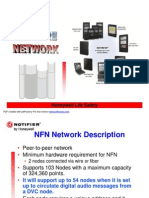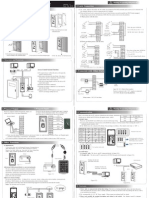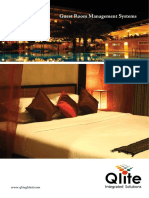Access Control Terminal Installation Guide
Uploaded by
Ross FloresAccess Control Terminal Installation Guide
Uploaded by
Ross Flores(1) Post the mounting template on the
wall.Drill the holes according to
the marks on the template (holes
Version: V1.0 Date: March, 2012
(2) Remove the screw on the bottom (3) Take away the back plate.
(5) Fix the device to the back plate.
according to the mounting paper.
(4) Fix the back plate on the wall
RS485 TCP/IP
Lock Sensor
Alarm
RS232/RS485 Converter
NC LOCK
-
+
DC12V
+
NC LOCK
+
-
NO LOCK
-
-
FR 107
+
-
FR 107
+12V +12V
+12V
+12V
GND GND
GND
GND
NC NC
NC
NC
NC
NO NO
NO
NO
NO
GND
GND
GND
GND
GND
COM COM
COM
COM
COM
AL- AL-
AL-
AL-
AL-
AL+ AL+
AL+
AL+
AL+
SEN
SEN
SEN
SEN
SEN
BUT
BUT
BUT
BUT
BUT
BELL+
BELL+
BELL+
BELL+
BELL+
BELL-
BELL-
BELL-
BELL-
BELL-
NO LOCK
-
+
DC12V
+
-
+
-
FR 107
-
+
DC12V
+
-
-
+
DC power
-
+
DC12V
-
+
DC power
+
-
FR 107
+
DC12V
-
+
GND
+12V
Exit Button
External Reader
Door Bell
Door Bell
%
%
BUTTON
EXIT
EXIT
BUTTON
-
+
Alarm
Alarm Power
Exit Button
Door Sensor
Mounting Paper
(only for your reference)
10
11
12
Wiring Hole
Inst ruct ion for the Mounti ng Paper
Before t he device is f astened, please
st ick the paper to t he place where you
want t o inst al l it , then make holes and
lay cabl es accor di ng t o the mounti ng
paper.
for screw and wiring).
of device.
Access Control System Function
(1) If a registered user verified, the device will export the signal
to unlock the door.
(3) As the d removed , it will output an alarm signal. evice is illegally
(4) is External card reader supported.
(5) is it is External exit button supported, convenient to open the
door inside.
(7) Supports , modes with RS485 TCP/IP to connect PC. One PC can
manage multiple devices.
(6) External door bell is supported.
:I: device output current, : lock voltage, : lock current ULOCK ILOCK
(1) The system supporst NO LOCK and NC LOCK. For example the NO LOCK (normally open at power on) is connected
with NO terminal, and the NC LOCK is connected with NC terminal.
(2) When the El ectrical Loc k is connected to the Access Cont rol Sys tem, you need to parallel one FR107 di ode (equipped
in the package) to prevent the self-inductance EMF affecting the system, do not reverse the polarities.
3.Lock Connection
Warning: No operating with power on
(1) Shares power with the lock:
ULOCK=12V, I-ILOCK>1A
And the lock is near to the device.
Device shares power with the lock:
Device does not shares power with the lock:
A. =12V I- 1A; ULOCK ILOCK
B 12V; . ULOCK
C. The lock is far apart from the device.
Voltage output DC 12V for Alarm
4. Connected with other parts: 5. Connected with Power:
Input DC 12V, 500mA(50mAstandby)
Positive is connected with +12V, negative is connected
with GND (do not reverse the polarities).
(2) Does not share power with the lock:
2. Structure and Function
(2) Door sensor will detect the on-off state. If the door is un-
expected opened or improperly closed, the alarm signal
(digital value) will be triggered.
Access Control Terminal Installation Guide
1. Equiment Installation
DATA1
DATA0
GND
+12V
GLED
RLED
BEEP
485+
485-
RXD
TXD
GND
GND
WD 0
WD 1
DATA0
GND
DATA1
Access Control
IWD1
12Vout
BEEP
GLED
RLED
IWD0
GND
IP Address192.168.1.100
Subnet Mask255.255.255.0
IP Address192.168.1.124
Subnet Mask255.255.255.0
Switch
PC
Side View Back View
Tamper Switch Reset Button
(1) RS232 Mode:
Terminals:
RXD Pin3-Txd
TXD Pin2-Rxd
GND Pin5-Gnd
485+ RS485+
485- RS485-
485+
485-
485+ 485-
RS485 Bus
485+ 485- 485+ 485-
RS485
10. Cautions:
6. Wiegand Output
The device supports standard Wiegand 26 output,
as a reader device it has a very good compatibility.
7. Wiegand Input
connect with card reader. They an independent are installed each
The device has the function of Wiegand input upports to signal . It s
Wiegand signal extender in long distance or interference environment).
(2) To keep the stability of Wiegand signal, connect the device and the Access Control or Card Reader in same GND
(1) Please keep the distance between the device and Access Control or Card Reader less than 90 meters(Please use
There are three modes that the PC software communicate
and TCP/IP, and the last two mode support remote control.
9. Communication
8.Other Functions
(1) Manual Reset:
(2) Recovery Factory Settings:
(A) Crossover cable: The device and PC connected (B) Straight cable: The device and PC connected to
(3) TCP/IP Mode:
(2) RS485 Mode:
etc. More information please refers to the user manual.
Operation: Press the tamper switch three times after the alarm being
You can use the tamper switch to recovery factory setting, such
Note: The user data wont be cleared.
other restart it. abnormality, you can use Reset function to
hole with than 2mm). a sharp tool (the tip diameter less
Operation: Remove the black rubber cap, then stick the Reset button
If the device does not work properly because of misoperation or
as device number, system password, IP address, RS485 address,
triggered 30 seconds but no more than 60 seconds.
Terminals PC Serial Ports
(2)We recommend the 3A/12V DC Power supply. Please contact our technical staff for details.
(5)Please connect the GND before all the other wiring especially under the environment, to prevent the overlarge
( ) 3 Please read the terminals description and wiring by rule strictly. Any damage caused by improper carefully
(4)Keep the exposed part of wire less than 5mm, to avoid unexpected connection.
(6)Do not change the cable type because of long distance between the power and the device.
(1)Power cable is connected after all the other wiring. If the device is working abnormally, please shut down the power
first, then make the necessary check . Kindly reminds you that any hot-line work may damage the device, and
operations will not under warranty.
it is not included in the warranty.
Terminals PC Serial Ports
Converter
Warning: No operating with power on
in any case.
side of the door, to control the lock and access together.
Please use specified RS485 wire, RS485 active converter and
bus-type wiring.
and exchange information with the device: RS232, RS485
Terminals:
LAN/WAN through switch/Lanswitch. directly.
(7) Please use specified RS485 wire, RS485 active converter and bus-type wiring.
instantaneous electrostatic to damage device.
You might also like
- Low-Current Systems Engineer’S Technical Handbook: A Guide to Design and SupervisionFrom EverandLow-Current Systems Engineer’S Technical Handbook: A Guide to Design and Supervision5/5 (2)
- Commercial Building Standard For Telecom Pathway & SpacesNo ratings yetCommercial Building Standard For Telecom Pathway & Spaces58 pages
- Infinique CCTV Installation and Operations Manual 2016100% (1)Infinique CCTV Installation and Operations Manual 201641 pages
- BioStar 1 8 Administrator Guide - EN PDFNo ratings yetBioStar 1 8 Administrator Guide - EN PDF291 pages
- Cor-C1 - FSM - en - Final - 010914 Ricoh MP 4054 MP5054sp Sevice ManualNo ratings yetCor-C1 - FSM - en - Final - 010914 Ricoh MP 4054 MP5054sp Sevice Manual1,348 pages
- Information Communication Technology (ICT) Infrastructure Specifications Manual (Local Area Networks and Data Cabling)No ratings yetInformation Communication Technology (ICT) Infrastructure Specifications Manual (Local Area Networks and Data Cabling)92 pages
- Structured Backbone Design of Computer NetworksNo ratings yetStructured Backbone Design of Computer Networks43 pages
- Mayflex - WhitePaper - Six Steps To Successfully Designing and Planning An IP CCTV SystemNo ratings yetMayflex - WhitePaper - Six Steps To Successfully Designing and Planning An IP CCTV System6 pages
- Honeywell Life Safety: PDF Created With Pdffactory Pro Trial VersionNo ratings yetHoneywell Life Safety: PDF Created With Pdffactory Pro Trial Version33 pages
- Building Automation System: Prepared By: Team PanaginipNo ratings yetBuilding Automation System: Prepared By: Team Panaginip44 pages
- Fiber Optic Cable Core-How Much Do You Know About It?No ratings yetFiber Optic Cable Core-How Much Do You Know About It?16 pages
- Iptv Technology, Trends and Challenges: William D. Hong Bala PesalaNo ratings yetIptv Technology, Trends and Challenges: William D. Hong Bala Pesala34 pages
- General Public Address and Intercom System Design Guidelines100% (1)General Public Address and Intercom System Design Guidelines55 pages
- Voice and Data Communication Cabling SystemNo ratings yetVoice and Data Communication Cabling System17 pages
- Extron Ceiling Speaker Calculator Coverage Map - ExtronNo ratings yetExtron Ceiling Speaker Calculator Coverage Map - Extron2 pages
- Building Services and Integration - II: Project - INo ratings yetBuilding Services and Integration - II: Project - I78 pages
- Installation Guide For Color Access Control DevicesNo ratings yetInstallation Guide For Color Access Control Devices2 pages
- FALCON Is A Series of Next Generation Portable Bluetooth Mobile 2 Inch Thermal Printer With Add On USB andNo ratings yetFALCON Is A Series of Next Generation Portable Bluetooth Mobile 2 Inch Thermal Printer With Add On USB and3 pages
- Part I Contactless Reader Interface SpecificationNo ratings yetPart I Contactless Reader Interface Specification124 pages
- AIM-4SL Hardware Manual: Revision Date: 02 AUG 2010100% (1)AIM-4SL Hardware Manual: Revision Date: 02 AUG 201051 pages
- What Is A Smart Card?: 2. Uses of Smart CardsNo ratings yetWhat Is A Smart Card?: 2. Uses of Smart Cards9 pages
- DS-K1T331 Series Face Recognition Terminal - Datasheet - V1.0.1 - 20200406No ratings yetDS-K1T331 Series Face Recognition Terminal - Datasheet - V1.0.1 - 202004063 pages
- Portronics POR-118 Portable Wireless Bluetooth Speaker - Amazon - in - ElectroniNo ratings yetPortronics POR-118 Portable Wireless Bluetooth Speaker - Amazon - in - Electroni7 pages
- Fingerprint Lock With Password and Card Options: Specifications Dimensions (MM)No ratings yetFingerprint Lock With Password and Card Options: Specifications Dimensions (MM)1 page
- Datacard SD-series - Illustrated Parts ManualNo ratings yetDatacard SD-series - Illustrated Parts Manual30 pages