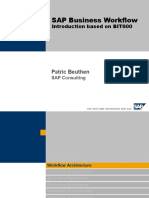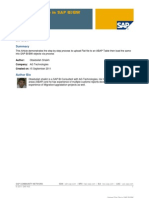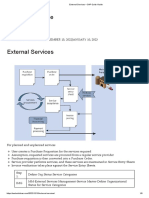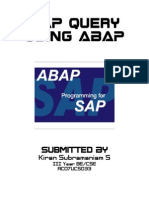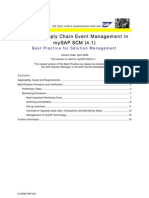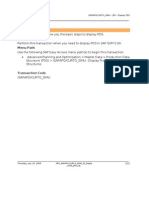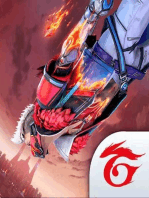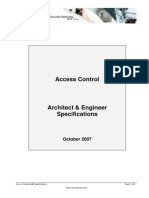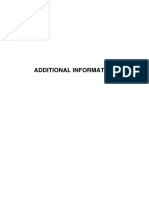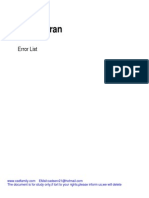0%(1)0% found this document useful (1 vote)
LSMW
LSMW
Uploaded by
RahulSherghilThis document provides instructions for using LSMW (Logical System Mask Workbench) to upload master data that has a hierarchical or multiple structure, using the example of a general maintenance task list. It describes the key steps of maintaining source structures and fields, structure relations, field mapping, and specifying separate data files for each structure according to the defined hierarchy and field sequence. Maintaining a linking field like RECORDNAME that connects records across structures is important for hierarchical uploads with LSMW.
Copyright:
© All Rights Reserved
Available Formats
Download as DOCX, PDF, TXT or read online from Scribd
Download as docx, pdf, or txt
LSMW
LSMW
Uploaded by
RahulSherghil0%(1)0% found this document useful (1 vote)
This document provides instructions for using LSMW (Logical System Mask Workbench) to upload master data that has a hierarchical or multiple structure, using the example of a general maintenance task list. It describes the key steps of maintaining source structures and fields, structure relations, field mapping, and specifying separate data files for each structure according to the defined hierarchy and field sequence. Maintaining a linking field like RECORDNAME that connects records across structures is important for hierarchical uploads with LSMW.
Original Description:
Legacy data migration workbench
Copyright
© © All Rights Reserved
Available Formats
DOCX, PDF, TXT or read online from Scribd
Share this document
Did you find this document useful?
Is this content inappropriate?
This document provides instructions for using LSMW (Logical System Mask Workbench) to upload master data that has a hierarchical or multiple structure, using the example of a general maintenance task list. It describes the key steps of maintaining source structures and fields, structure relations, field mapping, and specifying separate data files for each structure according to the defined hierarchy and field sequence. Maintaining a linking field like RECORDNAME that connects records across structures is important for hierarchical uploads with LSMW.
Copyright:
© All Rights Reserved
Available Formats
Download as DOCX, PDF, TXT or read online from Scribd
Download as docx, pdf, or txt
0%(1)0% found this document useful (1 vote)
LSMW
LSMW
Uploaded by
RahulSherghilThis document provides instructions for using LSMW (Logical System Mask Workbench) to upload master data that has a hierarchical or multiple structure, using the example of a general maintenance task list. It describes the key steps of maintaining source structures and fields, structure relations, field mapping, and specifying separate data files for each structure according to the defined hierarchy and field sequence. Maintaining a linking field like RECORDNAME that connects records across structures is important for hierarchical uploads with LSMW.
Copyright:
© All Rights Reserved
Available Formats
Download as DOCX, PDF, TXT or read online from Scribd
Download as docx, pdf, or txt
You are on page 1/ 18
LSMW for Master Data upload Simple Explanation (Part - 3)
(This blog is in addition to my prior blogs: http://scn.sap.com/community/eam/blog/2014/08/12/lsmw-
for-master-data-upload-simple-explanation-part--1 &
http://scn.sap.com/community/eam/blog/2014/08/12/lsmw-for-master-data-upload-simple-
explanation-part--1)
In my previous blogs for LSMW, I have mentioned the steps for simple LSMW (i.e., with single Structure).
But, this is not the case with all the Masters.
Some of my friends insisted me to write a blog for LSMW Steps for the Masters that are having Multiple/
Hierarchical Structures like Maintenance Task List/ Bill of Material/ Routing/ Inspection Plans etc.
This blog dedicates to those Masters which are having Multiple/ Hierarchical Structures as mentioned
above.
As only the certain Steps for hierarchical Structure LSMW differ from Single Structure LSMW, following
points are not covered in this blog:
1. Creating Project, Sub-Project and Object (Part - 1)
2. Selecting Menu Items (Part - 1)
3. Maintain Object Attributes (Part - 1)
11. Read Data (Part - 2)
12. Display Read Data (Part - 2)
13. Convert Data (Part - 2)
14. Display Convert Data (Part - 2)
15. Create Batch Input Session (Part - 2)
16. Run Batch Input Session (Part - 2)
The Points that will be covered in this blog will be:
4. Object Overview and Field List
5. Maintain Source Structures
6. Maintain Source Fields
7. Maintain Structure Relations
8. Maintain Field Mapping and Conversion Rules
9. Specify Files
10. Assign Files
Here I have taken the example of LSMW for General Maintenance Task List using Standard Program (i.e.,
Object 0490 Gen. task list, Method 0000 Create)
Below I am starting with the explanation of Step 4 assuming that Step 1 Step 3 are understood from
Blog mentioned above:
Step 4 Object Overview and Field List:
By pressing the button in the Menu List Screen and then List button will show the
screens as below:
Here in the Target Fields section you will find all the fields segregated in different structures as seen
on the screen above (i.e., IBIPTLST IBIP: Task List Header, IBIPTEXT IBIP: Long Text, IBIPILOP IBIP:
Task List Operation and so on).
Here for simplicity, we can understand that each structure contributes to each screen (i.e., Here the
structure IBIPTLST is for Task List Header, structure IBIPTEXT is for Long Text of Description in Header,
IBIPTLOP is for Task List Operation and so on).
Please copy all the fields from different Structures and paste it based on separate in excel as shown in
screenshot below. Here copy field RECORDNAME (RECORDNAME is in case of General Task List, If you
are creating LSMW for any other master, please select any standard field like RECORDNAME which is
present in all Structures) also, as we would require this field to co-relate between different Structures
(How will be explained later):
Here I have selected 3 Basic Structures for General Maintenance Task List (i.e., IBIPTLST Header,
IBIPTLOP Operations and IBIPMPAC Maintenance Packages) you may select any Structures and their
fields you wish to.
Step 5 Maintain Source Structures:
Before moving to this step, we will just move to Step 7 Maintain Structure Relations. We will see the
screen as shown below:
This screen shows the hierarchical arrangement of the Target Structures. We have to maintain the same
hierarchical arrangement for Source Structure as well.
Now back to Step 5, Click on Maintain Source Structure and define the hierarchical Structures as
shown below:
After defining the desired hierarchical Source Structures, press enter and press Save.
Step 6 Maintain Source Fields:
Source fields will be the same which we have listed in Step 4 based on the hierarchical structures.
In SAP, click on Maintain Source Fields in the Menu List screen, which will guide you to the screen as
shown below:
Select each Structure and press the (Table Maintenance) button which will generate the field
definition screen. Copy paste all the excel fields to the screen Structure by Structure.
The fields will look like as shown above. Now, press Save and Back to save this Structure field relation.
Step 7 Maintain Structure Relations:
This Step is for maintaining relation between Hierarchical Source Structures to Hierarchical target
Structures.
Double click Maintain Structure Relations in the Menu List screen, which will guide you to the screen
as shown below:
Select the first Structure and press and it will pop-up a dialog box with List of Source
Structures you have defined as shown below:
Here select the appropriate Structure which will create a relationship between Source Structure to its
respective Target Structure.
Repeat this process for all the Structures you require. Once all the relationship for all Source Structures
is created to their respective Target Structures, your screen would look like as shown below:
Please note that not all Structures are required to be defined from the hierarchy, you may create any
number of Structures but, you have to make sure that no upper hierarchy is missed. (For ex: I have not
created Source Structure for IBIPTEXT i.e., Long Text Line as I dont require it and it is not an UPPER
HIERARCHY to any structure but on contrary, for using Structure IBIPMPAC, I need to create IBIPTLOP
even if I dont need any fields from IBIPTLOP as it is UPPER HIERARCHY to IBIPMPAC)
Once done, press Save and Back.
Step 8 Maintain Field Mapping and Conversion Rules:
For Mapping Source fields to Target Fields, double click Maintain Field Mapping and Conversion Rules
in the Menu List screen, which will guide you to the screen as shown below:
As we have copied the fields from the Program/ Recording itself as in Step 4, it will be easy to perform
the field mapping in a simple step.
Go to Extras Auto Field Mapping which will pop-up a dialog box as shown below:
Perform the selection exactly as shown in the screen above and press Enter.
If you have any Date fields in your Field List, it will ask for your confirmation for every individual Fields as
shown below and make selection as per your requirement (This is how system will interpret Date further
throughout the program):
Press Enter for all the Date Fields and you will find the field mapping for all your Source Fields to
Program/ Recording Fields as shown below:
Now, here we have a critical part to take care of in case of hierarchical Structure case.
In Step 4, we had selected field RECORDNAME also. But, here the question would come to your mind
that, field RECORDNAME is not present in the Target Field list as it is a Technical Field.
To Show this Field please click on button and select Technical Field check box as shown in screen
below:
Once selected, you may find all the Technical Fields also displayed such as TCODE, RECORDNAME, etc.
You have to manually assign your Source field RECORDNAME to target field RECORDNAME without
making any changes to technical codes already assigned to this field by selecting the field RECORDNAME
and clicking on button.
Clicking on button, will pop-up a dialog box as shown below:
Select the field RECORDNAME and repeat the same for all your defined Structures (Please make sure
that you select field RECORDNAME from respective Structure only. for ex: RECORDNAME field for
IBIPTLST should be mapped with RECORDNAME field for ZIBIPTLST only, for IBIPTLOP with ZIBIPTLOP
only and for IBIPMPAC with ZIBIPMPAC only)
In case of LSMW for General Task List, one small change is to be made in TCODE field. Here, standard
LSMW program for General Task List has by mistake used TCODE IA01. Please replace IA01 to IA05 by
double clicking on TCODE field (Double clicking will raise a warning message to not to change the
standard setting. Please select Yes and make the necessary changes as guided). Again, please take
care that no other changes are made.
Once above changes have been done, your screen would be like as shown below:
Confirm all the Fields are mapped correctly and press Save and Back.
Step 9 Specify Files:
Here, this Step is having the most changes from what I have explained in my previous blog for single
Structure.
Before performing this Step, you need to create your File format with exact field sequence and Structure
sequence.
For creating the Format, simply transpose your Excel File fields from column to Row as shown below:
As you can see above, I have created three separate sheets for different Structures, please create
separate sheets for all the Structures you are having.
These sheets explain why we have used field RECORDNAME in all the Structures.
Here, I am creating two task lists with five Operations each with Maintenance Package for each
operation. That means RECORNAME in first (Header) Structure will have two records (i.e., 1 and 2 for
two task lists) in Second (Operation) Structure RECORNAME will have ten records (i.e., five records with
value 1 and five records with value 2 for five operations in each task list) and in third (Maintenance
Package) Structure RECORDNAME will have ten records for each operation. (Hope I have made it
clear!!!)
Now, we have to select only the Data from each excel sheet (please select all the columns even if they
are blank) and copy it to separate notepad files as shown below:
Now in SAP, Double click Specify Files in the Menu List screen, which will guide you to the screen as
shown below:
Select Legacy Data - On the PC (Frontend) and clicking on button will pop-up the dialog box as
shown below:
In File field select the Notepad File for First Structure, in the Name Field assign any desired name and
make other selections exactly as shown in the screen and click Enter.
Repeat the above process for all your Structure Notepad files. Once done uploading all the files, your
screen will be like as shown below:
Press Back and Save.
Step 10 Assign Files:
Double click Assign Files in the Menu List screen, which will guide you to the screen as shown below:
Here,double click on each Structure and select the respective Files for respective Structures.
Once done, your screen would look like as shown below:
Press Save and Back.
For Further process steps mentioned below, please refer to my previous blog post (Part-2) which I have
mentioned at the starting of this post:
11. Read Data (Part - 2)
12. Display Read Data (Part - 2)
13. Convert Data (Part - 2)
14. Display Convert Data (Part - 2)
15. Create Batch Input Session (Part - 2)
16. Run Batch Input Session (Part - 2)
Hope I have cleared all your possible doubts by this post.
Would love to solve all the questions that comes to your mindwish you would comment with the
same.
You might also like
- SCREEN EXIT Tcode IE02 - ITOB0001, ITOB0003 - User-Fields in Equipment, Functional Location, Fleet Masters - SAP BlogsNo ratings yetSCREEN EXIT Tcode IE02 - ITOB0001, ITOB0003 - User-Fields in Equipment, Functional Location, Fleet Masters - SAP Blogs44 pages
- Test Data For CP - BD - Direct - Input - Plan PDFNo ratings yetTest Data For CP - BD - Direct - Input - Plan PDF6 pages
- Internet Transaction Server (ITS) and ITSmobileNo ratings yetInternet Transaction Server (ITS) and ITSmobile37 pages
- The Legacy System Migration Workbench (LSMW) - A Guide To Data Migration With BapisNo ratings yetThe Legacy System Migration Workbench (LSMW) - A Guide To Data Migration With Bapis26 pages
- Cut Over Activities - Plant Maintenance - SAP Easy Access: ObjectiveNo ratings yetCut Over Activities - Plant Maintenance - SAP Easy Access: Objective2 pages
- Reversal of Usage Decision and Stock Posting of Inspection LotNo ratings yetReversal of Usage Decision and Stock Posting of Inspection Lot5 pages
- Basics of SAP External Service ManagementNo ratings yetBasics of SAP External Service Management12 pages
- Notification Screen Problem - After UpgradeNo ratings yetNotification Screen Problem - After Upgrade4 pages
- MEFCO - L3 - Training - Part 2 - Corrective Maintenance100% (1)MEFCO - L3 - Training - Part 2 - Corrective Maintenance19 pages
- PP User Manual - Chassis Number Management100% (1)PP User Manual - Chassis Number Management19 pages
- Gu - Sap s4 Hana Cloud - MRP Run For Single ItemNo ratings yetGu - Sap s4 Hana Cloud - MRP Run For Single Item15 pages
- SAP How To Delete The PM Data CompletelyNo ratings yetSAP How To Delete The PM Data Completely2 pages
- AMC Process in Plant Maintenance: Kalyan ChakravarthiNo ratings yetAMC Process in Plant Maintenance: Kalyan Chakravarthi9 pages
- IFCU - How To Enter The Readings ?: Alagesan MNo ratings yetIFCU - How To Enter The Readings ?: Alagesan M6 pages
- IFCU-Material Document Posting: Murad Ahmed Shaikh100% (1)IFCU-Material Document Posting: Murad Ahmed Shaikh7 pages
- SAP Query Using ABAP: Submitted by Kiran Subramaniam SNo ratings yetSAP Query Using ABAP: Submitted by Kiran Subramaniam S10 pages
- Manage Supply Chain Event Management mySAP SCM 4.1No ratings yetManage Supply Chain Event Management mySAP SCM 4.119 pages
- Apo Sapapo - Curto Simu Id Display Pds JPNNo ratings yetApo Sapapo - Curto Simu Id Display Pds JPN12 pages
- Selective Deletion in A Process Chain With A Filter From The TVARVC Table100% (2)Selective Deletion in A Process Chain With A Filter From The TVARVC Table6 pages
- C - TPLM30 - 65 - SAP Certified Application Associate - Enterprise Asset Management (Maintenance & Repair) With SAP ERP 6No ratings yetC - TPLM30 - 65 - SAP Certified Application Associate - Enterprise Asset Management (Maintenance & Repair) With SAP ERP 62 pages
- PM-Maintenance Plan and Notification - Config PDFNo ratings yetPM-Maintenance Plan and Notification - Config PDF96 pages
- SAP PP Standard Value Calculation Via CAPP - An Overview - SAP BlogsNo ratings yetSAP PP Standard Value Calculation Via CAPP - An Overview - SAP Blogs17 pages
- Usage of Permits in SAP Plant MaintenanceNo ratings yetUsage of Permits in SAP Plant Maintenance17 pages
- Business Application Programming Interface BAPI Standard RequirementsFrom EverandBusiness Application Programming Interface BAPI Standard RequirementsNo ratings yet
- Oracle E-Business Suite Manufacturing & Supply Chain ManagementFrom EverandOracle E-Business Suite Manufacturing & Supply Chain ManagementNo ratings yet
- EPEX SPOT Website and FTP Server Specifications100% (1)EPEX SPOT Website and FTP Server Specifications62 pages
- Idoc Outbound Triggers: For Examples and Updates Check Out Http://Idocs - deNo ratings yetIdoc Outbound Triggers: For Examples and Updates Check Out Http://Idocs - de14 pages
- Common Field Types: Customer Id Lastname Firstname Address City State ZipcodeNo ratings yetCommon Field Types: Customer Id Lastname Firstname Address City State Zipcode20 pages
- BMC Server Automation Networks Hell Commands GuideNo ratings yetBMC Server Automation Networks Hell Commands Guide12 pages
- Photoplotter FP 8000/8000 XL Instruction ManualNo ratings yetPhotoplotter FP 8000/8000 XL Instruction Manual27 pages
- IBM QualityStage V11.5.x Standardizing Dat v2No ratings yetIBM QualityStage V11.5.x Standardizing Dat v28 pages
- Exchanger For Pds Operator'S Manual: CadmaticNo ratings yetExchanger For Pds Operator'S Manual: Cadmatic13 pages
- Innovatint Version 3 Plugin and Tools v1 20161129 PDFNo ratings yetInnovatint Version 3 Plugin and Tools v1 20161129 PDF43 pages
- SCREEN EXIT Tcode IE02 - ITOB0001, ITOB0003 - User-Fields in Equipment, Functional Location, Fleet Masters - SAP BlogsSCREEN EXIT Tcode IE02 - ITOB0001, ITOB0003 - User-Fields in Equipment, Functional Location, Fleet Masters - SAP Blogs
- The Legacy System Migration Workbench (LSMW) - A Guide To Data Migration With BapisThe Legacy System Migration Workbench (LSMW) - A Guide To Data Migration With Bapis
- Cut Over Activities - Plant Maintenance - SAP Easy Access: ObjectiveCut Over Activities - Plant Maintenance - SAP Easy Access: Objective
- Reversal of Usage Decision and Stock Posting of Inspection LotReversal of Usage Decision and Stock Posting of Inspection Lot
- MEFCO - L3 - Training - Part 2 - Corrective MaintenanceMEFCO - L3 - Training - Part 2 - Corrective Maintenance
- AMC Process in Plant Maintenance: Kalyan ChakravarthiAMC Process in Plant Maintenance: Kalyan Chakravarthi
- IFCU-Material Document Posting: Murad Ahmed ShaikhIFCU-Material Document Posting: Murad Ahmed Shaikh
- SAP Query Using ABAP: Submitted by Kiran Subramaniam SSAP Query Using ABAP: Submitted by Kiran Subramaniam S
- Manage Supply Chain Event Management mySAP SCM 4.1Manage Supply Chain Event Management mySAP SCM 4.1
- Selective Deletion in A Process Chain With A Filter From The TVARVC TableSelective Deletion in A Process Chain With A Filter From The TVARVC Table
- C - TPLM30 - 65 - SAP Certified Application Associate - Enterprise Asset Management (Maintenance & Repair) With SAP ERP 6C - TPLM30 - 65 - SAP Certified Application Associate - Enterprise Asset Management (Maintenance & Repair) With SAP ERP 6
- SAP PP Standard Value Calculation Via CAPP - An Overview - SAP BlogsSAP PP Standard Value Calculation Via CAPP - An Overview - SAP Blogs
- SAP NetWeaver Portal A Clear and Concise ReferenceFrom EverandSAP NetWeaver Portal A Clear and Concise Reference
- Business Application Programming Interface BAPI Standard RequirementsFrom EverandBusiness Application Programming Interface BAPI Standard Requirements
- Oracle E-Business Suite Manufacturing & Supply Chain ManagementFrom EverandOracle E-Business Suite Manufacturing & Supply Chain Management
- Idoc Outbound Triggers: For Examples and Updates Check Out Http://Idocs - deIdoc Outbound Triggers: For Examples and Updates Check Out Http://Idocs - de
- Common Field Types: Customer Id Lastname Firstname Address City State ZipcodeCommon Field Types: Customer Id Lastname Firstname Address City State Zipcode
- BMC Server Automation Networks Hell Commands GuideBMC Server Automation Networks Hell Commands Guide
- Innovatint Version 3 Plugin and Tools v1 20161129 PDFInnovatint Version 3 Plugin and Tools v1 20161129 PDF