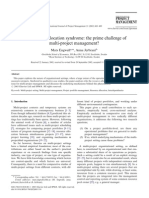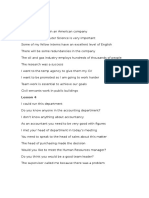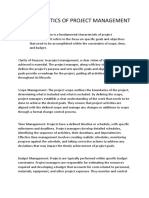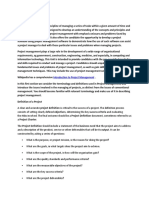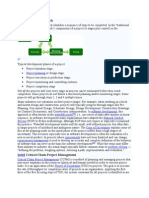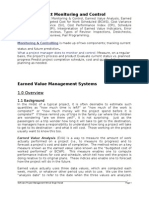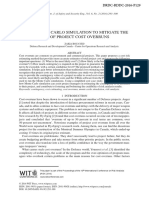Gantt Chart and Project Management
Uploaded by
sohail7494003Gantt Chart and Project Management
Uploaded by
sohail7494003Project Management - Gantt Chart Tutorial
Adapted from W. Durfee and T. Chase, 2003, University of Minnesota
The assignment
Your team is expected to produce a Gantt chart and to keep it up to date for use in managing your project.
Gantt charts are an effective planning tool for organizing your effort and intelligently allocating resources
and personnel. Use MS Project (available in ME computer studio) to produce your chart. Why MS
Project? Because it is the most widely used project planning package in industry and you should be
learning how to use "real world" tools.
Follow these guidelines in creating your chart:
• Use weeks as the time unit
• Include the Proposal, Detailed Design Specification, Project Showcase, and Final Report as
milestones. Have up to four additional milestones, no more.
• Show more detail on design tasks, less detail on reports/documentation/presentation tasks. You
should have about 3/4 design tasks, 1/4 documentation/presentation related tasks.
• Ordering and getting parts can take 2 weeks or more, depending on the part. If your sponsor is
building parts for your prototype, getting your part scheduled can take a long time. Build these
delays into your planning chart.
• Review and update Gantt chart every 14 days, more often if needed.
• Designate one person in your team to maintain and update your Gantt chart
• For our purposes, you should be able to fit your entire Gantt chart on one 8½ x 11” sheet
• Build in at least one week of contingency at the end of the semester.
Project Planning Basics
A Project is a set of activities which ends with specific accomplishment and which has (1) Non-routine
tasks, (2) Distinct start/finish dates, and (3) Resource constraints (time/money/people/equipment).
Tasks are activities that must be completed to achieve the project goal. Break the project into small tasks
and subtasks. Tasks have start and end points, are short relative to the project and are significant (not
"going to library", but rather, "search literature"). Shorter tasks are easier to track and manage than long
tasks. For our 14 week project, no individual task should be longer than one week. Use verb-noun form
for naming tasks, e.g. "create drawings" or "build prototype". Use action verbs such as "create", "define"
and "gather" rather than "will be made". Each task has a time duration. It can be very difficult to estimate
durations accurately. Doubling your best guess usually works well. Allow some contingency time for
unexpected events (10-25%).
Milestones are important checkpoints or interim goals for a project. They can be used to catch scheduling
problems early. Name by noun-verb form, e.g. "report due", "parts ordered", "prototype complete". Your
plan will evolve so be flexible and update on a regular basis. It also helps to identify risk areas for project,
for example, things you don't know how to do but will have to learn. These are risky because you may not
have a good sense for how long the task will take. Or, you may not know how long it will take to receive
components you purchased for a project.
Gantt Chart 9/17/2004 page 1
Work Breakdown Statement
A good place to begin a Gantt chart is from a work breakdown statement (WBS) - a categorized list of
tasks with an estimate of resources required to complete the task. An example WBS appears below.
Est
WBS Task
Person Who Resources M&S
# Description
-Hrs
5 Profile motor power
5.1 Design test stand 20 SE, JM Pro/E
5.2 Build test stand 15 SE, JM Frame & brake parts $35
5.3 Test 3 motors 3 SE, JM Stroboscope $75
5.4 Plot torque vs. speed 2 JM Excel
(M&S = Materials & Supplies)
Gantt Chart Basics
A Gantt chart is a project planning tool that can be used to represent the timing of tasks required to
complete a project. Because Gantt charts are simple to understand and easy to construct, they are used by
most project managers for all but the most complex projects.
In a Gantt chart, each task takes up one row. Dates run along the top in increments of days, weeks or
months, depending on the total length of the project. The expected time for each task is represented by a
horizontal bar whose left end marks the expected beginning of the task and whose right end marks the
expected completion date. Tasks may run sequentially, in parallel or overlapping.
As the project progresses, the chart is updated by filling in the bars to a length proportional to the fraction
of work that has been accomplished on the task. This way, one can get a quick reading of project progress
by drawing a vertical line through the chart at the current date. Completed tasks lie to the left of the line
and are completely filled in. Current tasks cross the line and are behind schedule if their filled-in section
is to the left of the line and ahead of schedule if the filled-in section stops to the right of the line. Future
tasks lie completely to the right of the line.
In constructing a Gantt chart, keep the tasks to a manageable number (no more than 15 or 20) so that the
chart fits on a single page. More complex projects may require subordinate charts which detail the timing
of all the subtasks that make up one of the main tasks. For team projects, it often helps to have an
additional column containing numbers or initials which identify who on the team is responsible for the
task. Group the tasks under major headings that correspond to the steps in the design process, such as:
Problem Definition, Project Planning, Gathering Information, Conceptual Design, Concept Selection, Detail
Design, Implementation, Testing, Documentation, etc.
Often the project has important events that you would like to appear on the project timeline, but which are
not tasks. For example, you may wish to highlight when a prototype is complete or the date of a design
review. You enter these on a Gantt chart as "milestone" events and mark them with a special symbol,
often an upside-down triangle.
Gantt Chart 9/17/2004 page 2
Using Excel to Make Gantt Charts
A sample Gantt chart made using Microsoft Excel appears in the figure below. If today's date were May
13, Task A would be behind schedule, Task B ahead and Task C right on schedule. The events marked by
fat dots are milestones.
Gantt charts made with Excel are easy to update and maintain. Here's how to do it.
On a piece of scrap paper or a chalk board, make a list of tasks and assign each task tentative start and
stop dates (or durations) and the people responsible for the task. Also list important milestones and their
dates. If you have more than 15 or 20 tasks, split your project into main tasks and subtasks, then make an
overall Gantt chart for the main tasks and separate Gantt charts for the subtasks which make up each main
task.
Decide what resolution to use in the timeline. For projects of three months or less, use days, for longer
projects use weeks or months, and for very short project use hours. For these instructions, we will assume
you have chosen a resolution of days.
Gantt Chart 9/17/2004 page 3
Fire up Excel. Under Page Setup, select landscape orientation, and then select the options to center the
chart horizontally and vertically on the page. Also under Page Setup, activate the "fit to one page" button.
(Note that if the text comes out too small, you may have to print your chart on two pages and paste
together. Even better, adjust the resolution of your date scale or drop less important tasks to make your
chart fit comfortably on one page.) Still under Page Setup, set header and footer to be blank. (It's better to
write the title right on the spreadsheet rather than use the header for the title. Finally, under Page Setup,
turn off the option to print gridlines.
Set up the cells. You can use the sample (found elsewhere on this web page) as a guide. Use the border
command to draw boxes around the appropriate cells. Enter your scheduling data. To make the gray bars
which indicate length of task, select the appropriate cells, then the fill command (one of the buttons near
the top).
As the project progresses, fill in the gray bars with black to denote the fraction of a task that is complete.
Project Management Packages
You can also create Gantt charts using a project management computer package. A sample chart made
using Microsoft Project appears below. Project is the most widely used scheduling tool for small projects.
It is available on the PC's in the ME Computer Studio and various other locations around campus. We
strongly recommend that you use MS Project to create your Gantt charts, if nothing else because it will
give you experience using this important package.
To embed a Project Gantt chart into a Word document, get the chart showing on the screen, then Edit >
Copy Picture... > to GIF file. From there you can import the gif file into Word. You may have to rotate it
90 degrees in MS Paint to get it to fit and be readable.
Gantt Chart 9/17/2004 page 4
You might also like
- Project Management Case Study Analysis Assignment No.333% (3)Project Management Case Study Analysis Assignment No.36 pages
- Kyakulumbye, Et Al Project Management Ebook 2018No ratings yetKyakulumbye, Et Al Project Management Ebook 2018270 pages
- A Conceptual Framework For Tackling Knowable Unknown Unknowns in Project Management 2014 Journal of Operations ManagementNo ratings yetA Conceptual Framework For Tackling Knowable Unknown Unknowns in Project Management 2014 Journal of Operations Management15 pages
- How To For Scheduling Gantt Chart in ADF 11gNo ratings yetHow To For Scheduling Gantt Chart in ADF 11g9 pages
- CHP 5 Scope Management Tips and Examples SV100% (1)CHP 5 Scope Management Tips and Examples SV16 pages
- The Prime Challenge of Multi-Project Management0% (1)The Prime Challenge of Multi-Project Management7 pages
- Principles of Integrated Project ManagementNo ratings yetPrinciples of Integrated Project Management15 pages
- ITPM - 09-Project Human Resource ManagementNo ratings yetITPM - 09-Project Human Resource Management63 pages
- UNIT-I Project Management and Selection CriteriaNo ratings yetUNIT-I Project Management and Selection Criteria15 pages
- Project Management Practices: The Criteria For Success or Failure100% (1)Project Management Practices: The Criteria For Success or Failure8 pages
- Tools and Techniques of Project ManagementNo ratings yetTools and Techniques of Project Management2 pages
- What Are Some Good Project Management Dissertation Topics For A Postgraduate Student - QuoraNo ratings yetWhat Are Some Good Project Management Dissertation Topics For A Postgraduate Student - Quora8 pages
- Bnm808 Managing Projects: Staff Member Responsible For The ModuleNo ratings yetBnm808 Managing Projects: Staff Member Responsible For The Module5 pages
- Objectives of Cost Volume Profit AnalysisNo ratings yetObjectives of Cost Volume Profit Analysis5 pages
- Allocating Resources To The Project PDFNo ratings yetAllocating Resources To The Project PDF52 pages
- Basic Earned Value Management For Program ManagersNo ratings yetBasic Earned Value Management For Program Managers131 pages
- Project Management Course For Development ProjectsNo ratings yetProject Management Course For Development Projects4 pages
- Case Study London Heathrow Terminal 3 PiNo ratings yetCase Study London Heathrow Terminal 3 Pi8 pages
- The Traditional Approach Project Management100% (6)The Traditional Approach Project Management21 pages
- Module 2: Project Management Overview Project Management Overview and DefinitionNo ratings yetModule 2: Project Management Overview Project Management Overview and Definition2 pages
- Using MonteCarlo Simulation To Mitigate The Risk of Project Cost OverrunsNo ratings yetUsing MonteCarlo Simulation To Mitigate The Risk of Project Cost Overruns8 pages
- CPM critical path method or critical path management Complete Self-Assessment GuideFrom EverandCPM critical path method or critical path management Complete Self-Assessment Guide1/5 (1)
- 3 Types of Error: A Popular Tool Needs HelpNo ratings yet3 Types of Error: A Popular Tool Needs Help1 page
- Data Collection and Analysis Modules (DCAM)No ratings yetData Collection and Analysis Modules (DCAM)76 pages
- Excel Table Styles - Easy Excel TutorialNo ratings yetExcel Table Styles - Easy Excel Tutorial6 pages
- Design and Use of The Microsoft Excel SolverNo ratings yetDesign and Use of The Microsoft Excel Solver26 pages
- BacLink 2.excel, Text Files, Other ApplicationsNo ratings yetBacLink 2.excel, Text Files, Other Applications35 pages
- Test for Computer Science Examination FORM ONENo ratings yetTest for Computer Science Examination FORM ONE7 pages
- Digits: IP Number IP Name No of Days For Which Wages Paid/payable During The MonthNo ratings yetDigits: IP Number IP Name No of Days For Which Wages Paid/payable During The Month42 pages
- PDF Precon Quality Review System May 16 2021 Prelim DraftNo ratings yetPDF Precon Quality Review System May 16 2021 Prelim Draft12 pages
- UT Dallas Syllabus For Fin6322.59m.11u Taught by George DeCourcy (Gad075000)No ratings yetUT Dallas Syllabus For Fin6322.59m.11u Taught by George DeCourcy (Gad075000)3 pages
- Project Management Case Study Analysis Assignment No.3Project Management Case Study Analysis Assignment No.3
- A Conceptual Framework For Tackling Knowable Unknown Unknowns in Project Management 2014 Journal of Operations ManagementA Conceptual Framework For Tackling Knowable Unknown Unknowns in Project Management 2014 Journal of Operations Management
- Project Management Practices: The Criteria For Success or FailureProject Management Practices: The Criteria For Success or Failure
- What Are Some Good Project Management Dissertation Topics For A Postgraduate Student - QuoraWhat Are Some Good Project Management Dissertation Topics For A Postgraduate Student - Quora
- Bnm808 Managing Projects: Staff Member Responsible For The ModuleBnm808 Managing Projects: Staff Member Responsible For The Module
- Basic Earned Value Management For Program ManagersBasic Earned Value Management For Program Managers
- Project Management Course For Development ProjectsProject Management Course For Development Projects
- Module 2: Project Management Overview Project Management Overview and DefinitionModule 2: Project Management Overview Project Management Overview and Definition
- Using MonteCarlo Simulation To Mitigate The Risk of Project Cost OverrunsUsing MonteCarlo Simulation To Mitigate The Risk of Project Cost Overruns
- CPM critical path method or critical path management Complete Self-Assessment GuideFrom EverandCPM critical path method or critical path management Complete Self-Assessment Guide
- Digits: IP Number IP Name No of Days For Which Wages Paid/payable During The MonthDigits: IP Number IP Name No of Days For Which Wages Paid/payable During The Month
- PDF Precon Quality Review System May 16 2021 Prelim DraftPDF Precon Quality Review System May 16 2021 Prelim Draft
- UT Dallas Syllabus For Fin6322.59m.11u Taught by George DeCourcy (Gad075000)UT Dallas Syllabus For Fin6322.59m.11u Taught by George DeCourcy (Gad075000)