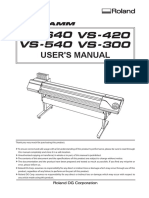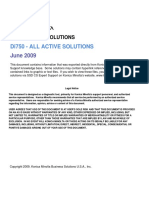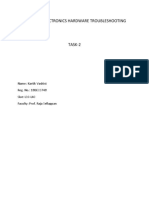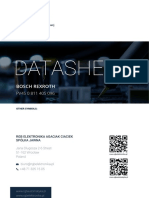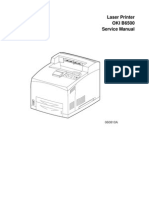Roland Errors
Roland Errors
Uploaded by
BryanHumphriesCopyright:
Available Formats
Roland Errors
Roland Errors
Uploaded by
BryanHumphriesOriginal Description:
Copyright
Available Formats
Share this document
Did you find this document useful?
Is this content inappropriate?
Copyright:
Available Formats
Roland Errors
Roland Errors
Uploaded by
BryanHumphriesCopyright:
Available Formats
TERMS OF USE
Users of this Service Note shall be deemed to agree with the following Terms of Use.
1. USERS
This Service Note is only for authorized persons with user ID and password issued by
Roland DG Corporation.
2. PURPOSE
Authorized persons can use this Service Note only for the purposes of selling and
providing to the customers maintenance service of CJ-540/SC-540.
3. REUSE
Authorized persons shall not disclose, transfer, rent or distribute this Service Note
to, or allow this Service Note to be used in any manner by, any third party other than
authorized persons.
4. REPRODUCTION
Authorized persons shall not copy, change or alter this Service Note without permission
of Roland DG Corporation.
5. EFFECT OF VIOLATION
Regardless of circumstances, we will vigorously respond to any violation hereof, through
legal action.
6 Troubleshooting
6 Troubleshooting
6-1 WHITE FINE LINES / BANDING / MISSING DOT / SCRATCHY PRINTING / BLURRED
PRINTING
NO
1
CHECKING POINT
Temporary clogging in nozzles
ACTION
Manual Head cleaning
REFERENCE
OUTLINE
Users Manual
Nozzle condition becomes poor due to the foreign substance
attached to the surface of the head or very slight drying of the ink.
The amount of the ink which can be accepted is different between
the each media. If the ink amount is not proper, the printing image
becomes blotted or banding appears in the printing image because
of too much ink. It is necessary to do the Calibration when printing
on the media which has a different thickness. If the Calibration is
not adjusted properly, white lines or banding appear because of
the bad feeding amount.
Wrong setting for the media
Apply correct setting
Transformation of Cap
Cap Top Replacement
[3-3 CAP TOP
REPLACEMENT]
Cleaning is not performed efficiently and the white or dark lines
appear in the printing image.
Wiper wears out
Wiper Replacement
[3-2 WIPER
REPLACEMENT]
Wiper cannot remove the foreign substances stuck on the surface
of the head. In that condition, ink is not fired properly and the
white or dark fine lines appear in the printing image.
Foreign substances
Manual Cleaning
Users Manual
When foreign substances are stuck on the surface of the head,
ink is not fired properly resulting in the white or dark fine lines in
the printing image. The same thing happens when foreign
substances are stuck on the cleaning wiper or cap, because the
head cleaning cannot be performed efficiently in that condition.
Pump tube is clogged
Pump Replacement
[3-5 PUMP
REPLACEMENT]
Cleaning is not performed efficiently because ink is not sucked
well. As a result, white or dark lines appear in the printing image.
Ink Damper is clogged
Replace Ink Damper
Ink is not supplied to the head properly. As a result, the white or
dark lines appear in the printing image, or printing becomes
scratchy.
When the ink cartridge is approaching to its empty, the negative
pressure of the ink increases resulting in the scratchy printing or
missing dot due to lack in ink supply. When the [INK CONTROL]
in the menu is set to [LATER], the machine doesn't stop the job
when the ink cartridge becomes almost empty.
Ink cartridge is almost empty
Replace Ink Cartridge
Head is out of adjustment
Head Alignment
[4-4 HEAD
ALIGNMENT]
10
Head Rank is incorrect
Set Head Rank
[3-1 HEAD
REPLACEMENT]
Head rank setting affects the amount of the fired ink. If it is not set
properly, the printing image becomes light or dark or blurred.
11
Broken head
or
Life of head
Head Replacement
[3-1 HEAD
REPLACEMENT]
Ink cannot be fired correctly and results in missing dot when the
head is broken or reaches its life. When the head is electrically
broken, it sometimes prints unnecessary lines.
[3-7 BOARD
REPLACEMENT]
If the signal sent to the Head is not normal, the Head doesn't work
properly.
12
Broken MAIN BOARD or HEAD BOARD Replace MAIN BOARD or HEAD BOARD
When the Bias or Vertical adjustment is not adjusted properly,
white or dark fine lines appear in the printing image. When the
Horizontal or Bi-direction adjustment is not performed properly,
banding appears in the printing image.
6-1
6 Troubleshooting
6-2 DOES NOT PRINT AT ALL
NO
CHECKING POINT
ACTION
REFERENCE
OUTLINE
Ink Cartridge is almost empty
Confirm remaining ink. /
Replace the Ink Cartridge.
Users Manual
When the ink cartridge is approaching to its empty, the negative
pressure of the ink increases and ink is not fired properly due to lack in
ink supply. When the [INK CONTROL] in the menu is set to [LATER]
the machine doesn't stop the job when the ink cartridge becomes
almost empty.
Foreign substances
Manual Cleaning
Users Manual
When foreign substances are stuck on the surface of the head, ink is
not fired properly.
Wiper wears out
Wiper Replacement
[3-2 WIPER
It cannot remove the foreign substances stuck on the surface of the
REPLACEMENT] head.
Air bubbles in Ink line
Powerful Cleaning
Pump Tube is clogged
Pump Replacement
Ink Damper is clogged or broken
Ink Damper Replacement
Broken Ink Tube
Ink Tube Replacement
Bad contact with Flexible Cable
or
Cut line in Flexible Cable
Re-fix / Replace Flexible Cable
Broken Head
or
Life of Head
Head Replacement
10
Broken MAIN BOARD or HEAD BOARD
Replace MAIN BOARD or HEAD BOARD
Users Manual
If there are air bubbles in the link line, ink is sometimes not fired. Air
bubbles tend to go into the ink line by installing and uninstalling the ink
cartridge so many times. All the air bubbles inside the lines can be
removed by the powerful cleaning.
[3-5 PUMP
Cleaning is not performed properly because ink is not sucked
REPLACEMENT] efficiently.
Ink is not supplied to the head properly.
[3-6 INK TUBE
Ink is not supplied to the head properly.
REPLACEMENT]
When there is a bad contact with the Flexible cable connected to the
head, or there is a cut line in the Flexible cable, the head doesn't work
properly.
[3-1 HEAD
When the head is mechanically or electrically broken, the head doesn't
REPLACEMENT] work properly.
[3-7 BOARD
If the signal sent to the Head is not normal, the Head doesn't work
REPLACEMENT] properly.
6-3 INK DROPS ON MEDIA
NO
CHECKING POINT
ACTION
REFERENCE
OUTLINE
When foreign substance such as fiber dust is stuck on the
surface of the head, ink sometimes leaks from it.
Foreign substances
Manual Cleaning
Media strikes Head
Change Media
Broken Ink Damper
Ink Damper Replacement
Broken Ink Tube
Ink Tube Replacement
[3-6 INK TUBE
REPLACEMENT]
When the Ink Tube is broken, ink flows through the head nozzles
and results in ink dropping.
Broken Head
Head Replacement
[3-1 HEAD
REPLACEMENT]
When the Head is broken mechanically, ink flows through the
head nozzles and results in the ink dropping.
Broken MAIN BOARD or HEAD BOARD
Replace MAIN BOARD
or HEAD BOARD
[3-7 BOARD
REPLACEMENT]
Ink firing could not be controlled correctly and sometimes results
in the ink dropping.
6-2
Users Manual
If the media tends to curl or become bumpy due to ink, the head
sometimes strikes the media and it causes the ink dropping
problem. It can be avoided by using the Media Clamps or
changing the head height.
When there is a hole in the Ink Damper, ink flows through the
head nozzles and results in ink dropping.
6 Troubleshooting
6-4 SHIFTING IN PRINTING
NO
CHECKING POINT
ACTION
REFERENCE
OUTLINE
Media is not set correctly.
Set Media correctly.
Users Manual
Media is not set straight. Make sure to set the Media straight referring to
the Users Manual.
Encoder Scale is dirty / broken.
Clean or Replace Encoder Scale.
When Encoder Scale is dirty or broken, the printing image can be shifted
[3-9 Encoder Scale
in a staircase pattern because the printing position in the scanning
Replacement]
direction cannot be detected correctly.
Encoder Module is dirty / broken
Clean or Replace Encoder Module
When Encoder Scale is dirty or broken, the printing image can be shifted
in a staircase pattern because the printing position in the scanning
direction cannot be detected correctly.
Head is out of position.
Head Alignment.
[4-4 HEAD
ALIGNMENT]
When the 2 heads are not aligned, the color shifting occurs and when
the bidirectional and horizontal adjustment is not correct, the shifting
occurs in every band.
ABSORPTION FAN is not working.
Replace the FAN / Servo Board.
[3-7 BOARD
REPLACEMENT]
When the ABSORPTION FAN is not working, Media floats on the BED
and this results in the Shifting in Printing.
6-5 VERTICAL BANDING
NO
CHECKING POINT
Encoder Scale is dirty.
LM Guide is dirty.
There is a dirt in teeth of
Drive Gear.
There is a dirt in teeth of
Motor Gear.
ACTION
Clean / Replace Encoder
Scale.
REFERENCE
OUTLINE
[3-9 Encoder
Scale
Replacement]
When there is scratch or dirt on the Encoder Scale,
the printing image could be damaged its quality and
the vertical bandings could be appeared at the position
where there is scratch or dirt. Use KIMWIPE for
cleaning or replace it. Never use chemicals, such as
alcohol, for cleaning.
Clean LM Guide.
When there is dirt on the LM Guide, the Head carriage
has the big moving resistance and the printing image
becomes to be changed from the other part at the
position where there is there is a dirt . And it results in
the vertical banding.
Clean Drive Gear.
When there is a dirt in the teeth of the Drive Gear, the
movement of the Head Carriage is changed at the
position where there is a dirt. And it results in the
periodical vertical bandings.
Clean Motor Gear.
When there is a dirt in the teeth of the Motor Gear,
the movement of the Head Carriage is changed at the
position where there is a dirt. And it results in the
periodical vertical bandings.
6-3
6 Troubleshooting
6-6 PRINT DOES NOT MATCH WITH CUT
NO
CHECKING POINT
ACTION
Within tolerance
Explain to User
Elasticity in Media
Revised1
REFERENCE
OUTLINE
Shifting of Printing and Cutting Position within 0.5mm / within 0.3% of distance traveled is in tolerance.
Media will expand or shrink depending on the temperature and humidity. Therefore, if the elasticity differs
when printing and when cutting, Printing and Cutting Positions will be shifted. By accustoming the media to
the environment before printing, it could make the difference of elasticity minimum.
The machine's environment is
not optimized.
Carry out the Environment
Matching.
Offset value of [CUTTING
ADJ.] is not zero (0). .
Set the Offset value to zero
(0).
Print / Cut Position Adjustment
is not correct
Print / Cut Position
Adjustment
Calibration for Carriage Moving
Direction is not correct
Calibration
Crop Mark Sensor is dirty
Clean the Crop Mark Sensor
Sensitivity of Crop Mark
Sensor is low
Crop Mark Sensor Adjustment
[4-7 Crop Mark Sensor
Adjustment]
Tool / Crop Mark Sensor
Position Adjustment is not
correct
Tool / Crop Mark Sensor
Position Adjustment
[4-8 Tool / Crop Mark
Sensor Position
Adjustment]
Uses Manual
Carry out [ENV. MATCH] in User's menu. Cutting position in the carriage moving direction is detected by the
Motor ENCODER while the printing position is detected by the ENCODER SCALE. The ENCODER SCALE
expands and contracts depending on the environment (temperature & humidity), and it causes the Print/Cut
shifting problem in the carriage moving direction. (The shifting amount becomes bigger as it is far from the
carriage standby position.) This function adjusts the machine to optimize its state to the environment where
it is used. This function is the same adjustment as [LINEAR CALIB.] in Service menu.
When you are performing printing and cutting, use a value of "0" the menu of [CALIBRATION] -- [CUTTING
ADJ.]. This setting is using the machine for cutting only.
Print / Cut Position Adjustment is to calibrate the error in the relative positions of Head and Tool Carriage
[4-9 Print / Cut Position
due to the manufacturing tolerance and correct an error in printing and cutting positions. Therefore, if this
Adjustment]
adjustment is not performed correctly, printing and cutting positions will be shifted.
[4-10 Calibration]
Media Feeding amount is slightly different in each media because of the difference in its thickness. When
the feeding amount changes, landing position of the dots will be changed and results in banding.
Print / Cut Offset Adjustment can not be done correctly when the Crop Mark Sensor is dirty. When Crop
Mark Sensor is dirty, relative positions of Printing and Cutting can not be corrected and cause printing and
cutting positions to be shifted.
When the sensitivity of Crop Mark Sensor is low, relative positions of Printing and Cutting can not be
corrected and cause printing and cutting positions to be shifted.
Tool / Crop Mark Sensor Position Adjustment is to calibrate the error in the relative positions of Tool and
Crop Mark Sensor. Therefore, printing and cutting positions will be shifted when the relative position of Tool
and Crop Mark Sensor is shifted from the correct position. And also, based on the fact that this adjustment
is correctly done, the Print / Cut Offset Adjustment is performed. Therefore, the printing and cutting position
will shift even not using Crop Marks.
6-7 STITCH CUT
NO
CHECKING POINT
ACTION
Blade tip is wearing out
Replace the Blade
When blade wears out, it will be caught by the vinyl and results in stitch cut.
Blade Holder tip is caught
by the media
Don't use Blade
Extension Function
Blade holder tip gets caught by the vinyl depending on the surface condition or
type of media. In this case, try cutting without using the blade extension
function.
Scratch in Cutter Protection
Replace the Cutter
Protection
Cutter Protection is where the blade lands for cutting. If there is scratch in the
[3-12 Cutter Protection
Cutter Protection, blade is caught by the vinyl because it sticks deeper into the
_ Replacement]
vinyl and results in stitch cut.
Bearing inside Blade Holder
doesn't rotate smoothly.
Replace the Blade
Holder
Tool Height is not correct
Tool Height Adjustment
[4-11 Tool Height
Adjustment]
When Tool Height is not adjusted, blade hits the Bed strongly and bounces
which results in stitch cut. In most cases, stitch cut at the beginning is caused
by this reason.
Tool Pressure is not correct
Tool Pressure
Adjustment
[4-12 Tool Pressure
Adjustment]
When Tool Pressure is not adjusted, blade hits the Bed strongly and bounces
which results in stitch cut.
Holder part of Tool Carriage Fix Holder part of Tool
/ Tool Carriage ASS'Y are Carriage / Tool Carriage
loose.
ASS'Y again.
[3-4 Tool Carriage _
Replacement]
When Holder part of Tool Carriage / Tool Carriage ASS'Y are loose, the cutting
is unstable and results in the stitch cut.
Tool doesn't move up/down
smoothly
Replace the Tool
Carriage
[3-4 Tool Carriage _
Replacement]
When Tool doesn't move up and down smoothly, blade sometimes hits the Bed
strongly and bounces which results in stitch cut. In most cases, stitch cut at the
beginning is caused by this reason.
Solenoid Driver IC on Servo
Board is broken
Replace IC23 on the
Servo Board
6-4
REFERENCE
OUTLINE
There are bearings inside the Blade Holder. When the bearings don't rotate
smoothly, direction of the blade slightly shifts from the correct direction and
therefore, it will be caught by the vinyl which results in stitch cut.
When Solenoid Driver IC breaks, sometimes high pressure will be generated. In
this case, blade hits the Bed strongly and bounces which results in stitch cut.
6 Troubleshooting
6-8 START AND END POINTS DO NOT MATCH
NO
CHECKING POINT
ACTION
REFERENCE
Blade Offset doesn't match
with offset set in the machine
Match Offset
User's Manual
Blade used on the machine has offset and therefore, tip is shifted from its center. When the offset
setting done on the machine doesn't match with the blade offset, offset correction won't be done.
Therefore, the starting and ending points won't match especially when cutting circles.
Middle Pinch Roller is not
used
Use Middle Pinch Roller
User's Manual
There are 4 Pinch Rollers, left, right and middle. When using only left and right pinch rollers, middle
part of the media won't follow both edges when the media is fed. Therefore, the starting and ending
points won't match. It is recommended to use the middle pinch rollers especially when using wide
media.
Scratch in Cutter Protection
Replace the Cutter
Protection
[3-12 Cutter Protection _
Replacement]
Blade tip is wearing out
Replace the Blade
When blade tip wears out, offset will be changed. Therefore, as same as 1, the starting and ending
point won't match especially when cutting circles.
Bearing inside Blade Holder
doesn't rotate smoothly
Replace the Blade
Holder
There are bearings inside the Blade Holder. When the bearings don't rotate smoothly, direction of the
blade slightly shifts from the correct direction and therefore, starting and ending points do not match.
Holder part of Tool Carriage / Fix Holder part of Tool
Carriage / Tool Carriage
Tool Carriage ASS'Y are
ASS'Y again.
loose.
[3-4 Tool Carriage _
Replacement]
Tool Height is not correct
Tool Height Adjustment
[4-11 Tool Height
Adjustment]
Tool Pressure is not correct
Tool Pressure
Adjustment
[4-12 Tool Pressure
Adjustment]
Motor Gear is meshed too
tight or too loose
Adjust Backlash
OUTLINE
Cutter Protection is where the blade lands for cutting. If there is scratch on the Cutter Protection, blade
doesn't rotate smoothly and therefore, starting and ending point won't match.
When Holder part of Tool Carriage / Tool Carriage ASS'Y are loose, the cutting is unstable and starting
and ending points do not match.
When Tool Height is not adjusted, blade hits the Bed strongly and bounces. Therefore, the cutting at
the very beginning won't be done and cause the starting and ending points to be shifted.
When Tool Pressure is not adjusted, blade hits the Bed strongly and bounces. Therefore, the cutting at
the very beginning won't be done and cause the starting and ending points to be shifted. And also,
when the Tool Pressure is set too high by the user, the blade offset changes because the blade tip goes
deep into the vinyl. Therefore, the starting and ending points will be shifted.
When Motor Gear is meshed too tight or too loose, Tool Carriage and Grit Roller will be driven unstable
and results in starting and ending points to shift.
6-9 DISTORTED FIGURE
NO
CHECKING POINT
ACTION
REFERENCE
Blade Holder is set loose
on Tool Carriage
Secure the Blade Holder
User's Manual
When Blade Holder is set loose on Tool Carriage, the blade tip becomes very
shaky when cutting and results in distorted figure.
Blade Offset doesn't match
with offset set in the
machine
Match Offset
User's Manual
Blade used on the machine has offset and therefore, tip is shifted from its center.
When the offset setting done on the machine doesn't match with the blade offset,
offset correction won't be done and results in distorted figure.
2 Middle Pinch Rollers are
not used
Use Middle Pinch Roller
User's Manual
There are 4 Pinch Rollers, left, right and 2 for the middle. When media is pinched
with only 2 Pinch Rollers at both sides, middle part of the media doesn't follow the
both edges and results in distorted figure. Make sure to set the Middle Pinch
Rollers especially using wider media.
Blade tip is wearing out
Replace the Blade
OUTLINE
When blade tip wears out, offset will be changed. Therefore, it results in distorted
figure like the way 2.
There are bearings inside the Blade Holder. When the bearings don't rotate
smoothly, direction of the blade slightly shifts from the correct direction and
results in distorted figure.
Bearing inside Blade Holder
Replace the Blade Holder
doesn't rotate smoothly
Holder part of Tool
Carriage is loose
Replace the Tool Carriage
[3-4 Tool Carriage _
Replacement]
When holder part of Tool Carriage is loose, direction of the blade slightly shifts
from the correct direction and results in distorted figure.
Tool Carriage is loose
Replace the Tool Carriage
[3-4 Tool Carriage _
Replacement]
When the Tool Carriage is loose, the blade tip becomes shaky and results in
distorted figure.
Motor Gear is meshed too
tight or too loose
Adjust Backlash
When Motor Gear is meshed too tight or too loose, Tool Carriage and Grit Roller
will be driven unstable and results in distorted figure.
6-5
6 Troubleshooting
6-10 MEDIA SHIFTING
NO
CHECKING POINT
ACTION
OUTLINE
Flanges for the Media is Fix the Flanges with
Media Flanges are fixed by the stoppers. If the stoppers are not fixed, roll shifts to
User's Manual
loose
Stopper
left and right during media feeding and results in media shifting.
Flanges are not set
correctly to the Media
Media is not set straight
to the machine
Grit Roller is dirty
Clean the Grit
Roller
When dust such as pieces of vinyl is stick to the grit roller, power to hold the media
will be weakened and results in media shifting. Use brush to clean the Grit Roller.
Pinch Roller is wearing
out
Replace the Pinch
Roller
When pinch rollers wear out, power to hold the media will be weakened and results
in media shifting. Referential time for replacement of pinch roller is 24 months.
Grit Roller is loose
Fix the Grit Roller
When Grit Roller becomes loose, feeding amount between left and right edges will
be different and results in media shifting.
Setup Media again User's Manual
When the flanges are not fully inserted to the media tube, media will be fed
eccentric and results in media shifting.
The most effective measure against media shifting is to set the media straight to the
machine. Small tilting of the media when setting it up could result in big shifting
Setup Media again User's Manual especially doing long print. It is recommended to setup the media by adding tension
towards front and check the shifting by prefeed function before actually start
printing.
6-11 MOTOR ERROR
REFERENCE
Revised4
NO
CHECKING POINT
ACTION
REFERENCE
OUTLINE
Media Jam
Remove cause of Media Jam.
Motor breakage / life
Motor Replacement
When the Motor is broken or reaches its life, the Motor cannot obey the
order from the CPU and it results in the Motor Error.
Power Supply voltage for
Motor is not supplied
Replace Switching Power
Supply
When the Power Supply voltage for the Motor is not supplied, the Motor
cannot move and it results in the Motor Error.
Broken Servo Board
Replace Servo Board.
Dirt in teeth of Drive Gear.
Clean Drive Gear.
When there is a dirt in the teeth of the Drive Gear and it cannot rotate,
the Motor Error occurs.
Weight of Media exceeds
usable Media.
Use usable Media.
When the weight of Media is too heavy, the Motor Error occurs due to
the too much load for feeding Media.
When the edges of the media curls or the media absorbs the Ink and
becomes to be irregular surface of the media, the Head Carriage
catches on the media during printing and results in the Motor Error.
When the Servo Board is broken, the Power Supply voltage for the
[3-7 BOARD
Motor is not supplied and the Motor cannot move. It results in the Motor
REPLACEMENT]
Error.
<ERROR DESCRIPTION>
SCAN MOTOR ERROR
CODE : 0000
0000
LAST ERROR
CURRENT ERROR
6-6
Display the Axis which the Error happens.
6 Troubleshooting
< ERROR LIST >
Bit
No.
0001
0004
0008
0005
0009
0010
0040
0080
MEANING
CAUSE
Feed Motor Deviation Error
Feed Motor Overcurrent Error 1
(Big load is put on the motor movement
instantaneously.)
Feed Motor Overcurrent Error 2
(A little load is put on the motor movement for a
long time.)
< User side >
1. Media Jam
2. Pull or Move the Carriage by hands.
0001 and 0004 occurred at the same time.
3. Carriage runs into a thing/hands.
Revised 10
2
4. Media is stuck because the media end is not separated from the
0001 and 0008 occurred at the same time.
paper tube.
5. Heavy media is used.
Scan Motor Deviation Error
Scan Motor Overcurrent Error 1
< Mechanical Side >
(Big load is put on the motor movement
1. There is a bad contact/cut-line in the cable.
instantaneously.)
2. Screw fixing the tool carriage to wire is shifted.
Scan Motor Overcurrent Error 2
3. Motor is broken./Life
(A little load is put on the motor movement for a 4. Head/Servo Board is broken.
long time.)
0050
0010 and 0040 occurred at the same time.
0090
0010 and 0080 occurred at the same time.
Revised 10
2
6-12 ERROR MESSAGE
NO CHECKING POINT
1
Service Call
Internal Error
ACTION
REFERENCE
Refer to Service
Call
Refer to Service
Call
Restart machine
OUTLINE
This message is displayed when the unexpected error happens. In
the most case, the error can be fixed by restarting the machine. If
the error still happens in spite of restarting the machine, it
sometimes could be solved by carrying out the Limit Initialization or
changing some setting values.
6-7
6 Troubleshooting
SERVICE CALL
CODE No.
Revised1
0002
MEANING
Sub CPU
Communication Error
CONTENTS
Disorder of communication with Sub CPU
0101
Limit Position Error
Limit Initialization in the Service Mode has not been
done.
Revised4
0102
Limit Sensor Error
Revised4
0103
Revised4
CAUSE
Sub Board does not work correctly.
Sub CPU does not work correctly.
There is a bad connection between Main
Board and Sub Board.
Limit Initialization in Service Mode has not
been done.
ACTION
1) Check Cable Connection between Main
Board and Servo Board
2) Servo Board Replacement
3) Main Board Replacement
1) Carry out Limit Position Initialize.
Even though the machine carries out the regular
movement, the output of the Limit Sensor does not
reach the expected value.
Limit Sensor does not work correctly or is
broken.
1) Limit Sensor Replacement
2) Check the mechanical Backlash or loose
with the scanning axes.
Head Origin Sensor
Error
Even though the machine carries out the regular
movement, the output of the Head Lock Sensor does
not reach the expected value.
Head Lock Sensor does not work correctly 1) Head Lock Sensor Replacement
or is broken.
2) Check the mechanical Backlash or loose
with the scanning axes.
0104
Cap Unit Protection
Error
Even though the machine carries out the regular
movement, the output of Cap Sensor does not
become to reach the expected value.
0105
Tool Carriage
Connection Error
0106
Tool Carriage
Disconnection Error
Machine fails to disconnect the Tool Carriage to the
Head Carriage.
Disorder of Cap Motor
Loose of Connection Part
Fault of the Limit Position Initialize value
Limit Sensor does not work correctly or is
broken.
0107
Unset up of the Linear
Encoder
Linear Encoder Setup has not been done.
Linear Encoder Setup has not been done.
0108
Wiper Unit Protection
Error
Even though the machine carries out the regular
movement, the output of the Wiper Height Sensor
does not become to reach the expected value.
0109
Wiper Protection Error
0110
Linear Encoder Error
0111
Tool / Crop Mark Sensor This error occurs when the machine performs the Auto Tool / Crop Mark Sensor Adjustment has
Adjustment Error
Crop Mark Detection or the Auto Print / Cut adjustment not been performed.
without the Tool / Crop Mark Sensor Adjustment.
6-8
Disorder of Cap Motor
Fault of Cap Unit
Fault of Cap Sensor
Cut-line or short-circuit of Cable and
Flexible Cable
Machine fails to connect the Tool Carriage to the Head Fault of Tool Carriage Connection
Carriage.
Loose of Connection Part
Fault of the Limit Position Initialize value
Limit Sensor does not work correctly or is
broken.
Disorder of Wiper Height Sensor
Fault of Wiper Unit
Fault of Wiper Height Sensor
Disconnection or short-circuit of Cable
and Flexible Cable
Even though the machine carries out the regular
Disorder of Wiper Sensor
movement, the output of the Wiper Sensor does not
Fault of Wiper Unit
reach the expected value.
Fault of Wiper Sensor
Cut-line or short-circuit of Cable and
Flexible Cable
Input value from Linear Encoder is not changed when Read error of Linear Encoder
Linear Encoder is set up the Origin.
Read error of Encoder on Scan Motor side
When Motor stops during printing, Motor does not
Wire is not fixed to Head Carriage firmly.
complete the movement which is supposed to be
done.
1) Cap Motor Replacement
2) Cap Unit Replacement
3) Cap Sensor Replacement
4) Cable and Flexible Cable Replacement
1) Check the mechanical Backlash or loose
with the Tool Carriage part.
2) Lock Position Adjustment
3) Limit Position and Cut Down Position
Initialize
4) Limit Sensor Replacement
1) Check the mechanical Backlash or loose
with the Tool Carriage part.
2) Lock Position Adjustment
3) Limit Position and Cut Down Position
Initialize
4) Limit Sensor Replacement
1) Carry out Linear Encoder Setup.
1) Wiper Motor Replacement
2) Wiper Unit Replacement
3) Wiper Height Sensor Replacement
4) Cable and Flexible Cable Replacement
1) Wiper Motor Replacement
2) Wiper Unit Replacement
3) Wiper Sensor Replacement
4) Cable and Flexible Cable Replacement
1) Confirm whether Encoder Scale is between
the slit of Encoder Module in a whole width of
the machine.
2) Linear Encoder Replacement
3) Scan Motor Replacement
4) Confirm Cable Connection between Linear
Encoder Board and Print Carriage Board.
5) Confirm Connection between Wire and
Head Carriage.
6) Main Board Replacement
1 ) Tool / Crop Mark Sensor Adjustment
You might also like
- Roland GX - 24Document58 pagesRoland GX - 24BryanHumphries82% (11)
- CX 24Document71 pagesCX 24Jonatas Henrique de SousaNo ratings yet
- IP-7900 - IP-7700 Seiko Colorpainter ManualDocument804 pagesIP-7900 - IP-7700 Seiko Colorpainter ManualMiguel Villar64% (11)
- Roland GX24 - ServiceguideDocument25 pagesRoland GX24 - ServiceguideBryanHumphries100% (1)
- Mimaki TS500-1800 Service ManualDocument338 pagesMimaki TS500-1800 Service Manualjosedejesushuescamendez624No ratings yet
- 24 JF1631 - 1610 Maintenance Manual D500325 - Ver3.00Document358 pages24 JF1631 - 1610 Maintenance Manual D500325 - Ver3.00alex greekNo ratings yet
- VJ1628X Maintenance Manual PDFDocument457 pagesVJ1628X Maintenance Manual PDFdoomanNo ratings yet
- SP300Ve PDFDocument180 pagesSP300Ve PDFIM Graphics Supplies PhilippinesNo ratings yet
- Roland SJ - 740 - 540Document165 pagesRoland SJ - 740 - 540BryanHumphriesNo ratings yet
- BN-20 Master Guide R3Document112 pagesBN-20 Master Guide R3Serge Macia100% (1)
- Roland GX500 GuideDocument36 pagesRoland GX500 GuideBryanHumphries100% (1)
- Roland cx24Document71 pagesRoland cx24BryanHumphries100% (2)
- Mutoh Drafstation & Drafstation Pro Service ManualDocument348 pagesMutoh Drafstation & Drafstation Pro Service Manualdynamicdesigns100% (9)
- JV34 - Maintenance ManualDocument312 pagesJV34 - Maintenance ManualmiloNo ratings yet
- HP DJ T920-T1500 Service ManualDocument422 pagesHP DJ T920-T1500 Service ManualAarón Delgado100% (1)
- Roland FJ52 Service ManualDocument154 pagesRoland FJ52 Service ManualJason TiuNo ratings yet
- JV33 - CJV Trouble Shooting of ElectricalDocument1 pageJV33 - CJV Trouble Shooting of ElectricalGarner100% (1)
- Versaworks Mac Setup en r3Document16 pagesVersaworks Mac Setup en r3Jaime Anibal Lara VillegasNo ratings yet
- Roland SP540VDocument171 pagesRoland SP540VBryanHumphries100% (1)
- Roland SJ745EXDocument188 pagesRoland SJ745EXBryanHumphriesNo ratings yet
- Roland SJ - 740 - 540Document165 pagesRoland SJ - 740 - 540BryanHumphriesNo ratings yet
- Roland PNC - 1850 - 1200Document52 pagesRoland PNC - 1850 - 1200BryanHumphries100% (1)
- Roland cx24Document71 pagesRoland cx24BryanHumphries100% (2)
- Roland GX500 GuideDocument36 pagesRoland GX500 GuideBryanHumphries100% (1)
- SD700 Service Manual PDFDocument139 pagesSD700 Service Manual PDFphysicudo100% (4)
- 357 03 Calibration BookDocument47 pages357 03 Calibration Bookalan benitez100% (3)
- Roland CM - 500 - 400 - 300Document63 pagesRoland CM - 500 - 400 - 300BryanHumphries100% (1)
- Roland vs-640 Users ManualDocument176 pagesRoland vs-640 Users ManualEdwardo RamirezNo ratings yet
- Xc540e PDFDocument239 pagesXc540e PDFMana FiúzaNo ratings yet
- Roland GX500eDocument96 pagesRoland GX500eBryanHumphriesNo ratings yet
- Roland CJ-SC 540Document203 pagesRoland CJ-SC 540BryanHumphries100% (1)
- Roland ErrorDocument2 pagesRoland ErrorBryanHumphriesNo ratings yet
- Roland SC545EXDocument215 pagesRoland SC545EXBryanHumphries100% (3)
- Mimaki CJV150 Operation ManualDocument144 pagesMimaki CJV150 Operation Manualbluerider1No ratings yet
- Sc545exe PDFDocument218 pagesSc545exe PDFIM Graphics Supplies PhilippinesNo ratings yet
- VJ628D Service ManualDocument423 pagesVJ628D Service ManualwujolNo ratings yet
- Roland CX - 24 - 12Document64 pagesRoland CX - 24 - 12BryanHumphriesNo ratings yet
- Epson 9880 Error CodesDocument2 pagesEpson 9880 Error Codesmallika21100% (3)
- Roland Versaexpress RF-640 Ink SwitchDocument22 pagesRoland Versaexpress RF-640 Ink Switch77ZtNo ratings yet
- Vp540i e PDFDocument229 pagesVp540i e PDFIM Graphics Supplies PhilippinesNo ratings yet
- CJV30 Additional Pages For Service Documents - May2009 PDFDocument32 pagesCJV30 Additional Pages For Service Documents - May2009 PDFaigarsNo ratings yet
- Roland LWR Head BoardsDocument4 pagesRoland LWR Head BoardsBryanHumphriesNo ratings yet
- Roland Sc540 User ManualDocument124 pagesRoland Sc540 User Manualhybridbloke4024100% (1)
- Roland SX - 15 - 12 - 8Document34 pagesRoland SX - 15 - 12 - 8BryanHumphriesNo ratings yet
- Mimaki Maintenance ManualDocument190 pagesMimaki Maintenance ManualDebiNo ratings yet
- Errores HP Laserjet 1300 PDFDocument6 pagesErrores HP Laserjet 1300 PDFarkittoNo ratings yet
- Mimaki JV5 Bulk System Manual PDFDocument5 pagesMimaki JV5 Bulk System Manual PDFWalter DelgadoNo ratings yet
- D203176-20 UCJV300,150 OperationManual eDocument158 pagesD203176-20 UCJV300,150 OperationManual eJuan RomeroNo ratings yet
- Sj745exe y Sj645exDocument187 pagesSj745exe y Sj645exfefotroncitoNo ratings yet
- Roland pc600 - v5Document185 pagesRoland pc600 - v5BryanHumphriesNo ratings yet
- DJ T120 - T520Document422 pagesDJ T120 - T520Leonardo RossiNo ratings yet
- XC 540 eDocument245 pagesXC 540 eXavier CedenoNo ratings yet
- Error 171 New Head Connect For Jv300Document2 pagesError 171 New Head Connect For Jv300MNo ratings yet
- D202563-17 JFX200-2513 OperationManual PDFDocument158 pagesD202563-17 JFX200-2513 OperationManual PDFAle ZamoranoNo ratings yet
- Epson Stylus Pro 7890/9890: User'S GuideDocument224 pagesEpson Stylus Pro 7890/9890: User'S GuideTayyab GillaniNo ratings yet
- AJ740i (SM, PC)Document252 pagesAJ740i (SM, PC)MichailNo ratings yet
- Roland Xc540eDocument234 pagesRoland Xc540eBryanHumphries0% (1)
- CoPeck - Readme v7.3.0 PDFDocument3 pagesCoPeck - Readme v7.3.0 PDFShree ManjuNo ratings yet
- Manual Mimaki Cg60sriiiDocument172 pagesManual Mimaki Cg60sriiirobert landonNo ratings yet
- 701P46713 7142 Service ManualDocument341 pages701P46713 7142 Service ManualdonpnchojrNo ratings yet
- Roland Vs 640 Mechanical DrawingDocument40 pagesRoland Vs 640 Mechanical DrawingEdwardo RamirezNo ratings yet
- Graphtec Ce2000-60 120 60ap 100ap 120ap Cutting PlotterDocument84 pagesGraphtec Ce2000-60 120 60ap 100ap 120ap Cutting Plotterjurdi37No ratings yet
- Work Centre 53255330533588 DDDocument4 pagesWork Centre 53255330533588 DDMira FahmyNo ratings yet
- Di750 - All Active Solutions: June 2009Document76 pagesDi750 - All Active Solutions: June 2009Sunny SaahilNo ratings yet
- Refilare C Artus Samsung CLP 500 - 510Document5 pagesRefilare C Artus Samsung CLP 500 - 510Gabriel DaneaNo ratings yet
- Lexmark E 320 Summit WebDocument10 pagesLexmark E 320 Summit WebIulia ManoliuNo ratings yet
- SHARP Tech TipsDocument11 pagesSHARP Tech TipsdanNo ratings yet
- BMW F10 S430A Retrofit GuideDocument2 pagesBMW F10 S430A Retrofit GuideCarl LindNo ratings yet
- Ip2700 SSMDocument23 pagesIp2700 SSMMarius ChiriacNo ratings yet
- Service Manual: Revision 0Document33 pagesService Manual: Revision 0Nebi aktaşNo ratings yet
- Roland SP540VeDocument178 pagesRoland SP540VeBryanHumphriesNo ratings yet
- Roland SX - 15 - 12 - 8Document34 pagesRoland SX - 15 - 12 - 8BryanHumphriesNo ratings yet
- Roland Sect3eDocument66 pagesRoland Sect3eBryanHumphriesNo ratings yet
- Roland Xc540eDocument234 pagesRoland Xc540eBryanHumphries0% (1)
- Service Notes: Second EditionDocument61 pagesService Notes: Second EditionRicardo Bernardo ValiceliNo ratings yet
- Roland SP300Document167 pagesRoland SP300BryanHumphries100% (1)
- Roland SC - 500Document161 pagesRoland SC - 500BryanHumphriesNo ratings yet
- Roland Sect1eDocument17 pagesRoland Sect1eBryanHumphriesNo ratings yet
- Roland Sect4eDocument53 pagesRoland Sect4eBryanHumphriesNo ratings yet
- Roland PNC - 900Document40 pagesRoland PNC - 900BryanHumphriesNo ratings yet
- Roland SC545EXDocument215 pagesRoland SC545EXBryanHumphries100% (3)
- Roland pc600 - v5Document185 pagesRoland pc600 - v5BryanHumphriesNo ratings yet
- Roland LWR Head BoardsDocument4 pagesRoland LWR Head BoardsBryanHumphriesNo ratings yet
- Roland CX - 24 - 12Document64 pagesRoland CX - 24 - 12BryanHumphriesNo ratings yet
- CJ70Document116 pagesCJ70FlexartNo ratings yet
- Roland ErrorDocument2 pagesRoland ErrorBryanHumphriesNo ratings yet
- Roland CJ-SC 540Document203 pagesRoland CJ-SC 540BryanHumphries100% (1)
- 21rmi56 Question PapercsDocument3 pages21rmi56 Question PapercsShruthi BaglodiNo ratings yet
- Data Sheet: BZT03 SeriesDocument9 pagesData Sheet: BZT03 Seriesdrain rainNo ratings yet
- Different Manufacturer CNC and Automation Industrial Equipment Repair CentreDocument8 pagesDifferent Manufacturer CNC and Automation Industrial Equipment Repair CentreAmsindiaNo ratings yet
- Ddfl4u 1Document1 pageDdfl4u 1Taufik MutwalliNo ratings yet
- Kenwood TM-271A E Instructions ManualDocument80 pagesKenwood TM-271A E Instructions ManualYayok S. AnggoroNo ratings yet
- Reverse Voltage Behavior of Solid Tantalum CapacitorsDocument8 pagesReverse Voltage Behavior of Solid Tantalum CapacitorsjerryliaoNo ratings yet
- Korg G1 Digital Piano ManualDocument96 pagesKorg G1 Digital Piano Manualgrandcanyon8775No ratings yet
- SP RMT12 User Manual Ver1.04Document14 pagesSP RMT12 User Manual Ver1.04xuan vu dangNo ratings yet
- Ece1008 - Electronics Hardware TroubleshootingDocument6 pagesEce1008 - Electronics Hardware TroubleshootingKartik VashistNo ratings yet
- 742 212Document2 pages742 212Daniel-Adrian Becheanu100% (1)
- Inrad Optics X-Ray Focusing PosterDocument1 pageInrad Optics X-Ray Focusing PosterHendra CesmamulyaNo ratings yet
- IP Multimedia Phone For Android Quick Installation GuideDocument34 pagesIP Multimedia Phone For Android Quick Installation GuideIngDavidDeSouzaNo ratings yet
- Marantz PM7000Document17 pagesMarantz PM7000Wei Ming TanNo ratings yet
- User's Manual of B3606 PDFDocument10 pagesUser's Manual of B3606 PDFdaliukasdvdcNo ratings yet
- Honeywell Sensing Infrared Sensors Line Guide 006494 6 enDocument18 pagesHoneywell Sensing Infrared Sensors Line Guide 006494 6 enJoe sersdceNo ratings yet
- jffs2 PDFDocument12 pagesjffs2 PDFKartikNo ratings yet
- Tuning ToolsDocument14 pagesTuning ToolsRonaldo Adriano WojcikiNo ratings yet
- 1cobalt Is An Element in Period 4 of The Periodic TableDocument3 pages1cobalt Is An Element in Period 4 of The Periodic TableZigla MooreNo ratings yet
- LED Downlight HMDocument3 pagesLED Downlight HMElie KhawandNo ratings yet
- PV45 0 811 405 096 Amplifier Card Bosch ManualDocument10 pagesPV45 0 811 405 096 Amplifier Card Bosch ManualDidi MoacaNo ratings yet
- Application of Electric and Electronic Drives in RoboticsDocument3 pagesApplication of Electric and Electronic Drives in RoboticsGilbert SigalaNo ratings yet
- B6500 Printer Service ManualDocument616 pagesB6500 Printer Service Manualmetrobs100% (1)
- Humanoid Robot Using Robotic ArmDocument7 pagesHumanoid Robot Using Robotic ArmIJRASETPublicationsNo ratings yet
- FORTRESS Stealth MetalDetector EN EM PDFDocument2 pagesFORTRESS Stealth MetalDetector EN EM PDFJhon David Cordova AcuñaNo ratings yet
- Lab1 Dso MeasurementsDocument26 pagesLab1 Dso MeasurementsBryan SatyahadiNo ratings yet
- Science 10 2nd Quarter Lesson SummaryDocument3 pagesScience 10 2nd Quarter Lesson SummaryAbigail CastroNo ratings yet
- 2010-11-15 Service Manual - Expanded - Multi V Water II Units - mfl67101201 - 20120105122839Document51 pages2010-11-15 Service Manual - Expanded - Multi V Water II Units - mfl67101201 - 20120105122839yalmanzaNo ratings yet
- Apv CU3Document41 pagesApv CU3MOHAMED LAKHALNo ratings yet