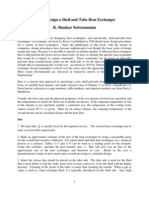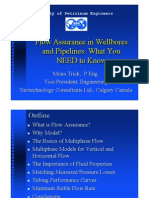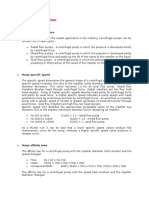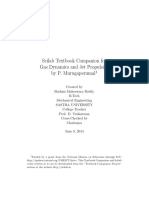Korf Tutorial PDF
Korf Tutorial PDF
Uploaded by
Aadi KhanCopyright:
Available Formats
Korf Tutorial PDF
Korf Tutorial PDF
Uploaded by
Aadi KhanOriginal Title
Copyright
Available Formats
Share this document
Did you find this document useful?
Is this content inappropriate?
Copyright:
Available Formats
Korf Tutorial PDF
Korf Tutorial PDF
Uploaded by
Aadi KhanCopyright:
Available Formats
m
.c
o
ol
es
.o
m
Main window:
.o
m
es
ol
.c
o
From the object pallete click on feed.
.o
m
es
ol
.c
o
Then click on the window.
.o
m
es
ol
.c
o
Now click on product and click on the window to place project here.
.o
m
es
ol
.c
o
Now select a pump from object palette and place it between Feed and product.
.o
m
es
ol
.c
o
Click on pipe from the object pallete and move the mouse to the feed till the mouse pointer changes
to an upper arrow. left click at the feed outlet to start a pipe .then move the cursor to the pump
product inlet till the pointer changes to an up arrow. click again.
.o
m
es
ol
.c
o
To enter conditions of feed click on feed , window will appear like this. Give 25psig in the feed .then
click ok.
.o
m
es
ol
.c
o
To put pipe data click on L1 and then select material as steel, length 100ft .
.o
m
es
ol
.c
o
Now select flow from the same window after pipe.
.o
m
es
ol
.c
o
From the above window click on units. Give the liquid or vapor flow as required, before this select
unit as per requirement. Then click on sum and transfer.
.o
m
es
ol
.c
o
After sum and transfer window will appear like this.
.o
m
es
ol
.c
o
Click on fluid and select properties and put the data required. Density of liquid 52 and viscosity
1.63cp. then ok.
.o
m
es
ol
.c
o
Copy data from L1 to L2. Go to Edit on tool bar. Then pipe and then select copy data.
.o
m
es
ol
.c
o
From line select L1 and To Lines Select L2. And check on pipe, properties and conditions as shown
below. And then ok.
.o
m
es
ol
.c
o
Window will appear like this. Remember that specified should be equal to requird.
.o
m
es
ol
.c
o
Now click on run hydraulicks.
.o
m
es
ol
.c
o
To show results click on R icon and then ok.
You might also like
- Synergi Pipeline Simulator Brochure - tcm8 59286 PDFDocument4 pagesSynergi Pipeline Simulator Brochure - tcm8 59286 PDFAlexanderNo ratings yet
- List of Potential EPC For PVC PlantDocument1 pageList of Potential EPC For PVC PlantMosaddekNo ratings yet
- Flexsim - Fluid Objects TutorialDocument11 pagesFlexsim - Fluid Objects TutorialAIT ELHAJ BRAHIMNo ratings yet
- Fire Protection Hydraulic CalculationsDocument25 pagesFire Protection Hydraulic CalculationsWillden100% (9)
- Water HammerDocument17 pagesWater HammerJuan Dela Cruz100% (1)
- Bulletin 71.4MR108 PDFDocument20 pagesBulletin 71.4MR108 PDFBledarNo ratings yet
- Process Engineer - PSV Calculation - KD, KC, KB FactorDocument3 pagesProcess Engineer - PSV Calculation - KD, KC, KB Factorkenoly123No ratings yet
- PIPENET TrainingagendaDocument2 pagesPIPENET Trainingagendashakil612No ratings yet
- Korf BrochureDocument1 pageKorf Brochurelhphong021191No ratings yet
- Is 600 MM Sufficient To Keep BDV FunctionalDocument0 pagesIs 600 MM Sufficient To Keep BDV Functionalsachin2010No ratings yet
- OilStabOptimization PDFDocument30 pagesOilStabOptimization PDFNgoc Le LeNo ratings yet
- Mud Gas Separator Sizing and EvaluationDocument6 pagesMud Gas Separator Sizing and EvaluationrenesabaNo ratings yet
- Optimising Safety Relief and Flare SystemsDocument8 pagesOptimising Safety Relief and Flare SystemsJoseph McMullenNo ratings yet
- HMB Latest Stream ReporterDocument20 pagesHMB Latest Stream ReporterConnor SailorNo ratings yet
- E05-Hc Dewpoint Control PDFDocument2 pagesE05-Hc Dewpoint Control PDFConnor SailorNo ratings yet
- Petrochemical Feedstock by Thermal Cracking of Plastic WasteDocument6 pagesPetrochemical Feedstock by Thermal Cracking of Plastic WasteWindi SetianyNo ratings yet
- Report On Sulphur RecoveryDocument9 pagesReport On Sulphur Recoveryvidit SinghNo ratings yet
- DEP 006 - MDMT Based On Hysys DP Results PDFDocument3 pagesDEP 006 - MDMT Based On Hysys DP Results PDFharryNo ratings yet
- Manual GunaDocument33 pagesManual GunaabdishakurNo ratings yet
- Step of Flare Desing in A Simple WayDocument3 pagesStep of Flare Desing in A Simple WayShamsMohdNo ratings yet
- Gas Blowby - An Overview - ScienceDirect TopicsDocument15 pagesGas Blowby - An Overview - ScienceDirect TopicsWin Thi HaNo ratings yet
- Flare NetDocument2 pagesFlare NetPetrol SollyNo ratings yet
- Point To Be Focus On Review of Process Simulation ReportDocument3 pagesPoint To Be Focus On Review of Process Simulation ReportAsho AshourNo ratings yet
- HIPPS Valve Closing Time Calculation Instrumentation ToolsDocument3 pagesHIPPS Valve Closing Time Calculation Instrumentation ToolssureshthuppallamNo ratings yet
- Design of High Pressure Vessels Using Aspen HYSYS Blowdown AnalysisDocument11 pagesDesign of High Pressure Vessels Using Aspen HYSYS Blowdown AnalysisPIDNo ratings yet
- P & I Design LTD: Emergency Relief System (Ers) Sizing Software Methods & PracticeDocument29 pagesP & I Design LTD: Emergency Relief System (Ers) Sizing Software Methods & PracticeATUL SONAWANE100% (1)
- AT 03965 JSG Sulfur Recovery PDFDocument14 pagesAT 03965 JSG Sulfur Recovery PDFFernando AmoresNo ratings yet
- S-138777-Activated Energy Analysis Jump Start GuideDocument18 pagesS-138777-Activated Energy Analysis Jump Start Guidegion_ro401No ratings yet
- Pipesim Ps PDFDocument2 pagesPipesim Ps PDFWilliam O OkolotuNo ratings yet
- Introduction To Process Simulation (Aspen Hysys) OMESOL by D RichardsDocument16 pagesIntroduction To Process Simulation (Aspen Hysys) OMESOL by D RichardsphantanthanhNo ratings yet
- Blowdown of LPG PipelinesDocument10 pagesBlowdown of LPG PipelinesBehnam HosseinzadehNo ratings yet
- Gas Compression System HP/LP Separator and Surge Vessel Operating Envelope StudyDocument21 pagesGas Compression System HP/LP Separator and Surge Vessel Operating Envelope StudyValesh MonisNo ratings yet
- PSV Flare Webinar FAQDocument5 pagesPSV Flare Webinar FAQjrfmlNo ratings yet
- TurbinesDocument11 pagesTurbinesKha MnNo ratings yet
- Auto Drain 70APADH4000Document3 pagesAuto Drain 70APADH4000thomasoburNo ratings yet
- Quick Start Guide: PRV2SIZE 101: Introduction To Pressure Management Sizing SoftwareDocument34 pagesQuick Start Guide: PRV2SIZE 101: Introduction To Pressure Management Sizing SoftwareRaditya Radit100% (1)
- Hydraulic Study of GRE Piping Using Pipenet SimulationDocument5 pagesHydraulic Study of GRE Piping Using Pipenet SimulationpsycopaulNo ratings yet
- Economic N2 Removal Hydrocarbon EngineeringDocument8 pagesEconomic N2 Removal Hydrocarbon EngineeringSergio JavierNo ratings yet
- Training CaseDocument15 pagesTraining CaseThái Xuân QuangNo ratings yet
- Design Shell TubeDocument3 pagesDesign Shell TubeAKSHEYMEHTANo ratings yet
- Presentation Pipephase PDFDocument32 pagesPresentation Pipephase PDFFelipeGonzalesNo ratings yet
- Korf Hydraulic ReportDocument10 pagesKorf Hydraulic ReportMuthuKumar ArunachalamNo ratings yet
- Choke Sizing & Propiedaes de Los FluidosDocument149 pagesChoke Sizing & Propiedaes de Los FluidosJose RojasNo ratings yet
- Williams 2-2008 Lo ResDocument32 pagesWilliams 2-2008 Lo ResMoustafa Helmy0% (1)
- PSV Releiving TempDocument3 pagesPSV Releiving TempOthman Mat YamanNo ratings yet
- Oil Characterization 1Document16 pagesOil Characterization 1Muhammad Kabir MusaNo ratings yet
- Flow Assurance 2005Document35 pagesFlow Assurance 2005Jiso ThomasNo ratings yet
- Flare and Blowdown Assessment (PRS101c)Document2 pagesFlare and Blowdown Assessment (PRS101c)Dwi Sulistyo BudiNo ratings yet
- ProMax LargeBrochureDocument9 pagesProMax LargeBrochureSergio RodriguezNo ratings yet
- Korf Hydraulic TutorialDocument8 pagesKorf Hydraulic TutorialAadi KhanNo ratings yet
- STJ LSMWDocument93 pagesSTJ LSMWzs_sapNo ratings yet
- (Merge) Certificate, IndexDocument52 pages(Merge) Certificate, IndexVenkyNo ratings yet
- Instructions OpenPlant Power PID and Modeler WorkshopDocument52 pagesInstructions OpenPlant Power PID and Modeler Workshopcem2karaku2No ratings yet
- V' 1/m (F (T) - B V) : Creating The ModelDocument24 pagesV' 1/m (F (T) - B V) : Creating The ModelJorge ChoqueNo ratings yet
- Pipe Flow Expert Example Step by StepDocument8 pagesPipe Flow Expert Example Step by StepZoebairNo ratings yet
- CSI Solution Demonstrates Use These FeaturesDocument6 pagesCSI Solution Demonstrates Use These FeaturesAisyah Nurfakhirah SandynaNo ratings yet
- Introduction To ORCAD/PSPICE Capture (Versions 9.1 and 10.0) To Simulate Electronic CircuitsDocument24 pagesIntroduction To ORCAD/PSPICE Capture (Versions 9.1 and 10.0) To Simulate Electronic CircuitsSanjay ParelkarNo ratings yet
- Tutorial 15 Levee With Toe DrainDocument12 pagesTutorial 15 Levee With Toe DrainAdriRGNo ratings yet
- Step by Step Openbravo POS Business Process FlowDocument7 pagesStep by Step Openbravo POS Business Process FlowMD ABUL KHAYER0% (2)
- Scratch ProgramsDocument10 pagesScratch Programskeertananiranjan391No ratings yet
- Aspen Hysys Basic Course OutlineDocument4 pagesAspen Hysys Basic Course OutlineAadi KhanNo ratings yet
- Korf Hydraulic TutorialDocument8 pagesKorf Hydraulic TutorialAadi KhanNo ratings yet
- Cause and Effect AnalysisDocument13 pagesCause and Effect AnalysisAadi KhanNo ratings yet
- Instrument Location Selection StandardsDocument9 pagesInstrument Location Selection StandardsAadi KhanNo ratings yet
- Thermo Model in HysysDocument12 pagesThermo Model in HysysAadi KhanNo ratings yet
- Field Evaluation of Emission Uniformity For Trickle Irrigation Systems (Case Study: Sattarkhan Irrigation Network)Document4 pagesField Evaluation of Emission Uniformity For Trickle Irrigation Systems (Case Study: Sattarkhan Irrigation Network)TI Journals PublishingNo ratings yet
- Tash & Bash System: D L Swain (Manager) Operation DepartmentDocument12 pagesTash & Bash System: D L Swain (Manager) Operation DepartmentSanjay GuptaNo ratings yet
- Vs VSR Inj Manual 3 2004Document17 pagesVs VSR Inj Manual 3 2004Mark DiNo ratings yet
- Rajivgandhi University of Knowledge Technologies: Basar (A.Y. 2019-2020)Document3 pagesRajivgandhi University of Knowledge Technologies: Basar (A.Y. 2019-2020)Raju KumarNo ratings yet
- Pumps IntroDocument10 pagesPumps IntroGauravNo ratings yet
- Mechanical Operation Assignment Questions 4Document4 pagesMechanical Operation Assignment Questions 4SurajNo ratings yet
- UniMasr.com_75c3b940d42559236051914be1dcc630Document26 pagesUniMasr.com_75c3b940d42559236051914be1dcc630shefffNo ratings yet
- Assignment 5-PermeabilityDocument2 pagesAssignment 5-Permeabilitytushar gautamNo ratings yet
- Culvert BasicsbkDocument66 pagesCulvert BasicsbkOthmane BoualamNo ratings yet
- Contenido MAXIMATOR High Pressure Pumps 06 2013Document40 pagesContenido MAXIMATOR High Pressure Pumps 06 2013Martin De TullioNo ratings yet
- Ultrasonic Meter TheoryDocument3 pagesUltrasonic Meter TheoryNattapong Pongboot100% (1)
- Gas Dynamics and Jet Propulsion - P. MurugaperumalDocument224 pagesGas Dynamics and Jet Propulsion - P. MurugaperumalNarender SinghNo ratings yet
- Converting Pump Head To Pressure and Vice VersaDocument4 pagesConverting Pump Head To Pressure and Vice VersaGustavo CuatzoNo ratings yet
- Pressure Distribution Experiment - 2022Document6 pagesPressure Distribution Experiment - 2022BrandonNo ratings yet
- Summary of Relief Scenarios: Contingency DataDocument3 pagesSummary of Relief Scenarios: Contingency Dataimtinan mohsinNo ratings yet
- Quiz On Chapter 2Document13 pagesQuiz On Chapter 221146387No ratings yet
- Topic 5 - Material BalanceDocument49 pagesTopic 5 - Material BalanceRoshan GillNo ratings yet
- Gas Dehydration 090605Document22 pagesGas Dehydration 090605Stiflar SparksNo ratings yet
- The Phil Water Situation Report 2006Document71 pagesThe Phil Water Situation Report 2006Amir RasNo ratings yet
- Hydraulic JumpDocument9 pagesHydraulic JumpAhmed Gamal100% (1)
- Corken PZ SeriesDocument4 pagesCorken PZ SeriesMuhammad FatkurNo ratings yet
- 100 Sloved Problems in Fluid MechanicspDocument16 pages100 Sloved Problems in Fluid Mechanicsp852sx4h7cbNo ratings yet
- Documents For Franks Property in TumwaterDocument8 pagesDocuments For Franks Property in TumwaterAndy HobbsNo ratings yet
- 4/2 and 4/3 Directional Control Valve, Manually Operated: Size 06 (D03) Q 80 L/min (21 GPM) P 350 Bar (5100 PSI)Document2 pages4/2 and 4/3 Directional Control Valve, Manually Operated: Size 06 (D03) Q 80 L/min (21 GPM) P 350 Bar (5100 PSI)Vito LaudicinaNo ratings yet
- Dryer With Air Impinging JetsDocument69 pagesDryer With Air Impinging JetsvyrgoNo ratings yet
- Ejector 40 KGDocument2 pagesEjector 40 KGkapilNo ratings yet
- SPE-197673-MS Achieving Zero Flaring Through Oil Tanks Gas Recovery - Case Study From Oman (Daleel)Document12 pagesSPE-197673-MS Achieving Zero Flaring Through Oil Tanks Gas Recovery - Case Study From Oman (Daleel)Llike Us BravoNo ratings yet
- FALLSEM2018-19 - MEE2026 - ETH - MB219 - VL2018191003620 - Reference Material I - Lecture 13 Axial Fans and CompressorsDocument17 pagesFALLSEM2018-19 - MEE2026 - ETH - MB219 - VL2018191003620 - Reference Material I - Lecture 13 Axial Fans and CompressorsJanga Sri Rushitha 16BEM0029No ratings yet