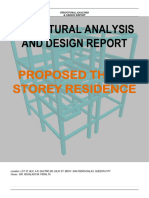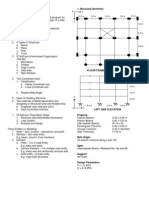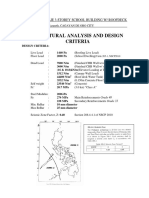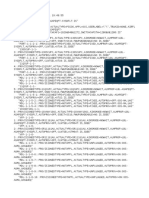Structural Design Steps
Structural Design Steps
Uploaded by
Anonymous ciKyr0tCopyright:
Available Formats
Structural Design Steps
Structural Design Steps
Uploaded by
Anonymous ciKyr0tOriginal Description:
Copyright
Available Formats
Share this document
Did you find this document useful?
Is this content inappropriate?
Copyright:
Available Formats
Structural Design Steps
Structural Design Steps
Uploaded by
Anonymous ciKyr0tCopyright:
Available Formats
STEPS OF STRUCTURAL DESIGN
1.
Study the architectural drawings thoroughly. Note down the special architectural
features, if any.
2.
Decide the location of the columns and the beams.
3.
Decide the depth of the foundation
4.
Decide the section properties of the beams and columns using your experience and
keeping in view various IS code clauses..
5.
Make the geometry of the structure using STAAD software.
6.
Add the offsetting, wherever required.
7.
Take the following printouts:
a. Reaction nodes with node nos. and required node to node distances.
b. Beams at various levels with beam nos. and properties.
c. Columns at various levels with full sections.
8.
Compare the geometry of the structure with architectural drawings and make
corrections, wherever required.
9.
Decide the loadings for various portions of the structure.
10.
Design various slabs to get the exact loadings.
11.
Write the loads floor and member loads on the printouts taken in step 6 at various
levels. Also note the coordinates for floor loads, wherever required.
12.
Add the member and floor loads in the model carefully.
13.
Add the earthquake loads, load combinations and load list.
14.
Analyze the structure.
15.
Go to post pressing to take down the data for design of foundations, columns and
beams as detailed below.
Proportioning of Foundations
1.
Select all the reaction nodes and take the report of the reactions for the selected load
cases.
2.
Copy the reaction report in the first sheet of the Reactions.xls.
3.
Run macro ctrl + b.
4.
Write the number of load cases and run macro ctrl + d.
5.
Sort the reactions as per the load cases + nodes.
6.
Select the reactions of a particular load case and copy to the second sheet of the
Reactions.xls.
7.
Group the footings on the reaction node sheet after looking at the architectural drgs
clinically as A, B, C etc. The independent and combined footings also to be decided at
this stage. This step should be discussed in detail.
8.
Add the SBC and the load factor in the third sheet of Reactions.xls. Note that the SBC
for the earthquake cases need to be multiplied by 1.33. Also the load factor to be
revised as per the respective load case.
9.
Looking at the reaction nodes sheet as in step 7, enter the reaction nodes depending on
the layout of the footing. The rest of the data corresponding to the nodes is picked up
from the second sheet.
10.
Choose the SBC and the shorter dimension of the foundation and write the size of the
foundation for future use.
11.
Copy the first set and complete the process for all the sets of reactions. Make sure that
that the size of the footings taken will not overlap. In case of overlapping revise to
combined footings. Or otherwise check the combined footings presumed earlier as
independent footings. The size of the footings taken should be discussed in detail.
12.
Get the size of the footings marked on the AutoCAD drawing to confirm that there is no
overlapping of footings.
13.
Copy the third sheet and rename it as LC8 or for whatever load case it was meant to be.
Copy the whole data and paste special as values.
14.
Select another load case values from sheet 1 and copy to sheet 2. All the values in the
third sheet will get revised. Pay attention to the red marked columns. And revise
accordingly. Note that the SBC for the earthquake cases need to be multiplied by 1.33.
Also the load factor to be revised as per the respective load case.
15.
Check the dimensions of the foundations and revise wherever, required. Write the
corresponding load case, only if the dimensioning of the foundation is changed..
16.
Note that the last sheet will show the proportioning of foundations taking in to account
all the load cases.
Design of Foundations
1.
The excel sheet for design of isolated footings and combined footings is being revised
and is under preparation.
Sorting out Column Design Forces
1.
Select all the columns of a particular level and take the report of the beam properties
and copy it to the first sheet of the ColumnDesignForces.xls.
2.
Keep the columns selected and take the report for the end forces for the selected load
cases and copy the report to the second sheet of the ColumnDesignForces.xls.
3.
With second sheet selected, run the macro ctrl + e. Write the number of load conditions
and run the macro ctrl + f.
4.
Copy the value of the forces (5 columns) on the side by writing the formula for the
absolute values and copy the absolute values to the existing columns by paste special
values only.
5.
Sort the values in the table in the third sheet as beam + axial forces and run the macro
ctrl + g. Note that before running the macro you must write the number of load
conditions in the top most row in the corresponding column.
6.
Repeat the above step with sorting as beam + Moment y and run the macro ctrl + h.
7.
Repeat the above step with sorting as beam + Moment z and run the macro ctrl + i.
8.
The column design forces are now available in the third sheet for the columns at a
particular level. Take the print out after properly doing the page setup and attach it with
the column nos printout taken earlier.
Design of Columns
1.
Design the columns using Colmn.xls. Copy the data in the first row of the second page
to the table below by pasting values only future reference. The name of the worksheet
to be given as C size % of steel.
2.
Design the vertical column at all levels because the size remains the same. Note the
column no. on the printed sheet of the columns.
Design of Beams
1.
Develop the library of the beams using beam.xls. Take the printouts and store for future
reference as well.
2.
Take the printout of the BM diagrams along the x axis and z axis for all levels with the
critical moment values for the envelope load condition and take the printouts.
3.
Write the number of bars required in the printed BM diagram sheets using the beam
library.
Design of Stair Case
1.
Design the stair case using stair.xls.
You might also like
- 8MW Mytrah 01 MCS DES Module Cleaning System Design CalculationDocument5 pages8MW Mytrah 01 MCS DES Module Cleaning System Design CalculationAnonymous ciKyr0t100% (1)
- QAP MHFrameCoversDocument4 pagesQAP MHFrameCoversAnonymous ciKyr0t100% (1)
- Steel Members DesignDocument26 pagesSteel Members DesignApple Grace S. ValenciaNo ratings yet
- Module 3 Lesson 3: Lateral Force Structure On Non-Building StructureDocument6 pagesModule 3 Lesson 3: Lateral Force Structure On Non-Building StructureRich Lenard L. MagbooNo ratings yet
- 4 Storey Apartment BuildingDocument2 pages4 Storey Apartment BuildingrbalmodalNo ratings yet
- 01 STAAD - Pro V8i Manual 2014 Part 1Document424 pages01 STAAD - Pro V8i Manual 2014 Part 1Anonymous ciKyr0t100% (3)
- QAP ValvesDocument15 pagesQAP ValvesAnonymous ciKyr0t100% (1)
- Karumel Ex4412: KCC CorporationDocument4 pagesKarumel Ex4412: KCC CorporationABAID ULLAHNo ratings yet
- Structure Analysis CheksDocument8 pagesStructure Analysis CheksEhsan ShNo ratings yet
- Market Structural DesignDocument263 pagesMarket Structural Designjirah joyNo ratings yet
- One Way Slab Design: Ref: Nilson-13Th Edition-418 Page ExampleDocument4 pagesOne Way Slab Design: Ref: Nilson-13Th Edition-418 Page Examplerasedul islamNo ratings yet
- Design of Two-Way SlabDocument1 pageDesign of Two-Way Slabpobre3nga3bataNo ratings yet
- Pedestal 1Document14 pagesPedestal 1Jaganraj SesurajNo ratings yet
- Structural Design and AnalysisDocument11 pagesStructural Design and AnalysisJames GarciaNo ratings yet
- Structural Design Criteria and ConsiderationsDocument2 pagesStructural Design Criteria and ConsiderationsCj VillanuevaNo ratings yet
- Applying Orthogonal Combination Procedure As Per ASCE-7-05 For SDC C in Etabs Program. - Computers and Structures - ETABS - Eng-TipsDocument2 pagesApplying Orthogonal Combination Procedure As Per ASCE-7-05 For SDC C in Etabs Program. - Computers and Structures - ETABS - Eng-TipsCristian Camilo Londoño Piedrahíta100% (2)
- Proposed 3 Storey Residence Structral Analysis and Design ReportDocument75 pagesProposed 3 Storey Residence Structral Analysis and Design Reportfrancis sebastian lagamayoNo ratings yet
- Civil Engineering Department National Institute of Technology, Warangal (AP)Document36 pagesCivil Engineering Department National Institute of Technology, Warangal (AP)deepesh319186% (7)
- Staad LectureDocument3 pagesStaad LectureJesus Ray M. Mansayon100% (3)
- Tutorial Staad Pro 1 PDFDocument516 pagesTutorial Staad Pro 1 PDFJillian HowardNo ratings yet
- Structural Design and Analysis (Deo Lour)Document50 pagesStructural Design and Analysis (Deo Lour)Stephen A. CuizonNo ratings yet
- 3-D Analysis of Building Frame Using STAAD-PRO PDFDocument47 pages3-D Analysis of Building Frame Using STAAD-PRO PDFRohan Persaud100% (4)
- Design of Beams Columns Base PlateDocument67 pagesDesign of Beams Columns Base PlateRommel Dave TejanoNo ratings yet
- Wind Calculation AnalysisDocument2 pagesWind Calculation AnalysisAbby De pedroNo ratings yet
- Steel Truss Roof Structure For Kattumana Porialar 24.4.2014Document6 pagesSteel Truss Roof Structure For Kattumana Porialar 24.4.2014Ahmad AnasNo ratings yet
- Earthqauke Load Analysis (NSCP 2015) Static Force ProcedureDocument4 pagesEarthqauke Load Analysis (NSCP 2015) Static Force ProcedureMuayad AlzbediNo ratings yet
- Pedestal - DesignDocument6 pagesPedestal - DesignMatthew KedeNo ratings yet
- 02 - Structural Analysis and DesignDocument4 pages02 - Structural Analysis and DesignAdreanNo ratings yet
- Seismic Staad Results Three Storey ResidentialDocument9 pagesSeismic Staad Results Three Storey ResidentialMark Roger Huberit IINo ratings yet
- Design Criteria and Specifications (Wind Analysis) : Wind Load Analysis A.C.P.R. A.P.D. 03/27/14Document2 pagesDesign Criteria and Specifications (Wind Analysis) : Wind Load Analysis A.C.P.R. A.P.D. 03/27/14Joshua Edward LagascaNo ratings yet
- Seismic AnalysisDocument34 pagesSeismic AnalysisCarla OrbetaNo ratings yet
- Oneway Tow Way Slab DesignDocument12 pagesOneway Tow Way Slab DesignGeorge GeorgianNo ratings yet
- Portal Method: For Transversal/Longitudinal SectionDocument70 pagesPortal Method: For Transversal/Longitudinal SectionJoseph Tan LantoNo ratings yet
- Prepared By:: Engr. Mark Roger R Huberit Ii Civil / Structural Engineer PRC NO. 072279Document9 pagesPrepared By:: Engr. Mark Roger R Huberit Ii Civil / Structural Engineer PRC NO. 072279Mark Roger Huberit IINo ratings yet
- Response Spectrum Using StaadDocument13 pagesResponse Spectrum Using StaadPandal Raj100% (1)
- Hassanal Bagundang BSCE-5Document5 pagesHassanal Bagundang BSCE-5D MNo ratings yet
- Design of Flat Slab ExampleDocument3 pagesDesign of Flat Slab ExampleAMAN FREDYNo ratings yet
- Seismic Forces - Simplified Static Force Method and Static Force MethodDocument13 pagesSeismic Forces - Simplified Static Force Method and Static Force MethodJaid HedrianaNo ratings yet
- Design AnalysDocument17 pagesDesign AnalysDaryl C. DueñasNo ratings yet
- Design Report - PrestigeDocument20 pagesDesign Report - Prestigeengineerkranthi4055100% (1)
- Wall FootingDocument11 pagesWall FootingJohn Paul Hilary EspejoNo ratings yet
- Dynamic: Arca South JSS Brgy. Western Bicutan, Arca South, Taguig City 9/14/2017 Bamberton Development Corporation 6Document26 pagesDynamic: Arca South JSS Brgy. Western Bicutan, Arca South, Taguig City 9/14/2017 Bamberton Development Corporation 6Jan LhesterNo ratings yet
- Isolated Footing DesignDocument7 pagesIsolated Footing DesignChristopher Joshua MartinezNo ratings yet
- Design of Base Plate 2Document2 pagesDesign of Base Plate 2Andro RebuyasNo ratings yet
- Structural Analysis ReportDocument3 pagesStructural Analysis ReportLandz GanzonNo ratings yet
- Seismic Analysis and Design 4 Storey Using StaadDocument127 pagesSeismic Analysis and Design 4 Storey Using Staadjeffrey roque100% (1)
- ETABS Tips-1Document30 pagesETABS Tips-1rajpsemacNo ratings yet
- Project: Date:: Proposed 3-Storey Residential Apartment APRIL. 2017 AllowablesDocument22 pagesProject: Date:: Proposed 3-Storey Residential Apartment APRIL. 2017 AllowablesGerald Ordoñez Delos ReyesNo ratings yet
- STAAD Pro Tutorial - Lesson 01 - STAAD Pro BasicsDocument6 pagesSTAAD Pro Tutorial - Lesson 01 - STAAD Pro BasicsEBeeNo ratings yet
- Structural Design Calculation ReportDocument26 pagesStructural Design Calculation Reportjenomada buildesignNo ratings yet
- 1106.ductile Intermediate Beam Design As Per ACI 318MDocument4 pages1106.ductile Intermediate Beam Design As Per ACI 318MNapoleon CarinoNo ratings yet
- Analysis Assignment 2 - 2021Document8 pagesAnalysis Assignment 2 - 2021kameshNo ratings yet
- LUSAS Technical Material - 3 Integral BridgeDocument15 pagesLUSAS Technical Material - 3 Integral Bridgenaveen srinivasNo ratings yet
- LABFILDocument6 pagesLABFILRam CharanNo ratings yet
- Session 4 Excel QuestionsDocument3 pagesSession 4 Excel QuestionsfNo ratings yet
- ETABS Examples ManualDocument50 pagesETABS Examples ManualnasrNo ratings yet
- 1 ElasticBucklingandSupportConditionsDocument4 pages1 ElasticBucklingandSupportConditionshoangduong260979No ratings yet
- Analysis and Concrete Design of Structure With STAAD - Pro V8iDocument9 pagesAnalysis and Concrete Design of Structure With STAAD - Pro V8iGokul Gj100% (1)
- Computation Tool For Wind LoadDocument4 pagesComputation Tool For Wind LoadDr-Harshvadan PatelNo ratings yet
- CE 463.3 - Advanced Structural Analysis Lab 4 - SAP2000 Plane ElasticityDocument14 pagesCE 463.3 - Advanced Structural Analysis Lab 4 - SAP2000 Plane ElasticityMarcelo ElguetaNo ratings yet
- CE 463.3 - Advanced Structural Analysis Lab 4 - SAP2000 Plane ElasticityDocument14 pagesCE 463.3 - Advanced Structural Analysis Lab 4 - SAP2000 Plane ElasticityOuafi Saha100% (1)
- Dimension Assignments by Groups: Ce 405: Reinforced Concrete Design - Ii GROUP ASSIGNMENT (Due On Thursday 12 April 2012)Document5 pagesDimension Assignments by Groups: Ce 405: Reinforced Concrete Design - Ii GROUP ASSIGNMENT (Due On Thursday 12 April 2012)Taqi ZaidiNo ratings yet
- CEB 706 Group Project - QuestionDocument6 pagesCEB 706 Group Project - QuestionKrishan ChaudharyNo ratings yet
- Civ2031S Project Guidelines (Parking Garage) 2013: Step 1Document1 pageCiv2031S Project Guidelines (Parking Garage) 2013: Step 1quikgoldNo ratings yet
- Design Basis Rourkela - R0 - 04-10-21Document36 pagesDesign Basis Rourkela - R0 - 04-10-21Anonymous ciKyr0tNo ratings yet
- Learning Notes - Wastewater and SeptageDocument185 pagesLearning Notes - Wastewater and SeptageAnonymous ciKyr0tNo ratings yet
- Madiya Dih, Prayagraj Report of 5 Boreholes.Document21 pagesMadiya Dih, Prayagraj Report of 5 Boreholes.Anonymous ciKyr0tNo ratings yet
- Design Data - Bograi - 22-04-21 - R0Document53 pagesDesign Data - Bograi - 22-04-21 - R0Anonymous ciKyr0tNo ratings yet
- Design Document PDFDocument67 pagesDesign Document PDFAnonymous ciKyr0tNo ratings yet
- MainReport1 PDFDocument164 pagesMainReport1 PDFRabindra SinghNo ratings yet
- Basna Nalla Soil Report (Rt-Sbc-Il-20-21-2033-03)Document58 pagesBasna Nalla Soil Report (Rt-Sbc-Il-20-21-2033-03)Anonymous ciKyr0tNo ratings yet
- Design of Rigid Pavement For Industrial Focal Point NabhaDocument4 pagesDesign of Rigid Pavement For Industrial Focal Point NabhaAnonymous ciKyr0tNo ratings yet
- Volume-2 Technical Bid PDFDocument421 pagesVolume-2 Technical Bid PDFAnonymous ciKyr0tNo ratings yet
- Tendernotice 4 PDFDocument1 pageTendernotice 4 PDFAnonymous ciKyr0tNo ratings yet
- Pile Capacity - Bh-1Document2 pagesPile Capacity - Bh-1Anonymous ciKyr0tNo ratings yet
- Amanishah Nallah Presentation Part 2 - R5Document40 pagesAmanishah Nallah Presentation Part 2 - R5Anonymous ciKyr0tNo ratings yet
- 2 M High Free Standing WallDocument20 pages2 M High Free Standing WallAnonymous ciKyr0tNo ratings yet
- Design Folder Main Pumping StationDocument206 pagesDesign Folder Main Pumping StationAnonymous ciKyr0tNo ratings yet
- Name of Work:: Construction of Sewerage System For Sewerage District - Iii of Bhubaneswar CityDocument2 pagesName of Work:: Construction of Sewerage System For Sewerage District - Iii of Bhubaneswar CityAnonymous ciKyr0tNo ratings yet
- EOI 50 MLD STP Faridabad PDFDocument23 pagesEOI 50 MLD STP Faridabad PDFAnonymous ciKyr0tNo ratings yet
- Document2014 11 14 - 121GOODocument34 pagesDocument2014 11 14 - 121GOOSanjay RoutNo ratings yet
- Ram Nagar MapDocument1 pageRam Nagar MapAnonymous ciKyr0tNo ratings yet
- Design Folder MPS FarukhnagarDocument231 pagesDesign Folder MPS FarukhnagarAnonymous ciKyr0t100% (1)
- Qap Upvc PipesDocument3 pagesQap Upvc PipesAnonymous ciKyr0t33% (3)
- Quality Assurance Plan Product Name: Stone Ware PipesDocument3 pagesQuality Assurance Plan Product Name: Stone Ware PipesAnonymous ciKyr0tNo ratings yet
- EPCADocument373 pagesEPCAAnonymous ciKyr0t0% (1)
- Kimo vt100 User ManualDocument2 pagesKimo vt100 User ManualFernando Álvarez AllerNo ratings yet
- Optical Fiber Communication Notes PDFDocument251 pagesOptical Fiber Communication Notes PDFRahul RajendrakumarNo ratings yet
- OBIEE 12c Start Script Fails To Connect To The Node Manager With Error General SSLEngine ProblemDocument2 pagesOBIEE 12c Start Script Fails To Connect To The Node Manager With Error General SSLEngine ProblemsanaaNo ratings yet
- 2 To 8 Zone Sigma A-CP Apollo-1Document2 pages2 To 8 Zone Sigma A-CP Apollo-1EngTyranNo ratings yet
- Maths Mania # 045: DIRECTIONS: For The Following Questions, Four Options Are Given. Choose The Correct OptionDocument4 pagesMaths Mania # 045: DIRECTIONS: For The Following Questions, Four Options Are Given. Choose The Correct OptionTUSHAR JALANNo ratings yet
- A Primer On Using Artificial Intelligence in The Legal Profession - Harvard Journal of Law & TechnologyDocument8 pagesA Primer On Using Artificial Intelligence in The Legal Profession - Harvard Journal of Law & TechnologyelliotabraNo ratings yet
- Obtener Ip RaspberryDocument13 pagesObtener Ip RaspberryHéctor BlasNo ratings yet
- Recruitment Strategies in Public Personnel AdministrationDocument26 pagesRecruitment Strategies in Public Personnel AdministrationKalpana BisenNo ratings yet
- Strategy - Formulation - Types - of - StrategiesDocument77 pagesStrategy - Formulation - Types - of - StrategiesSagun Lal AmatyaNo ratings yet
- Ansible OverviewDocument35 pagesAnsible OverviewMINH120No ratings yet
- TFE Series R-410A: Features Specifications TFE Nominal Capacity Table in TonsDocument1 pageTFE Series R-410A: Features Specifications TFE Nominal Capacity Table in TonsgiovannyhrNo ratings yet
- Client-Side Architecture Basics (Guide) - Khalil StemmlerDocument62 pagesClient-Side Architecture Basics (Guide) - Khalil StemmlerHimel Nag Rana100% (1)
- Syllabus: Cambridge IGCSE Computer Science 0478Document24 pagesSyllabus: Cambridge IGCSE Computer Science 0478Chloe MunjomaNo ratings yet
- Jurnal Ipda Template Latest-2023Document4 pagesJurnal Ipda Template Latest-2023Azuanee AzuaneeNo ratings yet
- 32295-Article Text-91799-2-10-20230201Document10 pages32295-Article Text-91799-2-10-20230201Christian DelacruzNo ratings yet
- Delhi To JpdhpurDocument2 pagesDelhi To JpdhpurAnant JainNo ratings yet
- Manager Interview - Writing Assignment 2Document3 pagesManager Interview - Writing Assignment 2api-609317503No ratings yet
- ESAB Industrial Gas Equipment Price List 16-08-2012Document11 pagesESAB Industrial Gas Equipment Price List 16-08-2012Vikas ShereNo ratings yet
- OM Theory QuestionsDocument13 pagesOM Theory QuestionsMani 2601No ratings yet
- Qualcomm® Qcc30Xx Series Bluetooth Audio Socs: HighlightsDocument2 pagesQualcomm® Qcc30Xx Series Bluetooth Audio Socs: HighlightsAlejandro VizcarraNo ratings yet
- A Survey On Data Efficient Algorithms in Big Data Era: Open Access Survey PaperDocument54 pagesA Survey On Data Efficient Algorithms in Big Data Era: Open Access Survey PaperFauzil 'AzimNo ratings yet
- Event ManagementDocument36 pagesEvent ManagementFs Sankar100% (2)
- New Incl. Pluscare ™: Modular System For CNC Qualifi Cation Und Cad/CamDocument20 pagesNew Incl. Pluscare ™: Modular System For CNC Qualifi Cation Und Cad/CamOmer RizvicNo ratings yet
- 1.gas Welding Flame MakingDocument2 pages1.gas Welding Flame MakingTayyab HussainNo ratings yet
- Forma 435 Floor Shaker User ManualDocument74 pagesForma 435 Floor Shaker User ManualMicle RechaNo ratings yet
- Corem BilmatDocument343 pagesCorem Bilmatthamara.guzman-thiboutotNo ratings yet
- Exercises 1 3 JocDocument2 pagesExercises 1 3 JocTrine De LeonNo ratings yet
- LGHP 2Document2 pagesLGHP 2F CNo ratings yet
- WCS Architecture - The Introductory OverviewDocument4 pagesWCS Architecture - The Introductory OverviewvikasprrNo ratings yet