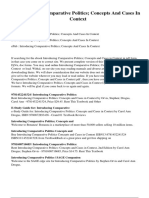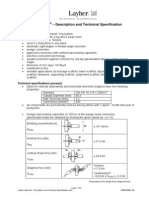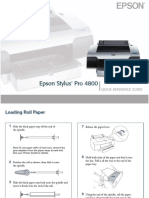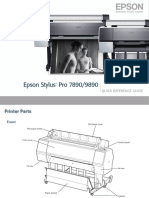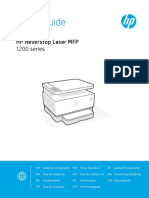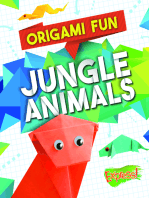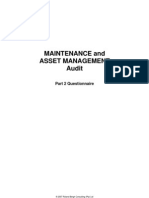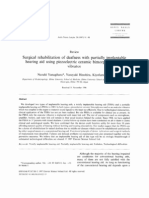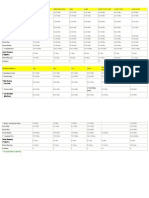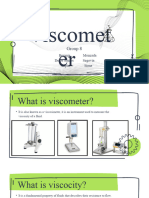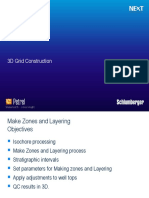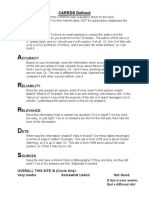Fs-1030 Quick G... R Jam (Eng)
Fs-1030 Quick G... R Jam (Eng)
Uploaded by
paliouras11Copyright:
Available Formats
Fs-1030 Quick G... R Jam (Eng)
Fs-1030 Quick G... R Jam (Eng)
Uploaded by
paliouras11Original Description:
Original Title
Copyright
Available Formats
Share this document
Did you find this document useful?
Is this content inappropriate?
Copyright:
Available Formats
Fs-1030 Quick G... R Jam (Eng)
Fs-1030 Quick G... R Jam (Eng)
Uploaded by
paliouras11Copyright:
Available Formats
A MP Tray C Duplexer E Output Tray and Rear Cover
➊ Remove the paper from the MP tray. ➊ Open the rear cover and remove the ➊ If paper is not completely ejected into
Note Do not try to remove paper that jammed paper as shown in the figure. the output tray, open the rear cover and
FS-1030D has already been partially fed, proceed remove the jammed paper by pulling it
to step 2. out.
Clearing Paper Jams ➋ Pull the cassette all the way out of the ➋ Open and close the top cover to clear
printer. the error. The printer warms up and
The printer will stop when a paper jam occurs in the printer or if resumes printing.
paper is misfed. The printer will go offline and the attention
indicator ( ) will fast flash.
Follow the instructions provided here to clear the jam. If paper ➋ Open the top cover and front cover. ➌ Open the duplexer’s rear cover and
jams occur frequently, try using a different type of paper, replace
remove any jammed paper.
the paper using a new ream, or turn the paper over. Also, look for
tiny pieces of paper which may have been left in the printer.
Indicators
There are four indicators located on the top right of the printer. ➍ Open the duplexer’s front cover and
The indicators are used to identify the status of the printer at any remove any jammed paper.
time. To identify the printer status, check the indicators on the ➎ Insert the cassette into the slot in the
printer and then refer to the table below. printer.
➏ Open and close the printer’s top cover
Indicator Status Meaning to clear the error. The printer then
Ready Lit Indicates online status (printing is possible). ➌ Lift the process unit together with the automatically warms up and resumes
Flashing An error has occurred, but printing resumes when the toner container out of the printer. printing.
key is pressed.
(Green) Offline status. You cannot print, but the printer can receive Note The drum in process unit is sensitive
data.
The printer is in sleep mode.
to light. Never expose the process unit to
Off Printing has stopped because an error has occurred. light for more than five minutes.
Data Lit The printer is processing data.
Flashing The printer is receiving data. ➍ If the jammed paper appears to be D Printer General considerations
(Green) pinched by rollers, pull it along the nor- for clearing jams
Attention Lit The printer cover is open. ➊ Open the top cover and front cover.
mal running direction of the paper.
Flashing A paper jam has occurred.
The cassette is not inserted properly or the paper has run
CAUTION When pulling the paper, pull
(Red) out. it gently so as not to tear it. Torn pieces
Off The printer status is normal. of paper are difficult to remove and may
Toner Lit The printer has stopped because the toner is exhausted.
If it has not be fed as far as the metal be easily overlooked, deterring the jam
Flashing The toner is running low.
registration roller, remove the paper from recovery.
(Red)
the MP tray side.
• If paper jams occur frequently, try using
a different type of paper, replace the
paper with paper from another ream, flip
➎ Insert the process unit together with the ➋ Lift the process unit together with the the paper stack over, or rotate the paper
toner container, back into the machine. toner container out of the printer. stack 180 degrees. The printer may have
Close the front cover and top cover. Note The drum in process unit is sensitive problems if paper jams recur after the
to light. Never expose the process unit to paper was replaced.
light for more than five minutes.
• Whether or not the jammed pages are
➏ Reload the MP tray. ➌ If the jammed paper appears to be reproduced normally after printing is
resumed depends on the location of the
The printer warms up and resumes pinched by rollers, pull it along the nor-
paper jam.
printing. mal running direction of the paper.
• CAUTION Never use sharp tools like
knifes, screwdrivers or cutters to clear
paperjams. Be aware of rings or watches
If it has not be fed as far as the metal
B Paper Cassette registration roller, remove the paper from
as well.
➊ Pull out the cassette. the MP tray side.
• CAUTION Do no store paperclips or
Remove any partially fed paper.
staples on any device.
Check to see if paper is loaded correctly.
If not, reload the paper.
➍ Insert the process unit together with the
➋ Push the cassette back in securely. toner container, back machine.
Open and close the top cover to clear Close the front cover and top cover. The
the error. The printer warms up and printer warms up and resumes printing.
resumes printing.
You might also like
- Introducing Comparative Politics Concepts and Cases in ContextDocument4 pagesIntroducing Comparative Politics Concepts and Cases in ContextMohmad Yousuf0% (1)
- Layher Allround - Description and Technical SpecificationDocument3 pagesLayher Allround - Description and Technical SpecificationYogesh WadhwaNo ratings yet
- TroubleshootingDocument58 pagesTroubleshootingCobi MiglioraNo ratings yet
- c3xx - c5xx RJP r1HD - tcm3 148190Document9 pagesc3xx - c5xx RJP r1HD - tcm3 148190karim senhadjiNo ratings yet
- Epson Stylus Pro 4800Document11 pagesEpson Stylus Pro 4800u_kesavNo ratings yet
- 182 C9000series-RjpDocument11 pages182 C9000series-RjpHasan AlBashriNo ratings yet
- Using The Error Indicators lq300-350Document1 pageUsing The Error Indicators lq300-350Morteza AbbassNo ratings yet
- Epson Stylus Pro 7890/9890: Quick Reference GuideDocument13 pagesEpson Stylus Pro 7890/9890: Quick Reference GuideJean Antoine BruitNo ratings yet
- Epson Stylus Pro 7700/9700: Quick Reference GuideDocument13 pagesEpson Stylus Pro 7700/9700: Quick Reference GuideguibsgvNo ratings yet
- Epson LX-300+II Troubleshooting, Using The Error Indicators, Reference Guide, Troubleshooting, Use The Following Table To Diagnose Printer ErrorsDocument3 pagesEpson LX-300+II Troubleshooting, Using The Error Indicators, Reference Guide, Troubleshooting, Use The Following Table To Diagnose Printer Errorsdominicaclan34No ratings yet
- HP Deskjet Ink Advantage 2060 K110 All-In-One ManualDocument48 pagesHP Deskjet Ink Advantage 2060 K110 All-In-One ManualKoko BayuNo ratings yet
- HP Color LaserJet Managed MFP E57540 User Guide - Part 05Document47 pagesHP Color LaserJet Managed MFP E57540 User Guide - Part 05wagnersc1804No ratings yet
- 4 Troubleshooting ML-3750NDDocument42 pages4 Troubleshooting ML-3750NDLaboratorio BvtechNo ratings yet
- Epson Manual nx125Document4 pagesEpson Manual nx125Juancar CNo ratings yet
- Tutorial Printer LX 300Document138 pagesTutorial Printer LX 300arungNo ratings yet
- Epson Stylus Pro 7800/9800: Quick Reference GuideDocument11 pagesEpson Stylus Pro 7800/9800: Quick Reference GuidePepe Aragon PachecoNo ratings yet
- Manual ImpresoraDocument10 pagesManual ImpresorajavierNo ratings yet
- Inside The Machine and Paper Drawers Inside The Machine and Paper DrawersDocument9 pagesInside The Machine and Paper Drawers Inside The Machine and Paper DrawersRonald LopezNo ratings yet
- Common Printer ErrorsDocument33 pagesCommon Printer ErrorsAlzhen BakinoNo ratings yet
- Printer Light StatusDocument2 pagesPrinter Light StatussiGmaNo ratings yet
- Samsung CLP-510 ManualDocument264 pagesSamsung CLP-510 ManualMiataDougNo ratings yet
- Bizhub 3602Document8 pagesBizhub 3602童子軍No ratings yet
- Check The Printer and Print Cartridges: For Deskjet 654X PrintersDocument2 pagesCheck The Printer and Print Cartridges: For Deskjet 654X Printerserick_ssNo ratings yet
- PC60-colorcamm Pro User Maintenance GuideDocument6 pagesPC60-colorcamm Pro User Maintenance GuideZevnik d.o.o.No ratings yet
- AD-1191 Instruction Manual: Printer For A & D Scales & BalancesDocument34 pagesAD-1191 Instruction Manual: Printer For A & D Scales & BalancesOrgamus von RotterdamNo ratings yet
- SP298 Installation GuideDocument2 pagesSP298 Installation Guidevaboxi1240No ratings yet
- Horizon GSG2G1 ImagerDocument5 pagesHorizon GSG2G1 ImagerEsmaDergalNo ratings yet
- PC 60 MainDocument7 pagesPC 60 MainZevnik d.o.o.No ratings yet
- Setup Guide: HP Neverstop Laser MFP 1200 SeriesDocument8 pagesSetup Guide: HP Neverstop Laser MFP 1200 Seriespoint informaticaNo ratings yet
- User Manual XYZ PrinterDocument27 pagesUser Manual XYZ PrinterFelix Alberto Purilla FloresNo ratings yet
- ST520 540 RetailSetup enDocument12 pagesST520 540 RetailSetup enrg7762871930No ratings yet
- Garment Printing MachineDocument19 pagesGarment Printing MachineMard GeerNo ratings yet
- Oki Es7470 How To Clear Paper Jams - Details With Error Codes and PicsDocument16 pagesOki Es7470 How To Clear Paper Jams - Details With Error Codes and PicsMarcelo Shimatai de MedioNo ratings yet
- 8.5.8.2 Common Problems and Solutions For PrintersDocument3 pages8.5.8.2 Common Problems and Solutions For PrintersgiorgiNo ratings yet
- Imageprograf 600/700 Series: Issue: Borderless Printing Not Possible. Check Paper Size SettingDocument3 pagesImageprograf 600/700 Series: Issue: Borderless Printing Not Possible. Check Paper Size SettingCraig LindowNo ratings yet
- bp20m31 Faq 02a enDocument28 pagesbp20m31 Faq 02a enkasahunNo ratings yet
- Samsung CLP-510 Series - User & Setup GuideDocument266 pagesSamsung CLP-510 Series - User & Setup GuideVlad Florescu100% (1)
- Codigos Error XeroxDocument2 pagesCodigos Error Xeroxnicocar68No ratings yet
- Paper Shredder Cross-Cut 15Document17 pagesPaper Shredder Cross-Cut 15karenNo ratings yet
- HP DeskJet 2600 Printer Paper JamDocument5 pagesHP DeskJet 2600 Printer Paper JamAlbert OgalescoNo ratings yet
- Setup Guide: Color Laser PrinterDocument289 pagesSetup Guide: Color Laser Printergalok17No ratings yet
- Guía de Inicio Getting Started: Read (Addendum) FirstDocument20 pagesGuía de Inicio Getting Started: Read (Addendum) Firstklau klauNo ratings yet
- Neverstop Laser 1200 SeriesDocument4 pagesNeverstop Laser 1200 Seriesmiusuario1No ratings yet
- xp300 BBDocument4 pagesxp300 BBOsama Ben DawNo ratings yet
- Guía de Inicio Getting Started: Read Safety and Important Information (Addendum) FirstDocument20 pagesGuía de Inicio Getting Started: Read Safety and Important Information (Addendum) FirstCarlos GonzalesNo ratings yet
- Canon PIXMA 3100 - Getting StartedDocument10 pagesCanon PIXMA 3100 - Getting Startedcrosuperman1970No ratings yet
- Brother 5240Document7 pagesBrother 5240Jeferson ferreiraNo ratings yet
- GM2000 GSDocument60 pagesGM2000 GSfarn2023No ratings yet
- Guia Inicial G7010Document22 pagesGuia Inicial G7010schecktellsoNo ratings yet
- Wanhao Quick Guidance REV.ADocument2 pagesWanhao Quick Guidance REV.AsthollanderNo ratings yet
- Ready and Error Lights: Epson Aculaser C900 Quick ReferenceDocument7 pagesReady and Error Lights: Epson Aculaser C900 Quick ReferencesimsangNo ratings yet
- Wat Is An LSU Error On A Phaser 3200 MFPDocument1 pageWat Is An LSU Error On A Phaser 3200 MFPkacer lokalNo ratings yet
- Install The Ink Tanks Unpack The Printer Prepare The Printer Install The Print Head Connect The Printer and Load PaperDocument113 pagesInstall The Ink Tanks Unpack The Printer Prepare The Printer Install The Print Head Connect The Printer and Load Paperandyb15No ratings yet
- Guía de Inicio Getting Started: Configuración en Línea Online SetupDocument16 pagesGuía de Inicio Getting Started: Configuración en Línea Online SetupFast ServiceNo ratings yet
- ค�ำแนะน�ำเริ่มต้น Getting Started: Read Safety and Important Information (addendum) firstDocument52 pagesค�ำแนะน�ำเริ่มต้น Getting Started: Read Safety and Important Information (addendum) firstIoan GlăjarNo ratings yet
- Pro49 QRDocument13 pagesPro49 QRd7hfgsghh9No ratings yet
- Guia3 Octavo 2018Document7 pagesGuia3 Octavo 2018dianaNo ratings yet
- Training Initial Setting T SeriesDocument39 pagesTraining Initial Setting T SeriesServis SolusindoNo ratings yet
- Sizzle Quilt: Sew 9 Paper-Pieced Stars & Appliqué Striking Borders; 2 Bold ColorwaysFrom EverandSizzle Quilt: Sew 9 Paper-Pieced Stars & Appliqué Striking Borders; 2 Bold ColorwaysRating: 5 out of 5 stars5/5 (1)
- Introduction To Algorithms and Data StructuresDocument8 pagesIntroduction To Algorithms and Data Structurespaliouras11No ratings yet
- Quick Installation Guide: First StepsDocument24 pagesQuick Installation Guide: First Stepspaliouras11No ratings yet
- LKV373IR Specifications Sheet enDocument4 pagesLKV373IR Specifications Sheet enpaliouras11No ratings yet
- KPMB 2606 BuzzerDocument1 pageKPMB 2606 Buzzerpaliouras11No ratings yet
- Power Team PUA PMA Series Pumps - CatalogDocument4 pagesPower Team PUA PMA Series Pumps - CatalogTitanplyNo ratings yet
- Electrical BOQ ILRIDocument15 pagesElectrical BOQ ILRIlenegasheNo ratings yet
- Automating Transmission Line Fault Root Cause Analysis: Member, IEEEDocument9 pagesAutomating Transmission Line Fault Root Cause Analysis: Member, IEEENguyen Xuan TungNo ratings yet
- 32 00074 01.ah0100 - SPLDocument2 pages32 00074 01.ah0100 - SPLFernando GiadansNo ratings yet
- Ex DB Iic, Ex Eb Iic, Ex TB Iiic, Ex NR Iic: Captive Component Gland WITH DELUGE SEAL For Multi Armoured CableDocument2 pagesEx DB Iic, Ex Eb Iic, Ex TB Iiic, Ex NR Iic: Captive Component Gland WITH DELUGE SEAL For Multi Armoured CableMAZHAR IQBALNo ratings yet
- RGV250 - K - L - PeçasDocument104 pagesRGV250 - K - L - PeçasJoao ReisNo ratings yet
- v12 Can4 MercedesDocument2 pagesv12 Can4 Mercedesecupro checoNo ratings yet
- Illuminazione Gallerie Stradali Uni 11095 - Rev.2 IngDocument14 pagesIlluminazione Gallerie Stradali Uni 11095 - Rev.2 Ingiaiscan1009No ratings yet
- ETC Console Shortcut Keys: Element v2.3.0Document3 pagesETC Console Shortcut Keys: Element v2.3.0Hello aksNo ratings yet
- AchieverDocument2 pagesAchieverL'Usine NouvelleNo ratings yet
- Audit QuestionnaireDocument15 pagesAudit QuestionnaireSamuel ndopuNo ratings yet
- EM-5 Synchronizing An Alternator With The GridDocument3 pagesEM-5 Synchronizing An Alternator With The GridYogesh KhandelwalNo ratings yet
- A Journal: The Effect of Industrial Revolution and Social Classes From J.co Donuts & CoffeeDocument14 pagesA Journal: The Effect of Industrial Revolution and Social Classes From J.co Donuts & Coffeeshofi fauziahNo ratings yet
- Experiment No. 4: TitleDocument4 pagesExperiment No. 4: TitleKamran AliNo ratings yet
- Readme MiniLyricsDocument12 pagesReadme MiniLyricsEdison Mohammad ZunNo ratings yet
- Surgical Rehabilitation of Deafness With Partially Implantable Hearing Aid Using Piezoelectric Ceramic Bimorpli Ossicular VibratorDocument8 pagesSurgical Rehabilitation of Deafness With Partially Implantable Hearing Aid Using Piezoelectric Ceramic Bimorpli Ossicular Vibratorİsmail KahramanNo ratings yet
- Discussion 27th June 18Document2 pagesDiscussion 27th June 18Ankan BhuniaNo ratings yet
- Example Final ExamDocument6 pagesExample Final ExamSreedhar Reddy SajjalaNo ratings yet
- Revolution EVO PDS Rev2Document33 pagesRevolution EVO PDS Rev2CeoĐứcTrường100% (2)
- Kubota Torques&GapsDocument2 pagesKubota Torques&GapsMarie Lacroix100% (1)
- Dm364 - Procedure For Fire Safety Equipments in MMUDocument9 pagesDm364 - Procedure For Fire Safety Equipments in MMUAfiq FuadNo ratings yet
- Green Doodles Presentation TemplateDocument32 pagesGreen Doodles Presentation TemplateSean MiguelNo ratings yet
- M4 4 Make Zones LayeringDocument14 pagesM4 4 Make Zones LayeringAnonymous 4hvWNxu9VNo ratings yet
- BoooDocument4 pagesBooohassaNo ratings yet
- Mettler Sonicator 740 and 740x User ManualDocument38 pagesMettler Sonicator 740 and 740x User Manualphcproducts0% (1)
- Laser Beam Welding of Quenched and Tempered Astm A 517 GR.B SteelDocument7 pagesLaser Beam Welding of Quenched and Tempered Astm A 517 GR.B SteelbiancogallazziNo ratings yet
- Carrds Defined Graphic OrganizerDocument2 pagesCarrds Defined Graphic Organizerapi-325611859No ratings yet
- The Role of Content Marketing in Social Media ContDocument7 pagesThe Role of Content Marketing in Social Media ContMonica VeressNo ratings yet