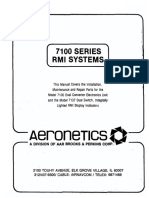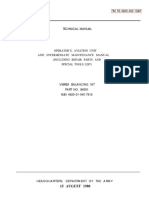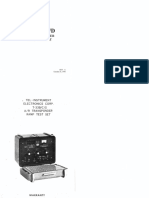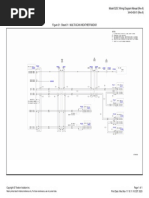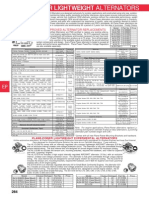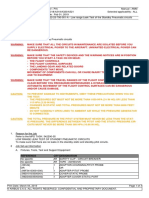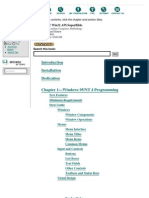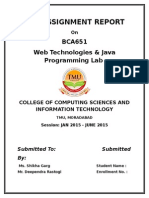Manual IRD 256
Manual IRD 256
Uploaded by
Briseidaa MartinezCopyright:
Available Formats
Manual IRD 256
Manual IRD 256
Uploaded by
Briseidaa MartinezCopyright
Available Formats
Share this document
Did you find this document useful?
Is this content inappropriate?
Copyright:
Available Formats
Manual IRD 256
Manual IRD 256
Uploaded by
Briseidaa MartinezCopyright:
Available Formats
Model 256 Balancer / Analyzer Operator Manual
Model 256
Balancer / Analyzer
Operator Manual
P/N 46966 Page 1 of 92
Model 256 Balancer / Analyzer Operator Manual
1 The Manual ____________________________________ 7
2 Important User Information ______________________ 7
3 Instrument Layout _____________________________ 15
3.1 Interface Panel _____________________________ 15
3.2 Enter Keys ________________________________ 16
3.3 Arrow keys ________________________________ 16
3.4 Alpha-Numeric Keypad ______________________ 16
3.5 PCMCIA Card Port _________________________ 17
3.6 On / Off___________________________________ 17
3.7 Touch Screen ______________________________ 17
3.8 Softkeys __________________________________ 17
3.9 Indicator Lights_____________________________ 18
3.10 Navigating The Screen _______________________ 18
4 Main Menu Screen _____________________________ 22
4.1 Balancing _________________________________ 23
4.2 Analysis __________________________________ 28
5 Balancing _____________________________________ 35
5.1 Balance Setup Screen ________________________ 35
5.2 Advanced Setup Screen ______________________ 38
5.3 “Run” Screens______________________________ 39
5.4 Add Trial Weight Screen _____________________ 41
5.5 Solution Screen_____________________________ 41
5.6 Memory Screen_____________________________ 43
5.7 Go To Screen ______________________________ 47
5.8 Weight / Vibration Summary Screen ____________ 48
5.9 Combine Weights Screen _____________________ 50
5.10 The Trial Weight Estimator ___________________ 53
P/N 46966 Page 2 of 92
Model 256 Balancer / Analyzer Operator Manual
6 Analysis ______________________________________ 54
6.1 Standard w/accl _____________________________ 54
6.2 User – Defined _____________________________ 55
6.3 Measure Speed _____________________________ 66
6.4 Review Data _______________________________ 66
7 Instrument Setup ______________________________ 67
7.1 Analysis Memory ___________________________ 67
7.2 Timeout ___________________________________ 67
7.3 IrDA _____________________________________ 67
7.4 Baud Rate _________________________________ 67
7.5 Data Format _______________________________ 68
7.6 Data / Time ________________________________ 68
7.7 Memory___________________________________ 68
8 General Information ____________________________ 68
8.1 Print Setup screen ___________________________ 68
8.2 Configuration Screen ________________________ 70
8.3 Battery Level Information_____________________ 71
8.4 Display Features ____________________________ 72
8.5 Help Screens _______________________________ 73
8.6 Display Contrast ____________________________ 73
8.7 Resume Operation___________________________ 74
8.8 ICP Fail Warning ___________________________ 74
8.9 Key Codes _________________________________ 74
8.10 Hardware Reset _____________________________ 75
9 An Instrument “Walk Through”__________________ 76
10 Model 256 Summary Specifications _______________ 89
P/N 46966 Page 3 of 92
Model 256 Balancer / Analyzer Operator Manual
Figure 3-1 Instrument Layout..................................................... 15
Figure 3-2 Analysis User Setup screen....................................... 19
Figure 4-1 Main Menu showing BALANCING selected........... 22
Figure 4-2 Balance Run Flow Chart.......................................... 26
Figure 4-3 Change name box...................................................... 31
Figure 4-4 The Review Analysis Data screen ............................ 34
Figure 5-1 The Balance Setup screen ......................................... 36
Figure 5-2 Advanced Setup screen ............................................. 38
Figure 5-3 Run Screen, this example shows an initial run for a
simultaneous 2-plane balance job............................................... 40
Figure 5-4 Add Trial Weight screen, note how the Trial Weight
estimator has been used to calculate a suitable trail weight mass
.................................................................................................... 41
Figure 5-5 Solution Screen example – Correction weight in this
case ............................................................................................. 42
Figure 5-6 The Memory screen – shows Internal memory selected
.................................................................................................... 43
Figure 5-7 Alternative Memory screen softkeys ........................ 44
Figure 5-8 The Save As… screen............................................... 45
Figure 5-9 Save As type-in box .................................................. 45
Figure 5-10 Go to… screen ........................................................ 47
Figure 5-11 Vibration Summary Table screen ........................... 49
Figure 5-12 Weights Summary Table screen ............................. 50
Figure 5-13 Combine Weights screen – before combining ........ 51
Figure 5-14 Combine Weight screen – after combining all ....... 52
Figure 5-15 Trial Weight Estimator screen ................................ 53
Figure 6-1 Analysis menu showing STANDARD selected ....... 54
P/N 46966 Page 4 of 92
Model 256 Balancer / Analyzer Operator Manual
Figure 6-2 Analysis User Setup, Change Name option
highlighted. ................................................................................. 55
Figure 6-3 Change Name type-in box......................................... 56
Figure 6-4 A spectrum showing an RSS overall (value on LHS at
top – 0.585G) .............................................................................. 57
Figure 6-5 An example of a spectrum signature ......................... 58
Figure 6-6 An example of a time signature................................. 59
Figure 6-7 An example of a phase signature............................... 60
Figure 6-8 An example of an orders signature............................ 61
Figure 6-9 Review Analysis Data screen – second point has been
re-named using Analysis User Setup Change Name option ....... 66
Figure 8-1 The Print Setup screen............................................... 69
Figure 8-2 Battery level popup box ............................................ 71
Figure 8-3 Help screen................................................................ 73
Figure 8-4 Resume Operation popup screen............................... 74
Figure 8-5 Rear face of instrument with hard reset aperture
indicated ...................................................................................... 75
Figure 9-1 Instrument layout ...................................................... 76
Figure 9-2 Main Menu screen..................................................... 77
Figure 9-3 Setup screen .............................................................. 77
Figure 9-4 Analysis Menu .......................................................... 78
Figure 9-5 Help Contents Menu.................................................. 78
Figure 9-6 Current Point Info screen .......................................... 78
Figure 9-7 Analysis Menu .......................................................... 79
Figure 9-8 Speed Readout screen................................................ 79
Figure 9-9 Analysis Menu .......................................................... 80
Figure 9-10 Instrument Configuration Menu.............................. 80
Figure 9-11 Analysis User Setup ................................................ 80
Figure 9-12 Signature measurement display............................... 81
P/N 46966 Page 5 of 92
Model 256 Balancer / Analyzer Operator Manual
Figure 9-13 Review Analysis Data screen.................................. 81
Figure 9-14 Review Signature screen......................................... 82
Figure 9-15 Example of cursor positioning ................................ 82
Figure 9-16 Example of peak search .......................................... 82
Figure 9-17 Harmonic cursor function ....................................... 83
Figure 9-18 Example of zoom function...................................... 83
Figure 9-19 Example of boost function ...................................... 83
Figure 9-20 Balance Setup Menu ............................................... 84
Figure 9-21 Advanced Balance Setup Menu .............................. 84
Figure 9-22 Initial Run screen .................................................... 84
Figure 9-23 Add Trial Weight screen......................................... 85
Figure 9-24 Trial Run screen...................................................... 85
Figure 9-25 Correction Weight screen ....................................... 85
Figure 9-26 Correction Run screen............................................. 86
Figure 9-27 Balance Trim........................................................... 86
Figure 9-28 Trim Weight Solution ............................................. 86
Figure 9-29 Trim Run screen...................................................... 87
Figure 9-30 Vibration Summary Table....................................... 87
Figure 9-31 Weights Summary Table......................................... 87
P/N 46966 Page 6 of 92
Model 256 Balancer / Analyzer Operator Manual
1 The Manual
This manual has 10 sections including this one. Sections 3
Instrument Layout & 4 Main Menu Screen are tutorial in style.
The exercises set out in these sections are very simple and the
intent is to get you up and running with the instrument as quickly
as possible. They touch on the main features of the instrument
and hopefully after working through them with the instrument at
hand, you’ll have a good mental picture of the unit’s basic
architecture and layout, and a little experience of how to navigate
a touch-screen instrument.
Sections 5 Balancing, 6 Analysis, 7 Instrument Setup, and 8
General Information are more reference – like in style and you
may have to dip into these for a fuller explanation of some of the
options and features available with your IRD Model 256 Balancer
/ Analyzer.
2 Important User Information
Because of the variety of uses for the products described in this
publication, those responsible for the application and use of this
control equipment must satisfy themselves that all necessary steps
have been taken to assure that each application and use meets all
performance and safety requirements, including any applicable
laws, regulations, codes and standards.
The illustrations, charts, and examples shown in this guide are
intended solely for purposes of example. Since there are many
variables and requirements associated with any particular
installation, Entek IRD International Corporation does not
assume responsibility or liability (to include intellectual property
P/N 46966 Page 7 of 92
Model 256 Balancer / Analyzer Operator Manual
liability) for actual use based upon the examples shown in this
publication.
Reproduction of the contents of this copyrighted publication, in
whole or part, without written permission of Entek IRD
International Corporation, is prohibited.
IRD Balancing is a business unit of Entek IRD International
Corporation, a Rockwell Automation company.
Microsoft and Windows are registered trademarks of the
Microsoft Corporation.
All other trademarks are the property of their respective holders
and are hereby acknowledged.
P/N 46966 Page 8 of 92
Model 256 Balancer / Analyzer Operator Manual
ENTEK IRD INTERNATIONAL CORPORATION
General Terms and Conditions
1. CONTRACT. When Customer accepts a Quotation from Entek IRD International
Corporation or an affiliate (the entity issuing the quotation being "Entek IRD") by
issuance of a purchase order or otherwise and Entek IRD accepts the order,
Customer is deemed to have agreed to all the Terms and Conditions contained
herein. Unless otherwise approved in writing, the acceptance of Entek IRD is
expressly conditioned upon Customer accepting these Terms and Conditions, and
any different or additional terms and conditions contained in Customer's order or
related documents are expressly objected to by Entek IRD and not binding upon it.
Entek IRD reserves the right to accept or reject all orders received by it and all
orders may only be accepted at the contracting office of Entek IRD located in
Ohio. Entek IRD may accept in writing, by commencement of performance or
otherwise.
2. QUOTATIONS. All quotations expire automatically thirty days from date of
quotation or earlier by notice from Entek IRD. Unless otherwise noted in writing
by Entek IRD, all prices are F.O.B. the place of origin for domestic shipments and
Ex Works (as defined in INCOTERMS 1990) for international shipments; and risk
of loss in transit is on Customer. Prices do not include any applicable taxes,
however designated, levied or based upon the goods or services being quoted.
Customer agrees to pay all such taxes or provide acceptable evidence of exemption
therefrom.
3. TIMING. All delivery/shipping and service dates stated by Entek IRD are
approximate dates only and estimated in good faith to the best of Entek IRD's
ability and are dependent upon Entek IRD's prompt receipt of all necessary
information from Customer. Time shall not be deemed to be of the essence in
Entek IRD's performance of this agreement, and no penalty clause of any
description in any specification or order will be effective unless specifically
approved in writing by an authorized officer of Entek IRD. In any event
delivery/shipping and service dates are always quoted subject to unavoidable
delays due to causes beyond Entek IRD's control including but not limited to
strikes, casualty, war, acts of God, systems failure or government action.
4. TERMS. Payment terms for domestic orders are net 10 days from date of invoice,
unless otherwise provided in the quotation. For international orders, Entek IRD
reserves the right to specify prepayment, letter of credit, or payment net 10 days
from the date of invoice. Each shipment shall be considered a separate and
independent transaction and payment must be made accordingly. If the financial
P/N 46966 Page 9 of 92
Model 256 Balancer / Analyzer Operator Manual
condition or credit of Customer at any time in the judgment of Entek IRD, does
not warrant shipment of goods ordered, Entek IRD may at its option require full
payment prior to shipment or refuse to ship and terminate any order outstanding
without liability to Entek IRD. If any sum is not paid by Customer when due,
Entek IRD shall not be obligated to continue performance. If any amount is not
paid when due, to the extent permitted by law a late fee of 1% per month (or any
part thereof) shall be charged on past due amounts until paid.
5. CONFIDENTIALITY. If Customer data comes into Entek IRD's possession, Entek
IRD shall use the same level of care to maintain the confidentiality of that data
which Entek IRD uses for its own confidential information. Subject thereto, Entek
IRD may use data in its possession to compile and maintain commercial
machinery information databases in which the origin of specific data is not
identifiable by users. Such databases shall be the sole property of Entek IRD.
6. CANCELLATION. Once accepted by Entek IRD, an order is not subject to
cancellation in whole or in part by Customer without Entek IRD's prior written
consent. Any such cancellation shall be subject to a cancellation charge as
determined by Entek IRD to cover any loss that may be incurred by Entek IRD as
a result of such cancellation, including without limitation a 25% restocking charge
for standard products.
7. CUSTOMER RESPONSIBILITIES. Customer shall be solely responsible for the
accuracy and adequacy of the information provided to Entek IRD, and Entek IRD
shall not be liable for any damages resulting from the loss, disclosure or
inaccuracy of such information. Customer shall, for those contracts which include
on-site installation, have the installation site prepared at its expense prior to the
scheduled installation date to enable Entek IRD to promptly deliver and
commence installation. The products are not for use in or with any nuclear
facility, unless the Quotation expressly permits such use; and Customer shall
indemnify and hold Entek IRD harmless from all liability (including such liability
resulting from Entek IRD's negligence) arising out of such improper use.
Customer shall not send or use the products outside the United States except in
compliance with all applicable law, including U.S. export regulations and
restrictions.
8. SOFTWARE AND SERVICES DOCUMENTS. If any computer software, whether
incorporated into a piece of equipment ("firmware"),or provided separately, and
related user documentation in any medium (collectively referred to as "Software")
are included in the contract, the terms of the Entek IRD Standard Software License
Agreement shall govern the contract with respect to Software. If any services other
than oil analysis services are included in the contract, the Entek IRD Standard
Field Engineering Services Terms and Conditions shall govern such services.
P/N 46966 Page 10 of 92
Model 256 Balancer / Analyzer Operator Manual
Those documents are available to Customer upon request, and Customer is
responsible to obtain and read the Standard Software License Agreement and the
Standard Field Engineering Services Terms and Conditions.
9. LIMITED WARRANTIES AND REMEDIES. A. Entek IRD warrants to Customer
(and not anyone else) that (i) all products manufactured by Entek IRD shall be free
of defects in materials and workmanship under normal conditions for a period of
one (1) year from the date of shipment (except that items with limited life such as
batteries and lamps are warranted for 90 days from date of shipment) and that (ii)
services will be free from defects in workmanship under normal conditions, for 90
days from performance. With respect to performance related in any way to the
passage of time to the year 2000 and beyond, or the occurrence of a leap year,
Entek IRD does not make any representation or warranty; Entek IRD has issued a
Year 2000 readiness disclosure statement, which is available to Customer upon
request.
B. With respect to any Entek IRD product or service that fails to satisfy the
limited warranty provisions in this Section, as Customer's exclusive remedy, and at
Entek IRD's option, Entek IRD will repair or replace the product or refund its
purchase price or refund the purchase price of the service, provided that any defect
is brought to the attention of Entek IRD within the warranty period. To qualify for
this warranty concerning a product Customer must return the defective product to
Entek IRD's designated facility freight prepaid, and after repair or replacement
Entek IRD will return the product freight prepaid; or, if in Entek IRD's opinion
the product is impractical to ship, Customer shall be charged for labor,
transportation and subsistence expenses for the service representative(s) providing
the warranty work at Customer's site. Entek IRD alone will be authorized to
furnish or arrange for repairs or replacements.
C. The above limited warranties do not apply, and no warranty, either express or
implied, shall be applicable, (a) to damage resulting from accident, alteration,
misuse or abuse, harmful conditions, systems failure or Act of God; (b) if the
product is not installed, operated and maintained according to procedures
recommended by Entek IRD; or (c) if the Entek IRD serial number is obliterated.
In no case shall the limited warranty extend to defects in materials, components, or
services furnished by third parties or to the repair or installation of the product
performed by third parties. The above warranties do not extend to any products
sold "as-is" or "as-inspected;" no warranties, either express or implied, are made
with respect to such products.
D. Entek IRD makes no representations or warranties to Customer, or anyone else,
with respect to products manufactured by a third party. Any warranties of the
P/N 46966 Page 11 of 92
Model 256 Balancer / Analyzer Operator Manual
third party manufacturers shall run directly to Customer to the extent permitted by
law and Entek IRD shall have no liability therefor.
E. The limited warranties in this Section constitute Entek IRD's entire warranty as
to the products and services provided hereunder. ENTEK IRD HEREBY
DISCLAIMS ALL OTHER WARRANTIES, EXPRESS OR IMPLIED,
INCLUDING CONFORMITY TO ANY REPRESENTATION OR
DESCRIPTION AND INCLUDING IMPLIED WARRANTIES OF
MERCHANTABILITY AND FITNESS FOR ANY PARTICULAR PURPOSES
WHATSOEVER.
10. EXCLUSIVE REMEDIES AND LIABILITY LIMITATION. THE REMEDIES
PROVIDED HEREIN ARE CUSTOMER'S SOLE AND EXCLUSIVE
REMEDIES, AND ENTEK IRD'S EXCLUSIVE LIABILITY WHETHER
ARISING IN CONTRACT, TORT (INCLUDING NEGLIGENCE), STRICT
LIABILITY OR ANY OTHER LEGAL THEORY. CUSTOMER AGREES
THAT NO OTHER REMEDY (INCLUDING, BUT NOT LIMITED TO,
INCIDENTAL OR CONSEQUENTIAL DAMAGES, LOST PROFITS, LOST
SALES, LOST PRODUCTION, OVERHEAD, LABOR, INJURY TO PERSON
OR PROPERTY, OR ANY OTHER INCIDENTAL LOSS) SHALL BE
AVAILABLE TO CUSTOMER. THIS ALLOCATION OF RISK IS
REFLECTED IN THE PRICES OF THE PRODUCTS AND SERVICES. ENTEK
IRD'S MAXIMUM LIABILITY HEREUNDER ARISING FROM ANY CAUSE
WHATSOEVER SHALL BE LIMITED TO THE PURCHASE PRICE OF THE
PRODUCTS AND SERVICES IN QUESTION. Any suit related to this
Agreement, on any legal theory, must be commenced within one year after the
cause of action accrues.
11. TITLE AND LIEN RIGHTS. Each product shall remain personal property
regardless of how it is affixed to Customer's real property and Entek IRD reserves
a purchase money security interest in the product until the purchase price has been
fully paid. Customer agrees to execute, and hereby appoints Entek IRD as its
attorney-in-fact to execute on Customer's behalf, any documents requested by
Entek IRD which are necessary for attachment and perfection of its security
interest. If Customer defaults, Entek IRD shall have all the rights of a secured
creditor under the Uniform Commercial Code as enacted in Ohio.
12. OTHER TERMS. These terms and conditions and any issue, claim or dispute
arising hereunder shall be interpreted under and governed in all respects by the
internal laws of the State of Ohio, and not by the 1980 U.N. Convention on the
International Sale of Goods. These terms and conditions and the written quotation
to which they relate constitute the entire contract between the parties, and
supersede all other oral or written statements of any kind whatsoever made by the
P/N 46966 Page 12 of 92
Model 256 Balancer / Analyzer Operator Manual
parties or their representatives. Waiver by Entek IRD of strict compliance with any
one or more of these Terms and Conditions is not to be considered a continuing
waiver or a waiver of any other term or condition. No statement purporting to
modify any of these terms or conditions shall be binding unless expressly agreed
to in writing signed by an officer of Entek IRD and by Customer.
P/N 46966 Page 13 of 92
Model 256 Balancer / Analyzer Operator Manual
Contacting Customer Support
If you are under warranty or have an active ESAFE Agreement,
Rockwell Automation Integrated Condition Monitoring Technical
Support provides a variety of customer support services for Entek
products. In the United States you can reach the Technical
Support Hotline by dialing 1-800-368-3547 Monday through
Friday 8:00 a.m.–7:00 p.m. eastern time. You can send a fax
detailing your questions or comments 24 hours a day by dialing
(513) 576-4213. Please address the fax to the Technical Support
department. You can also reach Technical Support from your
computer.
§ Send questions to support@entek.com
§ Send suggestions and comments to suggestions@entek.com
§ Visit our IRD Balancing web site at
http://www.irdbalancing.com
For support outside of the United States, please contact your local
Rockwell Automation Asset Management representative or the
nearest Rockwell Automation office. You can find a list of
Rockwell Automation Asset Management offices on our web site.
If your local support representative is not available, please
contact the U.S. Technical Support department.
P/N 46966 Page 14 of 92
Model 256 Balancer / Analyzer Operator Manual
3 Instrument Layout
As a first step, it will be necessary for you to familiarize yourself
with the Model 256 Balancer / Analyzer instrument layout in
terms of operator interface.
Figure 3-1 Instrument Layout
Shown in Figure 3-1 is an instrument drawing, with key areas
indicated.
3.1 INTERFACE PANEL
The interface panel is on the top face of the instrument. The panel
includes two signal input channels, a built-in laser tachometer, a
connection for the external charger (which also allows for an
P/N 46966 Page 15 of 92
Model 256 Balancer / Analyzer Operator Manual
external trigger), and a computer port for loading the operating
system and interfacing to the printer.
3.2 ENTER KEYS
The Enter keys (in Figure 3-1 the right-hand key is obscured by
the operator’s thumb) are placed prominently on in the “ears” of
the instruments. These are typically used for confirming status,
entering a data field, or storing data. These keys are also
sometimes called the “fire” keys.
3.3 ARROW KEYS
An array of four keys laid out in an ellipse pattern. These keys are
a primary method of navigating the instrument.
3.4 ALPHA-NUMERIC KEYPAD
The instrument keypad is a 4 by 3 array of keys containing the
numerals [0 – 9] plus the “.” and the “+ –” keys. The keys [2 – 9]
have associated with the groups of letters.
These keys are used for character entry in certain text entry
screens. The method is to cycle through the character sequence by
repeated presses of the key until the correct character is reached.
Note the sequence begins with the numeric value. Therefore to
type, for example, the character “Z” the “9” key would be pressed
5 times in succession. The resulting sequence would be
“9WXYZ”. To proceed to the next character either hit the right
arrow key, or pause momentarily and the instrument will
automatically move on. A backspace softkey is available to
correct mistakes.
P/N 46966 Page 16 of 92
Model 256 Balancer / Analyzer Operator Manual
3.5 PCMCIA CARD PORT
The PCMCIA card port is accessible via a hatch on the bottom
face of the instrument. The recommended type of card for data
storage is the ATA linear flash card.
3.6 ON / OFF
The on / off button is slightly recessed to prevent accidental shut
down, and is further protected by a hold down feature. That is,
you need to hold the button down for a few seconds for the unit to
turn off. Switching on is immediate.
3.7 TOUCH SCREEN
The LCD screen is a Quarter VGA resolution display, complete
with touch screen. Along the bottom of the screen is an area
reserved for 4 softkeys, sometimes referred to as F1, F2, F3, and
F4.
3.8 SOFTKEYS
As mentioned above, the bottom part of the screen is reserved for
4 softkeys, which are activated by touching the screen with your
stylus directly over the key. Not all screens have all 4 keys, and
the function of each key can vary depending on the screen.
For consistency, the left-hand key is normally the Help button,
and the right-hand key is normally the Esc (escape) button.
P/N 46966 Page 17 of 92
Model 256 Balancer / Analyzer Operator Manual
3.9 INDICATOR LIGHTS
Directly above the display is a panel for indicator lights to show
measurement status (red is displayed when the data has not
settled and the instrument is ranging, amber indicates that settling
is in progress, and green indicates good, stable, data.)
3.10 NAVIGATING THE SCREEN
This section is intended as a quick tutorial on the do’s and don’ts
of touch screen navigation for the novice. It also outlines some
naming conventions used throughout the manual so please spend
a few moments reading over it. It also contains a few tips and
tricks you may not be aware of and that you hopefully will find
useful.
A dialog screen is a screen where you interact, or have a dialog,
with the unit. A typical dialog, in this case the Analysis User
Setup screen, is shown in Figure 3-2.
P/N 46966 Page 18 of 92
Model 256 Balancer / Analyzer Operator Manual
Figure 3-2 Analysis User Setup screen
3.10.1 General Layout
The top part of the screen is called the caption bar. This contains
the title of the screen and in this manual, to avoid confusion;
we’ll always call a screen by the name shown in the caption bar.
At the bottom of the screen are the softkeys; in this example there
are only two, the Help and Esc. We often call the softkeys the “F”
keys, for example the Help is F1 and Esc is F4.
On the right of this particular screen is a scroll bar. These only
appear when the screen is not large enough to display all the
necessary text, so some screens will not have them.
P/N 46966 Page 19 of 92
Model 256 Balancer / Analyzer Operator Manual
The highlight feature indicates the item that is active or selected.
On the left of the screen is a column of variables. These are
generally measurement parameter and such like.
On the right of the screen is the currently selected option, or
value, for each variable. There are two main mechanisms for
changing a variable value. These are:
The drop down list presents a list of all the possible values from
which you can select.
A type in box allows you to enter a numeric value using the
keypad.
3.10.2 Touch Screen Navigation
The unit has a touch screen; this means you can select an item by
touching the screen with a stylus directly over the item you want.
When you touch an item in the left – hand column, that is, a
variable you highlight it. This is now the active item.
When you touch one of the items in the right – hand column you
activate its change mechanism. For example, if you touch the
screen directly over the item “RMS”, a drop down list appears
containing the all the possible options for “Detection”. You can
select another detection method, say, “True Peak”, by touching
directly over the “True Peak” item. This should highlight True
Peak, now touching elsewhere on the screen will close the drop
down list, and the item will be selected. Be careful at this point
because you may accidentally open another drop down list or
type in box. This can be irritating so it’s best to always close a
P/N 46966 Page 20 of 92
Model 256 Balancer / Analyzer Operator Manual
drop down list or type in box by touching on the left – hand
column.
Changing a variable value using a type in box is similar except
you must use the keypad to type in the value you want.
3.10.3 Numeric Keypad and Arrow Keys Navigation
The same navigation can be accomplished using the numeric
keypad and the arrow keys.
For example, assuming you start with the screen as displayed in
Figure 3-2, that is with the “Change Name” item highlighted,
pressing the down arrow key 6 times will bring you to the
“Detection” item. Now press the right arrow key and a drop down
list containing all possible detection type opens. Use the up and
down arrow keys to highlight your choice, and finally, press the
left arrow key to make your selection.
You can also select an item in a drop down list by using the
numeric keypad. For example, open up the “Detection” drop
down list and press 4. The “True Pk-Pk” item should now be
highlighted. Note that the indexing is 0 based, that is, the first
item on the list is numbered zero!
3.10.4 Final Thoughts
Everyone develops his or her own preferred style of working with
a touch screen unit. Some prefer to use the keypad and arrow
keys as much as possible; others tend towards exclusive use of
the touch screen and only use the keypad when absolutely
necessary. A couple of tips are offered up for you to experiment
with.
P/N 46966 Page 21 of 92
Model 256 Balancer / Analyzer Operator Manual
If a screen has a vertical scroll bar and you want to get to an item
at the bottom of the screen, rather than use the arrow keys to
scroll down, touch on the screen just above the bottom arrow on
the scroll bar.
The signature screens are touch sensitive, so you can move the
cursor by touching at the point you want the cursor at. Depending
on your accuracy you may not get it exact, but a few left / right
arrow key presses can be used to trim the cursor position exactly.
4 Main Menu Screen
The Main Menu screen appears as shown in Figure 4-1. It
contains three options, which you can highlight by using either
the touch screen or arrow keys. Hit an Enter key to select an
option.
Figure 4-1 Main Menu
showing BALANCING
selected
The remainder of this
section will examine the
balancing and analysis
options.
The style is a simple
tutorial exercise, which is
intended to familiarize
you with the operation of
the unit and to build your
confidence in the
instrument.
P/N 46966 Page 22 of 92
Model 256 Balancer / Analyzer Operator Manual
These simple exercises are NOT intended to teach the principles
of balancing, or analysis.
4.1 BALANCING
4.1.1 A Simple Balancing Run
This section will give a quick run through on a balancing job. It is
not intended as an in depth tutorial, but, rather, to give a feel for
the instrument and the balancing application. The circled
numbers, for example À, refer to the Balancing Run Flow Chart
shown in Figure 4-2.
A trigger source is required to run through this example.
Start up the balancing application by highlighting BALANCING
in the Main Menu and hitting an Enter key. If this is the first time
in balancing and no previous jobs have been stored, the
instrument should go to the Balance Setup screen, À.
Use this screen and the Advanced Setup screen (hit the Options
softkey to enter) to set up the various parameters for the job. As
this is a simple exercise, we will only adjust a couple of them.
In the Balance Setup screen set the number of planes to 2, the
Trigger Type to ext Analog, Ext Trig slope to +ve and Trigger
Level to 2V. Now go to the Advanced Setup screen and set the
Solution to Dynamic and for ←Plane→ 1 set the Input Chan. to X
and Coupling to AC, then for ←Plane→ 2 set the Input Chan. to
Y, and the Coupling to AC. Hit the Apply softkey and return to
the Balance Setup screen.
P/N 46966 Page 23 of 92
Model 256 Balancer / Analyzer Operator Manual
Hit an Enter key and a popup dialog appears with the query
“Transducers Attached in Planes 1 and 2?” Hit the OK softkey or
just hit an Enter key again. The measurement will start, Á.
When you’re happy with the quality of the measurements, hit an
Enter key and the Add Trial Weight screen, Â, will appear. A
trial weight estimator is available by pressing the Estimate
softkey, and this allows you to enter the mass supported in this
plane and provides an estimate for the trial weight.
Having added the trial weight, hit the enter key and the
instrument takes a trial run measurement, Ã. When your happy
with the quality of the measurement, hit the Enter key again, the
result is stored, and a popup dialog appears asking, “Is the trial
weight in plane X left attached?” ( X is either 1 or 2), Ä. Hit
whichever softkey is relevant.
Steps Â, Ã, and Ä are repeated for the second plane if the job is 2
plane.
The Correction Weight Solution screen, Å, appears after all trial
runs have been completed. This screen allows you to modify
various settings such as splitting the weight and changing the
radius, as well as displaying the results for each plane. You vary
these settings to suit your particular balancing job, and the
instrument’s computation engine generates the correct mass and
angle results. When your happy with the result and the correction
weight has been applied, hit the Enter key and the unit takes a
Correction run measurement, Æ, to verify success of the balance.
Hit an Enter key when you’re satisfied with the quality of the
measurement and a pop dialog appears with the query, “Do you
wish to trim the residual?”, Ç.
P/N 46966 Page 24 of 92
Model 256 Balancer / Analyzer Operator Manual
Hit the Yes softkey and a Trim #n weight solution screen, È
similar to the Correction Weight Solution screen appears. Again
you can modify various parameters to suit your particular
balancing job, and then proceed to a Trim #n run, É, to measure
the success of the trim.
P/N 46966 Page 25 of 92
Model 256 Balancer / Analyzer Operator Manual
À Balance &
Advanced Setup
Á Initial Run
 Add trial weights
Do for all à Trial Run
planes
Ä Trial weights
left in place?
Å Correction Weight
Solution
Æ Correction
Run
NO
Ç Trim #n Residuals? Quit
YES
È Trim #n Weight
Solution
É Trim #n Run
Figure 4-2 Balance Run Flow Chart
P/N 46966 Page 26 of 92
Model 256 Balancer / Analyzer Operator Manual
Hit the No softkey and you Quit this particular balance job for
now. Save the job and you can come back to it later. The next
section will show you how to save the job.
4.1.2 Saving the Balancing Run
It is possible to save a balance run from the either of the Solution
screens. Hit the Memory softkey and the instrument goes to the
Memory screen. This screen lists all the saved balance jobs on the
instrument, and the date they were last saved. Hit the Save
softkey and the popup dialog presents you with the opportunity to
save the present balance job as –new– or as one of the currently
saved jobs (if any exist).
If you select a currently save balance job and hit OK, this job will
be overwritten.
Selecting –new– and hitting the OK softkey causes a popup
dialog to appear with a default name in the format BALXXX,
where XXX is a number in the range 001 – 999.
This dialog also allows you to type in the name of the new
balance job using the keypad. As an example, to call the new
balance job NEWJOB, enter the following key press sequence.
Hit Clear to erase ALL the current characters in the dialog. Hit
the 6 key three time in succession, hit the 3 key three times in
succession, hit the 9 key twice in succession, hit the 5 key twice
in succession, hit the 6 key four times in succession, and finally
hit the 2 key 3 times in succession.
If you make a mistake use the Bksp (Backspace) softkey to erase
the error and re-enter the letter.
P/N 46966 Page 27 of 92
Model 256 Balancer / Analyzer Operator Manual
4.2 ANALYSIS
The analyzer is designed to allow you to determine the root cause
of a vibration fault before committing yourself to a balancing job.
For example you can use the analyzer to help determine if
vibration is due to misalignment rather than unbalance.
This section presents some simple exercises that will familiarize
you with the look and feel of the analyzer. It is not intended as an
in-depth tutorial on the analysis of mechanical vibration, but,
rather, as an introduction to the Model 256 analyzer.
4.2.1 Configuring The Analysis Measurement
From the Main Menu, see Figure 4-1, highlight the ANALYSIS
option and hit an Enter key. Now hit the Config softkey (F3) and
the Instrument Configuration screen is displayed. The
configuration screen is used to setup your preferences, and for his
example we’ll set the Freq. Units, Acquisition and Autoranging
preferences.
Select the Freq. Units item in configuration list by either scrolling
using the arrow keys or touch on the screen using your stylus. Hit
the right arrow key a drop down list containing the option will
appear. Again, use the arrow keys or the touch screen to select the
CPM option and confirm your selection by hitting the left arrow
key. The instrument will now display all frequency information
annotated as CPM. This includes spectrum signatures and filter
ranges.
P/N 46966 Page 28 of 92
Model 256 Balancer / Analyzer Operator Manual
The instrument can be configured to acquire data in either single
shot or continuous mode. When configured to acquire data
continuously the instrument will repeatedly take the measurement
you setup. This feature is useful if you want to track a slowly
varying signal for instance. To set the instrument to continuous,
highlight the acquisition item in the configuration list and hit the
right arrow key. This will open the drop down list containing the
two options. Select the continuous option and hit the left arrow
key. The instrument is now configured to acquire data
continuously.
Your Model 256 is equipped with a 20 bit analog – to – digital
converter. This converter has such a large dynamic range that it is
possible to trade-off some of this dynamic range in exchange for
speed of autoranging. The autoranging option allows you choose
which of these options you want. Selecting the aggressive option
trades dynamic range for speed, which may be important if you
need to take many measurements. This allows the instrument to
spend more time autoranging, and hence it is more likely to select
the ideal range to match the signal. To set the autoranging,
highlight the Autoranging item in the configuration list and hit
the right arrow key. Select the option from the drop down list by
scrolling with the up down arrow keys until the item you want is
highlighted, and hit the left arrow key to confirm your selection.
To return to the Analysis menu hit the Apply softkey (F4).
4.2.2 A Simple Analysis Job
From the Analysis menu there are three ways you can take a
measurement. This section will examine how to setup and take a
measurement using the User-defined option, as this is the most
P/N 46966 Page 29 of 92
Model 256 Balancer / Analyzer Operator Manual
involved. The Standard W/ACCL, (section 6.1) and Measure
Speed, (section 6.3) options are not examined here.
In this simple example, the requirement is to take three spectral
measurements, one in each plane: that is horizontal, vertical, and
axial. The operating condition is known to be approximately 3600
RPM. Therefore, we decide to use an Fmax of 38400 CPM (640
Hz). Since our sensor is an accelerometer, we need to select an
integrated measurement in order to obtain velocity. We also need
to use a high pass filter because all integrated measurements
require the use of a high pass filter, and use ICP for the
accelerometer.
To setup the measurement begin by opening the Analysis User
Setup screen. Select the User – defined option on the Analysis
screen and press an Enter key. Assume the measurements are to
be made in the sequence, horizontal, vertical, and finally axial. It
is good practice to name important data, so highlight the Change
Name item and press the right arrow key. Only a single level is
available so select Point and hit an Enter key.
The change name box shown in Figure 4-3 will appear.
P/N 46966 Page 30 of 92
Model 256 Balancer / Analyzer Operator Manual
This screen allows you to
re-name a measurement to
a more meaningful name.
Figure 4-3 Change name box
Hit the Clear softkey and then enter the abbreviated name HOR1
by hitting the key press sequence:
hit the “4” key three times in succession then the right arrow key,
hit the “6” key four times in succession then the right arrow key,
hit the “7” key four times in succession then the right arrow key,
hit the “1” key once.
Press the OK softkey to accept the name, or if you make a
mistake hit the Bksp (backspace key), and reenter the correct
letter. This method of re – naming may seem cumbersome at first
but you soon acquire a surprising degree of dexterity and it
becomes second nature.
To set up the measurement proper begin with setting the
Coupling to ICP. Highlight the Coupling item and open the drop
down list of option by hitting the right arrow key. Scroll down the
list of option until the ICP option is highlighted and then confirm
your selection by hitting the left arrow key.
As we require a spectrum, set the Collection option to Sig. only.
Do this by highlighting the Collection item and hitting the right
arrow key. Select the Sig. only option and hit the left arrow key
to confirm.
P/N 46966 Page 31 of 92
Model 256 Balancer / Analyzer Operator Manual
Set the Display Format item and hit the right arrow key, now
select the Spectrum option from the drop down list and hit the left
arrow key to confirm you selection. Incidentally, if the correct
option is displayed along side the item, then it is already setup
and you don’t have to do anything.
Setup an integrated measurement; we’ll use IPS, by highlighting
the Units item and hitting the right arrow key. From the drop
down list that appears select the A→V (IPS) option and hit the
left arrow key to confirm your selection.
Next, set the high pass filter by highlighting the High-pass filter
item and hitting the right arrow key. Select the 318CPM option
and hit the left arrow key to confirm.
Finally, set the Fmax by highlighting the Fmax item and hitting
the right arrow key. This item does not have a drop down list of
options, but a numeric type in box. Type in the value 38400 then
hit the left arrow key to confirm.
The measurement is now setup. You can explore the other
options available by referring to appropriate section in the
Analysis reference section of this document.
To begin the measurement hit an Enter key. The instrument will
first enter autoranging mode, this is indicated on the display, and
by the amber indicator light. Depending on the signal the
instrument may take a few seconds to determine the optimal input
range. Following autoranging the instrument goes into collection
mode. This again is indicated on the display. Collection in this
case requires a few hundreds of milli seconds. Finally the data is
displayed and the green indicator should light. If the spectrum has
P/N 46966 Page 32 of 92
Model 256 Balancer / Analyzer Operator Manual
large peaks you can pick them out automatically using the peak
picker. Do this by hitting the “7” key. Note that a useful
mnemonic is used here as the “7” key also has the group of letters
“PQRS” associated with it. The letter “P” is a reminder that the
“7” key is for the peak – picker.
Having examined the spectrum you now want to store the data.
As the instrument was configured to acquire data continually,
hitting the Enter key once will pause the data acquisition. Note
that the Esc softkey (F4) changes to Continue. You don’t want to
continue so hit an Enter key again and the data is stored and the
instrument returns to the Analysis screen – not the User setup
screen.
To take the remaining measurements for the vertical and the axial
planes re-enter the User set up screen. Notice how the previous
settings have been retained. All you have to do is correctly name
the next point, say VER1, and hit an Enter key. If you don’t name
the point it will be given a default name in the form “Analysis
XXX” where XXX is a number in the range 001 – 999.
Now you have taken and stored data, the next section will quickly
guide you through the Review facility.
4.2.3 Reviewing Your Data
The Review feature allows you to examine the data you have
collected and stored when convenient.
P/N 46966 Page 33 of 92
Model 256 Balancer / Analyzer Operator Manual
Figure 4-4 The Review Analysis Data screen
The Analysis Review Data screen is shown in Figure 4-4. The
screen consists of a list of stored measurements numbered in the
format X/Y, where Y is the total number of stored measurements
and X is the number corresponding to that particular
measurement. If you take data using the Overall/Sig collection
option then the overall and signature are counted as a single
measurement with an overall and signature part. The softkeys F2
and F3 will indicate if a measurement has an overall and
signature component, as only the appropriate keys will appear
depending on the measurement. For example if a measurement
only has a signature component then only the Sig. (F3) softkey
will appear and the Overall (F2) softkey will be hidden. To
review a particular measurement scroll down the list of available
P/N 46966 Page 34 of 92
Model 256 Balancer / Analyzer Operator Manual
measurements until the correct one is highlighted then select
which component to view if this is applicable. Alternatively,
assuming a particular measurement has an overall and a
signature, hit an Enter key and the overall will be displayed. Hit
an Enter key again and the signature is displayed.
All display features such as peak – picking are available in
Review.
5 Balancing
5.1 BALANCE SETUP SCREEN
The Balance Setup (shown in Figure 5-1) and Advanced Setup
(shown in Figure 5-2) screens allow you to modify the various
parameters that affect a balance job.
P/N 46966 Page 35 of 92
Model 256 Balancer / Analyzer Operator Manual
Figure 5-1 The Balance Setup screen
5.1.1 Menu Options1
No. of Planes [1, 2]
Vib Measm’t Type [Accel (G), A→V (IPS), A→V (mm/s), Vel
(IPS) Vel (mm/s), A→ →D (mil), A→D (µm), V→D (mil), V→D
(µm), Dips (mil), Disp (µm), Volts, Keypress]
Weight Units [g, kg, oz, lb, EU]
Length Units [mm, cm, m, inch, feet, EU]
Movement [With Rotn, Against Rotn]
Trigger Type [ext Analog, ext TTL, Laser Tach]
Ext trig slop [-ve, +ve]
1
Defaults in Bold type.
P/N 46966 Page 36 of 92
Model 256 Balancer / Analyzer Operator Manual
Trigger Level [#Volts]
5.1.2 Proceed Keys
Key Press To Where?
Enter Launches a new balancing run using the setting in
the Balancing Setup and Advanced Setup screens –
will popup a “Transducer Attached” query box.
F1 Help
F2 Advanced Setup
F3 Memory – Internal / Card
F4 Quit? Message Box.
Table 5-1 Balance Setup proceed key presses
P/N 46966 Page 37 of 92
Model 256 Balancer / Analyzer Operator Manual
5.2 ADVANCED SETUP SCREEN
Figure 5-2 Advanced Setup screen
5.2.1 Menu Option
Filter [Off, 2Hz, 10Hz, 70Hz, User Defn]
Detection [Peak, Pk – Pk, RMS]
No. Averages [1 – 255] (default is 4)
Solution [Dynamic, Static – Couple]
←Plane→ [All, 1, 2]
Input Chan [X, Y, Z]2
Coupling [ICP, AC]
2
Plane 1 defaults to Y and Plane 2 defaults to X
P/N 46966 Page 38 of 92
Model 256 Balancer / Analyzer Operator Manual
Sensitivity [0.010 – 1000 mV/ EU] (default is 100)
Type [Continuous, Fixed]
No. of posns [3 - 360]
Posn 1 offset [0 - 360]
5.2.2 Proceed Keys
Key Press To Where?
Enter Save setting and return to Balancing Setup screen
F1 Help
F2 n/a
F3 Save setting and return to Balancing Setup screen
F4 Return to Balancing Setup screen without saving
settings
Table 5-2 Advanced Setup Proceed Keys
5.3 “RUN” SCREENS
The “Run” screens are the actual measurement screens displayed
when the instrument is collecting data. There are four flavours of
run screen: Initial, Trial, Correction, and Trim. The caption bar
title and layout of the screen can vary slightly depending on
various factors, but generally, they are similar to the screen shot
shown in Figure 5-3.
Factors that can affect the appearance of the screen include:
Number of planes
Simultaneous or sequential 2 plane job
Trial, initial, correction or trim run
P/N 46966 Page 39 of 92
Model 256 Balancer / Analyzer Operator Manual
Figure 5-3 Run Screen, this example shows an initial run for a
simultaneous 2-plane balance job.
5.3.1 Proceed Keys
Key Press To Where?
Enter
F1 Help
F2 Summary
F3 n/a
F4 Quit? Message Box.
Table 5-3
P/N 46966 Page 40 of 92
Model 256 Balancer / Analyzer Operator Manual
Figure 5-4 Add Trial Weight screen, note how the Trial Weight
estimator has been used to calculate a suitable trail weight mass
5.4 ADD TRIAL WEIGHT SCREEN
Add trial Weight screen allows you to enter details of the trial
weight added prior to a trial run.
5.5 SOLUTION SCREEN
Solution screen (shown in Figure 5-5) comes in two flavors:
Correction solutions and Trim solutions. These screens allow you
P/N 46966 Page 41 of 92
Model 256 Balancer / Analyzer Operator Manual
to manipulate the particulars of an individual balance job, and use
the computational engine in the instrument to re-evaluate the
mass and angle values of the result. With reference to Figure 5-5,
the Plane option is selected using the touch screen or the arrow
keys and/or numerical keypad. Each plane in turn can have the
weight split. This option allows you to manipulate the placement
of the weight(s). The Weight option allows you to select between
adding and removing weight to achieve the desired solution. The
Radius option allows vary the radial placement of the correction /
trim weight.
Figure 5-5 Solution Screen example – Correction weight in this case
These screens also have access to the Memory Screen where you
can save the current balance job, and delete and or load previous
balance jobs.
P/N 46966 Page 42 of 92
Model 256 Balancer / Analyzer Operator Manual
5.6 MEMORY SCREEN
The safe storage of your data is of vital importance, and the
Model 256 has been designed with this in mind. This section will
show you how to manage your data and work with confidence
that you data is safe.
The Model 256’s Memory screen is shown inFigure 5-6.
Figure 5-6 The Memory screen – shows Internal memory selected
Alternative softkeys are shown in Figure 5-7. These are the
softkeys displayed when you press and hold the “0” key, which
acts like the Alt key on your computer keyboard.
P/N 46966 Page 43 of 92
Model 256 Balancer / Analyzer Operator Manual
Figure 5-7 Alternative Memory screen softkeys
The function of these eight keys will now be explained in more
detail. The Help (F1) and Esc (F4) are found on many of the
screens and they function here in the standard sense. Help
invokes the on-line help and Esc returns you to the previous
screen. The Alt+F2 and Alt+F3 are the contrast keys and again
these are standard alternative keys. They are used to adjust the
contrast of the screen.
The four remaining keys are Save (F2) Load (F3), Memory
(Alt+F1) and Delete (Alt+F4). These four keys perform the
majority of memory management functions and their actions will
now be examined.
The Memory softkey (Alt+F1) is used to switch between Internal
memory and Card memory. To switch between memory spaces,
that is Internal and Card hold down the Alt key (the “0” key) and
then hit the Memory softkey. The current memory space is
indicated in the caption bar. If you select the card option please
ensure a card is actually inserted into the PCMCIA card port.
At any point during a balance job you can choose to save your
work. To do this hit the Memory softkey and the Memory screen
(Figure 5-6) will be displayed. To save your work hit the Save
(F2) softkey and this will invoke the Save As… screen. This
screen is shown in Figure 5-8. This screen consists of a list of
currently saved balance jobs and the –new– option. If you want to
update a previously saved job then select the correct job from the
list and hit the OK softkey. You will be prompted to overwrite
the currently saved version, hit the Yes softkey, or if you have
made an error hit the No softkey.
P/N 46966 Page 44 of 92
Model 256 Balancer / Analyzer Operator Manual
Figure 5-8 The Save As… screen
If this is the first time you have saved the job then select the –
new– option from the list and hit the OK softkey. The Save As…
type-in box will be displayed. This is shown inFigure 5-9.
Figure 5-9 Save As type-in box
P/N 46966 Page 45 of 92
Model 256 Balancer / Analyzer Operator Manual
The Save As… type in box will contain a default name in the
format BALXXX where XXX is a numeric value in the range
001-999. You can accept this name or clear it and enter your own
name. To save the job hit the OK softkey. The instrument will
return to the Memory screen and the new balance job will be
appended to the end of the list of saved balance jobs.
To load a previously saved balance job enter the Memory screen
and select the job you wish to load from the list of jobs displayed.
If the job was save on a card, insert the card and switch to Card
memory. Hit the Load softkey (F3) on the Memory screen and
one of two things will happen depending on the file you have
selected to load. If the file contains only setup information but no
actual data then the instrument will automatically switch to the
Balance Setup screen. The second case involves loading a
completed or partially completed balancing run that is a file and
contains data. Loading a file with data cause the instrument to
switch to the Go To screen. The operation of the Go To screen is
examined in the next section.
A “special” balance job, called “-default-“, is included in the list
of stored balance jobs. If you select “-default-“ and hit Load (F3)
then the balancing settings are restored to their factory default
settings. The “-default-“ balance job cannot be overwritten.
P/N 46966 Page 46 of 92
Model 256 Balancer / Analyzer Operator Manual
5.7 GO TO SCREEN
Figure 5-10 Go to… screen
To access the Go To screen press and hold the “0” key and then
press F1, that is effectively SHIFT F1, from any screen within the
Balancing application.
The Go To screen, shown in Figure 5-10, presents a
chronological list detailing the history of a particular balance job.
This list should be review with reference to Figure 4-2 Balance
Run Flow Chart. This will allow you to easily identify each
stage in the job.
The job may be completed or only partially completed. The tick
marks on the left hand side of the screen indicate those parts that
are completed.
P/N 46966 Page 47 of 92
Model 256 Balancer / Analyzer Operator Manual
Select where you want to re-start the balance job by scrolling the
Go To list to highlight the correct item, then hit the Go to pt
softkey (F2). This action will return the instrument the selected
step in the balance job. At this point, you merely continue with
the balance job as normal.
Be aware that you will not over write any data that has been
previously stored by re-starting the balance job and continuing.
Data can only be overwritten when you save actual save the
balance job.
5.8 WEIGHT / VIBRATION SUMMARY SCREEN
The summary screens are useful features that allow you to pause
and scrutinize an overview of the balance job. There are separate
summary screens for both vibration, see Figure 5-11, and
weights, see Figure 5-12.
P/N 46966 Page 48 of 92
Model 256 Balancer / Analyzer Operator Manual
Figure 5-11 Vibration Summary Table screen
When the summary screens are available to view, the F2 softkey
will display the Summary caption. Otherwise, no summary
screens are available. On invoking the summary screens, you are
always presented with the vibration screen first. Switch to the
weights screen by pressing the Wts (F2) softkey, hitting the F2
softkey again switches back to the vibration screen.
P/N 46966 Page 49 of 92
Model 256 Balancer / Analyzer Operator Manual
Figure 5-12 Weights Summary Table screen
For two plane balance jobs, you can switch between planes by
highlighting the Plane item and using the right arrow key to open
the drop down list. Select the plane you require and confirm your
selection by hitting the left arrow key.
Note that if a Trial weight has a ‘*’ character as the beginning,
this means that you have previously removed the trial weight.
5.9 COMBINE WEIGHTS SCREEN
This feature is essentially a vector addition calculator. It allows
you to select all or some of the trial / correction / trim weights
and combine them to give a single weight.
P/N 46966 Page 50 of 92
Model 256 Balancer / Analyzer Operator Manual
Figure 5-13 Combine Weights screen – before combining
To use the combine weights calculator, invoke the Combine
Weights screen, by pressing the Combine softkey. Note that this
key is only visible when weight combination is possible. In the
Combine Weights screen, shown in Figure 5-13, scroll the list of
candidate weights and select those you wish to combine by
highlighting the item and hitting select. This action will cause a
tick mark to appear in the small box on the left hand side of the
item.
P/N 46966 Page 51 of 92
Model 256 Balancer / Analyzer Operator Manual
Figure 5-14 Combine Weight screen – after combining all
When you have selected all the weights you wish to combine,
press the Accept softkey (F2) and you will be queried to combine
the selected weights, reply Yes and you will be asked to enter a
radius. This is the radius where the combined weight is to be
placed. Enter a value and the instrument will calculate a
replacement weight.
The display after combining will show a single weight equivalent
to all those that have been combined called CombX where X is an
appropriate numeric identifier to ensure uniqueness, and those
weight that were not included in the combination. The screen
shown in Figure 5-14 shows the effect after combining ALL the
weights shown in the previous screen into a single combined
weight.
P/N 46966 Page 52 of 92
Model 256 Balancer / Analyzer Operator Manual
Note that as long as there are two or more weights available then
it is possible to continue combining them.
5.10 THE TRIAL WEIGHT ESTIMATOR
The trial weight estimator is a useful feature which estimates a
trail mass based on the RPM, mass supported in the plane and
radius of the plane. The approach is based on producing an
unbalance force of approximately 10% of the rotor weight
supported in the plane.
Figure 5-15 Trial Weight Estimator screen
Hitting the Estimate sofkey in an Add Trial Weight screen
activates the estimator, and the popup dialog shown in Figure
5-15 appears. Enter the supported mass and hit the OK softkey
and the instrument automatically fills the Mass and Estimated
Mass fields in the Add Trial Weight screen with the value
calculated. Note that you must use the units of mass specified in
the Balance Setup screen for the supported mass.
P/N 46966 Page 53 of 92
Model 256 Balancer / Analyzer Operator Manual
6 Analysis
The analyzer functions allow you to examine machine vibration
and determine if the cause is indeed unbalance.
Figure 6-1 Analysis menu showing STANDARD selected
6.1 STANDARD W/ACCL
A Standard point consists of an overall and spectrum, taken using
an accelerometer. Standard point settings are:
- IPS (A->V)
- 12000 CPM
- 400 lines
- 4 averages
- Peak Detection
P/N 46966 Page 54 of 92
Model 256 Balancer / Analyzer Operator Manual
- 120 CPM filter
6.2 USER – DEFINED
The Analysis User Setup screen shot is shown in Navigating The
Screen, but is reproduced here, (Figure 6-2).
This is an extremely useful feature that allows you to setup and
measure a wide selection of measurements such as time traces or
spectrum. You can also vary the Fmax frequency and the number
of lines. All possible options are outlined in the following
sections.
Figure 6-2 Analysis User Setup, Change Name option highlighted.
P/N 46966 Page 55 of 92
Model 256 Balancer / Analyzer Operator Manual
6.2.1 Change Name
The Change Name option displays the window shown in Figure
6-3. This type-in box allows you to re – name a point using the
keypad.
Figure 6-3 Change Name type-in box
6.2.2 Collection
Options are [Overall / Sig, Overall only, Sig only, RSS Overall]
An overall is a single value measurement representing the total
vibration being measured.
Overall / Sig takes an overall measurement first, you then have to
hit an Enter key to take the Sig. Sig is an abbreviation for
Signature which is how we describe BOTH a time trace and a
spectrum. You select the type of signature in the Display Format
option. Overall only and Sig only measurements are as you would
expect, an overall only and a signature only. An RSS Overall is
an overall value that is extracted from the signature trace, so an
RSS Overall is really a signature with an associated overall value
obtained from the signature data, as shown in Figure 6-4.
P/N 46966 Page 56 of 92
Model 256 Balancer / Analyzer Operator Manual
Figure 6-4 A spectrum showing an RSS overall (value on LHS at top –
0.585G)
6.2.3 Display Format
Options are [Spectrum, Time, Phase, Orders]
A spectrum display format is illustrated in Figure 6-5. The x-axis
is annotated in either Hz or CPM. The y-axis is annotated in the
selected units. The numbers at the top right-hand side of the
display are the current cursor values.
P/N 46966 Page 57 of 92
Model 256 Balancer / Analyzer Operator Manual
Figure 6-5 An example of a spectrum signature
A time display format is illustrated in Figure 6-6. The x-axis is
annotated in second of time. The y-axis is annotated in the
selected units.
P/N 46966 Page 58 of 92
Model 256 Balancer / Analyzer Operator Manual
Figure 6-6 An example of a time signature
A phase measurement requires a trigger input.
A phase display format is illustrated in Figure 6-7. This screen is
annotated in a manner similar to the spectrum, but obviously has
the important addition of a phase table. The phase table can be
toggled on and off by pressing the “8” button on the numeric
keypad.
The RPM is also displayed at the top of the screen.
Note that the Fmax used for phase measurement is NOT selected
by you. The instrument automatically selects an Fmax based on
the measured RPM.
P/N 46966 Page 59 of 92
Model 256 Balancer / Analyzer Operator Manual
The phase table displays the magnitude and phase of the
measurement at the first 8 orders. Note that the magnitude value
displayed in the phase table may not exactly match the spectrum
peak shown in the plot. This is because the values displayed in
the table have been adjusted to account for losses due to the
window used.
Figure 6-7 An example of a phase signature
P/N 46966 Page 60 of 92
Model 256 Balancer / Analyzer Operator Manual
`
Figure 6-8 An example of an orders signature
An orders measurement requires a trigger input.
An orders display format is illustrated in Figure 6-8. An orders
screen is similar to the phase screen. The main differences are
that the first 50 orders are displayed, rather than 8 for phase and
only the magnitude is displayed.
6.2.4 Units
Options are [Accel (G), gSE, RPM, A→V (IPS), A→V (mm/s),
Vel (IPS) Vel (mm/s), A→D (mil), A→D (µm), V→D (mil),
V→D (µm), Dips (mil), Disp (µm), Volts, Eus [S], Temperature
[S], Current (A)[S], Pressure (PSI)[S], Flow (m3/s)[S], Rot.
Speed [S], Linear displ. (mm) [S], Count [S], Count Rate [S],
P/N 46966 Page 61 of 92
Model 256 Balancer / Analyzer Operator Manual
Volts [S], Accel (G) [S], Vel. (IPS)[S], Vel. (mm/s)[S], Disp
(mil)[S], Disp(µm)[S]]
Note that all Units denoted [S] are static, that is a numeric value
is entered manually at the keypad.
The NON-STATIC options signify:
Accel (G) – acceleration in g’s
gSE – g spike energy in g’s
RPM – RPM
A→V (IPS) – velocity obtained via single integration in inches
per second
A→V (mm/s) – velocity obtained via single integration in
millimetres per second
Vel (IPS) – velocity in inches per second
Vel (mm/s) – velocity in millimetres per second
A→D (mil) – displacement obtained via double integration in
mils or thousandths of an inch
A→D (µm) – displacement obtained via double integration in
micrometres
V→D (mil) – displacement obtained via single integration in mils
or thousandths of an inch
V→D (µm) – displacement obtained via single integration in
micrometres
Dips (mil) – displacement in mils or thousandths of an inch
Disp (µm) – displacement in micrometers
Volts – Volts
6.2.5 Coupling
Options are [AC, DC, ICP]
The AC option allows only the alternating component of a signal
to enter the instrument by inserting a high pass filter with a very
P/N 46966 Page 62 of 92
Model 256 Balancer / Analyzer Operator Manual
low cut off frequency at the input. The DC option allows both the
direct and alternating components of the signal to enter. The ICP
option is designed to power special accelerometers, which have a
built amplifier. This type of sensor requires that the instrument
supplies power to the amplifier, and this is what the ICP option
does.
6.2.6 Input channel
Options are [X, Y, Z]
These options are used with triaxial transducers to select which of
the 3 directions are being measured.
6.2.7 Detection
Options are [RMS, Peak, Pk-Pk, True Peak, True Pk-Pk]
True Peak and True Pk-Pk are only used for overall
measurement. RMS, Peak and Pk-Pk are used for both spectrum
and overall measurement.
6.2.8 Sensitivity
Options is numeric keypad entry [0.010 – 1000 mV/ EU]
Be sure to enter the exact sensitivity of your sensor to ensure
accurate measurement values.
6.2.9 High-pass filter
Options are [Off, 0.18Hz (100hz), 0.36Hz (200Hz), 2Hz(500Hz),
2.67Hz (1kHz), 5.3Hz (2kHz), 10Hz (5kHz), 23.8Hz, 70Hz] –
options shown in parenthesis are for gSE.
This option inserts a high pass filter with the given –3dB, or cut
off, frequency into the signal chain. Note that the Off option is
NOT allowed with integrated measurement unit types. Note that
P/N 46966 Page 63 of 92
Model 256 Balancer / Analyzer Operator Manual
gSE is a method of extracting information on high frequency
bearing faults.
6.2.10 Fmax
Option is numeric keypad entry [25Hz – 40kHz]
Note that only a discrete set of Fmax frequencies is available on
the instrument (approximately 40). Therefore you may find the
Fmax value you type in being automatically changed to the
nearest available Fmax.
6.2.11 Lines/Samples
Options are [ 100/256, 200/512, 400/1024, 800/2048, 1600/4096,
3200/8192, 6400/16384, 12800/32768]
The number of lines is applicable to spectral data, and the number
of samples is applicable to time data.
6.2.12 Windows
Options are [Hanning, FlatTop, Rectangular, Hamming]
The normal recommendation is to use the Hanning window for all
(spectral) measurements, as the properties of the other three
window types are known to be non-ideal for most measurements.
The one exception to this is the use of the Flattop window when
absolute amplitude accuracy of spectral peaks is all that is
required, for example during a calibration measurement.
6.2.13 Averages
Option is numeric keypad entry [1-255 for time averages, 1-4095
for spectral averages]
Selects the number of averages performed when taking the
measurement.
P/N 46966 Page 64 of 92
Model 256 Balancer / Analyzer Operator Manual
6.2.14 Overlap
Option is numeric keypad entry [0% - 99%]
The recommendation is to select an overlap % in the range 25% -
75%.
6.2.15 Type
Options are [Spectral, Time Synch.]
Time synchronous averaging requires a trigger.
6.2.16 Ext trig slope
Options are [+ve, -ve]
Determines which edge of the trigger signal to trigger on.
6.2.17 Level
Option is numeric keypad entry [#Volts]
Determines the voltage level to trigger on for the external trigger.
6.2.18 Type
Options are [Laser Tach, External]
Laser tach option selects the unit's built in laser tachometer.
External requires an external trigger source connected to the unit
using a suitable cable.
6.2.19 Bin Zeroing
Options are [Off, On]
Selecting this option on enables a feature that causes the spectrum
lines (or bins) up to the high pass filter cut off frequency to be
zeroed regardless of their actual value. The assumption is that
their actual values are spurious and can therefore be discarded.
P/N 46966 Page 65 of 92
Model 256 Balancer / Analyzer Operator Manual
6.3 MEASURE SPEED
This feature is useful if you need a quick measurement of RPM.
It uses the built in laser tachometer, but the measurement cannot
be save. If you need to save an RPM measurement, it
recommended you use the User – Defined measurement facility
and select RPM Units.
6.4 REVIEW DATA
This feature allows you to review all the data you have collected
in Analyzer mode. The data points are listed chronologically, that
is, in the order they were taken.
Figure 6-9 Review Analysis Data screen – second point has been re-
named using Analysis User Setup Change Name option
P/N 46966 Page 66 of 92
Model 256 Balancer / Analyzer Operator Manual
7 Instrument Setup
7.1 ANALYSIS MEMORY
Options [Internal, Card]
Determines where saved data is stored. Only select the Card
option if a suitable PCMCIA card is fitted in the instrument.
Otherwise, select the Internal option.
7.2 TIMEOUT
Options [5 mins, 10 mins, 15 mins, 20 mins, Off]
Selecting any option other than Off will cause the instrument to
automatically switch itself off after the specified time has passed
without any user input.
Selecting the Off option disables this feature, and the unit will
remain powered until being manually switched off or the battery
level drops below a certain level.
This feature is intended to preserve battery life.
7.3 IRDA
The instrument does not currently support this feature.
7.4 BAUD RATE
The instrument does not currently support this feature.
P/N 46966 Page 67 of 92
Model 256 Balancer / Analyzer Operator Manual
7.5 DATA FORMAT
Options [DD/MM/YYYY, MM/DD/YYYY, YYYY/MM/DD]
Option for modifying the format of the Data. Supports European,
U.S., and Japanese type formats. Default is U.S. format.
7.6 DATA / TIME
Pops up a dialog that allows you to set the time and data. Note the
arrows are clickable, so the touch screen can be used to do this.
7.7 MEMORY
Options [Delete all An. Data, Initialize]
Identical to the Memory item in the Configuration Screen. Delete
all An. Data option deletes all analysis data from the medium
selected in the Analysis Memory option. That is all data collected
using the analyzer, but it does not delete balancing data.
The Initialize option deletes ALL data from the medium selected
in the Analysis Memory option.
8 General Information
8.1 PRINT SETUP SCREEN
Most screens on the instrument can be dumped to either a printer
or a PCMCIA card as a bitmap (.bmp) file. To do this you need to
invoke the Print Setup screen, which is shown in Figure 8-1.You
won’t find a button or softkey for the print function, but a special
key press sequence is required. The Print Setup screen is
displayed by pressing and holding the “0” key and then pressing
P/N 46966 Page 68 of 92
Model 256 Balancer / Analyzer Operator Manual
“7”, that is SHIFT “7”. Three items are selectable. These are the
Printer:, Baud Rate:, and Size:.
Figure 8-1 The Print Setup screen
The options available for Printer are PocketJet 200, PCL, and
Bitmap. Note that selecting Bitmap causes the other items to
become not applicable. Also, note that the PocketJet 200 has only
the default Baud Rate of 57600
The Baud Rate item can only be modified when using PCL
printers and the options are 9600, 19200, and 57600 bps. You
generally need a serial – to – parallel converter to use the PCL
printer option, and the baud rates of each have to match.
The final item is Size and the options are: Miniature, Small,
Medium, and Large. These options are only available if you are
streaming the print shot to a printer.
P/N 46966 Page 69 of 92
Model 256 Balancer / Analyzer Operator Manual
8.2 CONFIGURATION SCREEN
8.2.1 Freq. Units
Options [Hz, CPM, Orders]
Option selects units used for annotation of x-axis .
ORDERS is only used when order normalised or phase data is
collected.
8.2.2 Fast Averaging
Options [Off, On]
Applies when more than one average is specified for a
measurement. The Off option means that the screen is updated for
each interim average. The On option means the screen is only
updated once all the specified averages have been collected.
8.2.3 Acquisition
Options [Single Shot, Continuous]
Applies only for measurements with one average. The Single
Shot option means that data collection is stopped once the
measurement has been collected. The Continuous option means
that the measurement will be continuously collected and
displayed until the READ/OK key is pressed to terminate
collection.
8.2.4 Autoranging
Options [Conservative, Aggressive]
When data collection is started the units autoranges i.e.
determines the correct input range to use for the measurement
based on the input signal itself. Aggressive autoranging optimises
this process to be as fast as possible. Conservative autoranging
optimises this process to get as much dynamic range as possible.
P/N 46966 Page 70 of 92
Model 256 Balancer / Analyzer Operator Manual
8.2.5 Mach. Speed
Options [Normal, Slow]
Used in autoranging – see 7.2.4 above. Determines how much
data has to be acquired for autoranging based on the machine
speed. The Normal speed option should be used for machines
running at 120 RPM or greater.
8.2.6 Memory
Options [Delete all An. Data, Initialize]
Delete all An Data will deleted all Analyser data stored in the
selected memory (either internal or card).
Initialize will delete all data stored in the selected memory
including all Balancing data.
8.2.7 Fill Signature
Option [Off, On]
Determines how data is drawn on the display.
8.3 BATTERY LEVEL INFORMATION
Figure 8-2 Battery level popup box
The Battery screen can be invoked by pressing the “· ” (dot) key.
This small screen actually communicates several important items
of information. The percentage given in the caption bar and the
progress bar indicate the state of charge of the main battery. The
icon on the left-hand side indicates if the instrument running on
P/N 46966 Page 71 of 92
Model 256 Balancer / Analyzer Operator Manual
battery or an external supply. The state of the backup battery is
indicated by the text message.
8.4 DISPLAY FEATURES
These features assist in analyzing the signature display.
8.4.1 Compress/Expand
The x-axis can be scaled by factors of 2 by pressing +/- key.
Successive key strokes cycle through the sequence [2, 4, 8, 4, 2,
0, 2,…]. The scaling is centered on the cursor, therefore if you
wish to scale around a specific artifact in the spectrum first move
the cursor to the position of the artifact.
8.4.2 Boosting
Boosting is the term for scaling the y-axis. This is accomplished
by pressing the up and down arrow keys.
8.4.3 Peak-picking
The Model 256 is equipped with a peak-picking tool that attempts
to recognise a peak in a display and when invoked causes the
cursor to jump to the peak. When a signature is initially displayed
the cursor is placed at the extreme left of the plot. Operate the
peak-picker by pressing the “7” key. This key has the letter “P”
on it to remind you that it invokes the peak-picker. In operation
the peak-picker jump to the first artifact that it recognises as a
peak that is to the right of its current position. At the extreme
right of the display it will wrap around to the left.
P/N 46966 Page 72 of 92
Model 256 Balancer / Analyzer Operator Manual
8.4.4 Harmonics
The Model 256 is equipped with a harmonic marker. This tool is
useful for determining if an artefact is indeed a harmonic
component of a signal or not. Invoke the harmonic marker by first
placing the cursor at the presumed fundamental, then pressing the
“4” key. Note the “4” key has the reminder “H” for harmonic.
Dotted vertical line now mark integer multiples of the
fundamental frequency. Press the “4” key again and the markers
are “locked” in position and you can scroll the main cursor with
affecting the harmonic markers. Note, if harmonic markers are
not locked, they are tied to the position of the main cursor and
move along with the main cursor. Turn the markers off by
pressing the “4” key a third time.
8.5 HELP SCREENS
From most screens the F1 key enables a
link to the Help Screen. This gives
information about the
Balancing/Analysis application. During
any Balance run/Analysis, the Setup/Pt.
Info Key on the Help Screen gives
details on the Point configuration:
Figure 8-3 Help screen
8.6 DISPLAY CONTRAST
By pressing and holding the “0” (Shift) key and then pressing:
P/N 46966 Page 73 of 92
Model 256 Balancer / Analyzer Operator Manual
the F2 softkey (Cont-) Lightens the Screen Contrast or
the F3 softkey (Cont+) Darkens the Screen Contrast.
8.7 RESUME OPERATION
From the Off condition, following a Power On the Model 256
Balancer shall resume at the screen present at the time the unit
was previously switched off.
Figure 8-4 Resume Operation popup screen
If at Any Point the user decides to Exit from the Balancing
Application, a conformation Dialog box shall ask for
confirmation or allow the user to Restart the Application from the
setup screen. The previous setup configuration shall be held.
8.8 ICP FAIL WARNING
Should the Instrument be set up to take ICP measurements and no
ICP sensor is attached, an error dialog box shall appear on the
screen. In ICP mode no measurements can be taken until an ICP
sensor is fitted to the input.
8.9 KEY CODES
The “0: key acts as a SHIFT Key – This may change the
Functions of the F1 to F4 Touch Keys.
2+7+8+9 = (Hold Keys until Progress Bar reaches 100%) Soft
Reset
P/N 46966 Page 74 of 92
Model 256 Balancer / Analyzer Operator Manual
8.10 HARDWARE RESET
Figure 8-5 Rear face of instrument with hard reset aperture
indicated
The hardware reset allows the user
to reconfigure the Model 256
Instrument back to the factory
default set-up. The reset switch is
located behind the main battery
access panel at the rear of the
instrument.
The switch can be pressed by using
a 1/16th-inch pin or a straightened
paper clip.
Any Data held in Internal Memory or Card Memory is secured
and will not be destroyed nor lost during a reset operation.
Switching the Model 256 Instrument On following a Hardware
reset, it will power up in the Bootloader Configuration. Press the
1 Key –Run Windows CE, the unit shall power off – Press the On
Key once more and wait for several seconds for the instrument to
reconfigure.
It will start at the Touch Screen Calibration – Follow the on-
screen instructions (Press the Stylus on the + point around the
screen) then press the RIGHT Enter Key to accept the calibration
settings.
P/N 46966 Page 75 of 92
Model 256 Balancer / Analyzer Operator Manual
9 An Instrument “Walk Through”
A picture of the Model 256 instrument is shown in Figure 9-1,
with some notes on key layout and general features.
Figure 9-1 Instrument layout
At anytime during use, the “.” key can be depressed to check
remaining battery life. A gauge is momentarily displayed
showing remaining charge. At 30% and 10% charge remaining, a
reminder is automatically displayed and can be acknowledged by
pressing “.”.
Screen contrast can be adjusted in INSTRUMENT SETUP by
using the soft keys marked “Cont –“ and “Cont +”. During other
screens, the “0” can be held down to show the contrast soft keys.
P/N 46966 Page 76 of 92
Model 256 Balancer / Analyzer Operator Manual
The “0” key also acts as a shift function key. Holding it down
with the “P” key (7) allows a screen print – either directly to an
attached printer or to an installed memory card as a bitmap
(.bmp) file (actual screen captures were utilized for inclusion in
this document).
(1) When first powering up the unit,
you will see the Main Menu, as
shown in Figure 9-2.
Figure 9-2 Main Menu screen
(2) Selecting item #3, INSTRUMENT
SETUP, and pressing Enter, you
will arrive at the screen shown in
Figure 9-3.
Figure 9-3 Setup screen
(3) Select the appropriate Date
Format, and enter the current time
and date. Hit the ‘Apply’ soft key
at the bottom of the screen.
P/N 46966 Page 77 of 92
Model 256 Balancer / Analyzer Operator Manual
(4) Once back at the Main Menu,
choose item #2, ANALYSIS, and
you will arrive at the screen
shown in Figure 9-4.
Figure 9-4 Analysis Menu
(5) Hit the ‘Help’ soft key and you
will see the screen shown in
Figure 9-5.
Figure 9-5 Help Contents Menu
(6) Hit the ‘Pt. Info.’ Soft key, and
you will see the configuration for
STANDARD data collection, as
shown in Figure 9-6.
Figure 9-6 Current Point Info screen
(7) Next, hit the ‘Esc’ soft key, and
you will be back in ANALYSIS
mode (Figure 9-7).
P/N 46966 Page 78 of 92
Model 256 Balancer / Analyzer Operator Manual
(8) This time, choose item #3,
MEASURE SPEED.
Figure 9-7 Analysis Menu
This operation turns on the internal
laser tachometer and immediately
begins speed measurement of external
devices, where reflective tape has
been applied. The readout screen
appears as shown in Figure 9-8.
Figure 9-8 Speed Readout screen
(9) Now hit the ‘Esc’ soft key, and go
back to ANALYSIS and choose
Item #2, USER-DEFINED
(Figure 9-9).
P/N 46966 Page 79 of 92
Model 256 Balancer / Analyzer Operator Manual
(10) At this point, you can simply hit the
Enter key to get to a screen of setup
parameters. (However, for more
advanced users, you may wish to set
up data collection parameters by
hitting the ‘Config’ soft key.
Assuming that this is done, you will
see the screen shown in Figure 9-10.
Figure 9-9 Analysis Menu
This allows the generic setup of averaging,
ranging, etc. An important parameter here
is the collection of spectral data. In the
Acquisition parameter, there are two
choices: Single shot or Continuous. Single
shot is just that. It captures a single
spectrum. Continuous allows the screen
display to become “live time” and be
continually updated.
Figure 9-10 Instrument Configuration Menu
Once these parameters are applied, or it is
desired to go to the measurement
parameters setup screen, as shown in
Figure 9-11.
Figure 9-11 Analysis User Setup
(11) Setup the appropriate parameters for
your sensor and desired
P/N 46966 Page 80 of 92
Model 256 Balancer / Analyzer Operator Manual
measurement, and hit the Enter
key. You will immediately see an
overall value against time. Once
the data collection ranging has
settled, you will see a green
indicator light, and once again, hit
the Enter key. You will then see
a spectrum display, as shown in
Figure 9-12.
Figure 9-12 Signature measurement display
(12) Once data is stored in the Model
256, either in main memory or on
card, it can be reviewed by
selecting Item #4, REVIEW
DATA in ANALYSIS mode.
You will be provided a list of data
stored, either by standard naming
convention or one that you
assigned at the beginning of data
collection. See Figure 9-13.
Figure 9-13 Review Analysis Data screen
P/N 46966 Page 81 of 92
Model 256 Balancer / Analyzer Operator Manual
(13) Selecting 7/8, “TEST02”, from
the Review Analysis Data screen,
as shown in Figure 9-13 and
pressing the ‘Sig” soft key, results
in the measured signature being
displayed, as shown in Figure
9-14.
Figure 9-14 Review Signature screen
By using the Left/Right arrow keys, you
can bring a cursor on to the display,
with a readout given in top right hand
side of the display, as shown in Figure
9-15.
Figure 9-15 Example of cursor positioning
Hitting the “P” key (7), you can quickly
place the cursor at frequency peaks, as
shown in Figure 9-16.
Figure 9-16 Example of peak search
P/N 46966 Page 82 of 92
Model 256 Balancer / Analyzer Operator Manual
You can then look at the presence of
harmonics of a frequency by placing the
cursor and hitting the “H” key (4).
Harmonics are toggled on and off by
hitting the “H” key, as shown in Figure
9-17.
Figure 9-17 Harmonic cursor function
The frequency scale can be expanded
(or zoomed) by hitting the “+-“ key.
There are 6 levels of zoom. Displayed
in Figure 9-18 is the 2nd level.
Figure 9-18 Example of zoom function
(14) The magnitude scale can also be
expanded (boosted), by hitting the
Up/Down arrow keys, as shown
in Figure 9-19.
Figure 9-19 Example of boost function
P/N 46966 Page 83 of 92
Model 256 Balancer / Analyzer Operator Manual
(15) Now, as this pretty much winds
up the Analysis features, we can
go back to the Main Menu screen
and make the selection on
BALANCING, item #1. There
are two set-up screens, as shown
in Figures 9-20 and 9-21.
Figure 9-20 Balance Setup Menu
The Advanced Setup screen (Figure 9-21)
is presented by selecting the ‘Options’
soft key from the standard screen
(Figure 9-20). There are several key
setup parameters here, including the
choice of a rotor type – one that is
continuous or one that is fixed with
spokes, blades, or vanes at certain
spacing and offset.
Figure 9-21 Advanced Balance Setup Menu
Figure 9-22 Initial Run screen
(16) Once parameters are set up, data
collection will commence by
P/N 46966 Page 84 of 92
Model 256 Balancer / Analyzer Operator Manual
depressing the Enter key and
acknowledging that the sensor is
properly connected. For sake of
simplicity, a one-plane problem is
selected here, and the initial run
screen appears as shown in Figure
9-22.
Figure 9-23 Add Trial Weight screen
(17) Next, the rotor is stopped and a
trial weight is applied as described
in the screen shown in Figure 9-
23.
(18) The rotor is then restarted, and the
measurement is made as shown in
Figure 9-24.
Figure 9-24 Trial Run screen
The rotor is then stopped, the trial
weight is removed (this is an option),
and a correction weight is calculated, as
shown in Figure 9-25.
Figure 9-25 Correction Weight screen
P/N 46966 Page 85 of 92
Model 256 Balancer / Analyzer Operator Manual
(19) With the rotor stopped, the
appropriate weight is added at the
appropriate angle (against rotation
in this instance), and the rotor is
restarted and measured, as shown
in Figure 9-26.
Figure 9-26 Correction Run screen
(20) At this point, there is an option to
do a trim, as shown in Figure 9-
27.
Figure 9-27 Balance Trim
(21) If selected (Yes), then the trim is
recommended as shown in Figure
9-28.
Figure 9-28 Trim Weight Solution
P/N 46966 Page 86 of 92
Model 256 Balancer / Analyzer Operator Manual
(22) The rotor is stopped, the trim is
added, and the rotor is once again
started for a measurement. Shown
in Figure 9-29.
Figure 9-29 Trim Run screen
(23) At this point, it may be decided
that the balance is acceptable and
a summary is presented, as shown
in Figure 9-30.
Figure 9-30 Vibration Summary Table
(24) Choosing the ‘Wts’ soft key, the
weight history on the runs is also
presented, as shown in Figure 9-
31
Figure 9-31 Weights Summary Table
P/N 46966 Page 87 of 92
Model 256 Balancer / Analyzer Operator Manual
Most of the fundamental capabilities of the Balancer/Analyzer
instrument have now been explored. You are encouraged to
experiment further.
In the event that you experience any sort of “lock-up” condition
while working with this unit, there are several ways to recover:
(1) First try recycling power by switching the unit off then on
again.
(2) If this does not help, try holding down keys 7, 8, 9, and 2
down simultaneously. This is a software reset.
(3) If neither of these procedures works, it will necessary to
perform a hardware reset. This reset is accomplished by
removing the battery cover and inserting a straightened paper
clip into the recessed hole at the lower left of the battery
compartment (to hit the hidden reset switch). It will then be
necessary to turn on the unit and select option 1 to Run
Windows CE op.sys. Once the unit powers itself off, it is
then necessary to press the On/Off switch again.
P/N 46966 Page 88 of 92
Model 256 Balancer / Analyzer Operator Manual
10 Model 256 Summary Specifications
Input Signal ICPTM Accelerometers, Velocity
Types Transducers, Displacement Probes,
AC, DC, Manual entry.
Measurement Balancing Types: Continuous and
Parameters Fixed Position
Analysis: Acceleration, Velocity,
Displacement, AC Input, DC Input.
Measurement Balance Data: Initial Run, Trial
Types Weights, Residual and Balance
Summary Tables.
Analysis Mode: Overall, Spectrum,
Time waveform, Phase, Order
Normalized.
Balancing Set Up Number of Planes: 1 or 2 Planes
Input Measurements types: Accel,
Accel to Vel, Accel to Disp, Vel,
Vel to Disp, Disp, Volts, Key input.
[Accel in g's, Vel in ips or mm/s,
Disp in mils or um]
Weight: Weight Units [g, kg, oz, lb.
or EU (Engineering Units)]
Weight Addition [ with rotation or
against rotation]
Trigger: Trigger Type [Ext. analog
or ext. TTL]
Trigger Slope [+/-] & Trigger
Level [# Volts]
P/N 46966 Page 89 of 92
Model 256 Balancer / Analyzer Operator Manual
Advanced Filter: None, 2Hz, 10Hz, 70Hz or
Balancing Set up User Input
Detection: Peak, RMS, or Peak to
Peak
Number of Averages: 1 to 256
Solution: Dynamic or Static
Coupled
Plane n: 1 or 2 planes
Coupling: [X, Y, Z]
ICP: [yes or no]
Sensitivity: [0.010 to 1000mV/EU]
Position: [Continuous or Fixed]
Number of positions: [3 to 360]
Position offset: [0 to 360]
Signal Inputs 3 x ICP, AC Signals, DC Signals.
Trigger In
Trigger Supply Output (+5V)
Power input: (Battery Charge)
Input Channels 2 Simultaneous
Channel 1 Triaxial ICPTM/AC/DC
Channel 2 ICPTM/AC/DC
Input Signal +/- 40 Volts Max.
Range
Signal Detection RMS/Pk/Pk-Pk
Transducer Bias Voltage Integrity
Check
Auto Range Yes
Dynamic Range >90 dB
Frequency DC to 40 kHz Max.
Range
AC/ICP 0.16 Hz Minimum Frequency
P/N 46966 Page 90 of 92
Model 256 Balancer / Analyzer Operator Manual
Integrated 0.24 Hz Minimum Frequency.
High Pass Filters None, 2, 10, 70 Hz & User
Real Time Rate 40 kHz single channel
FFT Resolution 100-12,800 lines, single channel
Time Block 256-32,768 samples (1 Channel)
Length
Averaging Time and Spectral
Connectors Input Signal - 7 pin LEMO
Power/Trigger - 7 Pin (102 Type)
Fischer
RS232 - 9 Pin (Plug) D-Type
PCMCIA Type I and Type II
Comm Port Serial: 9 -Pin D-Type
Power Rechargeable L-Ion
Battery Usage 4 to 6 hours on full charge
(depending on usage)
Battery Gauge Yes
Battery Recharge 2 hours 30 minutes (to Full Charge)
Time
Storage Memory 4 Mbytes Flash
Suitable for more than 500 typical
balance runs
Additional Memory available via
PCMCIA Cards
Operating Windows CETM
System
Internal 16 Mbytes
Operating RAM
Processor Main: MIPS (DSP Processor:
Motorola)
P/N 46966 Page 91 of 92
Model 256 Balancer / Analyzer Operator Manual
Display 320 x 240 pixels, Touch screen,
Backlit & Contrast Adjust
Indicators LED's: Red-Amber-Green
Size 8 in x 5 in x 2in. (200mm x 130mm
x 50mm)
Drop 6 Feet (2 Meters)
Sealing IP 65
Weight 1.6 lb. (715grams)
Temperature Operating: -10 to + 500C
P/N 46966 Page 92 of 92
You might also like
- Ground Radar Plugin For EuroScope - GeneralNo ratings yetGround Radar Plugin For EuroScope - General24 pages
- Chapter 76 - Engine Controls: BHT-206L4-MM-9No ratings yetChapter 76 - Engine Controls: BHT-206L4-MM-922 pages
- Rolls-Royce: 250-C20R Series Operation and MaintenanceNo ratings yetRolls-Royce: 250-C20R Series Operation and Maintenance2 pages
- LiftMaster Model MJ5011U Installation ManualNo ratings yetLiftMaster Model MJ5011U Installation Manual28 pages
- SL S18XX501-25-01 Rev00 Guidelines For Periodic Inspection (CompactIntegra)No ratings yetSL S18XX501-25-01 Rev00 Guidelines For Periodic Inspection (CompactIntegra)12 pages
- Operation & Maintenance OF Generator and ExciterNo ratings yetOperation & Maintenance OF Generator and Exciter16 pages
- RR-Model 250 FADEC System Familiarization (Transcript)No ratings yetRR-Model 250 FADEC System Familiarization (Transcript)12 pages
- Ohv Wheel Motor System and Part Cleanliness StandardNo ratings yetOhv Wheel Motor System and Part Cleanliness Standard18 pages
- CFM56 5B SB Rev 72-0921 TSN.03 N 20181030No ratings yetCFM56 5B SB Rev 72-0921 TSN.03 N 2018103015 pages
- Program Files/WS - FTP/astra: Jack SobelmanNo ratings yetProgram Files/WS - FTP/astra: Jack Sobelman18 pages
- T-33B/C/D: Air Transponder Ramp Test SetNo ratings yetT-33B/C/D: Air Transponder Ramp Test Set90 pages
- Model 525C Wiring Diagram Manual (Rev 9) 34-40-06-01 (Rev 9)No ratings yetModel 525C Wiring Diagram Manual (Rev 9) 34-40-06-01 (Rev 9)1 page
- Voltage To Frequency Converter Folosind Ci 555 TimerNo ratings yetVoltage To Frequency Converter Folosind Ci 555 Timer11 pages
- 18CS734 User Interface Design Feb-2022-Dr. Ganesh D R, Dr. Anand VTU Exam Question Paper With Solution ofNo ratings yet18CS734 User Interface Design Feb-2022-Dr. Ganesh D R, Dr. Anand VTU Exam Question Paper With Solution of43 pages
- Beta Copy Paste To Have Bard Naalize Hisorical ChatsNo ratings yetBeta Copy Paste To Have Bard Naalize Hisorical Chats1,096 pages
- Lecture 1: Introduction To Usability: Prof. Rob Miller Mit EecsNo ratings yetLecture 1: Introduction To Usability: Prof. Rob Miller Mit Eecs22 pages
- Scientific Graphing and Data Analysis: Spiral SoftwareNo ratings yetScientific Graphing and Data Analysis: Spiral Software161 pages
- Systems Plus College Foundation Miranda ExtensionNo ratings yetSystems Plus College Foundation Miranda Extension4 pages
- Basic Computer System Hardware: Computer Basics-Rockaway Township Public Library ClassNo ratings yetBasic Computer System Hardware: Computer Basics-Rockaway Township Public Library Class6 pages
- Moodle Guide For Markers, Verifiers and Supervisors: June 2019No ratings yetMoodle Guide For Markers, Verifiers and Supervisors: June 201914 pages
- Romac Thrust Block Restraint-Calculator-HelpNo ratings yetRomac Thrust Block Restraint-Calculator-Help10 pages
- STID1103 Computer Applications in Management: Topic 6 Word Processing (MS Word)No ratings yetSTID1103 Computer Applications in Management: Topic 6 Word Processing (MS Word)91 pages
- Rolls-Royce: 250-C20R Series Operation and MaintenanceRolls-Royce: 250-C20R Series Operation and Maintenance
- SL S18XX501-25-01 Rev00 Guidelines For Periodic Inspection (CompactIntegra)SL S18XX501-25-01 Rev00 Guidelines For Periodic Inspection (CompactIntegra)
- RR-Model 250 FADEC System Familiarization (Transcript)RR-Model 250 FADEC System Familiarization (Transcript)
- Ohv Wheel Motor System and Part Cleanliness StandardOhv Wheel Motor System and Part Cleanliness Standard
- Model 525C Wiring Diagram Manual (Rev 9) 34-40-06-01 (Rev 9)Model 525C Wiring Diagram Manual (Rev 9) 34-40-06-01 (Rev 9)
- Voltage To Frequency Converter Folosind Ci 555 TimerVoltage To Frequency Converter Folosind Ci 555 Timer
- 18CS734 User Interface Design Feb-2022-Dr. Ganesh D R, Dr. Anand VTU Exam Question Paper With Solution of18CS734 User Interface Design Feb-2022-Dr. Ganesh D R, Dr. Anand VTU Exam Question Paper With Solution of
- Beta Copy Paste To Have Bard Naalize Hisorical ChatsBeta Copy Paste To Have Bard Naalize Hisorical Chats
- Lecture 1: Introduction To Usability: Prof. Rob Miller Mit EecsLecture 1: Introduction To Usability: Prof. Rob Miller Mit Eecs
- Scientific Graphing and Data Analysis: Spiral SoftwareScientific Graphing and Data Analysis: Spiral Software
- Basic Computer System Hardware: Computer Basics-Rockaway Township Public Library ClassBasic Computer System Hardware: Computer Basics-Rockaway Township Public Library Class
- Moodle Guide For Markers, Verifiers and Supervisors: June 2019Moodle Guide For Markers, Verifiers and Supervisors: June 2019
- STID1103 Computer Applications in Management: Topic 6 Word Processing (MS Word)STID1103 Computer Applications in Management: Topic 6 Word Processing (MS Word)