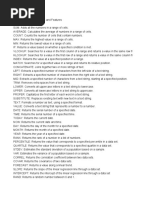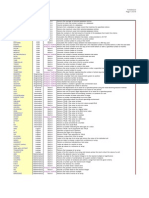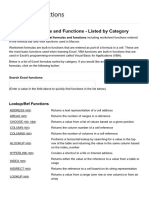Tips and Tricks For Using Excel 2007 #2 (Win)
Uploaded by
Joe GauchoTips and Tricks For Using Excel 2007 #2 (Win)
Uploaded by
Joe GauchoContact: Alx Sanchez
The Student Support Center University of California
Phone: (805) 893-5252 or 893-2208 Santa Barbara, CA 93106 UCSBCOLLABORATE
Email: help@collaborate.ucsb.edu. http://www.collaborate.ucsb.edu/
MS EXCEL 2007
QUICK REFERENCE GUIDE 2
Alx Sanchez offers a Microsoft Excel 2007 quick reference guide part II.
(c) 2010 UC Regents, Alx Sanchez, October 10, 2010.
Conditional Formatting
To help make the data easier to read, you can apply different conditional formatting
options to a block of data. For example, you can get a quick idea of how sales are going
in each division by applying a conditional format – all profit areas will be in black and all
loss areas will be in red. The more black you see at a glance, the better the overall report
will be!
Highlight some data and then click the Conditional formatting command in the Home
ribbon:
Highlight Cell This will highlight cells that are greater than, less than, between
Rules or equal to values that you can specify.
This option will allow you to highlight the top or bottom numbers
Top/Bottom Rules
or percent in the selected cells.
Will display colored bars that are indicative of the value in the
Data Bars cell. The higher the value compared to the rest of the data in the
group, the ‘taller’ the data bar.
Will use different shades of color to represent different values,
Color Scales
from low to high.
Icon Sets Will use sets of similar icons that will visually indicate a cell’s
value.
Zoom Slider
Use Excel’s Zoom feature to change the viewing scale of a work You can also left click on the current zoom amount (100% in the
sheet. By default, a workbook opens at 100% zoom. To adjust preceding image) to display preset magnification options, or to
this, use the zoom slider switch. You can drag the slider with enter your own custom level of magnification:
your mouse toward the negative (-) sign to decrease the zoom
level, or toward the (+) sign to increase the zoom level:
VERSION 11/01/2010 2:00:00 PM MORE
MS EXCEL 2007 QUICK REFERENCE GUIDE II PAGE 2
Functions
Financial Functions HLOOKUP finds a specified value in the top row of a
DB finds the depreciation of an asset based on the range, and from the same column, returns a value from a
fixed declining balance method specified row
DDB finds the depreciation of an asset using the HYPERLINK creates a hyperlink to a document stored
double declining balance method locally, on your network, or the internet
FV calculates a future value based on constant INDIRECT returns the value associated with a given text
payments and constant interest rate reference.
IPMT finds the interest payment based on constant LOOKUP looks up a specified value in a one row or one
payments and constant interest rate column range of data
ISPMT finds the interest paid on an investment over a ROW finds the row number for a given reference
specific period ROWS tells you the number of rows in a given range
NPER finds the number of periods for an investment VLOOKUP finds a specified value in the far left column of
based on constant interest and payments a table and returns from the same row, a value from a
NPV calculates the net present value of an investment column you specify
PMT calculates loan payments based on a constant
interest rate Database Functions
PPMT calculates the payment on the principle for an DAVERAGE averages values in a column according to
investment based on constant payments and interest conditions you specify
rate DCOUNT count cells that contain numbers matching
PV gives the present value of an investment conditions you specify
RATE finds the interest rate per period on a loan or DGET gets a record from an Excel database matching
investment conditions that you specify
DMAX gets the largest number from a column in your
Date and Time Functions Excel database where the number satisfies conditions you
DAY returns the number of the day from 1 to 31 specify
DAYS360 calculates the number of days between two DMIN retrieves the smallest number that meets your
dates based on 360 day years conditions from a column in the database
HOUR gives the hour as a number from 0 to 23 DSUM sums numbers in a database that satisfy
MINUTE gives the minute as a number from 0 to 59 conditions you specify
MONTH gives the month as a number from 1 to 12
NOW gives the current date and time Text Functions
SECOND gives the second as a number from 0 to 59 CLEAN removes all characters that cannot be printed
TIME converts hours minutes and seconds to an from the text
Excel serial number time CONCATINATE joins together strings of text into one
TODAY provides the current date larger string
WEEKDAY gives the day as a number from 1 to DOLLAR converts a number to currency formatted text
seven EXACT will test two text strings to see if they are exactly
YEAR gives the year of a serial number date, from the same
1900 to 9999 FIND will find the starting location of a string of characters
within a larger string
Mathematical and trigonometric functions LEFT returns a specified number of characters from the
ABS Gives the absolute value of a number start (left ) of a string
ACOS calculates the arc cosine of a number in LEN gives the number of characters in a text string
radians LOWER converts any uppercase letters in a string to
ASIN calculates the arc sin lowercase
ATAN calculates the arc tangent of a number in REPLACE will replace a part of a string with another
radians string
CEILING rounds a number up to the nearest integer RIGHT will give you the specified number of characters
COMBIN calculates the number of possible from the end or right of a string
combinations T tests if a cell value is text or not
COS calculates the cosine of a given angle TEXT converts a value to number formatted text
EVEN rounds a number up to the nearest even TRIM removes all extra spaces from a text string ( spaces
integer between words will stay)
EXP raises the mathematical constant e to a given UPPER converts a text string to uppercase
power
FACT calculates the factorial of a number Logical Functions
FLOOR rounds a number down to the nearest AND will return the logical value true if all of the
significant number arguments you specify are true, and will return a logical
INT rounds a number down to the nearest integer value of false otherwise
LN finds the log to the base e of a given number FALSE will return the logical value false
LOG finds the log to any given base for a given IF will test if a condition that you set is true, and return a
number specified value if it is, and another specified value if it isn’t
Lookup and Reference Functions NOT will change logical values from true to false or false
COLUMN finds the column number for a reference to true (not true is false, and not false is true)
COLUMNS tells you the number of columns in a given OR will return a logical value of true if any of the
range arguments are true and a value of false if both all
arguments are false
TRUE returns the logical value of true
WANT MORE?: For more quick reference sheets or to see this one on action visit us at:.ucsbcssc.blogspot.com.
Follow us on twitter and friend us on facebook to receive updates!
You might also like
- Excellent - Shortcuts and Formulas - Updated nowNo ratings yetExcellent - Shortcuts and Formulas - Updated now40 pages
- Excel Functions Translated: English - PortugueseNo ratings yetExcel Functions Translated: English - Portuguese8 pages
- Mastering DAX - Your Complete Guide to Functions & SyntaxNo ratings yetMastering DAX - Your Complete Guide to Functions & Syntax39 pages
- 26 Need-To-Know Excel Functions Cheat Sheet GrantNo ratings yet26 Need-To-Know Excel Functions Cheat Sheet Grant1 page
- Excel Functions: Anatomy of An Excel FunctionNo ratings yetExcel Functions: Anatomy of An Excel Function7 pages
- Excel Function Dictionary 150 Example Functions and Formula100% (1)Excel Function Dictionary 150 Example Functions and Formula3 pages
- Function Description: Date/Time FunctionsNo ratings yetFunction Description: Date/Time Functions7 pages
- Excel Built-In Function Categories: A. Excel Text FunctionsNo ratings yetExcel Built-In Function Categories: A. Excel Text Functions4 pages
- Comprehensive List of 100 Advanced Excel Functions Along With BriefNo ratings yetComprehensive List of 100 Advanced Excel Functions Along With Brief6 pages
- Lookup and Reference Functions: Function DescriptionNo ratings yetLookup and Reference Functions: Function Description43 pages
- All Important Excel Formulas AtoZ LibraryNo ratings yetAll Important Excel Formulas AtoZ Library17 pages
- MS Excel - Formulas and Functions - Listed by CategoryNo ratings yetMS Excel - Formulas and Functions - Listed by Category15 pages
- How To Add A Checkbox To A Word DocumentNo ratings yetHow To Add A Checkbox To A Word Document1 page
- How To Sync Your U-Mail Using Microsoft OutlookNo ratings yetHow To Sync Your U-Mail Using Microsoft Outlook5 pages
- How To Make Headers and Footers in Word (Win)No ratings yetHow To Make Headers and Footers in Word (Win)1 page
- New Data Reveals Impact of Minimum Wage Law On Food Delivery Drivers and Orders in NYCNo ratings yetNew Data Reveals Impact of Minimum Wage Law On Food Delivery Drivers and Orders in NYC5 pages
- Topic 2 Residence Status For IndividualNo ratings yetTopic 2 Residence Status For Individual23 pages
- United States Bankruptcy Court Southern District of Florida Voluntary Petition100% (1)United States Bankruptcy Court Southern District of Florida Voluntary Petition55 pages
- IFoA - Assessment Regulations - FellAssoc - 201907 PDFNo ratings yetIFoA - Assessment Regulations - FellAssoc - 201907 PDF13 pages
- AML Compliance Investigator - SAR Analyst Resume Example Green Key FIS Global - Woodstock, GeorgiaNo ratings yetAML Compliance Investigator - SAR Analyst Resume Example Green Key FIS Global - Woodstock, Georgia3 pages
- Purchase Order of Thor Guard For Marco Island - Collier CountyNo ratings yetPurchase Order of Thor Guard For Marco Island - Collier County1 page