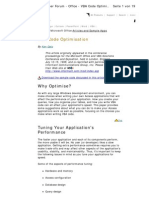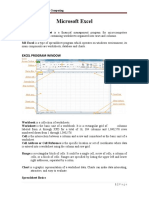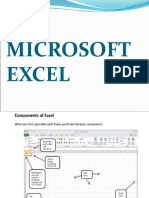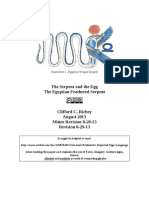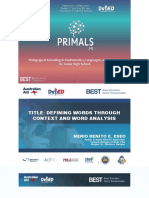100%(1)100% found this document useful (1 vote)
699 viewsExcel Formulas For Dummies
excel formulas for dummies
Uploaded by
Bandaru SateeshCopyright
© © All Rights Reserved
Available Formats
Download as PDF, TXT or read online on Scribd
100%(1)100% found this document useful (1 vote)
699 viewsExcel Formulas For Dummies
excel formulas for dummies
Uploaded by
Bandaru SateeshCopyright
© © All Rights Reserved
Available Formats
Download as PDF, TXT or read online on Scribd
You are on page 1/ 4
Cheat Sheet
Excel Formulas and Functions
For Dummies
From Excel Formulas and Functions For Dummies, 2nd
Edition by Ken Bluttman, Peter G. Aitken
Microsoft Office Excel is used to store data and crunch numbers in all
types of businesses. The spreadhseet program's power lies in Excel
functions and Excel formulas, which allow all sorts of data analysis,
from simple sums to standard deviations. Consider this Cheat Sheet
your quick and easy Excel tutorial.
Excel Functions You're Likely to Use
Some Excel functions apply to specific subject areas, but others are general
and apply to all needs. The following list shows an array of Excel functions
used by one and all. Check here for a quickie reference to the purpose of each
Excel function.
Excel Description
Function
SUM Calculates the sum of a group of values
AVERAGE Calculates the mean of a group of values
COUNT Counts the number of cells in a range that contains numbers
INT Removes the decimal portion of a number, leaving just the
integer portion
ROUND Rounds a number to a specified number of decimal places or
digit positions
IF Tests for a true or false condition and then returns one value
or another
NOW Returns the system date and time
TODAY Returns the system date, without the time
SUMIF Calculates a sum from a group of values, but just of values
that are included because a condition is met
COUNTIF Counts the number of cells in a range that match a criteria
Excel Text Functions You'll Find Helpful
Excel's text functions are very helpful when you're working with names,
addresses, customer lists, or any other text-based data. Here is list of Excel
functions associated with text, along with a description of what each function
does:
Function Description
LEFT Extracts one or more characters from the left side of a
text string
RIGHT Extracts one or more characters from the right side of a
text string
MID Extracts characters from the middle of a text string; you
specify which character position to start from and how
many characters to include
CONCATENATE Assembles two or more text strings into one
REPLACE Replaces part of a text string with other text
LOWER Converts a text string to all lowercase
UPPER Converts a text string to all uppercase
PROPER Converts a text string to proper case
LEN Returns a text string’s length (number of characters)
Excel Order of Operations to Keep in Mind
Mathematics dictates a protocol of how formulas are interpreted, and Excel
follows that protocol. The following is the order in which mathematical
operators and syntax are applied both in Excel and in general mathematics.
You can remember this order by memorizing the mnemonic phrase, “Please
You can remember this order by memorizing the mnemonic phrase, “Please
excuse my dear aunt Sally.”
1. Parentheses
2. Exponents
3. Multiplication and division
4. Addition and subtraction
Excel Cell References Worth Remembering
In Excel formulas, you can refer to other cells either relatively or absolutely.
When you copy and paste a formula in Excel, how you create the references
within the formula tells Excel what to change in the formula it pastes. The
formula can either change the references relative to the cell where you're
pasting it (relative reference), or it can always refer to a specific cell. You can
also mix relative and absolute references so that, when you move or copy a
formula, the row changes but the column does not, or vice versa.
Preceding the row and/or column designators with a dollar sign ($) specifies
an absolute reference in Excel.
Example Comment
=A1 Complete relative reference
=$A1 The column is absolute; the row is relative
=A$1 The column is relative; the row is absolute
=$A$1 Complete absolute reference
Excel Error Messages to Get to Know
If you create a formula in Excel that contains an error or circular reference,
Excel lets you know about it with an error message. A handful of errors can
appear in a cell when a formula or function in Excel cannot be resolved.
Knowing their meaning helps correct the problem.
Error Meaning
#DIV/0! Trying to divide by 0
#N/A! A formula or a function inside a formula cannot find the
referenced data
#NAME? Text in the formula is not recognized
#NULL! A space was used in formulas that reference multiple ranges; a
comma separates range references
#NUM! A formula has invalid numeric data for the type of operation
#REF! A reference is invalid
#VALUE! The wrong type of operand or function argument is used
Copyright © 2011 & Trademark by John Wiley & Sons, Inc. All rights reserved.
You might also like
- Small Business Unified Communications For Dummies100% (3)Small Business Unified Communications For Dummies52 pages
- [FREE PDF sample] (Ebook) ASVAB for Dummies by Rod Powers, Jennifer Lawler ISBN 9780470106716, 0470106719 ebooks100% (5)[FREE PDF sample] (Ebook) ASVAB for Dummies by Rod Powers, Jennifer Lawler ISBN 9780470106716, 0470106719 ebooks70 pages
- Big Data Analytics Infrastructure: Deploy An Infrastructure That Meets Your Business Challenges100% (1)Big Data Analytics Infrastructure: Deploy An Infrastructure That Meets Your Business Challenges51 pages
- Very Useful and Important Excel Functions Used in Daily LifeNo ratings yetVery Useful and Important Excel Functions Used in Daily Life38 pages
- Mastering Excel® Functions and Formulas: Participant WorkbookNo ratings yetMastering Excel® Functions and Formulas: Participant Workbook18 pages
- Excel Formulas and Functions - For Complete Beginners, Step-By-Step Illustrated Guide To Master Formulas and Functions - William B. Skates100% (5)Excel Formulas and Functions - For Complete Beginners, Step-By-Step Illustrated Guide To Master Formulas and Functions - William B. Skates108 pages
- Excel Formulas: Performing Simple Calculations Using The Status BarNo ratings yetExcel Formulas: Performing Simple Calculations Using The Status Bar13 pages
- Spreadsheet Functions To Organize Data Part1No ratings yetSpreadsheet Functions To Organize Data Part154 pages
- Formulas and Functions: Computer Report by JC TimkangNo ratings yetFormulas and Functions: Computer Report by JC Timkang10 pages
- Excel Formulas and Functions Fo - Shipman, John100% (1)Excel Formulas and Functions Fo - Shipman, John48 pages
- Using An Excel Worksheet - Basic Formula Terminology: What Is A Formula ?No ratings yetUsing An Excel Worksheet - Basic Formula Terminology: What Is A Formula ?4 pages
- Excel Formulas and Functions For Beginners 2024No ratings yetExcel Formulas and Functions For Beginners 202446 pages
- Module 4-7 Introduction To Microsoft Excel What Is Microsoft Excel?No ratings yetModule 4-7 Introduction To Microsoft Excel What Is Microsoft Excel?12 pages
- Formulas and Functions With Microsoft® Office Excel 2007: Understanding Relative Reference FormatNo ratings yetFormulas and Functions With Microsoft® Office Excel 2007: Understanding Relative Reference Format7 pages
- Get (Ebook) Epistemology: 50 Puzzles, Paradoxes, and Thought Experiments by Kevin McCain ISBN 9780367638733, 0367638738 free all chapters100% (3)Get (Ebook) Epistemology: 50 Puzzles, Paradoxes, and Thought Experiments by Kevin McCain ISBN 9780367638733, 0367638738 free all chapters71 pages
- NYCIML - Senior - A - Contest - 1 - f23 - COMPLETENo ratings yetNYCIML - Senior - A - Contest - 1 - f23 - COMPLETE16 pages
- A Reformed Druid Anthology-07-MiscellanyNo ratings yetA Reformed Druid Anthology-07-Miscellany30 pages
- KAS IDE PLC Library Reference Manual en Rev BNo ratings yetKAS IDE PLC Library Reference Manual en Rev B246 pages
- The Serpent and The Egg: The Egyptian Feathered Serpent100% (1)The Serpent and The Egg: The Egyptian Feathered Serpent8 pages
- Learn To Speak German Workbook The Complete Interactive Learnin PDF100% (4)Learn To Speak German Workbook The Complete Interactive Learnin PDF300 pages
- 3-3 Expressing The Future in Time Clauses: Exercise 13 (Chart 3-3)No ratings yet3-3 Expressing The Future in Time Clauses: Exercise 13 (Chart 3-3)1 page
- Writing Framework for Paragraph Writing 1_Final TestNo ratings yetWriting Framework for Paragraph Writing 1_Final Test2 pages
- Kvale Conducting An Interview P 123 141No ratings yetKvale Conducting An Interview P 123 14119 pages
- Demarginalizing Non-Global Languages - An Introduction To The Konkomba Language and Literature - by Emmanuel Tasun TidorchibeNo ratings yetDemarginalizing Non-Global Languages - An Introduction To The Konkomba Language and Literature - by Emmanuel Tasun Tidorchibe13 pages
- PPT-Defining-Words-in-Context-and-Word-Analysis (2) .PpsNo ratings yetPPT-Defining-Words-in-Context-and-Word-Analysis (2) .Pps65 pages
- [FREE PDF sample] (Ebook) ASVAB for Dummies by Rod Powers, Jennifer Lawler ISBN 9780470106716, 0470106719 ebooks[FREE PDF sample] (Ebook) ASVAB for Dummies by Rod Powers, Jennifer Lawler ISBN 9780470106716, 0470106719 ebooks
- Big Data Analytics Infrastructure: Deploy An Infrastructure That Meets Your Business ChallengesBig Data Analytics Infrastructure: Deploy An Infrastructure That Meets Your Business Challenges
- Very Useful and Important Excel Functions Used in Daily LifeVery Useful and Important Excel Functions Used in Daily Life
- Mastering Excel® Functions and Formulas: Participant WorkbookMastering Excel® Functions and Formulas: Participant Workbook
- Excel Formulas and Functions - For Complete Beginners, Step-By-Step Illustrated Guide To Master Formulas and Functions - William B. SkatesExcel Formulas and Functions - For Complete Beginners, Step-By-Step Illustrated Guide To Master Formulas and Functions - William B. Skates
- Excel Formulas: Performing Simple Calculations Using The Status BarExcel Formulas: Performing Simple Calculations Using The Status Bar
- Formulas and Functions: Computer Report by JC TimkangFormulas and Functions: Computer Report by JC Timkang
- Using An Excel Worksheet - Basic Formula Terminology: What Is A Formula ?Using An Excel Worksheet - Basic Formula Terminology: What Is A Formula ?
- Module 4-7 Introduction To Microsoft Excel What Is Microsoft Excel?Module 4-7 Introduction To Microsoft Excel What Is Microsoft Excel?
- Formulas and Functions With Microsoft® Office Excel 2007: Understanding Relative Reference FormatFormulas and Functions With Microsoft® Office Excel 2007: Understanding Relative Reference Format
- Get (Ebook) Epistemology: 50 Puzzles, Paradoxes, and Thought Experiments by Kevin McCain ISBN 9780367638733, 0367638738 free all chaptersGet (Ebook) Epistemology: 50 Puzzles, Paradoxes, and Thought Experiments by Kevin McCain ISBN 9780367638733, 0367638738 free all chapters
- NYCIML - Senior - A - Contest - 1 - f23 - COMPLETENYCIML - Senior - A - Contest - 1 - f23 - COMPLETE
- The Serpent and The Egg: The Egyptian Feathered SerpentThe Serpent and The Egg: The Egyptian Feathered Serpent
- Learn To Speak German Workbook The Complete Interactive Learnin PDFLearn To Speak German Workbook The Complete Interactive Learnin PDF
- 3-3 Expressing The Future in Time Clauses: Exercise 13 (Chart 3-3)3-3 Expressing The Future in Time Clauses: Exercise 13 (Chart 3-3)
- Writing Framework for Paragraph Writing 1_Final TestWriting Framework for Paragraph Writing 1_Final Test
- Demarginalizing Non-Global Languages - An Introduction To The Konkomba Language and Literature - by Emmanuel Tasun TidorchibeDemarginalizing Non-Global Languages - An Introduction To The Konkomba Language and Literature - by Emmanuel Tasun Tidorchibe
- PPT-Defining-Words-in-Context-and-Word-Analysis (2) .PpsPPT-Defining-Words-in-Context-and-Word-Analysis (2) .Pps