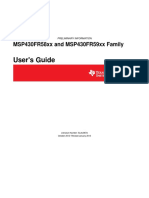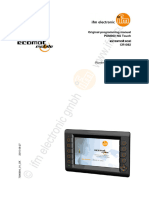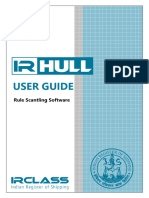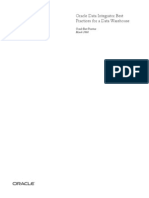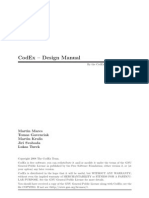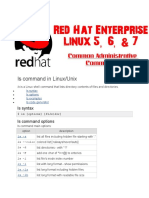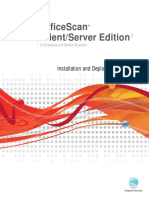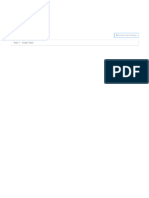User S Guide: DLP Lightcrafter Evaluation Module (Evm)
User S Guide: DLP Lightcrafter Evaluation Module (Evm)
Uploaded by
rmonsalveCopyright:
Available Formats
User S Guide: DLP Lightcrafter Evaluation Module (Evm)
User S Guide: DLP Lightcrafter Evaluation Module (Evm)
Uploaded by
rmonsalveOriginal Title
Copyright
Available Formats
Share this document
Did you find this document useful?
Is this content inappropriate?
Copyright:
Available Formats
User S Guide: DLP Lightcrafter Evaluation Module (Evm)
User S Guide: DLP Lightcrafter Evaluation Module (Evm)
Uploaded by
rmonsalveCopyright:
Available Formats
DLP® LightCrafter™ Evaluation Module (EVM)
User's Guide
Literature Number: DLPU006
January 2012
2 DLPU006 – January 2012
Submit Documentation Feedback
Copyright © 2012, Texas Instruments Incorporated
Contents
Preface ....................................................................................................................................... 5
1 DLP® LightCrafter™ Module Overview .................................................................................. 7
1.1 Welcome ..................................................................................................................... 7
1.2 What is in this Module? .................................................................................................... 7
1.2.1 Light Engine ........................................................................................................ 8
1.2.2 LED Currents ....................................................................................................... 9
1.2.3 Driver Board ........................................................................................................ 9
1.2.4 System Board ..................................................................................................... 11
1.3 DLP® LightCrafter™’s Connections .................................................................................... 12
1.4 DLP® LightCrafter™'s Dimensions ..................................................................................... 13
2 Software Overview ............................................................................................................. 15
2.1 DLP® LightCrafter™ Software ........................................................................................... 15
2.2 Embedded Linux Kernel .................................................................................................. 15
2.3 First Time Connection to a Windows PC ............................................................................... 16
2.4 First Time Connection to a Windows 7 PC ............................................................................ 16
2.5 PC Software ................................................................................................................ 19
2.5.1 LED Current Settings ............................................................................................ 20
2.5.2 Static Image Mode ............................................................................................... 21
2.5.3 Internal Test Pattern ............................................................................................. 21
2.5.4 HDMI Video ....................................................................................................... 22
2.5.5 Pattern Sequence ................................................................................................ 22
2.6 Firmware Upgrades ....................................................................................................... 23
2.7 Solutions .................................................................................................................... 24
3 Pattern Sequences ............................................................................................................ 27
3.1 Pattern Sequence Background .......................................................................................... 27
3.2 External Patterns .......................................................................................................... 28
3.3 Internal Patterns ........................................................................................................... 29
4 Connectors ....................................................................................................................... 31
4.1 Trigger Connector ......................................................................................................... 31
4.2 Camera Connector ........................................................................................................ 31
4.3 UART ........................................................................................................................ 32
4.4 I2C ........................................................................................................................... 32
4.5 Fan .......................................................................................................................... 32
4.6 Power ....................................................................................................................... 33
DLPU006 – January 2012 Contents 3
Submit Documentation Feedback
Copyright © 2012, Texas Instruments Incorporated
www.ti.com
List of Figures
1. DLP® LightCrafter™ Evaluation Module ................................................................................ 5
1-1. DLP® LightCrafter™ Block Diagram ..................................................................................... 8
1-2. 0.3” DMD Pixel Geometry.................................................................................................. 8
1-3. DLP® LightCrafter™ Driver Board Block Diagram .................................................................... 10
1-4. DLP® LightCrafter™ System Board Block Diagram .................................................................. 11
1-5. DLP® LightCrafter™ Connector Locations............................................................................. 13
1-6. LightDLP® LightCrafter™Crafter Module Dimensions ............................................................... 14
2-1. DVSDK Software Platform ............................................................................................... 15
2-2. DLP® LightCrafter™ GUI................................................................................................. 19
2-3. DLP® LightCrafter™ GUI Functionality................................................................................. 20
2-4. GUI - Static Image Mode ................................................................................................. 21
2-5. GUI - Internal Test Pattern .............................................................................................. 22
2-6. Trigger Period .............................................................................................................. 23
2-7. Pattern Sequence ......................................................................................................... 23
2-8. Firmware Upgrades ....................................................................................................... 24
2-9. Solutions .................................................................................................................... 25
3-1. The Relationship between Bit Planes and 24-bit RGB Images ..................................................... 27
3-2. Bit Partition ................................................................................................................. 27
3-3. Bit Planes and Triggers ................................................................................................... 28
List of Tables
1-1. DLP® LightCrafter™Light Engine Specifications ....................................................................... 9
2-1. LED Current Settings ..................................................................................................... 20
3-1. Allowable External Pattern Combinations ............................................................................. 29
3-2. Maximum Internal Pattern Rate ......................................................................................... 29
3-3. Internal Pattern Exposure Time ......................................................................................... 30
4-1. Trigger Connector Pins ................................................................................................... 31
4-2. Camera Connector Pins .................................................................................................. 31
4-3. UART Connector Pins .................................................................................................... 32
4-4. I2C Connector Pins ........................................................................................................ 32
4-5. Fan Connector Pins ....................................................................................................... 33
4-6. Power Connector Pins .................................................................................................... 33
4 List of Figures DLPU006 – January 2012
Submit Documentation Feedback
Copyright © 2012, Texas Instruments Incorporated
Preface
DLPU006 – January 2012
Read This First
About This Guide
The DLP® LightCrafter™ is a third party implementation of a next generation DLP Pico reference design to
enable faster development cycles for applications requiring small form factor, and intelligent pattern
display.
This guide is an introductory document for the DLP® LightCrafter™ that provides an overview of the
system and its software. Other documents provide more in-depth information of the hardware and
software features of DLP® LightCrafter™’s components.
Figure 1. DLP® LightCrafter™ Evaluation Module
Related Documentation From Texas Instruments
DLPC300 Data Sheet: DLP Digital Controller for DLP3000 DMD, TI literature number DLPS023
DLP3000 Data Sheet: DLP 0.3 WVGA DDR Series 220 DMD, TI literature number DLPS022
DLPC300 Software Programmer’s Guide, TI literature number DLPS023
DLP® LightCrafter™ DM365 Command Interface Guide, TI literature number DLPU007
If You Need Assistance
Refer to the DLP and MEMS TI E2E Community support forums.
DLP is a registered trademark of Texas Instruments.
DLPU006 – January 2012 Read This First 5
Submit Documentation Feedback
Copyright © 2012, Texas Instruments Incorporated
6 Read This First DLPU006 – January 2012
Submit Documentation Feedback
Copyright © 2012, Texas Instruments Incorporated
Chapter 1
DLPU006 – January 2012
DLP® LightCrafter™ Module Overview
This chapter introduces the DLP® LightCrafter™ module.
1.1 Welcome
Your new DLP® LightCrafter™ module will allow you to evaluate TI’s DLP Pico platform along with TI’s
DaVinci Technology and the DM365 architecture.
This technology brings together a set of components providing an efficient and compelling system solution
for:
• Small display projector: Embedded display, Interactive display, Information overlay
• Structured light applications: 3D modeling/design, Biometric: fingerprint identification and face
recognition, Machine vision and inspection
• Medical and life sciences: Vascular imaging, Dental impression scanner, Intraoral dental scanners,
Orthopaedics, Prosthesis, CT/MRI/X-ray marking, Retail cosmetics
1.2 What is in this Module?
The DLP® LightCrafter™ module is a flexible, ready to use evaluation module (EVM). However, DLP®
LightCrafter™ EVM does not ship with any cables, power supply, or additional hardware components. To
use the EVM, you will need:
• Power supply: 5-V output with 2- to 3-A current rating and a plug of 0.7 mm inner diameter x 2.35 mm
outer diameter and 9.5-mm female shaft.
• Mini USB cable
• RS232 cable with 2.5-mm stereo plug
The DLP® LightCrafter™ module consists of three subsystems:
• Light engine – includes the optics, red, green, and blue LEDs, and the 608 x 684 diamond pixel 0.3”
WVGA DMD. Capable of 20 lumens out-of-the-box with support to 50 lumens with user’s addition of
active cooling.
• Driver board – includes the LED driver circuits, DLPC300 DMD Controller, power management circuits
and MSP430.
• System board – includes TMS320DM365, FPGA, and several connectors for external inputs.
Figure 1-1 shows the major hardware components.
DLPU006 – January 2012 DLP® LightCrafter™ Module Overview 7
Submit Documentation Feedback
Copyright © 2012, Texas Instruments Incorporated
What is in this Module? www.ti.com
Figure 1-1. DLP® LightCrafter™ Block Diagram
1.2.1 Light Engine
Young Optics, Inc. developed the DLP® LightCrafter™’s light engine. The light engine includes the
DLP3000 0.3” DMD with 415,872 mirrors arranged in a 608 by 684 with the diamond pattern geometry
shown in Figure 1-2
10.8um
7.
10.8um
63
7u
m
um
37
7 .6
Figure 1-2. 0.3” DMD Pixel Geometry
The DMD is vertically mounted at the end of the light engine. The light engine, including the LEDs and not
including the heat sinks, has a length of 39.3 mm, width of 41.6 mm, and height of 11 mm. Table 1-1 lists
the specifications of the light engine:
8 DLP® LightCrafter™ Module Overview DLPU006 – January 2012
Submit Documentation Feedback
Copyright © 2012, Texas Instruments Incorporated
www.ti.com What is in this Module?
Table 1-1. DLP® LightCrafter™Light Engine Specifications
MIN TYP MAX UNIT
10 @ 0.6W LED
Brightness 25 @ 1.85W LED lm
30 @ 2.25W LED
Brightness uniformity (JBMA) 70 %
ANSI contrast 43:1
Full-on full-off contrast 685:1
Color uniformity (CIE x) 0.03
Color Uniformity (CIE y) 0.04
Throw ratio 1.66
Offset 100 %
Focus range 364 2169 mm
Image diagonal size 10 60 inch
Focus stroke 1 mm
1.2.2 LED Currents
DLP® LightCrafter™ passively cooled systems (no extra heat sinks or fans) have a thermal limit resulting
in LED currents under 633 mA.
DLP® LightCrafter™ actively cooled systems (extra heat sink and fan) have a thermal limit resulting in
LED currents under 1.5 A.
To be used as part of an overall thermal management system, the current software has a safety shutdown
if excessive heat is measured at the DMD.
1.2.3 Driver Board
Figure 1-3 shows the DLP® LightCrafter™’s driver board block diagram.
DLPU006 – January 2012 DLP® LightCrafter™ Module Overview 9
Submit Documentation Feedback
Copyright © 2012, Texas Instruments Incorporated
What is in this Module? www.ti.com
Figure 1-3. DLP® LightCrafter™ Driver Board Block Diagram
The major components of the DLP® LightCrafter™’s driver board are:
• DLP3000 – 0.3” DMD
• DLPC300: DLP3000 controller with
– 2MB SPI FLASH that contains DLPC300 firmware
– 32MB mDDR that buffers images for the DLP3000
• MSP430:
– Controls power supply sequencing and system initialization
– LED driver control
– Shutdown system upon detection of low input voltage
– Measure thermistors and shutdown system when maximum temperature ratings are exceeded.
• LED driver circuitry
• Power management:
– TPS63020: Buck/Boost Regulator for LED supplies
– TPS63020: Buck/Boost Regulator for 3.3 V supply
– TPS62260: Step Down Converter for DLPC300 2.5 V supply
– TPS62400: Step Down Converter for DLPC300 1.0 V and 1.8 V supply
– TPS65120: 4-CH Bias for DMD VRST and VBIAS supplies
– TPS71501: LDO for DMD VOFS supply
10 DLP® LightCrafter™ Module Overview DLPU006 – January 2012
Submit Documentation Feedback
Copyright © 2012, Texas Instruments Incorporated
www.ti.com What is in this Module?
1.2.4 System Board
Figure 1-4 shows the DLP® LightCrafter™’s system board.
Figure 1-4. DLP® LightCrafter™ System Board Block Diagram
The major components of the system board are:
• Altera Cyclone IV FPGA:
– Controls video muxing (external miniHDMI or DM365)
– Controls LEDs enables
– Generates programmable camera triggers
– Manages four internal buffers for fast pattern display
• DM365: Embedded Linux main processor that controls camera interface, connectivity with PC,
non-volatile storage (Micro-SD and NAND Flash), FPGA control, video output, and video buffer in
DDR2.
– 64MB DDR2 memory
– Micro-SD connector
– Mini-USB connector
– UART mini-plug
• miniHDMI connector
• Power management:
– TPS650531: 2-Step Down Converter for FPGA’s and DM365’s 1.2 V and 1.8 V supplies with three
LDOs for FPGA’s 2.5V supply and camera interface optional 2.8 V supply
DLPU006 – January 2012 DLP® LightCrafter™ Module Overview 11
Submit Documentation Feedback
Copyright © 2012, Texas Instruments Incorporated
DLP® LightCrafter™’s Connections www.ti.com
1.3 DLP® LightCrafter™’s Connections
DLP® LightCrafter™ offers the following connectivity options:
• Mini-HDMI: supports external video input with 608*684 resolution at 60 Hz.
• Micro-SD: tested to support up to 4GB, class 10, high capacity cards for DM365 software and local
data storage.
• Mini USB: interfaces to PC as a slave device. A program running on the PC will issue commands to
the DLP® LightCrafter™ module.
• Camera Connector: 28-pin connector using ITU-R BT.656 compatible camera interface. The camera
interface supports up to 12-bit data.
• Trigger connector: supports external or internally generated triggers for camera capture.
• Serial FLASH programming connectors:
– Driver board: programs the MSP430 FLASH and the DLPC300 serial FLASH.
– System board: programs the FPGA serial FLASH.
• UART mini-plug: allows serial messages with the following serial configuration:
– Bits per second: 115200
– Data Bits: 8
– Parity: None
– Stops Bits: 1
– Flow Control: None
Figure 1-5 depicts the connectors and their respective locations.
12 DLP® LightCrafter™ Module Overview DLPU006 – January 2012
Submit Documentation Feedback
Copyright © 2012, Texas Instruments Incorporated
www.ti.com DLP® LightCrafter™'s Dimensions
15
17 16
6
7 8 9 10 11 12 13 14
1. Trigger Input/Output
2. Mini USB
3. Power Connector
4. Mini HDMI
5. UART
6. Power Socket
7. I2C
8. FPGA SPI Flash Programming Interface
9. MSP430/DLPC300 Flash Programming Interface
10. On/Off Button – Do not turn off while the Linux system is booting
11. Input Selection Button (DM365/Internal Test Pattern/ HDMI input)
12. Ethernet PHY
13. Fan
14. Camera
15. Focus Control
16. Boot Mode Selection Switch
17. Micro-SD card
Figure 1-5. DLP® LightCrafter™ Connector Locations
1.4 DLP® LightCrafter™'s Dimensions
The DLP® LightCrafter™ optical engine is mounted on top of a thermal plate to provide passive cooling to
the module. The DLP3000, 0.3” DMD, is vertically mounted at the end of the optical engine and attached
with a connector to the Driver Board. The System Board is mounted on top of the Driver Board. This
module has dimensions of 116.5 mm long, 65 mm wide, and 23 mm tall. Figure 1-6 illustrates DLP®
LightCrafter™ dimensions.
DLPU006 – January 2012 DLP® LightCrafter™ Module Overview 13
Submit Documentation Feedback
Copyright © 2012, Texas Instruments Incorporated
DLP® LightCrafter™'s Dimensions www.ti.com
Figure 1-6. LightDLP® LightCrafter™Crafter Module Dimensions
14 DLP® LightCrafter™ Module Overview DLPU006 – January 2012
Submit Documentation Feedback
Copyright © 2012, Texas Instruments Incorporated
Chapter 2
DLPU006 – January 2012
Software Overview
This chapter introduces the PC software provided with the DLP® LightCrafter™ Module.
2.1 DLP® LightCrafter™ Software
The DLP® LightCrafter™ module software is based on TI’s DVSDK platform. The DVSDK platform is a
collection of royalty free software components built upon Linux operating system and pre-tested by TI. The
software components include Linux kernel, Linux filesystem, Linux product support package (PSP),
application framework (APIs), codec libraries (MPEG4, H.264, MPEG2, G.711, JPEG), example programs,
DSP Codegen, and CodeSourcery tool chain with IDE for cross-compiling and debugging target systems.
Figure 2-1. DVSDK Software Platform
2.2 Embedded Linux Kernel
Out of the box, the DLP® LightCrafter™ boots from the on-board NAND FLASH. The DM365 acts as the
main processor of the system and boots as an embedded Linux device. The Linux filesystem resides on
the micro-SD card. Thus, the DLP® LightCrafter™ does not require an NFS mount nor a TFTP server to
run. The embedded Linux system utilizes Remote Network Drivers Interface Specification (RNDIS) to send
packets through USB. Currently, DLP® LightCrafter™ has a fixed IP address of 192.168.1.100.
DLP® LightCrafter™’s UART port serves as a console output of the embedded Linux device. The DM365
will send error messages through the UART and accept root level commands. A 2.5 mm stereo plug to
female DB9 connector as shown below is needed to connect the DLP® LightCrafter™’s UART port to a
PC. For PCs with only USB ports, a USB to RS232 adapter with FTDI chipset is recommended.
To view UART console messages, configure a terminal emulator with the following parameters:
• Baud: 115,200
• Data Bits: 8
• Stop Bits: 1
• Parity: None
• Flow Control: None
DLPU006 – January 2012 Software Overview 15
Submit Documentation Feedback
Copyright © 2012, Texas Instruments Incorporated
First Time Connection to a Windows PC www.ti.com
2.3 First Time Connection to a Windows PC
The first time the cable is connected on Windows XP systems a pop-up window appears stating that a
new hardware device called a "RNDIS/Ethernet Gadget" was found. Then follow these steps:
1. This should bring up the "Found New Hardware" dialog, select “Install the software automatically
(Recommended).” Click on Next. Windows XP Service Pack 2 or greater includes the RNDIS drivers,
so these drivers should be found by the OS.
2. Verify “USB Ethernet/RNDIS Gadget” is detected by the hardware wizard.
2.4 First Time Connection to a Windows 7 PC
The first time the cable is connected on Windows 7 systems a pop-up window appears stating that a new
hardware device called a "RNDIS/Ethernet Gadget" was found. Then follow these steps:
1. This should bring up the "Driver Software Installation" dialog. Windows 7 will try to automatically
download the driver and fail. A message indicating that the “device driver software was not
successfully installed is displayed.”
2. Right click on “My Computer,” choose manage and open the Device Manager.
3. Expand Other Devices and right click on “RNDIS Kit.”
4. Select “Update Driver Software.”
16 Software Overview DLPU006 – January 2012
Submit Documentation Feedback
Copyright © 2012, Texas Instruments Incorporated
www.ti.com First Time Connection to a Windows 7 PC
5. On the “Update Driver Software” dialog, select “Browse my computer for driver software.”
6. On the next dialog, select “Let me pick from a list of device drivers on my computer.”
7. Select Network Adapter.
DLPU006 – January 2012 Software Overview 17
Submit Documentation Feedback
Copyright © 2012, Texas Instruments Incorporated
First Time Connection to a Windows 7 PC www.ti.com
8. Select Microsoft Corporation as the manufacturer. For network adapter, select “Remote NDIS
Compatible Device.”
9. After clicking on “Next,” a dialog confirming that the driver software was installed successfully will be
displayed.
18 Software Overview DLPU006 – January 2012
Submit Documentation Feedback
Copyright © 2012, Texas Instruments Incorporated
www.ti.com PC Software
2.5 PC Software
DLP® LightCrafter™ includes a QT-based Graphical User Interface (GUI) to control the module through
USB. QT is a Nokia cross-platform application and user interface framework with open source and
commercial licenses. To install the QT GUI, just expand the LightCrafter_UI.zip file into a directory and
double click on the LightCrafterUI.exe.
Figure 2-2. DLP® LightCrafter™ GUI
The GUI has four main sections:
1. USB Connection: upper left portion of the window
2. Display Mode: upper right portion of the window
3. Display Mode Parameters: lower half of the window
4. Command Results: status bar at the bottom of the window
DLPU006 – January 2012 Software Overview 19
Submit Documentation Feedback
Copyright © 2012, Texas Instruments Incorporated
PC Software www.ti.com
Clicking on a “Get” button will read the current settings of the module. Clicking on “Set” button will
program the settings in the respective fields, of the Window, to the module.
After powering on the module wait for the splash screen to disappear, then connect the USB cable to the
PC. Now, run the DLP® LightCrafter™ GUI. The first action is to connect the module by clicking on the
Connect button. At the bottom of the window, you will see the message “Connection Open.”
Figure 2-3. DLP® LightCrafter™ GUI Functionality
The GUI allows the following functionality:
1. Display a bitmap image by setting Display Mode to Static Image
2. Display DLPC300 test patterns by setting Display Mode to Internal Test Pattern
3. Display HDMI video input by setting Display Mode to HDMI Video
4. Display a pattern sequence by setting Display Mode to Pattern Sequence
2.5.1 LED Current Settings
The LED current is computed as follows:
LED Current (mA) = 1.8 * (LED Current Value) + 140 (1)
When at room temperature the maximum value allowed is dependent on the DLP® LightCrafter™ cooling
system. DLP® LightCrafter™ passively cooled systems (no extra heat sinks or fans) have a thermal limit
resulting in LED currents under 633 mA. DLP® LightCrafter™ actively cooled systems (extra heat sink
and fan) have a thermal limit resulting in LED currents under 1.5 A. Table 2-1 summarizes these
constraints.
Table 2-1. LED Current Settings
DLP® LightCrafter™ LED CURRENT VALUE LED CURRENT
COOLING SYSTEM
MINIMUM MAXIMUM MAXIMUM
Passively cooled 0 274 633 mA
Actively cooled 0 758 1.5 A
20 Software Overview DLPU006 – January 2012
Submit Documentation Feedback
Copyright © 2012, Texas Instruments Incorporated
www.ti.com PC Software
2.5.2 Static Image Mode
To upload a 608x684 pixel 24-bit RGB Windows bit-mapped image (*.BMP), follow these steps and refer
to Figure 2-4:
1. Set Display Mode on upper left portion of the window to “Static Image” and click on “Set.”
2. Select “Test Pattern/Image” tab on the lower half of the window.
3. Click on the “Browse” button to navigate the folders and select the bit-mapped file (*.BMP).
4. You also display a solid color screen by setting the LED current under the Static Color portion of the
bottom of the display. The LED values allowed lie between 0 and 274, with 274 corresponding the
highest current setting (633 mA).
NOTE: Static images must be in 608x684, 24-bit RGB, *.bmp format.
Figure 2-4. GUI - Static Image Mode
2.5.3 Internal Test Pattern
To display DLPC300 internal test patterns, follow these steps and refer to Figure 2-5:
1. Set Display Mode on upper left portion of the window to “Internal Test Pattern” and click on “Set.”
2. Select “Test Pattern/Image” tab on the lower half of the window.
3. Pull down the menu under “Internal Test Pattern” and select the desired option. The options are:
• Fine Checker Board
• Solid Black
• Solid White
• Solid Blue
• Solid Red
• Vertical Lines
• Horizontal Lines
• Vertical Lines (Fine)
• Horizontal Lines (Fine)
• Diagonal Lines
• Vertical Gray Ramp
DLPU006 – January 2012 Software Overview 21
Submit Documentation Feedback
Copyright © 2012, Texas Instruments Incorporated
PC Software www.ti.com
• Horizontal Gray Ramp
• ANSI 4x4 Checker Board
4. Click on the “Set” button to display the selected pattern.
5. You can set the LED current values by writing a value between 0 and 274, with 274 corresponding the
highest current setting (633mA) and clicking on “Set.”
Figure 2-5. GUI - Internal Test Pattern
2.5.4 HDMI Video
To display the HDMI video input, follow these steps:
1. Connect an active HDMI source to the mini HDMI connector showing in Figure 1-5.
2. Set Display Mode on upper left portion of the window to “HDMI Video.”
3. Click on “Set.”
2.5.5 Pattern Sequence
To display a sequence of patterns, follow these steps and refer to Figures 2-6 and 2-7:
1. Set Display Mode on upper left portion of the window to “Pattern Sequence” and click on “Set.” The
display will go dark.
2. Select “Pattern Sequence” tab on the lower half of the window.
3. Set Pattern settings by updating the following parameters inside the Pattern Setting box:
• Bit Depth: bit depth of the image. Allowed values are from 1-8.
• Number of Patterns: amount of patterns to display in sequence. Allowed values 1 to 96 divided by
the bit depth. For example, if the bit depth is 8, the maximum amount of patterns is 96/8 = 12. If
the bit depth is 1, the maximum amount of patterns is 96/1 = 96.
• Include Inverted Patterns: display a pattern sequence with one pattern followed by its inverted
pattern.
• Trigger Type: selects how the patterns are triggered.
– Auto: patterns displayed after end of Trigger Period.
– Command: patterns displayed when the Next button is pressed.
– External (Positive): patterns displayed after an external active high trigger signal.
– External (Negative):patterns display after an external active low trigger signal.
• LED Select: selects which color LED is active (Red, Green, or Blue).
22 Software Overview DLPU006 – January 2012
Submit Documentation Feedback
Copyright © 2012, Texas Instruments Incorporated
www.ti.com Firmware Upgrades
• Trigger Delay: number of microseconds delay after trigger is received and pattern is displayed.
See Figure 2-6.
• Exposure Time: number of microseconds the pattern is displayed. Input 0 to display the pattern
through the whole trigger period. See Figure 2-6.
• Trigger Period: number of microseconds delay between two consecutive patterns are displayed.
See Figure 2-6.
Figure 2-6. Trigger Period
4. Click on “Set” inside the Pattern Setting box.
5. Click on “…” to select the number of bitmap patterns matching the bit depth and number previously set.
6. Click on “Upload All.” Wait for the command success and button to be deselected before proceeding.
7. Set Output Trigger Settings by updating the following parameters inside the Output Trigger Setting box.
• Enable: enable output trigger on the Trigger Input/Output connector.
• Delay: number of microseconds delay after pattern is displayed and trigger output is pulsed.
• Pulse Width: width of trigger output pulse.
• Invert: invert output trigger pulse from active high to active low pulse.
8. Click on “Set” inside the Output Trigger Setting box.
9. Click on “Start” to start the sequence. If Trigger Type “Command” is selected, then click “Next” to
display the next pattern.
Figure 2-7. Pattern Sequence
Exposure Time is dependent on the bit-depth. See Section 3.3 for allowed exposure times.
2.6 Firmware Upgrades
Periodic upgrades to the firmware of the FPGA, DLPC300, MSP430, and EDID are accomplished through
the DLP® LightCrafter™ GUI. To upgrade the DM365 firmware, a micro-SD card with the new software is
needed to load the NAND flash.
DLPU006 – January 2012 Software Overview 23
Submit Documentation Feedback
Copyright © 2012, Texas Instruments Incorporated
Solutions www.ti.com
To upgrade the FPGA, DLPC300, MSP430, or EDID, perform the following steps:
1. Select the Solution/Upgrade Tab.
2. At the bottom of this tab, there is a “SW Package” section.
3. Select the appropriate device and then browse the file by clicking on “Browse”
• To upgrade MSP430 firmware, select a TI-tagged file (*.txt).
• To upgrade FPGA, select an “*.rbf” file.
• To upgrade DLPC300 firmware, select a binary file (*.bin).
• To upgrade EDID, select a binary file (*.bin).
4. Once the file is selected, click Install.
Figure 2-8. Firmware Upgrades
2.7 Solutions
Any of the parameters set on the GUI can be stored as a solution. This solution can later be recalled with
a single button or set to run on Default. To create a solution, follow these steps and refer to Figure 2-8:
1. Set the appropriate settings such as LED Current, Pattern Sequence bit depth, number of patterns,
input trigger, trigger period, exposure, time, display mode, etc.
2. Click on Solution/Upgrade tab.
3. Under Solutions box, enter a name and click “Save.”
4. To manage stored solutions, use the following buttons:
• Refresh: lists stored solutions
• Load: load the currently selected solution
• Default: sets the currently selected solution as the default solution when DLP® LightCrafter™
boots.
• Delete: erases the currently selected solution
24 Software Overview DLPU006 – January 2012
Submit Documentation Feedback
Copyright © 2012, Texas Instruments Incorporated
www.ti.com Solutions
Figure 2-9. Solutions
DLPU006 – January 2012 Software Overview 25
Submit Documentation Feedback
Copyright © 2012, Texas Instruments Incorporated
26 Software Overview DLPU006 – January 2012
Submit Documentation Feedback
Copyright © 2012, Texas Instruments Incorporated
Chapter 3
DLPU006 – January 2012
Pattern Sequences
This chapter describes the pattern sequences supported by the DLP® LightCrafter™ Module
3.1 Pattern Sequence Background
The DLPC300 takes as input 16-, 18- or 24-bit RGB data at up to 60-Hz frame rate. This frame rate is
composed of three colors (red, green, and blue) with each color equally divided in the 60-Hz frame rate.
Thus, each color has a 5.55 ms time slot allocated. Because each color has 5-, 6-, or 8-bit depth, each
color time slot is further divided into bit-planes. A bit-plane is just one-bit representation of all the pixels in
the image. A 24-bit image is decomposed into its bit planes in Figure 3-1.
Figure 3-1. The Relationship between Bit Planes and 24-bit RGB Images
The length of each bit-plane in the time slot is weighted by the corresponding power of 2 of its binary
representation. This provides a binary pulse-width modulation of the image. For example, a 24-bit RGB
input has three colors with 8-bit depth each. Each color time slot is divided into eight bit-planes, with the
sum of all bit planes in the time slot equal to 256. Figure 3-2 illustrates this partition of bits in a frame.
Figure 3-2. Bit Partition
Therefore, a single video frame is composed of a series of bit planes. Because the DMD mirrors can be
either on or off, an image is created by turning on the mirrors corresponding to the bit set in a bit plane.
With the binary pulse-width modulation, the intensity level of the color is reproduced by controlling the
amount of time the mirror is on. For a 24-bit RGB frame image inputted to the DLPC300, the DLPC300
DLPU006 – January 2012 Pattern Sequences 27
Submit Documentation Feedback
Copyright © 2012, Texas Instruments Incorporated
External Patterns www.ti.com
creates 24 bit planes, stores them on the mDDR, and sends them to the DLP3000 DMD, one bit plane at
a time. Depending on the bit weight of the bit plane, the DLPC300 controls the time this bit plane is
exposed to light, controlling the intensity of the bit plane. To improve image quality in video frames, the bit
planes, time slots, and color frames are intertwined and interleaved with spatial-temporal algorithms by the
DLPC300.
For other applications where this image enhancement is not desired, the video processing algorithms can
be bypassed and replaced with a specific set of bit planes. The bit depth of the pattern is then allocated
into the corresponding time slots. Furthermore, an output trigger signal is also synchronized with these
time slots to indicate when the image is displayed. For structured light applications this mechanism
provides the capability to display a set of patterns and signal a camera to capture these patterns overlaid
on an object.
3.2 External Patterns
Using the mechanism described in the previous section, an external device can feed patterns to the
DLPC300 for display. Figure 3-3 illustrates the bit planes and corresponding output triggers for 3-bit, 6-bit,
and 12-bit RGB.
Figure 3-3. Bit Planes and Triggers
While an external device is writing a frame to the DLPC300, the previous frame is displayed. Therefore,
there is a lag of one video frame in relation to the output trigger signal.
Table 3-1 shows the allowed pattern combinations in relation to the bit depth of the external pattern.
28 Pattern Sequences DLPU006 – January 2012
Submit Documentation Feedback
Copyright © 2012, Texas Instruments Incorporated
www.ti.com Internal Patterns
Table 3-1. Allowable External Pattern Combinations
NUMBER OF
COLOR MODE PATTERNS FRAME RATE PATTERN RATE
PER FRAME
1-bit per pixel 24 24 * Frame Rate
2-bit per pixel 12 12 * Frame Rate
3-bit per pixel 8 8 * Frame Rate
4-bit per pixel 6 6 * Frame Rate
Monochrome
5-bit per pixel 4 4 * Frame Rate
6-bit per pixel 4 4 * Frame Rate
7-bit per pixel 3 3 * Frame Rate
15, 30, 45,
8-bit per pixel 2 or 60 Hz 2 * Frame Rate
1-bit per color pixel 24
4 * Frame Rate
(3-bit per pixel)
2-bit per color pixel 12
3 * Frame Rate
(6-bit per pixel)
RGB
4-bit per color pixel 8
2 * Frame Rate
(12-bit per pixel)
8-bit per color pixel 1
Frame Rate
(24-bit per pixel)
3.3 Internal Patterns
In addition to the externally provided sequences through the 24-bit RGB interface of the DLPC300, DLP®
LightCrafter™ offers the ability to pre-load patterns into the DLPC300’s memory (mDDR) to achieve faster
frame rates. Once the patterns are pre-loaded, the FPGA manages the bit planes stored in the mDDR.
The mDDR accommodates four 608 × 684 images of 24-bit RGB data or 96 bit planes (24 bit planes × 4
images). The 96 bit-plane buffer is arranged in a circular buffer style, meaning that the last bit plane
addition to the buffer replaces the oldest stored bit plane.
The oldest set of bit planes in the bit-plane buffer is displayed. Thus, the displayed patterns will lag by
16.66 ms at 60 Hz frame rate while the circular buffer is filled. After the initial 16.66 ms delay, there is no
additional delay for subsequent patterns since the circular buffer is filled.
With the FPGA, the pattern frame rate can be calculated with the following equation:
Pattern Rate = (1/Pattern Exposure Period) + (Bit Plane Load Time) + (Buffer Rotate Overhead)
where
• Typical bit plane load time = 230 µs
• Typical buffer rotate overhead = 135 µs (2)
Table 3-2 shows the maximum pattern rate that can be achieved by using a single FPGA’s internal buffer
in continuous mode.
Table 3-2. Maximum Internal Pattern Rate
MAXIMUM NUMBER OF MAXIMUM PATTERN RATE
COLOR MODE
PATTERNS
1-bit per pixel 96 4000 Hz
2-bit per pixel 48 1600 Hz
3-bit per pixel 32 480 Hz
4-bit per pixel 24 360 Hz
Monochrome
5-bit per pixel 16 240 Hz
6-bit per pixel 16 240 Hz
7-bit per pixel 12 180 Hz
8-bit per pixel 12 120 Hz
DLPU006 – January 2012 Pattern Sequences 29
Submit Documentation Feedback
Copyright © 2012, Texas Instruments Incorporated
Internal Patterns www.ti.com
These locally stored patterns have a pre-defined exposure time that is detailed in Table 3-3. Note that the
exposure time decrements by 500 µs from the maximum exposure time. Thus, the minimum might not be
a step size decrease from the second to last minimum exposure time.
Table 3-3. Internal Pattern Exposure Time
MAXIMUM EXPOSURE MINIMUM EXPOSURE STEP SIZE DECREASE
BIT DEPTH
TIME (µs) TIME (µs) (µs)
8-bit 20,000 8,333 500
7-bit 20,000 4,500 500
6-bit 20,000 2,500 500
5-bit 20,000 2,000 500
4-bit 20,000 1,600 500
3-bit 20,000 1,470 500
2-bit 20,000 666 500
1-bit 100,000 250 500
30 Pattern Sequences DLPU006 – January 2012
Submit Documentation Feedback
Copyright © 2012, Texas Instruments Incorporated
Chapter 4
DLPU006 – January 2012
Connectors
This chapter describes the connector pins of the DLP® LightCrafter™ Module.
4.1 Trigger Connector
The trigger connector pins are listed in Table 4-1. Two matching four pin mating connector part numbers
are:
• Molex part number: 51021-0400
• Digi-Key part number: WM1722-ND
The corresponding crimps part numbers are:
• Molex part number: 50079-8000
• Digi-Key part number: WM1142CT-ND
Table 4-1. Trigger Connector Pins
DESCRIPTION PIN SUPPLY RANGE
Trigger Supply 1 3.3 V
Trigger Input 2 3.3 V
Trigger Output 3 3.3 V
Ground 4 3.3 V
4.2 Camera Connector
The camera connector pins are shown in Table 4-2. The supplies are configurable through resistor
population options between 1.8 V, 2.8 V, and 3.3 V.
Table 4-2. Camera Connector Pins
DESCRIPTION PIN SUPPLY RANGE
Camera Data[2] 1 2.8 V (CAM_IO)
Camera Data[3] 2 2.8 V (CAM_IO)
Camera Data[4] 3 2.8 V (CAM_IO)
Camera Data[5] 4 2.8 V (CAM_IO)
Camera Data[6] 5 2.8 V (CAM_IO)
Camera Data[7] 6 2.8 V (CAM_IO)
Camera Data[8] 7 2.8 V (CAM_IO)
Camera Data[9] 8 2.8 V (CAM_IO)
Camera PCLK 9 2.8 V (CAM_IO)
Digital Supply 10 1.8 V (CAM_DIGITAL)
I/O Supply 11 2.8 V (CAM_IO)
Ground 12 0V
Analog Supply 13 2.8 V (CAM_ANALOG)
Camera VSYNC 14 2.8 V (CAM_IO)
Camera HSYNC 15 2.8 V (CAM_IO)
DLPU006 – January 2012 Connectors 31
Submit Documentation Feedback
Copyright © 2012, Texas Instruments Incorporated
UART www.ti.com
Table 4-2. Camera Connector Pins (continued)
DESCRIPTION PIN SUPPLY RANGE
CLKIN 24 MHz 16 2.8 V (CAM_IO)
Ground 17 0V
I2C SDA 18 2.8 V (CAM_IO)
I2C SCL 19 2.8 V (CAM_IO)
Camera Reset 20 2.8 V (CAM_IO)
Camera StandBy 21 2.8 V (CAM_IO)
Camera SubAddr 22 2.8 V (CAM_IO)
Camera Data[0] 23 2.8 V (CAM_IO)
Camera Data[1] 24 2.8 V (CAM_IO)
No Connect 25
Camera Trigger 26 2.8 V (CAM_IO)
Camera DataEn 27 2.8 V (CAM_IO)
No Connect 28
4.3 UART
The UART connector pins are shown in Table 4-3.
Table 4-3. UART Connector Pins
DESCRIPTION PIN SUPPLY RANGE
Ground 1 0V
RX 2 3.3 V
TX 3 3.3 V
4.4 I2C
The I2C connector pins are shown in Table 4-4.Two matching four pin mating connector part numbers are:
• Molex part number: 51021-0400
• Digi-Key part number: WM1722-ND
The corresponding crimps part numbers are:
• Molex part number: 50079-8000
• Digi-Key part number: WM1142CT-ND
Table 4-4. I2C Connector Pins
DESCRIPTION PIN SUPPLY RANGE
I2C SDA 1 3.3 V
2
I C SCL 2 3.3 V
Ground 3 0V
3.3 V Supply 4 3.3 V
4.5 Fan
The fan connector pins are shown in Table 4-5. Two matching connector part numbers are:
• Molex part number: 51021-0200
• Digi-Key part number: WM1720-ND
The corresponding crimps part numbers are:
32 Connectors DLPU006 – January 2012
Submit Documentation Feedback
Copyright © 2012, Texas Instruments Incorporated
www.ti.com Power
• Molex part number: 50079-8000
• Digi-Key part number: WM1142CT-ND
Table 4-5. Fan Connector Pins
DESCRIPTION PIN SUPPLY RANGE
Power 1 5 V (SYSPWR)
Switch to Ground 2 0V
4.6 Power
The power connector pins are shown in Table 4-6. Two matching connector part numbers are:
• JST part number: PHR-2(P)
• Digi-Key part number: 455-1165-ND
The corresponding crimps part numbers are:
• JST part number: SPH-002T-P0.5L
• Digi-Key part number: 455-2148-1-ND
Table 4-6. Power Connector Pins
DESCRIPTION PIN SUPPLY RANGE
Input Supply 1 5 V (SYSPWR)
Ground 2 0V
DLPU006 – January 2012 Connectors 33
Submit Documentation Feedback
Copyright © 2012, Texas Instruments Incorporated
IMPORTANT NOTICE
Texas Instruments Incorporated and its subsidiaries (TI) reserve the right to make corrections, modifications, enhancements, improvements,
and other changes to its products and services at any time and to discontinue any product or service without notice. Customers should
obtain the latest relevant information before placing orders and should verify that such information is current and complete. All products are
sold subject to TI’s terms and conditions of sale supplied at the time of order acknowledgment.
TI warrants performance of its hardware products to the specifications applicable at the time of sale in accordance with TI’s standard
warranty. Testing and other quality control techniques are used to the extent TI deems necessary to support this warranty. Except where
mandated by government requirements, testing of all parameters of each product is not necessarily performed.
TI assumes no liability for applications assistance or customer product design. Customers are responsible for their products and
applications using TI components. To minimize the risks associated with customer products and applications, customers should provide
adequate design and operating safeguards.
TI does not warrant or represent that any license, either express or implied, is granted under any TI patent right, copyright, mask work right,
or other TI intellectual property right relating to any combination, machine, or process in which TI products or services are used. Information
published by TI regarding third-party products or services does not constitute a license from TI to use such products or services or a
warranty or endorsement thereof. Use of such information may require a license from a third party under the patents or other intellectual
property of the third party, or a license from TI under the patents or other intellectual property of TI.
Reproduction of TI information in TI data books or data sheets is permissible only if reproduction is without alteration and is accompanied
by all associated warranties, conditions, limitations, and notices. Reproduction of this information with alteration is an unfair and deceptive
business practice. TI is not responsible or liable for such altered documentation. Information of third parties may be subject to additional
restrictions.
Resale of TI products or services with statements different from or beyond the parameters stated by TI for that product or service voids all
express and any implied warranties for the associated TI product or service and is an unfair and deceptive business practice. TI is not
responsible or liable for any such statements.
TI products are not authorized for use in safety-critical applications (such as life support) where a failure of the TI product would reasonably
be expected to cause severe personal injury or death, unless officers of the parties have executed an agreement specifically governing
such use. Buyers represent that they have all necessary expertise in the safety and regulatory ramifications of their applications, and
acknowledge and agree that they are solely responsible for all legal, regulatory and safety-related requirements concerning their products
and any use of TI products in such safety-critical applications, notwithstanding any applications-related information or support that may be
provided by TI. Further, Buyers must fully indemnify TI and its representatives against any damages arising out of the use of TI products in
such safety-critical applications.
TI products are neither designed nor intended for use in military/aerospace applications or environments unless the TI products are
specifically designated by TI as military-grade or "enhanced plastic." Only products designated by TI as military-grade meet military
specifications. Buyers acknowledge and agree that any such use of TI products which TI has not designated as military-grade is solely at
the Buyer's risk, and that they are solely responsible for compliance with all legal and regulatory requirements in connection with such use.
TI products are neither designed nor intended for use in automotive applications or environments unless the specific TI products are
designated by TI as compliant with ISO/TS 16949 requirements. Buyers acknowledge and agree that, if they use any non-designated
products in automotive applications, TI will not be responsible for any failure to meet such requirements.
Following are URLs where you can obtain information on other Texas Instruments products and application solutions:
Products Applications
Audio www.ti.com/audio Automotive and Transportation www.ti.com/automotive
Amplifiers amplifier.ti.com Communications and Telecom www.ti.com/communications
Data Converters dataconverter.ti.com Computers and Peripherals www.ti.com/computers
DLP® Products www.dlp.com Consumer Electronics www.ti.com/consumer-apps
DSP dsp.ti.com Energy and Lighting www.ti.com/energy
Clocks and Timers www.ti.com/clocks Industrial www.ti.com/industrial
Interface interface.ti.com Medical www.ti.com/medical
Logic logic.ti.com Security www.ti.com/security
Power Mgmt power.ti.com Space, Avionics and Defense www.ti.com/space-avionics-defense
Microcontrollers microcontroller.ti.com Video and Imaging www.ti.com/video
RFID www.ti-rfid.com
OMAP Mobile Processors www.ti.com/omap
Wireless Connectivity www.ti.com/wirelessconnectivity
TI E2E Community Home Page e2e.ti.com
Mailing Address: Texas Instruments, Post Office Box 655303, Dallas, Texas 75265
Copyright © 2012, Texas Instruments Incorporated
You might also like
- Helios 3D Reference-DocumentationDocument223 pagesHelios 3D Reference-DocumentationSimon Aguilera100% (3)
- Ftdtoc 1Document12 pagesFtdtoc 1Seif17No ratings yet
- Accenture OoabapDocument69 pagesAccenture OoabapRajiv KumarNo ratings yet
- 4th Assignment - Fundamentals in Computer ProgrammingDocument39 pages4th Assignment - Fundamentals in Computer ProgrammingIsuru Madushan100% (1)
- DLP® LightCrafter™ Evaluation Module (EVM) Users GuideDocument34 pagesDLP® LightCrafter™ Evaluation Module (EVM) Users Guidec748484No ratings yet
- DDMC 7.7 Install Admin GuideDocument141 pagesDDMC 7.7 Install Admin Guidedansegui.mir4No ratings yet
- Oracle8 Time Series Cartridge: User's GuideDocument304 pagesOracle8 Time Series Cartridge: User's GuideZoltan HavasiNo ratings yet
- 14N271KDocument33 pages14N271KOmar OrteganoNo ratings yet
- Spru 523 KDocument66 pagesSpru 523 KMehmetNo ratings yet
- Ti NirDocument111 pagesTi NirMullai NaturalsNo ratings yet
- User's Guide: MSP430 Optimizing C/C++ Compiler v18.1.0.LTSDocument181 pagesUser's Guide: MSP430 Optimizing C/C++ Compiler v18.1.0.LTSaravinthaslan038No ratings yet
- Iar User GuideDocument34 pagesIar User GuideNusret YılmazNo ratings yet
- Se Final LabDocument32 pagesSe Final Labsureshkeerthi183No ratings yet
- MSP430 FR49 XX FamilyDocument643 pagesMSP430 FR49 XX FamilygimenNo ratings yet
- Spru 187 oDocument229 pagesSpru 187 oprageNo ratings yet
- PLX3x User ManualDocument222 pagesPLX3x User Manualjdmurilloa64No ratings yet
- Ccs Users Manual PDFDocument53 pagesCcs Users Manual PDFWael AbdulalNo ratings yet
- CPX E CEC - PN - Description - 2017 06 - 8071205g1Document26 pagesCPX E CEC - PN - Description - 2017 06 - 8071205g1alih762499No ratings yet
- TMW .NETProtocol Components User ManualDocument54 pagesTMW .NETProtocol Components User ManualDinesh Tripathi0% (1)
- ML12151A422Document98 pagesML12151A422dklikeNo ratings yet
- OnDemand3D-App 2225 ENDocument107 pagesOnDemand3D-App 2225 ENThea KrithNo ratings yet
- 4 Hyper V Cloud Fast Track For Vstart 200 Reference Architecture PLDocument81 pages4 Hyper V Cloud Fast Track For Vstart 200 Reference Architecture PLEdgar Sadday Sanchez VeraNo ratings yet
- DDS - Drive PLC Developer Studio (V02.00) - v2-3 - ENDocument340 pagesDDS - Drive PLC Developer Studio (V02.00) - v2-3 - ENEber MontoyaNo ratings yet
- Original Programming Manual PDM360 NG 12" / Touch: Runtime System V02.03.xx Codesys V2.3Document385 pagesOriginal Programming Manual PDM360 NG 12" / Touch: Runtime System V02.03.xx Codesys V2.3ocburner39No ratings yet
- Poweredge r660 Technical GuideDocument70 pagesPoweredge r660 Technical GuidedoniNo ratings yet
- Sec Config GuideDocument39 pagesSec Config Guideali2k2secNo ratings yet
- Ug1137 Zynq Ultrascale Mpsoc Swdev en Us 2024.1Document268 pagesUg1137 Zynq Ultrascale Mpsoc Swdev en Us 2024.1Bruse SlimNo ratings yet
- 2019 Virtualized CPE Services Have Finally Arrived Via Service Delivery PlatformsDocument34 pages2019 Virtualized CPE Services Have Finally Arrived Via Service Delivery PlatformsMohamed AbbesNo ratings yet
- 3532B SNMPDocument54 pages3532B SNMPZoheir Redouane ZahzahNo ratings yet
- OpenScape Deployment Service V7, Administrator Documentation, Issue 49Document1,462 pagesOpenScape Deployment Service V7, Administrator Documentation, Issue 49Cristian QuinteroNo ratings yet
- Display Ifm 1082Document385 pagesDisplay Ifm 1082Adolfin Choc HuinchoNo ratings yet
- DC CGD enDocument318 pagesDC CGD enmhajmohammadniaNo ratings yet
- SSAS 2008 R2 Performance Guide PDFDocument99 pagesSSAS 2008 R2 Performance Guide PDFКирилл МаксимовNo ratings yet
- IR Hull User GuideDocument60 pagesIR Hull User GuideWilliam DsouzaNo ratings yet
- SDL Trados Training ENDocument53 pagesSDL Trados Training ENAlberto MuguerzaNo ratings yet
- Dvs Simplified 1020Document80 pagesDvs Simplified 1020daran75592 nobitcoin.netNo ratings yet
- Display Development Tools EVM DLPC410 CONTROLLERDocument67 pagesDisplay Development Tools EVM DLPC410 CONTROLLERmegatornadoNo ratings yet
- PFX Owners r750Document89 pagesPFX Owners r750Angel DimariaNo ratings yet
- Harshaqe Main ProjectDocument69 pagesHarshaqe Main ProjectAbhijithNo ratings yet
- Spru 523 IDocument79 pagesSpru 523 ILLNo ratings yet
- CC2640CC2650 Bluetooth Low Energy Software Developer's Guide PDFDocument249 pagesCC2640CC2650 Bluetooth Low Energy Software Developer's Guide PDFminhneoNo ratings yet
- Adgamd 2Document330 pagesAdgamd 2Oscar CostaNo ratings yet
- SMP Gateway SoftPLC Reference ManualDocument47 pagesSMP Gateway SoftPLC Reference Manualswalker948100% (1)
- Software Architecture Document: Comprehensive Watershed Management Water Use Tracking ProjectDocument68 pagesSoftware Architecture Document: Comprehensive Watershed Management Water Use Tracking ProjectingpalacioNo ratings yet
- User's Guide: Code Composer Studio IDE Getting Started GuideDocument90 pagesUser's Guide: Code Composer Studio IDE Getting Started Guiderudra_1No ratings yet
- PC SDK: Application ManualDocument136 pagesPC SDK: Application ManualrcpretoriusNo ratings yet
- Dbstar Arm9 ManualDocument153 pagesDbstar Arm9 ManualFABIANNo ratings yet
- Predict 8 ManualDocument312 pagesPredict 8 ManualIsrael Nicolas OrdoñezNo ratings yet
- Klaros-Testmanagement User ManualDocument231 pagesKlaros-Testmanagement User ManualtanishbindalNo ratings yet
- Odi Best Practices Data Warehouse WhitepaperDocument219 pagesOdi Best Practices Data Warehouse WhitepaperArvinder SinghNo ratings yet
- Ucd 3138Document78 pagesUcd 3138dan_arcanaNo ratings yet
- I/O Module V3.1: Logicore Ip Product GuideDocument52 pagesI/O Module V3.1: Logicore Ip Product GuidetzotzNo ratings yet
- Technical Tracks CatalogDocument82 pagesTechnical Tracks Catalogsarah shabanNo ratings yet
- M Us 106113 Iqube2 Technical RevcDocument86 pagesM Us 106113 Iqube2 Technical RevcWilliam GómezNo ratings yet
- Altium Designer Training For Schematic Capture and PCB EditingDocument350 pagesAltium Designer Training For Schematic Capture and PCB EditingSergio Araujo InacioNo ratings yet
- CodEx - Design ManualDocument101 pagesCodEx - Design ManualprinceguzNo ratings yet
- M 106113 Iqube2 Install Enus RevgDocument104 pagesM 106113 Iqube2 Install Enus RevgJulisa LombardoNo ratings yet
- Diskonmodule Standard Ii DJ SeriesDocument15 pagesDiskonmodule Standard Ii DJ SeriesJulio Rafael CibrianNo ratings yet
- Companies and Environmental Impact: Identification and Visualization of Key Ecological IndicatorsFrom EverandCompanies and Environmental Impact: Identification and Visualization of Key Ecological IndicatorsNo ratings yet
- Global System For Mobile Communication (GSM)Document61 pagesGlobal System For Mobile Communication (GSM)VyomNo ratings yet
- English Workshop 1BDocument4 pagesEnglish Workshop 1BCamilo Acevedo100% (1)
- 4-8 22-4bDocument2 pages4-8 22-4bshoptiktok828No ratings yet
- 4263B Service ManualDocument62 pages4263B Service ManualSaeid ShahnavazNo ratings yet
- Oracle Migration 2 Post GR Esq LDocument13 pagesOracle Migration 2 Post GR Esq LErik CastroNo ratings yet
- 1SAP130300R0271 pm573 EthDocument3 pages1SAP130300R0271 pm573 EthRhythm AutomationNo ratings yet
- HC-J3370-S4-3 ATV Product Datasheet - 20220202Document8 pagesHC-J3370-S4-3 ATV Product Datasheet - 20220202laNo ratings yet
- Osi PDFDocument32 pagesOsi PDFLloyd Julius D'souzaNo ratings yet
- TND AssignmentDocument60 pagesTND AssignmentTTK CreationNo ratings yet
- UST The Complete Cloud Migration StoryDocument13 pagesUST The Complete Cloud Migration StoryAlberto Miñano VillavicencioNo ratings yet
- Configuracion DSLAM MA5600Document17 pagesConfiguracion DSLAM MA5600Ricardo Peche100% (1)
- UI AND UX DESIGN Lab Manual PDFDocument58 pagesUI AND UX DESIGN Lab Manual PDFgayathri.engineeringNo ratings yet
- Contoh Surat Lamaran KerjaDocument9 pagesContoh Surat Lamaran KerjaHusniNo ratings yet
- Storage Monitoring Functionalities - ManageEngine OpManagerDocument2 pagesStorage Monitoring Functionalities - ManageEngine OpManagerPhong DinhNo ratings yet
- Rapid TablesDocument27 pagesRapid Tablesvijay kumarNo ratings yet
- DBA - SQL Server Security Best PracticesDocument5 pagesDBA - SQL Server Security Best Practicessrk1974No ratings yet
- Dataflow Modeling (D-Sec)Document26 pagesDataflow Modeling (D-Sec)Shachi P GowdaNo ratings yet
- Challenges in Scheduling in Operating System: February 2015Document5 pagesChallenges in Scheduling in Operating System: February 2015Nutty NkosiNo ratings yet
- Adobe Photoshop Lightroom 2.0 Keyboard Shortcuts (Windows) : Library Module View Menu File MenuDocument4 pagesAdobe Photoshop Lightroom 2.0 Keyboard Shortcuts (Windows) : Library Module View Menu File MenuLuvjoy ChokerNo ratings yet
- WSUS Configuration & AdministrationDocument13 pagesWSUS Configuration & AdministrationMohsin YasinNo ratings yet
- Safety Climate Tool For WebDocument4 pagesSafety Climate Tool For WebMr-Smith100% (1)
- Sap Funds MGTDocument23 pagesSap Funds MGTSubin Raju Nellithanathu100% (1)
- Ters PotterDocument4 pagesTers Pottersalihguvensoy1No ratings yet
- Offices Can ServerDocument115 pagesOffices Can Servern43.nitinNo ratings yet
- CreateAccounting - Create Accounting ReportDocument4 pagesCreateAccounting - Create Accounting ReportNikhil YadavNo ratings yet
- SC-900 Exam - With DiscussionsDocument92 pagesSC-900 Exam - With Discussionsalexamariaa4No ratings yet
- Free Makeup Cosmetics PPT Templates: Insert The Subtitle of Your PresentationDocument48 pagesFree Makeup Cosmetics PPT Templates: Insert The Subtitle of Your PresentationLe KhánhNo ratings yet
- StructuralComponents A CLIENT-SERVER SOFTWARE ARCHITECTURE FOR FEM-BASED STRUCTURAL DESIGN EXPLORATIONDocument121 pagesStructuralComponents A CLIENT-SERVER SOFTWARE ARCHITECTURE FOR FEM-BASED STRUCTURAL DESIGN EXPLORATIONKlaas KronaNo ratings yet