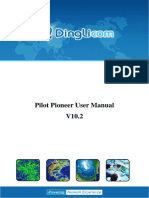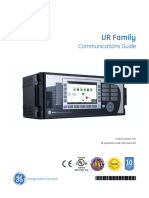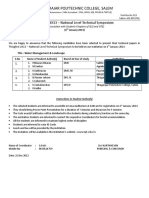Msp430G2553 Launchpad™ Development Kit (MSP Exp430G2Et) : User'S Guide
Msp430G2553 Launchpad™ Development Kit (MSP Exp430G2Et) : User'S Guide
Uploaded by
Singam SridharCopyright:
Available Formats
Msp430G2553 Launchpad™ Development Kit (MSP Exp430G2Et) : User'S Guide
Msp430G2553 Launchpad™ Development Kit (MSP Exp430G2Et) : User'S Guide
Uploaded by
Singam SridharOriginal Title
Copyright
Available Formats
Share this document
Did you find this document useful?
Is this content inappropriate?
Copyright:
Available Formats
Msp430G2553 Launchpad™ Development Kit (MSP Exp430G2Et) : User'S Guide
Msp430G2553 Launchpad™ Development Kit (MSP Exp430G2Et) : User'S Guide
Uploaded by
Singam SridharCopyright:
Available Formats
User's Guide
SLAU772 – June 2018
MSP430G2553 LaunchPad™ Development Kit
(MSP‑ EXP430G2ET)
The MSP430G2553 LaunchPad™ Development Kit is an inexpensive and easy-to-use evaluation module
(EVM) for the MSP430G2xx Entry-Level series of microcontrollers. It contains everything needed to start
developing on the ultra-low-power MSP430™ microcontroller platform, including an onboard debug probe
for programming, debugging and energy measurements. The board also features a push button and three
LEDs for creating a simple user interface.
Figure 1 shows the MSP-EXP430G2ET LaunchPad development kit.
Figure 1. MSP-EXP430G2ET LaunchPad Development Kit
SLAU772 – June 2018 MSP430G2553 LaunchPad™ Development Kit 1
Submit Documentation Feedback
(MSP‑ EXP430G2ET)
Copyright © 2018, Texas Instruments Incorporated
www.ti.com
Contents
1 Getting Started ............................................................................................................... 4
1.1 Introduction .......................................................................................................... 4
1.2 Key Features ........................................................................................................ 4
1.3 What's Included ..................................................................................................... 4
1.4 First Steps: Out-of-Box Experience .............................................................................. 4
1.5 Next Steps: Looking Into the Provided Code ................................................................... 5
2 Hardware...................................................................................................................... 6
2.1 Block Diagram....................................................................................................... 6
2.2 Hardware Features ................................................................................................. 7
2.3 Power ............................................................................................................... 10
2.4 Measure MSP430 Current Draw ................................................................................ 11
2.5 Clocking ............................................................................................................ 11
2.6 Using the eZ-FET Debug Probe With a Different Target .................................................... 11
2.7 BoosterPack Plug-in Module Pinout ............................................................................ 12
2.8 20-Pin DIP Socket................................................................................................. 13
2.9 Supported Devices ................................................................................................ 13
2.10 Design Files ........................................................................................................ 15
2.11 Hardware Change log ............................................................................................ 15
3 Software Examples ........................................................................................................ 15
3.1 Out-of-Box Software Example ................................................................................... 16
3.2 Blink LED Example................................................................................................ 16
4 Resources ................................................................................................................... 17
4.1 Integrated Development Environments......................................................................... 17
4.2 LaunchPad Development Kit Websites......................................................................... 20
4.3 MSPWare and TI Resource Explorer ........................................................................... 20
4.4 MSP430G2553 MCU ............................................................................................. 21
4.5 Community Resources ........................................................................................... 21
5 FAQ .......................................................................................................................... 21
6 Schematics .................................................................................................................. 23
List of Figures
1 MSP-EXP430G2ET LaunchPad Development Kit ...................................................................... 1
2 MSP-EXP430G2ET Overview ............................................................................................. 6
3 MSP-EXP430G2ET Block Diagram ....................................................................................... 6
4 MSP430G2553 20-Pin N Package (Top View) .......................................................................... 7
5 eZ-FET Debug Probe ....................................................................................................... 8
6 eZ-FET Isolation Jumper Block Diagram ................................................................................. 9
7 Application Backchannel UART in Device Manager................................................................... 10
8 MSP-EXP430G2ET Power Block Diagram ............................................................................. 10
9 BoosterPack Checker Tool ............................................................................................... 12
10 Pinout of Connector From LaunchPad Development Kit to BoosterPack Plug-in Module ....................... 13
11 Insert Device Into Target Socket ......................................................................................... 13
12 TI Resource Explorer Cloud .............................................................................................. 17
13 CCS Cloud .................................................................................................................. 18
14 Directing the Project>Import Function to the Demo Project .......................................................... 19
15 When CCS Has Found the Project ...................................................................................... 19
16 Using TI Resource Explorer to Browse MSP-EXP430G2ET in MSPWare ......................................... 20
17 Schematics (1 of 3) ........................................................................................................ 23
18 Schematics (2 of 3) ........................................................................................................ 24
19 Schematics (3 of 3) ........................................................................................................ 25
2 MSP430G2553 LaunchPad™ Development Kit SLAU772 – June 2018
(MSP‑ EXP430G2ET) Submit Documentation Feedback
Copyright © 2018, Texas Instruments Incorporated
www.ti.com
List of Tables
1 EnergyTrace Technology ..................................................................................................................................... 8
2 Isolation Block Connections ................................................................................................................................. 9
3 Supported Devices ............................................................................................................................................. 13
4 Hardware Change Log ....................................................................................................................................... 15
5 Software Examples ............................................................................................................................................ 15
6 IDE Minimum Requirements for MSP-EXP430G2ET ......................................................................................... 15
7 Source File ......................................................................................................................................................... 16
8 Source File and Folders ..................................................................................................................................... 17
9 How MSP Device Documentation is Organized ................................................................................................. 21
Trademarks
LaunchPad, MSP430, BoosterPack, Code Composer Studio, EnergyTrace, ControlSuite, TivaWare, E2E
are trademarks of Texas Instruments.
IAR Embedded Workbench, C-SPY are registered trademarks of IAR Systems.
All other trademarks are the property of their respective owners.
SLAU772 – June 2018 MSP430G2553 LaunchPad™ Development Kit (MSP‑ EXP430G2ET) 3
Submit Documentation Feedback
Copyright © 2018, Texas Instruments Incorporated
Getting Started www.ti.com
1 Getting Started
1.1 Introduction
The MSP430G2553 16-bit MCU has 16KB of flash, 512 bytes of RAM, up to 16-MHz CPU speed, 8-
channel 10-bit ADC, capacitive-touch enabled I/Os, universal serial communication interface, and more –
plenty to get started in your development.
Rapid prototyping is simplified by the 20-pin BoosterPack™ plug-in module headers which support a wide
range of available BoosterPack plug-in modules. You can quickly add features like wireless connectivity,
graphical displays, environmental sensing, and much more. You can either design your own BoosterPack
plug-in module or choose among many already available from TI and third-party developers.
The LaunchPad development kit features an integrated DIP target socket that supports up to 20 pins,
allowing MSP430 Entry-Level devices to be plugged into the LaunchPad development kit. The
MSP‑ EXP430G2ET LaunchPad development kit comes with an MSP430G2553 MCU by default. The
MSP430G2553 MCU has the most memory available of the compatible Entry-Level devices.
Free software development tools are also available, such as TI's Eclipse-based Code Composer Studio™
IDE (CCS) and IAR Embedded Workbench® for MSP430 IDE (IAR EW430). Both of these IDEs support
EnergyTrace™ technology for real-time power profiling and debugging when paired with the
MSP430G2553 LaunchPad development kit. More information about the LaunchPad development kit,
including documentation and design files, can be found on the MSP430G2553 LaunchPad development
kit tool page.
1.2 Key Features
• High-quality 20-pin DIP socket for an easy plug-in or removal of the target device
• Supports MSP430G2xx1, MSP430G2xx2, MSP430G2xx3, and MSP430F20xx devices in PDIP14 or
PDIP20 packages (see Section 2.9 for a list of support devices)
• EnergyTrace technology available for ultra-low-power debugging
• 20-pin LaunchPad development kit standard leveraging the BoosterPack plug-in module ecosystem
• Onboard eZ-FET debug probe
• 1 button and 3 LEDs for user interaction
1.3 What's Included
1.3.1 Kit Contents
• 1x MSP-EXP430G2ET LaunchPad Development Kit
• 1x Micro USB-B cable
• 1x Quick Start Guide
1.3.2 Software Examples
• Out-of-Box Software
1.4 First Steps: Out-of-Box Experience
An easy way to get started with the EVM is by using its preprogrammed out-of-box code. It demonstrates
some key features of the EVM.
1.4.1 Connecting to the Computer
Connect the LaunchPad development kit to a computer using the included USB cable. The green power
and yellow LDO LEDs should illuminate. For proper operation, drivers are needed. TI recommends
installing the drivers by installing an IDE such as TI's CCS or IAR EW430. Drivers are also available at
http://www.ti.com/MSPdrivers.
4 MSP430G2553 LaunchPad™ Development Kit SLAU772 – June 2018
(MSP‑ EXP430G2ET) Submit Documentation Feedback
Copyright © 2018, Texas Instruments Incorporated
www.ti.com Getting Started
1.4.2 Running the Out-of-Box Experience
The LaunchPad development kit includes a pre-programmed MSP430G2553 device already installed in
the target socket. When the LaunchPad development kit is connected through USB, the Out-of-Box
Experience (OOBE) demo starts with a two LED toggle sequence.
Press button P1.3 to switch the application to the Live Temperature mode. The LaunchPad development
kit should start streaming live temperature data to the PC to be visualized in the MSP-EXP430G2ET
OOBE GUI or displayed in a serial terminal. A reference temperature is taken at the beginning of this
mode, and the LEDs of the LaunchPad development kit signal a rise or fall in temperature by varying the
brightness of the on-board red or green LED, respectively. The reference temperature can also be
recalibrated to the ambient temperature with another button press on P1.3.
The user can influence the temperature of the device by blowing hot or cold air and and can then see
changes in the LED brightness or data changes on the GUI.
This GUI is created with GUI Composer 2.0 with the source available for customization, imported from the
TI Cloud Gallery. The serial communication port on the PC must be configured with 9600 bps, one stop
bit, and no flow control to display the values correctly.
NOTE: The OOB cloud GUI is supported in only the latest version of Chrome, Firefox, and Safari
browsers. An installer for the offline standalone GUI can also be downloaded from the TI
Cloud Gallery.
1.5 Next Steps: Looking Into the Provided Code
After the EVM features have been explored, the fun can begin. It is time to open an integrated
development environment and start editing the code examples. See Section 4 for available IDEs and
where to download them.
The quickest way to get started using the LaunchPad development kit is to use TI's Cloud Development
Tools. The cloud-based Resource Explorer provides access to all of the examples and resources in
MSPWare. Code Composer Studio Cloud is a simple Cloud-based IDE that enables developing and
running applications on the LaunchPad development kit.
The out-of-box source code and more code examples are provided and available on the download page.
Code is licensed under BSD, and TI encourages reuse and modifications to fit specific needs.
Section 3 describes all functions in detail and provides a project structure to help familiarize you with the
code.
With the onboard eZ-FET debug probe, debugging and downloading new code is simple. A USB
connection between the EVM and a PC through the provided USB cable is all that is needed.
SLAU772 – June 2018 MSP430G2553 LaunchPad™ Development Kit (MSP‑ EXP430G2ET) 5
Submit Documentation Feedback
Copyright © 2018, Texas Instruments Incorporated
Hardware www.ti.com
2 Hardware
Figure 2 shows an overview of the MSP-EXP430G2ET hardware.
Figure 2. MSP-EXP430G2ET Overview
2.1 Block Diagram
Figure 3 shows the block diagram.
Micro-B
USB LED Crystal Reset
Red, Green, Yellow 4 MHz button
ESD Debug EnergyTrace
protection MCU Technology
3.3-V LDO
UART, SBW to Target Power to target
Crystal
32.768 kHz
20-pin
LaunchPad Target device
standard headers MSP430G2553
User interface
1 button, 3 LEDs
Figure 3. MSP-EXP430G2ET Block Diagram
6 MSP430G2553 LaunchPad™ Development Kit SLAU772 – June 2018
(MSP‑ EXP430G2ET) Submit Documentation Feedback
Copyright © 2018, Texas Instruments Incorporated
www.ti.com Hardware
2.2 Hardware Features
2.2.1 MSP430G2553 MCU
The MSP430G2553 is a part of the MSP430 family of ultra-low-power MCUs that consists of several
devices featuring different sets of peripherals targeted for various applications. The architecture, combined
with five low-power modes, is optimized to achieve extended battery life in portable measurement
applications.
Device features include:
• 1.8-V to 3.6-V operation
• 16-Bit RISC architecture up to 16-MHz system clock
• 16KB of flash memory and 512 bytes of SRAM
• 8-channel 10-bit ADC
• 8-channel comparator
• Two 16-Bit Timers with three capture/compare registers (Timer_A)
• 24 GPIOs
• One universal serial communication interfaces (USCI_A) supports UART, IrDA, and SPI
• One USCI (USCI_B) supports SPI and I2C
Figure 4 shows the pinout of the MSP430G2553 20-pin N (PDIP) package.
DVCC 1 20 DVSS
P1.0/TA0CLK/ACLK/A0/CA0 2 19 XIN/P2.6/TA0.1
P1.1/TA0.0/UCA0RXD/UCA0SOMI/A1/CA1 3 18 XOUT/P2.7
P1.2/TA0.1/UCA0TXD/UCA0SIMO/A2/CA2 4 17 TEST/SBWTCK
P1.3/ADC10CLK/CAOUT/VREF-/VEREF-/A3/CA3 5 16 RST/NMI/SBWTDIO
P1.4/SMCLK/UCB0STE/UCA0CLK/VREF+/VEREF+/A4/CA4/TCK 6 15 P1.7/CAOUT/UCB0SIMO/UCB0SDA/A7/CA7/TDO/TDI
P1.5/TA0.0/UCB0CLK/UCA0STE/A5/CA5/TMS 7 14 P1.6/TA0.1/UCB0SOMI/UCB0SCL/A6/CA6/TDI/TCLK
P2.0/TA1.0 8 13 P2.5/TA1.2
P2.1/TA1.1 9 12 P2.4/TA1.2
P2.2/TA1.1 10 11 P2.3/TA1.0
Figure 4. MSP430G2553 20-Pin N Package (Top View)
2.2.2 eZ-FET Onboard Debug Probe With EnergyTrace Technology
To keep development easy and cost effective, TI's LaunchPad Development Kits integrate an onboard
debug probe, which eliminates the need for expensive programmers. The MSP-EXP430G2ET has the eZ-
FET debug probe (see Figure 5), which is a simple and low-cost debugger that supports all MSP430
device derivatives.
SLAU772 – June 2018 MSP430G2553 LaunchPad™ Development Kit (MSP‑ EXP430G2ET) 7
Submit Documentation Feedback
Copyright © 2018, Texas Instruments Incorporated
Hardware www.ti.com
Figure 5. eZ-FET Debug Probe
The MSP-EXP430G2ET LaunchPad development kit features EnergyTrace technology but does not have
support for EnergyTrace++ technology (see Table 1). The EnergyTrace technology functionality varies
across the MSP portfolio.
Table 1. EnergyTrace Technology
Features EnergyTrace Technology EnergyTrace++ Technology
Current Monitoring ✓ ✓
CPU State ✓
Peripheral and System States ✓
Devices Supported All MSP430 MCUs MSP430FR59xx and MSP430FR69xx MCUs
Development Tool Required MSP-FET or eZ-FET MSP-FET or eZ-FET
The dotted line through J101 shown in Figure 5 divides the eZ-FET debug probe from the target area. The
signals that cross this line can be disconnected by jumpers on J101, the isolation jumper block. For details
on the isolation jumper block, see Section 2.2.3.
The eZ-FET also provides a backchannel UART-over-USB connection with the host, which can be very
useful during debugging and for easy communication with a PC. For details on the backchannel
connection, see Section 2.2.4.
For more information about the eZ-FET hardware, see the schematics in Section 6 and the Hardware
Design Files. For more information about the software and the debugger, see the eZ-FET wiki.
2.2.3 Debug Probe Connection: Isolation Jumper Block
The isolation jumper block at jumper J101 allows the user to connect or disconnect signals that cross from
the eZ-FET domain into the MSP430G2553 target domain. This includes eZ-FET Spy-Bi-Wire signals,
application UART signals, and 3.3-V and 5-V power.
Reasons to open these connections:
• To remove any and all influence from the eZ-FET debug probe for high accuracy target power
measurements
8 MSP430G2553 LaunchPad™ Development Kit SLAU772 – June 2018
(MSP‑ EXP430G2ET) Submit Documentation Feedback
Copyright © 2018, Texas Instruments Incorporated
www.ti.com Hardware
• To control 3-V and 5-V power flow between the eZ-FET and target domains
• To expose the target MCU pins for other use than onboard debugging and application UART
communication
• To expose the programming and UART interface of the eZ-FET so that it can be used for devices other
than the onboard MCU.
Table 2. Isolation Block Connections
Jumper Description
GND Ground
5V 5-V VBUS from USB
3V3 3.3-V rail, derived from VBUS in the eZ-FET domain
Backchannel UART: The target G2553 receives data through this signal. The arrows indicate the
RXD <<
direction of the signal.
Backchannel UART: The target G2553 sends data through this signal. The arrows indicate the direction
TXD >>
of the signal.
SBW RST Spy-Bi-Wire debug: SBWTDIO data signal. This pin also functions as the RST signal (active low).
SBW TST Spy-Bi-Wire debug: SBWTCK clock signal. This pin also functions as the TST signal.
USB Connector
USB
in out eZ-FET
eZ-FET
LDO Debug
Probe
EnergyTrace
Technology
Isolation
Jumper Block
5-V Power
3.3-V Power
Spy-Bi-Wire
Application
Emulation
(SBW)
UART
MSP430 Target
BoosterPack Header
BoosterPack Header
MSP430G2553
Target
Figure 6. eZ-FET Isolation Jumper Block Diagram
2.2.4 Application (or Backchannel) UART
The backchannel UART allows communication with the USB host that is not part of the main functionality
of the target application. This is useful during development and also provides a communication channel to
the PC host. This communication can be used to create graphical user interfaces (GUIs) and other
programs on the PC that communicate with the LaunchPad development kit.
Figure 6 shows the pathway of the backchannel UART. The backchannel UART is the UART on
USCI_A0.
SLAU772 – June 2018 MSP430G2553 LaunchPad™ Development Kit (MSP‑ EXP430G2ET) 9
Submit Documentation Feedback
Copyright © 2018, Texas Instruments Incorporated
Hardware www.ti.com
On the host side, a virtual COM port for the application backchannel UART is generated when the
LaunchPad development kit enumerates on the host. You can use any PC application that interfaces with
COM ports, including terminal applications like Hyperterminal or Docklight, to open this port and
communicate with the target application. You need to identify the COM port for the backchannel. On
Windows PCs, Device Manager can assist.
Figure 7. Application Backchannel UART in Device Manager
The backchannel UART is the "MSP Application UART1" port. In this case, Figure 7 shows COM13, but
this port can vary from one host PC to the next. After you identify the correct COM port, configure it in
your host application according to its documentation. You can then open the port and begin
communication to it from the host.
On the target MSP430G2553 side, the backchannel is connected to the USCI_A0 module. The eZ-FET
has a configurable baud rate; therefore, it is important to configure the baud rate of the PC application to
the same rate as the USCI_A0.
2.3 Power
The board was designed to accommodate various powering methods, including through the onboard eZ-
FET as well as external or BoosterPack plug-in module power (see Figure 8).
Figure 8. MSP-EXP430G2ET Power Block Diagram
2.3.1 eZ-FET USB Power
The most common power-supply scenario is from USB through the eZ-FET debugger. This provides 5-V
power from the USB and also regulates this power rail to 3.3 V for eZ-FET operation and 3.3 V to the
target side of the LaunchPad development kit. Power from the eZ-FET is controlled by jumper J101. For
3.3 V, make sure that a jumper is connected across the J101 3V3 terminal.
10 MSP430G2553 LaunchPad™ Development Kit SLAU772 – June 2018
(MSP‑ EXP430G2ET) Submit Documentation Feedback
Copyright © 2018, Texas Instruments Incorporated
www.ti.com Hardware
2.3.2 BoosterPack Plug-in Module and External Power Supply
Header J4 is present on the board to supply external power directly. It is important to comply with the
device voltage operation specifications when supplying external power. The MSP430G2553 has an
operating range of 1.8 V to 3.6 V. For more information, see the MSP430G2x53, MSP430G2x13 Mixed-
Signal Microcontrollers data sheet.
2.4 Measure MSP430 Current Draw
To measure the current draw of the MSP430G2553 using a multi-meter, use the 3V3 jumper on the J101
jumper isolation block. The current measured includes the target device and any current drawn through
the BoosterPack plug-in module headers.
To measure ultra-low power, follow these steps:
1. Remove the 3V3 jumper in the J101 isolation block, and attach an ammeter across this jumper.
2. Consider the effect that the backchannel UART and any circuitry attached to the MSP430G2553 may
have on current draw. Consider disconnecting these at the isolation jumper block, or at least consider
their current sinking and sourcing capability in the final measurement.
3. Make sure there are no floating inputs/outputs (I/Os) on the MSP430G2553. These cause unnecessary
extra current draw. Every I/O should either be driven out or, if it is an input, should be pulled or driven
to a high or low level.
4. Begin target execution.
5. Measure the current. If the current levels are fluctuating, it may be difficult to get a stable
measurement. It is easier to measure quiescent states.
EnergyTrace technology can also be used to compare various current profiles and better optimize your
energy performance.
2.5 Clocking
The MSP-EXP430G2ET provides an external clock in addition to the internal clocks in the device.
• Y1: 32.768-kHz 12.5-pF crystal
The 32.768-kHz crystal allows for lower LPM sleep currents than do the other low-frequency clock
sources. Therefore, the presence of the crystal allows the full range of low-power modes to be used.
By default, the crystal is not connected to the MSP430G2553 because the target pins are multiplexed with
two BoosterPack plug-in module header pins. 0-Ω resistors R3 and R9 must be removed, while R5 and
R7 must be shorted across to connect the external crystal to the MSP430G2553. See the onboard crystal
selection resistors silkscreen for how to configure the resistors to select between the crystal or the
BoosterPack plug-in module pins.
The internal clocks in the device default to the following configuration:
• MCLK: DCO at 1 MHz
• SMCLK: DCO at 1 MHz
• ACLK: LFXT1 at 32.768 kHz
For more information about configuring internal clocks and using the external oscillators, see the
MSP430x2xx Family User's Guide.
2.6 Using the eZ-FET Debug Probe With a Different Target
The eZ-FET debug probe on the LaunchPad development kit can interface to most MSP430 derivative
devices, not just the onboard MSP430G2553 target device.
1. Disconnect every jumper in the isolation jumper block. This is necessary, because the debug probe
cannot connect to more than one target at a time over the Spy-Bi-Wire (SBW) connection.
2. Make sure the target board has proper connections for SBW. Note that to be compatible with SBW, the
capacitor on RST/SBWTDIO cannot be greater than 2.2 nF. The documentation for designing MSP430
JTAG interface circuitry is the MSP430 Hardware Tools User's Guide.
3. Connect these signals from the debug probe side of the isolation jumper block to the target hardware:
SLAU772 – June 2018 MSP430G2553 LaunchPad™ Development Kit (MSP‑ EXP430G2ET) 11
Submit Documentation Feedback
Copyright © 2018, Texas Instruments Incorporated
Hardware www.ti.com
• 5 V (if 5 V is needed)
• 3.3 V
• GND
• SBWTDIO
• SBWTCK
• TXD (if the UART backchannel is to be used)
• RXD (if the UART backchannel is to be used)
This wiring can be done either with jumper wires or by designing the board with a connector that plugs
into the isolation jumper block.
2.7 BoosterPack Plug-in Module Pinout
The LaunchPad development kit adheres to the 20-pin LaunchPad development kit pinout standard. A
standard was created to aid compatibility between LaunchPad development kit and BoosterPack plug-in
module tools across the TI ecosystem.
While most BoosterPack plug-in modules are compliant with the standard, some are not. The MSP-
EXP430G2ET LaunchPad development kit is compatible with all 20-pin BoosterPack plug-in modules that
comply with the standard. If the reseller or owner of the BoosterPack plug-in module does not explicitly
indicate compatibility with the MSP-EXP430G2ET LaunchPad development kit, compare the schematic of
the candidate BoosterPack plug-in module with the LaunchPad development kit to ensure compatibility.
Sometimes conflicts can be resolved by changing the MSP430G2553 device pin function configuration in
software.
To check the compatibility of your desired BoosterPack plug-in modules for your design, with a
LaunchPad development kit of your choice, you can use the BoosterPack Checker tool (see Figure 9).
This allows you to select any LaunchPad development kit we offer and determine its compatibility with any
number of BoosterPack plug-in modules that we offer. You can also add your own BoosterPack plug-in
module to check its compatibility as you prototype that next design.
Figure 9. BoosterPack Checker Tool
Figure 10 shows the 20-pin pinout of the connector from the LaunchPad development kit to a BoosterPack
plug-in module.
12 MSP430G2553 LaunchPad™ Development Kit SLAU772 – June 2018
(MSP‑ EXP430G2ET) Submit Documentation Feedback
Copyright © 2018, Texas Instruments Incorporated
www.ti.com Hardware
Software configuration of the pin functions plays a role in compatibility. The LaunchPad development kit
side of the dashed line shows only the applicable function for conforming to the standard. However, each
pin has other functionality that can be configured by the software. See the MSP430G2553 device data
sheet for more details on individual pin functions.
Figure 10. Pinout of Connector From LaunchPad Development Kit to BoosterPack Plug-in Module
2.8 20-Pin DIP Socket
The MSP-EXP430G2ET comes with the MSP430G2553 device plugged into the DIP target socket.
However, both PDIP14 and PDIP20 devices of the MSP430G2xx Entry-Level family and the
MSP430F20xx family can be inserted into the DIP socket aligned to pin 1 (see Figure 11). For a complete
list of supported devices, see Section 2.9.
Figure 11. Insert Device Into Target Socket
2.9 Supported Devices
TI offers several MSP430 MCUs in a PDIP package that are compatible with this LaunchPad development
kit. Table 3 lists the supported devices.
Table 3. Supported Devices
Part Number Family Description
MSP430F2001 F2xx 16-bit Ultra-Low-Power Microcontroller, 1KB Flash, 128B RAM, Comparator
MSP430F2002 F2xx 16-bit Ultra-Low-Power Microcontroller, 1KB Flash, 128B RAM, 10-Bit SAR A/D, USI for SPI/I2C
MSP430F2003 F2xx 16-bit Ultra-Low-Power Microcontroller, 1KB Flash, 128B RAM, 16-Bit Sigma-Delta A/D, USI for SPI/I2C
MSP430F2011 F2xx 16-bit Ultra-Low-Power Microcontroller, 2KB Flash, 128B RAM, Comparator
MSP430F2012 F2xx 16-bit Ultra-Low-Power Microcontroller, 2KB Flash, 128B RAM, 10-Bit SAR A/D, USI for SPI/I2C
MSP430F2013 F2xx 16-bit Ultra-Low-Power Microcontroller, 2KB Flash, 128B RAM, 16-Bit Sigma-Delta A/D, USI for SPI/I2C
MSP430G2001 G2xx 16-bit Ultra-Low-Power Microcontroller, 512B Flash, 128B RAM
MSP430G2101 G2xx 16-bit Ultra-Low-Power Microcontroller, 1KB Flash, 128B RAM
SLAU772 – June 2018 MSP430G2553 LaunchPad™ Development Kit (MSP‑ EXP430G2ET) 13
Submit Documentation Feedback
Copyright © 2018, Texas Instruments Incorporated
Hardware www.ti.com
Table 3. Supported Devices (continued)
Part Number Family Description
MSP430G2111 G2xx 16-bit Ultra-Low-Power Microcontroller, 1KB Flash, 128B RAM, Comparator
MSP430G2121 G2xx 16-bit Ultra-Low-Power Microcontroller, 1KB Flash, 128B RAM, USI for SPI/I2C
MSP430G2131 G2xx 16-bit Ultra-Low-Power Microcontroller, 1KB Flash, 128B RAM, 10-Bit SAR A/D, USI for SPI/I2C
MSP430G2201 G2xx 16-bit Ultra-Low-Power Microcontroller, 2KB Flash, 128B RAM
MSP430G2211 G2xx 16-bit Ultra-Low-Power Microcontroller, 2KB Flash, 128B RAM, Comparator
MSP430G2221 G2xx 16-bit Ultra-Low-Power Microcontroller, 2KB Flash, 128B RAM, USI for SPI/I2C
MSP430G2231 G2xx 16-bit Ultra-Low-Power Microcontroller, 2KB Flash, 128B RAM, 10-Bit SAR A/D, USI for SPI/I2C
16-bit Ultra-Low-Power Microcontroller, 1KB Flash, 256B RAM, USI for SPI/I2C, 16 Capacitive-Touch
MSP430G2102 G2xx
Enabled I/O Pins
16-bit Ultra-Low-Power Microcontroller, 2KB Flash, 256B RAM, USI for SPI/I2C, 16 Capacitive-Touch
MSP430G2202 G2xx
Enabled I/O Pins
16-bit Ultra-Low-Power Microcontroller, 4KB Flash, 256B RAM, USI for SPI/I2C, 16 Capacitive-Touch
MSP430G2302 G2xx
Enabled I/O Pins
16-bit Ultra-Low-Power Microcontroller, 8KB Flash, 256B RAM, USI for SPI/I2C, 16 Capacitive-Touch
MSP430G2402 G2xx
Enabled I/O Pins
16-bit Ultra-Low-Power Microcontroller, 1KB Flash, 256B RAM, Comparator, USI for SPI/I 2C,
MSP430G2112 G2xx
16 Capacitive-Touch Enabled I/O Pins
16-bit Ultra-Low-Power Microcontroller, 2KB Flash, 256B RAM, Comparator, USI for SPI/I 2C,
MSP430G2212 G2xx
16 Capacitive-Touch Enabled I/O Pins
16-bit Ultra-Low-Power Microcontroller, 4KB Flash, 256B RAM, Comparator, USI for SPI/I 2C,
MSP430G2312 G2xx
16 Capacitive-Touch Enabled I/O Pins
16-bit Ultra-Low-Power Microcontroller, 8KB Flash, 256B RAM, Comparator, USI for SPI/I2C,
MSP430G2412 G2xx
16 Capacitive-Touch Enabled I/O Pins
16-bit Ultra-Low-Power Microcontroller, 1KB Flash, 256B RAM, 10-Bit SAR A/D, USI for SPI/I2C,
MSP430G2132 G2xx
16 Capacitive-Touch Enabled I/O Pins
16-bit Ultra-Low-Power Microcontroller, 2KB Flash, 256B RAM, 10-Bit SAR A/D, USI for SPI/I2C,
MSP430G2232 G2xx
16 Capacitive-Touch Enabled I/O Pins
16-bit Ultra-Low-Power Microcontroller, 4KB Flash, 256B RAM, 10-Bit SAR A/D, USI for SPI/I2C,
MSP430G2332 G2xx
16 Capacitive-Touch Enabled I/O Pins
16-bit Ultra-Low-Power Microcontroller, 8KB Flash, 256B RAM, 10-Bit SAR A/D, USI for SPI/I2C,
MSP430G2432 G2xx
16 Capacitive-Touch Enabled I/O Pins
16-bit Ultra-Low-Power Microcontroller, 1KB Flash, 256B RAM, 10-Bit SAR A/D, Comparator, USI for
MSP430G2152 G2xx
SPI/I2C, 16 Capacitive-Touch Enabled I/O Pins
16-bit Ultra-Low-Power Microcontroller, 2KB Flash, 256B RAM, 10-Bit SAR A/D, Comparator, USI for
MSP430G2252 G2xx
SPI/I2C, 16 Capacitive-Touch Enabled I/O Pins
16-bit Ultra-Low-Power Microcontroller, 4KB Flash, 256B RAM, 10-Bit SAR A/D, Comparator, USI for
MSP430G2352 G2xx
SPI/I2C, 16 Capacitive-Touch Enabled I/O Pins
16-bit Ultra-Low-Power Microcontroller, 8KB Flash, 256B RAM, 10-Bit SAR A/D, Comparator, USI for
MSP430G2452 G2xx
SPI/I2C, 16 Capacitive-Touch Enabled I/O Pins
16-bit Ultra-Low-Power Microcontroller, 1KB Flash, 256B RAM, 10-Bit SAR A/D, Comparator, USCI for
MSP430G2153 G2xx
I2C/SPI/UART, 24 Capacitive-Touch Enabled I/O Pins
16-bit Ultra-Low-Power Microcontroller, 2KB Flash, 256B RAM, Comparator, USCI for I 2C/SPI/UART,
MSP430G2203 G2xx
24 Capacitive-Touch Enabled I/O Pins
16-bit Ultra-Low-Power Microcontroller, 2KB Flash, 256B RAM, Comparator, USCI for I 2C/SPI/UART,
MSP430G2313 G2xx
24 Capacitive-Touch Enabled I/O Pins
16-bit Ultra-Low-Power Microcontroller, 2KB Flash, 256B RAM, 10-Bit SAR A/D, Comparator, USCI for
MSP430G2333 G2xx
I2C/SPI/UART, 24 Capacitive-Touch Enabled I/O Pins
16-bit Ultra-Low-Power Microcontroller, 2KB Flash, 256B RAM, 10-Bit SAR A/D, Comparator, USCI for
MSP430G2353 G2xx
I2C/SPI/UART, 24 Capacitive-Touch Enabled I/O Pins
16-bit Ultra-Low-Power Microcontroller, 8KB Flash, 512B RAM,, Comparator, USCI for I 2C/SPI/UART,
MSP430G2403 G2xx
24 Capacitive-Touch Enabled I/O Pins
16-bit Ultra-Low-Power Microcontroller, 8KB Flash, 512B RAM, Comparator, USCI for I 2C/SPI/UART,
MSP430G2413 G2xx
24 Capacitive-Touch Enabled I/O Pins
16-bit Ultra-Low-Power Microcontroller, 8KB Flash, 512B RAM, 10-Bit SAR A/D, Comparator, USCI for
MSP430G2433 G2xx
I2C/SPI/UART, 24 Capacitive-Touch Enabled I/O Pins
14 MSP430G2553 LaunchPad™ Development Kit (MSP‑ EXP430G2ET) SLAU772 – June 2018
Submit Documentation Feedback
Copyright © 2018, Texas Instruments Incorporated
www.ti.com Hardware
Table 3. Supported Devices (continued)
Part Number Family Description
16-bit Ultra-Low-Power Microcontroller, 8KB Flash, 512B RAM, 10-Bit SAR A/D, Comparator, USCI for
MSP430G2453 G2xx
I2C/SPI/UART, 24 Capacitive-Touch Enabled I/O Pins
16-bit Ultra-Low-Power Microcontroller, 16KB Flash, 512B RAM, Comparator, USCI for I 2C/SPI/UART,
MSP430G2513 G2xx
24 Capacitive-Touch Enabled I/O Pins
16-bit Ultra-Low-Power Microcontroller, 16KB Flash, 512B RAM, 10-Bit SAR A/D, Comparator, USCI for
MSP430G2533 G2xx
I2C/SPI/UART, 24 Capacitive-Touch Enabled I/O Pins
16-bit Ultra-Low-Power Microcontroller, 16KB Flash, 512B RAM, 10-Bit SAR A/D, Comparator, USCI for
MSP430G2553 G2xx
I2C/SPI/UART, 24 Capacitive-Touch Enabled I/O Pins
2.10 Design Files
2.10.1 Hardware
See Section 6 for the schematics. All design files including schematics, layout, bill of materials (BOM),
Gerber files, and documentation are available in the MSP-EXP430G2ET Hardware Design Files.
2.10.2 Software
All design files including TI-TXT object-code firmware images, software example projects, and
documentation are available in the MSP-EXP430G2ET LaunchPad development kit download page.
2.11 Hardware Change log
Table 4 lists the revision history of the MSP430G2553 LaunchPad development kit hardware.
Table 4. Hardware Change Log
PCB Revision Description
Rev 1.0 Initial Release
3 Software Examples
Two software examples are included with the MSP430G2553 LaunchPad development kit (see Table 5),
which can be found in the MSP-EXP430G2ET LaunchPad development kit download page and are also
available inside MSPWare.
Table 5. Software Examples
BoosterPack Plug-in
Demo Name Description More Details
Module Required
The out-of-box demo preprogrammed on
the LaunchPad development kit from the
OutOfBox_MSP-EXP430G2ET None Section 3.1
factory. Demonstrates features of
MSP430G2553 device.
Blinks an LED on the LaunchPad
BlinkLED_MSP-EXP430G2ET None Section 3.2
development kit at a fixed interval.
To use any of the software examples with the LaunchPad development kit, you must have an integrated
development environment (IDE) that supports the MSP430G2553 device.
Table 6. IDE Minimum Requirements for MSP-EXP430G2ET
Code Composer Studio IDE IAR Embedded Workbench for MSP430 IDE
v7.0 or later v7.11.1 or later
SLAU772 – June 2018 MSP430G2553 LaunchPad™ Development Kit (MSP‑ EXP430G2ET) 15
Submit Documentation Feedback
Copyright © 2018, Texas Instruments Incorporated
Software Examples www.ti.com
For more details on how to get started quickly, and where to download the latest CCS and IAR IDEs, see
Section 4.
3.1 Out-of-Box Software Example
This section describes the functionality and structure of the out-of-box software that is preloaded on the
EVM.
The Out-of-Box demo for the MSP-EXP430G2ET LaunchPad development kit starts with a two LED toggle
sequence. The demo also implements a real-time temperature sensor.
3.1.1 Source File
The OOBE project includes one main.c source file (see Table 7).
Table 7. Source File
Name Description
main.c Contains the main Out-of-Box demo and auxiliary functions
3.1.2 Overview
The online cloud-based MSP-EXP430G2ET OOBE GUI can be used to download this demo to your board
and visualize the temperature data. A serial terminal can also be used to display the data being sent from
the demo to the PC (application UART settings: 9600, 8, 1, n).
When powering up the Out-of-Box demo, the MSP-EXP430G2ET LaunchPad development kit starts with
a two LED toggle sequence. At any time, press S1 to switch to the Live Temperature mode.
3.1.3 Live Temperature Mode
In this mode, the LaunchPad development kit repeatedly measures the MSP430G2553 device internal
temperature and transfers the data to the PC through UART.
A reference temperature is taken at the beginning of this mode, and the LEDs of the LaunchPad
development kit signal a rise or fall in temperature by varying the brightness of the on-board red or green
LED, respectively. The reference temperature can also be recalibrated with another button press on P1.3.
The application keeps track of the temperature threshold, and when a new temperature data is acquired, it
is compared against the threshold. If measured temperature is below the threshold, the red LED will
illuminate, and if the measured temperature is above the threshold, the green LED will illuminate.
Pressing S1 will recalibrate the temperature threshold in this mode. The further the recorded temperature
is from the threshold, the brighter the corresponding LEDs will illuminate.
The user can influence the temperature of the device by blowing hot or cold air and observing the
changes in the user LED brightness or see data changes on the GUI.
The demo application uses the on-chip peripherals of the MSP430G2553 device such as the 10-bit ADC,
which samples the internal temperature sensor, and 16-bit timers, which drive the PWM to vary brightness
of the LEDs and enable software UART for communication with the PC. The MSP430G2553 offers a USCI
interface that is capable of communicating through UART at up to 2 MBaud, but to be aligned with all the
other MSP430G2xx devices, the demo uses the Timer UART implementation, which can be used on all
the other devices. This way the demo can be used with any other MSP430G2xx device with an integrated
ADC, without any change in the program.
3.2 Blink LED Example
This simple software example shows how to software toggle a GPIO to blink an LED on the LaunchPad
development kit.
16 MSP430G2553 LaunchPad™ Development Kit SLAU772 – June 2018
(MSP‑ EXP430G2ET) Submit Documentation Feedback
Copyright © 2018, Texas Instruments Incorporated
www.ti.com Resources
3.2.1 Source File Structure
The Blink LED project includes one main.c source file (see Table 8).
Table 8. Source File and Folders
Name Description
main.c The Blink LED main function
The main code uses register level access code to halt the watchdog timer and to configure and toggle the
P1.0 GPIO pin connected to the LED inside a software loop.
4 Resources
4.1 Integrated Development Environments
Although the source files can be viewed with any text editor, more can be done with the projects if they
are opened with a development environment like Code Composer Studio IDE (CCS) or IAR Embedded
Workbench IDE.
4.1.1 TI Cloud Development Tools
TI's Cloud-based software development tools provide instant access to MSPWare content and a web-
based IDE.
4.1.1.1 TI Resource Explorer Cloud
TI Resource Explorer Cloud provides a web interface for browsing examples, libraries and documentation
found in MSPWare without having to download files to your local drive.
Try TI Resource Explorer Cloud now at https://dev.ti.com/.
Figure 12. TI Resource Explorer Cloud
SLAU772 – June 2018 MSP430G2553 LaunchPad™ Development Kit (MSP‑ EXP430G2ET) 17
Submit Documentation Feedback
Copyright © 2018, Texas Instruments Incorporated
Resources www.ti.com
4.1.1.2 Code Composer Studio Cloud
Code Composer Studio Cloud (CCS Cloud) is a web-based IDE that enables you to quickly create, edit,
build and debug applications for your LaunchPad development kit. No need to download and install large
software packages, simply connect your LaunchPad development kit and begin. You can choose to select
from a large variety of examples in MSPWare software and Energia or develop your own application. CCS
Cloud supports debug features such as execution control, breakpoints and viewing variables.
For a comparison of CCS Cloud and CCS Desktop, visit Should I use CCS Cloud or CCS Desktop.
Visit Code Composer Studio Cloud now at http://dev.ti.com.
Figure 13. CCS Cloud
4.1.2 Code Composer Studio IDE
Code Composer Studio (CCS) Desktop is a professional integrated development environment that
supports TI's microcontroller and embedded processors portfolio. Code Composer Studio IDE comprises a
suite of tools used to develop and debug embedded applications. It includes an optimizing C/C++
compiler, source code editor, project build environment, debugger, profiler, and many other features.
You can learn more about CCS and download it at http://www.ti.com/tool/ccstudio.
CCS v7.0 or higher is required. When CCS has been launched, and a workspace directory chosen, use
Project>Import Existing CCS Eclipse Project. Direct it to the desired demo project directory that contains
main.c.
18 MSP430G2553 LaunchPad™ Development Kit SLAU772 – June 2018
(MSP‑ EXP430G2ET) Submit Documentation Feedback
Copyright © 2018, Texas Instruments Incorporated
www.ti.com Resources
Figure 14. Directing the Project>Import Function to the Demo Project
Selecting the \CCS subdirectory also works. The CCS-specific files are located there.
When you click OK, CCS should recognize the project and allow you to import it. The indication that CCS
has found it is that the project appears in the box shown in Figure 15, and it has a checkmark to the left.
Figure 15. When CCS Has Found the Project
Sometimes CCS finds the project but does not show a checkmark; this might mean that your workspace
already has a project by that name. You can resolve this by renaming or deleting that project. Even if you
do not see it in the CCS workspace, be sure to check the workspace directory on the file system.
SLAU772 – June 2018 MSP430G2553 LaunchPad™ Development Kit (MSP‑ EXP430G2ET) 19
Submit Documentation Feedback
Copyright © 2018, Texas Instruments Incorporated
Resources www.ti.com
4.1.3 IAR Embedded Workbench for 430 IDE
IAR Embedded Workbench for MSP430 (IAR EW430) is another very powerful integrated development
environment that allows you to develop and manage complete embedded application projects. It integrates
the IAR C/C++ Compiler, IAR Assembler, IAR ILINK Linker, editor, project manager, command line build
utility, and IAR C-SPY® Debugger.
You can learn more about IAR Embedded Workbench for MSP430 and download it at the IAR website.
IAR EW430 v7.11.1 or higher is required. To open the demo in IAR EW430, click
File>Open>Workspace…, and browse to the *.eww workspace file inside the \IAR subdirectory of the
desired demo. All workspace information is contained within this file.
The subdirectory also has an *.ewp project file. This file can be opened into an existing workspace by
clicking Project>Add-Existing-Project….
Although the software examples have all of the code required to run them, IAR EW430 users can
download and install MSPWare, which contains MSP430 libraries and the TI Resource Explorer. These
are already included in a CCS installation (unless the user selected otherwise).
4.2 LaunchPad Development Kit Websites
More information about the LaunchPad development kit, supported BoosterPack plug-in modules, and
available resources can be found at:
• MSP-EXP430G2ET tool folder: Resources specific to this particular LaunchPad development kit
• TI's LaunchPad portal: Information about all LaunchPad development kits from TI
4.3 MSPWare and TI Resource Explorer
TI Resource Explorer is a tool integrated into CCS that allows you to browse through available design
resources. TI Resource Explorer will help you quickly find what you need inside packages including
MSPWare, ControlSuite™ libraries, TivaWare™ software, and more. TI Resource Explorer is well
organized to find everything that you need quickly, and you can import software projects into your
workspace in one click.
TI Resource Explorer Cloud is one of the TI Cloud Development tools, and is tightly integrated with CCS
Cloud. See Section 4.1.1 for more information.
MSPWare is a collection of code examples, software libraries, data sheets and other design resources for
ALL MSP devices delivered in a convenient package – essentially everything developers need to become
MSP experts.
In addition to providing a complete collection of existing MSP design resources, MSPWare also includes a
high level API called MSP Driver Library. This library makes it easy to talk to MSP hardware. More
information can be found at http://www.ti.com/tool/mspware.
Figure 16. Using TI Resource Explorer to Browse MSP-EXP430G2ET in MSPWare
20 MSP430G2553 LaunchPad™ Development Kit SLAU772 – June 2018
(MSP‑ EXP430G2ET) Submit Documentation Feedback
Copyright © 2018, Texas Instruments Incorporated
www.ti.com Resources
Inside TI Resource Explorer, these examples and many more can be found, and easily imported into CCS
with one click.
4.4 MSP430G2553 MCU
4.4.1 Device Documentation
At some point, you will probably want more information about the MSP430G2553 device. For every MSP
device, the documentation is organized as shown in Table 9.
Table 9. How MSP Device Documentation is Organized
Document For MSP430G2553 Description
Device family Architectural information about the device, including all modules
MSP430x2xx Family User's Guide
user's guide and peripherals such as clocks, timers, ADC, and so on.
Device-specific MSP430G2x53, MSP430G2x13 Mixed- Device-specific information and all parametric information for this
data sheet Signal Microcontrollers data sheet device
4.4.2 MSP430G2553 Code Examples
MSP430G2x53, MSP430G2x33, MSP430G2x13, MSP430G2x03 Code Examples is a set of simple C
examples that demonstrate how to use the entire set of peripherals on the MSP430G2553 MCU, including
serial communication, ADC10, timer, and others, through direct register access. Every MSP derivative has
a set of these code examples. When starting a new project or adding a new peripheral, these examples
serve as a great starting point.
4.4.3 MSP430 Application Notes and TI Designs
There are many application notes that can be found at http://www.ti.com/msp430, as well as TI Designs
with practical design examples and topics.
4.5 Community Resources
4.5.1 TI E2E™ Community
Search the forums at https://e2e.ti.com. If you cannot find your answer, post your question to the
community.
4.5.2 Community at Large
Many online communities focus on the LaunchPad development kit – for example, http://www.43oh.com.
You can find additional tools, resources, and support from these communities.
5 FAQ
Q: I can't get the backchannel UART to connect. What's wrong?
A: Check the following:
• Do the baud rate in the host terminal application and the USCI settings match?
• Are the appropriate jumpers in place, on the isolation jumper block?
• Probe on RXD and send data from the host. If you don't see data, it might be a problem on the host
side.
• Probe on TXD while sending data from the MSP. If you don't see data, it might be a configuration
problem with the USCI module.
Q: The device is not answering to any communication, JTAG or UART.
SLAU772 – June 2018 MSP430G2553 LaunchPad™ Development Kit (MSP‑ EXP430G2ET) 21
Submit Documentation Feedback
Copyright © 2018, Texas Instruments Incorporated
FAQ www.ti.com
A: If you are experiencing difficulties in communicating to the attached MSP430 target device, even
though all the communication drivers for the MSP-EXP430G2ET are loaded correctly, the emulator is
probably set to a wrong communication state. This can be fixed by reconnecting the LaunchPad
development kit and restarting the communicating application. Also make sure that all the jumpers on
J101 are connected properly between the emulator and the target device.
22 MSP430G2553 LaunchPad™ Development Kit SLAU772 – June 2018
(MSP‑ EXP430G2ET) Submit Documentation Feedback
Copyright © 2018, Texas Instruments Incorporated
www.ti.com Schematics
6 Schematics
Figure 17. Schematics (1 of 3)
SLAU772 – June 2018 MSP430G2553 LaunchPad™ Development Kit (MSP‑ EXP430G2ET) 23
Submit Documentation Feedback
Copyright © 2018, Texas Instruments Incorporated
Schematics www.ti.com
Figure 18. Schematics (2 of 3)
24 MSP430G2553 LaunchPad™ Development Kit (MSP‑ EXP430G2ET) SLAU772 – June 2018
Submit Documentation Feedback
Copyright © 2018, Texas Instruments Incorporated
www.ti.com Schematics
Figure 19. Schematics (3 of 3)
SLAU772 – June 2018 MSP430G2553 LaunchPad™ Development Kit (MSP‑ EXP430G2ET) 25
Submit Documentation Feedback
Copyright © 2018, Texas Instruments Incorporated
IMPORTANT NOTICE FOR TI DESIGN INFORMATION AND RESOURCES
Texas Instruments Incorporated (‘TI”) technical, application or other design advice, services or information, including, but not limited to,
reference designs and materials relating to evaluation modules, (collectively, “TI Resources”) are intended to assist designers who are
developing applications that incorporate TI products; by downloading, accessing or using any particular TI Resource in any way, you
(individually or, if you are acting on behalf of a company, your company) agree to use it solely for this purpose and subject to the terms of
this Notice.
TI’s provision of TI Resources does not expand or otherwise alter TI’s applicable published warranties or warranty disclaimers for TI
products, and no additional obligations or liabilities arise from TI providing such TI Resources. TI reserves the right to make corrections,
enhancements, improvements and other changes to its TI Resources.
You understand and agree that you remain responsible for using your independent analysis, evaluation and judgment in designing your
applications and that you have full and exclusive responsibility to assure the safety of your applications and compliance of your applications
(and of all TI products used in or for your applications) with all applicable regulations, laws and other applicable requirements. You
represent that, with respect to your applications, you have all the necessary expertise to create and implement safeguards that (1)
anticipate dangerous consequences of failures, (2) monitor failures and their consequences, and (3) lessen the likelihood of failures that
might cause harm and take appropriate actions. You agree that prior to using or distributing any applications that include TI products, you
will thoroughly test such applications and the functionality of such TI products as used in such applications. TI has not conducted any
testing other than that specifically described in the published documentation for a particular TI Resource.
You are authorized to use, copy and modify any individual TI Resource only in connection with the development of applications that include
the TI product(s) identified in such TI Resource. NO OTHER LICENSE, EXPRESS OR IMPLIED, BY ESTOPPEL OR OTHERWISE TO
ANY OTHER TI INTELLECTUAL PROPERTY RIGHT, AND NO LICENSE TO ANY TECHNOLOGY OR INTELLECTUAL PROPERTY
RIGHT OF TI OR ANY THIRD PARTY IS GRANTED HEREIN, including but not limited to any patent right, copyright, mask work right, or
other intellectual property right relating to any combination, machine, or process in which TI products or services are used. Information
regarding or referencing third-party products or services does not constitute a license to use such products or services, or a warranty or
endorsement thereof. Use of TI Resources may require a license from a third party under the patents or other intellectual property of the
third party, or a license from TI under the patents or other intellectual property of TI.
TI RESOURCES ARE PROVIDED “AS IS” AND WITH ALL FAULTS. TI DISCLAIMS ALL OTHER WARRANTIES OR
REPRESENTATIONS, EXPRESS OR IMPLIED, REGARDING TI RESOURCES OR USE THEREOF, INCLUDING BUT NOT LIMITED TO
ACCURACY OR COMPLETENESS, TITLE, ANY EPIDEMIC FAILURE WARRANTY AND ANY IMPLIED WARRANTIES OF
MERCHANTABILITY, FITNESS FOR A PARTICULAR PURPOSE, AND NON-INFRINGEMENT OF ANY THIRD PARTY INTELLECTUAL
PROPERTY RIGHTS.
TI SHALL NOT BE LIABLE FOR AND SHALL NOT DEFEND OR INDEMNIFY YOU AGAINST ANY CLAIM, INCLUDING BUT NOT
LIMITED TO ANY INFRINGEMENT CLAIM THAT RELATES TO OR IS BASED ON ANY COMBINATION OF PRODUCTS EVEN IF
DESCRIBED IN TI RESOURCES OR OTHERWISE. IN NO EVENT SHALL TI BE LIABLE FOR ANY ACTUAL, DIRECT, SPECIAL,
COLLATERAL, INDIRECT, PUNITIVE, INCIDENTAL, CONSEQUENTIAL OR EXEMPLARY DAMAGES IN CONNECTION WITH OR
ARISING OUT OF TI RESOURCES OR USE THEREOF, AND REGARDLESS OF WHETHER TI HAS BEEN ADVISED OF THE
POSSIBILITY OF SUCH DAMAGES.
You agree to fully indemnify TI and its representatives against any damages, costs, losses, and/or liabilities arising out of your non-
compliance with the terms and provisions of this Notice.
This Notice applies to TI Resources. Additional terms apply to the use and purchase of certain types of materials, TI products and services.
These include; without limitation, TI’s standard terms for semiconductor products http://www.ti.com/sc/docs/stdterms.htm), evaluation
modules, and samples (http://www.ti.com/sc/docs/sampterms.htm).
Mailing Address: Texas Instruments, Post Office Box 655303, Dallas, Texas 75265
Copyright © 2018, Texas Instruments Incorporated
You might also like
- Service: Color Laser MFPDocument238 pagesService: Color Laser MFPSidnei TargaNo ratings yet
- Azure-Planning and Finding Solutions For Migration - MOPDocument7 pagesAzure-Planning and Finding Solutions For Migration - MOPVijay RajendiranNo ratings yet
- DeviceNet 3HAC020676-001 - Revf - en PDFDocument136 pagesDeviceNet 3HAC020676-001 - Revf - en PDFedgard_gonzález_3No ratings yet
- Programming FPGAs: Getting Started with VerilogFrom EverandProgramming FPGAs: Getting Started with VerilogRating: 3.5 out of 5 stars3.5/5 (2)
- OPM Batch API's Working CodeDocument6 pagesOPM Batch API's Working CodeRama Brahma Reddy100% (1)
- Dokumen - Tips Acer h61h2 Am Manual h61h2 Amzip p5kpl Am Se 101grar Motherboard PC SchematicDocument2 pagesDokumen - Tips Acer h61h2 Am Manual h61h2 Amzip p5kpl Am Se 101grar Motherboard PC SchematicM Nur Hatta100% (2)
- MSP430FR2355 LaunchPad™ Development KitDocument32 pagesMSP430FR2355 LaunchPad™ Development KitChiheb BelhajNo ratings yet
- Iar Embedded Workbench Ide Version 7+ For Msp430™ Mcus: User'S GuideDocument55 pagesIar Embedded Workbench Ide Version 7+ For Msp430™ Mcus: User'S GuideceydaNo ratings yet
- Msp432P401R Simplelink™ Microcontroller Launchpad™ Development Kit (MSPDocument43 pagesMsp432P401R Simplelink™ Microcontroller Launchpad™ Development Kit (MSPSatyendra Gupta100% (1)
- Development KitDocument40 pagesDevelopment KitChaima BelhediNo ratings yet
- Ti Launch (PadDocument43 pagesTi Launch (PadAnthony ACNo ratings yet
- Lounchpadmsp430 PDFDocument59 pagesLounchpadmsp430 PDFLuis Miguel Huayllani Quispe100% (1)
- User'S Guide: Msp-Exp430G2 Launchpad™ Development KitDocument32 pagesUser'S Guide: Msp-Exp430G2 Launchpad™ Development Kittroco00No ratings yet
- MSP Debuggers: User's GuideDocument68 pagesMSP Debuggers: User's GuideИльнур ТагировNo ratings yet
- LaunchPad UserGuide Rev (D)Document63 pagesLaunchPad UserGuide Rev (D)Marlon HenriqueNo ratings yet
- Slau533d PDFDocument64 pagesSlau533d PDFLam SonNo ratings yet
- MSP430 DK Ug PDFDocument59 pagesMSP430 DK Ug PDFkamlesh patleNo ratings yet
- ATmega328P Xplained MiniDocument30 pagesATmega328P Xplained Mini13010No ratings yet
- User's Guide: EXP430FR4133)Document37 pagesUser's Guide: EXP430FR4133)Pol ErnNo ratings yet
- Drivemaster4 UserManualDocument71 pagesDrivemaster4 UserManualRiccardoNo ratings yet
- Infineon TLE4964 - 5M DS v01 - 00 en PDFDocument26 pagesInfineon TLE4964 - 5M DS v01 - 00 en PDFalexNo ratings yet
- Slau 320Document68 pagesSlau 320李一洋No ratings yet
- Etas Etk-S4.2 Emulator Probe For Infineon Tricore Tc17Xx: User GuideDocument93 pagesEtas Etk-S4.2 Emulator Probe For Infineon Tricore Tc17Xx: User GuideAmine HerbacheNo ratings yet
- MCV User GuideDocument414 pagesMCV User Guidefernando morera rNo ratings yet
- User's Guide: MSP-FET430 Flash Emulation Tool (FET) (For Use With IAR Embedded Workbench Version 3.x)Document80 pagesUser's Guide: MSP-FET430 Flash Emulation Tool (FET) (For Use With IAR Embedded Workbench Version 3.x)Christophe PitreyNo ratings yet
- EcoStruxure Building Operation - IT Reference GuideDocument602 pagesEcoStruxure Building Operation - IT Reference GuidemykifrancNo ratings yet
- TCG 02 e Rev13 PDFDocument63 pagesTCG 02 e Rev13 PDFabadnundNo ratings yet
- A1.Pilot Pioneer User Manual V10.2Document283 pagesA1.Pilot Pioneer User Manual V10.2franz2383No ratings yet
- A4. Pilot Walkour Pack Operation Guide V4.5Document57 pagesA4. Pilot Walkour Pack Operation Guide V4.5SembilanTapakBenuaNo ratings yet
- Datasat Ii: Skyedge Ip and Pro Installation and MonitoringDocument40 pagesDatasat Ii: Skyedge Ip and Pro Installation and MonitoringED Diego Ramirez CHNo ratings yet
- EJ41902030Document54 pagesEJ41902030Claudio MoraNo ratings yet
- Slau 101 QDocument90 pagesSlau 101 Qjonathan250414No ratings yet
- PLC MesDocument156 pagesPLC MesAnirban GhoshNo ratings yet
- MSP430™ Hardware Tools: User's GuideDocument191 pagesMSP430™ Hardware Tools: User's GuideNürburgring AutotechnikNo ratings yet
- Xmc7200 Evaluation Kit User Manual Usermanual v01 00 enDocument59 pagesXmc7200 Evaluation Kit User Manual Usermanual v01 00 enbillNo ratings yet
- Wago Perspecto 762: ManualDocument50 pagesWago Perspecto 762: ManualQuadroNo ratings yet
- EcoStruxure Building Operation - IT Reference GuideDocument618 pagesEcoStruxure Building Operation - IT Reference GuideWalter BarbaNo ratings yet
- OHPRS3226 Hands-On Exercise Guide To STP RSTP MSTP ISSUE 2.00Document23 pagesOHPRS3226 Hands-On Exercise Guide To STP RSTP MSTP ISSUE 2.00fesamuelNo ratings yet
- User Manual Csmioipa En-V3Document111 pagesUser Manual Csmioipa En-V3bhlebarovNo ratings yet
- DSEM835 Operator ManualDocument58 pagesDSEM835 Operator Manualmahmoud khtaNo ratings yet
- Renesas Flexible Software Package (FSP) v410 User ManualDocument4,346 pagesRenesas Flexible Software Package (FSP) v410 User Manualmar_barudjNo ratings yet
- Slau 678 CDocument46 pagesSlau 678 CAdil MubashirNo ratings yet
- Manual Jet2 PDFDocument192 pagesManual Jet2 PDFGenaro Bessa CeppoNo ratings yet
- MSP Debuggers: User's GuideDocument55 pagesMSP Debuggers: User's GuideasampadehNo ratings yet
- Mastercycler Pro: Register Your Instrument!Document118 pagesMastercycler Pro: Register Your Instrument!Dung ChuNo ratings yet
- Slau664 911279Document34 pagesSlau664 911279Alien AweNo ratings yet
- Aster Analytics Foundation 0463 PreviewDocument192 pagesAster Analytics Foundation 0463 PreviewEmanuele ParenteNo ratings yet
- Kollmorgen S300-S600-S700 Servo Drive DeviceNet Communication Manual enDocument96 pagesKollmorgen S300-S600-S700 Servo Drive DeviceNet Communication Manual enAldebran Yul Goncalves PolancoNo ratings yet
- DeviceNet 3HAC020676 001 RevG enDocument136 pagesDeviceNet 3HAC020676 001 RevG enManuel JuizNo ratings yet
- Plx51 Dnps UmDocument148 pagesPlx51 Dnps UmJorge Luis Cid TepoleNo ratings yet
- Wago Perspecto 762: ManualDocument48 pagesWago Perspecto 762: Manualahmed eidNo ratings yet
- Um1659 Integrated Development Environment For 32bit Power Architecture Derivatives StmicroelectronicsDocument25 pagesUm1659 Integrated Development Environment For 32bit Power Architecture Derivatives StmicroelectronicsFlynnNo ratings yet
- Operating Instructions: XV-102 Micro PanelDocument78 pagesOperating Instructions: XV-102 Micro PanelEdison MalacaraNo ratings yet
- SYS600 - COM500i Users GuideDocument128 pagesSYS600 - COM500i Users GuideHai Pham MinhNo ratings yet
- Wago Perspecto 762: ManualDocument50 pagesWago Perspecto 762: Manualluis sanchezNo ratings yet
- Manual MasterDocument147 pagesManual Masterdanyrey021No ratings yet
- Scadapack E: 530E and 535E Quick Start GuideDocument78 pagesScadapack E: 530E and 535E Quick Start GuideRizky UtomoNo ratings yet
- UR 79x AI3 Comm GuideDocument630 pagesUR 79x AI3 Comm GuideGhazi MekkiNo ratings yet
- www.cypress.com -Document109 pageswww.cypress.com -Mohsin Shaheer AliNo ratings yet
- Abb Tzid 200Document18 pagesAbb Tzid 200Kalyan GrandhiNo ratings yet
- Rts Ieee1588-Ptp Windows ManualDocument30 pagesRts Ieee1588-Ptp Windows ManualBilly BobNo ratings yet
- Msp430Fr6989 Launchpad™ Development Kit (MSPDocument41 pagesMsp430Fr6989 Launchpad™ Development Kit (MSPJuan David CarrilloNo ratings yet
- MC33907NL 33908nlsmugDocument50 pagesMC33907NL 33908nlsmugGoceNo ratings yet
- Sustainability 11 05355 v2Document24 pagesSustainability 11 05355 v2Singam SridharNo ratings yet
- Detection of Driver Drowsiness Using Eye Blink SensorDocument10 pagesDetection of Driver Drowsiness Using Eye Blink SensorSingam SridharNo ratings yet
- Power Quality Lecture Notes Sridhar Sridhar-JntuhDocument171 pagesPower Quality Lecture Notes Sridhar Sridhar-JntuhSingam Sridhar81% (16)
- Mewar University Chittorgarh Ph.D. Program Guidelines: S. No. Stage Standard Operating Procedures Frequency StageDocument3 pagesMewar University Chittorgarh Ph.D. Program Guidelines: S. No. Stage Standard Operating Procedures Frequency StageSingam SridharNo ratings yet
- MID Question PaperDocument5 pagesMID Question PaperSingam SridharNo ratings yet
- Power Quality Presentation SingamDocument368 pagesPower Quality Presentation SingamSingam SridharNo ratings yet
- Design and Analysis of A Low Cost VI Analyzer Using Arduino UNO and Matlab Interface For A Buck ConverterDocument1 pageDesign and Analysis of A Low Cost VI Analyzer Using Arduino UNO and Matlab Interface For A Buck ConverterSingam SridharNo ratings yet
- Msp430intro 170625172931 PDFDocument40 pagesMsp430intro 170625172931 PDFSingam SridharNo ratings yet
- Design and Analysis of A Low Cost VI Analyzer Using Arduino UNO and Matlab Interface For A Buck ConverterDocument1 pageDesign and Analysis of A Low Cost VI Analyzer Using Arduino UNO and Matlab Interface For A Buck ConverterSingam SridharNo ratings yet
- Creating Graphical User Interfaces (GUI's) With Matlab: by Jeffrey A. Webb OSU Gateway Coalition MemberDocument44 pagesCreating Graphical User Interfaces (GUI's) With Matlab: by Jeffrey A. Webb OSU Gateway Coalition MemberSingam SridharNo ratings yet
- Sample Course Overview - TemplateDocument2 pagesSample Course Overview - TemplateSingam SridharNo ratings yet
- World's Largest Science, Technology & Medicine Open Access Book PublisherDocument19 pagesWorld's Largest Science, Technology & Medicine Open Access Book PublisherSingam SridharNo ratings yet
- Teaching Styles For Teaching EffectivenessDocument6 pagesTeaching Styles For Teaching EffectivenessSingam SridharNo ratings yet
- Technology Development Themes Under IMPRINT II C: Advanced MaterialsDocument4 pagesTechnology Development Themes Under IMPRINT II C: Advanced MaterialsSingam Sridhar0% (1)
- Key Words: G.susheela (15C31A0209) K.upendra (15C31A0211) N.prabu (15C31A0213) P.akhil (15C31A0217) V.akhila (15C31A0221)Document1 pageKey Words: G.susheela (15C31A0209) K.upendra (15C31A0211) N.prabu (15C31A0213) P.akhil (15C31A0217) V.akhila (15C31A0221)Singam SridharNo ratings yet
- EcrDocument36 pagesEcrSingam SridharNo ratings yet
- Test of Robo: MajorDocument4 pagesTest of Robo: MajorSingam SridharNo ratings yet
- Msp430intro 170625172931 PDFDocument40 pagesMsp430intro 170625172931 PDFSingam SridharNo ratings yet
- Hve Unit test-IIDocument1 pageHve Unit test-IISingam SridharNo ratings yet
- UCC25600 8-Pin High-Performance Resonant Mode Controller: 1 Features 3 DescriptionDocument31 pagesUCC25600 8-Pin High-Performance Resonant Mode Controller: 1 Features 3 DescriptionSingam SridharNo ratings yet
- Genie NX1Document2 pagesGenie NX1Singam SridharNo ratings yet
- CDG RelaysDocument19 pagesCDG RelaysPradeep Singh100% (2)
- Practical Assignment - 1:: Arduino Interface With Simulink®Document14 pagesPractical Assignment - 1:: Arduino Interface With Simulink®Singam SridharNo ratings yet
- The Sun & Its Physics : Sridhar SingamDocument45 pagesThe Sun & Its Physics : Sridhar SingamSingam SridharNo ratings yet
- KeywordsDocument19 pagesKeywordsSingam SridharNo ratings yet
- Thiagarajar Polytechnic College, Salem: Thiagfest 2K13 - National Level Technical SymposiumDocument3 pagesThiagarajar Polytechnic College, Salem: Thiagfest 2K13 - National Level Technical SymposiumSingam SridharNo ratings yet
- Engage Phev 10Document1 pageEngage Phev 10Singam SridharNo ratings yet
- Lecture 6 DIACDocument6 pagesLecture 6 DIACdifferent wayNo ratings yet
- Chapter 3 - Dynamic Systems and ControlDocument62 pagesChapter 3 - Dynamic Systems and ControlTam PhamNo ratings yet
- Feedback - Bipolar Junction TransistorsDocument2 pagesFeedback - Bipolar Junction TransistorsNoroz AsimNo ratings yet
- ADCsurveyDocument65 pagesADCsurveyAnand Krishna GhattyNo ratings yet
- Latitude Freedom From Business As Usual: LATITUDE E5500 and E5400 Product GuideDocument39 pagesLatitude Freedom From Business As Usual: LATITUDE E5500 and E5400 Product GuideJędrzejczak MarekNo ratings yet
- OpenBSD CommandsDocument195 pagesOpenBSD CommandsMohan Ram SNo ratings yet
- "MAX3221 3-V To 5.5-V RS-232 Line Driver and Receiver" Datasheet (Revision P)Document27 pages"MAX3221 3-V To 5.5-V RS-232 Line Driver and Receiver" Datasheet (Revision P)d4n13jNo ratings yet
- Document : Valve Terminal/valve Sensor Terminal With Field Bus Connection VIFB1-/IIFB1-02-1/..-nDocument133 pagesDocument : Valve Terminal/valve Sensor Terminal With Field Bus Connection VIFB1-/IIFB1-02-1/..-nwilliam tolentinoNo ratings yet
- Troubleshooting: 4.1 Service Call ConditionsDocument33 pagesTroubleshooting: 4.1 Service Call ConditionsanhNo ratings yet
- Communication Unit 560CMR02 Communication Unit 560CMR02: RTU560 Product Line RTU560 Product LineDocument4 pagesCommunication Unit 560CMR02 Communication Unit 560CMR02: RTU560 Product Line RTU560 Product LineHammad8No ratings yet
- Electronics AssignmentDocument2 pagesElectronics AssignmentMohimNo ratings yet
- WASSCE WAEC Computer Studies SyllabusDocument30 pagesWASSCE WAEC Computer Studies SyllabusogungbadenatalieNo ratings yet
- 1.install Network CableDocument51 pages1.install Network Cablejecelyn mae BaluroNo ratings yet
- Design For TestabilityDocument11 pagesDesign For Testabilitysaikumar bhavanaNo ratings yet
- Project ASA-finalDocument24 pagesProject ASA-finalboif3712No ratings yet
- Utkarsh Saxena 16418Document7 pagesUtkarsh Saxena 16418UtkarshSaxenaNo ratings yet
- PSP - Routing Instructions - TT3000SSA - Rev.2Document7 pagesPSP - Routing Instructions - TT3000SSA - Rev.2Ashish NayyarNo ratings yet
- On-Board Diagnostics S 417 Coach Fault Codes For FPS SystemDocument10 pagesOn-Board Diagnostics S 417 Coach Fault Codes For FPS SystemAnonymous 7I5Ev1psG33% (3)
- CCIE Enterprise Wireless Cisco DNAc Integration With Catalyst 9800Document10 pagesCCIE Enterprise Wireless Cisco DNAc Integration With Catalyst 9800Zakareya FathallaNo ratings yet
- PT724 AseriesDocument8 pagesPT724 AseriesVladimir FigueroaNo ratings yet
- 403-0007 Sita Weatherproof Manual Call PointDocument3 pages403-0007 Sita Weatherproof Manual Call Pointamartins1974No ratings yet
- RVTools V2Document134 pagesRVTools V2Murimi NthiaNo ratings yet
- Softwaredefined Networking 2Document3 pagesSoftwaredefined Networking 2Senthil Lakshmi80% (5)
- ESS PRICE LIST AUG'23-GodrejDocument4 pagesESS PRICE LIST AUG'23-Godrejmvm smartboardNo ratings yet
- Assignment 2Document10 pagesAssignment 2Vishakh BharadwajNo ratings yet
- Configuring DAG in SQL ServerDocument3 pagesConfiguring DAG in SQL ServerNaga RajNo ratings yet