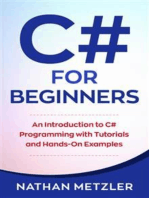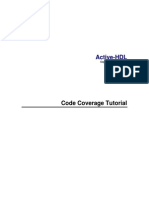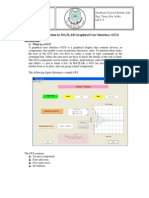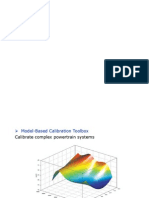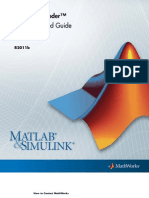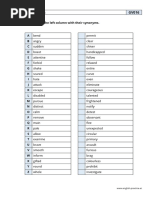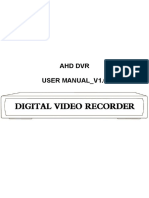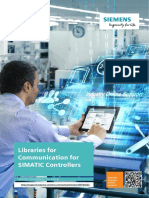Code Coverage Exercise
Uploaded by
Manjunath PapannaCode Coverage Exercise
Uploaded by
Manjunath PapannaCOMSM0115 Exercise 3: How to collect Code Coverage with ModelSim
This exercise introduces you to the Code Coverage viewer of ModelSim. It is assumed that you
have done the “Introduction to the ModelSim Simulator” exercise and hence know how to run
ModelSim without collecting code coverage.
If there are problems, please let me know. Have fun!
Kerstin
Collecting Code Coverage with ModelSim
1. Set up your working library as usual. Before you compile your design, e.g. the mux_int_test.v
testbench from the previous exercise, you must enable the respective source code coverage options (e.g.
Statement Coverage, Branch Coverage, etc) you want to collect during simulation from the “Coverage”
tab of the “Compile Options” menu . Coverage collection must also be enableded at the time when you
load a design unit. Then complie your design as usual.
From the “Simulate” menu select “Start Simulation”. In the “Start Simulation” window select the “Oth-
ers” tab and tick “Enable code coverage”. (Notice that you can also specify the name of the dataset file
for storing waveforms in this window.) Then select the “Design” tab, select the design to be loaded and
disable optimizations. Several coverage statistics windows appear.
Watch the console window for the command-line instructions.
2. Run the simulation and investigate the code coverage results. (You almost certainly will have to enlarge
the “sim” pane “(Local Coverage Aggregation)” to see all results.) Check the Statement Count, the
Statement Hits, Statement %, Statement Graph, etc.
The ModelSim SE User Manual (available in HTML format from the “Help” menu under “SE Documen-
tation”) contains further information on collecting code coverage and explains all the coverage statistics
windows, how to save and merge coverage results, and other interesting features of the coverage collec-
tion tool.
3. You can browse the design hierarchy and see the total code coverage of each sub-unit as well as a detailed
analysis of which lines have been covered.
How well have you exercised the calc1 design?
Part of the 2nd assignment is to find out how well the test suites you submitted for the first assignment, for
which the calc1 source code was not available, exercised the calc1 design.
The source code of calc1 will be available in time for the 2nd assignment. It is wise to run your tests again and
to measure code coverage. (You might just find a part of the calc1 design which you have not exercised, and
more bugs could possibly be found there.)
You might also like
- Practical Monte Carlo Simulation with Excel - Part 2 of 2: Applications and DistributionsFrom EverandPractical Monte Carlo Simulation with Excel - Part 2 of 2: Applications and Distributions2/5 (1)
- C# For Beginners: An Introduction to C# Programming with Tutorials and Hands-On ExamplesFrom EverandC# For Beginners: An Introduction to C# Programming with Tutorials and Hands-On Examples5/5 (1)
- X-Propagation Methodology Note: Getting StartedNo ratings yetX-Propagation Methodology Note: Getting Started4 pages
- Session 15 FSM Verification and Code CoverageNo ratings yetSession 15 FSM Verification and Code Coverage19 pages
- EE4415 Integrated Digital Design: Lab (Optional) : Simulation Using VCSNo ratings yetEE4415 Integrated Digital Design: Lab (Optional) : Simulation Using VCS17 pages
- Verifying The Quality of Your Testbench With Code Coverage: A P P L I C A T I O N N O T ENo ratings yetVerifying The Quality of Your Testbench With Code Coverage: A P P L I C A T I O N N O T E15 pages
- AVMS-05 - Benefits of Code Coverage AnalysisNo ratings yetAVMS-05 - Benefits of Code Coverage Analysis10 pages
- Lab # 9 Introduction To MATLAB Graphical User Interface (GUI)No ratings yetLab # 9 Introduction To MATLAB Graphical User Interface (GUI)8 pages
- Lab # 9 Introduction To MATLAB Graphical User Interface (GUI)No ratings yetLab # 9 Introduction To MATLAB Graphical User Interface (GUI)8 pages
- Code and Functional Coverage Tutorial: Explaining The System.... Explaining The System...No ratings yetCode and Functional Coverage Tutorial: Explaining The System.... Explaining The System...60 pages
- STEP1: Compile Your Design Files With Your Selected CoverageNo ratings yetSTEP1: Compile Your Design Files With Your Selected Coverage3 pages
- Ece 551 Modelsim Tutorial: Brian Hickmann, Michael Morrow Dept of Ece, Uw-MadisonNo ratings yetEce 551 Modelsim Tutorial: Brian Hickmann, Michael Morrow Dept of Ece, Uw-Madison34 pages
- Salesforce Certified Platform Developer I CRT-450 Exam PreparationFrom EverandSalesforce Certified Platform Developer I CRT-450 Exam PreparationNo ratings yet
- Session7codefunctionalcoverage 140607233507 Phpapp02No ratings yetSession7codefunctionalcoverage 140607233507 Phpapp0231 pages
- MATLAB Coder Code Generation Quick Start GuideNo ratings yetMATLAB Coder Code Generation Quick Start Guide4 pages
- Advanced Matlab Gui Development With The Datagui Library: Sascha Meykopff, DESY, Hamburg, GermanyNo ratings yetAdvanced Matlab Gui Development With The Datagui Library: Sascha Meykopff, DESY, Hamburg, Germany4 pages
- MATLAB GUI (Graphical User Interface) Tutorial For BeginnersNo ratings yetMATLAB GUI (Graphical User Interface) Tutorial For Beginners61 pages
- The Ultimate Guide To Microsoft Excel Vba For Beginners And SeniorsFrom EverandThe Ultimate Guide To Microsoft Excel Vba For Beginners And SeniorsNo ratings yet
- Top 20 MS Excel VBA Simulations, VBA to Model Risk, Investments, Growth, Gambling, and Monte Carlo AnalysisFrom EverandTop 20 MS Excel VBA Simulations, VBA to Model Risk, Investments, Growth, Gambling, and Monte Carlo Analysis2.5/5 (2)
- Building Gui & Solving Odes: Introduction To Matlab & Data AnalysisNo ratings yetBuilding Gui & Solving Odes: Introduction To Matlab & Data Analysis43 pages
- Matlab Syllabus - Building Graphical User InterfaceNo ratings yetMatlab Syllabus - Building Graphical User Interface1 page
- Digital Filter Implementation Using MATLABNo ratings yetDigital Filter Implementation Using MATLAB9 pages
- VCS Commands Ease Coverage Efforts - Speed Simulation PDFNo ratings yetVCS Commands Ease Coverage Efforts - Speed Simulation PDF6 pages
- Smart Techniques of Test Coverage of Object Oriented ProgramNo ratings yetSmart Techniques of Test Coverage of Object Oriented Program3 pages
- Python Advanced Programming: The Guide to Learn Python Programming. Reference with Exercises and Samples About Dynamical Programming, Multithreading, Multiprocessing, Debugging, Testing and MoreFrom EverandPython Advanced Programming: The Guide to Learn Python Programming. Reference with Exercises and Samples About Dynamical Programming, Multithreading, Multiprocessing, Debugging, Testing and MoreNo ratings yet
- CoDeSys Version 3.5 Simulation and Visualisation Ver. 1No ratings yetCoDeSys Version 3.5 Simulation and Visualisation Ver. 140 pages
- Coverage Analysis Techniques For HDL Design Validation: Jing-Yang Jou and Chien-Nan Jimmy LiuNo ratings yetCoverage Analysis Techniques For HDL Design Validation: Jing-Yang Jou and Chien-Nan Jimmy Liu8 pages
- Matlab Simulink SimPowerSystems For Power Lab 2014No ratings yetMatlab Simulink SimPowerSystems For Power Lab 201415 pages
- Pisi Bethania Titalessy DJJ Uoibis Jog Flight - OriginatingNo ratings yetPisi Bethania Titalessy DJJ Uoibis Jog Flight - Originating2 pages
- 00 ICDL TTT - Course Manual and Workbook - KE - v2.0No ratings yet00 ICDL TTT - Course Manual and Workbook - KE - v2.077 pages
- Dev Ops Engineer - Dariel Software AgencyNo ratings yetDev Ops Engineer - Dariel Software Agency3 pages
- Create Invoice or Credit Memo Purchase Order RelatedNo ratings yetCreate Invoice or Credit Memo Purchase Order Related15 pages
- Keywords: Blood Bank, Android, Database, Donors, Acceptors, Administrator100% (1)Keywords: Blood Bank, Android, Database, Donors, Acceptors, Administrator12 pages
- Libraries Comm Controller DOC V1 1 1 enNo ratings yetLibraries Comm Controller DOC V1 1 1 en113 pages
- GPS Tracker and Fuel Sensor Installation Steps 1.2-1No ratings yetGPS Tracker and Fuel Sensor Installation Steps 1.2-12 pages
- Case Study:: University Institute of Information TechnologyNo ratings yetCase Study:: University Institute of Information Technology53 pages