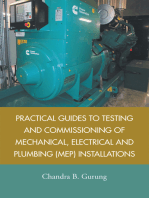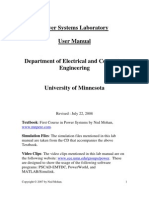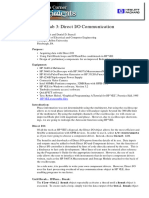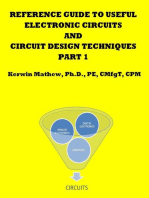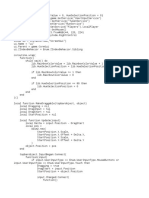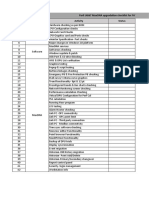Building A One-Line Diagram
Uploaded by
veemandalBuilding A One-Line Diagram
Uploaded by
veemandalCreating a One-line Diagram
The purpose of this tutorial is to show the fundamentals of building and manipulating a one-line
diagram in ETAP. Various elements will be added to the one-line view (OLV), and an
introduction to composite networks will be made. The figure below displays the one-line which
we will create.
Final one-line diagram
Creating a New Project
Start ETAP 5.5.5 Demo and select the option “New Project” for this tutorial.
Getting Started - Creating a One-Line Diagram 1
© 2009 Operation Technology, Inc.
Adding Elements to the One-Live View
To build or edit a one-line diagram in ETAP, you must be in Edit Mode. Click the Edit
button on the Mode toolbar.
On the AC Edit toolbar, select a Power Grid (Utility) element by clicking on the Power
Grid button. The cursor will change to the Power Grid icon when moving over the OLV.
Click anywhere in the OLV to place a Utility on your one-line diagram.
By following the same procedure, insert the following elements until your one-
line appears as follows:
☺Helpful Tips…
Double-clicking on an
element button allows you
to drop it more than once.
When finished just press the
Esc key.
☺Helpful Tips…
You can zoom in , zoom
out , and zoom to fit
page the OLV by
clicking on the respective
buttons located in the
Project Toolbar.
You can stretch buses by placing the mouse pointer over either end of the bus, until a
double arrow appears. Then click and drag to the desired length.
Getting Started - Creating a One-Line Diagram 2
© 2009 Operation Technology, Inc.
Connecting Elements
Now connect the elements in the one-line. Place the mouse pointer over the connection
pin of an element, and it will turn red. Then click and drag to the connection pin of
another element. Follow this procedure to connect all the elements on the one-line. In the
case of buses, the entire element graphic functions as a connection point. Notice that a
node is automatically inserted when connecting the cable to the transformer.
☺Helpful Tips… Power Grid U1
You can change the size, 1250 MVAsc
orientation and symbol X/R = 120
standard for an element by
right-clicking on the
element and selecting the Cable1
NEC 5.0kV 3/C
attribute you would like to
change.
CU, 133%
Size = 4/0
Node automatically Length = 200ft
inserted
Transformer T1
Prim. kV = 4.16kV
Sec. kV = 0.48kV
20 MVA
%Z = 6
X/R = 17
Motor Mtr1
400 HP
Enter the values for the elements shown in the figure above referring to the Editing
Element Properties leaflet. Notice how the voltage of the buses are automatically updated
to the value of the primary and secondary kV entered into the transformer properties.
Adding Elements into a Network
Populating a composite network is very similar to populating the first one-line. To open
the composite network, double-click it’s graphic. The title of this window will be
OLV1=>Network1. You may change its name by double-clicking anywhere inside the
network’s OLV or by right-clicking on its graphic and selecting Properties. Connect the
Getting Started - Creating a One-Line Diagram 3
© 2009 Operation Technology, Inc.
elements shown below to create a one-line diagram as was done previously. Now, to
make this one-line look cleaner, you can right-click and select Hide Unconnected Pins.
Cable2
NEC 5.0kV 3/C
CU, 133%
Size = 4/0
Length = 100ft
Lump1
☺Helpful Tips… MVA = 5
Using composite networks %PF = 80
helps making large one-line
diagrams manageable. Motor Mtr2
150 HP
Adding a Protective Device (PD) to your One-Line
Ensure that there is enough room between the elements you wish to add a PD. Adding a
PD to your one-line does not require you to delete the line connecting the elements,
instead, insert the PD on to the line where you like it to be. The PD will automatically
connect to the line. Follow this procedure to add the remaining PDs shown in the final
one-line.
To check if an element is energized click on the continuity icon
located in the project toolbar. All elements that are not energized will be
grayed out. For example, with the continuity check on, open CB4. As
shown in the figure to the right, CB4 and elements downstream are
grayed out
Creating a one-line diagram in ETAP is fast and easy. Once complete,
you can take full advantage of all the powerful tools that ETAP has to
offer.
Getting Started - Creating a One-Line Diagram 4
© 2009 Operation Technology, Inc.
You might also like
- Practical Guides to Testing and Commissioning of Mechanical, Electrical and Plumbing (Mep) InstallationsFrom EverandPractical Guides to Testing and Commissioning of Mechanical, Electrical and Plumbing (Mep) Installations4/5 (4)
- Open The Door To Your Heart Ajahn Brahm PDFNo ratings yetOpen The Door To Your Heart Ajahn Brahm PDF4 pages
- Multisim Tutorial & Assignment May2019 AmendedNo ratings yetMultisim Tutorial & Assignment May2019 Amended15 pages
- Introduction to the simulation of power plants for EBSILON®Professional Version 15From EverandIntroduction to the simulation of power plants for EBSILON®Professional Version 15No ratings yet
- Traction Simulation Example Using ETrax Analysis.100% (2)Traction Simulation Example Using ETrax Analysis.44 pages
- EE221 Introduction To Multisim: Fall 2007No ratings yetEE221 Introduction To Multisim: Fall 20077 pages
- Problem Set 3 ETAP Problem Fall 2009 PDFNo ratings yetProblem Set 3 ETAP Problem Fall 2009 PDF7 pages
- Power Systems Laboratory User Manual: Revised: July 22, 2008No ratings yetPower Systems Laboratory User Manual: Revised: July 22, 200840 pages
- Problem 4: Sizing A Transformer For Use in A Power System: ETAP Tutorial For Electric Machines ClassNo ratings yetProblem 4: Sizing A Transformer For Use in A Power System: ETAP Tutorial For Electric Machines Class7 pages
- Electronic Workbench Tutorial: Copy As BitmapNo ratings yetElectronic Workbench Tutorial: Copy As Bitmap4 pages
- Network Theory (Ece181314) Lab Manual For B.E. E&T, Iii-SemesterNo ratings yetNetwork Theory (Ece181314) Lab Manual For B.E. E&T, Iii-Semester36 pages
- Creating A One-Line Diagram (IEC) : Purpose & DescriptionNo ratings yetCreating A One-Line Diagram (IEC) : Purpose & Description5 pages
- Microwave Amplifier Design and Smith Chart Utility For Z Matching Network Using ADSNo ratings yetMicrowave Amplifier Design and Smith Chart Utility For Z Matching Network Using ADS29 pages
- Ltspice Tutorial: Part 2: Send Mail To: With Questions About This Site SitemapNo ratings yetLtspice Tutorial: Part 2: Send Mail To: With Questions About This Site Sitemap1 page
- Electronic Workbench Tutorial: Copy As BitmapNo ratings yetElectronic Workbench Tutorial: Copy As Bitmap18 pages
- Hacks To Crush Plc Program Fast & Efficiently Everytime... : Coding, Simulating & Testing Programmable Logic Controller With ExamplesFrom EverandHacks To Crush Plc Program Fast & Efficiently Everytime... : Coding, Simulating & Testing Programmable Logic Controller With Examples5/5 (1)
- Thomson Electrac HD Linear Actuator Motion Control per CAN BusFrom EverandThomson Electrac HD Linear Actuator Motion Control per CAN BusNo ratings yet
- Investigation of the Usefulness of the PowerWorld Simulator Program: Developed by "Glover, Overbye & Sarma" in the Solution of Power System ProblemsFrom EverandInvestigation of the Usefulness of the PowerWorld Simulator Program: Developed by "Glover, Overbye & Sarma" in the Solution of Power System ProblemsNo ratings yet
- STEM: Science, Technology, Engineering and Maths Principles Teachers Pack V10From EverandSTEM: Science, Technology, Engineering and Maths Principles Teachers Pack V10No ratings yet
- Reference Guide To Useful Electronic Circuits And Circuit Design Techniques - Part 1From EverandReference Guide To Useful Electronic Circuits And Circuit Design Techniques - Part 12.5/5 (3)
- Stem: Science, Technology, Engineering and Maths Principles Teachers Pack V11From EverandStem: Science, Technology, Engineering and Maths Principles Teachers Pack V11No ratings yet
- Stem: Science, Technology, Engineering and Maths Principles V11From EverandStem: Science, Technology, Engineering and Maths Principles V11No ratings yet
- Three-Phase-Inductionmotor With Squirrel Cage Rotor: Operating and Installation DataNo ratings yetThree-Phase-Inductionmotor With Squirrel Cage Rotor: Operating and Installation Data1 page
- Three-Phase-Inductionmotor With Squirrel Cage Rotor: P U F I N MNo ratings yetThree-Phase-Inductionmotor With Squirrel Cage Rotor: P U F I N M1 page
- I K S Log ( (Q1 + B) / (Q0 + B) ) / T: Fault Current Capacity of Copper Tape of 2.6 SQMM AreaNo ratings yetI K S Log ( (Q1 + B) / (Q0 + B) ) / T: Fault Current Capacity of Copper Tape of 2.6 SQMM Area3 pages
- Circuit Breaker Switching Transients at Arc Furnace Installation by Miloš Maksić, Dejan Matvoz, Janko Kosmač, Igor PapičNo ratings yetCircuit Breaker Switching Transients at Arc Furnace Installation by Miloš Maksić, Dejan Matvoz, Janko Kosmač, Igor Papič6 pages
- Book Exercise: Class-6 Computer L-5 Microsoft Excel 2016100% (3)Book Exercise: Class-6 Computer L-5 Microsoft Excel 20165 pages
- Installing Python For Windows: Windows x86-64 Executable InstallerNo ratings yetInstalling Python For Windows: Windows x86-64 Executable Installer11 pages
- Build A Bootable BCD From Scratch With BcdeditNo ratings yetBuild A Bootable BCD From Scratch With Bcdedit2 pages
- Cloudflare Origin Server Certificate For IIS 10 Server On Windows Server 2016 To Allow Full (Strict) Mode SSL - TLS Encryption ModeNo ratings yetCloudflare Origin Server Certificate For IIS 10 Server On Windows Server 2016 To Allow Full (Strict) Mode SSL - TLS Encryption Mode34 pages
- Reconfigure Slapd: Sudo Apt-Get Update Sudo Apt-Get Install Slapd Ldap-UtilsNo ratings yetReconfigure Slapd: Sudo Apt-Get Update Sudo Apt-Get Install Slapd Ldap-Utils3 pages
- SIMULINK. Exploring - Searching and Browsing ModelsNo ratings yetSIMULINK. Exploring - Searching and Browsing Models139 pages
- Practical Guides to Testing and Commissioning of Mechanical, Electrical and Plumbing (Mep) InstallationsFrom EverandPractical Guides to Testing and Commissioning of Mechanical, Electrical and Plumbing (Mep) Installations
- Introduction to the simulation of power plants for EBSILON®Professional Version 15From EverandIntroduction to the simulation of power plants for EBSILON®Professional Version 15
- Power Systems Laboratory User Manual: Revised: July 22, 2008Power Systems Laboratory User Manual: Revised: July 22, 2008
- Problem 4: Sizing A Transformer For Use in A Power System: ETAP Tutorial For Electric Machines ClassProblem 4: Sizing A Transformer For Use in A Power System: ETAP Tutorial For Electric Machines Class
- Network Theory (Ece181314) Lab Manual For B.E. E&T, Iii-SemesterNetwork Theory (Ece181314) Lab Manual For B.E. E&T, Iii-Semester
- Creating A One-Line Diagram (IEC) : Purpose & DescriptionCreating A One-Line Diagram (IEC) : Purpose & Description
- Microwave Amplifier Design and Smith Chart Utility For Z Matching Network Using ADSMicrowave Amplifier Design and Smith Chart Utility For Z Matching Network Using ADS
- Ltspice Tutorial: Part 2: Send Mail To: With Questions About This Site SitemapLtspice Tutorial: Part 2: Send Mail To: With Questions About This Site Sitemap
- Analog Dialogue, Volume 45, Number 2: Analog Dialogue, #2From EverandAnalog Dialogue, Volume 45, Number 2: Analog Dialogue, #2
- Hacks To Crush Plc Program Fast & Efficiently Everytime... : Coding, Simulating & Testing Programmable Logic Controller With ExamplesFrom EverandHacks To Crush Plc Program Fast & Efficiently Everytime... : Coding, Simulating & Testing Programmable Logic Controller With Examples
- Thomson Electrac HD Linear Actuator Motion Control per CAN BusFrom EverandThomson Electrac HD Linear Actuator Motion Control per CAN Bus
- Investigation of the Usefulness of the PowerWorld Simulator Program: Developed by "Glover, Overbye & Sarma" in the Solution of Power System ProblemsFrom EverandInvestigation of the Usefulness of the PowerWorld Simulator Program: Developed by "Glover, Overbye & Sarma" in the Solution of Power System Problems
- STEM: Science, Technology, Engineering and Maths Principles Teachers Pack V10From EverandSTEM: Science, Technology, Engineering and Maths Principles Teachers Pack V10
- Digital LED Thermometer with Microcontroller AVR ATtiny13From EverandDigital LED Thermometer with Microcontroller AVR ATtiny13
- Reference Guide To Useful Electronic Circuits And Circuit Design Techniques - Part 1From EverandReference Guide To Useful Electronic Circuits And Circuit Design Techniques - Part 1
- Stem: Science, Technology, Engineering and Maths Principles Teachers Pack V11From EverandStem: Science, Technology, Engineering and Maths Principles Teachers Pack V11
- Analog Dialogue, Volume 46, Number 3: Analog Dialogue, #7From EverandAnalog Dialogue, Volume 46, Number 3: Analog Dialogue, #7
- Worked Examples in Mechanics of Machines using MATLABFrom EverandWorked Examples in Mechanics of Machines using MATLAB
- Stem: Science, Technology, Engineering and Maths Principles V11From EverandStem: Science, Technology, Engineering and Maths Principles V11
- Three-Phase-Inductionmotor With Squirrel Cage Rotor: Operating and Installation DataThree-Phase-Inductionmotor With Squirrel Cage Rotor: Operating and Installation Data
- Three-Phase-Inductionmotor With Squirrel Cage Rotor: P U F I N MThree-Phase-Inductionmotor With Squirrel Cage Rotor: P U F I N M
- I K S Log ( (Q1 + B) / (Q0 + B) ) / T: Fault Current Capacity of Copper Tape of 2.6 SQMM AreaI K S Log ( (Q1 + B) / (Q0 + B) ) / T: Fault Current Capacity of Copper Tape of 2.6 SQMM Area
- Circuit Breaker Switching Transients at Arc Furnace Installation by Miloš Maksić, Dejan Matvoz, Janko Kosmač, Igor PapičCircuit Breaker Switching Transients at Arc Furnace Installation by Miloš Maksić, Dejan Matvoz, Janko Kosmač, Igor Papič
- Book Exercise: Class-6 Computer L-5 Microsoft Excel 2016Book Exercise: Class-6 Computer L-5 Microsoft Excel 2016
- Installing Python For Windows: Windows x86-64 Executable InstallerInstalling Python For Windows: Windows x86-64 Executable Installer
- Cloudflare Origin Server Certificate For IIS 10 Server On Windows Server 2016 To Allow Full (Strict) Mode SSL - TLS Encryption ModeCloudflare Origin Server Certificate For IIS 10 Server On Windows Server 2016 To Allow Full (Strict) Mode SSL - TLS Encryption Mode
- Reconfigure Slapd: Sudo Apt-Get Update Sudo Apt-Get Install Slapd Ldap-UtilsReconfigure Slapd: Sudo Apt-Get Update Sudo Apt-Get Install Slapd Ldap-Utils
- SIMULINK. Exploring - Searching and Browsing ModelsSIMULINK. Exploring - Searching and Browsing Models