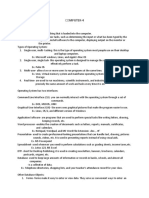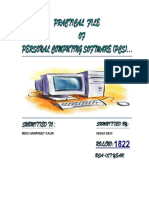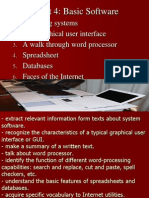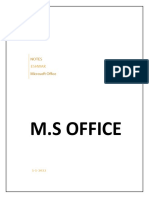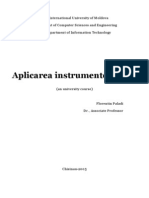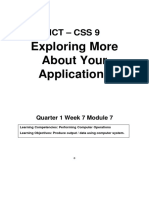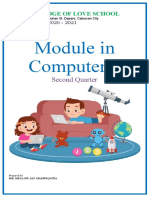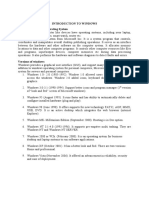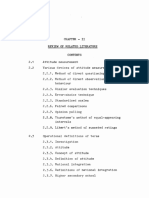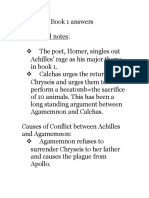Microsoft Windows: System Software
Microsoft Windows: System Software
Uploaded by
Jessa Joy Alano LopezCopyright:
Available Formats
Microsoft Windows: System Software
Microsoft Windows: System Software
Uploaded by
Jessa Joy Alano LopezOriginal Title
Copyright
Available Formats
Share this document
Did you find this document useful?
Is this content inappropriate?
Copyright:
Available Formats
Microsoft Windows: System Software
Microsoft Windows: System Software
Uploaded by
Jessa Joy Alano LopezCopyright:
Available Formats
HOLY CHILD JESUS COLLEGE
College Department
MICROSOFT WINDOWS
In this Module, You will be able to learn and familiarize the ff:
IMPORTANCE OF WINDOWS IN APPLICATION SOFTWARE
PROPER HANDLING OF MOUSE
CUSTOMIZING DESKTOP BACKGROUND
CHANGING DESKTOP APPERANCE
TERMS AND USES
KEYBOARDS PARTS AND FUNCTION
System Software
1 Module II | MICROSOFT WINDOWS
Characteristic of System Software
S
M
M
S D
N
I
S
W
M
R
P
EP
W
O I
O
A. Most important software
B. Independent
C. Limited Function
E
X
C
R
O
W
S
N
T E
L
D Characteristics of Application Software
A. Perform specific oriented task
B. Dependent on System software
C. But independent to other application
software
Application Software
MICRSOFT/MS – MANUFACTURER
WINDOWS – PROGRAM/SYSTEM SOFTWARE
Version: Windows 98, Professional, XP, Vista, Windows 8
XP – Experience – User Friendly
DESKTOP – Work Screen (Top of Your Desk)
PARTS OF DESKTOP
1. BACKGROUND OR WALL PAPER – serves as view or decoration on desktop
2. ICONS – Shortcut programs
3. TASK BAR – contains date, time and other commands
LIST OF COMMANDS
Drag and Drop method – use to move the icons
Open and Close – use to open certain icon commands
2 Module II | MICROSOFT WINDOWS
CONTROL MENU BOXES
A. Close – exit-out
B. Minimize – hide the program on the taskbar
C. Maximize – to enlarge a window to its largest size
D. Restored Down – back the window to its normal size or previous size
E. Resize – by using the double headed arrow symbol
F. Move – use to move the certain program by using its title bar
G. Rename – Use to change the name of the icons
H. Right click
View – Size of Icons
Auto arrange
Sort – to arrange the icon
Refresh – for updating
New – to create another icons
Delete
Undelete (Recycle Bin)
Personalize – customizing the desktop and screen saver
Desktop Background – Your Desktop background (also called
wallpaper) can be a digital picture from your personal collection,
picture that comes with windows, a solid color, or a picture
framed with a color. You can choose one image to be your
desktop background or you can display a slide of picture.
Picture Position
Fill
Fit
Stretch
Tile
Center
Window Color – You can change the color of your window,
frames, the start menu, the taskbar
Screen Saver – Moving objects and text that are sensitive in input
device like keyboard and mouse.
3 Module II | MICROSOFT WINDOWS
Task Bar – Contains date and time and other commands
Date and Time – Change date and time settings
Pinning –You can pin program shortcuts to the top of the start
menu so that you can open them quickly and conveniently
Start Menu- The Start menu is the main gateway to your
computer’s programs, folders, and settings.
Snipping Tools- You can use Snipping Tool to capture a screen
shot, or snip, of any object on your screen, and then annonate,
save, or share the image.
Sticky Notes- You can use Sticky Notes to write a to-do list, jot
down a phine number, or anything else that you’d use a pad of
paper.
Paint – to create drawings on a blank drawing area.
All Programs – contains all the applicationsoftware.
Search – Fastest way of finding files and folder.
Documents – contains all saved files.
Picture
Music
Help and Support – Find help topics, tutorial, troublreshooting
and other support services.
Shut down/Turn off- Powering off of the computer.
KEYBOARD PARTS AND FUNCTIONS
Three Main Parts of the keyboard
1. Functional keys – These key are used for special purposes and most
programmers use these keys to do a specific task
4 Module II | MICROSOFT WINDOWS
2. Typrewriter keys/Alphanumeric Keys – Combination of letter and alphabet
3. Numeric keys/Calculator Keypad – Use in fastest way of typing numbers
Functions
a) Escape (ESC)– to cancel series of command
b) Tabulator (Tab)- this makes indents a bigger normal space between the text
and the margin.} .05 inch space.
c) Caps Lock – makes the letter capitalize or uppercase
d) Shift -Makes the letter first of every word/ is also use to get certain symbol
in keyboard
e) Control (Ctrl) – used in shortcut commands/it must be combined with
alphabetic of functional keys
f) Alternate (Alt)- used in shortcut commands like ñ, Ñ or other symbols
g) Backspace – erasing character from right to left
h) Enter-means “ok” or completing commands
i) Space Bar - Provide space between word or in a sentence
j) Windows Logo – Shortcut for start menu
k) Insert – Insert key switches between insert and overtype modes
l) Delete – Erases character from left to Right
m) Home- cursor moves at the beginning of the entry
n) End- Cursor moves at the end of entry
o) Page Up- page move upward help you to move one page or screen up or
down.
p) Page down – Page move downward
q) Arrow keys – Use to navigate the cursor : let you to move the cursor left,
right, Up and Down
r) Calculator keypad or Numeric keys – use in fastest way of typing numbers.
s) Print screen – You can use this command to copy the entire display on your
screen
t) Scroll lock- toggle switch (on and Off)
u) Pause/Break – for frequent functions
5 Module II | MICROSOFT WINDOWS
You might also like
- William F. Riley, Leroy D. Sturges, Don H. Morris-Mechanics of Materials - Intructor Solutions Manual-Wiley (2006) PDFDocument1,283 pagesWilliam F. Riley, Leroy D. Sturges, Don H. Morris-Mechanics of Materials - Intructor Solutions Manual-Wiley (2006) PDFBrettStoffer73% (26)
- Meditation With The 72 Names of God ProsperityDocument3 pagesMeditation With The 72 Names of God Prosperitykali_simona87% (39)
- From Bryan Turner's Article On NostalgiaDocument3 pagesFrom Bryan Turner's Article On Nostalgiaadso12No ratings yet
- Educating Students To Become Lifelong LearnersDocument17 pagesEducating Students To Become Lifelong LearnersJessa Joy Alano LopezNo ratings yet
- Expedition To UndermountainDocument221 pagesExpedition To UndermountainHermes Cruz100% (2)
- Every Child Is SpecialDocument9 pagesEvery Child Is SpecialJoseph Mark BaldomarNo ratings yet
- ComputerDocument4 pagesComputerjb_3244No ratings yet
- Hlloo Bca 1Document152 pagesHlloo Bca 1Ravi SainiNo ratings yet
- Css Module 5 Tle 9 Final EditedDocument20 pagesCss Module 5 Tle 9 Final EditedArdee DuculanNo ratings yet
- Explain The Various Components of Windows DesktopDocument8 pagesExplain The Various Components of Windows DesktopAmisha Verma100% (1)
- Module 2 - Operating Digital Devices PDFDocument38 pagesModule 2 - Operating Digital Devices PDFSrinivasarao Setty0% (1)
- BCA-1st Year ProjectDocument152 pagesBCA-1st Year ProjectSonu Dhangar60% (15)
- Data Entry Practical 336 NIOS 12thDocument53 pagesData Entry Practical 336 NIOS 12thmahbualamn99No ratings yet
- Parts of KeyboardDocument4 pagesParts of KeyboardCedric John CawalingNo ratings yet
- SoftwareDocument2 pagesSoftwareLo�c PaulNo ratings yet
- Operating Systems The Graphical User Interface A Walk Through Word Processor Spreadsheet Databases Faces of The InternetDocument18 pagesOperating Systems The Graphical User Interface A Walk Through Word Processor Spreadsheet Databases Faces of The InternetThiện Nguyễn ĐinhNgọc HảiNo ratings yet
- مراجعة 1ع الترم الأول 2023-2024 لغاتDocument5 pagesمراجعة 1ع الترم الأول 2023-2024 لغاتitsredmare7No ratings yet
- FIRSTDocument7 pagesFIRSTavinmanzanoNo ratings yet
- Deskprod Part1Document102 pagesDeskprod Part1benjie ausanNo ratings yet
- (Common Elements in A Program) : K To 12 Basic Education Curriculum Technical Vocational EducationDocument10 pages(Common Elements in A Program) : K To 12 Basic Education Curriculum Technical Vocational Educationdianna joy borja100% (4)
- ARTS6M3Q4Document8 pagesARTS6M3Q4Ma. Rosa AtotuboNo ratings yet
- Basis ComputerDocument20 pagesBasis ComputerTheja LakshmiNo ratings yet
- SoftwareDocument6 pagesSoftwarevictory IsaacNo ratings yet
- Windows Operating SystemsDocument12 pagesWindows Operating SystemsSingo AndisaiNo ratings yet
- M.S OfficeDocument50 pagesM.S OfficeK.EshwarNo ratings yet
- Css9 Las Firstquarter Week5Document36 pagesCss9 Las Firstquarter Week5Jevan Hope BaltazarNo ratings yet
- Department of Applied Science (Chemistry) Lab Manual: Subject: BCPC (Csp-133)Document61 pagesDepartment of Applied Science (Chemistry) Lab Manual: Subject: BCPC (Csp-133)Lakhindr a kumarNo ratings yet
- En Mean Value Theorem by SlidesgoDocument20 pagesEn Mean Value Theorem by SlidesgoSaksham PandeyNo ratings yet
- Notes On Microsoft Office XP For BCA-104: WindowsDocument48 pagesNotes On Microsoft Office XP For BCA-104: WindowsVIVEK jamboNo ratings yet
- EPAS 9 - Q1 - W4 - Mod4Document21 pagesEPAS 9 - Q1 - W4 - Mod4Isiah Milan GloriNo ratings yet
- GElect1 L5 SoftwareDocument6 pagesGElect1 L5 SoftwarehannahleeadrianoNo ratings yet
- Apl Instr SoftDocument52 pagesApl Instr SoftCristian PlescaNo ratings yet
- WindowsMdule 2019Document19 pagesWindowsMdule 2019sabacajanmichelle17No ratings yet
- Content: Operating System (OS) Application Software Utility Program Proprietary and Open Source SoftwareDocument22 pagesContent: Operating System (OS) Application Software Utility Program Proprietary and Open Source SoftwareAnne HanzNo ratings yet
- The Software: Scope of The ModuleDocument25 pagesThe Software: Scope of The Modulejane quiambaoNo ratings yet
- EPAS 9 - Q1 - W4 - Mod4Document25 pagesEPAS 9 - Q1 - W4 - Mod4Rosalie RebayNo ratings yet
- 2 Slkm-css-7 - 8 4 Manipulating Window (No Answer Key)Document21 pages2 Slkm-css-7 - 8 4 Manipulating Window (No Answer Key)Lyssa BasNo ratings yet
- Computer ApplicationDocument13 pagesComputer Applications.sujatha100% (1)
- PracticalDocument21 pagesPracticalKNOWLEDGE WITH IIT FMSNo ratings yet
- COMPUTER FUNDAMENTAL Notes.Document39 pagesCOMPUTER FUNDAMENTAL Notes.dograparamedical2004No ratings yet
- Css 8 Week1 Types and Purpose of SoftwareDocument5 pagesCss 8 Week1 Types and Purpose of Software300175No ratings yet
- Exploring More About Your Applications: ICT - Css 9Document18 pagesExploring More About Your Applications: ICT - Css 9Carlota Garcia100% (1)
- Computer 1 WorksheetDocument14 pagesComputer 1 WorksheetMellow Jay MasipequinaNo ratings yet
- Using Computers & File MGT (Ms Windows)Document37 pagesUsing Computers & File MGT (Ms Windows)Delina TedrosNo ratings yet
- Computer Programming 12 m3Document31 pagesComputer Programming 12 m3Edeson John CabanesNo ratings yet
- Wecome To Microsoft Window: Computer HandoutDocument9 pagesWecome To Microsoft Window: Computer HandoutJoseph OdamaNo ratings yet
- OS 12practicalsDocument50 pagesOS 12practicalsgarvit gandhiNo ratings yet
- Windows NotesDocument8 pagesWindows NotesBindu VermaNo ratings yet
- AC101 Software 1Document4 pagesAC101 Software 1Christine TamangNo ratings yet
- 2computer PartsDocument40 pages2computer PartsMaria Norberta Norie MandacNo ratings yet
- C Programming Unit-I - IntroduntionDocument44 pagesC Programming Unit-I - IntroduntionPathivadaSantoshNaiduNo ratings yet
- CF Practical 2-7Document30 pagesCF Practical 2-7Kuldeep BatraNo ratings yet
- COMPUTER 7 Lesson 3Document5 pagesCOMPUTER 7 Lesson 3Monica SolisNo ratings yet
- Lecture Note of Comp ApplicationDocument37 pagesLecture Note of Comp ApplicationEyob DestaNo ratings yet
- Windows PDFDocument10 pagesWindows PDFAhmed MatarNo ratings yet
- MSC Computer Proficiency SyllabusDocument99 pagesMSC Computer Proficiency SyllabusSafeer AhmedNo ratings yet
- Windows ManualDocument26 pagesWindows ManualCharles MuhukoNo ratings yet
- Bcs 110 - Lecture Notes - Unit 3 - Understsnding The Computer Desktop - WindowDocument28 pagesBcs 110 - Lecture Notes - Unit 3 - Understsnding The Computer Desktop - Windowneith2motswiriNo ratings yet
- Operating SystemDocument17 pagesOperating SystemIliana HernandezNo ratings yet
- COM111 Prractical Manual - 2016Document151 pagesCOM111 Prractical Manual - 2016PrabakaranNo ratings yet
- COMPUTER 7 Lesson 4Document4 pagesCOMPUTER 7 Lesson 4Monica SolisNo ratings yet
- Lesson 3windows FundamentalsDocument7 pagesLesson 3windows FundamentalsJenny Lyn MasgongNo ratings yet
- What Is A Computer?: Input Process OutputDocument14 pagesWhat Is A Computer?: Input Process OutputFeven DagmawiNo ratings yet
- The Operating System (OS) : Unit 4Document12 pagesThe Operating System (OS) : Unit 4Hoan NguyễnNo ratings yet
- The Windows Command Line Beginner's Guide: Second EditionFrom EverandThe Windows Command Line Beginner's Guide: Second EditionRating: 4 out of 5 stars4/5 (4)
- GROUND PLAN On Eucharist As A Communion-Sacrament For 3RD YR HIGHSCHOOLDocument3 pagesGROUND PLAN On Eucharist As A Communion-Sacrament For 3RD YR HIGHSCHOOLJessa Joy Alano LopezNo ratings yet
- Lopez, Maria Jessa Joy Alano Mal-Ay, Lopez, Quezon, PhilippinesDocument1 pageLopez, Maria Jessa Joy Alano Mal-Ay, Lopez, Quezon, PhilippinesJessa Joy Alano LopezNo ratings yet
- Research Assignment - Doctrines in Labor Relations: Compiled and Submitted byDocument74 pagesResearch Assignment - Doctrines in Labor Relations: Compiled and Submitted byJessa Joy Alano LopezNo ratings yet
- Lesson Plan: Sacrament of Baptism: C1.1 - Students Compare Ideas and Experiences ofDocument6 pagesLesson Plan: Sacrament of Baptism: C1.1 - Students Compare Ideas and Experiences ofJessa Joy Alano Lopez100% (1)
- Websites That Can Help You Find A Job in New NormalDocument23 pagesWebsites That Can Help You Find A Job in New NormalJessa Joy Alano LopezNo ratings yet
- 3.1 Facilitator Skills GuideDocument143 pages3.1 Facilitator Skills GuideJessa Joy Alano LopezNo ratings yet
- Rcia Course WorshipDocument62 pagesRcia Course WorshipJessa Joy Alano LopezNo ratings yet
- Our Mission:: To Share The Refreshing Fun of Bubble Tea in AfricaDocument24 pagesOur Mission:: To Share The Refreshing Fun of Bubble Tea in AfricaJessa Joy Alano LopezNo ratings yet
- 1.0 Executive SummaryDocument6 pages1.0 Executive SummaryJessa Joy Alano LopezNo ratings yet
- Kalidasa: Kalidasa, (Flourished 5th Century CE, India)Document5 pagesKalidasa: Kalidasa, (Flourished 5th Century CE, India)Jessa Joy Alano LopezNo ratings yet
- Prosperitea: An Advertising Plan byDocument28 pagesProsperitea: An Advertising Plan byJessa Joy Alano LopezNo ratings yet
- Module I - Fundamentals of ComputerDocument10 pagesModule I - Fundamentals of ComputerJessa Joy Alano LopezNo ratings yet
- Enhancing Business Writing Skills Handbook Aug 2009 V5Document138 pagesEnhancing Business Writing Skills Handbook Aug 2009 V5Jessa Joy Alano LopezNo ratings yet
- 08 - Chapter 2 PDFDocument74 pages08 - Chapter 2 PDFJessa Joy Alano LopezNo ratings yet
- Module 3Document9 pagesModule 3Jessa Joy Alano LopezNo ratings yet
- Module 4Document8 pagesModule 4Jessa Joy Alano LopezNo ratings yet
- Accounting Concepts and PrinciplesDocument18 pagesAccounting Concepts and PrinciplesJessa Joy Alano LopezNo ratings yet
- Attitude of Students PDFDocument7 pagesAttitude of Students PDFJessa Joy Alano LopezNo ratings yet
- Analyzing The Effect of Learning Styles and Study Habits of Distance Learners On Learning Performances: A Case of An Introductory Programming CourseDocument25 pagesAnalyzing The Effect of Learning Styles and Study Habits of Distance Learners On Learning Performances: A Case of An Introductory Programming CourseJessa Joy Alano LopezNo ratings yet
- Review of Related Literatures: Chapter ThreeDocument38 pagesReview of Related Literatures: Chapter ThreeJessa Joy Alano LopezNo ratings yet
- Ej1068743 PDFDocument8 pagesEj1068743 PDFJessa Joy Alano LopezNo ratings yet
- Students' Attitudes Towards Information Technology and The Relationship With Their Academic AchievementDocument17 pagesStudents' Attitudes Towards Information Technology and The Relationship With Their Academic AchievementJessa Joy Alano LopezNo ratings yet
- Lifelong Education and Learning Together With TheiDocument25 pagesLifelong Education and Learning Together With TheiJessa Joy Alano LopezNo ratings yet
- Measuring Students' Attitudes Towards Teachers' Use of Humour During Lessons: A Questionnaire StudyDocument8 pagesMeasuring Students' Attitudes Towards Teachers' Use of Humour During Lessons: A Questionnaire StudyJessa Joy Alano LopezNo ratings yet
- Student Attitudesand MotivationtowardlearningandschoolDocument19 pagesStudent Attitudesand MotivationtowardlearningandschoolJessa Joy Alano LopezNo ratings yet
- Rizal As A Translator: 1. Gmaria Jessa Joy A. LopezDocument34 pagesRizal As A Translator: 1. Gmaria Jessa Joy A. LopezJessa Joy Alano LopezNo ratings yet
- 06 - Chapter 2Document29 pages06 - Chapter 2Jessa Joy Alano LopezNo ratings yet
- Lifelong Learning: Towards A Theory of Practice For Formal and Non-Formal Environmental Education and TrainingDocument19 pagesLifelong Learning: Towards A Theory of Practice For Formal and Non-Formal Environmental Education and TrainingJessa Joy Alano LopezNo ratings yet
- Lifelong Learning Ñ More Than TrainingDocument22 pagesLifelong Learning Ñ More Than TrainingJessa Joy Alano LopezNo ratings yet
- The Iliad Book 1 AnswersDocument4 pagesThe Iliad Book 1 AnswersJordenn Alexandra Noble100% (1)
- Introduction To OthelloDocument37 pagesIntroduction To Othelloapi-348782150No ratings yet
- Comics Tamil LetterDocument4 pagesComics Tamil LetterRohan MohanaDasanNo ratings yet
- Alvaro Castagnet Workshops 2015 EnglishDocument2 pagesAlvaro Castagnet Workshops 2015 EnglishoviflorNo ratings yet
- Interactive Learning Meagan RobinsonDocument3 pagesInteractive Learning Meagan Robinsonapi-448259974No ratings yet
- SustainableDocument13 pagesSustainablearun KumarNo ratings yet
- Polos SandwitchDocument2 pagesPolos Sandwitchapi-3767363No ratings yet
- Bubble Soccer RulesDocument4 pagesBubble Soccer Rulesbharatraj11No ratings yet
- Joyluck Club Chapter 13,14,15,16 SummaryDocument26 pagesJoyluck Club Chapter 13,14,15,16 Summaryjsjsjd0% (1)
- 1 SS400 Material Properties - Beyond-Steel & MetalDocument1 page1 SS400 Material Properties - Beyond-Steel & MetalmarselNo ratings yet
- Essay On Dussehra (Vijaya Dashmi)Document3 pagesEssay On Dussehra (Vijaya Dashmi)Rits MonteNo ratings yet
- Erika Rummel - Secular Advice in Erasmus's Sacred WritingsDocument13 pagesErika Rummel - Secular Advice in Erasmus's Sacred WritingsMaximus DesideriusNo ratings yet
- Lesson 1 INTRODUCTION TO CSSDocument45 pagesLesson 1 INTRODUCTION TO CSSChristopher OlayaNo ratings yet
- 65 Positive Affirmations Using Scripture On TwitterDocument7 pages65 Positive Affirmations Using Scripture On TwitterShawn GriffenNo ratings yet
- Adjectives CAE FCE Cambridge Exam Speaking Test PaperDocument7 pagesAdjectives CAE FCE Cambridge Exam Speaking Test Paperpablo zarateNo ratings yet
- Hymn To ArtemisDocument11 pagesHymn To Artemisseymour79No ratings yet
- Lee Morgan TunesDocument14 pagesLee Morgan TunesDup Vlerd88% (8)
- Curfewed NightDocument1 pageCurfewed NightOvais YatooNo ratings yet
- Who Are YakshasDocument4 pagesWho Are YakshasBozidar MicicNo ratings yet
- Column Design 1. Guideline For Fixing The Position and Orientation of Columns in The LayoutDocument14 pagesColumn Design 1. Guideline For Fixing The Position and Orientation of Columns in The LayoutV.m. RajanNo ratings yet
- Read The Text To Answer Questions 1 - 4 Rules, Rules, RulesDocument6 pagesRead The Text To Answer Questions 1 - 4 Rules, Rules, RulesRicky MartinNo ratings yet
- Roalddahlbiography PDFDocument9 pagesRoalddahlbiography PDFsally swellamNo ratings yet
- Harry Potter and The Sorcerer's Stone Vocabulary Journal: Chapter 1-8Document7 pagesHarry Potter and The Sorcerer's Stone Vocabulary Journal: Chapter 1-8Shahzad Mazhar100% (1)
- Use of English 2 BachDocument2 pagesUse of English 2 BachPaqui Martin AcuñaNo ratings yet
- Lowriders To The Center of The Earth Activity Kit PDFDocument4 pagesLowriders To The Center of The Earth Activity Kit PDFChronicleBooksNo ratings yet