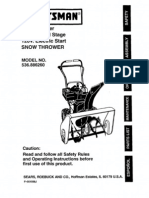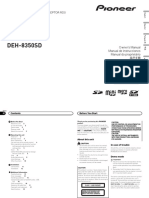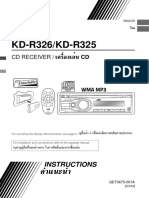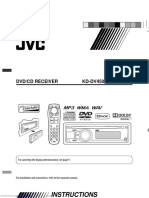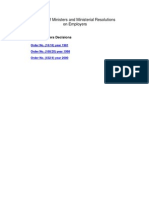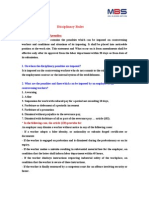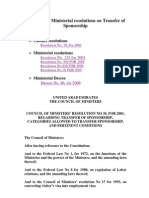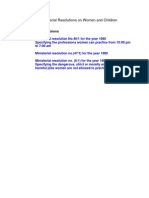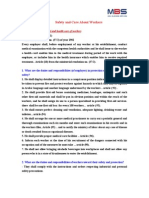JVC KD-R516
JVC KD-R516
Uploaded by
Joe ChirayathCopyright:
Available Formats
JVC KD-R516
JVC KD-R516
Uploaded by
Joe ChirayathCopyright
Available Formats
Share this document
Did you find this document useful?
Is this content inappropriate?
Copyright:
Available Formats
JVC KD-R516
JVC KD-R516
Uploaded by
Joe ChirayathCopyright:
Available Formats
IMPORTANT FOR LASER PRODUCTS
1. CLASS 1 LASER PRODUCT
2. CAUTION: Do not open the top cover. There are no user serviceable parts inside the unit; leave all servicing
to qualified service personnel.
3. CAUTION: Visible and/or invisible class 1M laser radiation when open. Do not view directly with optical
KD-R514 instruments.
4. REPRODUCTION OF LABEL: CAUTION LABEL, PLACED OUTSIDE THE UNIT.
CD RECEIVER : INSTRUCTIONS/INSTALLATION
Thank you for purchasing a JVC product. For safety...
Please read all instructions carefully before operation, to ensure your • Do not raise the volume level too much, as this will
complete understanding and to obtain the best possible performance from [European Union only] block outside sounds, making driving dangerous.
the unit. • Stop the car before performing any complicated
operations.
Warning: Temperature inside the car...
If you need to operate the unit while driving, be sure
If you have parked the car for a long time in hot or
to look around carefully or you may be involved in a
1209DTSMDTJEIN cold weather, wait until the temperature in the car
traffic accident.
becomes normal before operating the unit.
EN GET0633-001A
© 2009 Victor Company of Japan, Limited [UI]
Canceling the display demonstration Basic operations
Ejects the disc Loading slot Display window USB (Universal Serial Bus) input jack
1 Turn on the power. 4 Select <DEMO OFF>.
2 [Hold] 5
(Initial setting)
3 6 Finish the procedure.
Control dial Auxiliary
Setting the clock Detaches the panel input jack
1 Turn on the power. 5 Adjust the hour. Remote sensor
• DO NOT expose to
bright sunlight.
2 [Hold] When you press or hold the following button(s)...
6 Adjust the minute.
(Initial setting) Remote
3 Select <CLOCK>. Main unit General operation
controller
Turns on.
• When the power is on, pressing /I/ATT on the remote controller also
mutes the sound or pauses. Press /I/ATT again to cancel muting or resume
playback.
7 Finish the procedure.
Turns off if pressed and held.
4 Select <CLOCK SET>. Selects the available sources (if the power is turned on).
• If the source is ready, playback also starts.
Adjusts the volume level.
Preparations
How to attach/detach the control If the effectiveness of the remote controller — Selects items.
decreases, replace the battery.
panel • Mutes the sound while listening to a source. If the source is “CD“ or “USB,“
Replacing the lithium coin battery playback pauses. Press the control dial again to cancel muting or resume
—
CR2025 playback.
• Confirms selection.
Selects the sound mode.
• Enters tone level adjustment directly (see page 2) if pressed and held
EQ/BASS-TRE on the main unit.
How to reset your unit • Enters <COLOR> setting directly (see page 3).
Reset the unit after installation is Caution: —
• Danger of explosion if battery is incorrectly replaced. • Enters <COLOR SETUP> setting directly (see page 3) if pressed and held.
completed.
• Your preset adjustments will Replace only with the same or equivalent type.
also be erased. • Battery shall not be exposed to excessive heat such — Returns to the previous menu.
as sunshine, fire, or the like.
Warning (about battery handling) Power off : Checks the current clock time.
—
How to forcibly eject a disc To prevent accidents and damage: Power on : Changes the display information.
[Hold] • Do not install any battery other than CR2025 or its
equivalent.
• You can forcibly eject the loaded disc even if the • Store out of reach of children.
disc is locked. To lock/unlock the disc, see page 2. • Do not recharge, short, or dismantle.
• Be careful not to drop the disc when it ejects. • Do not dispose of in fire.
• If this does not work, reset your unit. • Do not carry around with other metallic materials.
• Wrap the battery with tape and insulate when
throwing away or saving it.
Preparing the remote controller
(RM-RK50) This unit is equipped with the steering wheel remote
When you use the remote controller for the first time, control function.
pull out the insulation sheet. Before operating, connect an exclusive remote
adapter (not supplied) which matches your car to the
steering wheel remote input terminal on the rear of
the unit.
• For details, refer also to the instructions supplied
Insulation sheet with the remote adapter.
EN_KD-R514[UI]_f.indd 1 12/10/09 4:56:46 PM
Listening to the radio Listening to the disc
~ Ÿ ~ Ÿ
] “FM” or “AM” ] Turn on the power.
“ST” lights up when receiving an FM stereo broadcast with
sufficient signal strength. All tracks will be played repeatedly until you change the source or
eject the disc.
Manual search Selecting a preset station
“M” flashes, then press the Stopping playback and ejecting the disc Selecting the playback modes
button repeatedly. 1 You can use only one of the following playback
“NO DISC” appears.
[Hold] modes at a time.
Press / SOURCE to listen to another
When an FM stereo broadcast is hard or 2 playback source. 1
[Hold]
to receive
Prohibiting disc ejection
1 [Hold] 2
Assigning title to a station [Hold]
2 You can assign titles to 30 station frequencies (FM ] “REPEAT” j “RANDOM”
and AM) using 8 characters (maximum) for each title. To cancel the prohibition, repeat the same
• If you try to assign titles to more than 30 station procedure. 3
] <TUNER> ] <MONO> ] <MONO ON> frequencies, “NAME FULL” appears. Delete
Reception improves, but stereo effect will be unwanted titles before assignment.
Selects folder of the MP3/ REPEAT
lost.
1 WMA TRACK RPT : Repeats current track
To restore the stereo effect, repeat the same FOLDER RPT : Repeats current folder
procedure to select <MONO OFF>. ] “FM” or “AM” RANDOM
Automatic presetting (FM)— 2 [Hold] Selects track
FOLDER RND : Randomly plays all tracks of
current folder, then tracks of
SSM (Strong-station Sequential Memory) next folders
You can preset up to 18 stations for FM. ] Show the title entry screen. Fast-forwards or reverses ALL RND : Randomly plays all tracks
While listening to a station... 3 [Hold] the track To cancel repeat play or random play, select
“RPT OFF” or “RND OFF.”
1 [Hold]
] Selects a character. Selecting a track/folder Changing the display information
2 4 1
Disc title/Album name/performer (folder name)*
] Move to the next (or previous) character
] <TUNER> ] <SSM> ] <SSM 01 – 06> / position.
2 = Track title (file name)* = Current track
<SSM 07 – 12> / <SSM 13 – 18> number with the elapsed playing time =
“SSM” flashes and local stations with the 5 Repeat steps 3 and 4 until you finish entering
Current track number with the clock time =
the title.
strongest signals are searched and stored For MP3/WMA discs, select the desired folder, then (back to the beginning)
automatically. 6 the desired track by repeating step 2. * If the current disc is an audio CD, “NO NAME” appears.
To preset another 6 stations, repeat the above • To return to the previous menu, press BACK. If an MP3/WMA file does not have Tag information
procedure by selecting one of the other 6 SSM or <TAG DISPLAY> is set to <TAG OFF> (see page 3),
setting ranges. To erase the entire title, press and hold DISP after step Caution on volume setting: folder name and file name appear.
2, then press the control dial. Discs produce very little noise compared with other
Manual presetting (FM/AM) sources. Lower the volume before playing a disc to
You can preset up to 18 stations for FM and 6
Available characters
avoid damaging the speakers by the sudden increase
Using the remote controller
stations for AM. A B C D E F G H I J K of the output level. 5 U / D ∞ : Selects folder of the MP3/
Ex.: Storing FM station of 92.50 MHz into preset L M N O P Q R S T U V WMA
number “04.” W X Y Z 0 1 2 3 4 5 6 2 R / F 3 : Selects track
7 8 9 — / < > Space 2 R / F 3 : Fast-forwards or reverses the
1 [Hold] track
Changing the display information
] “92.50MHz” Station name * = Frequency = Listening to the other external components
Clock = (back to the beginning)
2 You can connect an external component to the AUX
[Hold] * If no title is assigned to a station, “NO NAME” appears (auxiliary) input jack on the control panel.
for a few seconds. • Make sure <AUX ON> is selected for the
“PRESET MODE” flashes. <SRC SELECT> = <AUX IN> setting on page 3. 3.5 mm stereo mini
Using the remote controller plug (not supplied)
3 1
5 U / D ∞ : Changes the preset stations
2 R / F 3 : Searches for stations ] “AUX IN”
] Selects preset number “04.” Portable audio player,
“P04” flashes and “MEMORY” appears. 2 Turn on the connected component and start
etc.
playing the source.
• For details, refer also to the instructions supplied
Listening to the USB device with the adapter or external components.
This unit can play MP3/WMA tracks stored in a USB device.
Selecting a preset sound mode
~ Ÿ USB input jack You can select a preset sound mode suitable for the
music genre.
Storing your own sound mode
] Turn on the power. You can store your own adjustments in memory.
FLAT = NATURAL = DYNAMIC =
VOCAL BOOST = BASS BOOST = 1 [Hold]
USB memory USER = (back to the beginning)
All tracks will be played repeatedly until you change the source or While listening, you can adjust the tone level of the 2
detach the USB device. selected sound mode.
If you have turned off the power (without Cautions:
1 [Hold] ] <PRO EQ> ] <BASS> / <MIDDLE> /
detaching the USB device)... <TREBLE>
• Avoid using the USB device if it might hinder your
Pressing / SOURCE turns on the power and playback safety driving. 2 3
starts from where it has been stopped previously. • Do not pull out and attach the USB device
• If a different USB device is currently attached, repeatedly while “READING” is shown on the
playback starts from the beginning. display. Adjust the level (–06 to +06) of the selected Adjust the sound elements of the selected
• Do not start the car engine if a USB device is tone (BASS / MID / TRE). tone (see table on the left).
connected. The sound mode is automatically stored and
Stopping playback and detaching the • This unit may not be able to play the files changed to “USER.” 4 Repeat steps 2 and 3 to adjust other tones.
The adjustments made will be stored
USB device depending on the type of USB device. automatically in “USER.”
Straightly pull it out from the unit. • Operation and power supply may not work as
Sound element The current sound mode changes to “USER”
“NO USB” appears. Press / SOURCE to listen to intended for some USB devices. Tone
• You cannot connect a computer to the USB input Frequency Level Q automatically.
another playback source.
terminal of the unit. BASS 60 Hz, 80 Hz, –06 to +06 Q1.0
You can operate the USB device in the same way • Make sure all important data has been backed up to 100 Hz, 200 Hz Q1.25
avoid losing the data. Q1.5
you operate the files on a disc.
• Do not leave a USB device in the car, expose to Q2.0
direct sunlight, or high temperature to avoid MIDDLE 0.5 kHz, 1.0 kHz, –06 to +06 Q0.75
Caution on volume setting: deformation or cause damages to the device.
1.5 kHz, 2.5 kHz Q1.0
USB devices produce very little noise compared with • Some USB devices may not work immediately after
Q1.25
other sources. Lower the volume before playing attaching USB device or turn on the power.
a USB to avoid damaging the speakers by sudden • For more details about USB operations, see page 5. TREBLE 10.0 kHz, 12.5 kHz, –06 to +06 Q FIX
increase of the output level. 15.0 kHz, 17.5 kHz
2
EN_KD-R514[UI]_1.indd 2 11/30/09 10:51:16 AM
Menu operations Selecting the variable buttons and display color illumination
You can select your preferred color for buttons illumination (except for EQ/BASS-TRE / DISP) and display color
separately.
1 [Hold]
2 3 Repeat step 2 if necessary.
• To return to the previous menu, press BACK.
• To exit from the menu, press DISP or MENU.
Category Menu item Selectable setting, [Initial: Underlined]
DEMO • DEMO ON : Display demonstration will be activated automatically if
DEMO
no operation is done for about 20 seconds.
• DEMO OFF : Cancels. Button zone Display zone
CLOCK SET [ 1:00 ] : Adjust the hour, then the minute.
CLOCK
All zone
BASS — : For settings, see “Storing your own sound mode” on
1 4 Repeat steps 2 and 3 to select a different zone
PRO EQ
page 2. [Hold]
MIDDLE or and your preferred color.
• If <ALL ZONE> is selected in step 2, the
TREBLE
2 buttons and display illumination changed
DIMMER • DIMMER ON : Dims the display and button illumination. to the current/selected <BUTTON ZONE>
• DIMMER OFF : Cancels. color.
] <COLOR> ] <BUTTON ZONE> / <DISP You can also change the <ALL ZONE> color
SCROLL *1 • SCROLL ONCE : Scrolls the displayed information once.
ZONE> / <ALL ZONE> to one of your preferred color by performing
• SCROLL AUTO : Repeats scrolling (at 5-second intervals).
DISPLAY
• SCROLL OFF : Cancels. • Pressing COLOR in step 1 will enter zone step 3.
Pressing DISP for more than one second can scroll the display regardless of selection menu (BUTTON ZONE /DISP ZONE 5 or
the setting. / ALL ZONE) directly.
TAG DISPLAY • TAG ON : Shows the Tag information while playing MP3/WMA 3 ] Exit from the setting.
tracks.
• TAG OFF : Cancels.
SSM *2 • SSM 01 – 06 : For settings, see page 2. ] Select your preferred color from one of the
• SSM 07 – 12 29 preset colors or <USER> color.
• SSM 13 – 18
MONO *2 • MONO ON : Activate monaural mode to improve FM reception, but
stereo effect will be lost. (See page 2.)
Creating your own day and night colors—USER
TUNER
• MONO OFF : Restore the stereo effect.
You can create your own colors for <DAY COLOR> and <NIGHT COLOR> to apply to button zone and display
IF BAND • AUTO : Increases the tuner selectivity to reduce interference zone.
noises between adjacent stations. (Stereo effect may be • <DAY COLOR> Displayed when <DIMMER> is set to <DIMMER OFF>.
lost.)
• WIDE : Subject to interference noises from adjacent stations, • <NIGHT COLOR> Displayed when <DIMMER> is set to <DIMMER ON>.
but sound quality will not be degraded and the stereo
effect will remain.
Menu hierarchy Operation
BUTTON ZONE COLOR 01 — : For settings, see the right column.
COLOR 29, USER • BUTTON ZONE Follow example below.
COLOR
DISP ZONE DAY COLOR
Display zone • DISP ZONE Press BACK after step 5, then select DISP ZONE in step 2.
COLOR
ALL ZONE SETUP • BUTTON ZONE Press BACK after step 5, then select NIGHT COLOR in step 2.
DAY COLOR • BUTTON ZONE : For settings, see the right column. NIGHT COLOR
• DISP ZONE
COLOR SETUP
• DISP ZONE
NIGHT COLOR
MENU COLOR • ON : Changes the display and buttons (except for EQ/BASS-TRE
/ DISP) illumination during menu, list search and Ex.: Creating <USER> color for <BUTTON ZONE> in <DAY COLOR>.
playback mode operations.
• OFF : Cancels. 1 [Hold] or [Hold] 4
FADER *3 R06 – F06 [ 00 ] : Adjust the front and rear speaker output balance.
BALANCE *4 L06 – R06 [ 00 ] : Adjust the left and right speaker output balance. 2 ] Adjust the level of the selected primary
color.
LOUD • LOUD ON : Boost low and high frequencies to produce a well-
balanced sound at a low volume level. 00 to 31
] <COLOR SETUP> ] <DAY COLOR> ]
• LOUD OFF : Cancels.
<BUTTON ZONE>
5 Repeat steps 3 and 4 to adjust other primary
colors.
VOL ADJUST VOL ADJ –05 — : Preset the volume adjustment level of each source • Pressing COLOR in step 1 will enter zone
VOL ADJ +05 (except FM), compared to the FM volume level. The selection menu (BUTTON ZONE / DISP 6 or
[ VOL ADJ 00 ] volume level will automatically increase or decrease ZONE) directly.
when you change the source.
• Before making an adjustment, select the source you 3 ] Exit from the setting.
want to adjust. If “00” is selected for all the primary colors (as in step
• “VOL ADJ FIX” appears on the display if “FM” is selected 4) for <DISP ZONE>, nothing appear on the display.
as the source. ] Select a primary color.
L/O MODE • SUB.W : Select if the REAR LINE OUT terminals are used for RED j GREEN j BLUE j (back to the
AUDIO
connecting a subwoofer (through an external amplifier). beginning)
• REAR : Select if the REAR LINE OUT terminals are used for
connecting the speakers (through an external amplifier).
SUB.W FREQ *5 • LOW : Frequencies lower than 72 Hz are sent to the subwoofer.
• MID : Frequencies lower than 111 Hz are sent to the
subwoofer.
• HIGH : Frequencies lower than 157 Hz are sent to the
subwoofer.
SUB.W LEVEL *5 SUB.W 00 — : Adjust the subwoofer output level.
SUB.W 08 [ SUB.W 04 ]
BEEP • BEEP ON : Activates the keypress tone.
• BEEP OFF : Deactivates the keypress tone.
AMP GAIN *6 • LOW POWER : VOLUME 00 – VOLUME 30 (Select if the maximum power
of each speaker is less than 50 W to prevent damaging
the speakers.)
• HIGH POWER : VOLUME 00 – VOLUME 50
AM *7 • AM ON : Enable “AM” in source selection.
SELECT
• AM OFF : Disable “AM” in source selection.
SRC
AUX IN *8 • AUX ON : Enable “AUX IN” in source selection.
• AUX OFF : Disable “AUX IN” in source selection.
*1 Some characters or symbols will not be shown correctly (or will be blanked) on the display.
*2 Displayed only when the source is “FM.”
*3 If you are using a two-speaker system, set the fader level to “00.”
*4 This adjustment will not affect the subwoofer output.
*5 Displayed only when <L/O MODE> is set to <SUB.W>.
*6 The volume level automatically changes to “VOLUME 30” if you change to <LOW POWER> with the volume level
is set higher than “VOLUME 30.”
*7 Displayed only when any source other than “AM” is selected.
*8 Displayed only when any source other than “AUX IN” is selected.
3
EN_KD-R514[UI]_1.indd 3 11/30/09 10:51:17 AM
Installation Electrical connections
This unit is designed to operate on 12 V DC, NEGATIVE ground Prepare these before installation.... IMPORTANT: A custom wiring harness (separately purchased) which is suitable for your car is recommended
electrical systems. If your vehicle does not have this system, a for connection between the unit and your car.
voltage inverter is required, which can be purchased at JVC car • Consult your JVC car audio dealer or a company supplying kits for details.
audio dealers.
PRECAUTIONS on power supply and speaker connections
Warnings • DO NOT connect the speaker leads of the power cord to the car battery; otherwise, the unit will be
• To prevent short circuits: seriously damaged.
– Disconnect the battery’s negative terminal and make all electrical connections before installing the unit. • BEFORE connecting the speaker leads of the power cord to the speakers, check the speaker wiring in your
– Cover the terminals of the UNUSED leads with insulating tape. car.
• Be sure to ground this unit to the car’s chassis again after installation.
• Replace the fuse with one of the specified rating.
• Connect speakers with a maximum power of more than 50 W
(impedance of 4 Ω to 8 Ω). Otherwise, change the <AMP GAIN> setting.
(See “Menu operations” on page 3.)
• The heat sink becomes very hot after use. Be careful not to touch it Heat sink
when removing this unit.
Parts List
A Hard case .................................................................................1 D Trim plate .................................................................................1
Connecting the external amplifier or subwoofer
B Control panel.........................................................................1 E Power cord..............................................................................1
C Sleeve .........................................................................................1 F Handles .....................................................................................2
Remote lead To the blue (white stripe)
The following illustration shows a typical installation. If you have any questions or require information Y-connector *1 lead of the unit
regarding installation kits, consult your JVC car audio dealer or a company supplying kits.
Signal cord *1
Rear speakers or subwoofer
In-dash mounting JVC Amplifier Make the <L/O MODE> setting accordingly.
(See “Menu operations” on page 3.)
*2
*1 Not supplied for this unit.
*2 Firmly attach the ground wire to the metallic body or to the chassis of the car—to the
place uncoated with paint.
Rear ground terminal
When you stand the unit, be careful
not to damage the fuse on the rear.
15 A fuse
Do the required Steering wheel remote input
electrical connections.
Antenna input
Reset the unit
Install the unit at an
angle of less than 30˚.
Connect only the front speakers
if your speaker system is two-
speaker system. Black To the metallic body
Bend the appropriate tabs to hold or chassis of the car
the sleeve firmly in place.
White To a live terminal
Yellow *3 (constant 12 V)
When installing the unit without using the sleeve Front speaker White (black stripe) Ignition switch
(left)
Flat head screws (M5 × 8 mm)*
Gray Red To an accessory
terminal
Fuse block
Front speaker Gray (black stripe)
(right)
Blue To the automatic antenna if any
Bracket* Green
* Not supplied for this unit. (250 mA max.)
Rear speaker Green (black stripe)
Removing the unit (left)
Release the rear section first...
Blue (white stripe) To the remote lead of other
Purple equipment (200 mA max.)
Rear speaker Purple (black stripe)
(right)
*3 Before checking the operation of this unit prior to installation, this
lead must be connected, otherwise the power cannot be turned on.
EN_KD-R514[UI]_1.indd 4 11/30/09 10:51:17 AM
Troubleshooting More about this unit
Basic operations • The maximum number of characters for file/folder
Symptom Remedy/Cause names (includes 4 extension characters—<.mp3>
Sound cannot be heard from the • Adjust the volume to the optimum level. General or <.wma>).
speakers. • Make sure the unit is not muted/paused. (See page 1.) • If you turn off the power while listening to a track, – ISO 9660 Level 1: up to 12 characters
• Check the cords and connections. playback will start from where it had been stopped – ISO 9660 Level 2: up to 31 characters
“PROTECT” appears on the display and no Check to be sure the terminals of the speaker leads are previously next time you turn on the power. – Romeo: up to 64 characters
operations can be done. covered with insulating tape properly, then reset the • If no operation is done for about 60 seconds – Joliet: up to 32 characters
after pressing MENU button, the operation will be – Windows extension: up to 64 characters
General
unit. (See page 1.)
If “PROTECT” does not disappear, consult your JVC car canceled. • This unit can recognize a total of 512 files, 255
audio dealer or a company supplying kits. folders, and 8 hierarchical levels.
This unit does not work at all. Reset the unit. (See page 1.) Tuner operations • This unit can play back files recorded in VBR
• During SSM search... (variable bit rate).
“AUX IN” cannot be selected. Check the <SRC SELECT> = <AUX IN> setting. (See Files recorded in VBR have a discrepancy in the
“Menu operations” on page 3.) – All previously stored stations are erased and the
stations are stored anew. elapsed time display, and do not show the actual
Nothing appear on the display. Check the <USER> color settings ( See page 3.). – When SSM is over, the station stored in the lowest elapsed time. In particular, this difference becomes
preset number will be automatically tuned in. noticeable after performing the search function.
SSM automatic presetting does not work. Store stations manually.
• When storing a station manually, the previously • This unit cannot play back the following files:
FM/AM
Static noise while listening to the radio. Connect the antenna firmly. – MP3 files: encoded in MP3i and MP3 PRO format;
preset station is erased when a new station is stored
“AM” cannot be selected. Check the <SRC SELECT> = <AM> setting. (See “Menu in the same preset number. an inappropriate format; layer 1/2.
operations” on page 3.) – WMA files: encoded in lossless, professional, and
Disc cannot be played back. Insert the disc correctly. voice format; not based upon Windows Media®
Disc/USB operations Audio; copy-protected with DRM.
• CD-R/CD-RW cannot be played back. • Insert a finalized CD-R/CD-RW. Caution for DualDisc playback – Files which have data such as AIFF, ATRAC3, etc.
• Tracks on the CD-R/CD-RW cannot be • Finalize the CD-R/CD-RW with the component which • The search function works but search speed is not
• The Non-DVD side of a “DualDisc” does not comply
skipped. you used for recording. constant.
with the “Compact Disc Digital Audio” standard.
Disc playback
Disc can be neither played back nor • Unlock the disc. (See page 2.) Therefore, the use of Non-DVD side of a DualDisc
ejected. • Eject the disc forcibly. (See page 1.) on this product may not be recommended. Playing MP3/WMA tracks from a USB device
Disc sound is sometimes interrupted. • Stop playback while driving on rough roads. • While playing from a USB device, the playback
• Change the disc. General order may differ from other players.
• Check the cords and connections. • This unit has been designed to reproduce CDs/CD • This unit may be unable to play back some USB
Texts, and CD-Rs (Recordable)/CD-RWs (Rewritable) devices or some files due to their characteristics or
“NO DISC” appears on the display. Insert a playable disc into the loading slot.
in audio CD (CD-DA), MP3 and WMA formats. recording conditions.
“PLEASE” and “EJECT” appear alternately Press 0, then insert a disc correctly. • Depending on the shape of the USB devices and
on the display. • If you change the source while listening to a disc,
playback stops. Next time you select “CD” as the connection ports, some USB devices may not be
Disc cannot be played back. • Use a disc with MP3/WMA tracks recorded in a format playback source, playback will start from where it attached properly or the connection might be
compliant with ISO 9660 Level 1, Level 2, Romeo, or Joliet. had been stopped previously. loose.
• Add the extension code <.mp3> or <.wma> to the file • When a disc is inserted upside down, “PLEASE” and • Connect one USB mass storage class device to the
names. unit at a time. Do not use a USB hub.
“EJECT” appear alternately on the display. Press 0
Noise is generated. Skip to another track or change the disc. (Do not add • If the connected USB device does not have the
to eject the disc.
the extension code <.mp3> or <.wma> to non-MP3 or correct files, “CANNOT PLAY” appears.
• If the ejected disc is not removed within
WMA tracks.) • This unit can show Tag (Version 1.0, 1.1, 2.2, 2.3, or
15 seconds, it is automatically inserted into the
2.4) for MP3 files and for WMA files.
A longer readout time is required Do not use too many hierarchical levels and folders. loading slot again to protect it from dust. Playback
• This unit can play back MP3/WMA files meeting the
MP3/WMA playback
(“READING” keeps flashing on the display). starts automatically.
conditions below:
• MP3 and WMA “tracks” (words “file” and “track” are
Tracks are not played back in the order Playback order is determined when the files are – Bit rate of MP3/WMA: 32 kbps — 320 kbps
used interchangeably) are recorded in “folders.”
you have intended. recorded. – Sampling frequency of MP3:
• While fast-forwarding or reversing on an MP3 or
The elapsed playing time is not correct. This sometimes occurs during playback. This is caused 32 kHz, 44.1 kHz, 48 kHz (for MPEG-1)
WMA disc, you can only hear intermittent sounds.
by how the tracks are recorded on the disc. 16 kHz, 22.05 kHz, 24 kHz (for MPEG-2)
– Sampling frequency of WMA:
“NO FILE” appears on the display. Selected folder is an empty folder *. Select another Playing a CD-R or CD-RW 22.05 kHz, 32 kHz, 44.1 kHz, 48 kHz
folder that contains MP3/WMA tracks. • Use only “finalized” CD-Rs or CD-RWs. • This unit can play back MP3 files recorded in VBR
* Folder that is physically empty or folder that contains data • This unit can only play back files of the same type as (variable bit rate).
but does not contain valid MP3/WMA track. those detected first if a disc includes both audio CD • The maximum number of characters for:
“NOT SUPPORT” appears on the display Skip to the next track encoded in an appropriate (CD-DA) files and MP3/WMA files. – Folder names: 32 characters; File names: 32
and track skips. format or to the next non-copy-protected WMA track. • This unit can play back multi-session discs; however, characters; MP3 Tag: 64 characters; WMA Tag: 32
The correct characters are not displayed This unit can only display letters (upper case), numbers, unclosed sessions will be skipped while playing. characters
(e.g. album name). and a limited number of symbols. (See page 2.) • Some CD-Rs or CD-RWs may not be played back on • This unit can recognize a total of 5 000 files, 255
this unit: folders (255 files per folder including folder without
Noise is generated. The track played back is not an MP3/WMA track. Skip to – Discs are dirty or scratched.
another file. (Do not add the extension code <.mp3> unsupported files), and of 8 hierarchies.
– Moisture condensation has occurred on the lens • This unit does not support SD card reader.
or <.wma> to non-MP3 or WMA tracks.) inside the unit. • This unit cannot recognize a USB device whose
“READING” keeps flashing on the display. • Readout time varies depending on the USB device. – The pickup lens inside the unit is dirty. rating is other than 5 V and exceeds 500 mA.
• Do not use too many hierarchy or folders. – The files on the CD-R/CD-RW are written using the • USB devices equipped with special functions such
• Turn off the power then on again. “Packet Write” method. as data security functions cannot be used with the
• Reattach the USB device again. – There are improper recording conditions (missing unit.
“NO FILE” appears on the display. Selected folder is an empty folder*. Select another data, etc.) or media conditions (stained, scratched, • Do not use a USB device with 2 or more partitions.
folder that contains MP3/WMA tracks. warped, etc.). • This unit may not recognized a USB device
* Folder that is physically empty or folder that contains • CD-RWs may require a longer readout time since connected through a USB card reader.
USB device playback
data but does not contain valid MP3/WMA track. the reflectance of CD-RWs is lower than that of • This unit may not play back files in a USB device
regular CDs. properly when using a USB extension cord.
“NOT SUPPORT” appears on the display Skip to the next track encoded in an appropriate
• Do not use the following CD-Rs or CD-RWs: • This unit cannot play back the following files:
and track skips. format or to the next non-copy-protected WMA track.
– Discs with stickers, labels, or a protective seal stuck – MP3 files: encoded in MP3i and MP3 PRO format;
Tracks/folders are not played back in the The playback order is determined by the write-in time to the surface. an inappropriate format; layer 1/2.
order you have intended. stamp. The first track/folder written into the USB device – Discs on which labels can be directly printed by an – WMA files: encoded in lossless, professional, and
will be the first track/folder for playback. ink jet printer. voice format; not based upon Windows Media®
• “CANNOT PLAY” flashes on the display. • Attach a USB device that contains tracks encoded in Using these discs under high temperature or high Audio.
• “NO USB” appears on the display. an appropriate format. humidity may cause malfunctions or damage to the
• The unit cannot detect the USB device. • Reattach the USB device again. unit.
While playing a track, sound is sometimes The MP3/WMA tracks have not been properly copied
interrupted. into the USB device. Playing an MP3/WMA disc
Copy MP3/WMA tracks again into the USB device, and • This unit can play back MP3/WMA files with the
try again. extension code <.mp3> or <.wma> (regardless of
The correct characters are not displayed This unit can only display letters (upper case), numbers, the letter case—upper/lower).
(e.g. album name). and a limited number of symbols. (See page 2.) • This unit can show the names of albums, artists
(performer), and tag (Version 1.0, 1.1, 2.2, 2.3, or 2.4)
The fuse blows. Connect the red and black leads correctly. for MP3 files and for WMA files.
Power cannot be turned on. Check to make sure the yellow lead is connected. • This unit can display only one-byte characters. No
No sound from the speakers. Check to make sure the speaker output lead is not other characters can be correctly displayed.
• This unit can play back MP3/WMA files meeting the
Installation/connection
shortcircuited.
conditions below:
Sound is distorted. • Check to make sure the speaker output lead is grounded.
– Bit rate of MP3/WMA: 32 kbps — 320 kbps
• Check to make sure the “–” terminals of L and R
– Sampling frequency of MP3:
speakers are grounded in common.
32 kHz, 44.1 kHz, 48 kHz (for MPEG-1)
Noise interfere with sounds. Check to make sure the rear ground terminal connected 16 kHz, 22.05 kHz, 24 kHz (for MPEG-2)
to the car’s chassis is using shorter and thicker cords. – Sampling frequency of WMA:
This unit becomes hot. • Check to make sure the speaker output lead is grounded. 22.05 kHz, 32 kHz, 44.1 kHz, 48 kHz
• Check to make sure the “–” terminals of L and R – Disc format: ISO 9660 Level 1/ Level 2, Romeo,
speakers are grounded in common. Joliet, Windows extension
This unit does not work at all. Reset the unit. (See page 1.)
JVC bears no responsibility for any loss of the data in the USB mass storage class device while using
this System.
5
EN_KD-R514[UI]_1.indd 5 11/30/09 10:51:18 AM
Maintenance Specifications
How to clean the connectors To play new discs AUDIO AMPLIFIER SECTION [AM Tuner]
Wipe the connectors with a cotton swab or cloth Remove any rough areas from the Maximum Power Output: Sensitivity/Selectivity: 20 μV/40 dB
moistened with alcohol. inner and outer edges of the disc. Front/Rear: 50 W per channel
Continuous Power Output (RMS): CD PLAYER SECTION
Front/Rear: 20 W per channel into 4 Ω, 40 Hz Type: Compact disc player
to 20 000 Hz at no more than 1% Signal Detection System: Non-contact optical pickup
Do not use the following discs: total harmonic distortion. (semiconductor laser)
Connectors • Single CD (8 cm disc) Load Impedance: 4 Ω (4 Ω to 8 Ω allowance) Number of channels: 2 channels (stereo)
• Warped disc Tone Control Range: Frequency Response: 5 Hz to 20 000 Hz
Moisture condensation • Disc with sticker and sticker residue Bass: ±12 dB (60 Hz, 80 Hz, 100 Hz, 200 Hz); Dynamic Range: 96 dB
Moisture may condense on the lens inside the unit. • Disc with stick-on label Q1.0, Q1.25, Q1.5, Q2.0 Signal-to-Noise Ratio: 98 dB
Eject the disc and leave the unit turned on for a few • Unusual shape disc Middle: ±12 dB (0.5 kHz, 1.0 kHz, 1.5 kHz, Wow and Flutter: Less than measurable limit
hours until the moisture has evaporated. • C-thru Disc (semi-transparent disc) 2.5 kHz); Q0.75, Q1.0, Q1.25 MP3 Decoding Format: (MPEG1/2 Audio Layer 3)
• Disc with transparent or semi-transparent parts on Treble: ±12 dB (10.0 kHz, 12.5 kHz, 15.0 kHz, Max. Bit Rate: 320 kbps
its recording area 17.5 kHz); Q (Fixed) WMA (Windows Media® Audio) Decoding Format:
To keep discs clean Frequency Response: 40 Hz to 20 000 Hz Max. Bit Rate: 320 kbps
Wipe in a straight line from center Signal-to-Noise Ratio: 70 dB
of disc to edge. Do not use liquid Line-Out/subwoofer-Out Level/Impedance: USB SECTION
cleaners, thinners, or benzene. 5.0 V/20 kΩ load (full scale) USB Standard: USB 1.1, USB 2.0
Output Impedance: 1 kΩ Data Transfer Rate (Full Speed): Max. 12 Mbps
Other Terminal: AUX (auxiliary) input jack, USB input Compatible Device: Mass storage class
Microsoft and Windows Media are either registered trademarks or trademarks of Microsoft Corporation in jack, Antenna input, Steering wheel Compatible File System: FAT 32/16/12
the United States and/or other countries. remote input Playable Audio Format: MP3/WMA
Max. Current: DC 5 V 500 mA
TUNER SECTION
Frequency Range: GENERAL
Having TROUBLE with operation? FM: 87.5 MHz to 108.0 MHz Power Requirement: Operating Voltage:
AM: 531 kHz to 1602 kHz DC 14.4 V (11 V to 16 V allowance)
Please reset your unit Grounding System: Negative ground
[FM Tuner] Allowable Operating Temperature: 0°C to +40°C
Refer to page of How to reset your unit Usable Sensitivity: 9.3 dBf (0.8 μV/75 Ω) Dimensions (W × H × D) (approx.):
50 dB Quieting Sensitivity: 16.3 dBf (1.8 μV/75 Ω) Installation Size: 182 mm × 52 mm × 160 mm
Alternate Channel Selectivity (400 kHz): 65 dB Panel Size: 188 mm × 58 mm × 6 mm
Frequency Response: 40 Hz to 15 000 Hz
Mass (approx.): 1.3 kg (excluding accessories)
Stereo Separation: 40 dB
Design and specifications are subject to change
without notice.
EN_KD-R514[UI]_1.indd 6 11/30/09 10:51:18 AM
ENGLISH
KD-R516 / KD-R515
CD RECEIVER /
Having TROUBLE with operation?
Please reset your unit
Refer to page of How to reset your unit
For canceling the display demonstration, see page 4. /
For installation and connections, refer to the separate manual.
INSTRUCTIONS
EN, TH GET0634-001A
© 2009 Victor Company of Japan, Limited 1209DTSMDTJEIN [U/UH]
CoverRear_KD-R516_001A_1.indd 1-2 11/4/09 12:52:35 PM
Thank you for purchasing a JVC product.
Please read all instructions carefully before operation, to ensure your complete understanding and
to obtain the best possible performance from the unit.
IMPORTANT FOR LASER PRODUCTS
1. CLASS 1 LASER PRODUCT
2. CAUTION: Do not open the top cover. There are no user serviceable parts inside the unit; leave
all servicing to qualified service personnel.
3. CAUTION: Visible and/or invisible class 1M laser radiation when open. Do not view directly with
optical instruments.
4. REPRODUCTION OF LABEL: CAUTION LABEL, PLACED OUTSIDE THE UNIT.
How to read this manual
[European Union only] The following icons/symbols are used to
indicate:
Press and hold the button(s)
[Hold] until the desired operation
begins.
Warning:
If you need to operate the unit while driving, Turn the control dial.
be sure to look around carefully or you may be
involved in a traffic accident.
Turn the control dial
to make a selection,
For safety... then press to confirm.
• Do not raise the volume level too much, as
( XX) Reference page number
this will block outside sounds, making driving
dangerous. <XXXX> Menu setting item
• Stop the car before performing any Continued on the next page
complicated operations.
Temperature inside the car...
If you have parked the car for a long time in
hot or cold weather, wait until the temperature
in the car becomes normal before operating
the unit.
2 ENGLISH
EN02-09_KD-R516_001A_1.indd 2 11/4/09 12:52:15 PM
How to attach/detach the control
panel
CONTENTS
2 How to read this manual
3 How to attach/detach the control
panel
3 How to reset your unit
3 How to forcibly eject a disc
4 Canceling the display
demonstration
How to reset your unit 4 Setting the clock
Your preset adjustments 5 Preparing the remote controller
will also be erased. (RM-RK50)
6 Basic operations
7 Listening to the radio
How to forcibly eject a disc
9 Listening to a disc
10 Listening to the USB device
[Hold] 11 Listening to the other external
components
• You can forcibly eject the loaded disc even
if the disc is locked. To lock/unlock the disc, 12 Selecting a preset sound mode
9. 13 Menu operations
• Be careful not to drop the disc when it ejects. 18 Maintenance
• If this does not work, reset your unit.
19 More about this unit
21 Troubleshooting
24 Specifications
ENGLISH 3
EN02-09_KD-R516_001A_1.indd 3 11/4/09 12:52:16 PM
Canceling the display demonstration
1 Turn on the power. 4 Select <DEMO OFF>.
2 [Hold] 5
(Initial setting)
3 6 Finish the procedure.
Setting the clock
1 Turn on the power.
2 [Hold]
(Initial setting)
3 Select <CLOCK>.
4 Select <CLOCK SET>.
5 Adjust the hour.
6 Adjust the minute.
7 Finish the procedure.
4 ENGLISH
EN02-09_KD-R516_001A_1.indd 4 11/4/09 12:52:16 PM
Preparing the remote controller (RM-RK50)
When you use the remote controller for the first Warning (to prevent accidents and
time, pull out the insulation sheet. damage):
• Do not install any battery other than CR2025
or its equivalent.
• Do not leave the remote controller in a place
(such as dashboards) exposed to direct
Insulation sheet sunlight for a long time.
• Store the battery in a place where children
cannot reach.
If the effectiveness of the remote controller
• Do not recharge, short, disassemble, heat the
decreases, replace the battery.
battery, or dispose of it in a fire.
• Do not leave the battery with other metallic
Replacing the lithium coin battery
materials.
CR2025 • Do not poke the battery with tweezers or
similar tools.
• Wrap the battery with tape and insulate when
throwing away or saving it.
This unit is equipped with the steering wheel
Caution: remote control function.
Before operating, connect an exclusive remote
• Danger of explosion if battery is incorrectly
adapter (not supplied) which matches your car
replaced. Replace only with the same or
to the steering wheel remote input terminal on
equivalent type.
the rear of the unit.
• Battery shall not be exposed to excessive heat
• For details, refer also to the instructions
such as sunshine, fire, or the like.
supplied with the remote adapter.
ENGLISH 5
EN02-09_KD-R516_001A_1.indd 5 11/4/09 12:52:17 PM
Basic operations
Ejects the disc Loading slot Display window USB (Universal Serial Bus) input jack
Control dial Auxiliary
input jack
Detaches the panel
Remote sensor
• DO NOT expose to bright sunlight.
When you press or hold the following button(s)...
Remote
Main unit General operation
controller
Turns on.
• When the power is on, pressing /I/ATT on the remote controller
also mutes the sound or pauses. Press /I/ATT again to cancel
muting or resume playback.
Turns off if pressed and held.
Selects the available sources (if the power is turned on).
• If the source is ready, playback also starts.
Adjusts the volume level.
— Selects items.
• Mutes the sound while listening to a source. If the source is “CD”
or “USB,” playback pauses. Press the control dial again to cancel
—
muting or resume playback.
• Confirms selection.
Selects the sound mode.
• Enters tone level adjustment directly ( 12) if pressed and held
EQ/BASS-TRE on the main unit.
6 ENGLISH
EN02-09_KD-R516_001A_3.indd 6 11/25/09 9:07:40 AM
Remote
Main unit General operation
controller
— • Enters <COLOR> setting directly ( 16).
• Enters <COLOR SETUP> setting directly ( 17) if pressed and held.
— Returns to the previous menu.
Power off : Checks the current clock time.
—
Power on : Changes the display information.
Listening to the radio
~ Ÿ
] “FM” or “AM” “ST” lights up when receiving an FM stereo broadcast
with sufficient signal strength.
Manual search Automatic presetting (FM)—
“M” flashes, then press SSM (Strong-station Sequential Memory)
the button repeatedly. You can preset up to 18 stations for FM.
[Hold]
While listening to a station...
When an FM stereo broadcast is 1 [Hold]
hard to receive
1 [Hold]
2
2 ] <TUNER> ] <SSM> ]
<SSM 01 – 06> / <SSM 07 – 12> /
<SSM 13 – 18>
] <TUNER> ] <MONO> ] “SSM” flashes and local stations with
<MONO ON> the strongest signals are searched and
Reception improves, but stereo effect stored automatically.
will be lost. To preset another 6 stations, repeat the above
To restore the stereo effect, repeat the same procedure by selecting one of the other 6 SSM
procedure to select <MONO OFF>. setting ranges.
ENGLISH 7
EN02-09_KD-R516_001A_1.indd 7 11/4/09 12:52:18 PM
Manual presetting (FM/AM) Title assignment
You can preset up to 18 stations for FM and 6 You can assign titles up to 30 station
stations for AM. frequencies (FM and AM) using 8 characters
Ex.: Storing FM station of 92.50 MHz into preset (maximum) for each title.
number “04.” • If you try to assign titles to more than 30
station frequencies, “NAME FULL” appears.
1 Delete unwanted titles before assignment.
1
] “92.50MHz”
] “FM” or “AM”
2
[Hold] 2 [Hold]
“PRESET MODE” flashes.
] Show the title entry screen.
3
3
] Selects preset number “04.”
] Select a character.
“P04” flashes and “MEMORY” appears.
4
Selecting a preset station
1 ] Move to the next (or previous)
character position.
or 5 Repeat steps 3 and 4 until you have
2 finished entering the title.
6
Changing the display information To erase the entire title, press and hold DISP
Station name * = Frequency = after step 2, then press the control dial.
Clock = (back to the beginning)
Available characters
* If no title is assigned to a station, “NO NAME”
appears for a few seconds. A B C D E F G H I
J K L M N O P Q R
S T U V W X Y Z 0
Using the remote controller
1 2 3 4 5 6 7 8 9
5 U / D ∞ : Changes the preset — / < > Space
stations
2 R / F 3 : Searches for stations
8 ENGLISH
EN02-09_KD-R516_001A_3.indd 8 11/25/09 9:08:41 AM
Listening to a disc
~ Ÿ
] Turn on the power.
All tracks will be played repeatedly until you change
the source or eject the disc.
Caution on volume setting: Selecting a track/folder
Discs produce very little noise compared
with other sources. Lower the volume before
playing a disc to avoid damaging the speakers
by the sudden increase of the output level. For MP3/WMA discs, select the desired folder,
then the desired track by repeating the control
Stopping playback and ejecting dial procedures.
the disc • To return to the previous menu, press BACK.
“NO DISC” appears.
Press / SOURCE to listen to Selecting the playback modes
another playback source. You can use only one of the following playback
modes at a time.
Prohibiting disc ejection
1
[Hold]
[Hold]
To cancel the prohibition, repeat the same
2
procedure.
] “REPEAT” j “RANDOM”
3
Selects folder of the MP3/WMA
REPEAT
TRACK RPT : Repeats current track
Selects track FOLDER RPT : Repeats current folder
RANDOM
Fast-forwards or FOLDER RND : Randomly plays all tracks
reverses the track of current folder, then
[Hold]
tracks of next folders
ALL RND : Randomly plays all tracks
To cancel repeat play or random play, select
“RPT OFF” or “RND OFF.”
ENGLISH 9
EN02-09_KD-R516_001A_1.indd 9 11/4/09 12:52:18 PM
Changing the display information Using the remote controller
5 U / D ∞ : Selects folder of the
MP3/WMA
Disc title/Album name/performer (folder 2 R / F 3 : Selects track
name)* = Track title (file name)* = Current 2 R / F 3 : Fast-forwards or
track number with the elapsed playing time [Hold] reverses the track
= Current track number with the clock
time = (back to the beginning)
* If the current disc is an audio CD, “NO NAME”
appears.
If an MP3/WMA file does not have Tag
information or <TAG DISPLAY> is set to
<TAG OFF> ( 13), folder name and file name
appear.
Listening to the USB device
This unit can play MP3/WMA tracks stored in a USB device.
~ Ÿ USB input jack
] Turn on the power.
USB memory
All tracks will be played repeatedly until you change the
source or detach the USB device.
Caution on volume setting: Stop playing and detaching the
USB devices produce very little noise compared USB device
with other sources. Lower the volume before
Straightly pull it out from the unit.
playing a USB to avoid damaging the speakers
“NO USB” appears. Press / SOURCE to listen to
by sudden increase of the output level.
another playback source.
If you have turned off the power (without
You can operate the USB device in the same
detaching the USB device)...
way you operate the files on a disc. ( 9)
Pressing / SOURCE turns on the power and
playback starts from where it has been stopped
previously.
• If a different USB device is currently attached,
playback starts from the beginning.
10 ENGLISH
EN10-17_KD-R516_001A_3.indd 10 11/25/09 9:09:49 AM
Cautions: • You cannot connect a computer to the USB
• Avoid using the USB device if it might hinder input terminal of the unit.
your safety driving. • Make sure all important data has been backed
• Do not pull out and attach the USB device up to avoid losing the data.
repeatedly while “READING” is shown on the • Do not leave a USB device in the car, expose
display. to direct sunlight, or high temperature to
• Do not start the car engine if a USB device is avoid deformation or cause damages to the
connected. device.
• This unit may not be able to play the files • Some USB devices may not work immediately
depending on the type of USB device. after attaching USB device or turn on the
• Operation and power supply may not work as power.
intended for some USB devices. • For more details about USB operations,
20, 21.
Listening to the other external
components
You can connect an external component to the
AUX (auxiliary) input jack on the control panel. ~
Preparation: Make sure <AUX ON> is selected
] “AUX IN”
for the <SRC SELECT> = <AUX IN> setting.
( 15) Ÿ Turn on the connected component
and start playing the source.
• For details, refer also to the instructions
supplied with the adapter or external
!
components.
] Adjust the volume.
⁄ Adjust the sound as you
want. ( 12)
Connecting an external component to the AUX input jack
Portable audio player,
etc.
3.5 mm stereo mini plug
(not supplied)
ENGLISH 11
EN10-17_KD-R516_001A_1.indd 11 11/4/09 12:51:30 PM
Selecting a preset sound mode
You can select a preset sound mode suitable Storing your own sound mode
for the music genre. You can store your own adjustments in
memory.
FLAT = NATURAL = DYNAMIC = VOCAL
1 [Hold]
BOOST = BASS BOOST = USER = (back to
the beginning) 2
While listening, you can adjust the tone level of
the selected sound mode. ] <PRO EQ> ] <BASS> / <MIDDLE> /
<TREBLE>
1 [Hold]
3
2
Adjust the sound elements of the
selected tone. ( table on the left)
Adjust the level (–06 to +06) of the
selected tone (BASS / MID / TRE). 4 Repeat steps 2 and 3 to adjust other
tones.
The sound mode is automatically stored
The adjustments made will be stored
and changed to “USER.”
automatically in “USER.”
The current sound mode changes to “USER”
automatically.
Sound element
Tone
Frequency Level Q
BASS 60 Hz –06 to +06 Q1.0
80 Hz Q1.25
100 Hz Q1.5
200 Hz Q2.0
MIDDLE 0.5 kHz –06 to +06 Q0.75
1.0 kHz Q1.0
1.5 kHz Q1.25
2.5 kHz
TREBLE 10.0 kHz –06 to +06 Q FIX
12.5 kHz
15.0 kHz
17.5 kHz
12 ENGLISH
EN10-17_KD-R516_001A_1.indd 12 11/4/09 12:51:31 PM
Menu operations
1 [Hold]
2 3 Repeat step 2 if necessary.
• To return to the previous menu,
press BACK.
• To exit from the menu, press DISP
or MENU.
Category Menu item Selectable setting, [Initial: Underlined]
DEMO • DEMO ON : Display demonstration will be activated
DEMO
Display automatically if no operation is done for about
demonstration 20 seconds.
• DEMO OFF : Cancels. ( 4)
CLOCK SET — : Adjust the hour, then the minute. ( 4)
CLOCK
Clock setting [1:00]
BASS — : For settings, 12.
PRO EQ
MIDDLE
TREBLE
DIMMER • DIMMER ON : Dims the display and button illumination.
• DIMMER OFF : Cancels.
SCROLL *1 • SCROLL ONCE : Scrolls the displayed information once.
• SCROLL AUTO : Repeats scrolling (at 5-second intervals).
DISPLAY
• SCROLL OFF : Cancels.
Pressing DISP for more than one second can scroll the display
regardless of the setting.
TAG DISPLAY • TAG ON : Shows the Tag information while playing MP3/
WMA tracks.
• TAG OFF : Cancels.
SSM *2 • SSM 01 – 06 : For settings, 7.
Strong-station • SSM 07 – 12
Sequential • SSM 13 – 18
TUNER
Memory
MONO *2 • MONO ON : Activate monaural mode to improve FM
Monaural mode reception, but stereo effect will be lost. ( 7)
• MONO OFF : Restore the stereo effect.
*1 Some characters or symbols will not be shown correctly (or will be blanked) on the display.
*2 Displayed only when the source is “FM.”
ENGLISH 13
EN10-17_KD-R516_001A_1.indd 13 11/4/09 12:51:31 PM
Category Menu item Selectable setting, [Initial: Underlined]
IF BAND • AUTO : Increases the tuner selectivity to reduce
Intermediate interference noises between adjacent stations.
TUNER
frequency band (Stereo effect may be lost.)
• WIDE : Subject to interference noises from adjacent
stations, but sound quality will not be
degraded and the stereo effect will remain.
BUTTON ZONE COLOR 01 — : For settings, 16.
COLOR 29, USER
COLOR
DISP ZONE
Display zone
ALL ZONE
DAY COLOR • BUTTON ZONE : For settings, 17.
COLOR SETUP
• DISP ZONE
NIGHT COLOR
MENU COLOR • ON : Changes the display and buttons (except for
EQ/BASS-TRE / DISP) illumination during menu,
list search and playback mode operations.
• OFF : Cancels.
FADER *3 R06 – F06 : Adjust the front and rear speaker output
[00] balance.
BALANCE *4 L06 – R06 : Adjust the left and right speaker output
[00] balance.
LOUD • LOUD ON : Boost low and high frequencies to produce a
Loudness well-balanced sound at a low volume level.
• LOUD OFF : Cancels.
AUDIO
VOL ADJUST VOL ADJ –05 — : Preset the volume adjustment level of
Volume adjust VOL ADJ +05 each source (except FM), compared to the
[VOL ADJ 00] FM volume level. The volume level will
automatically increase or decrease when you
change the source.
• Before making an adjustment, select the
source you want to adjust.
• “VOL ADJ FIX” appears on the display if “FM”
is selected as the source.
*3 If you are using a two-speaker system, set the fader level to “00.”
*4 This adjustment will not affect the subwoofer output.
14 ENGLISH
EN10-17_KD-R516_001A_2.indd 14 11/9/09 4:44:44 PM
Category Menu item Selectable setting, [Initial: Underlined]
L/O MODE • SUB.W : Select if the REAR LINE OUT terminals are
Line output used for connecting a subwoofer (through
mode an external amplifier).
• REAR : Select if the REAR LINE OUT terminals are
used for connecting the speakers (through
an external amplifier).
SUB.W FREQ *5 • LOW : Frequencies lower than 72 Hz are sent to the
Subwoofer cutoff subwoofer.
frequency • MID : Frequencies lower than 111 Hz are sent to
the subwoofer.
AUDIO
• HIGH : Frequencies lower than 157 Hz are sent to
the subwoofer.
SUB.W LEVEL *5 SUB.W 00 — : Adjust the subwoofer output level.
Subwoofer level SUB.W 08
[SUB.W 04]
BEEP • BEEP ON : Activates the keypress tone.
Keytouch tone • BEEP OFF : Deactivates the keypress tone.
AMP GAIN *6 • LOW POWER : VOLUME 00 – VOLUME 30 (Select if the
Amplifier gain maximum power of each speaker is less than
control 50 W to prevent damaging the speakers.)
• HIGH POWER : VOLUME 00 – VOLUME 50
AM *7 • AM ON : Enable “AM” in source selection.
SRC SELECT
AM station • AM OFF : Disable “AM” in source selection.
AUX IN *8 • AUX ON : Enable “AUX IN” in source selection.
Auxiliary input • AUX OFF : Disable “AUX IN” in source selection.
*5 Displayed only when <L/O MODE> is set to <SUB.W>.
*6 The volume level automatically changes to “VOLUME 30” if you change to <LOW POWER> with the
volume level set higher than “VOLUME 30.”
*7 Displayed only when any source other than “AM” is selected.
*8 Displayed only when any source other than “AUX IN“ is selected.
ENGLISH 15
EN10-17_KD-R516_001A_1.indd 15 11/4/09 12:51:31 PM
Selecting the variable buttons and display color illumination
You can select your preferred color for buttons illumination (except for EQ/BASS-TRE / DISP) and
display color separately.
Button zone Display zone
All zone
1 [Hold] or
4 Repeat steps 2 and 3 to select a
different zone and your preferred color.
• If <ALL ZONE> is selected in step 2,
2 the buttons and display illumination
changed to the current/selected
<BUTTON ZONE> color.
] <COLOR> ] <BUTTON ZONE> / You can also change the <ALL ZONE>
<DISP ZONE> / <ALL ZONE> color to one of your preferred color by
• Pressing COLOR in step 1 will enter performing step 3.
zone selection menu (BUTTON ZONE / 5
DISP ZONE / ALL ZONE) directly. or
3 ] Exit from the setting.
] Select your preferred color from one
of the 29 preset colors or <USER> color.
16 ENGLISH
EN10-17_KD-R516_001A_4.indd 16 12/2/09 12:20:42 PM
Creating your own day and night colors—USER
You can create your own colors for <DAY COLOR> and <NIGHT COLOR> to apply to button zone
and display zone.
• <DAY COLOR> Displayed when <DIMMER> is set to <DIMMER OFF>.
• <NIGHT COLOR> Displayed when <DIMMER> is set to <DIMMER ON>.
Menu hierarchy Operation
• BUTTON Follow example below.
DAY
ZONE
COLOR
COLOR • DISP ZONE Press BACK after step 5, then select DISP ZONE in step 2.
SETUP • BUTTON Press BACK after step 5, then select NIGHT COLOR in
NIGHT ZONE step 2.
COLOR
• DISP ZONE
Ex.: Creating <USER> color for <BUTTON ZONE> in <DAY COLOR>.
1 [Hold] or [Hold] 4
2 ] Adjust the level of the selected
primary color.
00 to 31
] <COLOR SETUP> ] <DAY COLOR>
] <BUTTON ZONE>
5 Repeat steps 3 and 4 to adjust other
primary colors.
• Pressing COLOR in step 1 will enter
zone selection menu (BUTTON ZONE / 6 or
DISP ZONE) directly.
3 ] Exit from the setting.
If “00” is selected for all the primary colors (as
in step 4) for <DISP ZONE>, nothing appear on
] Select a primary color. the display.
RED j GREEN j BLUE j (back to
the beginning)
ENGLISH 17
EN10-17_KD-R516_001A_1.indd 17 11/4/09 12:51:32 PM
Maintenance
How to clean the connectors To keep discs clean
Frequent detachment will deteriorate the A dirty disc may not play
connectors. correctly. If a disc does become
To minimize this possibility, periodically wipe dirty, wipe it with a soft cloth
the connectors with a cotton swab or cloth in a straight line from center to
moistened with alcohol, being careful not to edge.
damage the connectors. • Do not use any solvents (for example,
conventional record cleaner, spray, thinner,
benzine, etc.) to clean discs.
Connectors To play new discs
New discs may have some
Moisture condensation rough spots around the inner
Moisture may condense on the lens inside the and outer edges. If such a disc
unit in the following cases: is used, this unit may reject the
• After starting the heater in the car. disc.
• If it becomes very humid inside the car. To remove these rough spots, rub the edges
Should this occur, the unit may malfunction. with a pencil or ball-point pen, etc.
In this case, eject the disc and leave the unit
turned on for a few hours until the moisture Do not use the following discs:
has evaporated. Single CD (8 cm disc) Warped disc
How to handle discs
Center holder
When removing a disc
Sticker and sticker
from its case, press down Stick-on label
residue
the center holder of the case
and lift the disc out, holding
it by the edges.
• Always hold the disc by the edges. Do not C-thru Disc
touch its recording surface. Unusual shape (semitransparent
When storing a disc in its case, gently insert disc)
the disc around the center holder (with the
printed surface facing up).
• Make sure to store discs in cases after use.
Transparent or
semitransparent
parts on its recording
area
18 ENGLISH
EN18-25_KD-R516_001A_1.indd 18 11/4/09 12:52:25 PM
More about this unit
Basic operations • When a disc is inserted upside down, “PLEASE”
and “EJECT” appear alternately on the display.
General
Press 0 to eject the disc.
• If you turn off the power while listening to
• If the ejected disc is not removed within
a track, playback will start from where it had
15 seconds, it is automatically inserted into
been stopped previously next time you turn
the loading slot again to protect it from dust.
on the power.
Playback starts automatically.
• If no operation is done for about 60 seconds
• MP3 and WMA “tracks” (words “file” and “track”
after pressing MENU button, the operation will
are used interchangeably) are recorded in
be canceled.
“folders.”
• While fast-forwarding or reversing on an MP3
Tuner operations or WMA disc, you can only hear intermittent
Storing stations in memory sounds.
• During SSM search... Playing a CD-R or CD-RW
– All previously stored stations are erased and • Use only “finalized” CD-Rs or CD-RWs.
the stations are stored anew. • This unit can only play back files of the same
– When SSM is over, the station stored in the type as those detected first if a disc includes
lowest preset number will be automatically both audio CD (CD-DA) files and MP3/WMA
tuned in. files.
• When storing a station manually, the • This unit can play back multi-session discs;
previously preset station is erased when however, unclosed sessions will be skipped
a new station is stored in the same preset while playing.
number. • Some CD-Rs or CD-RWs may not play back on
this unit because of their disc characteristics,
Disc/USB operations or for the following reasons:
Caution for DualDisc playback – Discs are dirty or scratched.
• The Non-DVD side of a “DualDisc” does not – Moisture condensation has occurred on the
comply with the “Compact Disc Digital Audio” lens inside the unit.
standard. Therefore, the use of Non-DVD side – The pickup lens inside the unit is dirty.
of a DualDisc on this product may not be – The files on the CD-R/CD-RW are written
recommended. using the “Packet Write” method.
– There are improper recording conditions
General (missing data, etc.) or media conditions
• This unit has been designed to reproduce (stained, scratched, warped, etc.).
CDs/CD Texts, and CD-Rs (Recordable)/CD- • CD-RWs may require a longer readout time
RWs (Rewritable) in audio CD (CD-DA), MP3 since the reflectance of CD-RWs is lower than
and WMA formats. that of regular CDs.
• If you change the source while listening to a
disc, playback stops. Next time you select “CD”
as the playback source, playback will start
from where it had been stopped previously.
ENGLISH 19
EN18-25_KD-R516_001A_4.indd 19 12/2/09 12:21:21 PM
• Do not use the following CD-Rs or CD-RWs: • This unit cannot play back the following files:
– Discs with stickers, labels, or a protective seal – MP3 files encoded in MP3i and MP3 PRO
stuck to the surface. format.
– Discs on which labels can be directly printed – MP3 files encoded in an inappropriate
by an ink jet printer. format.
Using these discs under high temperature – MP3 files encoded with Layer 1/2.
or high humidity may cause malfunctions or – WMA files encoded in lossless, professional,
damage to the unit. and voice format.
– WMA files which are not based upon
Playing an MP3/WMA disc
Windows Media® Audio.
• This unit can play back MP3/WMA files with – WMA files copy-protected with DRM.
the extension code <.mp3> or <.wma> – Files which have data such as AIFF, ATRAC3,
(regardless of the letter case—upper/lower). etc.
• This unit can show the names of albums, • The search function works but search speed is
artists (performer), and Tag (Version 1.0, 1.1, not constant.
2.2, 2.3, or 2.4) for MP3 files and for WMA files.
• This unit can display only one-byte characters. Playing MP3/WMA tracks from a USB
No other characters can be correctly device
displayed. • While playing from a USB device, the playback
• This unit can play back MP3/WMA files order may differ from other players.
meeting the conditions below: • This unit may be unable to play back some
– Bit rate of MP3/WMA: 32 kbps — 320 kbps USB devices or some files due to their
– Sampling frequency of MP3: characteristics or recording conditions.
32 kHz, 44.1 kHz, 48 kHz (for MPEG-1) • Depending on the shape of the USB devices
16 kHz, 22.05 kHz, 24 kHz (for MPEG-2) and connection ports, some USB devices may
– Sampling frequency of WMA: not be attached properly or the connection
22.05 kHz, 32 kHz, 44.1 kHz, 48 kHz might be loose.
– Disc format: ISO 9660 Level 1/Level 2, • Connect one USB mass storage class device to
Romeo, Joliet, Windows extension the unit at a time. Do not use a USB hub.
• The maximum number of characters for • If the connected USB device does not have
file/folder names (includes 4 extension the correct files, “CANNOT PLAY” appears.
characters—<.mp3> or <.wma>). • This unit can show Tag (Version 1.0, 1.1, 2.2,
– ISO 9660 Level 1: up to 12 characters 2.3, or 2.4) for MP3 files and for WMA files.
– ISO 9660 Level 2: up to 31 characters • This unit can play back MP3/WMA files
– Romeo: up to 64 characters meeting the conditions below:
– Joliet: up to 32 characters – Bit rate of MP3/WMA: 32 kbps — 320 kbps
– Windows extension: up to 64 characters – Sampling frequency of MP3:
• This unit can recognize a total of 512 files, 255 32 kHz, 44.1 kHz, 48 kHz (for MPEG-1)
folders, and 8 hierarchical levels. 16 kHz, 22.05 kHz, 24 kHz (for MPEG-2)
• This unit can play back files recorded in VBR – Sampling frequency of WMA:
(variable bit rate). 22.05 kHz, 32 kHz, 44.1 kHz, 48 kHz
Files recorded in VBR have a discrepancy • This unit can play back MP3 files recorded in
in the elapsed time display, and do not VBR (variable bit rate).
show the actual elapsed time. In particular,
this difference becomes noticeable after
performing the search function.
20 ENGLISH
EN18-25_KD-R516_001A_1.indd 20 11/4/09 12:52:26 PM
• The maximum number of characters for: • Do not use a USB device with 2 or more
– Folder names : 32 characters partitions.
– File names : 32 characters • This unit may not recognized a USB device
– MP3 Tag : 64 characters connected through a USB card reader.
– WMA Tag : 32 characters • This unit may not play back files in a USB
• This unit can recognize a total of 5 000 files, device properly when using a USB extension
255 folders (255 files per folder including cord.
folder without unsupported files), and of 8 • This unit cannot play back the following files:
hierarchies. – MP3 files encoded in MP3i and MP3 PRO
• This unit does not support SD card reader. format.
• This unit cannot recognize a USB device – MP3 files encoded in an inappropriate
whose rating is other than 5 V and exceeds format.
500 mA. – MP3 files encoded with Layer 1/2.
• USB devices equipped with special functions – WMA files encoded in lossless, professional,
such as data security functions cannot be and voice format.
used with the unit. – WMA files which are not based upon
Windows Media® Audio.
Troubleshooting
Symptom Remedy/Cause
Sound cannot be heard from the • Adjust the volume to the optimum level.
speakers. • Make sure the unit is not muted/paused ( 6).
• Check the cords and connections.
“PROTECT” appears on the display Check to be sure the terminals of the speaker leads
and no operations can be done. are covered with insulating tape properly, then
reset the unit ( 3).
General
If “PROTECT” does not disappear, consult your JVC
car audio dealer or a company supplying kits.
The unit does not work at all. Reset the unit. ( 3)
“AUX IN” cannot be selected. Check the <SRC SELECT> = <AUX IN> setting.
( 15)
Nothing appear on the display. Check the <USER> color settings ( 17).
SSM automatic presetting does Store stations manually.
not work.
FM/AM
Static noise while listening to the Connect the antenna firmly.
radio.
“AM” cannot be selected. Check the <SRC SELECT> = <AM> setting. ( 15)
ENGLISH 21
EN18-25_KD-R516_001A_1.indd 21 11/4/09 12:52:26 PM
Symptom Remedy/Cause
Disc cannot be played back. Insert the disc correctly.
• CD-R/CD-RW cannot be played • Insert a finalized CD-R/CD-RW.
back. • Finalize the CD-R/CD-RW with the component
• Tracks on the CD-R/CD-RW which you used for recording.
cannot be skipped.
Disc playback
Disc can neither be played back • Unlock the disc. ( 9)
nor ejected. • Eject the disc forcibly. ( 3)
Disc sound is sometimes • Stop playback while driving on rough roads.
interrupted. • Change the disc.
• Check the cords and connections.
“NO DISC” appears on the display. Insert a playable disc into the loading slot.
“PLEASE” and “EJECT“ appear Press 0, then insert a disc correctly.
alternately on the display.
Disc cannot be played back. • Use a disc with MP3/WMA tracks recorded in a
format compliant with ISO 9660 Level 1, Level 2,
Romeo, or Joliet.
• Add the extension code <.mp3> or <.wma> to
the file names.
Noise is generated. Skip to another track or change the disc. (Do not
add the extension code <.mp3> or <.wma> to
non-MP3 or WMA tracks.)
A longer readout time is required Do not use too many hierarchical levels and folders.
(“READING” keeps flashing on the
MP3/WMA playback
display).
Tracks do not play back in the order The playback order is determined when the files are
you have intended them to play. recorded.
The elapsed playing time is not This sometimes occurs during playback. This is
correct. caused by how the tracks are recorded on the disc.
“NO FILE” appears on the display. Selected folder is an empty folder *. Select another
folder that contains MP3/WMA tracks.
* Folder that is physically empty or folder that contains
data but does not contain valid MP3/WMA track.
“NOT SUPPORT” appears on the Skip to the next track encoded in an appropriate
display and track skips. format or to the next non-copy-protected WMA
track.
The correct characters are not This unit can only display letters (upper case),
displayed (e.g. album name). numbers, and a limited number of symbols. ( 8)
22 ENGLISH
EN18-25_KD-R516_001A_1.indd 22 11/4/09 12:52:26 PM
Symptom Remedy/Cause
Noise is generated. The track played back is not an MP3/WMA track. Skip to
another file. (Do not add the extension code <.mp3> or
<.wma> to non-MP3 or WMA tracks.)
“READING” keeps flashing on • Readout time varies depending on the USB device.
the display. • Do not use too many hierarchy or folders.
• Turn off the power then on again.
• Reattach the USB device again.
“NO FILE” appears on the Selected folder is an empty folder *. Select another
display. folder that contains MP3/WMA tracks.
* Folder that is physically empty or folder that contains
data but does not contain valid MP3/WMA track.
USB device playback
“NOT SUPPORT” appears on the Skip to the next track encoded in an appropriate format
display and track skips. or to the next non-copy-protected WMA track.
Tracks/folders are not played The playback order is determined by the write-in time
back in the order you have stamp. The first track/folder written into the USB device
intended. will be the first track/folder for playback.
• “CANNOT PLAY” flashes on • Attach a USB device that contains tracks encoded in
the display. an appropriate format.
• “NO USB” appears on the • Reattach the USB device again.
display.
• The unit cannot detect the
USB device.
While playing a track, sound is The MP3/WMA tracks have not been properly copied
sometimes interrupted. into the USB device.
Copy MP3/WMA tracks again into the USB device, and
try again.
Correct characters are not This unit can only display letters (upper case),
displayed (e.g. album name). numbers, and a limited number of symbols. ( 8)
JVC bears no responsibility for any loss of data in the USB mass storage class device while using this
System.
Microsoft and Windows Media are either registered trademarks or trademarks of Microsoft
Corporation in the United States and/or other countries.
ENGLISH 23
EN18-25_KD-R516_001A_2.indd 23 11/5/09 3:56:28 PM
Specifications
Maximum Power Output: Front/ 50 W per channel
Rear:
Continuous Power Output (RMS): Front/ 20 W per channel into 4 Ω, 40 Hz to
Rear: 20 000 Hz at no more than 1% total
harmonic distortion.
Load Impedance: 4 Ω (4 Ω to 8 Ω allowance)
Tone Control Range: Bass: ±12 dB (60 Hz, 80 Hz, 100 Hz, 200 Hz)
AUDIO AMPLIFIER SECTION
Q1.0, Q1.25, Q1.5, Q2.0
Middle: ±12 dB (0.5 kHz, 1.0 kHz, 1.5 kHz, 2.5 kHz)
Q0.75, Q1.0, Q1.25
Treble: ±12 dB (10.0 kHz, 12.5 kHz, 15.0 kHz,
17.5 kHz)
Q (Fixed)
Frequency Response: 40 Hz to 20 000 Hz
Signal-to-Noise Ratio: 70 dB
Line-Out Level/Impedance: 5.0 V/20 kΩ load (full scale)
Subwoofer-Out Level/Impedance: 5.0 V/20 kΩ load (full scale)
Output Impedance: 1 kΩ
Other Terminal: AUX (auxiliary) input jack, USB input jack, Antenna
input, Steering wheel remote input
Frequency Range: FM: 87.5 MHz to 108.0 MHz
AM: 531 kHz to 1 602 kHz
FM Tuner: Usable Sensitivity: 9.3 dBf (0.8 μV/75 Ω)
50 dB Quieting 16.3 dBf (1.8 μV/75 Ω)
TUNER SECTION
Sensitivity:
Alternate Channel 65 dB
Selectivity (400 kHz):
Frequency Response: 40 Hz to 15 000 Hz
Stereo Separation: 40 dB
AM Tuner: Sensitivity: 20 μV
Selectivity: 40 dB
24 ENGLISH
EN18-25_KD-R516_001A_1.indd 24 11/4/09 12:52:26 PM
Type: Compact disc player
Signal Detection System: Non-contact optical pickup
(semiconductor laser)
CD PLAYER SECTION
Number of Channels: 2 channels (stereo)
Frequency Response: 5 Hz to 20 000 Hz
Dynamic Range: 96 dB
Signal-to-Noise Ratio: 98 dB
Wow and Flutter: Less than measurable limit
MP3 Decoding Format: (MPEG1/2 Audio Layer 3) Max. Bit Rate: 320 kbps
WMA (Windows Media® Audio) Decoding Format: Max. Bit Rate: 320 kbps
USB Standard: USB 1.1, USB 2.0
Data Transfer Rate (Full Speed): Max. 12 Mbps
USB SECTION
Compatible Device: Mass storage class
Compatible File System: FAT 32/16/12
Playable Audio Format: MP3/WMA
Max. Current: DC 5 V 500 mA
Power Requirement: Operating Voltage: DC 14.4 V (11 V to 16 V allowance)
Grounding System: Negative ground
GENERAL
Allowable Operating Temperature: 0°C to +40°C
Dimensions (W × H × D): Installation Size: 182 mm × 52 mm × 160 mm
(approx.) Panel Size: 188 mm × 58 mm × 6 mm
Mass: 1.3 kg (excluding accessories)
Design and specifications are subject to change without notice.
ENGLISH 25
EN18-25_KD-R516_001A_1.indd 25 11/4/09 12:52:26 PM
ENGLISH
KD-R516 / KD-R515
CD RECEIVER /
Having TROUBLE with operation?
Please reset your unit
Refer to page of How to reset your unit
For canceling the display demonstration, see page 4. /
For installation and connections, refer to the separate manual.
INSTRUCTIONS
EN, TH GET0634-001A
© 2009 Victor Company of Japan, Limited 1209DTSMDTJEIN [U/UH]
CoverRear_KD-R516_001A_1.indd 1-2 11/4/09 12:52:35 PM
KD-R516/KD-R515
Installation/Connection Manual
การติดตั้ง/คู่มือการติดตั้ง
GET0634-006A 1209DTSMDTJEIN
[U/UH] EN, TH
© 2009 Victor Company of Japan, Limited
ENGLISH / ไทย
You need the installation kits which corresponds to your car. / Check the battery system in your car / To the car system /
ต้องใช้ชุดติดตั้งที่เหมาะสมกับรถของท่าน ตรวจสอบระบบแบตเตอรี่ ในรถ สำหรับระบบในรถยนต์
12 V DC, NEGATIVE ground /
ไฟฟ้ ากระแสตรง 12 V, พื้นดินเป็ นขั้วลบ
WARNINGS / คำเตือน
• To prevent short circuits: • เพื่อป้ องกันไฟฟ้ าลัดวงจร:
– Disconnect the battery’s negative terminal and make all electrical connections before installing the unit. – ถอดขัว้ ลบของแบตเตอรีอ่ อก และเชื่อมต่อไฟฟ้ าทั้งหมดก่อนติดตัง้ เครือ่ ง
– Cover the terminals of the UNUSED leads with insulating tape.
– ปิ ดขัว้ ต่อของสายที่ ไม่ ได้ ใช้ด้วยเทปป้ องกัน
• Be sure to ground this unit to the car’s chassis again after installation.
• Replace the fuse with one of the specified rating. • ตรวจสอบให้แน่ ใจว่าติดตัง้ เครือ่ งกับโครงรถก่อนการติดตัง้
• Connect speakers with a maximum power of more than 50 W (impedance of 4 Ω to 8 Ω). Otherwise, • เปลี่ยนฟิ วส์เป็ นฟิ วส์ตามพิกด ั ที่ระบุ
change the <AMP GAIN> setting. (See page 15 of the INSTRUCTIONS.) • ต่อลำโพงเข้ากับแหล่งจ่ายไฟฟ้ าไม่เกิน 50 W (ค่าความต้านทาน 4 Ω ถึง 8 Ω) หรือเปลี่ยนการตัง้ ค่า <AMP GAIN> (ดูหน้า
• The heat sink becomes very hot after use. Be careful not to touch it when removing this unit. 15 คำแนะนำ)
• แผ่นระบายความร้อนร้อนมากหลังใช้งาน ห้ามสัมผัสเมื่อถอดเครือ่ งออก
Heat sink / แผ่นระบายความร้อน
INSTALLATION / การติดตั้ง
The following illustration shows a typical installation. If you have any questions or require information ภาพประกอบต่อไปนี้แสดงการติดตั้งแบบปกติ หากท่านมีคำถามหรือต้องการข้อมูลเกีย่ วกับชุดติดตั้ง
regarding installation kits, consult your JVC car audio dealer or a company supplying kits. โปรดปรึกษาตัวแทนจำหน่ายเครือ่ งเสียงติดรถยนต์ JVC ของท่านหรือบริษัทที่จัดหาชุดอุปกรณ์ ให้
Part list / รายการอุปกรณ์
In-dash mounting / การติดตั้งจอแบบ In-dash A Hard case / โครงแบบหนา (×1)
B Control panel / แผงควบคุม (×1)
Do the required electrical connections. C Sleeve / ปลอกหุ้ม (×1)
เชื่อมต่อไฟฟ้ าที่จำเป็ น D Trim plate / ทริมเพลท (×1)
Install the unit at an angle of
less than 30˚. E Power cord / สายไฟ (×1)
ติดตั้งเครือ่ งในมุมน้อยกว่า 30˚ F Handles / ที่จับ (×2)
Bend the appropriate tabs to hold the sleeve firmly
in place.
*1 บิดแถบล็อคเพื่อรองรับปลอกหุ้มให้เข้าที่อย่างแน่นหนา
When installing the unit without using the sleeve / เมื่อติดตั้งเครือ่ งโดยไม่ ใช้ปลอกหุ้ม Removing the unit / การถอดเครือ่ ง
Release the rear section first... / ปล่อยส่วนหลังก่อน...
Flat head screws (M5 × 8 mm) / ตะปูควงหัวแบน (M5 × 8 mm) *2
Pocket / กระเป๋ า
Bracket / ขาแขวน *2
*1 When you stand the unit, be careful not to damage the fuse on the rear. *1 เมื่อวางเครือ่ ง ระวังอย่าทำให้ฟิวส์ด้านหลังเสียหาย
*2 Not supplied for this unit. *2 ไมได้จัดส่งให้สำหรับเครือ่ งนี้
Install_KD-R516_006A_1.indd 1 11/23/09 10:44:56 AM
ELECTRICAL CONNECTIONS / การเชือ่ มต่อไฟฟ้ า
IMPORTANT: A custom wiring harness (separately purchased) which is suitable for your car is ข้อสำคัญ: ขอแนะนำให้ ใช้ชุดสายไฟแบบสั่งทำ (แยกซื้อต่างหาก) ซึ่งเหมาะสำหรับรถของคุณ
recommanded for connection between the unit and your car. เพื่อใช้เชื่อมต่อระหว่างเครือ่ งและรถ
• Consult your JVC car audio dealer or a company supplying kits for details.
• สอบถามตัวแทนจำหน่ายวิทยุ JVC ของคุณหรือบริษัทที่จัดส่งชุดอุปกรณ์เพื่อขอรายละเอียด
PRECAUTIONS on power supply and speaker connections ข้อควรระวังเกี่ยวกับการเชือ่ มต่อแหล่งจ่ายไฟและลำโพง
• DO NOT connect the speaker leads of the power cord to the car battery; otherwise, the unit will be • อย่าต่อสายลำโพงที่เป็ นสายไฟกับแบตเตอรีร่ ถยนต์ ไม่เช่นนั้นเครือ่ งอาจได้รบ
ั ความเสียหายร้ายแรง
seriously damaged.
• ก่อนต่อสายลำโพงที่เป็ นสายไฟกับลำโพง ควรตรวจสอบการเดินสายลำโพงในรถของท่าน
• BEFORE connecting the speaker leads of the power cord to the speakers, check the speaker wiring in
your car.
Connecting the external amplifier or subwoofer / การเชือ่ มต่อเครือ่ งขยายเสียงหรือซับวูฟเฟอร์ภายนอก
Y-connector / ข้อต่อ Y *1
Remote lead / สายรี โมท To the blue (white stripe) lead
of the unit / สำหรับสายสีน้ำเงิน
(แถบสีขาว) ของเครือ่ ง
Reset the unit. / ตั้งค่าเครือ่ งใหม่ Signal cord / สายสัญญาณ *1 JVC Amplifier / Rear speakers or subwoofer (Make the <L/O MODE> setting accordingly,
แอมพลิฟลายเออร์ของ see page 15 of the INSTRUCTIONS.) / ลำโพงหลังหรือซับวูฟเฟอร์ (ตั้งค่า
JVC <L/O MODE> ให้สอดคล้อง ดูหน้า 15 คำแนะนำ)
Rear ground terminal / ขั้วต่อสายดินด้านหลัง
Antenna input / อินพุตสายอากาศ
Steering wheel remote input / อินพุตรี โมทบนพวงมาลัย
15 A fuse / ฟิ วส์ 15 A
White / สีขาว Black / สีดำ To the metallic body or chassis of the car / Ignition switch /
Front speaker (left) / สำหรับตัวเครือ่ งที่เป็ นโลหะหรือโครงรถ สวิตช์จุดระเบิด
ลำโพงหน้า (ซ้าย) White (black stripe) / สีขาว (แถบสีดำ)
Yellow / สีเหลือง *3
Gray / สีเทา To a live terminal (constant 12 V) /
สำหรับขัว้ ต่อที่ ใช้งาน (คงที่ 12 V)
Front speaker (right) /
ลำโพงหน้า (ขวา) Gray (black stripe) / สีเทา (แถบสีดำ)
Red / สีแดง To an accessory terminal /
Fuse block /
Green / สีเขียว สำหรับขั้วต่ออุปกรณ์เสริม
กล่องฟิ วส์
Rear speaker (left) /
ลำโพงหลัง (ซ้าย) Green (black stripe) / สีเขียว (แถบสีดำ) Blue / สีนำเงิน To the automatic antenna if any (250 mA max.) /
สำหรับสายอากาศอัตโนมัติ ถ้ามี (สูงสุด 250 mA)
Purple / สีม่วง Blue (white stripe) /
Rear speaker (right) / สีน้ำเงิน (แถบสีขาว) To the remote lead of other equipment (200 mA max.) /
ลำโพงหลัง (ขวา) Purple (black stripe) / สีม่วง (แถบสีดำ) สำหรับสายรี โมทของอุปกรณ์อื่น (สูงสุด 200 mA)
*1 Not supplied for this unit. *1 ไมได้จัดส่งให้สำหรับเครือ่ งนี้
*2 Firmly attach the ground wire to the metallic body or to the chassis of the car—to the place uncoated *2 ติดสายดินกับตัวเครือ่ งที่เป็ นโลหะหรือโครงรถให้แน่นหนา—ในส่วนที่ ไม่ ได้พ่นสีทับ
with paint.
*3 Before checking the operation of this unit prior to installation, this lead must be connected; otherwise,
*3 ก่อนตรวจสอบการทำงานของเครือ่ งนี้กอ่ นการติดตั้ง สายไฟต้องต่อไว้แล้ว ไม่เช่นนั้นจะไม่สามารถเปิ ดเครือ่ งได้
the power cannot be turned on.
TROUBLESHOOTING / การแก้ ไขปัญหาเบื้องต้น
• The fuse blows. ] Are the red and black leads connected correctly? • ฟิ วส์ขาด ] ต่อสายสีแดงและสีดำถูกต้องหรือไม่?
• Power cannot be turned on. ] Is the yellow lead connected? • ไม่สามารถเปิ ดเครือ ่ งได้ ] ต่อสายสีเหลืองแล้วหรือไม่?
• No sound from the speakers. ] Is the speaker output lead short-circuited?
• ไม่ ได้ยินเสียงจากลำโพง ] สายสัญญาณออกของลำโพงลัดวงจรหรือไม่?
• “PROTECT” appears on the display and no operation can be done. ] Is the speaker output lead
short-circuited or touches the chassis of the car/head unit? ; Have you reset your unit? • ข้อความ “PROTECT” ปรากฏขึ้นบนหน้าจอและเครือ ่ งไม่สามารถทำงานได้ ] สายสัญญาณออกของลำโพงลัดวงจร
• Sound is distorted. ] Is the speaker output lead grounded? ; Are the “–” terminals of L and R speakers หรือสัมผัสกับโครงรถ/ตัวเครือ่ งหลักหรือไม่? ; ท่านตั้งเครือ่ งใหม่ ใช่หรือไม่?
grounded in common? • เสียงผิดเพี้ยน ] สายสัญญาณออกของลำโพงต่อกับสายดินหรือไม่? ; ขั้วต่อ “–” ของลำโพง L (ซ้าย) และ R (ขวา)
• Noise interfere with sounds. ] Is the rear ground terminal connected to the car’s chassis using shorter ต่อสายดินไว้ด้วยกันหรือไม่?
and thicker cords?
• มีเสียงรบกวน ] ขั้วต่อสายดินด้านหลังที่ต่อกับโครงรถใช้สายที่สั้นและหนากว่าหรือไม่?
• This unit becomes hot. ] Is the speaker output lead grounded? ; Are the “–” terminals of L and R
speakers grounded in common? • เครือ่ งร้อน ] สายสัญญาณออกของลำโพงต่อกับสายดินหรือไม่? ; ขั้วต่อ “–” ของลำโพง L (ซ้าย) และ R (ขวา)
• This unit does not work at all. ] Have you reset your unit? ต่อสายดินไว้ด้วยกันหรือไม่?
• เครือ ่ งใช้งานไม่ ได้เลย ] ท่านตั้งเครือ่ งใหม่ ใช่หรือไม่?
Install_KD-R516_006A_1.indd 2 11/23/09 10:44:58 AM
ENGLISH
KD-R516 / KD-R515
Having TROUBLE with operation? CD RECEIVER /
Please reset your unit
Refer to page of How to reset your unit
For canceling the display demonstration, see page 4. /
For installation and connections, refer to the separate manual.
INSTRUCTIONS
EN, CT GET0634-005A
© 2009 Victor Company of Japan, Limited 1209DTSMDTJEIN [UT]
CoverRear_KD-R516_005A_f.indd 1-2 11/4/09 4:47:08 PM
Thank you for purchasing a JVC product.
Please read all instructions carefully before operation, to ensure your complete understanding and
to obtain the best possible performance from the unit.
IMPORTANT FOR LASER PRODUCTS
1. CLASS 1 LASER PRODUCT
2. CAUTION: Do not open the top cover. There are no user serviceable parts inside the unit; leave
all servicing to qualified service personnel.
3. CAUTION: Visible and/or invisible class 1M laser radiation when open. Do not view directly with
optical instruments.
4. REPRODUCTION OF LABEL: CAUTION LABEL, PLACED OUTSIDE THE UNIT.
How to read this manual
[European Union only] The following icons/symbols are used to
indicate:
Press and hold the button(s)
[Hold] until the desired operation
begins.
Warning:
If you need to operate the unit while driving, Turn the control dial.
be sure to look around carefully or you may be
involved in a traffic accident.
Turn the control dial
to make a selection,
For safety... then press to confirm.
• Do not raise the volume level too much, as
( XX) Reference page number
this will block outside sounds, making driving
dangerous. <XXXX> Menu setting item
• Stop the car before performing any Continued on the next page
complicated operations.
Temperature inside the car...
If you have parked the car for a long time in
hot or cold weather, wait until the temperature
in the car becomes normal before operating
the unit.
2 ENGLISH
EN02-09_KD-R516_001A_1.indd 2 11/4/09 12:52:15 PM
How to attach/detach the control
panel
CONTENTS
2 How to read this manual
3 How to attach/detach the control
panel
3 How to reset your unit
3 How to forcibly eject a disc
4 Canceling the display
demonstration
How to reset your unit 4 Setting the clock
Your preset adjustments 5 Preparing the remote controller
will also be erased. (RM-RK50)
6 Basic operations
7 Listening to the radio
How to forcibly eject a disc
9 Listening to a disc
10 Listening to the USB device
[Hold] 11 Listening to the other external
components
• You can forcibly eject the loaded disc even
if the disc is locked. To lock/unlock the disc, 12 Selecting a preset sound mode
9. 13 Menu operations
• Be careful not to drop the disc when it ejects. 18 Maintenance
• If this does not work, reset your unit.
19 More about this unit
21 Troubleshooting
24 Specifications
ENGLISH 3
EN02-09_KD-R516_001A_1.indd 3 11/4/09 12:52:16 PM
Canceling the display demonstration
1 Turn on the power. 4 Select <DEMO OFF>.
2 [Hold] 5
(Initial setting)
3 6 Finish the procedure.
Setting the clock
1 Turn on the power.
2 [Hold]
(Initial setting)
3 Select <CLOCK>.
4 Select <CLOCK SET>.
5 Adjust the hour.
6 Adjust the minute.
7 Finish the procedure.
4 ENGLISH
EN02-09_KD-R516_001A_1.indd 4 11/4/09 12:52:16 PM
Preparing the remote controller (RM-RK50)
When you use the remote controller for the first Warning (to prevent accidents and
time, pull out the insulation sheet. damage):
• Do not install any battery other than CR2025
or its equivalent.
• Do not leave the remote controller in a place
(such as dashboards) exposed to direct
Insulation sheet sunlight for a long time.
• Store the battery in a place where children
cannot reach.
If the effectiveness of the remote controller
• Do not recharge, short, disassemble, heat the
decreases, replace the battery.
battery, or dispose of it in a fire.
• Do not leave the battery with other metallic
Replacing the lithium coin battery
materials.
CR2025 • Do not poke the battery with tweezers or
similar tools.
• Wrap the battery with tape and insulate when
throwing away or saving it.
This unit is equipped with the steering wheel
Caution: remote control function.
Before operating, connect an exclusive remote
• Danger of explosion if battery is incorrectly
adapter (not supplied) which matches your car
replaced. Replace only with the same or
to the steering wheel remote input terminal on
equivalent type.
the rear of the unit.
• Battery shall not be exposed to excessive heat
• For details, refer also to the instructions
such as sunshine, fire, or the like.
supplied with the remote adapter.
ENGLISH 5
EN02-09_KD-R516_001A_1.indd 5 11/4/09 12:52:17 PM
Basic operations
Ejects the disc Loading slot Display window USB (Universal Serial Bus) input jack
Control dial Auxiliary
input jack
Detaches the panel
Remote sensor
• DO NOT expose to bright sunlight.
When you press or hold the following button(s)...
Remote
Main unit General operation
controller
Turns on.
• When the power is on, pressing /I/ATT on the remote controller
also mutes the sound or pauses. Press /I/ATT again to cancel
muting or resume playback.
Turns off if pressed and held.
Selects the available sources (if the power is turned on).
• If the source is ready, playback also starts.
Adjusts the volume level.
— Selects items.
• Mutes the sound while listening to a source. If the source is “CD”
or “USB,” playback pauses. Press the control dial again to cancel
—
muting or resume playback.
• Confirms selection.
Selects the sound mode.
• Enters tone level adjustment directly ( 12) if pressed and held
EQ/BASS-TRE on the main unit.
6 ENGLISH
EN02-09_KD-R516_001A_3.indd 6 11/25/09 9:07:40 AM
Remote
Main unit General operation
controller
— • Enters <COLOR> setting directly ( 16).
• Enters <COLOR SETUP> setting directly ( 17) if pressed and held.
— Returns to the previous menu.
Power off : Checks the current clock time.
—
Power on : Changes the display information.
Listening to the radio
~ Ÿ
] “FM” or “AM” “ST” lights up when receiving an FM stereo broadcast
with sufficient signal strength.
Manual search Automatic presetting (FM)—
“M” flashes, then press SSM (Strong-station Sequential Memory)
the button repeatedly. You can preset up to 18 stations for FM.
[Hold]
While listening to a station...
When an FM stereo broadcast is 1 [Hold]
hard to receive
1 [Hold]
2
2 ] <TUNER> ] <SSM> ]
<SSM 01 – 06> / <SSM 07 – 12> /
<SSM 13 – 18>
] <TUNER> ] <MONO> ] “SSM” flashes and local stations with
<MONO ON> the strongest signals are searched and
Reception improves, but stereo effect stored automatically.
will be lost. To preset another 6 stations, repeat the above
To restore the stereo effect, repeat the same procedure by selecting one of the other 6 SSM
procedure to select <MONO OFF>. setting ranges.
ENGLISH 7
EN02-09_KD-R516_001A_1.indd 7 11/4/09 12:52:18 PM
Manual presetting (FM/AM) Title assignment
You can preset up to 18 stations for FM and 6 You can assign titles up to 30 station
stations for AM. frequencies (FM and AM) using 8 characters
Ex.: Storing FM station of 92.50 MHz into preset (maximum) for each title.
number “04.” • If you try to assign titles to more than 30
station frequencies, “NAME FULL” appears.
1 Delete unwanted titles before assignment.
1
] “92.50MHz”
] “FM” or “AM”
2
[Hold] 2 [Hold]
“PRESET MODE” flashes.
] Show the title entry screen.
3
3
] Selects preset number “04.”
] Select a character.
“P04” flashes and “MEMORY” appears.
4
Selecting a preset station
1 ] Move to the next (or previous)
character position.
or 5 Repeat steps 3 and 4 until you have
2 finished entering the title.
6
Changing the display information To erase the entire title, press and hold DISP
Station name * = Frequency = after step 2, then press the control dial.
Clock = (back to the beginning)
Available characters
* If no title is assigned to a station, “NO NAME”
appears for a few seconds. A B C D E F G H I
J K L M N O P Q R
S T U V W X Y Z 0
Using the remote controller
1 2 3 4 5 6 7 8 9
5 U / D ∞ : Changes the preset — / < > Space
stations
2 R / F 3 : Searches for stations
8 ENGLISH
EN02-09_KD-R516_001A_3.indd 8 11/25/09 9:08:41 AM
Listening to a disc
~ Ÿ
] Turn on the power.
All tracks will be played repeatedly until you change
the source or eject the disc.
Caution on volume setting: Selecting a track/folder
Discs produce very little noise compared
with other sources. Lower the volume before
playing a disc to avoid damaging the speakers
by the sudden increase of the output level. For MP3/WMA discs, select the desired folder,
then the desired track by repeating the control
Stopping playback and ejecting dial procedures.
the disc • To return to the previous menu, press BACK.
“NO DISC” appears.
Press / SOURCE to listen to Selecting the playback modes
another playback source. You can use only one of the following playback
modes at a time.
Prohibiting disc ejection
1
[Hold]
[Hold]
To cancel the prohibition, repeat the same
2
procedure.
] “REPEAT” j “RANDOM”
3
Selects folder of the MP3/WMA
REPEAT
TRACK RPT : Repeats current track
Selects track FOLDER RPT : Repeats current folder
RANDOM
Fast-forwards or FOLDER RND : Randomly plays all tracks
reverses the track of current folder, then
[Hold]
tracks of next folders
ALL RND : Randomly plays all tracks
To cancel repeat play or random play, select
“RPT OFF” or “RND OFF.”
ENGLISH 9
EN02-09_KD-R516_001A_1.indd 9 11/4/09 12:52:18 PM
Changing the display information Using the remote controller
5 U / D ∞ : Selects folder of the
MP3/WMA
Disc title/Album name/performer (folder 2 R / F 3 : Selects track
name)* = Track title (file name)* = Current 2 R / F 3 : Fast-forwards or
track number with the elapsed playing time [Hold] reverses the track
= Current track number with the clock
time = (back to the beginning)
* If the current disc is an audio CD, “NO NAME”
appears.
If an MP3/WMA file does not have Tag
information or <TAG DISPLAY> is set to
<TAG OFF> ( 13), folder name and file name
appear.
Listening to the USB device
This unit can play MP3/WMA tracks stored in a USB device.
~ Ÿ USB input jack
] Turn on the power.
USB memory
All tracks will be played repeatedly until you change the
source or detach the USB device.
Caution on volume setting: Stop playing and detaching the
USB devices produce very little noise compared USB device
with other sources. Lower the volume before
Straightly pull it out from the unit.
playing a USB to avoid damaging the speakers
“NO USB” appears. Press / SOURCE to listen to
by sudden increase of the output level.
another playback source.
If you have turned off the power (without
You can operate the USB device in the same
detaching the USB device)...
way you operate the files on a disc. ( 9)
Pressing / SOURCE turns on the power and
playback starts from where it has been stopped
previously.
• If a different USB device is currently attached,
playback starts from the beginning.
10 ENGLISH
EN10-17_KD-R516_001A_3.indd 10 11/25/09 9:09:49 AM
Cautions: • You cannot connect a computer to the USB
• Avoid using the USB device if it might hinder input terminal of the unit.
your safety driving. • Make sure all important data has been backed
• Do not pull out and attach the USB device up to avoid losing the data.
repeatedly while “READING” is shown on the • Do not leave a USB device in the car, expose
display. to direct sunlight, or high temperature to
• Do not start the car engine if a USB device is avoid deformation or cause damages to the
connected. device.
• This unit may not be able to play the files • Some USB devices may not work immediately
depending on the type of USB device. after attaching USB device or turn on the
• Operation and power supply may not work as power.
intended for some USB devices. • For more details about USB operations,
20, 21.
Listening to the other external
components
You can connect an external component to the
AUX (auxiliary) input jack on the control panel. ~
Preparation: Make sure <AUX ON> is selected
] “AUX IN”
for the <SRC SELECT> = <AUX IN> setting.
( 15) Ÿ Turn on the connected component
and start playing the source.
• For details, refer also to the instructions
supplied with the adapter or external
!
components.
] Adjust the volume.
⁄ Adjust the sound as you
want. ( 12)
Connecting an external component to the AUX input jack
Portable audio player,
etc.
3.5 mm stereo mini plug
(not supplied)
ENGLISH 11
EN10-17_KD-R516_001A_1.indd 11 11/4/09 12:51:30 PM
Selecting a preset sound mode
You can select a preset sound mode suitable Storing your own sound mode
for the music genre. You can store your own adjustments in
memory.
FLAT = NATURAL = DYNAMIC = VOCAL
1 [Hold]
BOOST = BASS BOOST = USER = (back to
the beginning) 2
While listening, you can adjust the tone level of
the selected sound mode. ] <PRO EQ> ] <BASS> / <MIDDLE> /
<TREBLE>
1 [Hold]
3
2
Adjust the sound elements of the
selected tone. ( table on the left)
Adjust the level (–06 to +06) of the
selected tone (BASS / MID / TRE). 4 Repeat steps 2 and 3 to adjust other
tones.
The sound mode is automatically stored
The adjustments made will be stored
and changed to “USER.”
automatically in “USER.”
The current sound mode changes to “USER”
automatically.
Sound element
Tone
Frequency Level Q
BASS 60 Hz –06 to +06 Q1.0
80 Hz Q1.25
100 Hz Q1.5
200 Hz Q2.0
MIDDLE 0.5 kHz –06 to +06 Q0.75
1.0 kHz Q1.0
1.5 kHz Q1.25
2.5 kHz
TREBLE 10.0 kHz –06 to +06 Q FIX
12.5 kHz
15.0 kHz
17.5 kHz
12 ENGLISH
EN10-17_KD-R516_001A_1.indd 12 11/4/09 12:51:31 PM
Menu operations
1 [Hold]
2 3 Repeat step 2 if necessary.
• To return to the previous menu,
press BACK.
• To exit from the menu, press DISP
or MENU.
Category Menu item Selectable setting, [Initial: Underlined]
DEMO • DEMO ON : Display demonstration will be activated
DEMO
Display automatically if no operation is done for about
demonstration 20 seconds.
• DEMO OFF : Cancels. ( 4)
CLOCK SET — : Adjust the hour, then the minute. ( 4)
CLOCK
Clock setting [1:00]
BASS — : For settings, 12.
PRO EQ
MIDDLE
TREBLE
DIMMER • DIMMER ON : Dims the display and button illumination.
• DIMMER OFF : Cancels.
SCROLL *1 • SCROLL ONCE : Scrolls the displayed information once.
• SCROLL AUTO : Repeats scrolling (at 5-second intervals).
DISPLAY
• SCROLL OFF : Cancels.
Pressing DISP for more than one second can scroll the display
regardless of the setting.
TAG DISPLAY • TAG ON : Shows the Tag information while playing MP3/
WMA tracks.
• TAG OFF : Cancels.
SSM *2 • SSM 01 – 06 : For settings, 7.
Strong-station • SSM 07 – 12
Sequential • SSM 13 – 18
TUNER
Memory
MONO *2 • MONO ON : Activate monaural mode to improve FM
Monaural mode reception, but stereo effect will be lost. ( 7)
• MONO OFF : Restore the stereo effect.
*1 Some characters or symbols will not be shown correctly (or will be blanked) on the display.
*2 Displayed only when the source is “FM.”
ENGLISH 13
EN10-17_KD-R516_001A_1.indd 13 11/4/09 12:51:31 PM
Category Menu item Selectable setting, [Initial: Underlined]
IF BAND • AUTO : Increases the tuner selectivity to reduce
Intermediate interference noises between adjacent stations.
TUNER
frequency band (Stereo effect may be lost.)
• WIDE : Subject to interference noises from adjacent
stations, but sound quality will not be
degraded and the stereo effect will remain.
BUTTON ZONE COLOR 01 — : For settings, 16.
COLOR 29, USER
COLOR
DISP ZONE
Display zone
ALL ZONE
DAY COLOR • BUTTON ZONE : For settings, 17.
COLOR SETUP
• DISP ZONE
NIGHT COLOR
MENU COLOR • ON : Changes the display and buttons (except for
EQ/BASS-TRE / DISP) illumination during menu,
list search and playback mode operations.
• OFF : Cancels.
FADER *3 R06 – F06 : Adjust the front and rear speaker output
[00] balance.
BALANCE *4 L06 – R06 : Adjust the left and right speaker output
[00] balance.
LOUD • LOUD ON : Boost low and high frequencies to produce a
Loudness well-balanced sound at a low volume level.
• LOUD OFF : Cancels.
AUDIO
VOL ADJUST VOL ADJ –05 — : Preset the volume adjustment level of
Volume adjust VOL ADJ +05 each source (except FM), compared to the
[VOL ADJ 00] FM volume level. The volume level will
automatically increase or decrease when you
change the source.
• Before making an adjustment, select the
source you want to adjust.
• “VOL ADJ FIX” appears on the display if “FM”
is selected as the source.
*3 If you are using a two-speaker system, set the fader level to “00.”
*4 This adjustment will not affect the subwoofer output.
14 ENGLISH
EN10-17_KD-R516_001A_2.indd 14 11/9/09 4:44:44 PM
Category Menu item Selectable setting, [Initial: Underlined]
L/O MODE • SUB.W : Select if the REAR LINE OUT terminals are
Line output used for connecting a subwoofer (through
mode an external amplifier).
• REAR : Select if the REAR LINE OUT terminals are
used for connecting the speakers (through
an external amplifier).
SUB.W FREQ *5 • LOW : Frequencies lower than 72 Hz are sent to the
Subwoofer cutoff subwoofer.
frequency • MID : Frequencies lower than 111 Hz are sent to
the subwoofer.
AUDIO
• HIGH : Frequencies lower than 157 Hz are sent to
the subwoofer.
SUB.W LEVEL *5 SUB.W 00 — : Adjust the subwoofer output level.
Subwoofer level SUB.W 08
[SUB.W 04]
BEEP • BEEP ON : Activates the keypress tone.
Keytouch tone • BEEP OFF : Deactivates the keypress tone.
AMP GAIN *6 • LOW POWER : VOLUME 00 – VOLUME 30 (Select if the
Amplifier gain maximum power of each speaker is less than
control 50 W to prevent damaging the speakers.)
• HIGH POWER : VOLUME 00 – VOLUME 50
AM *7 • AM ON : Enable “AM” in source selection.
SRC SELECT
AM station • AM OFF : Disable “AM” in source selection.
AUX IN *8 • AUX ON : Enable “AUX IN” in source selection.
Auxiliary input • AUX OFF : Disable “AUX IN” in source selection.
*5 Displayed only when <L/O MODE> is set to <SUB.W>.
*6 The volume level automatically changes to “VOLUME 30” if you change to <LOW POWER> with the
volume level set higher than “VOLUME 30.”
*7 Displayed only when any source other than “AM” is selected.
*8 Displayed only when any source other than “AUX IN“ is selected.
ENGLISH 15
EN10-17_KD-R516_001A_1.indd 15 11/4/09 12:51:31 PM
Selecting the variable buttons and display color illumination
You can select your preferred color for buttons illumination (except for EQ/BASS-TRE / DISP) and
display color separately.
Button zone Display zone
All zone
1 [Hold] or
4 Repeat steps 2 and 3 to select a
different zone and your preferred color.
• If <ALL ZONE> is selected in step 2,
2 the buttons and display illumination
changed to the current/selected
<BUTTON ZONE> color.
] <COLOR> ] <BUTTON ZONE> / You can also change the <ALL ZONE>
<DISP ZONE> / <ALL ZONE> color to one of your preferred color by
• Pressing COLOR in step 1 will enter performing step 3.
zone selection menu (BUTTON ZONE / 5
DISP ZONE / ALL ZONE) directly. or
3 ] Exit from the setting.
] Select your preferred color from one
of the 29 preset colors or <USER> color.
16 ENGLISH
EN10-17_KD-R516_001A_4.indd 16 12/2/09 12:20:42 PM
Creating your own day and night colors—USER
You can create your own colors for <DAY COLOR> and <NIGHT COLOR> to apply to button zone
and display zone.
• <DAY COLOR> Displayed when <DIMMER> is set to <DIMMER OFF>.
• <NIGHT COLOR> Displayed when <DIMMER> is set to <DIMMER ON>.
Menu hierarchy Operation
• BUTTON Follow example below.
DAY
ZONE
COLOR
COLOR • DISP ZONE Press BACK after step 5, then select DISP ZONE in step 2.
SETUP • BUTTON Press BACK after step 5, then select NIGHT COLOR in
NIGHT ZONE step 2.
COLOR
• DISP ZONE
Ex.: Creating <USER> color for <BUTTON ZONE> in <DAY COLOR>.
1 [Hold] or [Hold] 4
2 ] Adjust the level of the selected
primary color.
00 to 31
] <COLOR SETUP> ] <DAY COLOR>
] <BUTTON ZONE>
5 Repeat steps 3 and 4 to adjust other
primary colors.
• Pressing COLOR in step 1 will enter
zone selection menu (BUTTON ZONE / 6 or
DISP ZONE) directly.
3 ] Exit from the setting.
If “00” is selected for all the primary colors (as
in step 4) for <DISP ZONE>, nothing appear on
] Select a primary color. the display.
RED j GREEN j BLUE j (back to
the beginning)
ENGLISH 17
EN10-17_KD-R516_001A_1.indd 17 11/4/09 12:51:32 PM
Maintenance
How to clean the connectors To keep discs clean
Frequent detachment will deteriorate the A dirty disc may not play
connectors. correctly. If a disc does become
To minimize this possibility, periodically wipe dirty, wipe it with a soft cloth
the connectors with a cotton swab or cloth in a straight line from center to
moistened with alcohol, being careful not to edge.
damage the connectors. • Do not use any solvents (for example,
conventional record cleaner, spray, thinner,
benzine, etc.) to clean discs.
Connectors To play new discs
New discs may have some
Moisture condensation rough spots around the inner
Moisture may condense on the lens inside the and outer edges. If such a disc
unit in the following cases: is used, this unit may reject the
• After starting the heater in the car. disc.
• If it becomes very humid inside the car. To remove these rough spots, rub the edges
Should this occur, the unit may malfunction. with a pencil or ball-point pen, etc.
In this case, eject the disc and leave the unit
turned on for a few hours until the moisture Do not use the following discs:
has evaporated. Single CD (8 cm disc) Warped disc
How to handle discs
Center holder
When removing a disc
Sticker and sticker
from its case, press down Stick-on label
residue
the center holder of the case
and lift the disc out, holding
it by the edges.
• Always hold the disc by the edges. Do not C-thru Disc
touch its recording surface. Unusual shape (semitransparent
When storing a disc in its case, gently insert disc)
the disc around the center holder (with the
printed surface facing up).
• Make sure to store discs in cases after use.
Transparent or
semitransparent
parts on its recording
area
18 ENGLISH
EN18-25_KD-R516_001A_1.indd 18 11/4/09 12:52:25 PM
More about this unit
Basic operations • When a disc is inserted upside down, “PLEASE”
and “EJECT” appear alternately on the display.
General
Press 0 to eject the disc.
• If you turn off the power while listening to
• If the ejected disc is not removed within
a track, playback will start from where it had
15 seconds, it is automatically inserted into
been stopped previously next time you turn
the loading slot again to protect it from dust.
on the power.
Playback starts automatically.
• If no operation is done for about 60 seconds
• MP3 and WMA “tracks” (words “file” and “track”
after pressing MENU button, the operation will
are used interchangeably) are recorded in
be canceled.
“folders.”
• While fast-forwarding or reversing on an MP3
Tuner operations or WMA disc, you can only hear intermittent
Storing stations in memory sounds.
• During SSM search... Playing a CD-R or CD-RW
– All previously stored stations are erased and • Use only “finalized” CD-Rs or CD-RWs.
the stations are stored anew. • This unit can only play back files of the same
– When SSM is over, the station stored in the type as those detected first if a disc includes
lowest preset number will be automatically both audio CD (CD-DA) files and MP3/WMA
tuned in. files.
• When storing a station manually, the • This unit can play back multi-session discs;
previously preset station is erased when however, unclosed sessions will be skipped
a new station is stored in the same preset while playing.
number. • Some CD-Rs or CD-RWs may not play back on
this unit because of their disc characteristics,
Disc/USB operations or for the following reasons:
Caution for DualDisc playback – Discs are dirty or scratched.
• The Non-DVD side of a “DualDisc” does not – Moisture condensation has occurred on the
comply with the “Compact Disc Digital Audio” lens inside the unit.
standard. Therefore, the use of Non-DVD side – The pickup lens inside the unit is dirty.
of a DualDisc on this product may not be – The files on the CD-R/CD-RW are written
recommended. using the “Packet Write” method.
– There are improper recording conditions
General (missing data, etc.) or media conditions
• This unit has been designed to reproduce (stained, scratched, warped, etc.).
CDs/CD Texts, and CD-Rs (Recordable)/CD- • CD-RWs may require a longer readout time
RWs (Rewritable) in audio CD (CD-DA), MP3 since the reflectance of CD-RWs is lower than
and WMA formats. that of regular CDs.
• If you change the source while listening to a
disc, playback stops. Next time you select “CD”
as the playback source, playback will start
from where it had been stopped previously.
ENGLISH 19
EN18-25_KD-R516_001A_4.indd 19 12/2/09 12:21:21 PM
• Do not use the following CD-Rs or CD-RWs: • This unit cannot play back the following files:
– Discs with stickers, labels, or a protective seal – MP3 files encoded in MP3i and MP3 PRO
stuck to the surface. format.
– Discs on which labels can be directly printed – MP3 files encoded in an inappropriate
by an ink jet printer. format.
Using these discs under high temperature – MP3 files encoded with Layer 1/2.
or high humidity may cause malfunctions or – WMA files encoded in lossless, professional,
damage to the unit. and voice format.
– WMA files which are not based upon
Playing an MP3/WMA disc
Windows Media® Audio.
• This unit can play back MP3/WMA files with – WMA files copy-protected with DRM.
the extension code <.mp3> or <.wma> – Files which have data such as AIFF, ATRAC3,
(regardless of the letter case—upper/lower). etc.
• This unit can show the names of albums, • The search function works but search speed is
artists (performer), and Tag (Version 1.0, 1.1, not constant.
2.2, 2.3, or 2.4) for MP3 files and for WMA files.
• This unit can display only one-byte characters. Playing MP3/WMA tracks from a USB
No other characters can be correctly device
displayed. • While playing from a USB device, the playback
• This unit can play back MP3/WMA files order may differ from other players.
meeting the conditions below: • This unit may be unable to play back some
– Bit rate of MP3/WMA: 32 kbps — 320 kbps USB devices or some files due to their
– Sampling frequency of MP3: characteristics or recording conditions.
32 kHz, 44.1 kHz, 48 kHz (for MPEG-1) • Depending on the shape of the USB devices
16 kHz, 22.05 kHz, 24 kHz (for MPEG-2) and connection ports, some USB devices may
– Sampling frequency of WMA: not be attached properly or the connection
22.05 kHz, 32 kHz, 44.1 kHz, 48 kHz might be loose.
– Disc format: ISO 9660 Level 1/Level 2, • Connect one USB mass storage class device to
Romeo, Joliet, Windows extension the unit at a time. Do not use a USB hub.
• The maximum number of characters for • If the connected USB device does not have
file/folder names (includes 4 extension the correct files, “CANNOT PLAY” appears.
characters—<.mp3> or <.wma>). • This unit can show Tag (Version 1.0, 1.1, 2.2,
– ISO 9660 Level 1: up to 12 characters 2.3, or 2.4) for MP3 files and for WMA files.
– ISO 9660 Level 2: up to 31 characters • This unit can play back MP3/WMA files
– Romeo: up to 64 characters meeting the conditions below:
– Joliet: up to 32 characters – Bit rate of MP3/WMA: 32 kbps — 320 kbps
– Windows extension: up to 64 characters – Sampling frequency of MP3:
• This unit can recognize a total of 512 files, 255 32 kHz, 44.1 kHz, 48 kHz (for MPEG-1)
folders, and 8 hierarchical levels. 16 kHz, 22.05 kHz, 24 kHz (for MPEG-2)
• This unit can play back files recorded in VBR – Sampling frequency of WMA:
(variable bit rate). 22.05 kHz, 32 kHz, 44.1 kHz, 48 kHz
Files recorded in VBR have a discrepancy • This unit can play back MP3 files recorded in
in the elapsed time display, and do not VBR (variable bit rate).
show the actual elapsed time. In particular,
this difference becomes noticeable after
performing the search function.
20 ENGLISH
EN18-25_KD-R516_001A_1.indd 20 11/4/09 12:52:26 PM
• The maximum number of characters for: • Do not use a USB device with 2 or more
– Folder names : 32 characters partitions.
– File names : 32 characters • This unit may not recognized a USB device
– MP3 Tag : 64 characters connected through a USB card reader.
– WMA Tag : 32 characters • This unit may not play back files in a USB
• This unit can recognize a total of 5 000 files, device properly when using a USB extension
255 folders (255 files per folder including cord.
folder without unsupported files), and of 8 • This unit cannot play back the following files:
hierarchies. – MP3 files encoded in MP3i and MP3 PRO
• This unit does not support SD card reader. format.
• This unit cannot recognize a USB device – MP3 files encoded in an inappropriate
whose rating is other than 5 V and exceeds format.
500 mA. – MP3 files encoded with Layer 1/2.
• USB devices equipped with special functions – WMA files encoded in lossless, professional,
such as data security functions cannot be and voice format.
used with the unit. – WMA files which are not based upon
Windows Media® Audio.
Troubleshooting
Symptom Remedy/Cause
Sound cannot be heard from the • Adjust the volume to the optimum level.
speakers. • Make sure the unit is not muted/paused ( 6).
• Check the cords and connections.
“PROTECT” appears on the display Check to be sure the terminals of the speaker leads
and no operations can be done. are covered with insulating tape properly, then
reset the unit ( 3).
General
If “PROTECT” does not disappear, consult your JVC
car audio dealer or a company supplying kits.
The unit does not work at all. Reset the unit. ( 3)
“AUX IN” cannot be selected. Check the <SRC SELECT> = <AUX IN> setting.
( 15)
Nothing appear on the display. Check the <USER> color settings ( 17).
SSM automatic presetting does Store stations manually.
not work.
FM/AM
Static noise while listening to the Connect the antenna firmly.
radio.
“AM” cannot be selected. Check the <SRC SELECT> = <AM> setting. ( 15)
ENGLISH 21
EN18-25_KD-R516_001A_1.indd 21 11/4/09 12:52:26 PM
Symptom Remedy/Cause
Disc cannot be played back. Insert the disc correctly.
• CD-R/CD-RW cannot be played • Insert a finalized CD-R/CD-RW.
back. • Finalize the CD-R/CD-RW with the component
• Tracks on the CD-R/CD-RW which you used for recording.
cannot be skipped.
Disc playback
Disc can neither be played back • Unlock the disc. ( 9)
nor ejected. • Eject the disc forcibly. ( 3)
Disc sound is sometimes • Stop playback while driving on rough roads.
interrupted. • Change the disc.
• Check the cords and connections.
“NO DISC” appears on the display. Insert a playable disc into the loading slot.
“PLEASE” and “EJECT“ appear Press 0, then insert a disc correctly.
alternately on the display.
Disc cannot be played back. • Use a disc with MP3/WMA tracks recorded in a
format compliant with ISO 9660 Level 1, Level 2,
Romeo, or Joliet.
• Add the extension code <.mp3> or <.wma> to
the file names.
Noise is generated. Skip to another track or change the disc. (Do not
add the extension code <.mp3> or <.wma> to
non-MP3 or WMA tracks.)
A longer readout time is required Do not use too many hierarchical levels and folders.
(“READING” keeps flashing on the
MP3/WMA playback
display).
Tracks do not play back in the order The playback order is determined when the files are
you have intended them to play. recorded.
The elapsed playing time is not This sometimes occurs during playback. This is
correct. caused by how the tracks are recorded on the disc.
“NO FILE” appears on the display. Selected folder is an empty folder *. Select another
folder that contains MP3/WMA tracks.
* Folder that is physically empty or folder that contains
data but does not contain valid MP3/WMA track.
“NOT SUPPORT” appears on the Skip to the next track encoded in an appropriate
display and track skips. format or to the next non-copy-protected WMA
track.
The correct characters are not This unit can only display letters (upper case),
displayed (e.g. album name). numbers, and a limited number of symbols. ( 8)
22 ENGLISH
EN18-25_KD-R516_001A_1.indd 22 11/4/09 12:52:26 PM
Symptom Remedy/Cause
Noise is generated. The track played back is not an MP3/WMA track. Skip to
another file. (Do not add the extension code <.mp3> or
<.wma> to non-MP3 or WMA tracks.)
“READING” keeps flashing on • Readout time varies depending on the USB device.
the display. • Do not use too many hierarchy or folders.
• Turn off the power then on again.
• Reattach the USB device again.
“NO FILE” appears on the Selected folder is an empty folder *. Select another
display. folder that contains MP3/WMA tracks.
* Folder that is physically empty or folder that contains
data but does not contain valid MP3/WMA track.
USB device playback
“NOT SUPPORT” appears on the Skip to the next track encoded in an appropriate format
display and track skips. or to the next non-copy-protected WMA track.
Tracks/folders are not played The playback order is determined by the write-in time
back in the order you have stamp. The first track/folder written into the USB device
intended. will be the first track/folder for playback.
• “CANNOT PLAY” flashes on • Attach a USB device that contains tracks encoded in
the display. an appropriate format.
• “NO USB” appears on the • Reattach the USB device again.
display.
• The unit cannot detect the
USB device.
While playing a track, sound is The MP3/WMA tracks have not been properly copied
sometimes interrupted. into the USB device.
Copy MP3/WMA tracks again into the USB device, and
try again.
Correct characters are not This unit can only display letters (upper case),
displayed (e.g. album name). numbers, and a limited number of symbols. ( 8)
JVC bears no responsibility for any loss of data in the USB mass storage class device while using this
System.
Microsoft and Windows Media are either registered trademarks or trademarks of Microsoft
Corporation in the United States and/or other countries.
ENGLISH 23
EN18-25_KD-R516_001A_2.indd 23 11/5/09 3:56:28 PM
Specifications
Maximum Power Output: Front/ 50 W per channel
Rear:
Continuous Power Output (RMS): Front/ 20 W per channel into 4 Ω, 40 Hz to
Rear: 20 000 Hz at no more than 1% total
harmonic distortion.
Load Impedance: 4 Ω (4 Ω to 8 Ω allowance)
Tone Control Range: Bass: ±12 dB (60 Hz, 80 Hz, 100 Hz, 200 Hz)
AUDIO AMPLIFIER SECTION
Q1.0, Q1.25, Q1.5, Q2.0
Middle: ±12 dB (0.5 kHz, 1.0 kHz, 1.5 kHz, 2.5 kHz)
Q0.75, Q1.0, Q1.25
Treble: ±12 dB (10.0 kHz, 12.5 kHz, 15.0 kHz,
17.5 kHz)
Q (Fixed)
Frequency Response: 40 Hz to 20 000 Hz
Signal-to-Noise Ratio: 70 dB
Line-Out Level/Impedance: 5.0 V/20 kΩ load (full scale)
Subwoofer-Out Level/Impedance: 5.0 V/20 kΩ load (full scale)
Output Impedance: 1 kΩ
Other Terminal: AUX (auxiliary) input jack, USB input jack, Antenna
input, Steering wheel remote input
Frequency Range: FM: 87.5 MHz to 108.0 MHz
AM: 531 kHz to 1 602 kHz
FM Tuner: Usable Sensitivity: 9.3 dBf (0.8 μV/75 Ω)
50 dB Quieting 16.3 dBf (1.8 μV/75 Ω)
TUNER SECTION
Sensitivity:
Alternate Channel 65 dB
Selectivity (400 kHz):
Frequency Response: 40 Hz to 15 000 Hz
Stereo Separation: 40 dB
AM Tuner: Sensitivity: 20 μV
Selectivity: 40 dB
24 ENGLISH
EN18-25_KD-R516_001A_1.indd 24 11/4/09 12:52:26 PM
Type: Compact disc player
Signal Detection System: Non-contact optical pickup
(semiconductor laser)
CD PLAYER SECTION
Number of Channels: 2 channels (stereo)
Frequency Response: 5 Hz to 20 000 Hz
Dynamic Range: 96 dB
Signal-to-Noise Ratio: 98 dB
Wow and Flutter: Less than measurable limit
MP3 Decoding Format: (MPEG1/2 Audio Layer 3) Max. Bit Rate: 320 kbps
WMA (Windows Media® Audio) Decoding Format: Max. Bit Rate: 320 kbps
USB Standard: USB 1.1, USB 2.0
Data Transfer Rate (Full Speed): Max. 12 Mbps
USB SECTION
Compatible Device: Mass storage class
Compatible File System: FAT 32/16/12
Playable Audio Format: MP3/WMA
Max. Current: DC 5 V 500 mA
Power Requirement: Operating Voltage: DC 14.4 V (11 V to 16 V allowance)
Grounding System: Negative ground
GENERAL
Allowable Operating Temperature: 0°C to +40°C
Dimensions (W × H × D): Installation Size: 182 mm × 52 mm × 160 mm
(approx.) Panel Size: 188 mm × 58 mm × 6 mm
Mass: 1.3 kg (excluding accessories)
Design and specifications are subject to change without notice.
ENGLISH 25
EN18-25_KD-R516_001A_1.indd 25 11/4/09 12:52:26 PM
ENGLISH
KD-R516 / KD-R515
Having TROUBLE with operation? CD RECEIVER /
Please reset your unit
Refer to page of How to reset your unit
For canceling the display demonstration, see page 4. /
For installation and connections, refer to the separate manual.
INSTRUCTIONS
EN, CT GET0634-005A
© 2009 Victor Company of Japan, Limited 1209DTSMDTJEIN [UT]
CoverRear_KD-R516_005A_f.indd 1-2 11/4/09 4:47:08 PM
KD-R516/KD-R515
Installation/Connection Manual
安裝/連接手冊
GET0634-010A 1209DTSMDTJEIN
[UT] EN, CT
© 2009 Victor Company of Japan, Limited
ENGLISH / 中文
You need the installation kits which corresponds to your car. / Check the battery system in your car / To the car system /
您需要與您的汽車相配套的安裝元件。 查看汽車的電池系統 接至汽車系統
12 V DC, NEGATIVE ground /
直流 12 V,負極接地
WARNINGS / 警告
• To prevent short circuits: • 為防止短路:
– Disconnect the battery’s negative terminal and make all electrical connections before installing the unit. - 在安裝本機之前,拔開電池的負極端子,並把所有電路都連接好。
– Cover the terminals of the UNUSED leads with insulating tape. - 請用絕緣帶包住未使用導線的端子。
• Be sure to ground this unit to the car’s chassis again after installation. • 安裝完畢後務必將本機的地線重新接至車身。
• Replace the fuse with one of the specified rating. • 將保險絲更換為額定負荷值的保險絲。
• Connect speakers with a maximum power of more than 50 W (impedance of 4 Ω to 8 Ω). Otherwise,
• 連接最大功率大於 50 W 的揚聲器(阻抗為 4 Ω – 8 Ω)。 否則,請切換 <AMP GAIN> 設定。 (參閱使用
說明書的第 15 頁。)
change the <AMP GAIN> setting. (See page 15 of the INSTRUCTIONS.) • 本機使用後,散熱片會很熱。因此,在移出本機時,小心不要觸摸散熱片。
• The heat sink becomes very hot after use. Be careful not to touch it when removing this unit.
Heat sink / 散熱片
INSTALLATION / 安裝
The following illustration shows a typical installation. If you have any questions or require information 下面的圖解表示了典型的安裝程序。如果您有問題,或需要有關配套元件的資料,請向 JVC
regarding installation kits, consult your JVC car audio dealer or a company supplying kits. 汽車音響分銷商或配套元件供應公司詢問。
Part list / 零件清單
In-dash mounting / 裝設、固定在儀表板內 A Hard case / 硬盒 (×1)
B Control panel / 控制面板 (×1)
C Sleeve / 外套機殼 (×1)
Do the required electrical connections. Install the unit at an angle of D Trim plate / 裝飾框 (×1)
進行所需的電路連接。 E Power cord / 電路連接用的配
less than 30˚.
將本機安裝在少於 30° 的 線束 (×1)
角度。 F Handles / 板條型把手 (×2)
Bend the appropriate tabs to hold the sleeve
firmly in place.
*1 弄彎機殼的突舌,把外套機殼牢固在儀表板內。
When installing the unit without using the sleeve / 若不使用外套機殼安裝本機 Removing the unit / 拆卸本機
Release the rear section first... / 首先將本機後背部分鬆開...
Flat head screws (M5 × 8 mm) / 平頭螺絲釘(M5 × 8 mm)*2
Pocket / 空殼
Bracket / 托座 *2
*1 When you stand the unit, be careful not to damage the fuse on the rear. *1 您豎起本機時,小心不要損壞底部的保險絲。
*2 Not supplied for this unit. *2 不隨本機提供。
Install_KD-R516_010A_1.indd 1 11/30/09 9:13:10 AM
ELECTRICAL CONNECTIONS / 電路連接
IMPORTANT: A custom wiring harness (separately purchased) which is suitable for your car is 重要事項: 建議將適用於您汽車的定製配線束(另購)連接在本機和汽車之間。
recommanded for connection between the unit and your car. • 請與 JVC 汽車音響經銷商或配套元件供應公司聯繫。
• Consult your JVC car audio dealer or a company supplying kits for details.
PRECAUTIONS on power supply and speaker connections 電源和揚聲器接線注意事項
• DO NOT connect the speaker leads of the power cord to the car battery; otherwise, the unit will be • 切勿把揚聲器導線接頭接至電池,否則本機將會嚴重損壞。
seriously damaged. • 在把揚聲器導線接頭接至揚聲器之前,檢查您汽車上的揚聲器線路。
• BEFORE connecting the speaker leads of the power cord to the speakers, check the speaker wiring in
your car.
Connecting the external amplifier or subwoofer / 連接至外接功率放大器或重低音揚聲器
Y-connector / Y-型連接導線 *1 To the blue (white stripe) lead of
Remote lead / 遙控導線
the unit / 接至本機的藍色(白色條
紋)導線
Reset the unit. / 重置本機。
Signal cord / 信號導線 *1
Rear speakers or subwoofer (Make the <L/O MODE> setting accordingly,
JVC Amplifier / see page 15 of the INSTRUCTIONS.) / 後置揚聲器或重低音揚聲器(相應地
JVC 功率放大器
進行 <L/O MODE> 設定,參閱使用說明書的第 15 頁。)
Rear ground terminal / 本機後背接地端子
Antenna input / 天線輸入
Steering wheel remote input / 方向盤遙控輸入
15 A fuse / 15 A 保險絲
White / 白色
Black / 黑色 To the metallic body or chassis of the car / Ignition switch / 點火開關
Front speaker (left) / 接至金屬體或汽車底盤
前置揚聲器(左) White (black stripe) / 白色(黑色條紋)
Yellow / 黃色 *3 To a live terminal (constant 12 V) /
Gray / 灰色
接至帶電端子(恆定 12 V)
Front speaker (right) /
前置揚聲器(右) Gray (black stripe) / 灰色(黑色條紋)
Red / 紅色 To an accessory terminal /
Fuse block /
Green / 綠色 接至附屬端子
保險絲單元
Rear speaker (left) /
後置揚聲器(左) Green (black stripe) / 綠色(黑色條紋) Blue / 藍色 To the automatic antenna if any (250 mA max.) /
接至自動天線(若有裝設)(最大 250 mA)
Purple / 紫色 Blue (white stripe) /
Rear speaker (right) / 藍色(白色條紋) To the remote lead of other equipment (200 mA max.) /
後置揚聲器(右) Purple (black stripe) / 紫色(黑色條紋) 連接至其他裝置上的遙控導線(最大 200 mA)
*1 Not supplied for this unit. *1 不隨本機提供。
*2 Firmly attach the ground wire to the metallic body or to the chassis of the car—to the place uncoated *2 將地線與金屬車體或者汽車底盤緊密連接,連接處應該沒有被油漆覆蓋。
with paint. *3 本機未安裝時,進行工作狀況檢查之前,必須把這導線接上,否則不能開啟電源。
*3 Before checking the operation of this unit prior to installation, this lead must be connected; otherwise,
the power cannot be turned on.
TROUBLESHOOTING / 故障排除
• The fuse blows. ] Are the red and black leads connected correctly? • 保險絲燒斷。 ] 檢查紅色導線接頭和黑色導線接頭是否接觸正確?
• Power cannot be turned on. ] Is the yellow lead connected? • 電源不能接通。 ] 檢查黃色導線接頭是否接上?
• No sound from the speakers. ] Is the speaker output lead short-circuited? • 揚聲器沒有聲音。 ] 檢查揚聲器輸出導線接頭是否短路?
• “PROTECT” appears on the display and no operation can be done. ] Is the speaker output lead • “PROTECT” 字樣在顯示窗上出現且無法進行任何操作。 ] 檢查揚聲器輸出導線是否短路或碰觸汽車底
short-circuited or touches the chassis of the car/head unit? ; Have you reset your unit? 盤/主機?您是否已經重置您的機組?
• Sound is distorted. ] Is the speaker output lead grounded? ; Are the “–” terminals of L and R speakers • 聲音失真。 ] 檢查揚聲器輸出端子是否接地? 檢查揚聲器的左(L)、右(R)端子的負極“–”是否共同
grounded in common? 接地?
• Noise interfere with sounds. ] Is the rear ground terminal connected to the car’s chassis using shorter • 噪音干擾音響。 ] 後接地端子與車身是否使用較短和較厚的電線連接?
and thicker cords?
• 本機發熱。 ] 檢查揚聲器輸出端子是否接地? 檢查揚聲器的左(L)、右(R)端子的負極“–”是否共同
• This unit becomes hot. ] Is the speaker output lead grounded? ; Are the “–” terminals of L and R 接地?
speakers grounded in common?
• 本機完全不能操作。 ] 您是否已經重置您的機組?
• This unit does not work at all. ] Have you reset your unit?
Install_KD-R516_010A_1.indd 2 11/23/09 3:31:02 PM
Having TROUBLE with operation? ENGLISH
Please reset your unit FRANÇAIS
Refer to page of How to reset your unit
Vous avez des PROBLÈMES de fonctionnement?
Réinitialisez votre appareil
Référez-vous à la page intitulée Comment réinitialiser votre appareil
KD-R511
CD RECEIVER / RÉCEPTEUR CD
Dear Customer, Cher(e) client(e),
This apparatus is in conformance with the valid Cet appareil est conforme aux directives et normes
European directives and standards regarding européennes en vigueur concernant la compatibilité
electromagnetic compatibility and electrical safety. électromagnétique et à la sécurité électrique.
European representative of Victor Company of Représentant européen de la société Victor
Japan, Limited is: Company of Japan, Limited:
JVC Technical Services Europe GmbH JVC Technical Services Europe GmbH
Postfach 10 05 04 Postfach 10 05 04
61145 Friedberg 61145 Friedberg
Germany Allemagne
For canceling the display demonstration, see page 4. / Pour annuler la démonstration des
affichages, référez-vous à la page 4.
For installation and connections, refer to the separate manual. / Pour l’installation et les
raccordements, se référer au manuel séparé.
INSTRUCTIONS
MANUEL D’INSTRUCTIONS
EN, FR GET0635-003A
© 2009 Victor Company of Japan, Limited 1209DTSMDTJEIN [E/EU]
CoverRear_KD-R511_003A_f.indd 1-2 11/24/09 5:13:08 PM
Thank you for purchasing a JVC product.
Please read all instructions carefully before operation, to ensure your complete understanding and
to obtain the best possible performance from the unit.
IMPORTANT FOR LASER PRODUCTS
1. CLASS 1 LASER PRODUCT
2. CAUTION: Do not open the top cover. There are no user serviceable parts inside the unit; leave
all servicing to qualified service personnel.
3. CAUTION: Visible and/or invisible class 1M laser radiation when open. Do not view directly with
optical instruments.
4. REPRODUCTION OF LABEL: CAUTION LABEL, PLACED OUTSIDE THE UNIT.
Warning:
If you need to operate the unit while driving,
be sure to look around carefully or you may be
Battery involved in a traffic accident.
Products
For safety...
Information for Users on Disposal of • Do not raise the volume level too much, as
Old Equipment and Batteries this will block outside sounds, making driving
[European Union only] dangerous.
These symbols indicate that the product and • Stop the car before performing any
the battery with this symbol should not be complicated operations.
disposed as general household waste at its
end-of-life. Temperature inside the car...
If you wish to dispose of this product and If you have parked the car for a long time in
the battery, please do so in accordance with hot or cold weather, wait until the temperature
applicable national legislation or other rules in the car becomes normal before operating
in your country and municipality. the unit.
By disposing of this product correctly, you
will help to conserve natural resources and
will help prevent potential negative effects This unit is equipped with the steering wheel
on the environment and human health. remote control function.
Before operating, connect a JVC's OE remote
Notice: adapter (not supplied) which matches your car
The sign Pb below the symbol for batteries to the steering wheel remote input terminal on
indicates that this battery contains lead. the rear of the unit.
• For details, refer also to the instructions
supplied with the remote adapter.
2 ENGLISH
EN02-11_KD-R511_003A_1.indd 2 10/27/09 5:26:01 PM
How to read this manual CONTENTS
The following icons/symbols are used to
3 How to read this manual
indicate:
3 How to attach/detach the control
Press and hold the button(s) panel
[Hold] until the desired operation 3 How to reset your unit
begins. 3 How to forcibly eject a disc
4 Canceling the display
Turn the control dial. demonstration
Turn the control dial 4 Setting the clock
to make a selection, 5 Basic operations
then press to confirm.
6 Listening to the radio
( XX) Reference page number
<XXXX> Menu setting item
9 Listening to a disc
10 Listening to the USB device
Continued on the next page
11 Listening to the other external
components
How to attach/detach the control 12 Using the remote controller
panel 13 Selecting a preset sound mode
14 Menu operations
20 Maintenance
21 More about this unit
23 Troubleshooting
How to reset your unit 26 Specifications
Your preset adjustments
will also be erased.
How to forcibly eject a disc
[Hold]
• You can forcibly eject the loaded disc even
if the disc is locked. To lock/unlock the disc,
9.
• Be careful not to drop the disc when it ejects.
• If this does not work, reset your unit.
ENGLISH 3
EN02-11_KD-R511_003A_f.indd 3 12/10/09 4:58:48 PM
Canceling the display demonstration
1 Turn on the power. 4 Select <DEMO OFF>.
2 [Hold] 5
(Initial setting)
3 6 Finish the procedure.
Setting the clock
1 Turn on the power. 6 Adjust the minute.
2 [Hold]
(Initial setting)
3 Select <CLOCK>.
7 Select <24H/12H>.
4 Select <CLOCK SET>.
8 Select <24 HOUR> or
<12 HOUR>.
5 Adjust the hour.
9 Finish the procedure.
4 ENGLISH
EN02-11_KD-R511_003A_1.indd 4 10/27/09 5:26:02 PM
Basic operations
Ejects the disc Loading slot Display window USB (Universal Serial Bus) input jack
Control dial Auxiliary input jack
Detaches the panel Remote sensor
You can control this unit with an optionally
purchased remote control, RM-RK50 ( 12).
When you press or hold the following button(s)...
Button General operation
• Turns on.
• Selects the available sources (if the power is turned on). If the source is ready,
playback also starts.
• Turns off if pressed and held.
• Adjusts the volume level.
• Selects items.
• Mutes the sound while listening to a source. If the source is “CD” or “USB,”
playback pauses. Press the control dial again to cancel muting or resume
playback.
• Confirms selection.
• Selects the sound mode.
• Enters tone level adjustment directly ( 13) if pressed and held.
• Enters <COLOR> setting directly ( 18).
• Enters <COLOR SETUP> setting directly ( 19) if pressed and held.
• Activates/deactivates TA Standby Reception.
• Enters PTY Searching mode if pressed and held.
• Returns to the previous menu.
Power off : Checks the current clock time.
Power on : Changes the display information.
ENGLISH 5
EN02-11_KD-R511_003A_f.indd 5 12/10/09 4:59:58 PM
Listening to the radio
~
] “FM” or “AM”
Ÿ
“ST” lights up when receiving an FM stereo broadcast with sufficient signal strength.
Manual search Automatic presetting (FM)—
“M” flashes, then press SSM (Strong-station Sequential Memory)
the button repeatedly. You can preset up to 18 stations for FM.
[Hold]
While listening to a station...
1 [Hold]
When an FM stereo broadcast is
hard to receive
2
1 [Hold]
] <TUNER> ] <SSM> ]
2 <SSM 01 – 06> / <SSM 07 – 12> /
<SSM 13 – 18>
“SSM” flashes and local stations with
] <TUNER> ] <MONO> ] the strongest signals are searched and
<MONO ON> stored automatically.
Reception improves, but stereo effect To preset another 6 stations, repeat the above
will be lost. procedure by selecting one of the other 6 SSM
To restore the stereo effect, repeat the same setting ranges.
procedure to select <MONO OFF>.
6 ENGLISH
EN02-11_KD-R511_003A_1.indd 6 10/28/09 10:06:46 AM
Manual presetting (FM/AM) The following features are available
You can preset up to 18 stations for FM and 6
only for FM Radio Data System stations.
stations for AM.
Ex.: Storing FM station of 92.50 MHz into preset Searching for your favourite
number “04.” FM Radio Data System
1 programme—PTY Search
You can tune in to a station broadcasting your
favourite programme by searching for a PTY
] “92.50MHz”
code.
2
[Hold] 1 [Hold]
“PRESET MODE” flashes.
The last selected PTY code appears.
3
2
] Selects preset number “04.”
“P04” flashes and “MEMORY” appears. ] Select one of your favourite
programme types or a PTY code, and
Selecting a preset station start searching.
If there is a station broadcasting a
1 programme of the same PTY code as you
have selected, that station is tuned in.
or
2 PTY codes: NEWS, AFFAIRS, INFO, SPORT,
EDUCATE, DRAMA, CULTURE, SCIENCE,
VARIED, POP M (music), ROCK M (music),
Changing the display information EASY M (music), LIGHT M (music), CLASSICS,
OTHER M (music), WEATHER, FINANCE,
Frequency = Clock = (back to CHILDREN, SOCIAL, RELIGION, PHONE IN,
the beginning) TRAVEL, LEISURE, JAZZ, COUNTRY,
NATION M (music), OLDIES, FOLK M (music),
DOCUMENT
ENGLISH 7
EN02-11_KD-R511_003A_1.indd 7 10/28/09 10:06:46 AM
Standby receptions Tracing the same programme—
TA Standby Reception Network-Tracking Reception
TA Standby Reception allows the unit to switch When driving in an area where FM reception is
temporarily to Traffic Announcement (TA) from not sufficient enough, this unit automatically
any source other than AM. tunes in to another FM Radio Data System
• The volume changes to the preset TA volume station of the same network, possibly
level if the current level is lower than the broadcasting the same programme with
preset level. (<TA VOLUME>, 15) stronger signals.
Programme A broadcasting on different
To activate TA Standby Reception frequency areas (01 – 05)
If the TP indicator lights up, TA
Standby Reception is activated.
If the TP indicator flashes, TA
Standby Reception is not yet
activated.
• To activate the reception, tune in to another
station providing Radio Data System signals
required for TA Standby Reception.
To change the Network-Tracking Reception
• To deactivate the reception, press T/P BACK
setting, see <AF-REG> ( 15).
again.
PTY Standby Reception Automatic station selection—
PTY Standby Reception allows the unit to Programme Search
switch temporarily to your favourite PTY Usually when you select a preset number, the
programme from any source other than AM. station preset in that number is tuned in.
If the signals from the FM Radio Data System
To activate and select your favourite preset station are not sufficient for good
PTY code for PTY Standby Reception, see reception, this unit, using the AF data, tunes in
<PTY-STANDBY> ( 15) to another frequency possibly broadcasting the
If the PTY indicator lights up, PTY Standby same programme as the original preset station
Reception is activated. is broadcasting. (<P-SEARCH>, 15)
If the PTY indicator flashes, PTY Standby
Reception is not yet activated. Changing the display information
• To activate the reception, tune in to another Station name (PS) = Station
station providing these signals. Frequency = Programme
• To deactivate the reception, select <PTY OFF> type (PTY) = Clock = (back to
( 15) for the PTY code. The PTY indicator the beginning)
goes off.
8 ENGLISH
EN02-11_KD-R511_003A_3.indd 8 11/24/09 5:15:18 PM
Listening to a disc
~ Ÿ
] Turn on the power.
All tracks will be played repeatedly until you change
the source or eject the disc.
Caution on volume setting: Selecting a track/folder
Discs produce very little noise compared
with other sources. Lower the volume before
playing a disc to avoid damaging the speakers
by the sudden increase of the output level. For MP3/WMA discs, select the desired folder,
then the desired track by repeating the control
Stopping playback and ejecting dial procedures.
the disc • To return to the previous menu, press
T/P BACK.
“NO DISC” appears.
Press / SOURCE to listen to
another playback source. Selecting the playback modes
You can use only one of the following playback
Prohibiting disc ejection modes at a time.
[Hold]
1
[Hold]
To cancel the prohibition, repeat the same
procedure.
2
] “REPEAT” j “RANDOM”
Selects folder of the MP3/WMA 3
REPEAT
Selects track TRACK RPT : Repeats current track
FOLDER RPT : Repeats current folder
Fast-forwards or RANDOM
reverses the track FOLDER RND : Randomly plays all tracks
[Hold]
of current folder, then
tracks of next folders
ALL RND : Randomly plays all tracks
To cancel repeat play or random play, select
“RPT OFF” or “RND OFF.”
ENGLISH 9
EN02-11_KD-R511_003A_1.indd 9 10/27/09 5:26:04 PM
Changing the display information
Disc title/Album name/performer (folder name)* = Track title (file name)* = Current track
number with the elapsed playing time = Current track number with the clock time = (back
to the beginning)
* If the current disc is an audio CD, “NO NAME” appears.
If an MP3/WMA file does not have Tag information or <TAG DISPLAY> is set to <TAG OFF> ( 14),
folder name and file name appear.
Listening to the USB device
This unit can play MP3/WMA files stored in a USB device.
~ Ÿ USB input jack
] Turn on the power.
USB memory
All tracks will be played repeatedly until you change the
source or detach the USB device.
Caution on volume setting: Stop playing and detaching the
USB devices produce very little noise compared USB device
with other sources. Lower the volume before
Straightly pull it out from the unit.
playing a USB to avoid damaging the speakers
“NO USB” appears. Press / SOURCE to listen to
by sudden increase of the output level.
another playback source.
If you have turned off the power (without
You can operate the USB device in the same
detaching the USB device)...
way you operate the files on a disc.
Pressing / SOURCE turns on the power and ( 9)
playback starts from where it has been stopped
previously.
• If a different USB device is currently attached,
playback starts from the beginning.
10 ENGLISH
EN02-11_KD-R511_003A_3.indd 10 11/24/09 5:15:25 PM
Cautions:
• Avoid using the USB device if it might hinder your safety driving.
• Do not pull out and attach the USB device repeatedly while “READING” is shown on the display.
• Do not start the car engine if a USB device is connected.
• This unit may not be able to play the files depending on the type of USB device.
• Operation and power supply may not work as intended for some USB devices.
• You cannot connect a computer to the USB input terminal of the unit.
• Make sure all important data has been backed up to avoid losing the data.
• Do not leave a USB device in the car, expose to direct sunlight, or high temperature to avoid
deformation or cause damages to the device.
• Some USB devices may not work immediately after attaching USB device or turn on the power.
• For more details about USB operations, 22, 23.
Listening to the other external
components
You can connect an external component to the
AUX (auxiliary) input jack on the control panel. ~
Preparation: Make sure <AUX ON> is selected
] “AUX IN”
for the <SRC SELECT> = <AUX IN> setting.
( 17) Ÿ Turn on the connected
component and start
• For details, refer also to the instructions playing the source.
supplied with the adapter or external
components. !
] Adjust the volume.
⁄ Adjust the sound as you
want. ( 13)
Connecting an external component to the AUX input jack
Portable audio player,
etc.
3.5 mm stereo mini plug
(not supplied)
ENGLISH 11
EN02-11_KD-R511_003A_1.indd 11 10/27/09 5:26:04 PM
Using the remote controller
KD-R511 can be remotely controlled as
instructed here (with an optionally purchased
remote controller). We recommend that you
use remote controller RM-RK50 with your unit.
Installing the lithium coin battery
(CR2025)
1 • Turns the power on if pressed briefly.
When the power is on, pressing the
button also mutes the sound or pauses.
To cancel muting or resume playback,
press the same button again.
• Turns the power off if pressed and held.
2 • Changes the preset stations.
Caution: • Changes the folder of the MP3/WMA.
• Danger of explosion if battery is incorrectly 3 Adjusts the volume level.
replaced. Replace only with the same or 4 Selects the sound mode.
equivalent type. 5 Selects the source.
• Battery shall not be exposed to excessive heat 6 • Searches for stations if pressed briefly.
such as sunshine, fire, or the like. • Fast-forwards or reverses the track if
pressed and held.
If the effectiveness of the remote controller • Changes the tracks if pressed briefly.
decreases, replace the battery.
Warning (to prevent accidents and
Before using the remote controller: damage):
• Aim the remote controller directly at the • Do not install any battery other than CR2025
remote sensor on the unit. or its equivalent.
• DO NOT expose the remote sensor to bright • Do not leave the remote controller in a place
light (direct sunlight or artificial lighting). (such as dashboards) exposed to direct
sunlight for a long time.
• Store the battery in a place where children
cannot reach.
• Do not recharge, short, disassemble, heat the
battery, or dispose of it in a fire.
• Do not leave the battery with other metallic
Remote sensor
materials.
• Do not poke the battery with tweezers or
similar tools.
• Wrap the battery with tape and insulate when
throwing away or saving it.
12 ENGLISH
EN12-19_KD-R511_003A_3.indd 12 12/1/09 9:38:24 AM
Selecting a preset sound mode
You can select a preset sound mode suitable Storing your own sound mode
for the music genre. You can store your own adjustments in
memory.
1 [Hold]
FLAT = NATURAL = DYNAMIC = VOCAL
BOOST = BASS BOOST = USER = (back to
the beginning) 2
While listening, you can adjust the tone level of
the selected sound mode. ] <PRO EQ> ] <BASS> / <MIDDLE> /
<TREBLE>
1 [Hold]
3
2
Adjust the sound elements of the
selected tone. ( table on the left)
Adjust the level (–06 to +06) of the
selected tone (BASS / MID / TRE).
4 Repeat steps 2 and 3 to adjust other
tones.
The sound mode is automatically stored The adjustments made will be stored
and changed to “USER.” automatically in “USER.”
The current sound mode changes to “USER”
automatically.
Sound element
Tone
Frequency Level Q
BASS 60 Hz –06 to +06 Q1.0
80 Hz Q1.25
100 Hz Q1.5
200 Hz Q2.0
MIDDLE 0.5 kHz –06 to +06 Q0.75
1.0 kHz Q1.0
1.5 kHz Q1.25
2.5 kHz
TREBLE 10.0 kHz –06 to +06 Q FIX
12.5 kHz
15.0 kHz
17.5 kHz
ENGLISH 13
EN12-19_KD-R511_003A_1.indd 13 10/28/09 10:07:44 AM
Menu operations
1 [Hold]
2 3 Repeat step 2 if necessary.
• To return to the previous menu,
press T/P BACK.
• To exit from the menu, press DISP
or MENU.
Category Menu item Selectable setting, [Initial: Underlined]
DEMO • DEMO ON : Display demonstration will be activated
DEMO
Display automatically if no operation is done for about
demonstration 20 seconds.
• DEMO OFF : Cancels. ( 4)
CLOCK SET — : Adjust the hour, then the minute. ( 4)
Clock setting [0:00]
24H/12H • 24 HOUR : For settings, 4.
CLOCK
Time display • 12 HOUR
mode
CLOCK ADJ *1 • AUTO : The built-in clock is automatically adjusted
Clock using the CT (clock time) data in the Radio Data
adjustment System signal.
• OFF : Cancels.
BASS — : For settings, 13.
PRO EQ
MIDDLE
TREBLE
DIMMER • DIMMER ON : Dims the display and button illumination.
• DIMMER OFF : Cancels.
SCROLL *2 • SCROLL ONCE : Scrolls the displayed information once.
• SCROLL AUTO : Repeats scrolling (at 5-second intervals).
DISPLAY
• SCROLL OFF : Cancels.
Pressing DISP for more than one second can scroll the display
regardless of the setting.
TAG DISPLAY • TAG ON : Shows the Tag information while playing MP3/
WMA tracks.
• TAG OFF : Cancels.
*1 Takes effect only when CT (clock time) data is received.
*2 Some characters or symbols will not be shown correctly (or will be blanked) on the display.
14 ENGLISH
EN12-19_KD-R511_003A_f.indd 14 12/15/09 5:00:37 PM
Category Menu item Selectable setting, [Initial: Underlined]
SSM *3 • SSM 01 – 06 : For settings, 6.
Strong-station • SSM 07 – 12
Sequential • SSM 13 – 18
Memory
AF-REG *4 • AF ON : When the currently received signals become
Alternative weak, the unit switches to another station (the
frequency/ programme may differ from the one currently
regionalization received). (The AF indicator lights up.)
reception • AF-REG ON : When the currently received signals become
weak, the unit switches to another station
broadcasting the same programme. (The AF
and REG indicators light up.)
• OFF : Cancels.
PTY- • PTY OFF, PTY : Activates PTY Standby Reception with one of
STANDBY *3, *4 codes the PTY codes ( 7).
TA VOLUME *4 • VOLUME 00 : —
TUNER
Traffic – VOLUME 50
announcement (or
volume VOLUME 00 –
VOLUME 30) *5
[ VOLUME 15 ]
P-SEARCH *4 • SEARCH ON : Activates Programme Search. ( 8)
Programme • SEARCH OFF : Cancels.
search
MONO *3 • MONO ON : Activate monaural mode to improve FM
Monaural mode reception, but stereo effect will be lost. ( 6)
• MONO OFF : Restore the stereo effect.
IF BAND • AUTO : Increases the tuner selectivity to reduce
Intermediate interference noises between adjacent stations.
frequency band (Stereo effect may be lost.)
• WIDE : Subject to interference noises from adjacent
stations, but sound quality will not be degraded
and the stereo effect will remain.
*3 Displayed only when the source is “FM.”
*4 Only for FM Radio Data System stations.
*5 Depends on the amplifier gain control.
ENGLISH 15
EN12-19_KD-R511_003A_3.indd 15 12/1/09 9:39:10 AM
Category Menu item Selectable setting, [Initial: Underlined]
BUTTON ZONE COLOR 01 — : For settings, 18.
COLOR 29, USER
COLOR
DISP ZONE
Display zone
ALL ZONE
DAY COLOR • BUTTON ZONE : For settings, 19.
COLOR SETUP
• DISP ZONE
NIGHT COLOR
MENU COLOR • ON : Changes the display and buttons (except for
EQ/BASS-TRE / DISP ) illumination during menu,
list search and playback mode operations.
• OFF : Cancels.
FADER *6 R06 – F06 : Adjust the front and rear speaker output
[00] balance.
BALANCE *7 L06 – R06 : Adjust the left and right speaker output
[00] balance.
LOUD • LOUD ON : Boost low and high frequencies to produce a
Loudness well-balanced sound at a low volume level.
• LOUD OFF : Cancels.
VOL ADJUST VOL ADJ –05 — : Preset the volume adjustment level of
Volume adjust VOL ADJ +05 each source (except FM), compared to the
[VOL ADJ 00] FM volume level. The volume level will
AUDIO
automatically increase or decrease when you
change the source.
• Before making an adjustment, select the
source you want to adjust.
• “VOL ADJ FIX” appears on the display if “FM”
is selected as the source.
L/O MODE • SUB.W : Select if the REAR LINE OUT terminals are
Line output used for connecting a subwoofer (through an
mode external amplifier).
• REAR : Select if the REAR LINE OUT terminals are
used for connecting the speakers (through an
external amplifier).
*6 If you are using a two-speaker system, set the fader level to “00.”
*7 This adjustment will not affect the subwoofer output.
16 ENGLISH
EN12-19_KD-R511_003A_3.indd 16 11/24/09 5:16:21 PM
Category Menu item Selectable setting, [Initial: Underlined]
SUB.W FREQ *8 • LOW : Frequencies lower than 72 Hz are sent to the
Subwoofer cutoff subwoofer.
frequency • MID : Frequencies lower than 111 Hz are sent to
the subwoofer.
• HIGH : Frequencies lower than 157 Hz are sent to
the subwoofer.
SUB.W LEVEL *8 SUB.W 00 — : Adjust the subwoofer output level.
Subwoofer level SUB.W 08
[SUB.W 04]
AUDIO
BEEP • BEEP ON : Activates the keypress tone.
Keytouch tone • BEEP OFF : Deactivates the keypress tone.
TEL MUTING • MUTING 1/ : Select either one which mutes the sounds
Telephone MUTING 2 while using a mobile phone.
muting • MUTING OFF : Cancels.
AMP GAIN *9 • LOW POWER : VOLUME 00 – VOLUME 30 (Select if the
Amplifier gain maximum power of each speaker is less than
control 50 W to prevent damaging the speakers.)
• HIGH POWER : VOLUME 00 – VOLUME 50
AM *10 • AM ON : Enable “AM” in source selection.
SRC SELECT
AM station • AM OFF : Disable “AM” in source selection.
AUX IN *11 • AUX ON : Enable “AUX IN” in source selection.
Auxiliary input • AUX OFF : Disable “AUX IN” in source selection.
*8 Displayed only when <L/O MODE> is set to <SUB.W>.
*9 The volume level automatically changes to “VOLUME 30” if you change to <LOW POWER> with the
volume level set higher than “VOLUME 30.”
*10 Displayed only when any source other than “AM” is selected.
*11 Displayed only when any source other than “AUX IN“ is selected.
ENGLISH 17
EN12-19_KD-R511_003A_f.indd 17 12/10/09 5:01:02 PM
Selecting the variable buttons and display color illumination
You can select your preferred color for buttons illumination (except for EQ/BASS-TRE / DISP ) and
display color separately.
Button zone Display zone
All zone
1 [Hold] or
4 Repeat steps 2 and 3 to select a
different zone and your preferred color.
• If <ALL ZONE> is selected in step 2,
2 the buttons and display illumination
changed to the current/selected
<BUTTON ZONE> color.
] <COLOR> ] <BUTTON ZONE> / You can also change the <ALL ZONE>
<DISP ZONE> / <ALL ZONE> color to one of your preferred color by
• Pressing COLOR in step 1 will enter performing step 3.
zone selection menu (BUTTON ZONE / 5
DISP ZONE / ALL ZONE) directly. or
3 ] Exit from the setting.
] Select your preferred color from one
of the 29 preset colors or <USER> color.
18 ENGLISH
EN12-19_KD-R511_003A_3.indd 18 11/24/09 5:27:08 PM
Creating your own day and night colors—USER
You can create your own colors for <DAY COLOR> and <NIGHT COLOR> to apply to button zone
and display zone.
• <DAY COLOR> Displayed when <DIMMER> is set to <DIMMER OFF>.
• <NIGHT COLOR> Displayed when <DIMMER> is set to <DIMMER ON>.
Menu hierarchy Operation
• BUTTON Follow example below.
DAY ZONE
COLOR • DISP ZONE Press T/P BACK after step 5, then select DISP ZONE in
COLOR step 2.
SETUP • BUTTON Press T/P BACK after step 5, then select NIGHT COLOR
NIGHT ZONE in step 2.
COLOR
• DISP ZONE
Ex.: Creating <USER> color for <BUTTON ZONE> in <DAY COLOR>.
1 [Hold] or [Hold]
4
2 ] Adjust the level of the selected
primary color.
00 to 31
] <COLOR SETUP> ] <DAY COLOR>
] <BUTTON ZONE>
5 Repeat steps 3 and 4 to adjust other
primary colors.
• Pressing COLOR in step 1 will enter
zone selection menu (BUTTON ZONE / 6 or
DISP ZONE) directly.
3 ] Exit from the setting.
If “00” is selected for all the primary colors (as
in step 4) for <DISP ZONE>, nothing appear on
] Select a primary color. the display.
RED j GREEN j BLUE j (back to
the beginning)
ENGLISH 19
EN12-19_KD-R511_003A_1.indd 19 11/5/09 4:06:16 PM
Maintenance
How to clean the connectors To keep discs clean
Frequent detachment will deteriorate the A dirty disc may not play
connectors. correctly. If a disc does become
To minimize this possibility, periodically wipe dirty, wipe it with a soft cloth
the connectors with a cotton swab or cloth in a straight line from center to
moistened with alcohol, being careful not to edge.
damage the connectors. • Do not use any solvents (for example,
conventional record cleaner, spray, thinner,
benzine, etc.) to clean discs.
Connectors To play new discs
New discs may have some
Moisture condensation
rough spots around the inner
Moisture may condense on the lens inside the and outer edges. If such a disc
unit in the following cases: is used, this unit may reject the
• After starting the heater in the car. disc.
• If it becomes very humid inside the car. To remove these rough spots, rub the edges
Should this occur, the unit may malfunction. with a pencil or ball-point pen, etc.
In this case, eject the disc and leave the unit
turned on for a few hours until the moisture Do not use the following discs:
has evaporated.
Single CD (8 cm disc) Warped disc
How to handle discs
When removing a disc Center holder
from its case, press down
Sticker and sticker
the center holder of the case Stick-on label
residue
and lift the disc out, holding
it by the edges.
• Always hold the disc by the edges. Do not
touch its recording surface.
When storing a disc in its case, gently insert C-thru Disc
the disc around the center holder (with the Unusual shape (semitransparent
printed surface facing up). disc)
• Make sure to store discs in cases after use.
Transparent or
semitransparent
parts on its recording
area
20 ENGLISH
EN20-27_KD-R511_003A_1.indd 20 10/27/09 5:25:40 PM
More about this unit
Basic operations Disc/USB operations
General Caution for DualDisc playback
• If you turn off the power while listening to • The Non-DVD side of a “DualDisc” does not
a track, playback will start from where it had comply with the “Compact Disc Digital Audio”
been stopped previously next time you turn standard. Therefore, the use of Non-DVD side
on the power. of a DualDisc on this product may not be
• If no operation is done for about 60 seconds recommended.
after pressing MENU button, the operation will
General
be canceled.
• This unit has been designed to reproduce
CDs/CD Texts, and CD-Rs (Recordable)/
Tuner operations CD-RWs (Rewritable) in audio CD (CD-DA),
Storing stations in memory MP3 and WMA formats.
• During SSM search... • If you change the source while listening to a
– All previously stored stations are erased and disc, playback stops. Next time you select “CD”
the stations are stored anew. as the playback source, playback will start
– When SSM is over, the station stored in the from where it had been stopped previously.
lowest preset number will be automatically • When a disc is inserted upside down, “PLEASE”
tuned in. and “EJECT” appear alternately on the display.
• When storing a station manually, the Press 0 to eject the disc.
previously preset station is erased when • If the ejected disc is not removed within
a new station is stored in the same preset 15 seconds, it is automatically inserted into
number. the loading slot again to protect it from dust.
Playback starts automatically.
FM Radio Data System operations • MP3 and WMA “tracks” (words “file” and “track”
• Network-Tracking Reception requires two are used interchangeably) are recorded in
types of Radio Data System signals—PI “folders.”
(Programme Identification) and AF • While fast-forwarding or reversing on an MP3
(Alternative Frequency) to work correctly. or WMA disc, you can only hear intermittent
• If a Traffic Announcement is received by sounds.
TA Standby Reception, the volume level
automatically changes to the preset level Playing a CD-R or CD-RW
(TA VOLUME) if the current level is lower than • Use only “finalized” CD-Rs or CD-RWs.
the preset level. • This unit can only play back files of the same
• When Alternative Frequency Reception is type as those detected first if a disc includes
activated (with AF selected), Network-Tracking both audio CD (CD-DA) files and MP3/WMA
Reception is also activated automatically. files.
• This unit can play back multi-session discs;
however, unclosed sessions will be skipped
while playing.
ENGLISH 21
EN20-27_KD-R511_003A_1.indd 21 10/27/09 5:25:40 PM
• Some CD-Rs or CD-RWs may not play back on • The maximum number of characters for
this unit because of their disc characteristics, file/folder names (includes 4 extension
or for the following reasons: characters—<.mp3> or <.wma>).
– Discs are dirty or scratched. – ISO 9660 Level 1: up to 12 characters
– Moisture condensation has occurred on the – ISO 9660 Level 2: up to 31 characters
lens inside the unit. – Romeo: up to 64 characters
– The pickup lens inside the unit is dirty. – Joliet: up to 32 characters
– The files on the CD-R/CD-RW are written – Windows extension: up to 64 characters
using the “Packet Write” method. • This unit can recognize a total of 512 files, 255
– There are improper recording conditions folders, and 8 hierarchical levels.
(missing data, etc.) or media conditions • This unit can play back files recorded in VBR
(stained, scratched, warped, etc.). (variable bit rate).
• CD-RWs may require a longer readout time Files recorded in VBR have a discrepancy
since the reflectance of CD-RWs is lower than in the elapsed time display, and do not
that of regular CDs. show the actual elapsed time. In particular,
• Do not use the following CD-Rs or CD-RWs: this difference becomes noticeable after
– Discs with stickers, labels, or a protective seal performing the search function.
stuck to the surface. • This unit cannot play back the following files:
– Discs on which labels can be directly printed – MP3 files encoded in MP3i and MP3 PRO
by an ink jet printer. format.
Using these discs under high temperature – MP3 files encoded in an inappropriate
or high humidity may cause malfunctions or format.
damage to the unit. – MP3 files encoded with Layer 1/2.
– WMA files encoded in lossless, professional,
Playing an MP3/WMA disc and voice format.
• This unit can play back MP3/WMA files with – WMA files which are not based upon
the extension code <.mp3> or <.wma> Windows Media® Audio.
(regardless of the letter case—upper/lower). – WMA files copy-protected with DRM.
• This unit can show the names of albums, – Files which have data such as AIFF, ATRAC3,
artists (performer), and Tag (Version 1.0, 1.1, etc.
2.2, 2.3, or 2.4) for MP3 files and for WMA files. • The search function works but search speed is
• This unit can display only one-byte characters. not constant.
No other characters can be correctly
displayed. Playing MP3/WMA tracks from a USB
• This unit can play back MP3/WMA files device
meeting the conditions below: • While playing from a USB device, the playback
– Bit rate of MP3/WMA: 32 kbps — 320 kbps order may differ from other players.
– Sampling frequency of MP3: • This unit may be unable to play back some
32 kHz, 44.1 kHz, 48 kHz (for MPEG-1) USB devices or some files due to their
16 kHz, 22.05 kHz, 24 kHz (for MPEG-2) characteristics or recording conditions.
– Sampling frequency of WMA: • Depending on the shape of the USB devices
22.05 kHz, 32 kHz, 44.1 kHz, 48 kHz and connection ports, some USB devices may
– Disc format: ISO 9660 Level 1/Level 2, not be attached properly or the connection
Romeo, Joliet, Windows extension might be loose.
22 ENGLISH
EN20-27_KD-R511_003A_1.indd 22 10/27/09 5:25:40 PM
• Connect one USB mass storage class device to • This unit does not support SD card reader.
the unit at a time. Do not use a USB hub. • This unit cannot recognize a USB device
• If the connected USB device does not have whose rating is other than 5 V and exceeds
the correct files, “CANNOT PLAY” appears. 500 mA.
• This unit can show Tag (Version 1.0, 1.1, 2.2, • USB devices equipped with special functions
2.3, or 2.4) for MP3 files and for WMA files. such as data security functions cannot be
• This unit can play back MP3/WMA files used with the unit.
meeting the conditions below: • Do not use a USB device with 2 or more
– Bit rate of MP3/WMA: 32 kbps — 320 kbps partitions.
– Sampling frequency of MP3: • This unit may not recognized a USB device
32 kHz, 44.1 kHz, 48 kHz (for MPEG-1) connected through a USB card reader.
16 kHz, 22.05 kHz, 24 kHz (for MPEG-2) • This unit may not play back files in a USB
– Sampling frequency of WMA: device properly when using a USB extension
22.05 kHz, 32 kHz, 44.1 kHz, 48 kHz cord.
• This unit can play back MP3 files recorded in • This unit cannot play back the following files:
VBR (variable bit rate). – MP3 files encoded in MP3i and MP3 PRO
• The maximum number of characters for: format.
– Folder names : 32 characters – MP3 files encoded in an inappropriate
– File names : 32 characters format.
– MP3 Tag : 64 characters – MP3 files encoded with Layer 1/2.
– WMA Tag : 32 characters – WMA files encoded in lossless, professional,
• This unit can recognize a total of 5 000 files, and voice format.
255 folders (255 files per folder including – WMA files which are not based upon
folder without unsupported files), and of 8 Windows Media® Audio.
hierarchies.
Troubleshooting
Symptom Remedy/Cause
Sound cannot be heard from the • Adjust the volume to the optimum level.
speakers. • Make sure the unit is not muted/paused ( 6).
• Check the cords and connections.
“PROTECT” appears on the display Check to be sure the terminals of the speaker leads
General
and no operations can be done. are covered with insulating tape properly, then reset
the unit ( 3).
If “PROTECT” does not disappear, consult your JVC
IN-CAR ENTERTAINMENT dealer or a company
supplying kits.
The unit does not work at all. Reset the unit. ( 3)
ENGLISH 23
EN20-27_KD-R511_003A_1.indd 23 10/28/09 10:08:43 AM
Symptom Remedy/Cause
“AUX IN” cannot be selected. Check the <SRC SELECT> = <AUX IN> setting.
General
( 17)
Nothing appear on the display. Check the <USER> color settings ( 19).
SSM automatic presetting does Store stations manually.
not work.
FM/AM
Static noise while listening to the Connect the aerial firmly.
radio.
“AM” cannot be selected. Check the <SRC SELECT> = <AM> setting. ( 17)
Disc cannot be played back. Insert the disc correctly.
• CD-R/CD-RW cannot be played • Insert a finalized CD-R/CD-RW.
back. • Finalize the CD-R/CD-RW with the component
• Tracks on the CD-R/CD-RW which you used for recording.
cannot be skipped.
Disc playback
Disc can neither be played back • Unlock the disc. ( 9)
nor ejected. • Eject the disc forcibly. ( 3)
Disc sound is sometimes • Stop playback while driving on rough roads.
interrupted. • Change the disc.
• Check the cords and connections.
“NO DISC” appears on the display. Insert a playable disc into the loading slot.
“PLEASE” and “EJECT“ appear Press 0, then insert a disc correctly.
alternately on the display.
Disc cannot be played back. • Use a disc with MP3/WMA tracks recorded in a
format compliant with ISO 9660 Level 1, Level 2,
Romeo, or Joliet.
• Add the extension code <.mp3> or <.wma> to the
MP3/WMA playback
file names.
Noise is generated. Skip to another track or change the disc. (Do not
add the extension code <.mp3> or <.wma> to
non-MP3 or WMA tracks.)
A longer readout time is required Do not use too many hierarchical levels and folders.
(“READING” keeps flashing on the
display).
Tracks do not play back in the order The playback order is determined when the files are
you have intended them to play. recorded.
24 ENGLISH
EN20-27_KD-R511_003A_1.indd 24 10/27/09 5:25:41 PM
Symptom Remedy/Cause
The elapsed playing time is not This sometimes occurs during playback. This is caused
correct. by how the tracks are recorded on the disc.
MP3/WMA playback
“NO FILE” appears on the Selected folder is an empty folder *. Select another
display. folder that contains MP3/WMA tracks.
“NOT SUPPORT” appears on the Skip to the next track encoded in an appropriate format
display and track skips. or to the next non-copy-protected WMA track.
The correct characters are not This unit can only display letters (upper case), numbers,
displayed (e.g. album name). and a limited number of symbols.
Noise is generated. The track played back is not an MP3/WMA track. Skip to
another file. (Do not add the extension code <.mp3> or
<.wma> to non-MP3 or WMA tracks.)
“READING” keeps flashing on • Readout time varies depending on the USB device.
the display. • Do not use too many hierarchy or folders.
• Turn off the power then on again.
• Reattach the USB device again.
“NO FILE” appears on the Selected folder is an empty folder *. Select another
display. folder that contains MP3/WMA tracks.
“NOT SUPPORT” appears on the Skip to the next track encoded in an appropriate format
USB device playback
display and track skips. or to the next non-copy-protected WMA track.
Tracks/folders are not played The playback order is determined by the write-in time
back in the order you have stamp. The first track/folder written into the USB device
intended. will be the first track/folder for playback.
• “CANNOT PLAY” flashes on • Attach a USB device that contains tracks encoded in
the display. an appropriate format.
• “NO USB” appears on the • Reattach the USB device again.
display.
• The unit cannot detect the
USB device.
While playing a track, sound is The MP3/WMA tracks have not been properly copied
sometimes interrupted. into the USB device.
Copy MP3/WMA tracks again into the USB device, and
try again.
Correct characters are not This unit can only display letters (upper case),
displayed (e.g. album name). numbers, and a limited number of symbols.
* Folder that is physically empty or folder that contains data but does not contain valid MP3/WMA track.
ENGLISH 25
EN20-27_KD-R511_003A_1.indd 25 10/28/09 10:09:03 AM
Specifications
Maximum Power Output: Front/Rear: 50 W per channel
Continuous Power Output (RMS): Front/Rear: 20 W per channel into 4 Ω, 40 Hz to
20 000 Hz at no more than 1% total
harmonic distortion.
Load Impedance: 4 Ω (4 Ω to 8 Ω allowance)
Tone Control Range: Bass: ±12 dB (60 Hz, 80 Hz, 100 Hz, 200 Hz)
Q1.0, Q1.25, Q1.5, Q2.0
AUDIO AMPLIFIER SECTION
Middle: ±12 dB (0.5 kHz, 1.0 kHz, 1.5 kHz, 2.5 kHz)
Q0.75, Q1.0, Q1.25
Treble: ±12 dB (10.0 kHz, 12.5 kHz, 15.0 kHz,
17.5 kHz)
Q (Fixed)
Frequency Response: 40 Hz to 20 000 Hz
Signal-to-Noise Ratio: 70 dB
Line-Out Level/Impedance: 2.5 V/20 kΩ load (full scale)
Subwoofer-Out Level/Impedance: 2.5 V/20 kΩ load (full scale)
Output Impedance: 1 kΩ
Other Terminal: AUX (auxiliary) input jack, USB input jack, Aerial input,
Steering wheel remote input
Frequency Range: FM: 87.5 MHz to 108.0 MHz
AM: MW: 522 kHz to 1 620 kHz
LW: 144 kHz to 279 kHz
FM Tuner: Usable Sensitivity: 9.3 dBf (0.8 μV/75 Ω)
50 dB Quieting 16.3 dBf (1.8 μV/75 Ω)
TUNER SECTION
Sensitivity:
Alternate Channel 65 dB
Selectivity (400 kHz):
Frequency Response: 40 Hz to 15 000 Hz
Stereo Separation: 40 dB
MW Tuner: Sensitivity: 20 μV
Selectivity: 40 dB
LW Tuner: Sensitivity: 50 μV
26 ENGLISH
EN20-27_KD-R511_003A_1.indd 26 11/5/09 3:31:09 PM
Type: Compact disc player
Signal Detection System: Non-contact optical pickup
(semiconductor laser)
CD PLAYER SECTION
Number of Channels: 2 channels (stereo)
Frequency Response: 5 Hz to 20 000 Hz
Dynamic Range: 96 dB
Signal-to-Noise Ratio: 98 dB
Wow and Flutter: Less than measurable limit
MP3 Decoding Format: (MPEG1/2 Audio Layer 3) Max. Bit Rate: 320 kbps
WMA (Windows Media® Audio) Decoding Format: Max. Bit Rate: 320 kbps
USB Standard: USB 1.1, USB 2.0
Data Transfer Rate (Full Speed): Max. 12 Mbps
USB SECTION
Compatible Device: Mass storage class
Compatible File System: FAT 32/16/12
Playable Audio Format: MP3/WMA
Max. Current: DC 5 V 500 mA
Power Requirement: Operating Voltage: DC 14.4 V (11 V to 16 V allowance)
Grounding System: Negative ground
GENERAL
Allowable Operating Temperature: 0°C to +40°C
Dimensions (W × H × D): Installation Size: 182 mm × 52 mm × 160 mm
(approx.)
Panel Size: 188 mm × 58 mm × 12 mm
Mass: 1.3 kg (excluding accessories)
Design and specifications are subject to change without notice.
JVC bears no responsibility for any loss of data in the USB mass storage class device while using this
System.
Microsoft and Windows Media are either registered trademarks or trademarks of Microsoft
Corporation in the United States and/or other countries.
ENGLISH 27
EN20-27_KD-R511_003A_1.indd 27 10/27/09 5:25:41 PM
Having TROUBLE with operation? ENGLISH
Please reset your unit FRANÇAIS
Refer to page of How to reset your unit
Vous avez des PROBLÈMES de fonctionnement?
Réinitialisez votre appareil
Référez-vous à la page intitulée Comment réinitialiser votre appareil
KD-R511
CD RECEIVER / RÉCEPTEUR CD
Dear Customer, Cher(e) client(e),
This apparatus is in conformance with the valid Cet appareil est conforme aux directives et normes
European directives and standards regarding européennes en vigueur concernant la compatibilité
electromagnetic compatibility and electrical safety. électromagnétique et à la sécurité électrique.
European representative of Victor Company of Représentant européen de la société Victor
Japan, Limited is: Company of Japan, Limited:
JVC Technical Services Europe GmbH JVC Technical Services Europe GmbH
Postfach 10 05 04 Postfach 10 05 04
61145 Friedberg 61145 Friedberg
Germany Allemagne
For canceling the display demonstration, see page 4. / Pour annuler la démonstration des
affichages, référez-vous à la page 4.
For installation and connections, refer to the separate manual. / Pour l’installation et les
raccordements, se référer au manuel séparé.
INSTRUCTIONS
MANUEL D’INSTRUCTIONS
EN, FR GET0635-003A
© 2009 Victor Company of Japan, Limited 1209DTSMDTJEIN [E/EU]
CoverRear_KD-R511_003A_f.indd 1-2 11/24/09 5:13:08 PM
KD-R511
Installation/Connection Manual
Manuel d’installation/raccordement
GET0635-010A 1209DTSMDTJEIN
[E/EU] EN, FR
© 2009 Victor Company of Japan, Limited
ENGLISH / FRANÇAIS
You need the installation kits which corresponds to your car. / Vous avez besoin des kits Check the battery system in your car / To the car system / Au système autoradio
d’installation correspondants à votre voiture. Vérifiez le système de batterie de
votre voiture
12 V DC, NEGATIVE ground / 12 V CC, masse NÉGATIVE
WARNINGS / AVERTISSEMENTS
• To prevent short circuits: • Pour éviter les courts-circuits:
– Disconnect the battery’s negative terminal and make all electrical connections before installing the unit. – Déconnectez la borne négative de la batterie et réaliser toutes les connexions avant d’installer l’appareil.
– Cover the terminals of the UNUSED leads with insulating tape. – Recouvrez les prises des fils NON UTILISÉS avec du ruban isolant.
• Be sure to ground this unit to the car’s chassis again after installation. • Assurez-vous de raccorder de nouveau la mise à la masse de cet appareil au châssis de la voiture après
• Replace the fuse with one of the specified rating. l’installation.
• Connect speakers with a maximum power of more than 50 W (impedance of 4 Ω to 8 Ω). Otherwise, • Remplacer le fusible par un de la valeur précisée.
change the <AMP GAIN> setting. (See page 17 of the INSTRUCTIONS.) • Connectez des enceintes avec une puissance maximum de 50 W (impédance de 4 Ω à 8 Ω). Sinon, changez le
• The heat sink becomes very hot after use. Be careful not to touch it réglage <AMP GAIN>. (Voir la page 17 du MANUEL D’INSTRUCTIONS.)
when removing this unit. • Le dissipateur de chaleur devient très chaud après usage. Faire attention de ne pas le toucher en retirant cet
appareil.
Heat sink / Dissipateur de chaleur
PRECAUTIONS on power supply and speaker connections PRECAUTIONS sur l’alimentation et la connexion des enceintes
• DO NOT connect the speaker leads of the power cord to the car battery; otherwise, the unit will be • NE CONNECTEZ PAS les fils d’enceintes du cordon d’alimentation à la batterie; sinon, l’appareil serait
seriously damaged. sérieusement endommagé.
• BEFORE connecting the speaker leads of the power cord to the speakers, check the speaker wiring in • AVANT de connecter les fils d’enceintes du cordon d’alimentation aux enceintes, vérifiez le câblage des enceintes
your car. de votre voiture.
INSTALLATION / INSTALLATION
The following illustration shows a typical installation. If you have any questions or require information L’illustration suivante est un exemple d’installation typique. Si vous avez des questions ou avez besoin
regarding installation kits, consult your JVC IN-CAR ENTERTAINMENT dealer or a company supplying kits. d’information sur des kits d’installation, consulter votre revendeur d’autoradios JVC.
Part list / Liste de pièces
In-dash mounting / Montage encastré A Control panel / Panneau de
commande (×1)
Do the required electrical connections B Sleeve / Manchon (×1)
(see page 2). Install the unit at an angle C Trim plate / Plaque d’assemblage
Réalisez les connexions électriques (voir of less than 30˚. (×1)
page 2). Installez l’appareil avec un D Power cord / Cordon d’alimentation
angle de moins de 30˚. (×1)
E Handles / Poignées (×2)
Bend the appropriate tabs to hold the sleeve
firmly in place.
Tordez les languettes appropriées pour maintenir le
*1 manchon en place.
When installing the unit without using the sleeve / Lors de l’installation de l’appareil Removing the unit / Retrait de l’appareil
scans utiliser de manchon Release the rear section first... / Ouvrez la section arrière en premier...
Flat head screws (M5 × 8 mm) /
Vis à tête plate (M5 × 8 mm) *2
Pocket / Poche
Bracket / Support *2
*1 When you stand the unit, be careful not to damage the fuse on the rear. *1 Lorsque vous mettez l’appareil à la verticale, faire attention de ne pas endommager le fusible situé sur l’arrière.
*2 Not supplied for this unit. *2 Non fourni avec cet appareil.
Install_KD-R511_010A_f.indd 1 12/10/09 4:52:17 PM
ELECTRICAL CONNECTIONS / RACCORDEMENTS ELECTRIQUES
Connecting the external amplifier or subwoofer / Connexion d’un amplificateur extérieur ou d’un caisson de grave
Y-connector / Connecteur Y *1 To the blue (white stripe) lead
Remote lead / Fil d’alimentation à distance of the unit / Au fil bleu (bande
blanche) de l’appareil
JVC Amplifier / Rear speakers or subwoofer / Enceintes arrière ou le caisson de grave
JVC Amplificateur Make the <L/O MODE> setting accordingly, see page 16 of the
Signal cord / INSTRUCTIONS. / Faite le réglage <L/O MODE> en fonction, voir page 16
Cordon de signal *1 du MANUEL D’INSTRUCTIONS.
Reset the unit. / Réinitialisez l’autoradio.
*1 Not supplied for this unit. / Non fourni avec cet appareil.
*2 Firmly attach the ground wire to the metallic body or to the chassis of the car—to the place uncoated
with paint. / Attachez solidement le fil de mise à la masse au châssis métallique de la voiture—à un endroit
qui n’est pas recouvert de peinture.
Rear ground terminal / Borne arrière de masse
Aerial input / Entrée d’antenne
Steering wheel remote input / Entrée de la télécommande de volant
15 A fuse / Fusible 15 A
D Power cord (supplied) / Cordon d’alimentation (fournie)
For some VW/Audi or Opel (Vauxhall) automobiles / Pour certaines automobiles
VW/Audi ou Opel (Vauxhall)
You may need to modify the wiring of the supplied power cord as illustrated. / Vous aurrez peut-être ISO connector / Connecteur ISO
besoin de modifier le câblage du cordon d’alimentation fourni comme montré sur l’illustration. Å / ı Rear speaker, right (Purple/Purple, black stripe) (+/–) /
• Contact your authorized car dealer before installing this unit. / Contactez votre revendeur automobile Enceintes arrière, droit (Violet/Violet, bande noire) (+/–)
autorisé avant d’installer l’appareil.
Ç / Î Front speaker, right (Gray/Gray, black stripe) (+/–) /
Enceintes avant, droit (Gris/Gris, bande noire) (+/–)
‰ / Ï Front speaker, left (White/White, black stripe) (+/–) /
Original wiring / Câblage original Enceintes avant, gauche (Blanc/Blanc, bande noire) (+/–)
Ì / Ó Rear speaker, left (Green/Green, black stripe) (+/–) /
ISO connector / Enceintes arrière, gauche (Vert/ Vert, bande noire) (+/–)
Connecteur ISO
Ô To mobile phone system (Brown) / Au système de
Y: Yellow / Jaune téléphoneportable (Marron)
R: Red / Rouge
Ò Car battery 12 V (Yellow) / Batterie de la voiture 12 V
Modified wiring 1 / Câblage modifié 1
(Jaune)
˜ Remote lead/power aerial, 200 mA max. (Blue,
white stripe) / Fil d’alimentation à distance/antenne
automatique, 200 mA max. (Bleu, bande blanche)
Use modified wiring 2 if the unit does not turn on. / Utilisez le câblage modifié 2 si l’appareil ne se met
pas sous tension. Ø Accessory terminal (Red) / Prise accessoire (Rouge)
∏ Metallic body/chassis of the car (Black) / Corps
Modified wiring 2 / Câblage modifié 2 métallique/châssis de la voiture (Noir)
IMPORTANT/IMPORTANT: A custom wiring harness (separately purchased) which is suitable for your car is recommended for connection between the unit and your car. / Un faisceau de câbles personnalisé (vendu
séparément) correspondant à votre voiture est recommandé pour raccorder l'appareil et votre voiture.
(A) If your car has an ISO terminal / Si votre voiture possède une prise ISO (B) If your car does NOT have an ISO terminal / Si votre voiture ne possède pas de prise ISO
Custom wiring harness (separately purchased) / Custom wiring harness (separately purchased) /
Faisceau de fils personnalisé (à acheter séparément) Faisceau de fils personnalisé (à acheter séparément)
D Power cord (supplied) / Cordon D Power cord (supplied) / Cordon
d’alimentation (fournie) d’alimentation (fournie)
Consult your JVC IN-CAR ENTERTAINMENT dealer or a company supplying kits for
details about connection. / Pour en savoir plus sur connexions, consultez votre revendeur
d’autoradio JVC ou une compagnie fournissant des kits.
TROUBLESHOOTING / EN CAS DE DIFFICULTES
• The fuse blows. ] Are the red and black leads connected correctly? • Le fusible saute. ] Les fils rouge et noir sont-ils racordés correctement?
• Power cannot be turned on. ] Is the yellow lead connected? • L’appareil ne peut pas être mise sous tension. ] Le fil jaune est-elle raccordée?
• No sound from the speakers. ] Is the speaker output lead short-circuited? • Pas de son des enceintes. ] Le fil de sortie d’enceinte est-il court-circuité?
• “PROTECT” appears on the display and no operation can be done. ] Is the speaker output lead • “PROTECT” apparaît sur l’affichage et aucune opération ne peut être réalisée. ] Est-ce qu’un fil de
short-circuited or touches the chassis of the car/head unit? ; Have you reset your unit? sortie d’enceinte est court-circuité ou touche le châssis de la voiture/appareil principal? ; Avez-vous réinitialisez
• Sound is distorted. ] Is the speaker output lead grounded? ; Are the “–” terminals of L and R speakers votre appareil?
grounded in common? • Le son est déformé. ] Le fil de sortie d’enceinte est-il à la masse? ; Les bornes “–” des enceintes gauche et droit
• Noise interfere with sounds. ] Is the rear ground terminal connected to the car’s chassis using shorter sont-elles mises ensemble à la masse?
and thicker cords? • Interférence avec les sons. ] La prise arrière de mise à la terre est-elle connectée au châssis de la voiture avec
• This unit becomes hot. ] Is the speaker output lead grounded? ; Are the “–” terminals of L and R un cordon court et épais?
speakers grounded in common? • Cet appareil devient chaud. ] Le fil de sortie d’enceinte est-il à la masse? ; Les bornes “–” des enceintes
• This unit does not work at all. ] Have you reset your unit? gauche et droit sont-elles mises ensemble à la masse?
• Cet appareil ne fonctionne pas du tout. ] Avez-vous réinitialisé votre appareil?
Install_KD-R511_010A_f.indd 2 12/10/09 4:52:18 PM
You might also like
- La1001,1002,1162,1251 9y011 12214Document64 pagesLa1001,1002,1162,1251 9y011 12214Juan CarlosNo ratings yet
- La1301, La1601 9y011 17011Document45 pagesLa1301, La1601 9y011 17011Juan CarlosNo ratings yet
- en Operating Instructions VEGAPULS 62 4 ... 20 MA HART Four Wire (Plics)Document76 pagesen Operating Instructions VEGAPULS 62 4 ... 20 MA HART Four Wire (Plics)Deny SafariNo ratings yet
- Kohler K Series Owners ManualDocument16 pagesKohler K Series Owners Manualapi-3721459100% (5)
- Marshals Hand BookDocument55 pagesMarshals Hand BookJoe Chirayath0% (2)
- SNOWBLOWER-Crafstman 9 Horsepower 26 Inch Dual Stage 120V Electric Start Snow Thrower Model Number 536.886260Document54 pagesSNOWBLOWER-Crafstman 9 Horsepower 26 Inch Dual Stage 120V Electric Start Snow Thrower Model Number 536.886260Joseph Edward Joe GreenwoodNo ratings yet
- Shift Actuator Kit PN 5010335Document10 pagesShift Actuator Kit PN 5010335URIEL CABALLERONo ratings yet
- Kubota B2410 Service ManualDocument370 pagesKubota B2410 Service Manual19crystiNo ratings yet
- QL200 Manual y Esquematicos Del EntrenadorDocument41 pagesQL200 Manual y Esquematicos Del Entrenador9io100% (1)
- M9 Pro User ManualDocument32 pagesM9 Pro User ManualPrabath De SilvaNo ratings yet
- Pioneer mvhs21bt ManualDocument6 pagesPioneer mvhs21bt ManualOwen ZiepfelNo ratings yet
- Deh 9350 SDDocument104 pagesDeh 9350 SDmjdjnkNo ratings yet
- Pioneer DEH9350SDDocument104 pagesPioneer DEH9350SDRutch ChintamasNo ratings yet
- KDR 506Document28 pagesKDR 506saleh hoseinfekrNo ratings yet
- Operating Manual (Deh-8350sd) - Eng - Esp - Por PDFDocument104 pagesOperating Manual (Deh-8350sd) - Eng - Esp - Por PDFHenrique BiesdorfNo ratings yet
- Takamaz X10i-04Document5 pagesTakamaz X10i-04vuchinhvdcNo ratings yet
- Owners - Manual 2Document40 pagesOwners - Manual 2kendozzerNo ratings yet
- Craftman C950520210 ManualDocument88 pagesCraftman C950520210 ManualFrancois MayerNo ratings yet
- Stereo JVC KD-DB101Document24 pagesStereo JVC KD-DB101Santiago CalvarioNo ratings yet
- DEH-3450UB - DEH-2450UB Owner - QRD3100B - 12.7.11 PDFDocument104 pagesDEH-3450UB - DEH-2450UB Owner - QRD3100B - 12.7.11 PDFDouglas DanielNo ratings yet
- Kubota WG972 Diagnose ManualDocument162 pagesKubota WG972 Diagnose ManualMax RibbinkNo ratings yet
- Kwavx900 PDFDocument82 pagesKwavx900 PDFDella Ayu OktaNo ratings yet
- 3step MotorDocument36 pages3step MotorJani LeoNo ratings yet
- Sony MDS-JE 520 User ManualDocument136 pagesSony MDS-JE 520 User ManualpaulkupasNo ratings yet
- Android System Machine General Manual 01Document12 pagesAndroid System Machine General Manual 01andybatson86No ratings yet
- CDP244Document10 pagesCDP244falticeanudanNo ratings yet
- Sony Mds Je520 Manual de UsuarioDocument180 pagesSony Mds Je520 Manual de UsuarioHonel MarchanNo ratings yet
- JVC Car Stereo System KD-R326Document18 pagesJVC Car Stereo System KD-R326Dwi AntoNo ratings yet
- WSM G21hd-ld - ENG 2006Document329 pagesWSM G21hd-ld - ENG 2006Benoît MARTINNo ratings yet
- Pioneer Radio Deh5350ubDocument72 pagesPioneer Radio Deh5350ubMarcos SaleNo ratings yet
- h-cdm8056 7568Document39 pagesh-cdm8056 7568groznyjaksonNo ratings yet
- kdsc900r PDFDocument44 pageskdsc900r PDFtomi turunenNo ratings yet
- I Crrftsmrn1: Operator's Manual Snow ThrowerDocument80 pagesI Crrftsmrn1: Operator's Manual Snow ThrowerClarence SiebertNo ratings yet
- Canceling The Display Demonstration: CD Receiver: Instructions/InstallationDocument6 pagesCanceling The Display Demonstration: CD Receiver: Instructions/InstallationAlex ParionaNo ratings yet
- Customer Service Department: WETT001304 Komatsu Utility Europe Pag. 1 Di 8Document8 pagesCustomer Service Department: WETT001304 Komatsu Utility Europe Pag. 1 Di 8АнатолийNo ratings yet
- DEH-4450BT - Owners Manual PDFDocument104 pagesDEH-4450BT - Owners Manual PDFdrodriguezpalacinNo ratings yet
- Instructions: DVD/CD Receiver KD-DV4506/ KD-DV4505/KD-DV4504Document90 pagesInstructions: DVD/CD Receiver KD-DV4506/ KD-DV4505/KD-DV4504Agung FaizinNo ratings yet
- 2008 WR250 FXDocument222 pages2008 WR250 FXJimmie BakerNo ratings yet
- ML 1430Document70 pagesML 1430Shinigami DracoNo ratings yet
- Service Manual: Home Find... Go To.Document98 pagesService Manual: Home Find... Go To.Alexander SchillerNo ratings yet
- JVC Kd-Apd38/kd-Pdr30Document68 pagesJVC Kd-Apd38/kd-Pdr30EduardoNo ratings yet
- Bcnp59990787eb PDFDocument1 pageBcnp59990787eb PDFAlex ZXNo ratings yet
- CRD5135 Sph-Evo82dabDocument48 pagesCRD5135 Sph-Evo82dabDavid VicenteNo ratings yet
- Integra Pla50v1 Plasma TV SM OnlyDocument57 pagesIntegra Pla50v1 Plasma TV SM Onlydann222No ratings yet
- Kwavx846ut 1730342174 PDFDocument133 pagesKwavx846ut 1730342174 PDFARAVIND PATILNo ratings yet
- Kubota Wg972e2Document138 pagesKubota Wg972e2chrisNo ratings yet
- GEX-1550DTV: Hideaway 1seg Digitaltv Tuner Módulo Sintonizador de TV Digital 1segDocument20 pagesGEX-1550DTV: Hideaway 1seg Digitaltv Tuner Módulo Sintonizador de TV Digital 1segIzan HistNo ratings yet
- 9y011-13194 WSMDocument386 pages9y011-13194 WSMBayu SaputraNo ratings yet
- Dynex Dx-46l262a12 SMDocument52 pagesDynex Dx-46l262a12 SMMiguel angel SuarezNo ratings yet
- Daewoo-Lanos 2002 EN US 71a756d615Document174 pagesDaewoo-Lanos 2002 EN US 71a756d615Juan OrtegaNo ratings yet
- Yamaha CD Nt670dDocument64 pagesYamaha CD Nt670dtooblerone77No ratings yet
- DEH-1300MP OwnersManual0607 PDFDocument27 pagesDEH-1300MP OwnersManual0607 PDFVickyNo ratings yet
- DEH 1300MP OwnersManual0607Document27 pagesDEH 1300MP OwnersManual0607VickyNo ratings yet
- T230 Grass Trimmer T230X Grass Trimmer C230 Brushcutter: Shindaiwa Owner'S/Operator'S ManualDocument24 pagesT230 Grass Trimmer T230X Grass Trimmer C230 Brushcutter: Shindaiwa Owner'S/Operator'S ManualEzekial Beeding100% (1)
- Manual Radio JVCDocument102 pagesManual Radio JVCOctavioNo ratings yet
- User Manual: EasywrapDocument13 pagesUser Manual: EasywrapLeonel GrimardiNo ratings yet
- 014 SafetyDocument8 pages014 SafetyNelson GomesNo ratings yet
- 1622 Operators ManualDocument35 pages1622 Operators ManualantennevdoNo ratings yet
- Owner'S Manual Model Number: Snow Thrower: Important Manual Do Not Throw AwayDocument40 pagesOwner'S Manual Model Number: Snow Thrower: Important Manual Do Not Throw AwayJason PikeNo ratings yet
- A Through Zs of Learning to Drive, Accident Free!: Drivers HandbookFrom EverandA Through Zs of Learning to Drive, Accident Free!: Drivers HandbookNo ratings yet
- Delco Radio Owner's Manual Model 633; Delcotron Generator InstallationFrom EverandDelco Radio Owner's Manual Model 633; Delcotron Generator InstallationNo ratings yet
- Samsung Galaxy S22 Ultra User Guide For Beginners: The Complete User Manual For Getting Started And Mastering The Galaxy S22 Ultra Android PhoneFrom EverandSamsung Galaxy S22 Ultra User Guide For Beginners: The Complete User Manual For Getting Started And Mastering The Galaxy S22 Ultra Android PhoneNo ratings yet
- The Instant Handbook of Boat Handling, Navigation, and Seamanship: A Quick-Reference Guide for Sail and PowerFrom EverandThe Instant Handbook of Boat Handling, Navigation, and Seamanship: A Quick-Reference Guide for Sail and PowerRating: 5 out of 5 stars5/5 (1)
- Council of Ministers and Ministerial Resolutions On EmployersDocument3 pagesCouncil of Ministers and Ministerial Resolutions On EmployersJoe ChirayathNo ratings yet
- 2011 Challenger BrochureDocument23 pages2011 Challenger BrochureNiels De SchutterNo ratings yet
- Disciplinary Rules: A Brief About Statement of PenaltiesDocument4 pagesDisciplinary Rules: A Brief About Statement of PenaltiesJoe ChirayathNo ratings yet
- Cabinet and Ministerial Resolutions On Transfer of SponsorshipDocument16 pagesCabinet and Ministerial Resolutions On Transfer of SponsorshipengramirshaikhNo ratings yet
- Women and ChildrenDocument6 pagesWomen and ChildrenJoe ChirayathNo ratings yet
- Safety and Care About Workers - EngDocument2 pagesSafety and Care About Workers - EngJoe ChirayathNo ratings yet
- Training and Employment of UAECitzen in The Prvate SectorDocument3 pagesTraining and Employment of UAECitzen in The Prvate SectorJoe ChirayathNo ratings yet
- Termination of Employment Contract - EngDocument17 pagesTermination of Employment Contract - EngJoe ChirayathNo ratings yet
- Official Leaves EngDocument5 pagesOfficial Leaves EngJoe ChirayathNo ratings yet
- Nokia E75 RM413 UG enDocument181 pagesNokia E75 RM413 UG enahmadi_02_39No ratings yet
- 2010 Formula One TeamsDocument1 page2010 Formula One TeamsJoe ChirayathNo ratings yet
- Piano Notes 2Document37 pagesPiano Notes 2Mateja MahovicNo ratings yet
- User Guide: HG630 Home GatewayDocument30 pagesUser Guide: HG630 Home GatewayTomislav JovanovicNo ratings yet
- c6713 DSP LabDocument58 pagesc6713 DSP LabdangvuduongNo ratings yet
- TrainingDocument23 pagesTrainingJohannSookdeoNo ratings yet
- How To Set Up UART Communication On The ArduinoDocument22 pagesHow To Set Up UART Communication On The ArduinojackNo ratings yet
- Calamp Phantom II Spec Sheet PDFDocument1 pageCalamp Phantom II Spec Sheet PDFFrederiv UrpìnNo ratings yet
- FONE540 DatasheetDocument3 pagesFONE540 Datasheetsafeseas2022No ratings yet
- M860 Patient Monitor User's ManualDocument132 pagesM860 Patient Monitor User's ManualMateusz100% (1)
- EQ-05 - Encore IM007 - E850 - Manual - 071114 PDFDocument32 pagesEQ-05 - Encore IM007 - E850 - Manual - 071114 PDFCarl CrowNo ratings yet
- User Manual: Hi-Speed Usb 2.0 Analog TV StickDocument12 pagesUser Manual: Hi-Speed Usb 2.0 Analog TV StickCuyito TarambanaNo ratings yet
- Sp606 BrochureDocument2 pagesSp606 BrochuresanchezamanNo ratings yet
- Catalogo Catálogo Geral Quart 2903095428Document40 pagesCatalogo Catálogo Geral Quart 2903095428Tuankiet TruongNo ratings yet
- V5 Classic Series 65'' Interactive Flat Panel SpecificationDocument6 pagesV5 Classic Series 65'' Interactive Flat Panel SpecificationBusiness KontinuityNo ratings yet
- 220 702Document264 pages220 702Valentin Vanguelov100% (1)
- Yamaha InstallationDocument16 pagesYamaha InstallationGabriel MedeirosNo ratings yet
- En Datasheet e One+Edla OpsDocument5 pagesEn Datasheet e One+Edla Opsmc2isolutionsNo ratings yet
- XCORE 200 Multichannel Audio Platform AB Product Brief 1.2Document2 pagesXCORE 200 Multichannel Audio Platform AB Product Brief 1.2ldefreitasNo ratings yet
- Procedure For Loading ASI On Existing Robot and Keeping All Programs and SettingsDocument4 pagesProcedure For Loading ASI On Existing Robot and Keeping All Programs and SettingsRafael Ramírez MedinaNo ratings yet
- Deuta MFT enDocument14 pagesDeuta MFT encosty_transNo ratings yet
- ThinkCentre M75q Gen 2 SpecDocument9 pagesThinkCentre M75q Gen 2 Specphani.a17jNo ratings yet
- Arduino - 101 Beginners Guide by Erik SavasgardDocument21 pagesArduino - 101 Beginners Guide by Erik SavasgardJose Fernandez de Velasco50% (2)
- Alpha: User ManualDocument40 pagesAlpha: User Manualhüseyin vururNo ratings yet
- Operation and PC and APP Instruction For Digital Control Constant Voltage Constant Current Power Supply Without Power PartDocument17 pagesOperation and PC and APP Instruction For Digital Control Constant Voltage Constant Current Power Supply Without Power PartCONG TRAN NGOCNo ratings yet
- Infinix NOTE 5 Stylus Quick Guide: Together We Can!Document16 pagesInfinix NOTE 5 Stylus Quick Guide: Together We Can!LescribeurNo ratings yet
- Teac Catalogues 2014 CatalogDocument8 pagesTeac Catalogues 2014 CatalogArmando JimenezNo ratings yet
- Philips HDD6320 HDD6330 Service ManualDocument26 pagesPhilips HDD6320 HDD6330 Service ManualgaranzoNo ratings yet
- Peicheng A3 Qoutation To Lin 1500pcs Jennie 2024.05.29Document4 pagesPeicheng A3 Qoutation To Lin 1500pcs Jennie 2024.05.29sohail ashiqNo ratings yet
- LOQ 15ARP9 SpecDocument7 pagesLOQ 15ARP9 Specjoleho5996No ratings yet