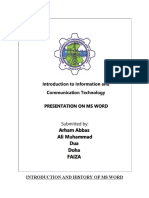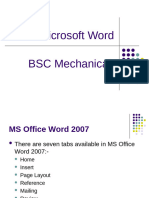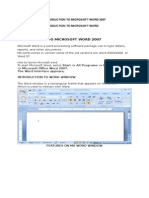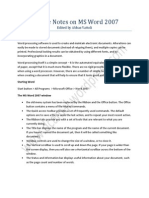0 ratings0% found this document useful (0 votes)
66 viewsNotes Bcis
A sales proposal sells an idea, a product or a service while a research proposal usually requests funding for a research project and a planning proposal offers solutions to a problem or improvement to a situation. Formatting marks and page breaks can be used to indicate sections and Smart Art is useful for displaying ideas. Headers and footers can be inserted and formatted and specific pages, themes, and fonts can be changed. Paragraphs can be bordered, indented, and formatted while lists and tables can be sorted, modified, and their contents summed. Watermarks can also be inserted.
Uploaded by
Nick CarlsonCopyright
© Attribution Non-Commercial (BY-NC)
Available Formats
Download as DOCX, PDF, TXT or read online on Scribd
0 ratings0% found this document useful (0 votes)
66 viewsNotes Bcis
A sales proposal sells an idea, a product or a service while a research proposal usually requests funding for a research project and a planning proposal offers solutions to a problem or improvement to a situation. Formatting marks and page breaks can be used to indicate sections and Smart Art is useful for displaying ideas. Headers and footers can be inserted and formatted and specific pages, themes, and fonts can be changed. Paragraphs can be bordered, indented, and formatted while lists and tables can be sorted, modified, and their contents summed. Watermarks can also be inserted.
Uploaded by
Nick CarlsonCopyright
© Attribution Non-Commercial (BY-NC)
Available Formats
Download as DOCX, PDF, TXT or read online on Scribd
You are on page 1/ 2
Notes BCIS: Chapter 4
Formatting mark: paragraph indicator symbol
- You want them on; they do not print out and are only shown on Word.
A sales proposal sells an idea, a product or a service.
A research proposal usually requests funding for a research project.
A planning proposal offers solutions to a problem of improvement to a situation.
A page break indicates where a section starts.
The eraser button next to the superscript indicates clear formatting which eliminates all previous
formatting.
Select the Insert text from a file if you want to insert all the contents from a file.
Click on the file ribbon, open the backstage view, click on Print. Make sure the printer is right. Type the
page number you wish to print specific pages. Click print. Alternatively, press CTRL-P and enter.
To delete a page break, select the page break and click DELETE.
To do it for all the headers, go to home tab, right click on the heading style you wish to change, click on
Update (the style) To Match Selection.
To change the theme, go to the Home ribbon, click on the Change Styles Button, then mouse over
Colors, and choose the theme colors you want.
A title page is a separate cover page that contains, at a minimum, the title of a document.
When you click the Border button (Home tab | Paragraph group), Word applies the most recently
defined border, or, if one has not been defined, it applies the default border to the current paragraph.
You border paragraphs by pressing the box with an interior four lines. You choose what you wish to
border by pressing the down arrow and choosing the options.
You shade a paragraph by selecting a color by pressing on the paint bucket next to the border button.
You change the font color by selecting a color from the A next to the highlighter.
You change the indent by: going to the page layout and changing the values under the indent section.
You can also adjust the ruler.
Smart Art is inserted by pressing the insert ribbon and selecting SmartArt and the type which you want.
Smart Art is useful for displaying ideas.
Small caps are letters that are capitalized but not as tall as capital letters. Go to the font screen by
clicking on the box at the bottom right of the font box. Click on the box that says small caps.
You can change font spacing by going to the advanced tab under the font and changing the spacing box
to the value you desire.
How to zoom: Adjust the slider that is next to 100%.
Printing specific pages: File, Print, and enter the pages which you want to print in the range. Click Print.
Picture bullets: Right click on a bullets and choose the picture you wish to have.
A font set defines one font for heading and another for body text. Word has over 40 predefined styles.
You click on the change styles, mouse over Fonts, and choose the style.
Quick styles are the styles that are under the Styles like Heading 1 and its surrounding one.
Paragraph spacing: Right click paragraph adjusting the spacing before and after.
A header is a text that prints at the top of each page in a document.
A footer is a text that prints at the bottom of each page in a document.
Click insert and then on header or footer and choose the style you want. Then enter your text.
You can insert preformatted page number by clicking on page number and choosing the position. You
can start from the second page by selecting start from 0 in format page numbers option.
Sorting is a way of organizing paragraphs by certain criteria such as alphabetical order or numerical.
Click the sort button, the button that has an A and a Z and a down arrow, then press ok and it will sorted
by first letter.
The format painter can copy the format from one word and applies it quickly to others by selecting
them.
Multileveled lists are lists that have a multiple levels. You can use numbers starting with 1, a, a dash,
among things. You press tab to start a new level.
To view table gridlines, click on View Gridlines under Layout under Table tools.
You can move the gridlines to adjust the width and height of the table lines.
You can adjust the table length and width of selected cells by typing in the desired value under Table
Tools/Layout
You can adjust position of the text in a table by clicking on the button in the alignment group under
Table Tools/Layout which you wish to have.
You can adjust the text direction by clicking on the text direction button with text selected.
You can shade table cells by going to Design and clicking on shading with the color you want selected.
You can select non-adjacent cells by holding the CTRL button while selecting text.
Click on the cell margins button to allow spacing between cells as well as the cell margins.
Press Formula for formulas like sum.
A watermark is text or graphic that is displayed on top of or behind the text in a document.
Go to Page Layout to insert one.
Know:
How to border a paragraph
Change paragraph indentation
Insert and format a SmartArt graphic
Apply Character effects
Insert a section break
Insert a Word document in an open document
Change theme fonts
Insert formatted headers and footers
Sort lists and tables
Use the format painter
Add picture bullets to a list
Create a multilevel list
Modify and format Word tables
Sum columns in a table
Create a watermark
You might also like
- Database Processing - Edition16-Appendix-ANo ratings yetDatabase Processing - Edition16-Appendix-A48 pages
- Small Business: Xenix Ibm Pcs DOS Apple Macintosh Unix PC Atari ST Sco Unix OS/2 Microsoft WindowsNo ratings yetSmall Business: Xenix Ibm Pcs DOS Apple Macintosh Unix PC Atari ST Sco Unix OS/2 Microsoft Windows6 pages
- Submitted To:-Prof. Dr. Jitender Kumar Submitted By: - Priyamvada, Manisha MothsraNo ratings yetSubmitted To:-Prof. Dr. Jitender Kumar Submitted By: - Priyamvada, Manisha Mothsra32 pages
- Introduction to Computer, Word, Excel and PowerpointNo ratings yetIntroduction to Computer, Word, Excel and Powerpoint71 pages
- Microsoft Word Basics For Teachers: by Ramya Sriram100% (1)Microsoft Word Basics For Teachers: by Ramya Sriram49 pages
- Presented By: Anup Chakraborty #9811222713No ratings yetPresented By: Anup Chakraborty #981122271382 pages
- Introduction To Microsoft Word 2010 - Quick Guide: Quick Launch Menu Menu TabsNo ratings yetIntroduction To Microsoft Word 2010 - Quick Guide: Quick Launch Menu Menu Tabs4 pages
- Training Guide Computer Basic Skill TrainingNo ratings yetTraining Guide Computer Basic Skill Training46 pages
- Learning Microsoft Word 2007 - Drawing Tools100% (4)Learning Microsoft Word 2007 - Drawing Tools13 pages
- ICDL Advanced Word Processing 2016 3.0 - Light of Life International Christian SchoolNo ratings yetICDL Advanced Word Processing 2016 3.0 - Light of Life International Christian School173 pages
- Sage X3 - User Guide - F9 v5 Installation Guide PDFNo ratings yetSage X3 - User Guide - F9 v5 Installation Guide PDF22 pages
- Comprehensive SynchroPro 4D Hands-On Training Manual-Part-1No ratings yetComprehensive SynchroPro 4D Hands-On Training Manual-Part-126 pages
- 15-07-27 Corel Software v. Microsoft Patent Infringement ComplaintNo ratings yet15-07-27 Corel Software v. Microsoft Patent Infringement Complaint37 pages
- Powerpoint Lesson 1: Powerpoint Essentials Guided NotesNo ratings yetPowerpoint Lesson 1: Powerpoint Essentials Guided Notes4 pages