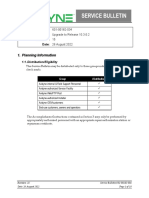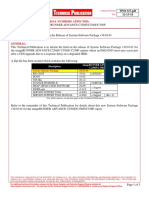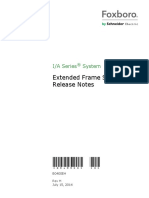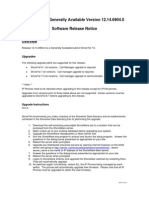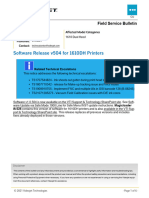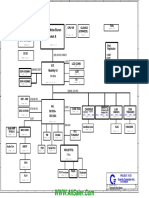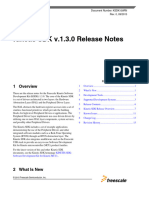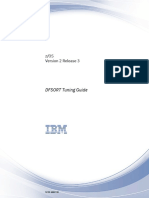R9.4.1 SB
R9.4.1 SB
Uploaded by
zachCopyright:
Available Formats
R9.4.1 SB
R9.4.1 SB
Uploaded by
zachCopyright
Available Formats
Share this document
Did you find this document useful?
Is this content inappropriate?
Copyright:
Available Formats
R9.4.1 SB
R9.4.1 SB
Uploaded by
zachCopyright:
Available Formats
Document Number: 601-00083-048
Title: R9 Release Upgrade to Release 9.4.1
Revision: 02
Date: 18 December 2018
1. Planning Information
1.1 Distribution/Eligibility
This Service Bulletin may be distributed only to those groups indicated below with a check mark:
Group Distribution?
Avidyne internal & Field Support Personnel
Avidyne-authorized Service Facility
Avidyne Web/FTP Post
Avidyne-authorized Installer
Avidyne OEM customers
End-use customers, owners and operators
The Accomplishment Instructions contained in Section 3 may only be performed by appropriately
authorized personnel.
1.2 Effectivity/Compatibility
This Service Bulletin applies to Avidyne 700-00083- ()Integrated Flight Display with the Release 9.3,
9.3.1, 9.3.2, 9.3.3 or 9.4 software installed. To determine what version of software is installed, press the
“SYS” page key and navigate to the “Setup” tab. The software version is displayed at the top of the
"Main" page.
NOTE: If the system to be updated is not running one of the versions listed above, the ACR and GPS
blades will need to be returned to Avidyne to be updated prior to completing this update.
1.3 Concurrent Requirements
None.
1.4 Reason
This service bulletin is required to upgrade the R9 systems, p/n 700-00083- (), to Release 9.4.1 software.
Revision: 02 Service Bulletin 601-00083-048
Date: 18 December 2018 Page 1 of 11
1.5 Description
This service bulletin provides the material and instructions for loading any of the following
software pieces that are not already at version 9.4.1.
The table below displays which components will be updated as part of this FLS.
Component 9.3 9.3.1 9.3.2 9.3.3 9.4
System System System System System
60 Min 60 Min 45 Min 45 Min 20 Min
ACR Flight mode √ √ √ √ √
code.
ACR Maintenance √ √ √ √ √
mode code.
ACR 9s12
Bootloader
ACR 9s12
Application code
ACR Bootloader √ √ √ √
VHF DSP √ √ √ √
Processor.
VHF 9s12 √ √ √ √
Application code
GPS Bootloader √ √
GPS Application √ √
code
GPS FPGA √ √
MPIO 9s12
Bootloader
MPIO 9s12
Application code
FPSM 9s12
Application code
1.6 Compliance
This Service Bulletin is optional but recommended for systems (700-00083-()) that are already at release
9.3, 9.3.1, 9.3.2, 9.3.3 or 9.4. Systems currently running a version prior to 9.3 will need to first apply
Service Bulletin 601-00083-044.
Revision: 02 Service Bulletin 601-00083-048
Date: 18 December 2018 Page 2 of 11
1.7 Approval
The engineering data underlying the accomplishment instructions contained in Section 3 are FAA-
approved. No other portion of this service bulletin is FAA-approved.
1.8 Time Required
See table in section 1.5
1.9 Weight and Balance
No change.
1.10 Electrical Load Data
No change.
1.11 Software Accomplishment
None.
1.12 Reference
None.
1.13 Publications affected
The following documents are applicable to the 9.4.1 release.
600-00190-000 700-00083-() INTEGRATED FLIGHT DISPLAY PILOT'S GUIDE - Rev 06 or later
600-00160-000 700-00083-() INTEGRATED FLIGHT DISPLAY INSTALLATION MANUAL - Rev 19
or later
600-00712-002 FAA Approved Airplane Flight Manual Supplement For Cirrus Design Corporation
Model SR20/SR22 and SR22, Rev 02 or later
600-00263-002 FAA Approved Airplane Flight Manual Supplement For Piper PA-46R-350T Matrix,
Rev 01 or later
600-00289-001 FAA Approved Airplane Flight Manual Supplement For Piper PA-32-301, PA-32R-
301FT, PA-32R-301SP and PA-32R-301HP, Rev 01 or later
Please contact Avidyne Sales to order the appropriate documents if necessary.
2. Material – Cost and Availability
Cost: There is a fee of $999.00 for a USB drive with the software preloaded. Contact Avidyne
Sales at 888-723-7593 to order kit part number 850-00073-513. Please note that the labor to
apply the software is not covered by Avidyne Warranty. The labor charge for this update
is the responsibility of the aircraft owner.
2.1 Required Materials
1. Kit 850-00073-513 supplied by Avidyne which will consist of a formatted 8 GB USB flash device
containing:
• 500-00185-001 GoldMaster.dsf Rev 02- Database and Configuration Update Utility
• 500-00132-005 CONFORMITY CHECKER.dsf Rev 01 - Conformity Check Utility
Revision: 02 Service Bulletin 601-00083-048
Date: 18 December 2018 Page 3 of 11
• 500-00254-000 RUNONCE Rev 01 - Automatic load command script.
• 500-00127-006 FULL UPDATE.dsf Rev 02 - Code load utility.
2. Windows XP, Windows Vista, Windows 7 or Windows 8 PC with an available USB port.
2.2 Update Notes
2.2.1 Copying of the 850-00073-513 kit
The 850-00073-513 kit obtained from Avidyne should not be copied to another USB device. The files
contained on the supplied USB drive will not run if they are copied to a different USB device.
2.2.2 Record System Settings
• Some user settings may be reset to default values. It is important that you note any and all
settings that may be important to the aircraft owner/operator prior to performing this
update. Similarly, it will be necessary to reload the airplane configuration "dsf" file
following this update. Note you will need version Rev 01 of config tool 570-00117-006
• Specific items that will reset to default values include all pages on the "Setup" tab including:
o Display Settings
o FMS Settings
o Map Settings
o Datablocks
NOTE: See 600-00190-000 for instructions on how to set the Flight Mode accessible settings.
2.2.3 Upgrading Multiple IFDs
• These utilities must be loaded on all IFDs in the airplane. **Critical**
o Update only one IFD at a time.
o Make sure that the IFD not being upgraded is powered off at all times during the
upgrade to the other IFD.
• Note: If using the same USB drive to update more than one IFD you must reload the
RUNONCE automatic load command script file 500-00254-000 Rev01 prior to loading each
subsequent IFD.
• It is recommended that after receipt of the USB drive in kit 850-00073-513 that you copy and
paste the RUNONCE file to your computer in order to easily reload the RUNONCE file on to
the USB drive after completing each update.
Revision: 02 Service Bulletin 601-00083-048
Date: 18 December 2018 Page 4 of 11
2.3 Obtaining Software Update Utilities
Contact Avidyne Sales to order a preloaded USB flash device * part number 850-00073-513.
2.4 Updating the IFD
Note: If the system reports any error(s) other than errors listed in the steps below, contact
Avidyne Technical support at +1-888-723-7592.
1. ** Critical **
a. Ensure that you currently have one of the releases shown in the table under section 1.5 of
this document.
2.5 If the IFD is not currently at one of the indicated software releases, do not proceed.
Revision: 02 Service Bulletin 601-00083-048
Date: 18 December 2018 Page 5 of 11
Running the Update Utilities
The next steps will cover the running of the upgrade utilities.
2.5.1 Before You Start
NOTES:
• The following steps will require about 60 minutes of time to complete.
• The update is, for the most part, automated and requires very little human intervention.
• At times the IFD will reboot and resume operation. This is normal. Take no action.
• At times the IFD will appear to have powered off. This is normal. Take no action.
• At times, the progress bar may report that a particular step is 100% complete yet the
system will not immediately advance to the next step. This is normal. Take no action.
• Do not turn off power to the IFD while the update is in progress unless the on-screen
prompts instruct you to do so. Aircraft battery supply may not be sufficient. Avidyne
suggests that an external power supply (note a battery tender is not sufficient) be used or
that the aircraft be running with the alternator supplying voltage for the duration of the
update. If electrical power is lost during the update the IFD may have to return to
Avidyne for repair incurring a charge of $6000.00.
Revision: 02 Service Bulletin 601-00083-048
Date: 18 December 2018 Page 6 of 11
2.5.2 Executing the Update Procedure
1. _____ Make sure the IFD is powered OFF.
2. _____ Insert the USB flash device, containing the Release 9.4.1 utilities listed in Section 2.1, into USB port
of the IFD.
3. _____ Power up the IFD.
a. If the IFD does NOT boot to Maintenance Mode:
i. From flight mode, on the IFD press the "SYS" key.
ii. Press the right-side of the “SYS” key until the "SETUP" tab is selected.
iii. Press the LSK labeled "Update Databases".
iv. Press the LSK labeled "Confirm" and wait until the Maintenance mode is displayed.
v. If necessary, press the left-side of the "SYS" key until the "Update" tab is displayed.
4. _____ Verify that the IFD has automatically begun the update process.
NOTE: If the IFD has not auto started the Update process:
• Make sure Maintenance mode is on the "Update" tab
(a) Press the left side of the SYS key until the "Update" tab is selected.
• If the update still fails to auto start, press the bezel key to "Un-Select All". Then use the right knob to
highlight (twist) and select (push):
(a) **Critical**Select only the item identified as "Load 9.4.1".
(b) Verify a green check mark appears after “Load 9.4.1”.
(c) Press Proceed.
5. _____ When complete, the system should display “All items completed with no error” at the top of the
screen, and “OK” adjacent to “Start 9.4.1 conformity checker".
a. If this step fails, contact Avidyne Technical Support at +1-888-723-7592. Please have a picture of
any failure notices shown on the screen when contacting Avidyne Technical Support.
6. _____ Press the "Done" soft key to reboot the box into flight mode.
7. _____ **Critical**Once the IFD is back in flight mode power cycle the IFD and proceed to Section 3 for
post accomplishment checkout.
Revision: 02 Service Bulletin 601-00083-048
Date: 18 December 2018 Page 7 of 11
3. Post Accomplishment Checkout
3.1 Verify the software load
1. Install the USB flash device into the USB connector on the bezel (if not already installed)
2. Power-on the IFD (if not already powered). The system should boot into Maintenance mode.
a. If the system comes up in flight mode, simply reboot the IFD one more time to get to
Maintenance mode.
b. If the system still comes up in flight mode
i. Press the "SYS" key and navigate to the "Setup" tab.
ii. Press the bezel button next to "Update Databases"
iii. Press the bezel button to "Confirm".
3. Press the right side of the “SYS” key until the “System Status” tab is displayed.
4. Press the bezel button next to the "Info" until the “Software” is displayed.
5. Use the "System" soft key to select the correct IFD (#1 for the left box, #2 for the right box).
6. Wait until all checksums are populated on the screen.
Note: The lower right knob can be used to scroll the list up and down to view all the items.
7. Verify that the items listed in Table 2 match those displayed on the IFD screen.
8. If using the USB drive to do another update copy and paste the RUNONCE file on to the USB
drive.
9. Once all IFDs have been upgrades, display the SYS->Setup tab and restore any settings recorded in
2.2.1.
NOTE: Do not attempt to restore the ACM configuration in order to accomplish this step.
Revision: 02 Service Bulletin 601-00083-048
Date: 18 December 2018 Page 8 of 11
Table 2: Software Components
Component Part Number Revision CRC
ACR 440 Flight 510-00335-000 01 659D7587
ACR 440 Mx 510-00336-000 01 1933DF4A
ACR 440 Boot 510-00799-005 02 9E2DC4B7
ACR 9S12 #1 App 510-00797-002 00 EE7587C8
ACR 9S12 #1 Boot 510-00240-001 02 9669D773
ACR 9S12 #2 App 510-00797-002 00 EE7587C8
ACR 9S12 #2 Boot 510-00240-001 02 9669D773
ACR FPGA 052-00155-001 00 00000050
FPSM 9S12 App 510-00796-001 00 A0B1A356
FPSM 9S12 Boot 510-00239-001 00 B0FD9B5E
MPIO 9S12 App 510-00800-002 00 1D197382
MPIO 9S12 Boot 510-00239-001 00 B0FD9B5E
MPIO FPGA 052-00157-000 01 0610
VHF 9S12 App 510-00775-001 07 9F713B35
VHF 9S12 Boot 510-00239-001 00 B0FD9B5E
VHF DSP App 510-00316-000 04 A1C0
VHF DSP Boot 510-00237-000 00 C3DF
VHF FPGA 052-00140-000 00 5317
GPS 9S12 App 510-00256-000 05 BC6AA051
GPS 9S12 Boot 510-00239-001 00 B0FD9B5E
GPS ARM App 510-00257-000 02 E9F5
GPS ARM Boot 510-00258-000 00 5901
GPS OEM 510-00259-000 01 FC05
ADAHRS MPU n/a n/a 11EE
ADAHRS IRU n/a n/a BAC6
ADAHRS ADU n/a n/a 56AF
Revision: 02 Service Bulletin 601-00083-048
Date: 18 December 2018 Page 9 of 11
MAG N/A † N/A† N/A†
KEYBOARD App 510-00803-001 00 004BBE5D
KEYBOARD Boot 510-00239-001 00 B0FD9B5E
Note: If any post accomplishment check fails, please contact:
Avidyne Technical Support at: +1-888-723-7592.
4. System Checkout
Perform the post-installation checkout procedure as described in the 600-00160-000 700-00083-()
INTEGRATED FLIGHT DISPLAY INSTALLATION MANUAL Rev 18 or later.
Note: If any post accomplishment check fails, please contact:
Avidyne Technical Support at: +1-888-723-7592.
5. Maintenance Record
When the accomplishment instructions are successfully completed, make appropriate entries in Aircraft
Maintenance Log Book.
† Will display existing PN.
Revision: 02 Service Bulletin 601-00083-048
Date: 18 December 2018 Page 10 of 11
---------------------------------------------------------------------------------
Maintenance Record
Service Bulletin 601-00083-048 Rev 02 upgrade 700-00083-() IFD Software Version 9.4.1
complied with.
NOTE: This form must be faxed to +321-751-8435 or scan and email to
techsupp@avidyne.com.
On: ______________________ For IFD S/Ns:_____________ ______________
Date Serial number Serial number
Dealer Name/Location: _____________________ / __________________________
Dealer Name Dealer Location
Certificate #/Type: _____________________ / __________________________
Certificate Number Certificate Type
Customer Name: __________________________________________________
Customer Name
Customer Email: __________________________________________________
Customer Email Address
Customer Tel: __________________________________________________
Customer Telephone Number
Tail Number: __________________________________________________
Customer Tail Number
Aircraft Make/Model: _____________________ / __________________________
Make Model
By: _______________________________
Printed Name
_______________________________
Signature
Revision: 02 Service Bulletin 601-00083-048
Date: 18 December 2018 Page 11 of 11
You might also like
- Oi-MF Maintenance Manual PDFDocument860 pagesOi-MF Maintenance Manual PDFManh Tu Do100% (3)
- Skytrax Series Uat Ads-B Receiver Installation ManualDocument55 pagesSkytrax Series Uat Ads-B Receiver Installation ManualLuz Dary Avendaño50% (2)
- XCN-1050 v11.00 Release NotesDocument8 pagesXCN-1050 v11.00 Release NotesPrimaq AgrícolaNo ratings yet
- 601-00182-034 Service Bulletin Ifd5xx-4xx Series Upgrade To 10.3.0.2Document18 pages601-00182-034 Service Bulletin Ifd5xx-4xx Series Upgrade To 10.3.0.2EjamesNo ratings yet
- TB - SSD Ar70 21Document30 pagesTB - SSD Ar70 21Rama Tenis CopecNo ratings yet
- 601-00182-034 Service Bulletin, Ifd5xx-4xx Series Upgrade To 10.3.1.2Document18 pages601-00182-034 Service Bulletin, Ifd5xx-4xx Series Upgrade To 10.3.1.2ajwad.layangaeroNo ratings yet
- Zud CD 06 0178 eDocument4 pagesZud CD 06 0178 epedroa.mddNo ratings yet
- SB9029000 1Document9 pagesSB9029000 1manish mishraNo ratings yet
- Software Release Note R5.5 ReleaseDocument3 pagesSoftware Release Note R5.5 Releasetisak.kandijaNo ratings yet
- PV2018 Readme PDFDocument10 pagesPV2018 Readme PDFYahiaNo ratings yet
- PV Elite: System RequirementsDocument10 pagesPV Elite: System RequirementsasmarNo ratings yet
- Planning Information: Document Number: 601-00170-007 Title: Cirrus SR2X, DFC90 Software Release 2 UpgradeDocument6 pagesPlanning Information: Document Number: 601-00170-007 Title: Cirrus SR2X, DFC90 Software Release 2 UpgradeBrad GrangerNo ratings yet
- What S New - PV Elite 2018Document5 pagesWhat S New - PV Elite 2018NirmalNo ratings yet
- Updating VistaLink FC BoardDocument11 pagesUpdating VistaLink FC BoardRodolfo CecottiNo ratings yet
- Planning InformationDocument25 pagesPlanning InformationBrad GrangerNo ratings yet
- SkyView System Installation Guide-Rev Q v10.0Document361 pagesSkyView System Installation Guide-Rev Q v10.0Darin HawkesNo ratings yet
- Cnpilot Enterprise Wi-Fi Access Points 4.1 Release Notes PDFDocument15 pagesCnpilot Enterprise Wi-Fi Access Points 4.1 Release Notes PDFgspolettoNo ratings yet
- TP18 327Document5 pagesTP18 327soporteNo ratings yet
- Datacard® 9000/7000/500 Central Issuance System: Version 6.3 Installation Guide Addendum For Fixpack 4Document14 pagesDatacard® 9000/7000/500 Central Issuance System: Version 6.3 Installation Guide Addendum For Fixpack 4Aldo GarciaNo ratings yet
- SB805-10800-203 (Sky497)Document4 pagesSB805-10800-203 (Sky497)Gerhard MNo ratings yet
- SkyView Autopilot In-Flight Tuning GuideDocument22 pagesSkyView Autopilot In-Flight Tuning GuideMarcos PauloNo ratings yet
- Cashel Modular Firmware Release NotesDocument7 pagesCashel Modular Firmware Release NotesCorey PorterNo ratings yet
- K0201ax FDocument24 pagesK0201ax FHaziq IfwatNo ratings yet
- Shoretel 7.5 Build NotesDocument21 pagesShoretel 7.5 Build Notesovenmit331No ratings yet
- Msa 60-70 ManualDocument8 pagesMsa 60-70 ManualhfeiliscribdNo ratings yet
- PMAT 2000 Specification SheetDocument2 pagesPMAT 2000 Specification SheetMinhToànNo ratings yet
- Xerox: Docucolor 240/250 Engine Software Set Install InstructionsDocument11 pagesXerox: Docucolor 240/250 Engine Software Set Install InstructionsJorge montañezNo ratings yet
- SkyView HDX Certified General Maintenance Manual Rev FDocument127 pagesSkyView HDX Certified General Maintenance Manual Rev FJason HornerNo ratings yet
- 2.2.1.2 Readme PDFDocument52 pages2.2.1.2 Readme PDFindustronicaNo ratings yet
- Operating Manual: KV-S1026C KV-S1015CDocument67 pagesOperating Manual: KV-S1026C KV-S1015CShannon QuinnNo ratings yet
- Dynon Skyview Installation GuideDocument292 pagesDynon Skyview Installation GuideLUCAS ANTONIO PRIETONo ratings yet
- Pcin SoftwareDocument27 pagesPcin SoftwareManish TiwariNo ratings yet
- Trendsetter MCE Controlled Release 5.5Document11 pagesTrendsetter MCE Controlled Release 5.5Wilmer Eduardo Tasayco Ortiz100% (1)
- Product Name(s) :: HP LASERJET Managed E60155dn, E60165dn, E60175dn SERIES Firmware ReadmeDocument18 pagesProduct Name(s) :: HP LASERJET Managed E60155dn, E60165dn, E60175dn SERIES Firmware ReadmeFanny PabloNo ratings yet
- Technical Bulletin: Category Parts RequiredDocument6 pagesTechnical Bulletin: Category Parts RequiredMario RodríguezNo ratings yet
- Product Name(s) :: HP Laserjet Managed Flow MFP E725Xx Series HP Laserjet Managed MFP E725Xx Series Firmware ReadmeDocument43 pagesProduct Name(s) :: HP Laserjet Managed Flow MFP E725Xx Series HP Laserjet Managed MFP E725Xx Series Firmware ReadmePham Nguyen Hoang MinhNo ratings yet
- 93025409V1.1.R10 - V1 - 7210 Sas M Os 1.1 - R10Document20 pages93025409V1.1.R10 - V1 - 7210 Sas M Os 1.1 - R10DAGNUXNo ratings yet
- Cii2017 Readme PDFDocument13 pagesCii2017 Readme PDFmsmrizhwanNo ratings yet
- What's New - PV Elite 2019Document10 pagesWhat's New - PV Elite 2019Vikas Patil YevleNo ratings yet
- Dcon Utility Pro Usermanual v1.1 20150508Document45 pagesDcon Utility Pro Usermanual v1.1 20150508Pedro SeebeckNo ratings yet
- DGS-1210 Series V.D1 Firmware Release Notes: Revision History and System RequirementDocument4 pagesDGS-1210 Series V.D1 Firmware Release Notes: Revision History and System Requirementgheorghita1No ratings yet
- PV Elite: System RequirementsDocument16 pagesPV Elite: System RequirementsRyan Goh Chuang HongNo ratings yet
- ePMP Release Notes 3.5.6-v3Document17 pagesePMP Release Notes 3.5.6-v3Ismael LopezNo ratings yet
- 6K0090 - Standalone Workstation Installation Instructions V11.3Document18 pages6K0090 - Standalone Workstation Installation Instructions V11.3mlatif12No ratings yet
- Bosch Releaseletter ConfigManager 5.43.0208Document6 pagesBosch Releaseletter ConfigManager 5.43.0208Victor CalderonNo ratings yet
- ProL1490U L1495U L1500UH L1505UH L1715SNL L1750UNL L1755UNL FW v4.11 Release Notes 2-16-2022Document21 pagesProL1490U L1495U L1500UH L1505UH L1715SNL L1750UNL L1755UNL FW v4.11 Release Notes 2-16-2022mrruoitrauNo ratings yet
- Technical App Notes For DC590+ and 590 Series DC DrivesDocument24 pagesTechnical App Notes For DC590+ and 590 Series DC Drivesdv groupNo ratings yet
- L4 15427 FirmwareDocument6 pagesL4 15427 FirmwareolambatorNo ratings yet
- Drive Composer EntryDocument13 pagesDrive Composer EntryKalidass BackNo ratings yet
- Idc Application SoftwareDocument20 pagesIdc Application Softwarekurdistan medicalNo ratings yet
- Version Up Firmware Technical Information Rev4Document3 pagesVersion Up Firmware Technical Information Rev4TeofilTrif0% (1)
- Update Firmware and Parameter Set Released en USDocument14 pagesUpdate Firmware and Parameter Set Released en USDanilo SilvaNo ratings yet
- Service Bulletin: NO.: SB 1725 Rev A TO: Date: SubjectDocument7 pagesService Bulletin: NO.: SB 1725 Rev A TO: Date: SubjectDavid ObiNo ratings yet
- RICOH Always Current Technology Field Service Manual: Initial Release: November, 2019 (C) 2019 Ricoh Co.,LtdDocument14 pagesRICOH Always Current Technology Field Service Manual: Initial Release: November, 2019 (C) 2019 Ricoh Co.,LtdzerocoolNo ratings yet
- DeltaV Backup and Recovery Best Practices and Troubleshooting GuideDocument25 pagesDeltaV Backup and Recovery Best Practices and Troubleshooting GuideugoNo ratings yet
- 1756-DNB ControlLogix DeviceNet Interface Module Series A & B Release NotesDocument24 pages1756-DNB ControlLogix DeviceNet Interface Module Series A & B Release Notestsmith35No ratings yet
- Software Release v504 For 1610DH PrintersDocument6 pagesSoftware Release v504 For 1610DH PrintersUmporn UdombuasuwanNo ratings yet
- Si 912i 018 r3Document8 pagesSi 912i 018 r3pvfcqrtqcrNo ratings yet
- Realaese Note 00583553Document5 pagesRealaese Note 00583553gnino73100% (1)
- Entegra and Envision Primary Flight Display: Installation ManualDocument152 pagesEntegra and Envision Primary Flight Display: Installation ManualzachNo ratings yet
- Axp322 Mode S Remote Transponder Installation ManualDocument38 pagesAxp322 Mode S Remote Transponder Installation Manualzach100% (3)
- Axp340 Mode S Transponder Installation ManualDocument48 pagesAxp340 Mode S Transponder Installation ManualzachNo ratings yet
- Axp322 Mode S Remote Transponder Installation ManualDocument36 pagesAxp322 Mode S Remote Transponder Installation Manualzach100% (7)
- Avidyne EX5000 MMDocument90 pagesAvidyne EX5000 MMzach100% (1)
- 600 00174 000 R3 MLB700 Im PDFDocument67 pages600 00174 000 R3 MLB700 Im PDFzachNo ratings yet
- 600 00299 000 Rev20Document280 pages600 00299 000 Rev20zachNo ratings yet
- Avidyne 91.411 TestDocument3 pagesAvidyne 91.411 TestzachNo ratings yet
- Entegra: Installation ManualDocument111 pagesEntegra: Installation Manualzach100% (1)
- Entegra Integrated Flight Display System Installation ManualDocument142 pagesEntegra Integrated Flight Display System Installation ManualzachNo ratings yet
- GenesysAerosystems System20-30 DataSheetDocument2 pagesGenesysAerosystems System20-30 DataSheetzachNo ratings yet
- Flight Line Service Manual For Rate Based AutopilotsDocument115 pagesFlight Line Service Manual For Rate Based AutopilotszachNo ratings yet
- Service Bulletin - SB 08-007: AvionicsDocument5 pagesService Bulletin - SB 08-007: AvionicszachNo ratings yet
- TX 760d Installation ManualDocument43 pagesTX 760d Installation ManualzachNo ratings yet
- Tma 230d Installation ManualDocument22 pagesTma 230d Installation ManualzachNo ratings yet
- Timer Interrupts in C: CS02 CS01 CS00Document4 pagesTimer Interrupts in C: CS02 CS01 CS00Emin KültürelNo ratings yet
- DebugDocument33 pagesDebugStefan PlugaruNo ratings yet
- HP Compaq Presario 2100 (AMD) Quanta KT3I T2.2 SchematicsDocument30 pagesHP Compaq Presario 2100 (AMD) Quanta KT3I T2.2 SchematicsHoracio AlvarezNo ratings yet
- Chapter 2 - Hardware and SoftwareDocument21 pagesChapter 2 - Hardware and SoftwareahsanNo ratings yet
- LIT US 173152 1280 Enterprise LRDocument4 pagesLIT US 173152 1280 Enterprise LRCesar YañezNo ratings yet
- HP Zd8000 Laptop Service-ManualDocument189 pagesHP Zd8000 Laptop Service-ManualYYZeppNo ratings yet
- Kinetis SDK v.1.3.0 Release NotesDocument16 pagesKinetis SDK v.1.3.0 Release NotesKhuyến TrângNo ratings yet
- LVS-95XX Series Software Installation Guide M-95XX-3.0.9-B-1 PDFDocument46 pagesLVS-95XX Series Software Installation Guide M-95XX-3.0.9-B-1 PDFemailNo ratings yet
- Dgxa100 User GuideDocument126 pagesDgxa100 User GuideHadrianus PalaciosNo ratings yet
- Beed 12 Technology For Teaching & Learning in The Elementary GradesDocument10 pagesBeed 12 Technology For Teaching & Learning in The Elementary GradesJennifer Cortez TanNo ratings yet
- Unit 2 DemoDocument7 pagesUnit 2 DemodlbhjwpgrrkwdshnjyNo ratings yet
- AFPGA Assignments - CompleteDocument25 pagesAFPGA Assignments - CompleteIqbal Uddin KhanNo ratings yet
- TM Flow Software Manual Installation Manual enDocument172 pagesTM Flow Software Manual Installation Manual enFane StefanNo ratings yet
- Oracle DBA Pocket Guide 8iDocument2 pagesOracle DBA Pocket Guide 8iDaniel GarciaNo ratings yet
- Os IntDocument49 pagesOs IntKarthikeyaNo ratings yet
- DFSort Tuning GuideDocument112 pagesDFSort Tuning GuidejagaNo ratings yet
- Commodore World Issue 09Document60 pagesCommodore World Issue 09Steven D100% (1)
- Netapps Run BookDocument34 pagesNetapps Run BookbharathNo ratings yet
- PCAN-Diag Firmware Update - V1.0Document4 pagesPCAN-Diag Firmware Update - V1.0Zakaria ZebbicheNo ratings yet
- DX DiagDocument45 pagesDX Diaghery setiawanNo ratings yet
- HPE Cray Supercomputing XD665 System AIDocument25 pagesHPE Cray Supercomputing XD665 System AIhenryotieno66No ratings yet
- CSS Explo Q1 M4Document13 pagesCSS Explo Q1 M4Ed Eda HeddaNo ratings yet
- d5952691062b0f Webleaflet Eng Amiko A4 Ott v170104Document2 pagesd5952691062b0f Webleaflet Eng Amiko A4 Ott v170104Roxana BirtumNo ratings yet
- Introduction To Information Technology TCT 0113Document29 pagesIntroduction To Information Technology TCT 0113Muhaizat NazmiNo ratings yet
- 8051 ManualDocument334 pages8051 Manualapi-3776064100% (1)
- Mapa GRBL 1 1 HDocument6 pagesMapa GRBL 1 1 HMarcel PiersonNo ratings yet
- Brkarc 3000Document242 pagesBrkarc 3000Thomas NilsenNo ratings yet
- D1 Mini Module ENGDocument27 pagesD1 Mini Module ENGJason SuthersNo ratings yet
- AZ3-615 Service Guide V1.00Document190 pagesAZ3-615 Service Guide V1.00Rudy AlvaNo ratings yet