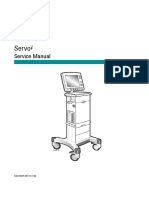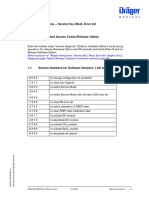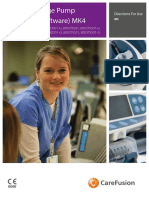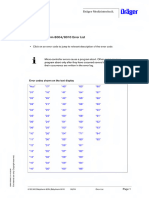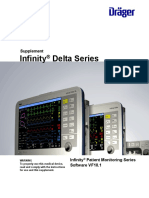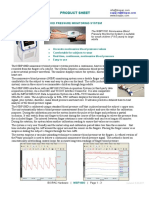Drager Infinity Delta Instructions For Use (IFU)
Drager Infinity Delta Instructions For Use (IFU)
Uploaded by
joe trashCopyright:
Available Formats
Drager Infinity Delta Instructions For Use (IFU)
Drager Infinity Delta Instructions For Use (IFU)
Uploaded by
joe trashCopyright
Available Formats
Share this document
Did you find this document useful?
Is this content inappropriate?
Copyright:
Available Formats
Drager Infinity Delta Instructions For Use (IFU)
Drager Infinity Delta Instructions For Use (IFU)
Uploaded by
joe trashCopyright:
Available Formats
Supplement
Infinity® Delta Series
WARNING Infinity® Patient Monitoring Series
To properly use this medical device,
read and comply with the instructions
Software VF10.1
for use and this supplement.
Supplement for Infinity Delta Series Software
Infinity Delta Series Instructions for use
Software VF10.1
©Drägerwerk AG & Co. KGaA
All rights reserved.
Reproduction in any manner, in whole or in part, in English or in any other languages, except for brief
excerpts in reviews and scientific papers, is prohibited without prior written permission of Dräger.
Before using any Dräger devices, carefully read all the manuals that are provided with your device. Patient
monitoring equipment, however sophisticated, should never be used as a substitute for the human care,
attention, and critical judgment that only trained health care professionals can provide.
ACE®, DrägerService®, MultiMed®, DualHemo®, QuadHemo®, Infinity®, Perseus®, SmartPod®,
Trident®, Pick and Go®, Scio®, and OxiSure® are trademarks of Dräger.
PiCCO®, PULSION®, and PULSIOCATH® are trademarks of PULSION Medical Systems.
CAPNOSTAT® is a trademark of Philips.
A-2000, BIS, BISx, Bispectral Index, Microstream, INVOS, and Nellcor are trademarks and registered
trademarks of a Medtronic company.
CNAP® is a trademark of CNSystems Medizintechnik AG.
Masimo®, Masimo SET®, and Signal Extraction Technology (SET)® are trademarks of Masimo
Corporation.
Dismozon® is a trademark of BODE Chemie.
Oxycide® is a trademark of Ecolab USA.
SILICON SOFTWARE © 1989, 90, 91, 92, 93, 94 Microtec Research Inc.
All rights reserved.
Some graphics courtesy of Covidien.
Unpublished rights reserved under the copyright laws of the United States.
RESTRICTED RIGHTS LEGEND Use, duplication, or disclosure by the Government is subject to
restrictions as set forth in subparagraph (c)(1)(ii) of the Rights in Technical Data & Computer Software
clause at DFARS 252 227:7013.
The capnography component of this product is covered by one of the following US patents: 6,428,483;
6,997,880; 6,437,316; 7,488,229; 7,726,954 and their foreign equivalents. Additional patent applications
pending.
All other brand or product names are trademarks of their respective owners.
Supplement – Infinity® Delta Series Software VF10.1 3
Supplement for Infinity Delta Series Software
For your safety and that of your patients
Mandatory reporting of adverse events
Serious adverse events with this product must be reported to Dräger and the responsible authorities.
Safety information
WARNING
A WARNING statement provides important information about a potentially hazardous situation
which, if not avoided, could result in death or serious injury.
CAUTION
A CAUTION statement provides important information about a potentially hazardous situation which, if
not avoided, may result in minor or moderate injury to the user or patient, or in damage to the
equipment or other property.
NOTE
A NOTE provides additional information intended to avoid inconveniences during operation.
Definition of Target Groups
Target groups for this product include users, service personnel, and experts.
These target groups must have received instruction in the use of the product and must have the necessary
training and knowledge to use, reprocess, maintain, or repair the product. Contact Dräger for training
options.
The product must be used, installed, reprocessed, maintained, or repaired exclusively by defined target
groups.
Users
Users are persons who use the product in accordance with its intended use.
Service Personnel
Service personnel are persons who are responsible for the maintenance of the product. Service personnel
must be trained in the maintenance of medical devices and install, reprocess, and maintain the product.
4 Supplement – Infinity® Delta Series Software VF10.1
Supplement for Infinity Delta Series Software
Experts
Experts are persons who perform repair or complex maintenance work on the product. Experts must have
the necessary knowledge and experience with complex maintenance work on the product.
Training
Training for users is available via the responsible Dräger organization (see www.draeger.com).
WARNING
Risk of serious personal injury, death or property damage.
The monitor can detach from the docking station and fall if:
– the mount is faulty
– the monitor is not securely locked in the docking station
If any part of the docking station appears faulty, do not install it or attach a monitor to it. Contact
your hospital’s service personnel.
Follow the installation instructions provided with the mount.
Position the docking station in a safe location away from the patient.
To prevent the monitor from falling, ensure that it is securely locked in the docking station.
When securely locked, the Battery Charge indicator located on the lower-left front panel of the
monitor is lit.
For more information on docking the monitor, see the main IFU.
Supplement – Infinity® Delta Series Software VF10.1 5
Supplement for Infinity Delta Series Software
Introduction
Changes in Delta VF10.1
Starting with Delta VF10.1, the following VGA Display requirement has been removed from the Display
Unit (Kappa only) table under the Displays heading.
Output resolution:
High resolution mode: 1024 x 768
Medium resolution mode: 800 x 600
Low resolution mode: 640 x 480
System Components
Applicable Software Options (on a memory option card) include:
Options for Delta only:
– Delta second PodPort option – Pod Comm
Delta, Delta XL and Kappa:
– 4 to 5 channel option – Delta 4-5 Channels
– 6 to 8 channel option – Delta 6-8 Channels
– 3-Lead ST-segment analysis option –
ST Monitoring
– ARIES option – Aries S/W
– Hemodynamic Calculations option – Hemodynamic Calculations
– ACE full arrhythmia option – Arrhythmia II
– Hemo/Oxy/Vent Calculations option package – Hemo/Oxy/Vent Calculations
– OR mode option (loaded in the monitor)
– OR Single Unit
– OR Mode option (loaded in the IDS or Kappa Advanced Communication Option II) – OR Site
6 Supplement – Infinity® Delta Series Software VF10.1
Supplement for Infinity Delta Series Software
Cybersecurity and Network Stability
Corrected vulnerabilities that may cause device to reboot, lose functionality, and/or lose communication.
Base Unit
Monitor Rear View – Delta XL
1 External (lead-acid) battery
compartment (not supported
with software VF9.0 or higher)
2 Connector for docking station
interface plate
3 Connector for AC adaptor
4 Slot for etCO2 modules
Monitor Setup
Main Menu Setup
Date & Time is no longer a selection in the Main Menu > Monitor Setup > Monitor Options submenu.
Date and time changes are only permitted by qualified hospital technical personnel or Dräger Service
personnel in the password-protected Service menu.
Unit Manager
The Unit Manager menu lets supervisory personnel configure monitoring functions for the clinical staff.
Access to this menu is restricted by a password.
Supplement – Infinity® Delta Series Software VF10.1 7
Supplement for Infinity Delta Series Software
Unit Manager Menu
Menu Item Description Available Settings
The Alarm Control 1 and Alarm Control 2 submenus:
This menu allows the unit manager to configure alarm annunciation. Open the Unit Manager menu,
click on Alarm Control 1 or Alarm Control 2, and then follow the procedures outlined in this table to
execute the indicated functions.
All Alarms OFF A reminder tone to indicate all alarms are – Enabled (default)
Reminder tone OFF permanently. – Disabled
(Alarm Control 1
Enabled when the All Alarms OFF
submenu)
feature is set to Enabled. A
reminder tone sounds every
30 seconds at 50% volume.
Audio OFF Allows you to set a reminder when the Alarm – Enabled (default) - When the
Reminder (Alarm Volume is set to OFF. alarm volume is set to OFF, a
Control 1 reminder tone sounds every
submenu) 30 seconds at 50% volume.
For monitors in OR mode: At the
end of an alarm silence or an
alarm off period, if the alarm
condition is still active, the
parameter box flashes and a
reminder tone (high, medium, or
low) sounds every 30 seconds
at 50% volume.
– Disabled - There is no reminder
tone when alarm volume is set
to OFF.
The CODE Setup submenu
This menu allows the unit manager to configure the monitor for quick emergency response. Open the
Unit Manager menu, click on CODE Setup, and then select and execute functions as described in this
table.
Audio OFF Allows you to lower the alarm volume to OFF – Yes - Temporarily sets the alarm
when you press the Code fixed key. volume and the minimum alarm
volume to OFF when you press
NOTE: The central station continues to
the Code key.
sound audio alarms after you press the
– No (default) - The alarm volume
Code key.
and the minimum alarm volume
settings do not change when
you press the Code key (i.e.,
retains prior settings).
8 Supplement – Infinity® Delta Series Software VF10.1
Supplement for Infinity Delta Series Software
Device Markings
The following table contains symbols that have been modified or added to the table in the section on
device markings in the main IFU.
Caution: This product contains Manufacturer’s reorder code
natural rubber latex which may
cause an allergic reaction
Date of manufacture Device serial number
Acceptable storage temerature ECG waveform out
Acceptable atmospheric pressure ECG Sync out
range
Acceptable humidity range Arterial waveform out
Contains DEHP Medical Device
Supplement – Infinity® Delta Series Software VF10.1 9
Supplement for Infinity Delta Series Software
Biomed
Quick Reference - Biomed Menu
Menu Item Description Settings/Procedures
Mainstream CO2 This read-only field contains information to The display is read-only.
Component Log assist with system upgrades and diagnosing
Press the Menu fixed key.
field issues.
Select Monitor
Setup>Biomed>Logs>
Component Log
10 Supplement – Infinity® Delta Series Software VF10.1
Supplement for Infinity Delta Series Software
Temperature Display
All temperature readings appear on the main screen according to their position in Parameter Priority (see
page 2-6). The following display conventions govern temperature labels and values.
The monitor displays temperature values in one parameter box for each pod connector (MultiMed, He-
mo2/Hemo4). The variables “a” and “b” denote the first or second probe connector from the MultiMed with
Y-cable, NeoMed, Hemo2, Hemo4 pod or the MPod – Quad Hemo. When acquired via the MultiMed or
NeoMed pod, temperature signals are displayed as Ta <value> or Tb <value>. (If you are using a MultiMed
without a Y-cable, only Ta displays a value.)
When monitoring temperature using the Hemo2, Hemo4 pod, or the MPod – Quad Hemo, temperature
values are further identified according to where they are connected to the monitor. The temperature value
corresponding to the device hooked up to the Aux/Hemo2 PodCom connector is labeled T2a or T2b, while
the temperature value corresponding to the device hooked up to the Aux/Hemo3 connector is labeled T3a
or T3b.
NOTE
The transient response time for the monitor is less than 2.5 seconds.
Supplement – Infinity® Delta Series Software VF10.1 11
Supplement for Infinity Delta Series Software
Network Applications
Network Message (Delta/Delta XL/Kappa). . . . 14 Definition of Maintenance Concepts . . . . . . . . 32
Remote View . . . . . . . . . . . . . . . . . . . . . . . . . . 14 Inspection . . . . . . . . . . . . . . . . . . . . . . . . . . . . 33
Visual Inspection . . . . . . . . . . . . . . . . . . . . . . . 33
Connections to IT networks . . . . . . . . . . . . . 14 Inspection/ Safety Check. . . . . . . . . . . . . . . . . 33
Information about connecting to an IT Metrological checks. . . . . . . . . . . . . . . . . . . . . 34
network. . . . . . . . . . . . . . . . . . . . . . . . . . . . . . . 15
Calculations . . . . . . . . . . . . . . . . . . . . . . . . . . 35
Disconnecting the monitor from the
network . . . . . . . . . . . . . . . . . . . . . . . . . . . . . . 17 Pulse Oximetry (SpO2) . . . . . . . . . . . . . . . . . 35
Quick Reference Table - SpO2 Setup . . . . . . . 37
Power Sources . . . . . . . . . . . . . . . . . . . . . . . . 17 New Status Message. . . . . . . . . . . . . . . . . . . . 37
Battery Power. . . . . . . . . . . . . . . . . . . . . . . . . . 17
Dräger Mainstream etCO2 Monitoring. . . . . 38
Admission, Transfer, and Discharge . . . . . . 18 Application. . . . . . . . . . . . . . . . . . . . . . . . . . . . 38
Precautions . . . . . . . . . . . . . . . . . . . . . . . . . . . 38
Alarms . . . . . . . . . . . . . . . . . . . . . . . . . . . . . . . 19 Connection . . . . . . . . . . . . . . . . . . . . . . . . . . . 40
General Requirements - Alarm Setup . . . . . . . 19 Connecting the Sensor . . . . . . . . . . . . . . . . . . 42
Alarm History Table . . . . . . . . . . . . . . . . . . . . . 21 Getting Started . . . . . . . . . . . . . . . . . . . . . . . . 43
Alarm Latching . . . . . . . . . . . . . . . . . . . . . . . . . 21 Device Conflicts. . . . . . . . . . . . . . . . . . . . . . . . 43
Display Features . . . . . . . . . . . . . . . . . . . . . . . 45
ECG and Heart Rate . . . . . . . . . . . . . . . . . . . . 22 Capnograms . . . . . . . . . . . . . . . . . . . . . . . . . . 49
Troubleshooting. . . . . . . . . . . . . . . . . . . . . . . . 51
ECG and Heart Rate . . . . . . . . . . . . . . . . . . . . 22 Status Messages . . . . . . . . . . . . . . . . . . . . . . . 54
ECG Leads. . . . . . . . . . . . . . . . . . . . . . . . . . . . 22
Respiratory Mechanics . . . . . . . . . . . . . . . . . 55
ECG Setup Menu . . . . . . . . . . . . . . . . . . . . . . . 23
FiO2 (Fractional Inspired O2) monitoring . . 56
Arrhythmia Monitoring. . . . . . . . . . . . . . . . . . 24
Display Features . . . . . . . . . . . . . . . . . . . . . . . 56
Arrhythmia Ranges and Defaults . . . . . . . . . . . 24
MultiGas Monitoring . . . . . . . . . . . . . . . . . . . 56
Respiration . . . . . . . . . . . . . . . . . . . . . . . . . . . 25
xMAC (MAC multiple) . . . . . . . . . . . . . . . . . . . 56
Non-Invasive Blood Pressure . . . . . . . . . . . . 26 Status Messages . . . . . . . . . . . . . . . . . . . . . . . 59
Overview . . . . . . . . . . . . . . . . . . . . . . . . . . . . . 26
Neuromuscular Transmission (NMT)
NBP Setup . . . . . . . . . . . . . . . . . . . . . . . . . . . . 28
Monitoring . . . . . . . . . . . . . . . . . . . . . . . . . . . 60
Status Messages . . . . . . . . . . . . . . . . . . . . . . . 29
Precautions . . . . . . . . . . . . . . . . . . . . . . . . . . . 60
Continuous Non-invasive Arterial Blood Patient Preparation . . . . . . . . . . . . . . . . . . . . . 60
Pressure (CNAP) Pod. . . . . . . . . . . . . . . . . . . 30
Pulse Contour Cardiac Output (PiCCO)
CNAP Calibration . . . . . . . . . . . . . . . . . . . . . . . 31
Monitoring . . . . . . . . . . . . . . . . . . . . . . . . . . . 61
Status Messages . . . . . . . . . . . . . . . . . . . . . . . 31
Precautions . . . . . . . . . . . . . . . . . . . . . . . . . . . 61
Maintenance (CNAP) . . . . . . . . . . . . . . . . . . . 31 Overview of the Infinity PiCCO Pod . . . . . . . . 61
Overview . . . . . . . . . . . . . . . . . . . . . . . . . . . . . 31 To set up the PiCCO Pod . . . . . . . . . . . . . . . . 63
12 Supplement – Infinity® Delta Series Software VF10.1
Supplement for Infinity Delta Series Software
Quick Reference - PiCCO Setup . . . . . . . . . . . 66 System Components . . . . . . . . . . . . . . . . . . . . 93
Optimizing Results for PiCCO Monitoring Accessories . . . . . . . . . . . . . . . . . . 94
Measurements . . . . . . . . . . . . . . . . . . . . . . . . . 66 Monitoring Specifications. . . . . . . . . . . . . . . . . 96
Peripheral Devices and Associated Approved Options and Accessories . . . . . . 108
Software . . . . . . . . . . . . . . . . . . . . . . . . . . . . . 67 Temperature probe covers . . . . . . . . . . . . . . . 108
Analysis Tool. . . . . . . . . . . . . . . . . . . . . . . . . . . 67 Invasive Blood Pressure (IBP) . . . . . . . . . . . . 109
Overview. . . . . . . . . . . . . . . . . . . . . . . . . . . . . . 67 Pulse Oximeter (SpO2) . . . . . . . . . . . . . . . . . . 109
Compatible devices . . . . . . . . . . . . . . . . . . . . . 68 Nellcor FLEXMAX reusable sensors . . . . . . . . 112
Precautions. . . . . . . . . . . . . . . . . . . . . . . . . . . . 71 Mainstream etCO2 . . . . . . . . . . . . . . . . . . . . . 113
Ventilation and Anesthesia Devices . . . . . . . . . 71 Infinity PiCCO Pod . . . . . . . . . . . . . . . . . . . . . 113
Atlan, Primus, Zeus, Apollo, and Perseus Infinity PiCCO Pod Connecting Cables . . . . . . 113
Anesthesia Devices . . . . . . . . . . . . . . . . . . . . . 75
Covidien/Medtronic INVOS Troubleshooting . . . . . . . . . . . . . . . . . . . . . . 114
Cerebral/Somatic Oximeter 5100C. . . . . . . . . . 79 Admission, Transfer, and Discharge . . . . . . . . 114
Alarms . . . . . . . . . . . . . . . . . . . . . . . . . . . . . . . 114
Information on reprocessing. . . . . . . . . . . . . 79 Trends . . . . . . . . . . . . . . . . . . . . . . . . . . . . . . . 115
Safety information. . . . . . . . . . . . . . . . . . . . . . . 79 ECG and Heart Rate . . . . . . . . . . . . . . . . . . . . 115
Respiration . . . . . . . . . . . . . . . . . . . . . . . . . . . 115
Classifications for reprocessing. . . . . . . . . . 80 Pulse Oximetry (SpO2) . . . . . . . . . . . . . . . . . . 116
Classification of medical devices . . . . . . . . . . . 80 Dräger Mainstream etCO2 Monitoring . . . . . . 116
Classification of device-specific components . . 80 Pulse Contour Cardiac Output (PiCCO)
Monitoring . . . . . . . . . . . . . . . . . . . . . . . . . . . . 117
Reprocessing list . . . . . . . . . . . . . . . . . . . . . . 81 Peripheral Devices and Associated
Software . . . . . . . . . . . . . . . . . . . . . . . . . . . . . 117
Reprocessing procedures . . . . . . . . . . . . . . . 81
Validated reprocessing procedures . . . . . . . . . 81
Disinfectants . . . . . . . . . . . . . . . . . . . . . . . . . . . 81
Surface disinfection with cleaning . . . . . . . . . . 83
Cleaning and Disinfecting . . . . . . . . . . . . . . . 83
IBP - Infinity PiCCO Pod. . . . . . . . . . . . . . . . . . 83
etCO2 . . . . . . . . . . . . . . . . . . . . . . . . . . . . . . . . 84
To dry the sidestream pump subsystem . . . . . . 85
Technical Data . . . . . . . . . . . . . . . . . . . . . . . . 85
Electromagnetic Compatibility (EMC). . . . . . . . 85
Electromagnetic Emissions . . . . . . . . . . . . . . . 88
Electromagnetic Immunity . . . . . . . . . . . . . . . . 89
Recommended separation distances . . . . . . . . 90
EMC declaration . . . . . . . . . . . . . . . . . . . . . . . 91
General information . . . . . . . . . . . . . . . . . . . . . 91
Electromagnetic environment . . . . . . . . . . . . . . 91
Recommended separation distances from
wireless communication devices . . . . . . . . . . . 92
Supplement – Infinity® Delta Series Software VF10.1 13
Supplement for Infinity Delta Series Software
Network Message (Delta/Delta XL/Kappa)
The Condition for the Duplicate Address message should read as follows:
More than one monitor configured for the same IP address.
CAUTION
If the Duplicate Address network message is displayed, contact your Biomed or local DrägerService.
Remote View
Remote view of an IACS or M540 monitor from a Delta Series Monitor may not display all of the
information properly. Refer to the primary source device for all diagnostic and therapeutic decisions.
Remote view of a Delta Series Monitor from an IACS or M540 monitor may not display all of the
information properly. Refer to the primary source device for all diagnostic and therapeutic decisions.
Connections to IT networks
In an IT network, data can be exchanged by means of wired or wireless technologies. An IT network can
be any data interface (e.g., RS232, LAN, USB, printer interface) that is described in standards and
conventions.
During operation, this device can exchange information with other devices by means of IT networks and
supports the following functions:
– Display of waveforms and parameter data
– Signaling of alarms
– Recording, storing, and printing
– Remote control (e.g., alarm management)
– Bed view by remote access
– Access to saved patient data
– Transfer of device settings and patient data
Connecting this device to a network that incorporates other devices or making subsequent changes to that
network can lead to new risks for patients, users, and third parties. Before the device is connected to the
network or the network is changed, these risks must be identified, analyzed, and evaluated, and
appropriate measures taken.
Examples of subsequent changes to the network:
– Changing the network configuration
– Removing devices from the network
14 Supplement – Infinity® Delta Series Software VF10.1
Supplement for Infinity Delta Series Software
– Adding new devices to the network
– Performing upgrades or updates on devices that are connected to the network
Information about connecting to an IT network
Prerequisites
This device must only be connected to the network by service personnel. The IT representative of the
hospital must be consulted in advance.
The following documents must be observed:
– Accompanying documents of this device
– Descriptions of the network
– Description of the network-based alarm systems
Dräger recommends complying with IEC 80001-1 (risk management for IT networks with medical
devices).
LAN networks
– LAN networks are usually configured in a star topology. Individual devices can be combined into groups
by means of layer-n-switches. Other data traffic is decoupled by means of separate VLAN networks.
Configure the network settings of the device in accordance with these instructions for use and the network
specifications.
– Specifications for LAN connections are described in the following standards:
– Wired networks: IEEE˽802.3
– Wireless networks: IEEE˽802.11 (b, g)
– If the device is used with a layer-2-switch or a layer-3-switch, the port settings must be configured on
the network switch. Before the device is shipped, Dräger can configure the network settings of the
device so that they are compatible with the specifications of the operating organization.
– This device exchanges data with other medical devices over the LAN network. The network must
support the following transmissions and protocols:
– TCP/IP
– Unicast (static or dynamic addressing with the ARP or RARP network protocols)
– Multicast
– Broadcast
– IGMP (version 2)
This device can join or leave an IP multicast group by using the IGMP network protocol.
Supplement – Infinity® Delta Series Software VF10.1 15
Supplement for Infinity Delta Series Software
VLAN networks
If data is being exchanged within a single physical network and a clinical information system is used, an
independent VLAN network must be set up for the clinical information system. Additionally, at least one of
the following independent VLAN networks must be set up:
– Network for medical devices for intrahospital use
– Network for portable patient monitors
WLAN networks
– On Dräger devices, the Advanced Encryption Standard (AES) WPA2 with pre-shared key
administration is used during installation.
– With some Dräger clinical devices, the installation is carried out using SSL and additional functions
that are defined in the form "Manufacturer Disclosure Statement for Medical Device Security" (MDS2).
Serial interfaces
The following interfaces are supported:
– RS232 interfaces conforming to EIA RS232 (CCITT V.24/V.28) for the following applications:
– MEDIBUS, MEDIBUS.X
– Paging systems
– Connections to medical devices from other manufacturers
– Interfaces conforming to IEEE˽1073 (Medical Information Bus) for connection to medical devices from
other manufacturers
The requirements of IEEE 1073.3.2 or the combined requirements of IEEE 1073.3.1 and IEEE
1073.4.1 must be complied with.
Consequences of using an unsuitable network
If the network does not meet the requirements, hazardous situations can result. The following situations
can occur with this device:
– Due to unsafe distributed alarm system:
– Alarms are not transmitted.
– Alarms or data are delayed.
– False alarms are indicated.
– During an interruption of the network connection:
– Alarms are not transmitted.
– Suppressed alarms or alarm tones are not reactivated, but remain suppressed.
– Without firewall and antivirus software:
– Data are not protected.
– Device settings are changed.
– The device generates false alarms or no alarms.
– Data are sent incomplete, sent to the wrong device, or not sent at all.
– Patient data are intercepted, falsified, or damaged.
16 Supplement – Infinity® Delta Series Software VF10.1
Supplement for Infinity Delta Series Software
– Data have incorrect time stamps.
Requirements for the electrical characteristics of connected devices and networks
The LAN interfaces and the serial interfaces are only suitable for the connection of devices or networks
that have a rated voltage of at most 24 V DC on the network side and that meet the requirements of one
of the following standards:
– IEC 60950-1: Ungrounded SELV circuits
– IEC 60601-1 (as of 2nd edition): Touchable secondary circuits
Disconnecting the monitor from the network
1 Hold the monitor firmly by its handle. Slide the lever to the left to disengage the power supply. The mon-
itor automatically switches to battery power.
2 Continue to move the lever to the left until it clicks. Use both hands to tilt the monitor forward and lift it
off the IDS or Docking Station.
3 When docking and undocking the monitor to and from an IDS, a minimum 15 second delay between
undocking and redocking the monitor is required, for loading the default IDS profile to the monitor.
Power Sources
Battery Power
The following information refers to the table on battery charge display as described in the main IFU.
NOTE
When the internal battery has approximately 20 minutes remaining, a low priority alarm sounds and
the message Monitor Internal Battery Low appears. The alarm can be silenced; however, the
banner message remains visible.
Supplement – Infinity® Delta Series Software VF10.1 17
Supplement for Infinity Delta Series Software
Admission, Transfer, and Discharge
Admitting a patient at the Central Station
1 Select the viewport that corresponds to the room/patient monitor.
2 Click on Admit/Standby.
3 Click on the Demographics tab if it is not already selected.
4 Enter the patient information in the appropriate fields.
5 Click on Apply to confirm your entry.
If you pre-admit a patient to a discharged Delta patient monitor, the monitor exits discharge.
NOTE
To change the patient’s category (adult, pediatric, or neonatal), you must access the Patient
Setup menu at the bedside monitor.
If you change a patient’s category, the weight selection is cleared and must be entered again.
In neonatal mode, additional settings (gestational age and birth weight) are available at the
bedside monitor only. Day of Life and corrected GA values also appear in a read only field.
Entries and changes regarding a patient’s height and weight affect all other monitor menus and
displays that use this information.
For more information on admission at the Delta, see the Instructions For Use for the Delta
monitor.
Dräger recommends that patients be admitted at the Infinity CentralStation.
18 Supplement – Infinity® Delta Series Software VF10.1
Supplement for Infinity Delta Series Software
Alarms
General Requirements - Alarm Setup
Upper and Lower Alarm Limits
In addition to those listed in the main IFU, alarm limits should be set according to your patient’s prevailing
condition within the predefined ranges of the monitor as listed in the following table:
Parameter Predefined Alarm Range and Default State Default Alarm Setting
Resolution
inCO2/inCO2* 2 to 10 mmHg (0.3 to 1.3 kPa) (upper ON High: 4 mmHg (0.5 kPa)
limit only) increments of 1 mmHg or
0.1 kPa
PLS 30 to 240 in increments of 5 bpm ON Adult:
Low 45 bpm
High 120 bpm
Pediatric:
Low 50 bpm
High 150 bpm
Neonatal:
Low 80 bpm
High 180 bpm
Supplement – Infinity® Delta Series Software VF10.1 19
Supplement for Infinity Delta Series Software
Auto Set Alarm Limits
Alarm Limits Table
Function Description Available Settings
Auto Set Sets alarm limits based on current values: Not applicable
Parameters Upper Limit Lower Limit
NOTE:
Ta, T1a, T1b, < 107% of < 93% of • The monitor recalculates the upper
T2a, T2b, T3a, current value current value and lower alarm limits based on the
T3b parameter values in the Current
column.
ΔT1, ΔT2, ΔT3, No change No change • Auto Set applies to all displayed
PVC/min, parameters and ST parameters
inCO2/inCO2* only.
• If a calculated limit value falls
SpO2/SpO2* Adults 100 Current value outside the range for that
–(value x 5%) parameter, the parameter’s alarm
Neonates 98 limits remain unchanged.
ΔSpO2% Current value None
+20%
ST Current value Current value
+2.0 mm –2.0 mm
MultiGas Agent < 105% of < 95% of
current value current value
BIS No change No change
TOF-Cnt No change No change
PCCO Current value Current value
+30% –30%
PCCI Current value Current value
+30% –30%
MultiGas O2 100% 21%
tp < 125% of < 80% of
current value current value
All others Current value Current value
+25% –20%
20 Supplement – Infinity® Delta Series Software VF10.1
Supplement for Infinity Delta Series Software
Alarm History Table
The monitor stores up to 50 physiological alarm events for each patient (the oldest log entry is overwritten).
Events are deleted when the patient is discharged. Data is stored in the monitor and remains with the
patient during Pick and Go transports. Data also survives power shutdowns. The Alarm History table
records all high-priority and medium-priority alarms as well as selected low-priority alarms for MultiGas
and Dräger Mainstream CO2 monitoring (e.g., alarms relating to module disconnection). The Alarm
History table also records every activation and deactivation of cardiac bypass mode, every change of
patient category, and records whenever you perform an All Alarms OFF/All Alarms Paused or Audio
Paused/Alarm Silence. Switching the device on and off is not recorded.
Alarm Latching
Some alarms are latched: they continue to annunciate visually and audibly until you acknowledge them
manually, even if the condition that caused the alarm no longer exists. Other alarms may be latched only
partially, as indicated in the following table:
NOTE
High-priority and medium-priority alarms do not
latch in OR mode.
Alarm Latching Behavior
High-priority alarms are latched (visual and auditory alarm signals continue).
Medium-priority alarms only latch the alarm message; it continues to display when the alarm condition
ceases, while the parameter box stops flashing and the alarm tone ceases.
Low-priority alarms cease as soon as the cause of the alarm disappears.
To acknowledge (or silence) a latched alarm, press the Alarm Silence fixed key.
Supplement – Infinity® Delta Series Software VF10.1 21
Supplement for Infinity Delta Series Software
ECG Signal Processing and Display
The monitor identifies QRS complexes with amplitudes between 0.2 and 5.0 mV and a QRS width of 70
to 120 ms for adults (or 40 to 120 ms for neonates). It calculates heart rates within a range of 15 to 300
beats per minute, using the R-R intervals of the last 10 seconds and diisregarding the two longest and two
shortest R-R intervals. It averages the remaining intervals, and displays the result as the current heart rate
in the HR parameter box on the main screen.
ECG and Heart Rate
ECG Leads
The number of available ECG leads depends on the type of pod and cable set you are using, as shown
in the following tables.
Regular ECG Leads
Number of
ECG Pod Channels Leads Available
Lead Wires
NeoMed 3 lead ECG1 I, II, III3
MultiMed 5 3 lead ECG1 I, II, III2
5 lead ECG1, ECG2, ECG3 1 I, II, III, aVR, aVL, aVF, V 2
MultiMed 6 3 lead ECG1 I, II, III
5 lead ECG1, ECG2, ECG3 1 I, II, III, aVR, aVL, aVF, V 2
6 lead ECG1, ECG2, ECG3 1 I, II, III, aVR, aVL, aVF, V, V+ 2
MultiMed 12 5 lead ECG1, ECG2, ECG3 1 I, II, III, aVR, aVL, aVF, V 2
6 lead ECG1, ECG2, ECG3 1 I, II, III, aVR, aVL, aVF, V, V+ 2
12 lead ECG1, ECG2, ECG3 1 I, II, III, aVR, aVL, aVF, V1-V6 2
1
ECG3 is available only when HR, ARR, and ST parameter boxes are on the main screen.
2
V and V+ are V2 and V5 chest leads with 6 and 12 lead; aVR, aVL, and aVF are augmented
leads.
3
I or II or III are labeled on the ECG cable as RA, LA, LL
22 Supplement – Infinity® Delta Series Software VF10.1
Supplement for Infinity Delta Series Software
ECG Setup Menu
Menu selection Description Available Settings
The ECG Options submenu
This submenu allows you to configure the following functions:
Pacer Detection Determines the monitor’s ability to In basic mode:
identify pacemaker pulse. Allows user
– Select ON to enable pacemaker
to enable/disable pacer detection or
detection.
choose more advanced Fusion
selection. – Select OFF (default) to disable
pacemaker detection.
CAUTION: Fusion mode pacer
detection is not intended for use with
large-signal, unipolar pacemakers. It is
intended for use only with bipolar
pacemakers.
Pacer Detection Observe the following: In advanced mode:
(continued)
– Select Fusion mode only in – Select ON to enable pacemaker
situations where it becomes detection.
necessary to suppress repeated
– Select OFF (default) to disable
false asystole and/or false low heart
pacemaker detection.
rate alarms.
– Select Fusion to enable pacer
– Before selecting Fusion mode, be
detection, but minimize pacer tail
certain that the patient has a bipolar
rejection to reduce missed detection of
pacemaker (external or implanted)
pseudo-fused paced beats, which
and that it is accurately
results in false asystole alarms.
programmed as appropriate for that
patient.
– Do not use Fusion mode if you are
uncertain as to what type of
pacemaker is being used.
Supplement – Infinity® Delta Series Software VF10.1 23
Supplement for Infinity Delta Series Software
Arrhythmia Monitoring
Arrhythmia Ranges and Defaults
Parameter Alarm Priority Rate (default) Count (default) Alarm Archive Factory
Default Default Setting
ASY HIGH Not adjustable Not adjustable Str./Rec.
VF HIGH Not adjustable Not adjustable Str./Rec.
VT HIGH 100 to 200 (120) 5 to 15 (10) Str./Rec.
Increments of 10 Increments of 1
RUN MED Not adjustable (VT Not adjustable (3 to Str./Rec.
rate) VT rate - 1)
AIVR MED Not adjustable = (VT Not adjustable (3) OFF
rate - 1)
SVT MED 120 to 200 (150) 3 to 10 (3) Str./Rec.
Increments of 10 Increments of 1
TACH MED 100 to 200 (130) 5 to 15 (8) OFF
Increments of 10 Increments of 1
BRDY MED 30 to 105 (50) Not adjustable (8) OFF
Increment of 5
CPT LOW Not adjustable Not adjustable Str./Rec.
BGM LOW Not adjustable Not adjustable Str./Rec.
PAUS OFF 1 to 3.5 (2.5) Not adjustable OFF
Increments of 0.5
ARTF OFF Not adjustable Not adjustable OFF
NOTE
When in neonatal mode or pediatric mode with Basic Arrhythmia monitoring, bradycardia is a high priority
heart rate alarm that is adjustable.
24 Supplement – Infinity® Delta Series Software VF10.1
Supplement for Infinity Delta Series Software
Respiration
Quick Reference Table - OCRG Setup
OxyCRG Setup Menu
Menu item Description Settings
Parameter 2 Displays a list of label choices for updating the – SpO2
second channel of the OCRG menu. – tpO2
– tpO2*
Parameter 3 Displays a list of label choices for updating the third – RESP
channel of the OCRG menu. – etCO2
– etCO2*
Timed Displays Time Base choices. – 3min
– 6min
NOTE: Selecting Time Base displays the clinical
password menu. The new OCRG Time Base takes
effect after you enter the password.
Quick Reference Table - OxyCRG Review Summary
The OxyCRG Review Summary Menu
Menu item Description Settings
Hours Changes the time interval for data on the OCRG – 1 hr
Summary screen. Press the rotary knob to select the – 2 hr
Hours button. Turn the rotary knob to select the time – 4 hr
interval setting. Press the rotary knob again to display a – 6 hr
new time interval. – 12 hr
Supplement – Infinity® Delta Series Software VF10.1 25
Supplement for Infinity Delta Series Software
Non-Invasive Blood Pressure
Overview
The monitor can acquire and process non-invasive blood pressure (NBP) signals and display the results
for neonatal, pediatric, and adult patients. NBP accuracy was established using intra-arterial blood
pressure monitoring as a reference (within the limits prescribed by the Association for Advancement of
Medical Instrumentation, Electronic Automated Sphygmomanometers). Accuracy testing references used
the femoral artery for adults, and the umbilical, brachial, radial, or femoral arteries for pediatric and
neonate patients. NBP measurements for accuracy testing occurred on the same limb. NBP effectiveness
for pregnant and pre-eclamptic patients has not been established according to ISO 81060-2.
The accuracy is compromised with patients having dysrhythmias, arterial sclerosis, experiencing seizures,
or any type of cardiac or vascular malformation which results in an abnormal arterial waveform. Blood
pressure measurements are determined by the oscillometric method. Once the cuff has been inflated to
occlude the blood flow through the patient’s limb, the cuff is deflated in a controlled manner. As the cuff
pressure decreases, the oscillations increase in amplitude and then decrease as blood returns to normal
flow. From this change in amplitude, the mean arterial blood pressure can be directly determined and
systolic (S) and diastolic (D) blood pressures derived.
26 Supplement – Infinity® Delta Series Software VF10.1
Supplement for Infinity Delta Series Software
NBP Cuff Diagram
A B C
E D
A Cuff size indicators D Range labels
B Artery label E Label: This side to patient
C Index line
NOTE
This illustration provides a general description that can be applied to all cuffs. For additional information,
see the instructions for use included with your NBP cuff, as applicable.
Supplement – Infinity® Delta Series Software VF10.1 27
Supplement for Infinity Delta Series Software
NBP Setup
NOTE
The accuracy of the oscillometric blood pressure signal can decrease (up to loss of measurement)
under the following conditions:
– Weak pulses
– Irregular pulses
– Patient movement artifacts
– Tremor artifacts
– Respiratory artifacts
– Pulses generated from a ventricular assist
device
These conditions may prevent the monitor from performing a measurement within the maximum
allowable measurement time.
To connect the hose
Push the hose end fitted with the plastic collar firmly into the connector on the left side of the monitor
(see figure below).
NBP hose connector
NBP hose connector
Kappa
Delta/Delta XL
Venous Stasis
Available in software levels equal to or greater than VF9.1, and supports venous stasis in adult mode only
(with adult-based inflation pressures).
28 Supplement – Infinity® Delta Series Software VF10.1
Supplement for Infinity Delta Series Software
Status Messages
Message Possible Cause Suggested Action
NBP Cannot The pulse profile is too poor to make a • Check the patient and treat, if
Measure reliable measurement (usually due to necessary.
persistent motion artifact). • Move the cuff to a limb with less
movement.
• Restart measurement. If the
message persists, contact the
hospital’s technical personnel or
DrägerService.
• Take a manual measurement if the
condition persists.
NBP A measurement was aborted (usually • Repeat the measurement.
Measurement due to motion artifact) because it lasted • Take a manual measurement if the
Timeout longer than two minutes (adult or condition persists.
pediatric) or 90 seconds (neonatal).
Supplement – Infinity® Delta Series Software VF10.1 29
Supplement for Infinity Delta Series Software
Continuous Non-invasive Arterial Blood Pressure (CNAP) Pod
A
C
E
G B
A Cuff controller with sliding mount E CNAP pod
B Cuff controller cable F Aux/Hemo or PodCom connector
C Forearm strap G PodCom cable
D Sensor cuff
To connect CNAP pod and sensor cuff
1 Connect the sensor cuff (D) to the cuff controller (A).
2 Connect the cuff controller cable (B) to the cuff controller (A).
3 Connect the cuff controller cable (B) to the CNAP (E).
4 Connect the CNAP pod (E) to the monitor’s Aux/Hemo or PodCom connector (F) via the PodCom
cable (G).
NOTE
During CNAP measurements, the NBP Interval Time (5, 10, 15 min) is disabled and controlled by the
Auto CNAP Relearn menu.
30 Supplement – Infinity® Delta Series Software VF10.1
Supplement for Infinity Delta Series Software
CNAP Calibration
Each time a CNAP measurement starts or the inflation pressure alternates between the dual finger cuffs,
CNAP automatically calibrates. Calibration consists of a pulse determination phase followed by an NBP
correlation measurement. During calibration a triangular wave (for pod firmware version 2.14.14.) displays
in the CNAP waveform area and then the message CNAP @ Calibrating displays and the CNAP values
are blank. After a successful NBP measurement, the CNAP waveform and CNAP values display.
NOTE
A “rectangular” or “square” waveform displays for previous firmware versions.
Status Messages
Message Cause Remedy
CNAP @ CNAP calibration is in progress. Wait until calibration is complete.
Calibrating
NOTE
Calibration could take up to 2.5 minutes.
Depending on the pod firmware version, a
triangular waveform or intermittent
ascending/descending angled lines (pod
firmware version 2.14.14) are displayed when
calibration is in progress. Since 15 minutes is
the maximum time between recalibrations and
includes this 2.5 minutes, the actual useful
duration for CNAP monitoring is 12.5 minutes.
This represents an 83% duty cycle.
Maintenance (CNAP)
Overview
This chapter describes the maintenance measures required to maintain the proper functioning of the
medical device. Maintenance measures must be performed by the responsible personnel.
WARNING
Risk of infection
Users and service personnel can become infected with pathogenic germs.
Disinfect and clean the device or the device parts before any maintenance measures and also
before returning the medical device for repair.
Supplement – Infinity® Delta Series Software VF10.1 31
Supplement for Infinity Delta Series Software
WARNING
Risk of electric shock
Components that carry current are located under the cover. Do not remove the cover.
Maintenance measures must be performed by the responsible personnel. Dräger recommends
DrägerService to perform these measures.
WARNING
If the device is mechanically damaged, or if it is not working properly, do not use it. Contact your
hospital's technical personnel. Never perform monitor service or maintenance activities while
actively monitoring a patient.
CAUTION
This device must be inspected and serviced at regular intervals. A record must be kept on this
preventive maintenance. We recommend obtaining a service contract with DrägerService through your
vendor. For repairs we recommend that you contact DrägerService.
CAUTION
When servicing devices from Dräger, always use replacement parts that are qualified to Dräger
standards. Dräger does not warrant or ensure the safe performance of third-party replacement parts for
use with the devices.
CAUTION
If you spill liquid on the equipment, battery, or accessories or immerse these components in liquid, allow
them to dry completely for at least 24 hours to 48 hours. Contact your hospital's technical personnel to
test whether any such component is fully operational before putting it back in clinical use.
Definition of Maintenance Concepts
Concept Definition
Maintenance All measures (inspection, preventive maintenance, repair) intended to maintain and
restore the functional condition of a medical device.
Inspection Measures intended to determine and assess the actual state of a medical device.
Preventive Recurrent specified measures intended to maintain the functional condition of a medical
Maintenance device.
Repair Measures intended to restore the functional condition of a medical device after a device
malfunction.
32 Supplement – Infinity® Delta Series Software VF10.1
Supplement for Infinity Delta Series Software
Inspection
Perform inspections at regular intervals and observe the following specifications.
CNAP / Cuff Controller
Checks Interval Responsible personnel
Inspection/safety checks Every 2 years Service personnel
Metrological checks Every 2 years Service personnel
Visual Inspection
Perform a visual inspection before every use and in accordance with your hospital's policy.
1 Make sure that the housing is not cracked or broken and there are no signs of spilled liquids or
damage.
2 Inspect all accessories (for example, sensors and cables). Do not use if there are any signs of damage.
3 Examine all system cables and power plugs and discontinue use if there are any signs of damage.
4 Inspect all patient cables, leads, and strain reliefs for general condition. Make sure the connectors are
properly engaged at each end.
Inspection/ Safety Check
Inspection and safety checks of devices must be performed according to suggested intervals.
Scope of inspection/safety checks for the CNAP Pod/ Cuff Controller
Safety checks are no substitute for preventive maintenance measures (including preventive replacement
of wear parts) as identified by the manufacturer. Perform safety checks at the indicated intervals.
WARNING
Risk of medical device failure
If safety checks are not performed on a regular basis, the proper operation of the medical device
can be compromised. Perform safety checks at the indicated interval.
1 Check accompanying documents:
– Instructions for use are available
2 Perform a functional test of the following features according to the instructions for use:
– CNAP pod
– Cuff controller
Supplement – Infinity® Delta Series Software VF10.1 33
Supplement for Infinity Delta Series Software
– Perform device checks (for example, calibration of pod with cuff controller, sensor cuff, and NBP
cuff)
– Check/Visual inspection
3 Check that the device combination is in good condition:
– All labels are complete and legible
– There is no visible damage
4 Use the instructions for use to check that all components and accessories needed to use the product
are available.
5 Check the electrical safety requirements according to IEC 62353.
Metrological checks
If required by applicable regulations, the following measurement functions must be checked every two
years by qualified DrägerService personnel:
– Body temperature
– Non-invasive blood pressure
Preventive Maintenance
WARNING
Risk of faulty components
Device failure is possible due to wear or material fatigue of the components. To maintain proper
operation of all components, this device must undergo inspection and preventive maintenance
at specified intervals.
WARNING
Risk of electric shock
Before performing any maintenance work, disconnect all electrical connectors from the power
supply.
The following table shows the preventive maintenance intervals:
Component Interval Measure Responsible Personnel
CNAP SmartPod Every 2 years Check Expert
CNAP cuff controller Every 2 years Check Expert
Air pump Every 2 years Replace Expert
34 Supplement – Infinity® Delta Series Software VF10.1
Supplement for Infinity Delta Series Software
Calculations
The following table lists the parameter labels that have been updated in the Calculations chapter.
Updated label Former label
Cstat Cs
inO2 iO2
Pmean MAP
Pplat PAUSE
Re Raw e
Ri Raw i
RR RRv
VTe TVe
Pulse Oximetry (SpO2)
WARNING
A pulse oximeter should be considered an early warning device. If a trend towards patient
hypoxemia is observed, blood samples should be analyzed by laboratory instruments to
completely understand the condition of the patient.
WARNING
The pulsations from intra-aortic balloon support can elevate the pulse rate. Verify the pulse rate
of the patient against the heart rate.
WARNING
Risk of patient injury
If the SpO2 sensor is used in the presence of significant concentrations of dyshemoglobins, such
as carboxyhemoglobin or methemoglobin, measurement accuracy may be reduced.
Do not rely on measurement data if the SpO2 sensor is used under these conditions.
WARNING
If the SpO2 sensor is used in the presence of elevated levels of bilirubin, measurement accuracy
may be reduced.
Do not rely on measurement data if the SpO2 sensor is used under these conditions.
Supplement – Infinity® Delta Series Software VF10.1 35
Supplement for Infinity Delta Series Software
WARNING
If the SpO2 sensor is used in the presence of intravascular dyes, such as methylene blue,
measurement accuracy may be reduced.
Do not rely on measurement data if the SpO2 sensor is used under these conditions.
WARNING
Risk of inaccurate data
In the presence of shock, low blood pressure, severe vasoconstriction, major anemia,
hypothermia, arterial occlusion proximal to the sensor, and asystole, the pulse rate may be
inaccurate.
WARNING
Risk of patient injury
High intrathoracic pressure, pressure on the thorax and other consecutive impairments of the
venous flow can lead to venous pulsation and pulse signal failure.
Do not position the SpO2 sensor where it might be affected in this way.
WARNING
To reduce the hazard of burns during surgery, keep the sensor or transducer and their
associated cables away from the surgical site, the electro-surgical unit return cathode, and the
earth ground.
CAUTION
For Masimo SET pod, after connection of the sensor, observe monitor for any messages if the sensor does
not light up. If the sensor LED does not light up, replace sensor and/or intermediate cable.
CAUTION
Refer to the “Pulse Oximetry (SpO2)” chapter in the Infinity Delta Series Instructions for Use for Software
VF9 for additional precautions regarding safe device operation.
CAUTION
Do not immerse the sensor or patient cable in any liquid. Moisture may present a safety risk.
NOTE
When in neonatal mode or pediatric mode with Basic Arrhythmia monitoring, bradycardia is a high heart
rate alarm that is adjustable.
36 Supplement – Infinity® Delta Series Software VF10.1
Supplement for Infinity Delta Series Software
Quick Reference Table - SpO2 Setup
Menu item Description Settings
Pulse Tone Sets the volume of the OFF, 5, 10, 20, 30, 40, 50, 60, 70, 80, 90, or 100
Volume pulse tone.
NOTE: You can also set
the pulse tone volume
from the ECG menu.
SpO2 Alarm Accesses SpO2 alarms – SpO2 OxiSure = 20 – 100% in increments of 1%
on the Alarm Limits – Pulse OxiSure = 30 – 240% in increments of 5%
table. – SpO2 Masimo = 20 – 100% in increments of 1%
– Pulse Masimo = 30 – 240% in increments of 5%
– SpO2 Nellcor = 20 – 100% in increments of 1%
– Pulse Nellcor = 30 – 240% in increments of 5%
New Status Message
The following status message applies to any monitor using a Masimo SET pod.
Message Possible Cause Suggested Action
Replace SpO2 Sensor/Cable The sensor or the cable is Replace the sensor or the cable.
expired or defective.
MicrO2+ Standalone Pulse Oximeter
As of the Infinity Delta Series Software VF10.1 release, MicrO2+ is no longer supported.
Supplement – Infinity® Delta Series Software VF10.1 37
Supplement for Infinity Delta Series Software
Dräger Mainstream etCO2 Monitoring
Application
Intended Use
The Dräger Mainstream CO2 module, when connected to a monitor, allows the monitor to measure and
display mainstream etCO2 (end-tidal CO2), inCO2 (inspired CO2), and RRc (Respiration Rate) for
neonate, pediatric, and adult patients. Respiratory phases are determined from excursion of the CO2 data
through a threshold which is adaptively calculated from the CO2 curve. The maximum CO2 value during
the expiratory phase is taken as end-tidal CO2 (etCO2), immediately shown after each breath. The Dräger
Mainstream CO2 module cannot be used simultaneously with Scio Four modules.
WARNING
For premature infants, do not carry out CO2 measurements because the CO2 cuvette
significantly increases the dead space.
NOTE
The Dräger Mainstream CO2 module is compatible with Delta and Delta XL monitors. The Dräger
Mainstream CO2 module is not compatible with Kappa.
Precautions
WARNING
Risk of misinterpretation
Misdiagnosis or misinterpretation of the measured values or other parameters can endanger the
patient. Do not make therapeutic decisions based solely on individual measured values and
monitoring parameters. Therapeutic decisions must be made solely by qualified users.
WARNING
Risk to patient safety
The etCO2-related information displayed is intended to be used by trained and authorized health
care professionals only.
WARNING
Risk of inaccurate gas measurement values
During warm-up, reported values may not be accurate. Wait until the Dräger Mainstream CO2
sensor has completed initialization and warm-up.
38 Supplement – Infinity® Delta Series Software VF10.1
Supplement for Infinity Delta Series Software
WARNING
The etCO2, inCO2, and RRc alarms do not activate until the second breath is detected after
turning on the monitor or discharging a patient.
WARNING
RRc apnea alarms are NOT reported if the setting RRc Apnea Time is set to OFF in the etCO2
setup menu and the RRc alarm feature is deactivated. To generate RRc apnea alarms, activate
the RRc alarms and select an RRc apnea time.
WARNING
To minimize the risk of patient strangulation, carefully position and secure sensor cables.
WARNING
Patient monitors that measure CO2, anesthetic agents, and/or respiratory mechanics are not
intended to be used as an apnea monitor and/or recording device. While these products provide
an apnea alarm, that alarm condition is initiated based on the elapsed time since the last breath
was detected. Clinical diagnosis of a true apneic event, however, requires multiple physiological
signals.
WARNING
In an ambient temperature of 104 degrees F (40 degrees C), the CO2 mainstream sensor reaches
a surface temperature of 110 degrees F (43 degrees C).
WARNING
Do not use the CO2 mainstream sensor in an explosive or oxygen-enriched environment
(atmosphere) (100% oxygen is allowed in the measuring cuvette). Fire hazard!
WARNING
Risk of device failure and/or patient injury and user injury
Magnetic fields can negatively influence the correct functioning of the medical device and
therefore endanger the patient or user.
Do not use the medical device near magnetic resonance imagers (MRI, NMR, NMI).
WARNING
Do not use any explosive anesthetic agents (e.g., ether or cyclopropane). Fire hazard!
CAUTION
Leaks in the breathing circuit (for example, an uncuffed endotracheal tube or a damaged cuvette) may
significantly affect CO2 measurement values.
CAUTION
To avoid accidental disconnections, do not apply excessive tension to any sensor cable.
Supplement – Infinity® Delta Series Software VF10.1 39
Supplement for Infinity Delta Series Software
CAUTION
To prevent leakage, make sure the cuvette is firmly connected to the breathing circuit.
CAUTION
Check the CO2 mainstream sensor and measureing cuvette for damage before use. A damaged CO2
sensor may impair electrical isolation or may introduce debris into the breathing circuit.
CAUTION
Only use the mainstream CO2 sensor with the approved CO2 measuring cuvettes for adult or pediatric
applications. See the “Approved options and accessories” section. The measuring function may
otherwise be inaccurate.
NOTE
In this chapter, all Infinity Delta Series patient monitors are referred to as “patient monitor.”
NOTE
When etCO2, inCO2 or RRc is followed by * (for example, etCO2*), the * indicates the origin of this
parameter is from an external device such as an A500, A350, or A300.
Connection
Hardware - Module Connection
Connection ports are marked on the front of the Dräger mainstream CO2 module. Use the diagram below
as a guide when connecting the module, cables, and accessories to the monitor.
40 Supplement – Infinity® Delta Series Software VF10.1
Supplement for Infinity Delta Series Software
Slide the Dräger mainstream CO2 module into the slot on the rear of the monitor until it rests securely.
D E
B
C
A Dräger mainstream CO2 module D Connection port for external SpO2 pod
B Infinity MCable - CO2 mainstream E External SpO2 pod
sensor cable connection
C Connection port for the CO2
module to monitor
Supplement – Infinity® Delta Series Software VF10.1 41
Supplement for Infinity Delta Series Software
Connecting the Sensor
Before you connect any CO2 hardware, make sure the cuvette setting of the monitor matches the cuvette
in use. For example, the Delta must be configured for a disposable cuvette if a disposable cuvette is being
used. Not aligning the configuration setting with the cuvette type compromises the displayed CO2 value.
CAUTION
The cuvette windows of the reusable cuvette have optical properties different from the cuvette windows
of the disposable cuvette. Therefore, select the cuvette type correctly; otherwise, the zero point shifts
by up to 8 mmHg CO2 (1.1 kPa CO2).
I G
F Dräger mainstream CO2 sensor I Tracheal tube adapter
G Y-piece
H Cuvette
To connect the sensor
1 Connect the Dräger mainstream CO2 sensor cable into the Dräger mainstream CO2 module input port
(as depicted by B on the Hardware – Module Connection diagram).
2 Select a suitable mainstream cuvette (H) whose windows are clean and dry (replace the cuvette if
necessary).
3 Insert the cuvette (H) between the endotracheal tube adapter (I) and the ventilator (G).
4 Snap the Dräger mainstream CO2 sensor (F) firmly into the cuvette (H) and make sure that the cable
is directed away from the patient.
42 Supplement – Infinity® Delta Series Software VF10.1
Supplement for Infinity Delta Series Software
CAUTION
Always use the mainstream CO2 measuring cuvettes with the windows in an upright position. Otherwise,
condensation deposits from the breathing system may collect, which could impair proper function.
Getting Started
Patient Preparation for Dräger Mainstream CO2 Monitoring
The following tips provide optimal monitoring results but must never replace hospital-approved practices
or manufacturer’s recommendations.
A default O2 concentration of 21% (the percentage of oxygen in ambient air) for all CO2 measurements is
assumed. If the patient is receiving supplemental oxygen, N2O, or HeliOx, select the gas that is being
administered in the etCO2 parameter menu. Make sure to adjust the atmospheric pressure to the actual
value. Failure to compensate for supplemental gases results in inaccurate measurement values.
When switching cuvette types (from reusable to disposable or adult to pediatric, or vice versa), it is not
necessary to rezero a Dräger sensor. If the sensor window is clean and the correct sensor type is chosen
in the etCO2 parameter menu (under Cuvette Type), only zero a Dräger sensor when the measurement
value is suspect. Otherwise, perform zeroing once a day or when prompted to rezero.
CAUTION
The cuvette windows of the reusable cuvette have optical properties different from the cuvette windows
of the disposable cuvette. Therefore, select the cuvette type correctly; otherwise, the zero point shifts
by up to 8 mmHg CO2 (1.1 kPa CO2).
Initialization
Upon start-up, the sensor goes through a warm-up period (status message CO2 Warming Up appears).
During this time (approximately 30 seconds), concentrations for CO2 may not be available.
Device Conflicts
CO2 can be sourced from many devices.
When more than one source of CO2 is detected by Delta, a conflict occurs. Depending on the combination
of duplicate sources of CO2 or CO2*, Delta responds to the conflict with the Source dialog or with one of
the following two error messages:
– Duplicate Device Connected
– Disconnect Duplicate etCO2 Pods
Supplement – Infinity® Delta Series Software VF10.1 43
Supplement for Infinity Delta Series Software
Source dialog
When Delta detects both a mainstream and SCIO device are connected, the Source dialog appears.
The user must select the preferred device from the dialog, or disconnect either the mainstream or SCIO
device to exit the screen lock.
To select the source of CO2 from the Source dialog:
– Dial to Mainstream or SCIO accordingly and click to select it.
NOTE
Delta continues to monitor the first device connected (mainstream or SCIO) until it is disconnected or
the alternate device is selected from the Source dialog.
To select the source of CO2 manually:
1 Click the CO2 or CO2* parameter box (whichever is active) on the Main screen.
2 Click Source.
3 Dial to Mainstream or SCIO accordingly and click to select it.
Duplicate Device Connected
The message Duplicate Device Connected appears when multiple CO2* devices are connected to the
monitor (for example, a Dräger ventilator and a Scio Four module that is connected to the IDS).
In addition to the message, the etCO2* parameter menu appears. You can select the desired CO2* device
(as described in the Quick Reference Table). Or, you can physically disconnect the undesired CO2*
device.
A label in the upper left corner of the etCO2* waveform identifies the CO2* device that is providing
information to the user.
NOTE
CO2* devices include the Dräger Scio Four modules or a device with etCO2* capabilities (e.g.,
ventilator, anesthesia machine) connected through MIB.
Disconnect Duplicate etCO2 Pods
When Delta detects any two or more of the devices listed below are connected, the message Disconnect
Duplicate etCO2 Pods appears:
– Mainstream
– Microstream
– etCO2 + Respiratory Mechanics Pod
– etCO2 Pod
– etCO2 Cartridge
44 Supplement – Infinity® Delta Series Software VF10.1
Supplement for Infinity Delta Series Software
The suggested action is to disconnect the duplicate device.
Display Features
etCO2 Monitoring
The etCO2 waveform displays the instantaneous CO2 concentration. The etCO2 parameter box displays
the following parameters:
– End-tidal CO2 (etCO2) — The level of CO2 in the airway at the end of expiration.
– Inspired CO2 (inCO2) — The level of CO2 in the airway during the inspiration phase.
– Respiration Rate (RRc) — The patient’s respiration rate, derived from the etCO2 signal by
calculating a n average rate over the two most recent breaths.
etCO2 Param eter Box
Typical etCO2 parameter box displays are shown below.
A
B
E
inCO2 C
D
F
A etCO2 (end-tidal CO2) label and value
B etCO2 alarm limits
C inCO2 (inspired CO2) label and value
D inCO2 alarm limit (upper limit only)
E Respiration rate label and value
F Respiration rate alarm limits
NOTE
If alarms are disabled, crossed-out triangle icons appear next to the corresponding parameter values.
NOTE
The patient monitor does not alarm for etCO2 violations until it has established a valid respiratory rate.
Supplement – Infinity® Delta Series Software VF10.1 45
Supplement for Infinity Delta Series Software
etCO2 Setup
To access the etCO2 setup menu
Click on the etCO2 parameter box.
or
1 Press the Menu fixed key.
2 Click on Patient Setup.
3 Click on Parameters to display a list of available parameters.
4 Click on etCO2.
Quick Reference Table - etCO2 Setup
Click on the etCO2 parameter box to execute
etCO2 setup functions:
Menu Item Description Settings
Source Describes what CO2 device is connected and – SCIO
displays parameters on the monitor. – Mainstream
NOTE
– If one CO2 device is connected to the
monitor, the setting automatically displays
the appropriate device (read-only).
– If two CO2 devices are connected, the
settings are made available to the user to
select the desired CO2 device.
(See also the “Multiple CO2 Devices” section.)
Scale Sets the etCO2 waveform scale. 40, 60, 80, 100 mmHg (40 mmHg
default)
5, 8, 12, 16 kPa (5 kPa default)
5, 8, 12, 16% (5% default)
Resp. Sweep Sets the respiratory waveform sweep speed on 6.25, 12.5, 25, 50 mm/s
Speed the screen’s display. (6.25 mm/s default)
Gas Determines gas percentages for inspiratory and – Air (default)
Compensation expiratory breathing. – N2O/O2 (in OR mode only)
– O2>60%
– HeliOx
Atm. Pressure Sets the compensation for ambient atmospheric 540-800 mmHg in increments of
pressure. 1 mmHg (760 mmHg default)
72.0-106.7 kPa in increments of
0.1 kPa (101.3 kPa default)
Cuvette Type Sets the cuvette type for adult and pediatric – Disposable
adapters. – Reusable (default)
46 Supplement – Infinity® Delta Series Software VF10.1
Supplement for Infinity Delta Series Software
Menu Item Description Settings
Calibration Checks the calibration of the CO2 sensor with a test filter. The monitor reports
Check whether the calibration check has passed or failed.
NOTE
The sensor must be removed from the cuvette and zeroed before performing a
calibration check. During the calibration check the sensor must be connected to the
test filter.
CO2 Zero Zeroes the CO2 sensor. The CO2 sensor stores a new zero point for CO2
measurements.
(Only available if
a Dräger NOTE
Mainstream CO2 The sensor must be removed from the cuvette before zeroing. The sensor is zeroed
module is in room air. Do not breathe on the cuvette during zeroing.
connected.)
Apnea Alarm Displays the Apnea Alarm menu. – RRc Apnea Time
– Apnea Archive
etCO2 Alarm Accesses the Alarm Limits table where you can Not applicable
set upper and lower alarm thresholds. See the
Alarms chapter for more information about
setting and displaying alarm limits.
WARNING
etCO2 alarms do not activate until the
second breath is detected after turning on
the monitor, admitting a patient or
disconnecting and reconnecting the
Mainstream CO2 sensor or module.
Quick Reference Table - etCO2* Setup
Click on the etCO2* parameter box to execute
etCO2* setup functions:
Menu Item Description Settings
Source Describes what CO2* device is connected and – SCIO
displays parameters on the monitor. – Mainstream
– None
NOTE
– If no CO2* device is connected, “None”
displays (read-only).
– If one CO2* device is connected to the
monitor, the setting automatically displays
the appropriate device (read-only).
– If two CO2* devices are connected, the
settings are made available to the user to
select the desired CO2* device.
(See also the “Multiple CO2 Devices” section.)
Supplement – Infinity® Delta Series Software VF10.1 47
Supplement for Infinity Delta Series Software
Menu Item Description Settings
Scale Sets the etCO2* waveform scale. 40, 60, 80, 100 mmHg (40 mmHg
default)
5, 8, 12, 16 kPa (5 kPa default)
5, 8, 12, 16% (5% default)
Resp. Sweep Sets the respiratory waveform sweep speed on 6.25, 12.5, 25, 50 mm/s
Speed the screen’s display. (6.25 mm/s default)
Agent Display Displays a separate agent parameter box. – ON
Ghosted if the monitor is displaying combined – OFF
MultiGas parameter box.
Pressure Comp. Sets the compensation for ambient atmospheric – Auto
pressure.This item is always set to auto and is
ghosted.
RRc* Apnea Sets the time that the monitors waits before OFF, 10, 15, 20, 25, 30 s
Time reporting a cessation of breathing as an apnea
event.
Apnea Archive Stores and/or records an alarm event OFF, 10, 15, 20, 25, 30 s
automatically for apnea. You can later review
(Adult: OFF default)
stored alarms on the Event Recall screen.
(Pediatric/neonatal: 15 s default)
MultiGas Zero Manually zeros the SCIO module (parameter Not applicable
values disappear during zeroing).
Auto Zero Delay Delays automatic zeroing for 5 minutes for Not applicable
uninterrupted monitoring.
WARNING: Delaying the auto zero may
impact accuracy.
NOTE: Gas sensors in the SCIO module are
automatically zeroed and calibrated against
room air. Parameter values disappear during
zeroing. One minute before automatic zeroing,
the monitor sounds an attention tone and
displays the message Auto zero in <1 minute.
etCO2* Alarm Accesses etCO2* alarms in Alarm Limits table (see Chapter 5 of the main IFU)
WARNING
etCO2* alarms do not activate until the first breath is detected after turning on
the monitor or discharging a patient.
48 Supplement – Infinity® Delta Series Software VF10.1
Supplement for Infinity Delta Series Software
Quick Reference Table--Apnea Alarm submenu
The following table explains apnea alarm submenu
functions.
Function Description Settings
RRc Apnea Time Specifies time monitor waits before reporting a OFF, 10, 15, 20, 25, and
cessation of breathing as an apnea event. 30 s
Apnea Archive Allows you to automatically store and/or record an OFF, Record, Store (de-
alarm event for apnea. You can later review store fault), Str./Rec.
alarms on the Event Recall screen.
Smart Apnea
In OR mode only, the monitor automatically engages the Smart Apnea feature for RRc* apnea alarms if
RRc Apnea Time is set to a selection other than OFF in the etCO2 parameter menu.The Smart Alarm
feature escalates an apnea alarm in the following manner:
RRc Apnea Time in Alarm Priority Alarm Message Displayed Alarm History
Seconds
RRc apnea time None; Single attention tone RRc @ Apnea No
RRc apnea time * 2 None; Single attention tone RRc @ Apnea No
RRc apnea time * 3 Medium RRc @ Apnea Yes
RRc apnea time * 6 High RRc @ Apnea Yes
To illustrate, if RRc Apnea Time is set to 10 seconds and if an apnea alarm condition is present for
10 seconds, an attention tone annunciates and the alarm message RRc @ Apnea displays. If the apnea
alarm condition continues for 20 seconds, another attention tone annunciates and the alarm message
remains on the monitor. At 30 seconds, a medium-priority alarm annunciates. At 60 seconds a high-
priority alarm annunciates.
Capnograms
The monitor also displays an instantaneous CO2 waveform or capnogram.
NOTE
If the monitor detects multiple CO2 devices, the first device that was connected to the monitor retains
priority until the user selects a different CO2 device in the etCO2 parameter menu or the undesired
CO2 is physically disconnected from the monitor.
Supplement – Infinity® Delta Series Software VF10.1 49
Supplement for Infinity Delta Series Software
A
B
C
D
E
A Expiratory or alveolar plateau (level of CO2 in lungs ceases to increase
significantly)
B End-tidal concentration point (end of expiration phase, where CO2 is measured)
C Onset of inspiration phase
D Onset of expiratory phase
E Baseline during inspiration
Zeroing
Perform the zeroing process once a day or when prompted to zero.
The zeroing operation is performed in ambient air with a clean Dräger mainstream CO2 sensor that is
removed from the cuvette.
1 Remove the Dräger mainstream CO2 sensor from the cuvette.
2 Select CO2 Zero under the etCO2 parameter menu. The monitor performs the zeroing operation and
displays a message that the CO2 zeroing is in progress. Waveforms flatline and parameter box values
disappear from the screen during this cycle.
3 Fit the Dräger mainstream CO2 sensor onto the cuvette.
If zero was successful, the monitor displays the message CO2 Zero Accepted after approximately
30 seconds. If zero was unsuccessful, the monitor displays the message CO2 Zero Failed. Repeat the
zeroing operation. If the zero remains unsuccessful, check whether the sensor is contaminated, clean it if
necessary, and re-zero. If the zero remains unsuccessful, the sensor may be defective and require
replacement.
50 Supplement – Infinity® Delta Series Software VF10.1
Supplement for Infinity Delta Series Software
Checking Calibration of the Dräger Mainstream CO2 Sensor with Test Filter
Perform the calibration check of the Dräger mainstream CO2 sensor with test filter at intervals of one
month.
Test filter
Before the check
Prerequisite: The monitor is switched on and at least the warm-up phase for the CO2 sensor has elapsed.
Perform CO2 Zero in ambient air.
Starting the Calibration Check of the Dräger Mainstream CO2 Sensor with Test Filter
1 Remove the sensor from the cuvette and connect it to the test filter on the sensor cable.
2 Access the etCO2 parameter menu.
3 Select Calibration Check.
The monitor starts the check and displays the progress and result of the check in the message area.
If the check was successful
The monitor displays the message, Filter Check Successful. The test value is within the permissible
tolerance.
Fit the Dräger mainstream CO2 sensor back on the cuvette.
If the check was not successful
The monitor displays the message, Filter Check Failed. The test value is outside the permissible
tolerance.
Contact DrägerService.
Troubleshooting
If an alarm occurs, the following table helps to quickly identify causes and remedies. The possible causes
and remedial measures should be consulted in the order in which they are listed until the alarm is resolved.
Supplement – Infinity® Delta Series Software VF10.1 51
Supplement for Infinity Delta Series Software
The following table lists the alarm messages in order of priority.
Alarm Priority Alarm Cause Remedy
Medium inCO2 > # Leakage in the breathing Exchange breathing
system. system.
lnspired CO2 concentration has Check ventilation.
exceeded the upper alarm limit.
Gas measurement is inaccurate Adjust alarm limits if
due to high respiratory rate. necessary.
Large dead space. Check ventilation settings.
Medium etCO2 > # End-tidal CO2 concentration Check ventilation.
has exceeded the upper alarm
limit.
Medium etCO2 < # End-tidal CO2 concentration Check ventilation.
has fallen below the lower
alarm limit.
Medium RRc > # The patient is breathing at a • Check patient condition.
high respiratory rate. • Check ventilation
settings or spontaneous
respiratory rate.
RRc has exceeded the upper Check ventilation settings.
alarm limit.
Medium RRc < # RRc has fallen below the lower • Check patient condition.
alarm limit. • Check ventilation
settings.
Medium RRc @ Apnea No breathing or ventilation. • Start manual ventilation!
(escalates in • Check ventilation
OR mode - see settings.
Smart Apnea
section) • Check spontaneous
breathing ability of the
patient.
Sample line is not connected. Connect sample line to
breathing circuit or gas
analyzer.
Medium inCO2 @ Out Of Inspiratory gas concentration Check ventilation.
Range (High) has exceeded the upper
measuring range.
Medium inCO2 @ Out of Inspiratory gas concentration Check zero.
Range (Low) has fallen below the lower
measurement range.
Medium etCO2 @ Out Of Expiratory gas concentration Check ventilation.
Range (High) has exceeded the upper
measuring range.
52 Supplement – Infinity® Delta Series Software VF10.1
Supplement for Infinity Delta Series Software
Alarm Priority Alarm Cause Remedy
Medium etCO2 @ Out of Expiratory gas concentration • Check ventilation.
Range (Low) has fallen below the lower • Check zero.
measuring range.
Medium RRc @ Out Of Range Respiration rate has exceeded Check ventilation or
(High) the upper measuring range. spontaneous respiration
rate.
Medium CO2 Check Cuvette A disposable cuvette has been Ensure the correct cuvette
Type selected on the monitor but a is used and that the
reusable cuvette has been cuvette selected on the
NOTE: Measured inserted into the breathing monitor is correct.
parameter labels apparatus (or vice versa).
display but are followed
If cuvette used matches that Check zero.
by a “?” to indicate selected on the monitor, the
reduced accuracy. zero may have drifted.
Inspiratory CO2 concentration • Check ventilation
high. settings.
• Check CO2 absorber
• Check patient condition.
Medium CO2 Window Window is contaminated or Ensure window is clean.
Occluded occluded.
Low CO2 Sensor Too Dräger mainstream CO2 sensor • Correct ambient clinical
Warm too warm as a result of the environment.
ambient clinical environment. • If the problem persists,
call DrägerService.
Low CO2 Disconnected Dräger mainstream CO2 sensor • Check sensor and
unplugged and/or module module connections.
disconnected. • If the problem persists,
call DrägerService.
Low CO2 H/W Failure Loss of communication. • Check cable
connections.
• Unplug and re-plug the
Dräger mainstream CO2.
• Power-cycle or undock
and re-dock the patient
monitor.
• If the problem persists,
call DrägerService.
Failure of the entire Dräger Call DrägerService.
mainstream CO2 module.
Supplement – Infinity® Delta Series Software VF10.1 53
Supplement for Infinity Delta Series Software
Status Messages
Message Condition Suggested action
CO2 Please Zero Zero has drifted Perform a zeroing operation
CO2 Reduced Measurement values have reduced • Wait until the warm-up phase has
Accuracy accuracy due to warm-up or because the ended before relying on the
Dräger mainstream CO2 sensor is displayed etCO2 values for
clinical evaluation.
becoming too warm.
• Correct ambient clinical
NOTE environment.
– Measured parameter labels display • If the problem persists, call
but are followed by a “?”. DrägerService.
– Alarm history displays CO2 Reduced
Accuracy. When this condition is
removed, the alarm history displays
CO2 Reduced Accuracy Ended
– Parameter box (Pbox) question marks
(?) are not transmitted/displayed over
the network. They only appear in
Pboxes.
Duplicate Device Multiple CO2 devices are connected. • Select desired CO2 device in the
Connected etCO2 parameter menu.
• Disconnect the unwanted CO2
device.
54 Supplement – Infinity® Delta Series Software VF10.1
Supplement for Infinity Delta Series Software
Respiratory Mechanics
The following table lists the parameter labels that have been updated in the Respiratory Mechanics
chapter.
Updated label Former label
MValv mand MValv m
MValv spon MValv s
MVemand MVe m
MVespon MVe s
Pmean MAP
Re Raw e
Ri Raw i
RR RRv
RRmand RR m
RRspon RR s
Vds TVd aw
Vds/VTe TVd/TV aw
VT lk TV lk
VTalv mand TValv m
VTalv spon TValv s
VTalv TValv
VTCO2 TVCO2
VTe TVe
VTemand TVe m
VTespon TVe s
VTi TVi
VTimand TVi m
VTispon TVi s
Supplement – Infinity® Delta Series Software VF10.1 55
Supplement for Infinity Delta Series Software
FiO2 (Fractional Inspired O2) monitoring
Display Features
NOTE
When FiO2 is followed by * (FiO2*), the * indicates the origin of this parameter is from a ventilator. For
more information on FiO2*, see the main IFU.
MultiGas Monitoring
If there is a secondary anesthetic agent already present while the Delta is admitted (taken out of
Discharge), that secondary agent is not trended. Powering on and admitting the monitor before starting
anesthetic gas measurements prevents this issue from occurring.
If the secondary anesthetic agent changes to the primary anesthetic agent, the agent is trended.
xMAC (MAC multiple)
The Delta monitor can calculate an xMAC value from all SCIO Four modules (SCIO Four, SCIO Four Oxi,
SCIO Four plus, and SCIO Four Oxi plus).
The xMAC value is a simple navigation aid for anesthetic agent delivery.
The xMAC is the MAC multiple calculated from the current expiratory measured values and the age-
dependent MAC values.
MAC (minimum alveolar concentration) is the anesthetic gas concentration in the blood at 760 mmHg
(1013 hPa) at which 50% of patients no longer respond to a skin incision with movement. The integrated
xMAC algorithm is based on the MAC values shown in the following table. The MAC values are dependent
upon the age of the patient. The values specified in the table (according to ISO 80601-2-55) apply to a
patient age of 40 years.
Agent MAC corresponds to:
(in 100% O2, at age 40)
Desflurane 6.0 Vol%
Enflurane 1.7 Vol%
Halothane 0.77 Vol%
Isoflurane 1.15 Vol%
Nitrous oxide 105 Vol%
Sevoflurane 2.1 Vol%
56 Supplement – Infinity® Delta Series Software VF10.1
Supplement for Infinity Delta Series Software
NOTE
These values are guiding values only. The binding
values are specified on the package information
leaflet of the anesthetic agent.
The age-corrected MAC values are calculated using an equation developed by W. W. Mapleson (British
Journal of Anaesthesia 1996, pp. 179-185). The equation applies to patients older than 1 year.
The Delta series monitor allows the user to select whether Standard, Age-Corrected, or no xMAC
calculation is provided. The xMAC calculation is automatically adjusted according to the ambient pressure
measured by the gas analyzer. The influence of other drugs (opiates or intravenous hypnotics) is not
considered in the xMAC calculation.
NOTE
The xMAC Calc. selection in the Agent menu determines whether standard, age-corrected, or no xMAC
values are used.
NOTE
When connecting to a Dräger SCIO module or to a device using a protocol other than MEDIBUS.X:
– If Delta receives two anesthetic agents, xMAC displays locally only; it is not available on the network
for remote view or storage.
– If Delta receives one anesthetic agent, xMAC displays locally and is also available on the network
for remote view and storage, except that at ICS the xMAC value is shown without the label and in
Bed View only.
Connection to Dräger devices using MEDIBUS.X protocol does not have these limitations; xMAC from
those devices is available on the network and displays correctly, including at ICS Bed View and Main
Screen.
Standard xMAC Calculation
When calculating the Standard xMAC for gas mixtures, the respective multiples for N2O and anesthetic
agents are added according to the following equation:
The xMAC standard calculation assumes a patient age of 40.
Standard xMAC example:
exp. conc. Anesth1 = etIso = 0.65 Vol%
exp. conc. N2O = etN2O = 69 Vol%
Supplement – Infinity® Delta Series Software VF10.1 57
Supplement for Infinity Delta Series Software
MAC (Iso) = 1.15 Vol%
MAC (N2O) = 105 Vol%
xMACstandard =
(0.65 Vol% / 1.15 Vol%) + (69 Vol% / 105 Vol%)
= 0.57 + 0.66
= 1.2
Age-Corrected xMAC Calculation
When calculating the Age-Corrected xMAC for gas mixtures, the respective multiples for N2O and
anesthetic agents are added according to the following equation:
Age-Corrected xMAC example:
exp. conc. Anesth1 = etIso = 0.65 Vol%
exp. conc. N2O = etN2O = 69 Vol%
age = 72 years
MACage corrected (Iso, 72 years) =
1.15 Vol% x 10-0.00269 x (72-40) = 0.94 Vol%
MACage corrected (N2O, 72 years) =
105 Vol% x 10-0.00269 x (72-40) = 86.1 Vol%
xMACage corrected =
(0.65 Vol% / 0.94 Vol%) + (69 Vol% / 86.1 Vol%)
= 0.69 + 0.80
= 1.49
CAUTION
Risk due to incorrect setting for patient age
The patient’s age is derived from the birth date entered in the Patient Admit menu. Incorrect settings
can lead to inappropriate xMAC values and therefore to inappropriate anesthetic gas delivery.
Always set the patient age correctly.
58 Supplement – Infinity® Delta Series Software VF10.1
Supplement for Infinity Delta Series Software
Troubleshooting
The following table describes alarms in alphabetical order by alarm message:
Alarm priority Alarm Cause Remedy
Low 2 Mixed Agents A second anesthetic – Wait for the transition phase
agent has been detected. to end after changing
anesthetic agents.
– Check vaporizer filling level.
– Flush system if necessary.
– Check fresh gas settings.
Medium 3 Mixed Agents A mixture of more than – Wait for the transition phase
two anesthetic agents has to end after changing
NOTE been detected. anesthetic agents.
The simultaneous – Check vaporizer filling level.
presence of 3 agents – Flush system if necessary.
cannot always be – Check fresh gas settings.
identified.
Medium Inspired MAC High Inspiratory anesthetic gas – Check vaporizer and fresh
concentration exceeds gas settings.
3 MAC for a period of 30
or more seconds.
Low MultiGas Module Gas analyzer is – Check cable connections.
Disconnected disconnected. – If the problem persists, call
DrägerService.
Medium inO2 > # Inspiratory O2 Check O2 concentration and
concentration has fresh-gas settings
exceeded the upper
alarm limit
Status Messages
Message Condition Suggested action
Duplicate Device Multiple CO2* devices are – Select the desired CO2* device in the
Connected connected. etCO2* Parameter menu.
– Disconnect the unwanted, duplicate CO2*
device.
Supplement – Infinity® Delta Series Software VF10.1 59
Supplement for Infinity Delta Series Software
Message Condition Suggested action
MultiGas Reduced Warm-up phase in progress. – Wait until the warm-up phase has ended
Accuracy before relying on the displayed MultiGas
NOTES
values for clinical evaluation.
– Measured parameter labels
– If Auto Zero Delay has been selected,
display but are followed by a
allow the auto zero to occur.
“?”.
– If the problem persists, call
– Alarm history displays
DrägerService.
MultiGas Reduced
Accuracy. When this
condition is removed, the
alarm history displays
MultiGas Reduced
Accuracy Ended.
– Parameter box (Pbox)
question marks (?) are not
transmitted/displayed over
the network. They only
appear in Pboxes.
MultiGas Zero The zeroing cycle was No action is required.
Accepted successful.
Neuromuscular Transmission (NMT) Monitoring
Precautions
WARNING
To avoid serious injury to the patient, apply the stimulation electrodes close together as
described. Do not apply the electrodes
transcerebrally (across the head), directly over the eyes, covering the mouth, on the front of the
neck (particularly over the carotid sinus), trans-thoracically (across the chest), on the upper
back, or other position(s) that could place the electrodes over the heart. Doing so can cause
electrical current to enter the chest or head and may lead to irregularities in cardiac rhythm or
brain activity, or to pain.
Patient Preparation
Careful skin preparation is important to ensure appropriate electric contact for stimulation. Follow the
clinical techniques approved at your hospital for preparing the patient's skin prior to administering the
electrodes.
60 Supplement – Infinity® Delta Series Software VF10.1
Supplement for Infinity Delta Series Software
Pulse Contour Cardiac Output (PiCCO) Monitoring
Pulse Contour parameters/Transpulmonary Thermodilution parameters
The following parameters are not cleared for use by the FDA in the US market: dPmax, GEF, and PVPI.
Precautions
WARNING
Do not use the PiCCO pod on patients for which placement of an indwelling arterial or central
venous catheter is contraindicated.
Overview of the Infinity PiCCO Pod
The Infinity PiCCO pod has connections for:
Up to four (4) invasive pressure transducers
One (1) cardiac output (C.O.) cable
Supplement – Infinity® Delta Series Software VF10.1 61
Supplement for Infinity Delta Series Software
3 1 2 5
6 7
4
8
1 Initiates a zeroing of all connected 5 Transducer plate
pressures
2 Starts a p-CO measurement 6 Monitor connector (to pod communication
cable)
3 Transducer slots 7 CO connector
NOTE: On the Infinity PiCCO pod, the
transducers are attached to a separate
transducer plate and are available
from the applicable manufacturer; pur-
chase them locally or contact your
Dräger representative for information.
4 Pulsion blood pressure transducer 8 10-pin transducer adapter cable
NOTE: Cables are permanently fastened to
the back of the Infinity PiCCO pod.
62 Supplement – Infinity® Delta Series Software VF10.1
Supplement for Infinity Delta Series Software
To set up the PiCCO Pod
2
3
11
5
10
7 5
12 6
1 CVP catheter 7 Pulsion blood pressure transducer1
2 Pulsion injectate temperature sensor 8 PodCom connection to Delta series monitor
housing1
3 p-CO thermistor cable 9 10-pin transducer adapter cable
4 p-CO intermediate cable 10 Pulsion arterial thermodilution catheters1
5 Infinity PiCCO pod 11 p-CO catheter cable
6 CO connector 12 Pressure transducer interface cable
Catheters and blood pressure transducers required for use with the PiCCO pod are only available
1
from Pulsion Medical Systems. Contact your local sales representative for ordering information.
Supplement – Infinity® Delta Series Software VF10.1 63
Supplement for Infinity Delta Series Software
1 Insert a central venous catheter (CVC) into the patient.
2 Prepare a pressure monitoring kit for arterial pressure monitoring. Fill the transducer kit carefully using
the flush clip. Air bubbles in the pressure lines or in the transducer influence the transmission and can
cause measuring errors.
3 Insert an arterial thermodilution catheter into a suitable artery (femoral,brachial or axillary artery) of the
patient. Ensure that all air is evacuated from the blood pressure lumen.
4 Connect the pressure line of the monitoring kit to the lumen of the thermodilution catheter.
5 Fill the injectate temperature sensor housing, enclosed in the pressure monitoring kit and connect it to
the distal lumen of the central venous line.
6 Connect the p-CO thermistor cable to the p-CO intermediate cable.
7 Plug the p-CO intermediate cable into the port labeled “CO” on the PiCCO pod.
8 Connect the “Injectate temperature sensor housing” to the p-CO thermistor cable.
9 Slide the Arterial Pressure transducer into a slot on the front of the transducer plate located beneath
the PiCCO pod. Make sure the pressure label is ART on the monitor.
10 Slide the Central Venous Pressure transducer into a different slot. Make sure the pressure label is CVP
on the monitor.
11 Connect the PiCCO catheter with the blood pressure transducer.
12 Use the 10-pin cable to connect the blood pressure transducer to the Delta/Delta XL/Kappa Delta
series monitor.
13 If you have not already done so, enter the patient specific input parameters (height and weight) in the
Patient Admit menu.
14 A zero adjustment of the pressure transducer is now necessary. The following table outlines zeroing
procedures:
Single Transducer Zero Simultaneous “Smart Zero”
1. Make sure the transducer is at heart level. Dräger recommends securing the transducer holders on
the front of the PiCCO pod for proper height.
2. Close the transducer stopcock to the patient and open it to air.
3(a). Click on the parameter box associated with the 3(b). Press the key on the
transducer you want to zero (ART, CVP, etc.). The hemodynamic pod/MPod to zero all pressures
parameter setup menu appears. whose transducers are open to air.
NOTE: You can also access the parameter menu as WARNING: Do not use the “Smart Zero”
follows: function if any pressure waveform is flat
1) Press the Menu fixed key to display the main (nearly static). Only use the “Smart Zero”
menu. function when all the stopcocks are opened
to air.
2) Click on Patient Setup.
NOTE: If you use this step, 3(b), and are
3) Click on Parameters. unable to zero a particular IBP with the
4) Scroll to the desired pressure parameter and click. key, use the associated parameter box as
described in 3(a). This method can be more
4. Click on Zero. effective.
64 Supplement – Infinity® Delta Series Software VF10.1
Supplement for Infinity Delta Series Software
Single Transducer Zero Simultaneous “Smart Zero”
NOTE: If the procedure is successful, the monitor displays the message: <IBP> @ Zero Accepted. If
the procedure fails, the monitor displays the message: <IBP> @ Did Not Zero. Check the waveform. If
spikes exceed three millimeters, repeat the procedure. If the procedure fails after two attempts, replace
the transducer or consult your hospital’s technical personnel.
NOTE
Make sure all patient connections are secure and that valid blood temperature and injectate
temperature readings are present before initiating a p-CO measurement.
15 Press the C.O. Start fixed key on the front of the PiCCO pod or p-CO Start in the PiCCO main
selection. A p-CO averaging screen appears. If you do not see a blood temperature baseline, exit the
screen and repeat this step.
NOTE
– In order to avoid disruption of p-CO thermodilution measurement, avoid connecting or
disconnecting any cables or changing any menus when measurements are in progress.
– During a measurement, if p-IT or p-BT readings become invalid or go out of range, the averaging
screen disappears.
– p-BT values are intended for p-CO thermodilution calibration and should not be used for the body
temperature of the patient.
16 Inject the bolus solution into the patient’s bloodstream only after you see the READY message. A
thermodilution curve appears, displaying the change in blood temperature, and a p-CO value is
computed.
NOTE
If the READY message fails to appear or appears only intermittently, the blood temperature may be
unstable. Check that all connections are correct and that the blood temperature is stable and valid, and
repeat step 15.
17 Repeat step 15 to take an additional measurement, making sure you wait for the READY message. If
a temperature drop is not detected within four minutes, the Averaging screen closes, and the current
p-CO values are averaged and saved. You must repeat steps 15 and 16 if additional p-CO
measurements are necessary.
Supplement – Infinity® Delta Series Software VF10.1 65
Supplement for Infinity Delta Series Software
Quick Reference - PiCCO Setup
Pulse Contour Parameters Setup Menu
Menu Item Description Available Settings
CVP Value Allows user to select a CVP Value. 5 mmHg (default)
0 mmHg to 50 mmHg
NOTE: The auto CVP Value, if (in increments of 1 mmHg)
available, is used until the manual
CVP Value menu is enabled. If auto
CVP Value is unavailable or is out of
range, a default of 5 mmHg is used.
Optimizing Results for PiCCO Measurements
Arterial blood pressure signal
A good arterial blood pressure signal is mandatory (not under or over dampened). Before TD
measurements, check arterial signal, and if necessary flush pressure line to optimize pressure
signal/values. If there is an unstable or static ART pressure signal, the p-CO curve or value may not
be generated because the calibration in this situation may not be accurate.
CAUTION
When using PiCCO, the Filter setting in the ART menu should be set to 16Hz or 32Hz only. Using the
Filter setting of 8Hz may affect PiCCO measurement accuracy.
Amount of Bolus
15cc of iced injectate is normally adequate for most adult patients.
If room temperature injectate is used, it is recommended that 20cc of injectate be used.
CAUTION
The delivered injectate volume must always match the Injectate Volume setting in the
Thermodilution menu. Administering an injectate volume that is different from the Injectate Volume
setting can significantly affect the accuracy of the thermodilution measurement.
Thermodilution (TD) Measurements
Always try to make at least three thermodilution measurements to calibrate the PCCO measurement.
Wait until READY is displayed before injection.
Check that valid C.O average values are obtained before saving these values.
66 Supplement – Infinity® Delta Series Software VF10.1
Supplement for Infinity Delta Series Software
During a measurement, if p-IT or p-BT readings become invalid or go out of range, the averaging
screen disappears. Check that p-ITand p-BT are in range before restarting the measurement.
[p-IT range: -3 to 31 °C (27 to 88 °F),
p-BT range: 25 to 43 °C (77 to 109 °F)]
CAUTION
Recalibration of the thermodilution measurement is recommended at least every eight hours and with
significant changes in hemodynamic conditions such as volume shifts or changes to medication.
Peripheral Devices and Associated Software
Analysis Tool
When receiving data from the Perseus A500, or Atlan A350/300, if the Analysis Tool is open and the
A500,A350, or A300 exits standby, the VTi parameter label is not displayed. Close and reopen the
Analysis Tool to restore the parameter label.
NOTE
“Analysis tool” replaces “Open Lung tool” throughout these instructions for use.
Overview
This chapter describes interfaces that can be used to connect the bedside monitor to peripheral devices
and supported ventilators and anesthesia systems. This chapter also describes the Analysis tool and the
Independent Surgical Display.
A monitor with compatible software displays waveforms and parameter values acquired from peripheral
devices via the general Medical Information Bus (MIB) interface protocol or the MEDIBUS.X interface
protocol. These protocols significantly expand the monitor's capabilities. The MIB protocol and the
MEDIBUS.X protocol require the monitor to be connected to an Infinity Docking Station (IDS).The
MEDIBUS.X interface protocol allows the peripheral device to be connected directly to the IDS. The MIB
interface protocol requires the MIB II protocol converter to connect the device to the IDS.
NOTE
MIB and MEDIBUS.X functionality is not available when the monitor is in DirectNet mode.
The Delta series monitor displays only a subset of the parameters supported by these devices but relays
all supported parameters to the infinity network and networked devices.
NOTE
Refer to the RS-232 export handbook for information on which parameters are available for export
protocol. The RS-232 export handbook is available in English only.
Supplement – Infinity® Delta Series Software VF10.1 67
Supplement for Infinity Delta Series Software
When a MEDIBUS.X device is in standby, the Delta series monitor does not process parameters, settings,
waveforms, or modes (i.e., this data is not displayed on the Delta series monitor and is not sent to the
Infinity network).
Parameter values acquired from peripheral devices are trended in graphical and tabular format. When you
modify the parameter display, a message identifies the trend data that will be lost if the trend storage
capacity is reached.
In the list of parameters available from specific peripheral devices later in this chapter, an asterisk (*)
identifies parameters that duplicate the monitor's parameters.
Consult device documentation for details on setup and operation.
Input: RS232, 25 Pin D
Input: RS232, 25 Pin D
Output MIB I: SDL
Output MIB II: RJ45 MIB Output: RJ45 MIB
MIB II Duo Protocol Converter MIB II Protocol Converter
(PN: 72 56 949) (PN: 72 56 931)
Compatible devices
The following table lists the devices supported by the Delta series monitors.
NOTE
Delta series monitors support Medibus.X version 1.07.
MEDIBUS.X
Device MIB Interface Protocol Interface Protocol
Dräger Anesthesia devices
Infinity Perseus A500 No Yes
Atlan A350/A300 No Yes
Dräger Apollo Yes No
Dräger Fabius Family Yes No
Dräger Primus Yes No
68 Supplement – Infinity® Delta Series Software VF10.1
Supplement for Infinity Delta Series Software
MEDIBUS.X
Device MIB Interface Protocol Interface Protocol
Dräger Primus Infinity Empowered Yes No
Dräger Zeus Yes No
Dräger Zeus Infinity Empowered Yes No
Dräger ventilators
Dräger Babylog Yes No
Dräger Babylog VN500 No Yes
Dräger Evita 4 Yes No
Dräger Evita XL Yes No
Dräger Evita V500 No Yes
Dräger Evita V300 No Yes
Dräger Savina Yes No
Dräger Savina 300 No Yes
Dräger Infant Warmers and Incubators
Dräger Babytherm Infant Warmer Yes No
Dräger C2000/C2000e Infant Incubator Yes No
Dräger Caleo Infant Incubator Yes No
Other devices
GE Aestiva/Aspire 7100 anesthesia machine Yes No
GE Aestiva/Aspire 7900 anesthesia machine Yes No
Puritan Bennett 840 ventilator Yes No
Siemens/Maquet Servo-i ventilator Yes No
Covidien/Medtronic INVOS 5100C Yes No
Cerebral/Somatic Oximeter
Edwards Vigileo SvO2/CCO monitor Yes No
WARNING
The above table lists all of the external devices that Dräger has validated. Dräger cannot make
any claim for the reliability of the data for any devices that have not been validated. In the interest
of patient safety and device performance, do not connect to the monitor devices which have not
been validated by Dräger. The hospital is responsible for contacting Dräger to determine the
compatibility and warranty status of any connection made to medical devices not listed in the
table.
Supplement – Infinity® Delta Series Software VF10.1 69
Supplement for Infinity Delta Series Software
MEDIBUS.X Protocol Support
NOTE
Delta series software VF10 and IDS software VF6.0 or higher support the MEDIBUS.X protocol for
integrating external device information into the monitor system and Infinity network.
MEDIBUS.X ventilators and anesthesia devices send parameters, settings, text messages or modes, and
waveforms to the network via the Delta series monitor.
NOTE
The Patient Category and Patient Category-specific settings align with the configured patient category
on the Delta monitor and are independent of that selected on the source device. The selected patient
category determines specific monitoring settings for the selected patient. Make sure you select the
appropriate patient category for the monitored patient on the Delta and the MEDIBUS X. device.
NOTE
The unit of measure displayed for each
parameter, waveform, and trend aligns with the
configured unit of measure on the Delta monitor
and is independent of that displayed on the
source device.
Supported MEDIBUS.X Waveforms
The Delta monitor can simultaneously display the
following three waveforms when using the
MEDIBUS.X protocol.
Waveform Description Unit of measure
label
Paw Airway cmH2O
pressure
Flow Inspiratory and L/min
expiratory flow
CO2 Carbon mmHg, kPa,%
dioxide
concentration
70 Supplement – Infinity® Delta Series Software VF10.1
Supplement for Infinity Delta Series Software
Precautions
See sections “Electro surgery” and “General Electrical Safety” for general precautions regarding device
operation.
CAUTION
– Data transferred using the MEDIBUS protocol or MEDIBUS.X protocol is for information only and
is not intended as a basis for diagnostic or therapeutic decisions. Always refer to the primary data
source for these decisions.
– Connecting peripheral devices is supported via the device connection option's RS232 connection.
Only connect peripheral medical devices to a patient monitor if those devices comply with the
electrical safety requirements found in IEC 60601-1. Refer to the Electrical Safety section for
information on how to connect devices safely.
NOTE
– The MIB II option will not work if a network cable is connected to it. Likewise the MIB II duo protocol
converter will not work if it is connected to an IDS network connector.
– An RJ-45 cable can plug into the MIB II duo protocol converter's X6 connector (MIB I output);
however, this cable cannot be removed if it locks into place (the protocol converter is unusable and
must be returned for service if this occurs). Only remove the label that covers the X6 connector if
the protocol converter is to be operated in MIB I mode.
Ventilation and Anesthesia Devices
NOTE
Refer to the instructions for use of the source
device for detailed information on external
parameters.
Refer to the instructions for use for your network
devices such as an Infinity CentralStation,
Innovian, Gateway, or Symphony for a list of
parameters transferred from the ventilator.
Refer to the "Atlan, Primus, Zeus, Apollo, and
Perseus Anesthesia Devices" section for detailed
information on those anesthesia devices, which
also provide gas monitoring.
The bedside monitor uses the airway pressure (Paw) and the ventilation (Vent) parameter boxes and
waveform channels to display ventilation parameter values, waveforms, and loops. Parameter values
acquired from the ventilator are trended in graphical and tabular form.
The ventilator provides the range and resolution for all parameters. Parameter settings, alarms, and error
messages do not display on the bedside monitor; they are displayed on the network device instead.
Supplement – Infinity® Delta Series Software VF10.1 71
Supplement for Infinity Delta Series Software
The monitor displays a ventilator pressure waveform next to the Airway Pressure (Paw) parameter box
and a ventilator flow waveform next to the Flow/Volume (Vent) parameter box.
For MEDIBUS.X devices, the monitor can also display the CO2 waveform next to the End-Tidal CO2
(etCO2*) parameter box.
Supported Ventilator Parameters
When the inO2 parameter is received from a connected ventilator, the inO2 parameter is trended as FiO2*
on the Delta Series monitor.
The following table lists the parameters for all ventilators.
NOTE
For information on calculating parameter values, see the documentation for the peripheral device you
are using.
CAUTION
The parameter abbreviations on the bedside monitor may differ from those displayed on the ventilator
(refer to the "Ventilation Parameters" table).
The bedside monitor displays pressure units in cmH2O while the ventilator displays pressure units in
mbar (1 cmH2O being equal to 1 mbar approximately).
72 Supplement – Infinity® Delta Series Software VF10.1
Supplement for Infinity Delta Series Software
Ventilation Parameters
Parameter Bedside Bedside and Where locally displayed Former
monitor Infinity label
label network
units of
measure
Peak inspiratory PIP cmH2O • Paw (Flow and
pressure Volume) parameter box
• Show All Parameters screen
Mean airway Pmean cmH2O MAP
• Ventilation split screen
pressure
Positive end- PEEP cmH2O
expiratory pressure
Respiratory rate RR /min • Vent (Flow and RRv
Volume) parameter box
• Show All Parameters screen
• Ventilation split screen
Expiratory minute MVe 1 L/min • Vent (Flow and
volume Volume) parameter box
• Ventilation split screen
Expiratory tidal VTe 2 ml TVe
volume
End-tidal CO2 etCO2* mmHg, • etCO2* parameter box
concentration kPa,% • Show All Parameters screen
Inspiratory oxygen inO2 % • MultiGas parameter box iO2
fraction (when MultiGas is enabled)
NOTE: may • O2/N2O parameter box (when
show as FiO2 MultiGas is disabled)
on the • Show All Parameters screen
network or • Ventilation split screen
source device NOTE: in the Show All
Parameters screen, inO2
displays as FiO2*
Plateau pressure Pplat cmH2O • Show All Parameters screen Pause
• Ventilation split screen
Ratio of Inspiratory I:E
time to Expiratory
time
Supplement – Infinity® Delta Series Software VF10.1 73
Supplement for Infinity Delta Series Software
Parameter Bedside Bedside and Where locally displayed Former
monitor Infinity label
label network
units of
measure
Tidal volume 3 VT ml • Show All Parameters screen
Minute volume 3
MV L/min
Spontaneous RRspon /min RRs
respiratory rate 4
Mandatory RRmand /min RRm
respiratory rate
Leakage minute % leak %
volume in% of
inspiratory minute
volume 4
Dynamic Cdyn ml/cmH2O
compliance 4
Resistance 4 R cmH2O/l/s Raw
Inspiration Time 5
InspT% % • Ventilation split screen
1
Appears as MV on the following non-MEDIBUS.X devices: Evita V500, Primus, Apollo, and Zeus.
2
Appears as VT on non-MEDIBUS.X Evita V500 devices.
3
Supported by MEDIBUS.X devices only.
4
Available for Evita/Evita XL, MEDIBUS.X Evita V500, and MEDIBUS.X Savina 300 only.
5
Not supported by MEDIBUS.X devices.
74 Supplement – Infinity® Delta Series Software VF10.1
Supplement for Infinity Delta Series Software
Atlan, Primus, Zeus, Apollo, and Perseus Anesthesia Devices
The Delta/Delta XL/Kappa monitor displays data from the devices listed at the beginning of this chapter.
When the monitor is connected to an Infinity Primus, Apollo, Perseus,or Atlan anesthesia machine, it
displays the concentrations of CO2, O2, N2O, and anesthetic agents (Halothane, Isoflurane, Enflurane,
Sevoflurane, or Desflurane). The "Anesthesia Parameters" table lists all displayed parameters.
NOTE
The Infinity Primus and the Zeus anesthesia machines are not sold in the United States.
The monitor uses the multigas parameter box, etCO2* parameter box, and waveform channels to display
parameter values, waveforms, and loops. The agent parameter box displays agent concentrations for
anesthetic gases.
Parameter values acquired from the anesthesia machine are trended in graphical and tabular form.The
anesthesia machine provides the range and resolution for all parameters.
NOTE
The bedside monitor displays the xMAC (MAC multiple) values only if available and sent by the
connected anesthesia device.
Parameter settings, alarms, and error messages are not displayed on the monitor. They are displayed on
the network device such as an Infinity CentralStation, Innovian, Gateway, or Symphony instead. See the
Instructions for Use for your network device for the list of parameters transferred from the anesthesia
machine. Refer to the Primus, Apollo, Perseus,and Atlan instructions for use for details on calculating
parameter values.
Supplement – Infinity® Delta Series Software VF10.1 75
Supplement for Infinity Delta Series Software
Anesthesia Parameters
Parameter Bedside Bedside and Where locally displayed Former
monitor Infinity label
label network
units of
measure
Peak inspiratory PIP cmH2O • Paw (Flow and
pressure Volume) parameter box
• Show All Parameters
Mean airway Pmean cmH2O MAP
pressure
Positive end- PEEP cmH2O
expiratory pressure
Respiratory rate RR /min • Vent (Flow and RRv
Volume) parameter box
• Show All Parameters screen
Inspiratory carbon inCO2* mmHg, • etCO2* parameter box CO2*
dioxide concentration kPa,% • Show All Parameters screen
End-tidal CO2 etCO2* mmHg,
concentration kPa,%
MAC multiple derived xMAC • Agent parameter box MAC
from expiratory • Show All Parameters screen
concentrations NOTE: may
appear as
MAC exp on
the network
Inspiratory oxygen inO2 % • MultiGas parameter box iO2
fraction • Show All Parameters screen
NOTE: may
NOTE: in the Show All Param-
appear as
eters screen, inO2 displays as
FiO2 on the
FiO2*
network or
source
device
End-tidal oxygen etO2 % • MultiGas parameter box
concentration (when MultiGas is enabled)
• O2/N2O parameter box (when
MultiGas is disabled)
• Show All Parameters screen
Respiratory rate RRc* /min • etCO2 parameter box
based on carbon
dioxide measurement
76 Supplement – Infinity® Delta Series Software VF10.1
Supplement for Infinity Delta Series Software
Parameter Bedside Bedside and Where locally displayed Former
monitor Infinity label
label network
units of
measure
End-tidal desflurane etDes % • MultiGas parameter box etDES
concentration (when MultiGas is enabled)
• Agent parameter box (when
End-tidal enflurane etEnf % MultiGas is disabled) etENF
concentration
End-tidal halothane etHal % etHAL
concentration
End-tidal isoflurane etIso % et ISO
concentration
End-tidal sevoflurane etSev % etSEV
concentration
Inspiratory inDes % iDES
desflurane
concentration
Inspiratory enflurane inEnf % iENF
concentration
Inspiratory halothane inHal % iHAL
concentration
Inspiratory isoflurane inIso % i ISO
concentration
Inspiratory inSev % iSEV
sevoflurane
concentration
End-tidal nitrous etN2O % • MultiGas parameter box
oxide concentration (when MultiGas is enabled)
• O2/N2O parameter box (when
Inspiratory nitrous inN2O % MultiGas is disabled) iN2O
oxide concentration
Supplement – Infinity® Delta Series Software VF10.1 77
Supplement for Infinity Delta Series Software
Parameter Bedside Bedside and Where locally displayed Former
monitor Infinity label
label network
units of
measure
Plateau pressure Pplat cmH2O • Show All Parameters screen Pause
Tidal volume 1
VT ml
Spontaneous minute MVspon L/min MVs
volume 1
Mandatory minute MVmand L/min MVm
volume 1
Minute volume 1 MV L/min
Spontaneous RRspon /min RRs
respiratory rate
Mandatory RRmand /min RRm
respiratory rate
Dynamic compliance Cdyn ml/cmH2O
Resistance R cmH2O/l/s Raw
Inspiratory inPrimA %
concentration of
primary agent 1
End-tidal etPrimA %
concentration of
primary agent 1
Inspiratory inSecA %
concentration of
secondary agent 1
End-tidal etSecA %
concentration of
secondary agent 1
1
Supported by MEDIBUS.X devices only
78 Supplement – Infinity® Delta Series Software VF10.1
Supplement for Infinity Delta Series Software
Covidien/Medtronic INVOS Cerebral/Somatic Oximeter 5100C
The monitor, when connected to a Covidien/Medtronic INVOS Cerebral/Somatic Oximeter 5100C via MIB,
displays cerebral oximetry.
NOTE
The Covidien/Medtronic INVOS Cerebral/Somatic Oximeter 5100C is now available in adult, pediatric,
and neonatal patient categories.
Reprocessing
The following information on reprocessing applies only to the Delta monitor. For information on
reprocessing for Delta accessories, please see the section on cleaning and disinfecting as described in
this supplement and the main IFU.
Information on reprocessing
Instructions for reprocessing are based on internationally accepted guidelines, e.g., standard ISO 17664.
Safety information
WARNING
Risk due to inappropriately reprocessed products
Reusable products must be reprocessed, otherwise there is an increased risk of infection.
– Observe the hygiene regulations and reprocessing regulations of the healthcare facility.
– Observe national hygiene regulations and reprocessing regulations.
– Use validated procedures for reprocessing.
– Reprocess reusable products after every use.
– Observe the manufacturer's instructions for cleaning agents, disinfectants, and reprocessing
devices.
CAUTION
Risk due to faulty products
Signs of wear, e.g., cracks, deformation, discoloration, or peeling, may occur with reprocessed products.
Check the products for signs of wear and replace them if necessary.
Supplement – Infinity® Delta Series Software VF10.1 79
Supplement for Infinity Delta Series Software
Classifications for reprocessing
Classification of medical devices
Medical devices and their components are classified according to the way they are used and the resulting
risk.
Classification Explanation
Non-critical Components that come only into contact with skin that is intact
Semi-critical (A, B) Components that carry breathing gas or come into contact with mucous
membranes or pathologically altered skin
Critical (A, B, C) Components that penetrate skin or mucous membranes or come into contact with
blood
Classification of device-specific components
Observe the instructions for use for the components.
The following classification is a recommendation from Dräger.
Non-critical
– Delta series monitors
Semi-critical A
– N/A
Semi-critical B
– N/A
Critical
– N/A
80 Supplement – Infinity® Delta Series Software VF10.1
Supplement for Infinity Delta Series Software
Reprocessing list
Components Surface Manual Machine Steam Special
disinfection cleaning cleaning with sterilization reprocessing
with cleaning followed by thermal measures
disinfection disinfection
by immersion
Delta series Yes N/A N/A N/A N/A
monitors
Reprocessing procedures
Validated reprocessing procedures
At the time of product-specific validation, the following reprocessing procedures showed good material
compatibility and effectiveness:
Procedure Agent Manufacturer Concen- Contact Tempera-
tration time ture
Surface disinfection with Dismozon Plus BODE Chemie 1.6 % 15 min N/A
cleaning Oxycide Ecolab USA 2.34 % 5 min N/A
The effectiveness of the listed reprocessing procedures has been validated by independent laboratories
that are certified to the standard ISO 17025.
Disinfectants
Use disinfectants that are nationally approved and are suitable for the particular reprocessing procedure.
Surface disinfectant
At the time of the test, the surface disinfectants listed in the following table showed good material
compatibility. They can be used in addition to the surface disinfectants listed in the section "Validated
reprocessing procedures".
The manufacturers of the surface disinfectants have verified at least the following spectra of activity:
– Bactericidal
– Yeasticidal
– Virucidal or virucidal against enveloped viruses
Observe the specifications of the surface disinfectant manufacturers.
Supplement – Infinity® Delta Series Software VF10.1 81
Supplement for Infinity Delta Series Software
Other surface disinfectants are used at one's own risk.
Class of active ingredient Surface disinfectant Manufacturer
Chlorine-releasing agents Actichlor plus Ecolab
BruTab 6S Brulin
Clorox Professional Disinfecting Clorox
Bleach Cleaner
Dispatch Hospital Cleaner Disin-
fectant Towels with Bleach
Klorsept 17 Medentech
Oxygen-releasing agents Descogen Liquid Antiseptica
Descogen Liquid r.f.u.
Dismozon plus BODE Chemie
Dismozon pur
Oxycide Ecolab USA
Perform Schülke & Mayr
Virkon DuPont
Quaternary ammonium com- Mikrozid sensitive liquid1) Schülke & Mayr
pounds Mikrozid sensitive wipes 1)
Mikrozid alcohol free liquid1)
Mikrozid alcohol free wipes1)
acryl-des1)
Aldehydes Buraton 10 F Schülke & Mayr
1) Virucidal against enveloped viruses
Dräger states that oxygen-releasing agents and chlorine-releasing agents may cause color change in
some materials. Color change does not indicate that the product is not functioning correctly.
82 Supplement – Infinity® Delta Series Software VF10.1
Supplement for Infinity Delta Series Software
Surface disinfection with cleaning
WARNING
Risk due to penetrating liquid
Penetrating liquid may cause the following:
– Damage to the device
– Electric shock
– Device malfunctions
Ensure that no liquid penetrates the device.
1 Remove soiling immediately. Use a cloth dampened with disinfectant to remove soiling.
2 Perform surface disinfection.
3 After the product has been exposed to the disinfectant for the specified contact time, remove residual
disinfectant.
4 Wipe with a cloth dampened with water (preferably drinking-water quality). Allow the product to dry.
5 Check the product for visible soiling. Repeat steps 1 to 5 if necessary.
6 Check the product for visible damage and replace if necessary.
Cleaning and Disinfecting
IBP - Infinity PiCCO Pod
CAUTION
Do not autoclave the Infinity PiCCO Pod.
Agents tested by Dräger and shown to have no harmful effect at the time of testing on the materials utilized
in the Infinity PiCCO Pod include:
– Isopropyl alcohol 40%
CAUTION
If using alcohol, it should only be a 40% diluted solution.
Higher concentrations could damage:
– Compliance™; this cleaning agent may discolor soft plastic material
– Sporox II
– Dismozon pur
Supplement – Infinity® Delta Series Software VF10.1 83
Supplement for Infinity Delta Series Software
To clean the Infinity PiCCO Pod
1 Disconnect the Infinity PiCCO pod from the bedside monitor.
2 Clean the Infinity PiCCO pod with a gauze pad moistened with soapy water or with an approved
cleaning agent.
3 Dry thoroughly with a lint-free cloth.
To disinfect the Infinity PiCCO Pod
1 Disconnect the Infinity PiCCO pod from the bedside monitor.
2 Disinfect the Infinity PiCCO pod with a gauze pad moistened with diluted alcohol.
3 Dry thoroughly with a lint-free cloth.
etCO2
Dräger Mainstream CO2 Module, Sensor, and Cuvettes
Mainstream Module
To clean the Mainstream Module
1 Disconnect the sensor cable (SpO2 cable, if using) from the Dräger etCO2 mainstream module.
2 Wipe the module surfaces with a cloth moistened with a soap solution.
3 Dry thoroughly with a lint-free cloth.
To disinfect the Mainstream Module
1 Disconnect the sensor cable (including the SpO2 cable, if using) from the Dräger etCO2 Mainstream
Module.
2 Wipe the module surfaces with a gauze moistened with one of the following:
– A 1:3 solution of alcohol
– A 1:10 solution of sodium hypochlorite (household bleach)
3 Dry thoroughly with a lint-free cloth.
Mainstream Sensor and Cuvettes
For cleaning and disinfecting instructions for the sensor and reusable cuvettes, refer to the Dräger Infinity
MCable – Mainstream CO2 IFU.
WARNING
To reduce the risk of infection, remember that the disposable cuvettes are for single patient use
only and cannot be sterilized.
84 Supplement – Infinity® Delta Series Software VF10.1
Supplement for Infinity Delta Series Software
To dry the sidestream pump subsystem
1 Reattach the etCO2 module or pod to the monitor. The sidestream sampling pump starts running, and
there is suction at the input port on the face of the module or pod.
NOTE
If the sidestream pump fails to start, make sure the Capnostat sensor is disconnected. The pump is
designed to shut down while a connected sensor is warming up.
2 With the input sidestream port still open and the drain tubing still connected, let the pump run for
several minutes to remove any water still trapped in the system.
3 Block the sidestream input port with your finger for several seconds and then unblock it. Repeat at
least ten times.
4 Move your finger to the sidestream output port and block the port with your finger for several seconds
and then unblock it. Repeat at least ten times.
5 Remove the drain tubing, and allow the sidestream pump to continue running for at least 30 minutes.
NOTE
Sidestream accessories are for single use only. Do not reuse.
Technical Data
Electromagnetic Compatibility (EMC)
Electromagnetic Immunity
This equipment is intended for use in the electromagnetic environment specified below. The
user of this equipment should assure that is used in such an environment.
IEC 60601-1-2 Test Level: Compliance level Electromagnetic Environment:
Immunity against (of this device:
Electrostatic Contact discharge: ±6 kV ±6 kV Floors should be wood, concrete
discharge, ESD air discharge: ±8 kV ±8 kV or ceramic tile. If floors are
(IEC 61000-4-2) covered with synthetic material,
the relative humidity should be at
least 30% so that electrostatic
charges are at suitable levels.
Electrical fast Power supply lines: ±2 kV ±2 kV Mains power quality should be
transients / bursts longer input / output lines: that of a typical commercial or
(IEC 61000-4-4) ±1 kV ±1 kV hospital environment.
Surges on AC Common mode: ±2 kV ±2 kV Mains power quality should be
mains lines Differential mode: ±1 kV ±1 kV that of a typical commercial or
(IEC 61000-4-5) hospital environment.
Supplement – Infinity® Delta Series Software VF10.1 85
Supplement for Infinity Delta Series Software
Power frequency 3 A/m 3 A/m Power frequency magnetic fields
magnetic field should be at levels characteristic
50/60 Hz of a typical location in a typical
(IEC 61000-4-8) commercial or hospital
environment.
Voltage dips and Dip >95%, 0.5 periods >95%, 0.5 per. Mains power quality should be
short interruptions Dip 60%, 5 periods 60%, 5 per. that of a typical commercial or
on AC mains input Dip 30%, 25 periods 30%, 25 per. hospital environment. If the
lines Dip >95%, 5 seconds >95%, 5 sec. monitor’s user requires continued
(IEC 61000-4-11) operation during power mains
interruptions, the monitor should
be powered from an
uninterruptible power supply or a
battery.
Electromagnetic environment guidance: Portable and mobile RF communications equipment should
be used no closer to any part of the monitor, including cables, than the recommended separation
distance calculated from the equation that applies to the frequency of the transmitter listed below. In
this equation, P is the maximum output power rating of the transmitter in watts (W) according to the
transmitter manufacturer and d is the recommended separation distance in metres (m). Field strengths
from fixed RF transmitters, as determined by an electromagnetic site survey1, should be less than the
compliance level in each frequency range2. Interference may occur in the vicinity of equipment marked
with the following symbol:
86 Supplement – Infinity® Delta Series Software VF10.1
Supplement for Infinity Delta Series Software
Compliance Recommended Separation
Immunity test IEC 60601 Test Level: Level: Distance:
Conducted RF 150 kHz to 80 MHz RMS
rf coupled into lines See note 3.
(IEC 61000-4-6)
Radiated rf 80 MHz to 800 MHz 3 V/m
(IEC 61000-4-3)
800 MHz to 2.5 GHz
where P is the maximum output
power rating of the transmitter in
watts (W) according to the
transmitter manufacturer and d is
the recommended separation
distance in metres (m).
1
Field strengths from fixed transmitters, such as base stations for radio (cellular/cordless) telephones
and land mobile radios, amateur radio, AM and FM radio broadcast and TV broadcast cannot be
predicted theoretically with accuracy. To assess the electromagnetic environment due to fixed RF
transmitters, an electromagnetic site survey should be considered. If the measured field strength in
the location in which the equipment is used exceeds the applicable RF compliance level above, the
equipment should be observed to verify normal operation. If abnormal performance is observed,
additional measures may be necessary, such as reorienting or relocating the equipment.
2
Over the frequency range 150 kHz to 80 MHz, field strengths should be less than 3 V/m.
3
Applicable for MultiGas Monitor (SCIO) over frequency range 150 KHz to 2.5 GHz and less than
1 V/m above 2.5 GHz.
Supplement – Infinity® Delta Series Software VF10.1 87
Supplement for Infinity Delta Series Software
Electromagnetic Emissions
This equipment is intended for use in the electromagnetic environment specified below. The
user of this equipment should assure that is used in such an environment.
Emissions: Compliance according to: Electromagnetic environment:
RF emissions (CISPR 11) Group 1 The monitor only uses RF energy
internally. Therefore, its RF
emissions are very low and are not
likely to cause any interference in
nearby electronic equipment. Also
see the following note.
CISPR emissions Delta - Class B The equipment is suitable for use in
Classification all establishments including
Delta XL - Class B domestic establishments and those
directly connected to the public low-
Kappa - Class A voltage power supply network that
Infinity Docking Station (IDS), supplies buildings used for domestic
purposes.
integrated MIB - Class A
SCIO Four Module - Class A
BISx pod - Class A
Harmonic emissions Class A
(IEC 61000-3-2)
Voltage fluctuations / Complies
flicker (IEC 61000-3-3)
NOTE
When the monitor is configured with the wireless option, that option's radio emits electromagnetic
energy in order to communicate with the Infinity network. This may affect nearby equipment. See
the documentation that accompanies the wireless option's radio for further details.
CAUTION
Do not place monitor with radio operational next to paced patients.
88 Supplement – Infinity® Delta Series Software VF10.1
Supplement for Infinity Delta Series Software
Electromagnetic Immunity
This equipment is intended for use in the electromagnetic environment specified below. The
user of this equipment should assure that is used in such an environment.
Compliance
Immunity against IEC 60601-1-2 test level: level (of this Electromagnetic environment:
device:
Electrostatic Contact discharge: ±6 kV ±6 kV Floors should be wood, concrete
discharge, ESD air discharge: ±8 kV ±8 kV or ceramic tile. If floors are
(IEC 61000-4-2) covered with synthetic material,
the relative humidity should be at
least 30 % so that electrostatic
charges are at suitable levels.
Electrical fast Power supply lines: ±2 kV ±2 kV Mains power quality should be
transients / bursts longer input / output lines: that of a typical commercial or
(IEC 61000-4-4) ±1 kV ±1 kV hospital environment.
Surges on AC Common mode: ±2 kV ±2 kV Mains power quality should be
mains lines Differential mode: ±1 kV ±1 kV that of a typical commercial or
(IEC 61000-4-5) hospital environment.
Power frequency 3 A/m 3 A/m Power frequency magnetic fields
magnetic field should be at levels characteristic
50/60 Hz of a typical location in a typical
(IEC 61000-4-8) commercial or hospital
environment.
Voltage dips and Dip >95%, 0.5 periods >95%, 0.5 per. Mains power quality should be
short interruptions Dip 60%, 5 periods 60%, 5 per. that of a typical commercial or
on AC mains input Dip 30%, 25 periods 30%, 25 per. hospital environment. If the
lines Dip >95%, 5 seconds >95%, 5 sec. monitor’s user requires continued
(IEC 61000-4-11) operation during power mains
interruptions, the monitor should
be powered from an
uninterruptible power supply or a
battery.
Electromagnetic environment guidance: Portable and mobile RF communications equipment
should be used no closer to any part of the monitor, including cables, than the recommended
separation distance calculated from the equation that applies to the frequency of the transmitter
listed below. In this equation, P is the maximum output power rating of the transmitter in watts (W)
according to the transmitter manufacturer and d is the recommended separation distance in metres
(m). Field strengths from fixed RF transmitters, as determined by an electromagnetic site survey1,
should be less than the compliance level in each frequency range2. Interference may occur in the
vicinity of equipment marked with the following symbol:
Supplement – Infinity® Delta Series Software VF10.1 89
Supplement for Infinity Delta Series Software
Compliance Recommended separation
Immunity test IEC 60601 test level: level: distance:
Conducted RF 150 kHz to 80 MHz 3 Vrms d = 1.2∗ P
rf coupled into lines
(IEC 61000-4-6)
Radiated rf 80 MHz to 800 MHz 3 V/m d = 1.2∗ P
(IEC 61000-4-3)
800 MHz to 2.5 GHz d = 2.3∗ P
where P is the maximum output
power rating of the transmitter in
watts (W) according to the
transmitter manufacturer and d is
the recommended separation
distance in metres (m).
1
Field strengths from fixed transmitters, such as base stations for radio (cellular/cordless)
telephones and land mobile radios, amateur radio, AM and FM radio broadcast and TV broadcast
cannot be predicted theoretically with accuracy. To assess the electromagnetic environment due
to fixed RF transmitters, an electromagnetic site survey should be considered. If the measured
field strength in the location in which the equipment is used exceeds the applicable RF
compliance level above, the equipment should be observed to verify normal operation. If
abnormal performance is observed, additional measures may be necessary, such as reorienting
or relocating the equipment.
2
Over the frequency range 150 kHz to 80 MHz, field strengths should be less than 3 V/m.
Recommended separation distances
Recommended separation distances between portable and mobile RF communications
equipment and the equipment
Rated Separation distance according to frequency of transmitter in meters
maximum
output 150 kHz - 80 MHz 80 MHz to 800MHz 800 MHz to 2.5 GHz
power of d = 1.2∗ P d = 1.2∗ P d = 2.3∗ P
transmitter
W
0.01 0.12 0.12 0.23
0.1 0.38 0.38 0.73
1 1.2 1.2 2.3
10 3.8 3.8 7.3
100 12 12 23
90 Supplement – Infinity® Delta Series Software VF10.1
Supplement for Infinity Delta Series Software
NOTE:
• For transmitters rated at a maximum output power not listed above, the recommended separation
distance d in meters (m) can be estimated using the equation applicable to the frequency of the
transmitter, where P is the maximum output power rating of the transmitter in watts (W) according
to the transmitter manufacturer.
• At 80 MHz and 800 MHz, the separation distance for the higher frequency range applies.
• These guidelines may not apply in all situations. Electromagnetic propagation is affected by
absorption and reflection from structures, objects and people.
EMC declaration
General information
This device was tested for electromagnetic compatibility using accessories from the list of accessories.
Other accessories may only be used if they do not compromise the electromagnetic compatibility. The use
of non-compliant accessories may result in increased electromagnetic emissions or decreased
electromagnetic immunity of the device.
This device may be used in the direct vicinity of other devices only if Dräger has approved this device
arrangement. If no approval has been given by Dräger, it must be ensured that this device functions
correctly in the desired arrangement before use. The instructions for use for the other devices must be
followed.
Electromagnetic environment
Emissions Compliance
Radiated emissions Kappa, Infinity Docking Station (IDS), integrated
MIB, SCIO Four Module, BISx pod:
– Class A, group 1 (30 MHz to 1 GHz)
Delta, Delta XL:
– Class B, group 1 (30 MHz to 1 GHz)
Conducted emissions Kappa, Infinity Docking Station (IDS), integrated
MIB, SCIO Four Module, BISx pod:
– Class A, group 1 (150 kHz to 30 MHz)
Delta, Delta XL:
– Class B, group 1 (150 kHz to 30 MHz)
Supplement – Infinity® Delta Series Software VF10.1 91
Supplement for Infinity Delta Series Software
NOTE
The emissions characteristics of this equipment make it suitable for use in industrial areas and hospitals
(CISPR 11 class A). If it is used in a residential environment (for which CISPR 11 class B is normally
required), this equipment might not offer adequate protection to radio-frequency communication ser-
vices. The user might need to take mitigation measures, such as relocating or re-orienting the equip-
ment.
Immunity against Test level and required electromagnetic environ-
ment
Electrostatic discharge (ESD) (IEC 61000-4-2) Contact discharge: ±8 kV
Air discharge: ±15 kV
Fast transient electrical disturbances (bursts) Power cable: ±2 kV
(IEC 61000-4-4) Longer signal input lines/output lines: ±1 kV
Impulse voltages (surges) (IEC 61000-4-5) Voltage, external conductor – external conductor:
±1 kV
Voltage, external conductor – protective ground con-
ductor: ±2 kV
Magnetic fields at mains frequency 30 A/m
(IEC 61000-4-8)
Voltage dips and short interruptions in the supply 100 % drop, 0.5 period
voltage (IEC 61000-4-11)
100 % dip, 1 period
30 % dip, 25/30 periods
Voltage interruptions:
100 % drop, 5 seconds
Radiated high-frequency disturbances 80 MHz to 2.7 GHz: 3 V/m
(IEC 61000-4-3)
Conducted high-frequency disturbances 150 kHz to 80 MHz: 3 Vrms, ISM bands: 6 Vrms
(IEC 61000-4-6)
Electromagnetic fields in the vicinity of wireless Various frequencies from 385 MHz to 5785 MHz:
communication devices 9 V/m to 28 V/m, with various pulse modulations
Recommended separation distances from wireless communication devices
To ensure that the functional integrity of this device is maintained, there must be a separation distance of
at least 1.0 m (3.3 ft) between this device and wireless communication devices.
92 Supplement – Infinity® Delta Series Software VF10.1
Supplement for Infinity Delta Series Software
System Components
Delta/Delta XL base unit
Electrical specifications
Alarm tone sound pressure L(A) alarm Free field measurements (complying with ISO 3744)
tone sequence IEC/Infinity
– High-priority alarms - 56 dB(A) to 69 dB(A) / 56 dB(A) to
76 dB(A)
– Medium-priority alarms - 56 dB(A) to 69 dB(A) / 54 dB(A) to
72 dB(A)
– Low-priority alarms - 52 dB(A) to 65 dB(A) / 41 dB(A) to
58 dB(A)
NOTE
The Infinity alarm volume must be set at 20% or higher to
comply with the minimum audio sound pressure of 45 db
specified in standard 60601-2-49.
Kappa CPU base unit
Environmental Requirements
Temperature range: Operating: 10 to 45 °C (50 to 113 °F)
Storage: –15 to +45 °C (–5 to +113 °F)
NOTE
Storage of the monitor at 40 °C (104 °F) for an extended period
of time (3 - 5 months) degrades the battery capacity.
Supplement – Infinity® Delta Series Software VF10.1 93
Supplement for Infinity Delta Series Software
Monitoring Accessories
Infinity PiCCO Pod
Physical attributes
Size (H x W x D) 110 x 205 x 40 mm (4.3 x 8.1 x 1.6 in)
Weight < 0.9 kg (1.9 lb)
NOTE: Weight includes four transducer cables and excludes mounting clamp and mounting rod.
User Controls Fixed keys (C.O. Start, IBP Zero)
Connections 4 invasive pressures, C.O., single cable connecting pod to monitor
Degree of protection against IPX1 (protected against harmful effects of dripping water) per IEC 60529
ingress of water
Electrical specifications
Power source Powered directly from the monitor
Protection against electric Type CF
shock
Mode of operation Continuous
Defibrillation protection Yes
Environmental requirements
Temperature range Operating: 5 to 45 °C (41 to 113 °F)
Storage: –40 to 70 °C (–40 to 158 °F)
Relative humidity Operating:10 to 95%, non-condensing
Storage: 10 to 95% (with packaging)
Atmospheric pressure Operating:485 to 795 mmHg (65 to 106 kPa)
Storage: 375 to 795 mmHg (50 to 106 kPa)
Mainstream CO2 Module and Sensor
Physical specifications
Size (H x W x D) Module: 150 x 95 x 43 mm (5.9 x 3.7 x 1.7 in)
Sensor: 32 x 55 x 22 mm (1.26 x 2.17 x 0.87 in)
Weight Module: 0.3 kg or less (0.66 lb or less, without sensor connected)
Sensor: 30 g or less (0.066 lb or less, without cable)
Cable length 2.5 m (98.4 in)
Connections Module: Dräger mainstream CO2 sensor port, SpO2 input port
Cuvette internal volume Adult 6.7 cm3 (0.41 in3)
(dead space) Pediatric 4.6 cm3 (0.28 in3)
Cuvette effective dead space Adult 4.3 cm3 (0.26 in3)
volume Pediatric 1.9 cm3 (0.12 in3)
Protection against liquid Module: IPX1 (protected against harmful effects of dripping water) per
ingress IEC 60529
Sensor: IP64 (dust-tight, protected against splashing water) per IEC
60529
Electrical specifications
Power source Powered directly from monitor
94 Supplement – Infinity® Delta Series Software VF10.1
Supplement for Infinity Delta Series Software
Physical specifications
Mode of operation Continuous
Protection against electric Sensor: Type BF
shock
Defibrillator protection Yes
Environmental requirements
Temperature range Operating: 10 to 40 °C (50 to 104 °F)
Storage: –40 to 75 °C (–40 to 167 °F)
Relative humidity Operating: 20 to 90%, non-condensing
Storage: 10 to 95% (with packaging)
Atmospheric pressure Operating: 525 to 795 mmHg (70 to 106 kPa)
Storage: 86 to 825 mmHg (11.5 to 110 kPa)
Invasive Blood Pressure
Frequency ranges DC to 8, 16, or 32 Hz ± 10% (user selectable)
Accuracy ±1 mmHg or ±1% exclusive of transducer (whichever is greater)
Supplement – Infinity® Delta Series Software VF10.1 95
Supplement for Infinity Delta Series Software
Monitoring Specifications
WARNING
The following parameters and functions are not monitored in neonatal mode: Arrhythmia,
cardiac output, ST, pacer detection,% paced, and all MultiGas parameters.
ECG
Description Value
V/s pacer detected 3.18 V/s
Respiration
Description Value
Detection threshold: 0.15Ω to 4.0Ω in manual mode (user adjustment)
Adult and Pediatric: 0.20Ω - 1.5Ω in auto mode
(automatic adjustment)
Neonatal: 0.20Ω - 1.5Ω in auto mode
(automatic adjustment)
Measurement range: Range: 0 - 154 breaths per min
Pulse Contour Cardiac Output (PiCCO)
Additional technical data
Measurement method PCCI Continuous Pulse Contour Analysis
PCCO Continuous Pulse Contour Analysis
p-SVI Continuous Pulse Contour Analysis
SVV Continuous Pulse Contour Analysis
p-SVR Continuous Pulse Contour Analysis
p-SVRI Continuous Pulse Contour Analysis
dPmax Continuous Pulse Contour Analysis
GEF Transpulmonary Thermodilution
p-CO Transpulmonary Thermodilution
GEDV Transpulmonary Thermodilution
GEDVI Transpulmonary Thermodilution
EVLW Transpulmonary Thermodilution
EVLWI Transpulmonary Thermodilution
PVPI Transpulmonary Thermodilution
Display resolution PCCI 0.01 L/min/m2
PCCO 0.01 L/min
p-SVI 1 ml/m2
SVV 1%
p-SVR 10 dyn.sec. cm-5
p-SVRI 10 dyn.sec. cm-5/m2
dPmax 1 mmHg/s
GEF 1%
p-CO 0.01 L/min
GEDV 1 ml
GEDVI 1 ml/m2
EVLW 1 ml
EVLWI 1 ml/kg
PVPI 0.1
p-BT 0.1 ºC (1 ºF)
96 Supplement – Infinity® Delta Series Software VF10.1
Supplement for Infinity Delta Series Software
Additional technical data
Measurement range PCCI 0.01 to 15 L/min/m2
PCCO 0.25 to 25 l/m
p-SVI 1 to 125 ml/m2
SVV 0 to 50 %
p-SVR 0 to 30000 dyn.sec. cm-5
p-SVRI 0 to 30000 dyn.sec. cm-5/m2
dPmax 200 to 5000 mmHg/s
GEF 1 to 99%
p-CO 0.25 to 25 L/min
GEDV 40 to 4800 ml
GEDVI 80 to 2400 ml/m2
EVLW 10 to 5000 ml
EVLWI 0 to 50 ml/kg
PVPI 0.1 to 10
p-BT 25 ºC to 43 ºC (77 ºF to 109 ºF)
Accuracy PCCI Not applicable
PCCO Coefficient of variation ≤ 3%
p-SVI Not applicable
SVV Not applicable
p-SVR Not applicable
p-SVRI Not applicable
dPmax Not applicable
GEF Not applicable
p-CO Coefficient of variation ≤ 1%
GEDV Coefficient of variation ≤ 2%
GEDVI Not applicable
EVLW Not applicable
EVLWI Not applicable
PVPI Not applicable
Zero balance range ±200 mmHg
Supplement – Infinity® Delta Series Software VF10.1 97
Supplement for Infinity Delta Series Software
Non-Invasive Blood Pressure (NBP)
NOTE
For neonatal patients with high blood pressure and a heart rate close to 30 bpm, the monitor may not be
able to measure NBP within the maximum measurement time of 90 seconds.
Non-Invasive Blood Pressure (NBP)
Pressure measurement range Systolic NBP: 30 to 250 mmHg (4.0 to 33.3 kPa)
(Adult - 270 mmHg, 36.0 kPa) Mean NBP: 20 to 230 mmHg (2.7 to 30.7 kPa)
Diastolic NBP: 10 to 210 mmHg (1.3 to 28.0 kPa)
Pressure measurement range Systolic NBP: 30 to 170 mmHg (4.0 to 22.7 kPa)
(Pediatric - 180 mmHg, 24.0 kPa) Mean NBP: 20 to 150 mmHg (2.7 to 20.0 kPa)
Diastolic NBP: 10 to 130 mmHg (1.3 to 17.3 kPa)
Pressure measurement range Systolic NBP: 30 to 130 mmHg (4.0 to 17.3 kPa)
(Neonatal - 140 mmHg, 18.7 kPa) Mean NBP: 20 to 110 mmHg (2.7 to 14.7 kPa)
Diastolic NBP: 10 to 100 mmHg (1.3 to 13.3 kPa)
Connections Quick-release hose connector with single airway
Default inflation pressure Adult (270): 160 mmHg ±10 mmHg (21.3 kPa ± 1.3 kPa)
Pediatric (180): 120 mmHg ±10 mmHg (16.0 kPa ± 1.3 kPa)
Neonatal (140): 110 mmHg ±10 mmHg (14.7 kPa ± 1.3 kPa)
Inflation pressure after a valid Adult (270): Previous NBPSYS + 25 mmHg (+ 3.3 kPa)
measurement (±10 mmHg) Pediatric (180): Previous NBPSYS + 25 mmHg (+ 3.3 kPa)
Neonatal (140): Previous NBPSYS + 30 mmHg (+ 4.0 kPa)
Inflation pressure after an alarm Adult (270): 160 mmHg ±10 mmHg (21.3 kPa ± 1.3 kPa)
Pediatric (180): 120 mmHg ±10 mmHg (16.0 kPa ± 1.3 kPa)
Neonatal (140): 110 mmHg ±10 mmHg (14.7 kPa ± 1.3 kPa)
Maximum inflation pressure Adult (270): 265 mmHg ±5 mmHg (35.3 kPa ± 0.7 kPa)
Pediatric (180): 180 mmHg ±10 mmHg (24.0 kPa ± 1.3 kPa)
Neonatal (140): 142 mmHg ±10 mmHg (18.9 kPa ± 1.3 kPa)
Minimum inflation pressure Adult (270): 110 mmHg ±10 mmHg (14.7 kPa ± 1.3 kPa)
Pediatric (180): 90 mmHg ±10 mmHg (12.0 kPa ± 1.3 kPa)
Neonatal (140): 70 mmHg ±10 mmHg (9.3 kPa ± 1.3 kPa)
Maximum measurement time Adult (270): 2 min ±1 sec
Pediatric (180): 2 min ±1 sec
Neonatal (140): 90 sec ±1 sec
Maximum measurement time Adult (270): 3 min ±1 sec
including a retry Pediatric (180): 3 min ±1 sec
Neonatal (140): 90 sec ±1 sec
Software safety cut-off Adult (270): 273 ±3 mmHg (36.4 kPa ± 0.4 kPa)
Pediatric (180): 215 ±3 mmHg (28.7 kPa ± 0.4 kPa)
Neonatal (140): 153 ±3 mmHg (20.4 kPa ± 0.4 kPa)
Hardware safety cut-off Adult (270): 300 ±30 mmHg (40.0 kPa ± 4.0 kPa)
Pediatric (180): 300 ±30 mmHg (40.0 kPa ± 4.0 kPa)
Neonatal (140): 157 ±8 mmHg (20.9 kPa ± 1.1 kPa)
98 Supplement – Infinity® Delta Series Software VF10.1
Supplement for Infinity Delta Series Software
Static cuff accuracy ±3 mmHg (± 0.4 kPa)
Calibration range Adult and Pediatric:10 to 260 mmHg ±3 mmHg (1.3 to 34.7 kPa ±
0.4 kPa)
Neonatal: 10 to 150 mmHg ±3 mmHg (1.3 to 20.0 kPa ± 0.4 kPa)
Continuous Non-Invasive Arterial Blood Pressure via CNAP Pod
Parameter label CNAP
Systolic CNAP-S
Diastolic CNAP-D
Mean CNAP-M
NOTE: Only values for systolic, diastolic, and
mean are displayed in the p-box. Labels are not
displayed.
Units mmHg (kPa)
Measuring range
Systolic 40 to 250 mmHg (5.3 to 33.3 kPa)
Diastolic 30 to 210 mmHg (4 to 28 kPa)
Mean 35 to 230 mmHg (4.66 to 30.7 kPa)
HR range (for CNAP measurements) 20 to 200 bpm
Accuracy ± 5 mmHg (0.6 kPa)
Display resolution 1 mmHg (0.1 kPa)
Inflation pressure
Default 120 mmHg (16 kPa)
Minimum 30 mmHg (4 kPa)
Maximum 300 mmHg (40 kPa)
Over pressure limit
Pressure 300 mmHg (40 kPa) + 10%
Response time ≤3s
Deflation time ≤ 15 s (to reach < 15 mmHg)
Supplement – Infinity® Delta Series Software VF10.1 99
Supplement for Infinity Delta Series Software
Pulse Oximetry (Masimo SET SpO2 via Pod)
Description Value
Intended use The Infinity Masimo SET® pod and accessories are
indicated for use during both motion and non-motion
conditions and for patients who are well or poorly
perfused.
Parameter display: Saturation (%SpO2), pulse rate, perfusion
Measurement range %SpO2: 1 to 100%
Pulse rate: 25 to 239 /min
Perfusion: 0.02 to 20%
Measurement accuracy(1, 5, 6):
The following are for all Masimo LNCS and LNOP sensors.
Saturation (%SpO2) - During conditions with no motion:(2)
0 to 69% not specified
70 to 100%:
Adults, pediatrics ±2
Neonates ±3
Saturation (%SpO2) - During motion conditions:(3,4)
0 to 69% not specified
70 to 100%:
Adults, pediatrics(3) ±3
Neonates(4) ±3
Pulse Rate (bpm) - During no motion conditions:(2)
Adults, pediatrics, neonates ±3
Pulse Rate (bpm) - During motion conditions:(3,4)
Adults, pediatrics, neonates ±5
NOTES:
1) Since pulse oximeter measurements are statistically distributed, only about two-thirds of those
measurements can be expected to fall within ±1 Arms of the value measured by a co-oximeter.
2) The Infinity Masimo SET SpO2 SmartPod pulse oximeter with LNOP-Adt sensors has been
validated for no motion accuracy in human blood studies on healthy adult volunteers in induced
hypoxia studies in the range of 70-100% SpO2 against a laboratory co-oximeter and ECG monitor. This
variation equals ±1 Arms of the value measured by a co-oximeter.
3) The Masimo SET pod with LNOP-Adt sensors has been validated for motion accuracy in human
blood studies on healthy adult volunteers in induced hypoxia studies while performing rubbing and
tapping motions at 2 to 4 Hz at an amplitude of 1 to 2 cm and a non-repetitive motion between 1 to
5 Hz at an amplitude of 2 to 3 cm in induced hypoxia studies in the range of 70 - 100% SpO2 against a
laboratory co-oximeter and ECG monitor. This variation equals ±1 Arms of the value measured by a
co-oximeter.
4) The Masimo SET pod with LNOP-Neo PT and Neo Pt sensors has been validated for motion and
no motion accuracy in human blood studies on healthy adult volunteers in induced hypoxia studies
while performing rubbing and tapping motions at 2 to 4 Hz at an amplitude of 1 to 2 cm and a non-
repetitive motion between 1 to 5 Hz at an amplitude of 2 to 3 cm in induced hypoxia studies in the
range of 70 - 100% SpO2 against a laboratory co-oximeter and ECG monitor. 1% has been added to
the results to account for the effects of fetal hemoglobin.
5) The pulse rate accuracy has been validated on healthy adult volunteers during induced hypoxia
studies in the range of 70-100% SpO2 against a laboratory co-oximeter and ECG monitor. This
variation equals ±1 Arms of the pulse rate value measured by the ECG monitor.
6) A functional tester cannot be used to assess the accuracy of a Pulse oximeter probe or a Pulse
oximeter monitor.
100 Supplement – Infinity® Delta Series Software VF10.1
Supplement for Infinity Delta Series Software
Pulse Oximetry (Masimo RD SET SpO2 via pod)
Description Value
Intended use The Infinity Masimo SET® pod and accessories are
indicated for use during both motion and non-motion
conditions and for patients who are well or poorly
perfused.
Parameter display: Saturation (%SpO2), pulse rate, perfusion
Measurement range %SpO2: 1 to 100%
Pulse rate: 25 to 239 /min
Perfusion: 0.02 to 20%
Measurement accuracy:
The following are for all Masimo RD SET sensors.
Saturation (%SpO2) - During conditions with no motion:
0 to 69% not specified
70 to 100%:
Adults, pediatrics ±2
Neonates ±3
Saturation (%SpO2) - During motion conditions:
0 to 69% not specified
70 to 100%:
Adults, pediatrics ±3
Neonates ±3
Pulse Rate (bpm) - During no motion conditions:
Adults, pediatrics, neonates ±3
Pulse Rate (bpm) - During motion conditions:
Adults, pediatrics, neonates ±5
Supplement – Infinity® Delta Series Software VF10.1 101
Supplement for Infinity Delta Series Software
Pulse oximetry (Nellcor Oximax SpO2 via pod)
Parameter display Saturation (%SpO2), pulse rate
Measurement range %SpO2: 1 - 100%
Pulse rate:25 - 239 /min
Measurement accuracy, adult mode (1, 2, 4):
Saturation (%SpO2):
0 to 60% not specified
60 to 80% sensor-specific as follows:
Nellcor:
OxiMAX MAX-A, OxiMAX MAX-AL, OxiMAX MAX-P,
OxiMAX MAX-N, OxiMAX MAX-I, OxiMAX MAX-FAST ±3
Nellcor:
SC-A, MAX-R, OxiCliq A, OxiCliq P, OxiCliq N, OxiCliq I,
D-YS, DS-100A, OXI-A/N, OXI-P/I, FLEXMAX, FLEXMAX-P not specified
70 to 100% sensor-specific as follows:
Nellcor:
OxiMAX MAX-A, OxiMAX MAX-AL, OxiMAX MAX-P,
OxiMAX MAX-N, OxiMAX MAX-I, OxiMAX MAX-FAST
SC-A ±2
Nellcor:
OxiCliq A, OxiCliq P, OxiCliq N, OxiCliq I, FLEXMAX, FLEXMAX-P ±2.5
Nellcor:
D-YS, DS-100A, OXI-A/N, OXI-P/I ±3
Nellcor:
D-YS with D-YSE Ear Clip, D-YS with D-YSPD Spot Clip ±3.5
80 to 100% sensor-specific as follows:
Nellcor:
MAX-R ±3.5
Pulse Rate :
(3)
±3 beats/min or ±3% (whichever is greater)
NOTES:
1) Since pulse oximeter measurements are statistically distributed, only about two-thirds of those
measurements can be expected to fall within ±1 Arms of the value measured by a co-oximeter.
2) The Infinity Nellcor Oximax™ SpO2 SmartPod™ pulse oximeter with adult sensors has been
validated in human blood studies on healthy adult volunteers in induced hypoxia studies in the range
of 70-100% SpO2 against a laboratory co-oximeter and ECG monitor. This variation equals ±1 Arms
of the value measured by a co-oximeter.
3) The pulse rate accuracy has been validated on healthy adult volunteers during induced hypoxia
studies in the range of 70-100% SpO2 against a laboratory co-oximeter and ECG monitor. This
variation equals ±1 Arms of the pulse rate value measured by the ECG monitor.
4) A functional tester cannot be used to assess the accuracy of a Pulse Oximeter Probe or a Pulse
Oximeter monitor.
102 Supplement – Infinity® Delta Series Software VF10.1
Supplement for Infinity Delta Series Software
CO2 Concentrations Via Mainstream CO2
Module and Sensor
Description Value
Parameter display etCO2, inCO2, RRc
Measuring principle Dual wavelength infrared absorption
Measurement range etCO2 and inCO2: 0 to 99 mmHg
(0 to 13.2 kPa or 0 to 13.0 Vol% at sea level)
RRc: 3 to 90 breaths/min
Measurement accuracy Disposable cuvette and reusable cuvette
etCO2 and inCO2:
±0.26 Vol% or ±5% rel.
±0.27 kPa or ±5% rel.
±2.00 mmHg or ±5% rel.
(depending on which value is higher)
RRc:
±1 breaths/min between 3 and 80 breaths/min
±2 breaths/min at > 80 breaths/min
Pressure drop of the cuvettes Adult cuvette
<0.1 mbar at 2.5 L/min
<0.2 mbar at 15 L/min
<0.4 mbar at 30 L/min
<1.2 mbar at 60 L/min
Pediatric cuvette
<0.1 mbar at 2.5 L/min
<1.4 mbar at 15 L/min
<5.4 mbar at 30 L/min
<20.0 mbar at 60 L/min
Compliance of the cuvettes <0.3 mL/mbar (or mL/hPa or mL/cmH2O)
Leakage of the cuvettes <3 mL/min (Disposable cuvette)
<0.3 mL/min (Reusable cuvette)
Resolution etCO2 and inCO2: 1 mmHg (0.1 kPa or 0.1 Vol%)
RRc*: 1 breath/min
Zeroing Verify once a day.
Zero when moving the sensor from one module to another.
Zeroing time: <10 s
Calibration Verify once a month.
Calibration check time: <10 s
Alarm limit resolution etCO2, inCO2: 1 mmHg (0.1 kPa)
RRc*: 1 breath/min
Apnea detection Adult: Yes
Pediatric: Yes
Neonatal: Yes
Total system response time <200 ms (rise time plus delay time)
Supplement – Infinity® Delta Series Software VF10.1 103
Supplement for Infinity Delta Series Software
Description Value
Rise time <35 ms
Delay time <165 ms
Time until availability <10 s
Data sample rate Sensor: 20 ms
Display update period 2s
Time until specified accuracy is attained <120 s (at 23 °C (73 °F))
Measurement accuracy drift Over 6 hours is <0.03 Vol% at 5 Vol% CO2
How performance is affected by The cuvette windows are indirectly heated through the
humidity/condensate sensor to prevent moisture condensation. Water droplets
and other window contamination may slightly influence
measurement bias, up to 0.3 Vol% at 5 Vol% CO2 at worst
(normally much less).
If measurement light is blocked so the noise of the reading
gets too high, an error message is displayed by the monitor
indicating that the cuvette must be checked (cleaned or
replaced).
How performance is affected by cyclical No effect
pressures up to 10 kPa (100 cmH2O)
Compensation Atm. Pressure: user-selectable; 540 to 800 mmHg (72-
106.7 kPa)
Gas Compensation: user-selectable; Air, N2O/O2,
O2>60%, HeliOx
NOTE regarding Gas Compensation:
Selection for Gas Compensation must be made for the
automatic correction of the influence of a balance gas.
How Performance is affected by Barometric Pressure
:
The user has to manually set the total gas pressure (ambient or barometric pressure) in the monitor, the
mainstream CO2 sensor uses to automatically compensate for pressure effects.
The remaining bias error is less than 2% of reading (i.e., 2% relative) for ambient pressures between 57
and 110 kPa, which error includes imperfection of foreign gas compensation (O2, N2O, He)
When users select the atmospheric pressure, the Dräger mainstream CO2 module incorporates
compensation for pressure effects in accordance to the following table:
CO2* value prior to Correction Factors for Atmospheric Pressure
correct Atm pressure
Atm. pr. Atm. pr. Atm. pr. Atm. pr. Atm. pr. Atm. pr.
106.3 kPa 101.3 kPa 96.3 kPa 91.3 kPa 86.3 kPa 81.3 kPa
1 kPa (7.5 mmHg) 0.981 1 1.020 1.042 1.066 1.093
5 kPa (37.5 mmHg) 0.969 1 1.033 1.069 1.0109 1.153
10 kPa (75.0 mmHg) 0.969 1 1.033 1.070 1.110 1.155
NOTE: This table is applicable to the Gas Compensation of Air.
104 Supplement – Infinity® Delta Series Software VF10.1
Supplement for Infinity Delta Series Software
How performance is affected by interfering gases and vapors
NOTE
Regarding interfering gases and vapors:
These additional errors are not corrected for automatically through the Gas Compensation selection.
Gas or Vapor Concentration CO2 reading in Vol% at 0 Vol.% CO2
Halothane, 5 Vol% 0.02
Enflurane, 5 Vol% 0.03
Isoflurane, 5 Vol% 0.02
Sevoflurane, 5 Vol% 0.02
Desflurane, 20 Vol% 0.00
Ethanol, 4% 0.00
Isopropanol, 1 Vol% 0.00
Acetone, 1% 0.00
Methane, 3 Vol% < 0.02
NO, 100 ppm 0.01
NO2, 50 ppm 0.00
CO, 4 Vol% 0.00
Freon R21, 100 Vol% 0.07
Freon R134a, 100 Vol% 0.19
Water vapor, 37 °C saturated 0.01
NOTE: Given readings are pure interfering gas effects, balance N2 (if applicable, without CO2 content).
CO2 reading of mixtures (for example, CO2, O2, N2O, anesthetic agent or CO2, O2, N2, water vapor) is
within specified tolerance.
Supplement – Infinity® Delta Series Software VF10.1 105
Supplement for Infinity Delta Series Software
NMT via Trident Pod
Stimulation current Auto mode: read-only; displayed value is based on reference
measurement at startup (max. 60 mA)
Manual mode: 5 mA (default) to 60 mA, in increments of 5 mA
Pulse width 100, 200 (default), or 300 μs
Output polarity Monophasic
Measurement range NMT-Temp: 20 to 40 °C
Single: 0 to 200 % (of reference twitch)
TOF-Ratio: 4 to 150 %
TOF-Count: 0 to 4 (number of twitches displayed if TOF-Ratio <4 %
or number of twitches <4)
PTC: 0 to 20 (number of twitches)
Measurement interval None, 1s, 10s, 20s (default), 1min, 5min, 15min, 30min
Impedance range 1.2 Ω to 6000 Ω (1)
Accuracy NMT-Temp:±1 °C
Single: ±10 %
TOF-Ratio:±10 %
Display resolution NMT-Temp:1 °C
Single/TOF-Ratio:1%
TOF-Count/PTC:1
Trend scale range NMT-Temp: 20 to 40° C (incr. of 1 °C)
Single: 0 to 200 % (incr. of 5 %)
TOF-Ratio: 0 to 150 % (incr. of 5 %)
TOF-Count: 0 to 4 (incr. of 1)
PTC: 0 to 20 (incr. of 1)
Maximum output 18 μC (stimulation current of 60 mA, pulse width of 300 μs)
charge per pulse
frequency
Maximum average 18 μA (stimulation current of 60 mA, pulse width of 300 μs)
current across a
500 Ω resistor
106 Supplement – Infinity® Delta Series Software VF10.1
Supplement for Infinity Delta Series Software
Output signals Graphical signal of the output voltage and current stimulation pulse:
A C
A – Voltage (Voff) or Current (Ioff) when pulse is not delivered (OFF)
B – Voltage (Von) or Current (Ion) when pulse is delivered (ON)
C – Pulse width (varies, dependent on setting)
Output voltage and current at stimulation current of 60mA(2)
Load impedence 1.2 Ω 500 Ω 1000 Ω 6000 Ω
Von 0.07 V 29.2 V 60.8 V 342.0 V
Voff 0V 0V 0V 0V
Ion 57.5 mA 59.8 mA 59.3 mA 57.0 mA
Ioff 0 mA 0 mA 0 mA 0 mA
1
Stimulation current accuracy is ±5% within this range. Stimulation current is disabled at
impedance values greater than 8900 Ω.
2
At a stimulation current of 30 mA, voltage and current values are approximately half (50%) of
those listed for 60 mA.
NOTE: There is no output in an open-circuited load condition.
Supplement – Infinity® Delta Series Software VF10.1 107
Supplement for Infinity Delta Series Software
Approved Options and Accessories
NOTE
All Draeger approved pods and associated accessories that have patient contact are manufactured
without natural rubber latex, with the exception of the 7014616 temperature probe covers.
Some articles are not available worldwide because they are not approved in all countries.
Temperature probe covers
7014616 Core temperature probe covers, 20 cm, 10 pieces (contains latex)
MS40243 Core temperature probe covers, 20 cm, 100 pieces (latex-free)
ECG leads
Standard ECG lead sets (single pin version - for direct connection to MultiMed Plus and MultiMed Plus
OR).
MP03401 ECG 3-lead, grabber, 1m, single pin connector, IEC1 (European color code)
MP03402 ECG 3-lead, grabber, 1m, single pin connector, IEC2 (AHA color code)
MP03403 ECG 5-lead, grabber, 1/1.5m, single pin connector, IEC1 (European color code)
MP03404 ECG 5-lead, grabber, 1/1.5m, single pin connector, IEC2 (AHA color code)
MP03405 ECG 6-lead, grabber, 1/1.5m, single pin connector, IEC1 (European color code)
MP03406 ECG 6-lead, grabber, 1/1.5m, single pin connector, IEC2 (AHA color code)
Standard ECG Lead Sets (Dual Pin Version - for Direct Connection to MultiMed 5/6/12)
MP03411 ECG 3-lead, grabber, 1m, dual pin connector, IEC1 (European color code)
MP03412 ECG 3-lead, grabber, 1m, dual pin connector, IEC2 (AHA color code)
MP03413 ECG 5-lead, grabber, 1/1.5m, dual pin connector, IEC1 (European color code)
MP03414 ECG 5-lead, grabber, 1/1.5m, dual pin connector, IEC2 (AHA color code)
MP03415 ECG 6-lead, grabber, 1/1.5m, dual pin connector, IEC1 (European color code)
MP03416 ECG 6-lead, grabber, 1/1.5m, dual pin connector, IEC2 (AHA color code)
MP03417 ECG 5-lead C, grabber, 1m, dual pin connector, IEC1 (European color code)
MP03418 ECG 5-lead C, grabber, 1m, dual pin connector, IEC2 (AHA color code)
108 Supplement – Infinity® Delta Series Software VF10.1
Supplement for Infinity Delta Series Software
Invasive Blood Pressure (IBP)
IBP accessories
5196998 Hemo pod adapter, Abbott/Medex/(Transtar) (One for each DualHemo and two for each
QuadHemo/HemoMed pod)
Pulse Oximeter (SpO2)
NOTE
For Masimo sensors, unique part numbers for USA and Japan apply.
NOTE
Always refer to the Directions for Use accompanying the Masimo patient accessories.
NOTE
LNCS intermediate cables are designed to last approximately 17,000 hours while actively monitoring
SpO2 (for example 4 years if monitoring occurs 12 hours a day). This duration is monitored by a chip
inside the cable.
LNCS Adhesive SpO2 Sensors
ROW PN USA PN Japan PN Description
MP00790 MP03011 MP03089 Masimo SpO2-Sen.LNCS Adtx Bx20
MP00793 MP03012 MP03090 Masimo SpO2-Sen.LNCS Pdtx Bx20
MP00791 MP03013 MP03091 Masimo SpO2-Sen.LNCS Inf Bx20
MP00792 MP03014 MP03092 Masimo SpO2-Sen.LNCS Neo Bx20
MP00794 MP03015 MP03093 Masimo SpO2-Sen.LNCS Neo PtBx20
LNCS adhesive trauma sensors
ROW PN USA PN Japan PN Description
MP03191 MP03016 MP03094 Masimo TraumaSen.LNCS Adt Bx20
MP03192 MP03017 MP03095 Masimo TraumaSen.LNCS Neo Bx20
MP03193 MP03018 MP03096 Masimo TraumaSen.LNCS Inf/Ped Bx20
CAUTION: With specialty sensors, the sensor-off detection performance may be compromised.
NOTE: Trauma Sensors are only for use with Masimo SET technology.
LNCS Reusable SpO2 Sensors
ROW PN USA PN Japan PN Description
MP00796 MP03019 MP03097 Masimo SpO2-Sensor LNCS DC-I
Supplement – Infinity® Delta Series Software VF10.1 109
Supplement for Infinity Delta Series Software
ROW PN USA PN Japan PN Description
MP00795 MP03020 MP03098 Masimo SpO2-Sensor LNCS DC-IP
MP00788 MP03021 MP03099 SpO2 Masimo Sen LNCS-TC-I Ear*
MP00799 MP03022 MP03101 SpO2 Masimo Sen LNCS-TF-I*
MP00789 MP03023 MP03102 SpO2 Masimo Sen LNCS-YI Multi
MP02993 MP03024 MP03103 SpO2 Masimo Sen LNCS DBI Adult
NOTE:
Masimo does not make any claims regarding motion
for this sensor.
*NOTE: Only for use with Masimo SET technology.
Assorted sensor accessories
ROW PN USA PN Japan PN Description
7496933 MP03045 MP03147 SpO2 Posey Wrap Masimo 12pcs
7496917 MP03046 MP03148 SpO2 Wrap for Masimo LNOP YI
7496909 MP03047 MP03149 SpO2 Masimo Petite Wrap 100pcs
7496875 MP03048 MP03150 SpO2 Masimo adh square, 12 pcs
7496891 MP03049 MP03151 SpO2 Masmiso FOAMWRAPLNOP 12PC
MP03197 MP03050 MP03152 Headband for LNOP/LNCS TF-I
MP03198 MP03051 MP03153 Adhesive Pad LNOP/LNCS TF-I
110 Supplement – Infinity® Delta Series Software VF10.1
Supplement for Infinity Delta Series Software
RD SET adhesive SpO2 sensors
ROW PN USA PN Japan PN Description
MS33726 MS33745 MS33764 Masimo SpO2 RD SET Adt Bx20
MS33727 MS33746 MS33765 Masimo SpO2 RD SET Pdt.Bx20
MS33728 MS33747 MS33766 Masimo SpO2 RD SET Inf Bx20
MS33729 MS33748 MS33767 Masimo SpO2 RD SET Neo Bx20
MS33730 MS33749 MS33768 Masimo SpO2 RD SET NeoPt Bx20
RD SET adhesive trauma sensors
ROW PN USA PN Japan PN Description
MS40088 MS40086 MS40087 RD-SET Trauma Adt Bx20
MS40091 MS40089 MS40090 RD-SET Trauma Inf/Pd Bx20
MS40094 MS40092 MS40093 RD-SET Trauma Neo Bx20
CAUTION: With specialty sensors, the sensor-off detection performance may be compromised.
NOTE: Trauma Sensors are only for use with Masimo SET technology.
RD SET reusable SpO2 sensors
ROW PN USA PN Japan PN Description
MS33740 MS33759 MS33778 Masimo SpO2-Sen. RD SET DC-I
MS33741 MS33760 MS33779 Masimo SpO2-Sen. RD SET DCIP
MS40067 MS40065 MS40066 Masimo SpO2 RD-SET TC-I*
MS40070 MS40068 MS40069 Masimo SpO2 RD-SET YI
MS40073 MS40071 MS40072 Masimo SpO2 RD-SET TF-I*
*NOTE: Only for use ith Masimo SET technology.
RD SET adapter cables
ROW PN USA PN Japan PN Description
MS33731 MS33750 MS33769 RD to LNOP adapter
MS33732 MS33751 MS33770 RD to LNCS adapter
MS33733 MS33752 MS33771 RD to MM adapter cable
MS33734 MS33753 MS33772 RD to M-LNCS adapter
Supplement – Infinity® Delta Series Software VF10.1 111
Supplement for Infinity Delta Series Software
RD SET intermediate cables
PN Description
MS34436 SpO2 intermediate cable Masimo RD-SET, 1.2 m
MS34437 SpO2 intermediate cable Masimo RD-SET, 3 m
NOTE: For connecting Masimo RD SET sensors to the respective Masio SET Pod. For additional
instructions refer to Instructions for Use Infinity Delta Series, Infinity Patient Monitoring Series Software
VF9, chapter 18.
Nellcor FLEXMAX reusable sensors
PN Description
MS34677 Nellcor FLEXMAX Adt, SpO2 sensor, adult, finger
MS34678 Nellcor FLEXMAX Pdt, SpO2 sensor, pediatric, finger
*NOTE: Only for use with Nellcor Oximar technology.
112 Supplement – Infinity® Delta Series Software VF10.1
Supplement for Infinity Delta Series Software
Mainstream etCO2
PN Description
6871950 Dräger Infinity MCable - Mainstream CO2.
6870279 etCO2 cuvette adult, reusable (resistance 0.4 mbar at 60 L/min,
internal volume 7 mL) for CO2 sensors 6871500, 6870300, 6871950.
6870280 etCO2 cuvette pediatric, reusable (resistance 3.0 mbar at 30 L/min,
internal volume 5 mL), for CO2 sensors 6871500, 6870300, 6871950.
MP01062 etCO2 cuvette, adult, disposable (resistance 0.32 mbar at 60 L/min,
internal volume 7 mL), 10 pcs.
MP01063 etCO2 cuvette pediatrics, disposable (resistance 2.4 mbar at
30 L/min, internal volume 5 mL), 10 pcs.
Infinity PiCCO Pod
PN Description
MS32282 Infinity kit:
1 Infinity PiCCO pod
2 Dräger 10-pin Transducer Adapter Cable
1 PULSION pressure transducer to PiCCO pod interface cable, 20 cm
1 PiCCO pod C.O. injectate thermistor cable
1 PiCCO pod C.O. catheter cable
1 PiCCO pod C.O. intermediate cable, 1.5 m
1 PodCom Cable to monitor (3 m)
1 Universal Pole Mount
NOTE: All disposables are delivered by PULSION directly.
MS23133 Infinity PiCCO pod
Infinity PiCCO Pod Connecting Cables
PN Description
MS22532 Dräger 10-pin Transducer Adapter Cable (Adapter cable to connect
PULSION disposable pressure transducers to the PiCCO Pod).
MS16920 PULSION pressure transducer to PiCCO Pod interface cable
(Connects PULSION disposable pressure transducers to the adapter
cable).
MS16919 PiCCO pod C.O. injectate thermistor cable (Connects the PiCCO
PV4046 injectate sensor housing to the C.O. intermediate cable).
MS16918 PiCCO pod C.O. catheter cable (Connects the PiCCO arterial
thermodilution catheter to the C.O. intermediate cable).
MS16916 PiCCO pod C.O. intermediate cable, 1.5 m (Connects the PiCCO
C.O. catheter cable and C.O. thermistor cable to PiCCO pod).
NOTE: All disposables are delivered by PULSION directly.
Supplement – Infinity® Delta Series Software VF10.1 113
Supplement for Infinity Delta Series Software
Troubleshooting
Admission, Transfer, and Discharge
Admitting a Patient
Configuring the Menu Time Limit to OFF can obscure waveform data and other information while the
Patient Admit menu remains active. Under this configuration, due to the lack of a menu timeout, as soon
as the Patient Admit menu is no longer required, users should cancel the menu so that the monitor can
display all information of monitored parameters.
Transferring Patient Data
The network patient transfer function from a Delta to an IACS is not supported when peripheral devices
have been connected to the Delta through the MEDIBUS.X interface protocol.
When transferring a patient who has ST monitoring enabled from a Delta monitor to an M300 telemetry
unit, only those ST parameters displayed on the Delta ST parameter box will have their ST trend data
transferred to the M300.
Delta does not transfer the FiO2*/inO2 parameters when they originated from a Medibus.X device.
Discharging a Patient
When a patient is discharged from the Delta monitor and is placed on another Delta monitor, but the first
monitor is not placed on a new patient, the Gateway may see the patient on two monitors: the Delta
monitor that is in a discharge state and is not monitoring another patient, and the monitor that is currently
monitoring the patient. This scenario may cause data exchange issues if the Delta monitor is interfaced to
other information systems (e.g., electronic health record).
Alarms
Alarm Management
The monitor may not suppress disconnect-related messages without a validated clinical signal in
situations that reset the monitor (e.g., changing units of measure, restore setup, power cycling).
Acknowledging disconnect-related alarms (e.g., pressing Alarm Silence) removes these alarms.
114 Supplement – Infinity® Delta Series Software VF10.1
Supplement for Infinity Delta Series Software
Trends
Mini-Trends
When viewing Mini-Trend data and removing and re-connecting parameter cables (e.g., ECG MultiMed
cable), allow the monitor 10 seconds to update Mini-Trend data so that the trend data color matches that
of the monitored parameters.
ECG and Heart Rate
Status Messages
If an ECG Leads Invalid alarm remains displayed even though ECG leads are connected and the alarm
has been acknowledged, disconnect and reconnect the ECG leads to clear the ECG Leads Invalid alarm.
Respiration
OxyCRG (OCRG) Monitoring
Do not disconnect and reconnect the Infinity etCO2 Microstream SmartPod when the OCRG menu is
open, as the trim knob and hard keys may freeze for approximately 30 seconds. After the 30 seconds, the
monitor resumes normal operation.
Cursor
In the OCRG screen, if inaccurate measurement values are suspected when a cursor rests on a point on
a waveform, allow the OCRG screen to populate data for a full 3 minutes if the configured time duration
is 3 minutes (or 6 minutes if the configured time duration is 6 minutes).
Accessing OxyCRG Review Summary Screen
When reviewing the OxyCRG Review Summary screen, if the event recall data appears unavailable,
access the Event Recall screen directly via the Main Menu or Fast Access menus to determine if the
data is truly unavailable.
Time Base
If the OCRG time base is changed (e.g., from 6 minutes to 3 minutes), the OCRG cursor time may be one
minute ahead of the monitor's time. This issue is rectified upon patient discharge.
Recordings
If a timed recording is performed with OCRG so that an etCO2 or etCO2* waveform is printed, the
etCO2/etCO2* waveform appears as a flat line in the middle of the grid. All etCO2-related numeric values
are correct and available.
Supplement – Infinity® Delta Series Software VF10.1 115
Supplement for Infinity Delta Series Software
Pulse Oximetry (SpO2)
Quick Reference Table – SpO2 Setup
If double-pulsing occurs when Pulse Tone Volume is enabled under the SpO2 parameter menu, disable
the pulse tone volume for SpO2 and enable the pulse tone volume in the ECG Options menu.
Dräger Mainstream etCO2 Monitoring
Precautions
NOTE
If a MultiGas parameter box appears after a Restore Setup with a Dräger mainstream CO2 module
connected to the monitor, do the following:
1 Disconnect the Dräger mainstream CO2 module.
2 Connect a Scio module.
3 Disconnect the Scio module.
4 Reconnect the Dräger Mainstream CO2 module.
This procedure should remove the MultiGas parameter box.
Multiple CO2* Devices
In a multiple etCO2* devices situation involving MIB and Scio, it is recommended to physically disconnect
the undesired device from the monitor.
When the message Duplicate Device Connected appears and if the CO2* waveform label disagrees with
the parameters being monitored (e.g., the “CO2* module” waveform label displays when MIB is the active
CO2* source device), disconnect one of the CO2* devices, wait a few second, then reconnect the CO2*
source device.
116 Supplement – Infinity® Delta Series Software VF10.1
Supplement for Infinity Delta Series Software
Pulse Contour Cardiac Output (PiCCO) Monitoring
Pulse Contour Parameters and Thermodilution Setup Menus
On the Pulse Contour Parameters Setup Menu table and the Thermodilution Setup Menu table, the CVP
Value Description and Available Settings are changed.
Menu Item Description Available Settings
CVP Value Allows user to select a CVP value. 5 mmHg (default)
0 mmHg to 50 mmHg
NOTE: The auto CVP Value, if (in increments of 1 mmHg)
available, is used until the manual
CVP Value menu is enabled. If auto
CVP Value is unavailable or is out of
range, a default of 5 mmHg is used.
When performing a cardiac output calibration and the Manual CVP setting in the Pulse Contour setup
menu is set to enabled, ensure 4 minutes have passed after initiating the calibration before entering a CVP
value.
Peripheral Devices and Associated Software
Overview
If OSI OpticalCAM blood gas monitor pH values are interfaced into the monitor through MIB, the trended
pH values are not available on the central station. This information is transferred over the network and
through Gateway and, therefore, does not impact interfaced information systems. This trended
information should be available directly from the blood gas analyzer or interfaced information systems.
Independent Surgical Display (ISD)
When MultiGas is turned off on the Delta, the ISD may display additional invalid waveforms and parameter
fields. Refer to the primary source device for all diagnostic and therapeutic decisions.
If an ISD is used in the OR with PiCCO measurements, ensure that both the pulse contour and
thermodilution parameter boxes are displayed on the ISD. This step prevents any resets of the ISD
following a PiCCO measurement.
If you are using the Independent Surgical Display and it is configured for the display mode Monitor, make
sure the setting MultiGas is enabled in the respective setup menu to ensure that the waveforms and
values on the ISD appear correctly.
Supplement – Infinity® Delta Series Software VF10.1 117
This page has been left blank intentionally.
118 Supplement – Infinity® Delta Series Software VF10.1
This supplement only applies to
Infinity Delta SW VF10.1
with the Serial No.:
If no Serial No. has been filled in by Dräger, this
supplement is provided for general information
only and is not intended for use with any specific
machine or unit.
Manufacturer in Europe, Middle East, Africa, Latin
America, Asia Pacific distributed by
Draeger Medical Systems, Inc.
3135 Quarry Road Drägerwerk AG & Co. KGaA
Telford, PA 18969-1042 Moislinger Allee 53 – 55
U.S.A. D-23542 Lübeck
(215) 721-5400 Germany
(800) 4DRAGER +49 451 8 82-0
(800 437-2437) FAX +49 451 8 82-20 80
FAX (215) 723-5935 http://www.draeger.com
http://www.draeger.com
MS32649 – RI 05 en
© Drägerwerk AG & Co. KGaA
Edition: 5 – 2020-03
(Edition: 1 – 2015-12)
Dräger reserves the right to make modifications
to the device without prior notice.
You might also like
- NF5 User ManualDocument149 pagesNF5 User ManualmountzfNo ratings yet
- 5697481-01 CARESCAPE Canvas E-Manuals Guide ENGDocument4 pages5697481-01 CARESCAPE Canvas E-Manuals Guide ENGJef RobinsonNo ratings yet
- Service-Manual Prismacomfort V1 00 (2007-03-15)Document75 pagesService-Manual Prismacomfort V1 00 (2007-03-15)lbNo ratings yet
- Criticare Ncompass 8100H Service ManualDocument142 pagesCriticare Ncompass 8100H Service Manualadin othmanNo ratings yet
- Storz Image1 S Endoscope - Service ManualDocument40 pagesStorz Image1 S Endoscope - Service ManualahmedNo ratings yet
- Patient Data Module: Service ManualDocument120 pagesPatient Data Module: Service ManualEnrique CarrilloNo ratings yet
- Siemens Servo-I Ventilator - Service Manual PDFDocument70 pagesSiemens Servo-I Ventilator - Service Manual PDFРинат Жахин100% (1)
- User'S Manual 1186 Neonatal IncubatorDocument2 pagesUser'S Manual 1186 Neonatal IncubatorMoussaNo ratings yet
- Erbe Erbotom ICC-350 - Instruction ManualDocument100 pagesErbe Erbotom ICC-350 - Instruction ManualAlejandra Baas GuzmánNo ratings yet
- Guide For MINDRAY Maintenance KitDocument15 pagesGuide For MINDRAY Maintenance KitMartha Isabel SalazarNo ratings yet
- VACUKLAV-31B+ ManualDocument58 pagesVACUKLAV-31B+ ManualpagulahaNo ratings yet
- Service Manual Perfusor Compact 1-1 GBDocument39 pagesService Manual Perfusor Compact 1-1 GBDiep NguyentuanNo ratings yet
- Benefusion Sp5: (This Manual Is Also Applicable To Benefusion Sp5 Ex, Benefusion Sp5 Tiva Syringe Pumps)Document127 pagesBenefusion Sp5: (This Manual Is Also Applicable To Benefusion Sp5 Ex, Benefusion Sp5 Tiva Syringe Pumps)Awaludin Laia50% (2)
- Service Manual - SERVO-iDocument162 pagesService Manual - SERVO-iRobson BarrosNo ratings yet
- A5-A3 Service ManualDocument400 pagesA5-A3 Service ManualNguyễn Văn DuyNo ratings yet
- Repair Instructions - Service No./Modi, Error ListDocument153 pagesRepair Instructions - Service No./Modi, Error ListAbabil PragashNo ratings yet
- Dash ™ 3000/4000/5000 Patient Monitor: Service ManualDocument8 pagesDash ™ 3000/4000/5000 Patient Monitor: Service ManualSERGIO PEREZNo ratings yet
- Evita 2 DuraDocument277 pagesEvita 2 DuraJorgeNo ratings yet
- Syringe Pump PG-901A Service Manual V1.0Document13 pagesSyringe Pump PG-901A Service Manual V1.0motaznasser117100% (1)
- Fabius Tiro enDocument216 pagesFabius Tiro enpm4002No ratings yet
- Siare AM5000 - Service ManualDocument34 pagesSiare AM5000 - Service ManualluisNo ratings yet
- GE Dash 3000 - Maintenance ProcedureDocument4 pagesGE Dash 3000 - Maintenance ProcedureErickRodríguezCastañedaNo ratings yet
- Emax 2 Plus System: User'S ManualDocument60 pagesEmax 2 Plus System: User'S ManualSerkan ÖztürkNo ratings yet
- SN-50 Serial Syringe Pump User ManualDocument39 pagesSN-50 Serial Syringe Pump User Manualالله المستعان100% (1)
- GN Ts User Manual REV - 07Document196 pagesGN Ts User Manual REV - 07Reuel TacayNo ratings yet
- Alaris Syringe PumpDocument50 pagesAlaris Syringe PumpVictor ȘchiopuNo ratings yet
- Penlon Absorbedor A200Document68 pagesPenlon Absorbedor A200Manuel FloresNo ratings yet
- Datex-Ohmeda, Inc, - Aespire 7900 Maintenance Procedures 1037Document26 pagesDatex-Ohmeda, Inc, - Aespire 7900 Maintenance Procedures 1037Alexandra Janic100% (2)
- Philips Medical Systems - HeartStart MRX M3536A - User - ID10664 PDFDocument186 pagesPhilips Medical Systems - HeartStart MRX M3536A - User - ID10664 PDFFelipe100% (1)
- Module MVP MS enDocument112 pagesModule MVP MS enEnzo Gabriel Calado Da CruzNo ratings yet
- SLE 2000 HFO Ventilator - Service Manual PDFDocument258 pagesSLE 2000 HFO Ventilator - Service Manual PDFhaseebahmadNo ratings yet
- Valleylab Force FX C Service Manual1 PDFDocument214 pagesValleylab Force FX C Service Manual1 PDFpablo rizziNo ratings yet
- RW LoGIC 4K User Manual - enDocument66 pagesRW LoGIC 4K User Manual - enPañares Neil100% (2)
- 9491 0194GBDocument48 pages9491 0194GBWalter AmatoNo ratings yet
- SERVO-i Ventilator System Service ManualDocument121 pagesSERVO-i Ventilator System Service ManualjosephNo ratings yet
- AX-600.AX-700Anaesthesia Machine - Service Manual2015.12.5Document176 pagesAX-600.AX-700Anaesthesia Machine - Service Manual2015.12.5MAURICIO CASTAGNA100% (1)
- Stryker Vision Monitor ManualDocument40 pagesStryker Vision Monitor ManualGeorge VlNo ratings yet
- b40 - b20v1 Technical Reference ManualDocument229 pagesb40 - b20v1 Technical Reference ManualJuan Angel Cerda GuerraNo ratings yet
- Zeus Ie Sw2n Ifu 9054908 enDocument460 pagesZeus Ie Sw2n Ifu 9054908 enRazwan ErtepNo ratings yet
- SERVO-s Ventilator System Service ManualDocument113 pagesSERVO-s Ventilator System Service ManualKaran JejurkarNo ratings yet
- 07 IfU Savina 300 SW 5 N enDocument274 pages07 IfU Savina 300 SW 5 N enBernardo CostaNo ratings yet
- 1505-1018-000 ZAB Engstrom TRMDocument436 pages1505-1018-000 ZAB Engstrom TRMVitor FilipeNo ratings yet
- MBC 200 Short Instrucion 03-471 Englisch R01Document2 pagesMBC 200 Short Instrucion 03-471 Englisch R01vasulNo ratings yet
- Datex-Ohmeda Aespire 7900 Anaesthesia Machine - User Reference Manual 1 PDFDocument88 pagesDatex-Ohmeda Aespire 7900 Anaesthesia Machine - User Reference Manual 1 PDFDaniel Roberto Chacon MatuNo ratings yet
- Duo Service ManualDocument108 pagesDuo Service ManualDanniel SchaafNo ratings yet
- Aun Infusomat P - User Manual PDFDocument20 pagesAun Infusomat P - User Manual PDFNoel SamNo ratings yet
- WI-06-02V00 User's Manual S1 S2Document60 pagesWI-06-02V00 User's Manual S1 S2Nikolay PenevNo ratings yet
- E Series Service Manual: 9650-1450-01 Rev. D January 2014Document280 pagesE Series Service Manual: 9650-1450-01 Rev. D January 2014Francisco PanteraNo ratings yet
- Drager Babytherm 8004 8010 Error ListDocument31 pagesDrager Babytherm 8004 8010 Error Listbioserviceltda2022100% (1)
- SK-600I - Operator's Manual v1.0 (En)Document68 pagesSK-600I - Operator's Manual v1.0 (En)Zákány Zoltán100% (1)
- Syringe Pumps: A616S, A616S Plus A616S Incare, A616S TciDocument44 pagesSyringe Pumps: A616S, A616S Plus A616S Incare, A616S TciMuddassir DurweshNo ratings yet
- Care Vision OM 100 - Service ManualDocument44 pagesCare Vision OM 100 - Service ManualLeoni AnjosNo ratings yet
- EvitaXL External Service Mode Dec2002 PDFDocument47 pagesEvitaXL External Service Mode Dec2002 PDFGrudi JordanovNo ratings yet
- TS-AA-01e TI 7200 Fabian HFO Rev05Document26 pagesTS-AA-01e TI 7200 Fabian HFO Rev05maruthaiNo ratings yet
- Sabre Genesis Service ManualDocument51 pagesSabre Genesis Service ManualAli Sibyan TamamNo ratings yet
- SP M8 User ManualDocument282 pagesSP M8 User ManualRoger100% (1)
- Pages 63 D-4788 - Perform-X F100-400 C100-400 Radiographic System Operating Instructions.a4cd.10 - 6Document1 pagePages 63 D-4788 - Perform-X F100-400 C100-400 Radiographic System Operating Instructions.a4cd.10 - 6Trang PhạmNo ratings yet
- Operator's Manual: User Interface Alarm List Parameter List Failure Mode and Effect Analysis (FMEA)Document70 pagesOperator's Manual: User Interface Alarm List Parameter List Failure Mode and Effect Analysis (FMEA)Andreas PalalanganNo ratings yet
- Manual Transmisor PEPERDocument16 pagesManual Transmisor PEPERvictor felipe araya valenciaNo ratings yet
- Advanced Materials - 2023 - Min - Clinical Validation of A Wearable Piezoelectric Blood Pressure Sensor For ContinuousDocument11 pagesAdvanced Materials - 2023 - Min - Clinical Validation of A Wearable Piezoelectric Blood Pressure Sensor For ContinuousrpuigarxerNo ratings yet
- Operator's Manual - CNAP Monitor 500Document119 pagesOperator's Manual - CNAP Monitor 500evgenyNo ratings yet
- Drager Infinity Delta Instructions For Use (IFU)Document120 pagesDrager Infinity Delta Instructions For Use (IFU)joe trashNo ratings yet
- ISICM Presentation 2023 PermejoDocument78 pagesISICM Presentation 2023 Permejomartharosita23No ratings yet
- Eaap8674 FullDocument12 pagesEaap8674 FullRajesh SudiNo ratings yet
- Current State of Noninvasive, Continuous.12 PDFDocument7 pagesCurrent State of Noninvasive, Continuous.12 PDFFIA SlotNo ratings yet
- Product Sheet: Nibp100D Noninvasive Blood Pressure Monitoring SystemDocument3 pagesProduct Sheet: Nibp100D Noninvasive Blood Pressure Monitoring SystemSadegh ShebaniNo ratings yet
- Technological Assessment and Objective Evaluation of Minimally Invasive and Noninvasive Cardiac Output Monitoring SystemsDocument8 pagesTechnological Assessment and Objective Evaluation of Minimally Invasive and Noninvasive Cardiac Output Monitoring Systemsnvidia coreNo ratings yet
- Perioperativehemodynamic Monitoring: An Overview of Current MethodsDocument16 pagesPerioperativehemodynamic Monitoring: An Overview of Current MethodsjayjayshrigokuleshNo ratings yet
- Cardiac Output Monitoring - Invasive and Noninvasive - Virendra 2022Document8 pagesCardiac Output Monitoring - Invasive and Noninvasive - Virendra 2022Luis CortezNo ratings yet