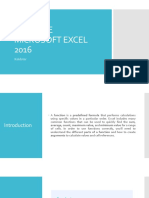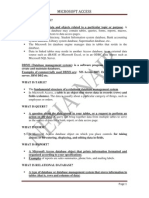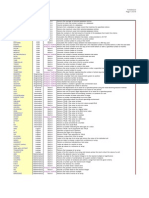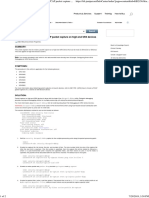Functions List
Uploaded by
Chelsea Hannah EreseFunctions List
Uploaded by
Chelsea Hannah EreseMS Excel (credit to Sir Billy Sy)
Book - filename
Spreadsheet – worksheet/ sheet tabs. excel spreadsheets are primarily used for manipulating numbers and can also do a variety of tasks commonly found in
other MS Office products.
Column – letters
Row – numbers
Cell – intersection of a column and row (i.e. B12)
Outline – border
Color – fill
Inserting a row/column – to insert a row 1b between rows 1 & 2, right-click insert at row 2. to insert a column Aa between columns A & B, right-click insert
at column B
Change width of column and height of row – click and drag or specify in right-click column/row width
Format Cells – Number, Alignment, Font, Border, Pattern, Protection
Apostrophe (') - in front to signify that we will be utilizing that cell as text (Excel treats each cell as a "value", it will expect that they are numbers)
Align right – numbers | Align left – text
Standard US date format DD–MMM-YY
Autofill - :D magic
Value – the objects within each cell = may be text or numbers.
Cell Reference – column letter + row number (i.e. B12) usu. Used in Functions
Absolute VS Relative References – locked cell/row/column VS reference relative to location/position of each element
Copying Formulas with References - copying absolute reference formulas retains formula because locked at a particular cell/row/column VS copying relative
reference formulas will also copy the relative positions of elements to be operated on
$B$12 (locked at a cell), $B12 (locked at a column, “ref” can go up/down), B$12 (locked at row, “ref” can go left/right)
Functions - special commands that tell Excel to do some kind of computation or manipulation that are built-in (programmed) into Excel (customized
functions can be created through Visual Basic for Applications)
Insert Function Tool - to learn about the syntax or to get help about a formula, click the Fx button while typing a formula
Insert Function Window - helps by telling what arguments are needed
Serial Numbers – number of days since January 1, 1900. General tab-Number-Format Cells. Date (integer) Time (decimal)
Shortcut Description
CTRL+1 Format cells
Autofill options Fill with or without formatting
Paste Special (ALT+e+s) Paste value only, Transpose (changes orientation of the text, vert. to hor.)
CTRL+ (up/down arrow key) Page up or down
F4 $ = absolute references (1st F4 = $B$1, 2nd F4 = B$1, 3rd F4 = $B1, 4th F4 = B1)
Functions List (Function, Description, Syntax)
A. Date and Time
DATE Returns the serial number of a particular date =Date(year,month,day)
DAY Converts a serial number to a day of the month =Day(serial_number)
DAYS360 Calculates the number of days between two dates based on a 360-day year =Days360(start_date,end_date,[method])
HOUR Converts a serial number to an hour =Hour(serial_number)
MINUTE Converts a serial number to a minute =Minute(serial_number)
MONTH Converts a serial number to a month =Month(serial_number)
NOW Returns the serial number of the current date and time =NOW()
SECOND Converts a serial number to a second =Second(serial_number)
TIME Returns the serial number of a particular time =Time(Hour,Minute,Second)
TODAY Returns the serial number of today's date =Today()
WEEKDAY Converts a serial number to a day of the week =Weekday(serial_number,[return_type])
YEAR Converts a serial number to a year =Year(serial_number)
B. Logical
AND Checks whether all arguments are true =And(logical1,logical2,….)
OR Checks whether all arguments are false =Or(logical1,logical2,….)
TRUE Returns the logical value True =True()
FALSE Returns the logical value False =False()
NOT Changes False to True and True to False =Not(logical)
IF Checks whether a condition if met, and returns one value if True, and another Value if False =If(logical_test, [value_if_true],[value_if_false])
C. Text
CONCATENATE Joins several text strings into one text string =Concatenate(text1,text2,…)
LEN Returns the number of characters in a text string, including spaces =Len(text)
REPT Repeats text a given number of times =Rept(text,number_times)
TRIM Removes all spaces in a text string, except single spaces between words =Trim(text)
VALUE Converts a text string that represents a number to a number =Value(text)
RIGHT Returns the specified number of characters from the end of a string =Right(text, [num_chars])
LEFT Returns the specified number of characters from the start of a text string =Left(text, [num_chars])
MID Returns characters from the middle of a text string, given starting position and length =Mid(text, start_num, num_chars)
PROPER Converts a text string to proper case =Proper(text)
LOWER Converts all letters in a string to lowercase =Lower(text)
UPPER Converts all letters in a string to uppercase =Upper(text)
REPLACE Replaces part of a text string with a different text string =Replace(old_text,start_num,num_chars,new_text)
SUBSTITUTE Replaces exisiting text with new text in a text string =Substitute(text,old_text,new_text,[instance_num])
Returns the starting position of one text string within another text string; Case-
FIND =Find(find_text,within_text,[start_num])
sensitive
Returns the starting position of one text string within another text string; Not Case-
SEARCH =Search(find_text,within_text,[start_num])
sensitive
D. Statistical
COUNT Counts how many cells contain numbers in a given range =Count(value1,value2,….)
COUNTA Counts the number of cells that are not empty in a given range =CountA(value1,value2,…)
COUNTBLANK Counts the number of empty cells in a given range =CountBlank(range)
COUNTIF Counts the number of cells in a range that meet a certain criteria =CountIf(range,criteria)
AVERAGE Returns the average of its arguments =Average(number1,number2,…)
MAX Returns the maximum value in a list of arguments =Max(number1,number2,…)
MIN Returns the minimum value in a list of arguments =Min(number1,number2,…)
RANK Returns the rank of a number in a list of numbers: Its relative size to other values in the list =Rank(number,ref,[order])
SMALL Returns the k-th smallest value in a data set =Small(array,k)
LARGE Returns the k-th largest value in a data set =Large(array,k)
E. Math
SUM Adds its arguments =Sum(number1,number2,…)
SUMPRODUCT Returns the sum of the products of corresponding array components =Sumproduct(array1,array2,…)
SUMIF Adds the cells specified by a given criteria =Sumif(range,criteria,[sum_range])
SUMSQ Returns the sum of the squares of the arguments =Sumsq(number1,number2,…)
PRODUCT Multiplies its arguments =Product(number1,number2,…)
ROUND Rounds a number to a specified number of digits =Round(number,num_digits)
ROUNDDOWN Rounds a number down, toward zero =Rounddown(number,num_digits)
ROUNDUP Rounds a number up, away from zero =Roundup(number,num_digits)
MOD Returns the remainder from division =Mod(number,divisor)
EVEN Rounds a number up to the nearest even integer =Even(number)
ODD Rounds a number up to the nearest odd integer =Odd(number)
LN Returns the natural logarithm of a number =Ln(number)
LOG Returns the logarithm of a number to a specified base =Log(number,[base])
RAND Returns a random number between 0 and 1 =Rand()
PI Returns the value of pi =Pi()
EXP Returns e raised to the power of a given number =Exp(number)
INT Rounds a number down to the nearest integer =Int(number)
FACT Returns the Factorial of a Number =Fact(number)
ROMAN Converts an arabic numeral to roman, as text =Roman(number,[form])
F. Information
ISBLANK Checks whether a cell is blank =Isblank(Value)
ISERROR Checks whether a value is an error =Iserror(Value)
ISLOGICAL Checks whether a value is True or False =Islogical(Value)
ISNUMBER Checks whether a value is a number =Isnumber(Value)
ISTEXT Checks whether a value is text =Istext(Value)
G. Look-up
COLUMN Returns the column number of a reference =Column([reference])
COLUMNS Returns the number of columns in an array or reference =Columns(array)
ROW Returns the row number of a reference =Row([reference])
ROWS Returns the number of rows in an array or reference =Rows(array)
Looks for a value in the top row of a table and returns the value in the
HLOOKUP =Hlookup(lookup_value,table_array,row_index_num,[range_lookup])
same column from a row you specify
Looks for a value in the leftmost column of a table and returns the value
VLOOKUP in the same row from a column you specify. The table must be sorter in =Vlookup(lookup_value,table_array,col_index_num,[range_lookup])
ascending order
Returns the relative position of an item in an array that matches a specified
MATCH =Match(lookup_value, lookup_array, [match_type])
value in a specified order.
Returns a reference to a range that is a given number of rows and columns
OFFSET =Offset(reference, rows, cols, [height], [width])
from a given reference.
H. Database
DAVERAGE Returns the average of selected database entries =Daverage(database,field,criteria)
DCOUNT Counts the cells that contain numbers in a database =DCount(database,field,criteria)
DCOUNTA Counts nonblank cells in a database =DCountA(database,field,criteria)
DGET Extracts from a database a single record that matches the specified criteria =DGet(database,field,criteria)
DMAX Returns the maximum value from selected database entries =DMax(database,field,criteria)
DMIN Returns the minimum value from selected database entries =DMin(database,field,criteria)
DPRODUCT Multiplies the values in a particular field of records that match the criteria in a database =DProduct(database,field,criteria)
DSUM Adds the numbers in the field column of records in the database that match the criteria =DSum(database,field,criteria)
You might also like
- SBI Systems and IT Officer Model Questions Computer Networks MCQ100% (2)SBI Systems and IT Officer Model Questions Computer Networks MCQ220 pages
- Sutton, 1983, Determination of Displacements Using An Improved Digital Correlation Method100% (2)Sutton, 1983, Determination of Displacements Using An Improved Digital Correlation Method7 pages
- Commvault Complete Data Protection Customer PresentationNo ratings yetCommvault Complete Data Protection Customer Presentation33 pages
- VBA Cheat Sheet, Sheets and Ranges - 2015 Kelly100% (3)VBA Cheat Sheet, Sheets and Ranges - 2015 Kelly3 pages
- Formulas in Microsoft Excel: Syntax DescriptionNo ratings yetFormulas in Microsoft Excel: Syntax Description4 pages
- Problem Solving With Spreadsheet Programs (MS-Excel)No ratings yetProblem Solving With Spreadsheet Programs (MS-Excel)35 pages
- Week 3 Excel With Excel Working With Structured Data Sets100% (2)Week 3 Excel With Excel Working With Structured Data Sets20 pages
- Infinity, IBA, 2006 Page 1 of 4: Short Cuts Action Comments Version100% (1)Infinity, IBA, 2006 Page 1 of 4: Short Cuts Action Comments Version4 pages
- Vlookup Video Select A Location For A Lookup TableNo ratings yetVlookup Video Select A Location For A Lookup Table18 pages
- Edp Report Learning Worksheet FundamentalsNo ratings yetEdp Report Learning Worksheet Fundamentals27 pages
- Quarter 1 Lesson 1 Parts of Microsoft Excel WindowNo ratings yetQuarter 1 Lesson 1 Parts of Microsoft Excel Window1 page
- Basic Excel Formulas - List of Important Formulas For Beginners100% (1)Basic Excel Formulas - List of Important Formulas For Beginners16 pages
- Excel Final Assignment: Salary Statement For The Month of AprilNo ratings yetExcel Final Assignment: Salary Statement For The Month of April4 pages
- Advanced Microsoft Excel: Mel Montes HRS SupervisorNo ratings yetAdvanced Microsoft Excel: Mel Montes HRS Supervisor36 pages
- Excel VBA - Message and Input Boxes in Excel, MsgBox Function, InputBox Function, InputBox MethodNo ratings yetExcel VBA - Message and Input Boxes in Excel, MsgBox Function, InputBox Function, InputBox Method2 pages
- Microsoft Office Excel 2003 Intermediate III: Formulas and WorksheetsNo ratings yetMicrosoft Office Excel 2003 Intermediate III: Formulas and Worksheets8 pages
- Juniper Networks - (SRX) Example - Creating A PCAP Packet Capture On High-End SRX DevicesNo ratings yetJuniper Networks - (SRX) Example - Creating A PCAP Packet Capture On High-End SRX Devices2 pages
- White Paper Interconnect Solutions Debugging Issues Advanced ARM CoreLinkNo ratings yetWhite Paper Interconnect Solutions Debugging Issues Advanced ARM CoreLink8 pages
- Database Management System: Unit-I The Database Environment: Basic Concepts and Definitions: Data, Information, MetadataNo ratings yetDatabase Management System: Unit-I The Database Environment: Basic Concepts and Definitions: Data, Information, Metadata70 pages
- Akinyede - Medale - Building A Customer-Centric Transformation For Next Generation E-CommerceNo ratings yetAkinyede - Medale - Building A Customer-Centric Transformation For Next Generation E-Commerce11 pages
- scaled-agile-safe-product-owner-product-manager-popm-6.0-dumps-by-cox-27-05-2024-11qa-certscareNo ratings yetscaled-agile-safe-product-owner-product-manager-popm-6.0-dumps-by-cox-27-05-2024-11qa-certscare12 pages
- New Approaches For Multi Criteria Analysis in Building ConstructionsNo ratings yetNew Approaches For Multi Criteria Analysis in Building Constructions144 pages
- Paper Overview Nonlinear MPC ApplicationsNo ratings yetPaper Overview Nonlinear MPC Applications24 pages
- [FREE PDF sample] Mastering Flutter: A Beginner's Guide 1st Edition Sufyan Bin Uzayr ebooks100% (2)[FREE PDF sample] Mastering Flutter: A Beginner's Guide 1st Edition Sufyan Bin Uzayr ebooks50 pages
- Leveled Problem Solving Least Common Multiple: LessonNo ratings yetLeveled Problem Solving Least Common Multiple: Lesson1 page