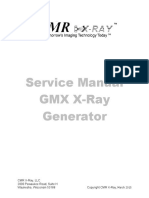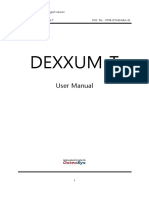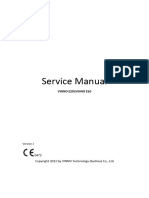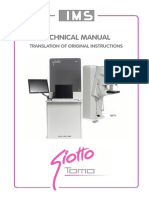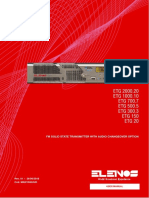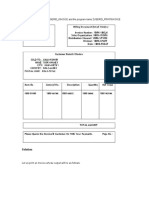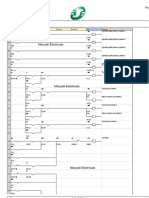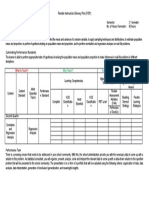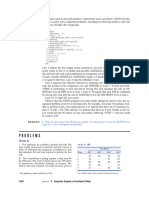Technical Manual: Cod. MTE-XFM Revision 05
Technical Manual: Cod. MTE-XFM Revision 05
Uploaded by
Olexander Sim SorokCopyright:
Available Formats
Technical Manual: Cod. MTE-XFM Revision 05
Technical Manual: Cod. MTE-XFM Revision 05
Uploaded by
Olexander Sim SorokOriginal Description:
Original Title
Copyright
Available Formats
Share this document
Did you find this document useful?
Is this content inappropriate?
Copyright:
Available Formats
Technical Manual: Cod. MTE-XFM Revision 05
Technical Manual: Cod. MTE-XFM Revision 05
Uploaded by
Olexander Sim SorokCopyright:
Available Formats
Digital mobile diagnostic X-ray system
TECHNICAL MANUAL
Cod. MTE-XFM
Revision 05
APPARECCHI RADIOLOGICI ELETTROMEDICALI
MOEXFM00
VIA DEL PARLAMENTO EUROPEO 9D - 50018 Scandicci (FI) -Italy TEL. +39-055 7228511 – FAX +39-055 7228512
Web: www.italray.it email: info@italray.it
TECHNICAL MANUAL - XFM Cod. MTE-XFM Rev.05
MANUAL INFORMATION
RELEASE MTE-XFM Revision 05 VALID FROM SN 10-369-20
PREPARED ANDREA CINTI (PJM)
CHECKED RICCARDO SARTI (QUALITY ASSURANCE)
APPROVED A. PASTORELLI (DESIGN MANAGER)
DATE OF EMISSION 16/11/2020
REVISION INDEX
Code Rev. Date Change
MTIXFM00 00 02/10/2012 First Emission
MTIXFM01 01 12/02/2013 General revision
MTIXFM02 02 15/07/2013 Introduction new notified body, CE2460
Change in the identification number of the notified body
MTE-XFM 03 02/10/2014
CE 0051
MTE-XFM 04 07/08/2019 Modified Par. 4 and 5
MTE-XFM 05 16/11/2020 RDM 570 -RDM 602
This manual in English is the original version.
2 /98 ITALRAY s.r.l.
TECHNICAL MANUAL - XFM Cod. MTE-XFM Rev.05
1 INDEX
1 INDEX........................................................................................................................... 3
2 GENERAL NOTE ......................................................................................................... 6
2.1 CONVENTION OF THE DOCUMENTS ..................................................................... 6
2.2 SAFETY INFORMATION .......................................................................................... 7
2.2.1 RADIATION PROTECTION ......................................................................................... 8
2.2.2 ELETTRICAL SAFETY ................................................................................................ 9
2.2.3 PRIVACY ................................................................................................................... 10
2.2.4 WARNINGS ON THE BATTERIES IN THE PANEL AND IN THE DEVICE.................. 10
2.2.5 ENVIRONMENT ........................................................................................................ 10
2.2.6 WARRANTY .............................................................................................................. 11
2.3 DIRECTIVE AND APPLICABLE STANDARD ........................................................ 12
3 ELECTROMAGNETIC COMPATIBILITY ................................................................... 13
4 TECHNICAL FEATURE ............................................................................................. 15
4.1 IDENTIFICATION ................................................................................................... 15
4.2 LABEL .................................................................................................................... 15
4.3 ENVIRONMENTAL CONDITION ............................................................................ 17
4.4 SPECIFICATIONS .................................................................................................. 17
4.5 INGOMBRI .............................................................................................................. 20
5 PRESENTATION OF THE SYSTEM .......................................................................... 22
5.1 SYSTEM COMPOSITION ....................................................................................... 22
5.2 OPTIONAL ACCESSORIES ................................................................................... 23
6 INSTALLATION ......................................................................................................... 24
6.1 SHIPMENT AND TRANSPORTATION ................................................................... 24
6.2 UNPACK THE EQUIPMENT ................................................................................... 24
6.3 CONNECTING AND STARTING UP THE EQUIPMENT ......................................... 25
6.3.1 POWER CABLE ........................................................................................................ 25
6.3.2 POWER ON ............................................................................................................... 25
6.3.3 SHUTDOWN ............................................................................................................. 27
6.4 PRE-USE CHECKS ................................................................................................ 27
ITALRAY s.r.l. 3 /98
TECHNICAL MANUAL - XFM Cod. MTE-XFM Rev.05
7 MAINTENANCE AND PERIODICAL CONTROLS .................................................... 29
7.1 VISUAL CONTROLS .............................................................................................. 29
7.2 FUNCTIONAL CONTROLS – MECHANICAL ADJUSTAMENTS .......................... 30
7.2.1 CONTROLS PART 1 (COLLIMATOR) ........................................................................... 30
7.2.2 CONTROLS PART 2 (MONOBLOCK) ........................................................................... 31
7.2.3 CONTROLS PART 3 (ARM)........................................................................................ 32
7.2.4 CONTROLS PART 4 (TRANSPORTATION HANDLE) ....................................................... 34
7.2.5 CONTROLS PART 5 (WHEEL).................................................................................... 35
7.3 FUNCTIONAL ELECTRIC CONTROLS ................................................................. 36
7.3.1 MAS CONTROL ......................................................................................................... 36
7.3.2 KV CONTROL ............................................................................................................ 37
7.3.3 MA CONTROL ........................................................................................................... 37
7.3.4 X-RAY TIMES CONTROL .......................................................................................... 38
7.3.5 POWER SYSTEM BATTERY REPLACEMENT ......................................................... 39
8 SPARE PARTS AND REPLACING ........................................................................... 41
8.1 MECHANICAL PARTS ........................................................................................... 41
8.2 ELECTRONIC PARTSELETTRONIC RACK F07S11............................................. 42
8.2.1 BOX CAPACITORS ................................................................................................... 44
8.2.2 MONOBLOCK ........................................................................................................... 45
8.2.3 ISOLATION TRANSFORMER ................................................................................... 46
8.2.4 POWER CORD REPLACEMENT .............................................................................. 49
8.2.5 GAS SPRING SUBSTITUTION PROCEDURE .......................................................... 52
8.3 PIXIUM 3543EZ DETECTOR ............................ ERRORE. IL SEGNALIBRO NON È DEFINITO.
8.3.1 BATTERY ......................................................... ERRORE. IL SEGNALIBRO NON È DEFINITO.
8.3.2 BACKUP CABLE (BUC)...................................... ERRORE. IL SEGNALIBRO NON È DEFINITO.
8.3.3 BATTERY CHARGER .......................................... ERRORE. IL SEGNALIBRO NON È DEFINITO.
8.3.4 PANEL 3543 EZ SHARING WITH ANOTHER DEVICE .............. ERRORE. IL SEGNALIBRO NON È
DEFINITO.
8.3.5 USER INTERFACE.............................................. ERRORE. IL SEGNALIBRO NON È DEFINITO.
9 ACQUISITION AND IMAGES ELABORATION SYSTEM ......................................... 62
9.1 STARTING THE SYSTEM ...................................................................................... 62
9.1.1 CONFIGURATION MENU ................................................................................................ 65
9.1.2 CONFIGURATION MENU - OPERATORS ....................................................................... 66
9.1.3 ...................................................................................................................................... 66
9.1.4 CONFIGURATION MENU - EXAMS................................................................................. 67
9.1.5 CONFIGURATION MENU - PROJECTIONS .................................................................... 68
9.1.6 CONFIGURATION MENU - DETECTORS ....................................................................... 70
9.1.6.1 CALIBRATION........................................................................................................... 72
9.1.6.2 EXPOSURE INDEX .................................................................................................... 74
9.1.7 CONFIGURATION MENU - ACQUISITION ...................................................................... 75
9.1.8 ...................................................................................................................................... 75
9.1.9 CONFIGURATION MENU – X-RAY GENERATOR .......................................................... 76
9.1.10 CONFIGURATION MENU - STATION .......................................................................... 76
9.1.11 CONFIGURATION MENU – DISPLAY ......................................................................... 77
4 /98 ITALRAY s.r.l.
TECHNICAL MANUAL - XFM Cod. MTE-XFM Rev.05
9.1.12 .................................................................................................................................... 77
9.1.13 CONFIGURATION MENU - DICOM ............................................................................. 77
9.1.14 WORKLIST............................................................................................................... 78
9.1.15 STORAGE ................................................................................................................ 78
9.1.16 PRINT ..................................................................................................................... 79
9.1.16.1 MPPS (MODALITY PERFORMED PROCEDURE STEP) .......................................... 81
9.1.16.2 STORAGE COMMITMENT ................................................................................... 82
9.1.16.3 LOCAL SERVER ................................................................................................ 83
9.1.16.4 QUERY/RETRIEVE ............................................................................................ 83
9.2 84
9.3 CONTEXT MENU.................................................................................................... 84
9.4 UTILITY IN WINDOWS ENVIRONMENT ................................................................ 87
9.4.1 WARNING ERRORS SENDING BY E-MAIL........................................................................ 87
9.4.2 FOLDER C:\X-FRAMEDR\PIXIUM .................................................................................. 89
10 89
11 9. DIAGNOSTIC AND DATA RESETTING ................................................................ 90
11.1 ERROR MESSAGES .............................................................................................. 90
12 MAINTENANCE WARNINGS .................................................................................... 96
13 CLEANING WARNINGS ............................................................................................ 96
14 STORAGE AND HANDLING INSTRUCTIONS.......................................................... 97
15 97
ITALRAY s.r.l. 5 /98
TECHNICAL MANUAL - XFM Cod. MTE-XFM Rev.05
2 GENERAL NOTE
2.1 CONVENTION OF THE DOCUMENTS
This manual uses three types of indications to highlight information or potential risks for
personnel or equipment: Note, Important and Warning.
The WARNING highlights the procedures
to be followed scrupulously to avoid
damage to yourself, to others, to the
system or to any component, loss of data
WARNING or damage to the files of the software
applications. Failure to follow the
instructions marked with the word Warning
may cause abnormal operation.
The indication "Important" includes
essential information that affects how the
IMPORTANT:
manual and the product are used.
Notes emphasize additional information,
NOTE:
such as suggestions or reminders.
Symbols preceding the information on the identification label:
SYMBOL Title
Manufacturer
Device Code
Serial Number
Date of Production
Other Symbols Used:
SYMBOL Title
Attention
RAEE
6 /98 ITALRAY s.r.l.
TECHNICAL MANUAL - XFM Cod. MTE-XFM Rev.05
TYPE B APPLIED
PART
Consult the instructions
for use
CE Mark
Ionizing radiations
Alternating Current
Ground Protection
Dangerous voltage
Refer to the user
manual
2.2 SAFETY INFORMATION
This manual aims at providing the operator of the medical appliance XFM with all the
information needed for a correct use of the device.
Read the contents of this manual carefully before using the device.
Italray is relieved of any liability in the main cases:
- improper use of the machine;
- use contrary to specific national regulations;
- incorrect installation;
- power supply defects;
- Serious shortcomings in planned maintenance;
- unauthorized modifications and interventions;
ITALRAY s.r.l. 7 /98
TECHNICAL MANUAL - XFM Cod. MTE-XFM Rev.05
- use of spare parts or materials not specific to the model;
- total or partial non-compliance with the instructions provided;
- exceptional events.
2.2.1 RADIATION PROTECTION
This device emits ionizing radiation for medical purposes: the X-ray source always
represents a danger, especially in the event that the operator is not qualified and properly
informed. Excessive X-ray exposure causes damage to the body. Consequently, all
precautions must be taken to prevent unauthorized and unqualified people from using this
equipment, thus creating a danger for themselves and other people. The equipment must
not be used for purposes other than those envisaged.
Laws restrict the use of this equipment to physicians or individuals with legal authorization.
The type of radiation exposure that occurs with the use of this device can be divided into
two categories:
- professional, for operators
- diagnostic, for patients undergoing examination.
When performing X-ray examinations, there is always a radiation leak; this makes
protection from the latter indispensable.
Before performing the examination, the radiologist / doctor must always ascertain
the patient's possible state of pregnancy to be examined.
If a person is to be next to the patient, they must wear protective clothing.
Additional radiation protection can be achieved by using the manual button for exposure at
least 2 meters away from the X-ray beam. The fully extended spiral cable length of the
manual switch is approximately 4 meters. If X-ray equipment is not used properly it can
cause injury. Consequently, these instructions must be read and fully understood before
putting this equipment into operation. The Manufacturer will be happy to offer the buyer
assistance and collaboration to put the equipment into operation. Even if this equipment
provides a high level of protection against X-rays, in addition to those of the useful beam,
no operative measure can guarantee absolute protection. The operator will be responsible
8 /98 ITALRAY s.r.l.
TECHNICAL MANUAL - XFM Cod. MTE-XFM Rev.05
for taking all the necessary safety measures to avoid risks, both personal and others,
deriving from incorrect or excessive exposure to radiation.
2.2.2 ELETTRICAL SAFETY
The company declines all responsibility if authorized
personnel do not comply with the requirements
WARNING
contained in this manual for the fulfillment of their
duties.
To avoid the risk of electric shock, this appliance must
WARNING only be connected to power supply networks with
protective earth
The device is not protected against the entry of liquids,
as in its normal use it does not require the use of
WARNING
liquids. To avoid the risk of electric shock, do not use
liquids near the device.
In order to avoid irreparable damage to some components, do not carry out repetitive
switching on of the appliance. After each power off of the appliance, wait a few seconds
before turning it on again.
If anomalies and malfunctions that cannot be resolved with the indications described in the
manual occur, the operator must contact the manufacturer of the appliance to receive the
necessary instructions from ITALRAY s.r.l.' s technical office.
Before carrying out any operation, people qualified and authorized to use this equipment
must be informed of the protection measures established by the International Commission
on Radiological Protection and related national standards.
The manufacturing company declines all responsibility
for the proper functioning of the machine in the event
WARNING
that its installation or maintenance is carried out by
unauthorized persons.
In order not to cause any damage to the functionality of the equipment, do not perform any
type of intervention or technical test without explicit authorization from the manufacturer or
the authorized technical assistance service. The manufacturer reserves the right to modify
the product described in this manual at any time and without notice.
ITALRAY s.r.l. 9 /98
TECHNICAL MANUAL - XFM Cod. MTE-XFM Rev.05
The use of accessories, transducers or cables other
than those specified, with electro-medical devices or
WARNING electro-medical systems, can lead to greater emissions
or a decrease in the immunity of the electro-medical
device or of the electro-medical system.
2.2.3 PRIVACY
It is the responsibility of the manager of sensitive data to regulate the use of the system
and access to the data of the same (also through a LAN or wi-fi connection), for the
purposes of privacy, data security, protection from any computer viruses which could
damage the system. Italray declines all responsibility in this regard.
2.2.4 WARNINGS ON THE BATTERIES IN THE PANEL AND IN THE DEVICE
It is assumed that this product poses no health or safety hazard or hazard when used in
the intended manner. If the battery is damaged because it has been opened, cut, crushed,
or due to overheating, improper installation, exposure to fire or high temperatures, or
charging, its contents may be released. The materials contained in this battery can pose a
risk only if the integrity of the battery is compromised or if the battery is physically or
electrically damaged. Do not open or disassemble. Do not expose to fire or open flames.
Do not mix batteries of various sizes, chemicals or types. Do not puncture, deform, burn or
heat.
2.2.5 ENVIRONMENT
The device complies with the WEEE 2012/19 / EC and ROHS 2011/65 / EC (Waste from
Electrical and Electronic Equipment Directive and Reduction of
Hazardous Substances) Directives on the restriction of harmful
substances and on waste electrical and electronic equipment.
Italray s.r.l. is registered in the National Register
of Electrical and Electronic Equipment
Manufacturers with the number:
IT08020000000971
Registration date: 14/02/2008
Packaging:
o Wood and bubble film 100% recyclable
- Device materials:
o 100% recyclable ferrous materials
10 /98 ITALRAY s.r.l.
TECHNICAL MANUAL - XFM Cod. MTE-XFM Rev.05
o 100% recyclable plastic materials
o Cables and other electrical material 100% recyclable
For the panel, follow the manufacturer's recommendations. The device cannot be disposed
of as normal urban solid waste, it must be delivered to a specific disposal center in
compliance with the laws in force.
2.2.6 WARRANTY
ITALRAY guarantees all its medical devices for a period of 1 year from the delivery date. It
is possible to extend this term by signing a technical assistance contract in the manner
and needs of the customer.
ITALRAY ensures the availability of spare parts and maintenance for a period of 10 years
from the date of installation.
ITALRAY s.r.l. 11 /98
TECHNICAL MANUAL - XFM Cod. MTE-XFM Rev.05
2.3 DIRECTIVE AND APPLICABLE STANDARD
This device has been designed and built in compliance with:
Directive Description
93/42/CE e s.m.i Direttiva dispositivi medici. Medical device directive
2006/42/CE Direttiva macchine. Machinery Directive
Regolament Description
Istruzioni per l’uso elettroniche dei dispositivi medici. Instructions for electronic use of medical
UE N° 207/2012
devices
Technical Standards Description
EN 60601- Prescrizioni generali relative alla sicurezza fondamentale e alle prestazioni essenziali. Medical
1:2006/A1:2013 electrical equipment. General requirements for safety
Prescrizioni generali per la sicurezza fondamentale e prestazioni essenziali - Norma collaterale:
Compatibilità elettromagnetica.
EN 60601-1-2:2015
Medical electrical equipment. General requirements for safety - Collateral standard:
Electromagnetic compatibility – requirements and test
Protezione dalle radiazioni in apparecchi radiologici diagnostici. General requirement for radiation
EN 60601-1-3:2008
protection in diagnostic X-Ray
Apparecchi elettromedicali. - Parte 1: Prescrizioni generali relative alla sicurezza fondamentale e
EN 60601-1-
alle prestazioni essenziali – Norma collaterale: Usabilità. Medical electrical equipment. - Part 1:
6:2010/A1:2015
General requirements for basic safety and essential performance - Collateral standard: Usability
Apparecchiature elettromedicali. Parte 2. Prescrizioni particolari relative alla sicurezza
fondamentale e alle prestazioni essenziali di apparecchi a raggi X per radiografia e radioscopia.
EN 60601-2-54:2009
Medical electrical equipment - Part 2-54: Particular requirements for the basic safety and
essential performance of X-ray equipment for radiography and radioscopy
EN Software per dispositivi medici - Processi relativi al ciclo di vita del software. Medical Device
62304:2006/A1:2015 Software - Software life-cycle processes
Apparecchi elettromedicali. - Parte 2: Norme particolari per la sicurezza di complessi radianti a
raggi X e complessi tubo-guaina per diagnostica medica. Medical electrical equipment. - Part 2:
EN 60601-2-28:2010
Particular rules for the safety of X-ray radiant complexes and tube-sheath complexes for medical
diagnostics.
EN 62366-1:2015 Medical devices - Application of usability engineering to medical devices.
Dispositivi medici - Simboli da utilizzare nelle etichette del dispositivo medico, nell'etichettatura e
nelle informazioni che devono essere fornite - Parte 1: Requisiti generali. Medical devices -
EN ISO 15223-1:2016
Symbols to be used with medical device labels, labelling and information to be supplied - Part 1:
General requirements
Dispositivi medici - Applicazione della gestione dei rischi ai dispositivi medici. Medical devices -
EN ISO 14971: 2012
Application of risk management to medical devices
Dispositivi medici - Sistemi di gestione per la qualità - Requisiti per scopi regolamentari. Medical
EN ISO 13485:2016
devices – Quality management systems - Requirements for regulatory purposes
Informazioni fornite dal fabbricante di dispositivi medici - Information supplied by the
EN 1041:2008
manufacturer of medical devices
12 /98 ITALRAY s.r.l.
TECHNICAL MANUAL - XFM Cod. MTE-XFM Rev.05
3 ELECTROMAGNETIC COMPATIBILITY
Requirements related to CEI EN 60601-1-2.
XFM requires special precautions with regard to electromagnetic compatibility (EMC) and
must be installed and put into service in accordance with the electromagnetic compatibility
information provided in the accompanying documents.
Portable and mobile radio frequency (RF) devices can disturb electrical medical devices.
MANUFACTURER’S GUIDE AND DECLARATIONS. ELECTROMAGNETIC EMISSIONS
The XFM system is designed to be operated in the electromagnetic environment described below. The client and/or user of
the XFM system must ensure that the working environment corresponds to these indications.
Emission check Conformity Electromagnetic environment - Guide
RF XFM uses RF energy only for its internal functions. Therefore, RF
CISPR 11 - CEI EN 55011 Group 1 emissions are very low and are not likely to interfere with nearby
Emissions electronic devices.
RF The XFM system is suitable for use in all buildings, other than
CISPR 11 - CEI EN 55011 Class A domestic ones, and those directly connected to the low voltage
emissions power supply network that supplies buildings used for domestic
Harmonic emission purposes.
Not applicable
IEC 61000 - 3 - 2
Voltage variation
emissions/flicker Not applicable
IEC 61000 - 3 - 3
MANUFACTURER’S GUIDE AND DECLARATIONS - ELECTROMAGNETIC IMMUNITIES
The XFM system is designed to be operated in the electromagnetic environment described below. The client and/or user of the
XFM system must censure that such an environment is actually in use.
Test level
Immunity check Conformity level Electromagnetic environment - Guide
IEC 60601
Electrostatic shock ± 8 kV in contact ± 8 kV in contact Floors must be wood, concrete or ceramic. If
(ESD) ± 15 kV in the air ± 15 kV in the air the floors are covered with synthetic material,
the relative humidity should be at least 30%.
IEC 61000 – 4 – 2
Transient/fast power ± 2 kV for power supply ± 2 kV for power supply Line voltage quality shall be the one used for a
trains lines lines typical commercial or hospital environment.
± 1 kV for input/output ± 1 kV for input/output
IEC 61000 – 4 – 4 lines lines
Overvoltage ± 1 kV differential mode ± 1 kV differential mode Line voltage quality shall be the one used for a
± 2 kV common mode ± 2 kV common mode typical commercial or hospital environment.
IEC 61000 – 4 – 5
Loss of voltage, short 0% UT for 20 Sec 0% UT for 20 Sec The quality of the mains voltage should be that
voltage interruption or 0% UT for 20 Sec 0% UT for 20 Sec of a typical commercial or hospital environment.
variation on the supply 70% UT for 20 Sec 70% UT for 20 Sec If the user of the XFM system requires
input lines continued operation even during the
interruption of the mains voltage, it is
recommended to power the system with an
uninterruptible power supply (UPS).
IEC 61000 – 4 – 11
Magnetic field with 30 A/m 30 A/m Magnetic fields with net frequency should have
mains frequency the characteristic levels used for commercial or
(50/60 Hz) hospital environments.
IEC 61000 – 4 – 8
ITALRAY s.r.l. 13 /98
TECHNICAL MANUAL - XFM Cod. MTE-XFM Rev.05
Guidance and manufacturer's declaration - electromagnetic immunity
The equipment or EM system is immune to disturbances produced by portable RF equipment not less than 0.3m away.
Test Maximum Test level for
Band⁽ᵃ⁾ Distance
frequency Service⁽ᵃ⁾ Modulation⁽ᵇ⁾ Power immunity
[MHz] [MHz]
[m] [V/m]
[W]
Pulse modulation ⁽ᵇ⁾
385 380 - 390 TETRA 400 1.8 0.3 27
18 Hz
FM⁽ᶜ⁾
450 430 – 470 GMRS 460, FRS 460 deviation± 5 kHz
2 0.3 28
sinusoidal 1 kHz
710
Pulse modulation ⁽ᵇ⁾
745 704 – 787 LTE Band 13, 17 0.2 0.3 9
780 217 Hz
810 GSM 800/900,
870 TETRA 800,
Pulse modulation ⁽ᵇ⁾
800 – 960 IDEN820 2 0.3 28
930 CDMA 850, 18 Hz
LTE Band 5
1720 GSM 1800;
1845 GSM 1900;
DECT; Pulse modulation ⁽ᵇ⁾
1700 – 1990 2 0.3 28
CDMA 1900;
1970 217 Hz
LTE Band 1, 3, 4, 25;
UMTS
Bluetooth,
WLAN 802.11 b/g/n, Pulse modulation ⁽ᵇ⁾
2450 2400 – 2570 2 0.3 28
RFID 2450
217 Hz
LTE Band 7
5240
Pulse modulation ⁽ᵇ⁾
5500 5100 - 5800 WLAN 802.11 a/n, 0.2 0.3 9
5785 217 Hz
NOTE: If it is necessary to reach the TEST LEVEL FOR IMMUNITY, the distance between the transmission antenna and the EM DEVICE or
EM SYSTEM can be reduced to 1 m. The test distance of 1 m is permitted by IEC 61000-4-3
⁽ᵃ⁾ For some services, only satellite connection frequencies are included.
⁽ᵇ⁾ The carrier must be modulated using a square wave signal with a 50% cycle.
⁽ᶜ⁾ As an alternative to FM modulation, 50% pulse modulation with a frequency of 18 Hz can be used, as this does not represent actual
modulation, but the worst condition.
Interference may occur near devices marked with the following symbol:
14 /98 ITALRAY s.r.l.
TECHNICAL MANUAL - XFM Cod. MTE-XFM Rev.05
4 TECHNICAL FEATURE
4.1 IDENTIFICATION
Modelli
CODE DESCRIPTION
AMR+IR303/X-X Mobile digital radiographic device
4.2 LABEL
Always indicate the Code (REF) and Serial Number (SN) of the device for requests for
repair or spare parts.
ITALRAY s.r.l. via del P. Europeo 9/D 50018
SCANDICCI (Firenze) ITALY
tel.+39 055 7228511 fax.+39 055 7228512
e-mail: info@italray.it web: www.italray.it
Device
XFM
name
EN60601-1
AMR+IR303/*-*
Type B
class I nn-nnn-nn
Power
230 V, 50/60 Hz, 4A
0051 supply
20**
Max 125 kW Weight: 298 kg
Made in ITALY
The device also has the following label "Follow
instructions for use”:
A second label with the characteristics of monobloc and RX tube is placed on the
monobloc, these are the points where the labels are applied:
ITALRAY s.r.l. 15 /98
TECHNICAL MANUAL - XFM Cod. MTE-XFM Rev.05
And a label showing the device's on and off-key indication.
Other warning labels are placed inside the device:
Image
Description
number
The electric shock warning is present
1 1 on the completely closed "capacitor
box", located below the device
On the "converter" completely closed,
2
there is an electric shock warning.
On the rear of the monobloc support
column there is a warning sticker for
3 parking the column before moving the
device. The sticker is in full view of the
operator who moves the device.
16 /98 ITALRAY s.r.l.
TECHNICAL MANUAL - XFM Cod. MTE-XFM Rev.05
4.3 ENVIRONMENTAL CONDITION
XFM
TRANSPORT AND STORAGE WORK ENVIRONMENT
Temperature: -25 ÷ +70°C Temperature: +10 ÷ +40°C
Moisture: 20 ÷ 80% Moisture: 20 ÷ 80%
Atmospheric pressure: 500 mbar ÷ 1100 Atmospheric pressure: 500 mbar ÷ 1100
mbar mbar
4.4 SPECIFICATIONS
TECHNICAL SPECIFICATION
Length x Width x Height 1230 x 680 x 1610 mm
weight ~ 298 kg
Height (retracted column) 1610 mm
Maximum distance of fire from the
floor: 2050 mm
Minimum distance of fire from the 700 mm
floor: 630 mm parking position
Tube arm rotation ± 90°
Tube arm rotation (horizontal axis) -90° / +180°
Mechanical
characteristics Tube arm rotation (vertical axis) ±90°
Collimator rotation 0° / +90°
Maximum front outreach 1030 mm
Max Side outreach 880 mm
Braking system dead man mode
Drive wheel diameter 435 mm
Front wheels diameter 100 mm
Device 230 Vac 50/60 Hz mono phase
Power Supply Standby current 0,5 A
Maximum instantaneous current 16 A
Power 40 kW
Radiological
parameters Voltage from 40 kVp to 125 kVp
Current from 50 mA to 500 mA
ITALRAY s.r.l. 17 /98
TECHNICAL MANUAL - XFM Cod. MTE-XFM Rev.05
1 – 250 ms (battery mode)
Exposition time:
1 – 6300ms (power supply )
mAs values: 0,5 - 400 mAs (27 values)
Two point tecnique (kV; mAs
variation)
Operative mode:
three point tecnique (kV, mA
and e second variation)
Anatomical techniques Over 1000 memories
Control of the overload on the
RX Tube Safeguard tube by real time thermal units
counting
Model I.A.E: RTM 77 H (rotating anode)
Anode Material RTM
Anode Angle 15°
N° focal spot 2
RX Tube focal spot dimensions 0,6 mm / 1,25 mm
focal spot Power 14 kW / 40 kW
Total: 3,7mm Al (0,7 mm + add.
Filtration
1mm + 2mm collimator)
Thermal capacity 224kJ – 300kHU
Continuous thermal dissipation Max 750W
Enhancement Hierarchical YES (EVEREST -X) - Auto
LUT Lineare o Logaritmica
Generator Control YES
Anatomical tables YES - Configurable
R.O.I. YES
Flip/Mirror/ Image rotation YES
Pan/Zoom YES
exposure Index YES
Altre Indice di deviazione YES
Funzionalità YES
Livello di grigio min-max
Visualizzazione multi-immagine YES
Salvataggio dati radiologici YES
Window/Level YES
Window/Level automatic YES
note YES
Gray scale inversion YES
Linear/angular measurements YES
18 /98 ITALRAY s.r.l.
TECHNICAL MANUAL - XFM Cod. MTE-XFM Rev.05
Storage (SCU e SCP) YES. Sending image to PACS
YES. Interface with HIS / RIS
Modality worklist (SCU)
with auto-refresh option
YES (*). Export of patient images
Media exchange (DICOM DIR)
to CD / DVD
YES (*). Sending the
MPPS (SCU) examination status to the HIS /
RIS
Funzionalità Storage Commitment (SCU) YES (*). Invio dello stato
Dicom 3.0
Verification (SCU e SCP) YES (*).
YES (*) Request and recovery of
Query / Retrieve (SCU)
DX and CR images from PACS
Grayscale print (SCU) YES (*). DICOM Printer support
YES (*) Support for the
exchange of structured data
Structured Dose Report
produced during image
acquisition and / or processing
Processore Intel
Personal RAM 4 GB
Computer Hard disks 32 GB S.O. + 500 GB archivio
Operative System Windows 10
Modell Ralco R 104, manual
Lead sheets 6 pair
Type of light LED
Dimension 271x222x140mm
Square field, up to 48x48 cm @
Field type
100 cm FFD
Collimator
Measuring device and distance Optical meter with display on
display detector (optional) display
Minimum inherent filtration 2 mm Al eq.
1) 0 mm Al eq
2) 1 mm Al eq + 0,1 Cu
4 Manual pediatric disc filters
3) 1 mm Al eq + 0,2 Cu
4) 2 mm Al eq
AUO, LCD 19” TOUCH SCREEN
Model
Capacitive technology
Display Type 5:4
TOUCH
SCREEN (1) Contrast 2000:1
Brightness 600 cd/mq LED
ITALRAY s.r.l. 19 /98
TECHNICAL MANUAL - XFM Cod. MTE-XFM Rev.05
Resolution 1280x1024
Viewing angle 178°
IEC 60601-1 Classe I Tipo B
Classificazione
Grado di protezione IP IP30
Battery Kit
Type Li-ion
Recharge time Less than 5 hours
Battery 24 V
Battery capacity 40 Ah
Motorization Kit
Max Speed 5 Km/h (1,38 m/s)
Maximum slope overcome 12°
Max. step height 2 cm
Anti-collision system Automatic braking system with obstacle recognition
(excludable)
Performance 40 Ah battery
Depending on the conditions of use and movement
Number of exposition More than 350 exposures with the following
parameters: 80 kV, 200 mA 12 mAs
Exposition power Up to 40 kW, even with a charge of less than 10%
Duration in standby Over 6 hours
Battery level The remaining charge percentage is displayed in
real time on the lower right monitor
Battery Capacity 40 Ah
(*)
Opzionale
(1) ITALRAY s.r.l. si riserva il diritto di apportare modifiche al prodotto descritto nel presente manuale in qualsiasi
momento senza preavviso
4.5 INGOMBRI
20 /98 ITALRAY s.r.l.
TECHNICAL MANUAL - XFM Cod. MTE-XFM Rev.05
FRONTAL VIEW
LATERAL VIEW
VIEW FROM TOP
ITALRAY s.r.l. 21 /98
TECHNICAL MANUAL - XFM Cod. MTE-XFM Rev.05
5 PRESENTATION OF THE SYSTEM
Intended use of XFM:
Mobile system for the acquisition and processing of digital radiographic images,
intended to be used for bedside tests and diagnostic investigations in: orthopedics, first
aid, intensive care, pediatrics, sports medicine.
The typical use consists in moving the device towards the bedridden patient for
investigations of the skeletal system. Its use in orthopedics is common for the diagnosis of
fractures of the bones especially of the limbs, for dislocations, osteoarthritis, post-operative
checks and especially for chest radiography.
5.1 SYSTEM COMPOSITION
1. Monoblock with rotating anode x ray tube;
2. Collimator;
3. Handle for unlocking the parking brake and lever for manual / motorized operation;
4. Monitor touch screen;
5. System ON/OFF;
6. ON/OFF lock key;
7. X-ray push button;
8. Digital detector charging and storage station;
9. Rotating support arm;
10. Arm release handle;
11. DAP (optional);
12. Wireless Digital Detector;
13. Platform for overcoming steps;
14. DVD Writer (right side);
15. Circuit breaker for the exclusion of the power cable;
16. USB and LAN connections
22 /98 ITALRAY s.r.l.
TECHNICAL MANUAL - XFM Cod. MTE-XFM Rev.05
Figura 1 System composition
5.1.1 OPTIONAL ACCESSORIES
• DAP Product Dose Area meter;
• Wireless detector container for carrying out exams under load;
• Grid holder for wireless detector complete with grid;
• Wireless remote control for remote exposure control;
• Connecting the device to the hospital network in Wi-Fi mode;
• Measurement of the DFF with LCD display (present on the tube head).
ITALRAY s.r.l. 23 /98
TECHNICAL MANUAL - XFM Cod. MTE-XFM Rev.05
6 INSTALLATION
6.1 SHIPMENT AND TRANSPORTATION
The equipment is normally shipped in cellophane.
If the equipment is shipped in a box, inside it is wrapped in pluriball sheets and fixed using
wood beams to prevent the equipment from moving during transportation. For returns it
may necessary to wrap the product as it was originally shipped.
A shockwatch label and the handling and destination instructions are
applied on the outside of the box.
6.2 UNPACK THE EQUIPMENT
To unpack the equipment, follow the procedure as indicated in the following photos:
1. Open the box by removing the front panel identified by
the label
2. Remove the platform and the beams,
removing the screws visible from the
outside of the box
3. Position the slide, inside the box and
slide out the equipment
24 /98 ITALRAY s.r.l.
TECHNICAL MANUAL - XFM Cod. MTE-XFM Rev.05
6.3 CONNECTING AND STARTING UP THE EQUIPMENT
The equipment does not need any particular installation, component connection,
calibration or data entry operation before use.
6.3.1 POWER CABLE
The power cable is positioned frontally, under the key switch (see photo below). To
connect the XFM to the mains, grasp the cable and pull. Once the desired length is
reached, the cable stops.
IMPORTANT: The cable has a maximum extension of 8 m, when the cable locks have
reached this length, do not pull the cable further.
To store the power cable, unplug it
from the mains, pull it slightly to release it and gently accompany it until the wire is
completely retracted.
Before handling the XFM device, the power cable must
WARNING
be completely rewound, as shown in the photo.
6.3.2 POWER ON
ITALRAY s.r.l. 25 /98
TECHNICAL MANUAL - XFM Cod. MTE-XFM Rev.05
Switching on the device with the power cable connected (starting condition with the
device off, safety key in the OFF position, mains power cable connected):
1) Arm the magnetothermic switch (if not
already armed).
2) Turn the key switch to ON;
3) Press the ON / OFF button on the right
of the device above the double-click spoke
button;
use the sockets protected by differential switch C =
16A, rated residual current In = 30 mA, t = 0 s. The
WARNING
voltage and current power supply must conform to the
label requests.
Switching on the device in battery mode (starting condition with the device off, safety
key in the OFF position, mains power cable disconnected):
1) Turn the key switch to ON;
2) Press the ON / OFF button on the right
of the device above the double-click spoke
button;
NOTE: In this case it is not necessary to arm the magnetothermic switch.
26 /98 ITALRAY s.r.l.
TECHNICAL MANUAL - XFM Cod. MTE-XFM Rev.05
In both cases, the system starts in about 15 seconds after pressing the ON / OFF button.
During this period, it is possible to hear an audible signal that will stop when the ignition is
complete. The power button lights up in blue.
6.3.3 SHUTDOWN
Once the work session is over, for the correct shutdown and parking of the device it is
necessary to:
1. Park the XFM device near the wall power supply;
2. Press the ON / OFF button; an audible signal will accompany the system
shutdown and will stop when the shutdown is complete;
3. Set the key switch to OFF;
4. Place the device in charge by connecting the power cable.
By performing these operations, the device enters the system's battery charging
mode, necessary for motorized movement and for performing exposures without
using the power cable.
NOTE: In case of prolonged non-use, keep the device connected to the mains to use it at
its maximum performance (with a charged battery).
IMPORTANT: when XFM is turned off and connected to the mains, the magnetothermic
switch must be left armed to allow the batteries to recharge. If the switch is lowered, it is
NOT possible to recharge the system batteries, because the power cable is excluded.
IMPORTANT: When the system is connected to the wall power supply, the motorization
controls are disabled for safety reasons.
it is however possible to make the device perform movements in manual modeF
6.4 PRE-USE CHECKS
Before using the device, check whether the exposure
cycles indicated here must be performed. Failure to
WARNING
follow the instructions can cause damage to the engine
block
Before using the device, if the device has not been used for a number of days longer than
indicated below, this exposure cycle must be performed.
ITALRAY s.r.l. 27 /98
TECHNICAL MANUAL - XFM Cod. MTE-XFM Rev.05
If during the operation there are noises of discharges from the x-ray unit or other
irregularities, the procedure must be interrupted and resumed after an hour.
IMPORTANT: During the exposure cycle indicated below, it is advisable to close the
collimator, to limit the emission of radiation into the environment.
If the device has not been used for more than 15 days, the preheating cycle indicated
below must be carried out.
Select the large fire and perform the 6 exposures in the sequence shown below (total
duration 2 min):
kVp mAs Esp Intervallo
60 4 1 20 sec
60 10 1 20 sec
80 4 1 20 sec
80 10 1 20 sec
100 4 1 20 sec
100 10 1 20 sec
Monobloc preheating cycle
If the unit hasn’t been used for more than 3 months, run the formation cycle indicated
below.
Perform the following exposures in the sequence indicated below (total time 1h and
10min):
kVp mAs Esp range
40 6.3 3 20 sec
pause 120 sec
50 6.3 3 20 sec
pause 120 sec
60 6.3 3 20 sec
pause 120 sec
70 6.3 3 20 sec
pause 120 sec
80 6.3 3 20 sec
pause 120 sec
90 6.3 3 20 sec
pause 120 sec
100 6.3 3 20 sec
pause 120 sec
110 6.3 3 20 sec
pause 120 sec
120 6.3 3 20 sec
pause 120 sec
28 /98 ITALRAY s.r.l.
TECHNICAL MANUAL - XFM Cod. MTE-XFM Rev.05
125 6.3 3 20 sec
Pause 30 min
40 20 1 180 sec
50 20 1 180 sec
60 20 1 180 sec
70 20 1 180 sec
80 20 1 180 sec
Monoblock formation cycle
If there are no errors the equipment is ready for ordinary operation.
7 MAINTENANCE AND PERIODICAL CONTROLS
The installation, the updating and the repairs of the X-
ray equipment, must be carried out by personnel
WARNING authorized by the manufacturer and in any case by
technicians aware of the safety regulations on medical
electrical equipment
This paragraph explains the list of preventive maintenance controls performed by technical
assistance.
7.1 VISUAL CONTROLS
We suggest carrying out the below controls every year.
Part Control
• Power cable • Visual control for good condition (no cuts, abrasions, cracks)
• Labels • Visual control for integrity and clarity
• Visual control for oil leaks.
• X-ray monoblock • Functional control for anode rotation (unusual noise during
preparation phase)
• Follow maintenance plan indicated in the manufacturer’s
• Collimator
manual
• Visual control for panel integrity.
• Control desk panel
• Clarity of symbols and characters on display.
• Wheels • Visual control for integrity
• Visual control for good condition (no cuts, abrasions, cracks,
• Fairing
dents, fixing)
• Touch screen • Visual control for good condition (no cuts, cracks)
Visual controls
ITALRAY s.r.l. 29 /98
TECHNICAL MANUAL - XFM Cod. MTE-XFM Rev.05
7.2 FUNCTIONAL CONTROLS – MECHANICAL ADJUSTAMENTS
We suggest carrying out the below controls every year. The parts of the equipment are in
the following table:
Part Control
A. Functional control for light operation.
B. Functional control for collimator rotation.
1. Collimator
C. Functional control for fixing of monoblock to flange.
D. Functional control for light field-X-ray filed matching
A. Functional control for stability of position on the rotation axis
2. X-ray monoblock and its maximum rotation.
B. Functional control for fastening of positioning handle.
A. Functional control for vertical stability and maximum height.
3. Arm
B. Functional control for fastening of locking block.
A. Functional control for brake operation
4. Transportation handle (engagement/disengagement)
5. Wheels A. Proper operation of rotation of front wheels on axis
Functional controls/mechanical regulation
7.2.1 CONTROLS PART 1 (COLLIMATOR)
Control A:
Switch on the machine and light the collimator lamp to verify the operation of the light.
If the light does not work see the manufacturer’s manual.
Control B:
The collimator can rotate +/- 90° around the axis of the x-ray
beam. The collimator’s rotation travel is limited by a
mechanical stopper.
If the collimator does not rotate contact the dealer of the
machine.
Control C:
Verify that the collimator fixed to the monoblock does not move in other ways than
those foreseen. If so, work on the fastening nuts on the collimator (see collimator
manual)
Control D:
Verify that the light field matches the X-ray field following the instructions indicated on
the collimator manual.
30 /98 ITALRAY s.r.l.
TECHNICAL MANUAL - XFM Cod. MTE-XFM Rev.05
7.2.2 CONTROLS PART 2 (MONOBLOCK)
Control A:
The rotation of the monoblock group on the horizontal axis is ±180°.
Movement on horizontal axis
If the monoblock does not stay in the desired position work on the ring nut (detail indicated
by arrow) placed on the fork support to adjust the friction.
Ring nut of horizontal position
The rotation of the monoblock group on the vertical axis is
0° ÷ +90°.
If the monoblock does not stay in the desired position
work on the ring nut (detail indicated by arrow) placed on
the fork support to adjust the friction.
Control B:
Verify that the handle does not move from its seat.
Figure 8 - Movement on vertical axis
If it moves tighten the nuts and the fastening
screws
ITALRAY s.r.l. 31 /98
TECHNICAL MANUAL - XFM Cod. MTE-XFM Rev.05
7.2.3 CONTROLS PART 3 (ARM)
Control A:
Verify that the arms keeps the vertical position for the entire travel up to the maximum
height foreseen (2 meters). If the arm does not keep the set vertical position follow the
sequent instruction:
• Remove the arm cover and the articulation cover. Follow the sequent steps:
A Take away the plug on the B Take away the C Unscrew the screw on the
articulation plug on the arm articulation cover
D Unscrew the screw on the E Take apart the F Take apart the third cover
articulation second cover
32 /98 ITALRAY s.r.l.
TECHNICAL MANUAL - XFM Cod. MTE-XFM Rev.05
Without the cover is possible to start the regulation.
• Loose the nuts to left and right, whit a 19mm
key
• Lose the nut but do not remove it
• Tightly the nut whit a 16mm key and make the
balance regulation.
• Tight all the nut loosed before
• After this operation restore all the arms covers
removed before the balance adjust operation
IMPORTANT: If after have tight to maximum tension the nut, the arm do not take the
right position to balance IS NECESSARY TO REPLACE THE GAS SPRIG KIT.
Control B:
Check that the hook of the arm takes the arm in block position to
the column the loose hooking is the cause of deterioration of the
components, is necessary to replace the hooking system.
ITALRAY s.r.l. 33 /98
TECHNICAL MANUAL - XFM Cod. MTE-XFM Rev.05
7.2.4 CONTROLS PART 4 (TRANSPORTATION HANDLE)
Control A: Check that the unit do not move whit the transport
handle (Pos.3) in rest position; for a good functionality can you
move the unit only whit a rotation of the handle to the floor.
If the condition of the brake system is no good maybe the iron
cord of the brake system is broken.
For replace the brake iron cord is necessary to remove
the cover of the unit. After the remove of the cover for
change the iron cord of the brake is necessary:
B
• Loose the broken iron cord to unhook the
buttonhole A and C. A
• For to adjust the new iron cord lose the nut B for
to slide the pulley in back.
• Adjust the new iron cord between the part B and
hooking the buttonhole A and C
• Move the part B for take in tension the iron cord.
Tight the screw for adjust the pulley in good position.
B
34 /98 ITALRAY s.r.l.
TECHNICAL MANUAL - XFM Cod. MTE-XFM Rev.05
IMPORTANT: For have a good functionality of the brake is necessary to have a little
tension of the iron cord.
7.2.5 CONTROLS PART 5 (WHEEL)
Control A:
Check whit all the movements of the front wheels (rotation and rolling condition) and of the
rear wheels (rotation), see the pictures paragraph Mechanical parts.
To replace the front wheels, loose the 4 screws
indicated whit the arrows.
To replace or remove the
rear wheels is necessary
remove the wheels cover and
loose the iron ring indicated
whit red arrow.
For remove or restore the
wheel is necessary to
unhooking the brake.
ITALRAY s.r.l. 35 /98
TECHNICAL MANUAL - XFM Cod. MTE-XFM Rev.05
FUNCTIONAL ELECTRIC CONTROLS
Part Control
• Earth connection impedance
Power cable
• Leakage current
• Functional, increase and decrease in the following values:
• kVp, mA, sec, mAs, anatomic techniques.
Control desk panel
• Functional for keys.
• Functional for LEDs.
Magnetothermal • Functional, on and off
mAs Stability – see next paragraph
kV Stability – see par. Calibration kV
mA Stability – see par. Calibration mA
RX time exposure Stability – see par. Time Calibration
7.2.6 MAS CONTROL
Instrument to use: mAs meter d.c. (es. KEITHLEY 35035).
Remove jumper JP2 from Logic Board S100015, and connect the prods of the instrument.
Set reading on mAs
Perform an x-ray exposure using the parameters in the table
Values Set values
60 kV 4 mAs
60 kV 10 mAs
60 kV 20 mAs
80 kV 4 mAs
80 kV 10 mAs
80 kV 20 mAs
100 kV 4 mAs
100 kV 10 mAs
100 kV 32 mAs
If the values do not fall within a 10% tolerance range, verify the adjustment of the mA.
NOTE: At the end of the control, don’t forget to reconnect jumper JP2.
36 /98 ITALRAY s.r.l.
TECHNICAL MANUAL - XFM Cod. MTE-XFM Rev.05
7.2.7 KV CONTROL
Instrument to use: kilovoltmeter (PMX-I/R).
Modality: position the instrument perpendicular to the radioactive source centering it on the
collimator’s cross at a distance of 100 cm from the focus, measured using the collimators
meter.
Perform x-ray exposures using the parameters in the table:
60 kV 10 mAs 80 kV 10 mAs 100 kV 10 mAs
If the values do not fall within a 5% tolerance range, adjust the trimmer P4 of the Logic
Board S100015 to bring them back within the range. This adjustment affects the entire kV
range. If the values to adjust refer to the high or low values, see the CONFIGURATION
instructions (kV I° step range adjust and kV II° step range adjust).
7.2.8 MA CONTROL
Instrument to use: mAs d.c. meter (es. KEITHLEY 35035).
Modality: connect the instrument to the Logic Board S100015, remove jumper JP2 and
connect the prods of the instrument.
Power the unit, select modality 3P (KV, mA, s)
Perform x-ray exposures using the parameters in the table.
Verify that at the end of every x-ray exposure the display shows the correct value of the
real mAs.
60 kV 50 mA 0,100 s 5 mAs
80 kV 50 mA 0,100 s 5 mAs
100 kV 50 mA 0,100 s 5 mAs
60 kV 100 mA 0,100 s 10 mAs
80 kV 100 mA 0,100 s 10 mAs
100 kV 100 mA 0,100 s 10 mAs
60 kV 200 mA 0,100 s 20 mAs
70 kV 200 mA 0,100 s 20 mAs
60 kV 320 mA 0,100 s 32 mAs
80 kV 320 mA 0,100 s 32 mAs
60 kV 400 mA 0,100 s 40 mAs
70 kV 400 mA 0,100 s 40 mAs
If the values do not fall within a 10% tolerance range, verify the adjustment of the mA to
perform this operation (see paragraph mA adjustment).
NOTE: At the end of the control, don’t forget to reconnect jumper JP2.
ITALRAY s.r.l. 37 /98
TECHNICAL MANUAL - XFM Cod. MTE-XFM Rev.05
7.2.9 X-RAY TIMES CONTROL
Instrument to use: Oscilloscope.
Modality: on Logic Board S100015
• Connect the probe to the test point TP20
• Take mass from test point TP12
• Suggested configuration of oscilloscope:
- TP20, times base 1 msec/div, amplitude 1V/div, for exposures up to 0,006 s
- TP20, times base 2 msec/div, amplitude 1V/div, for exposures at 0,012 s
- TP20, times base 5 msec/div, amplitude 1V/div, for exposures at 0,040 s
Power the unit, select modality 3P (KV, mA, s). Perform x-ray exposures using the
parameters in the table:
60 kV 200 mA 0,003 s 0,6 mAs
80 kV 200 mA 0,003 s 0,6 mAs
60 kV 200 mA 0,006 s 1,2 mAs
75 kV 200 mA 0,006 s 1,2 mAs
60 kV 200 mA 0,012 s 2,4 mAs
75 kV 200 mA 0,012 s 2,4 mAs
60 kV 200 mA 0,040 s 8 mAs
75 kV 200 mA 0,040 s 8 mAs
Verify the times on the oscilloscope, counting the beginning of the beams starting from
75% of the amplitude value read on the TP20. If the values do not fall within a 5%
tolerance range, replace the CPU board.
NOTE: At the end of the control, don’t forget to reconnect jumper JP2.
38 /98 ITALRAY s.r.l.
TECHNICAL MANUAL - XFM Cod. MTE-XFM Rev.05
7.2.10 POWER SYSTEM BATTERY REPLACEMENT
Before proceeding with the batteries replaciment, make sure that the device is power off. If
the device is power, shut down it proceeding in this manner:
Using a tool, remove the cover carter located over the battery compartment by removing
the four screws that are located behind the arm stand and on the left and on the right side
of cover carter.
Disconnect the two
connectors on one side
of the UPS holder (see
the figure below).
Take care during this operation: press the locking tabs located at the bottom of the
connector body.
Insulate the connection between the batteries and the UPS by removing the gray
connector on the back of the holder.
ITALRAY s.r.l. 39 /98
TECHNICAL MANUAL - XFM Cod. MTE-XFM Rev.05
At this point, the electrical connections between the batteries and the rest of the system
are completely removed and it is possible disassemble the batteries.
Each battery pack has two screws that lock it to the housing; remove the screws using a
tool. Once the two packs are mechanically free, it is possible remove them.
Follow the reverse procedure to install the new batteries. Due to the two battery packs are
not equal in size, respect the positions.
When the two connectors should be reinserted, once completed the operation, check
every single wire and make sure that everyone is properly inserted into the housing.
Perform this control is important, in order to prevent possible malfunctions.
40 /98 ITALRAY s.r.l.
TECHNICAL MANUAL - XFM Cod. MTE-XFM Rev.05
8 SPARE PARTS AND REPLACING
8.1 MECHANICAL PARTS
Position Code DESCRIPTION
1 SCOOK9 KIT GAS SPRING
2 73AO71 BRAKE ROPE
3 M20C24 FRONT WHEEL
4 73A008 BACK WHEEL
ITALRAY s.r.l. 41 /98
TECHNICAL MANUAL - XFM Cod. MTE-XFM Rev.05
8.2 ELECTRONIC PARTS
Box
condensatori
Monoblock
Elettronics Rack
F07S11
42 /98 ITALRAY s.r.l.
TECHNICAL MANUAL - XFM Cod. MTE-XFM Rev.05
ELETTRONIC RACK F07S11
14
1
6
18
10
15
2 5
4
9
3
13
7
17
12
11 6
1
Pos. Code Description
1 E68S96 C.S. Conv. & Starter Interf.
2 E68S30 C.S. Back Plane
3 E68S45 C.S. Modulo Vulcano UC3C
4 E68SC7 C.S. Logic Board
5 E68S33 C.S. Filament Board
6 E68S41 C.S. PSU 8.5kW
7 E68S37 C.S. Schermo RF S1000H8
8 E50A50 Cable conn. conv. FB-I
9 E50A51 Cable conn. conv. PWM
10 F04S11 Converter
11 E55A30 Line Filter FN660B-16/06
12 E58A03 STATIC RELAY
13 E54A16 Resistor 1K
14 E62A34 Conn. Pann. M7P
15 E62A38 Conn. Pann. F7P
16 E62A35 Conn. Pann. F4P
17 E55A47 Cap. 250V 33uF
18 E55A29 Cap. 400V 40uF (40x94)
ITALRAY s.r.l. 43 /98
TECHNICAL MANUAL - XFM Cod. MTE-XFM Rev.05
8.2.1 BOX CAPACITORS
2 3 7 6
8-9
10
5 1
Position Code Description
1 E53A16 TOROIDAL TRANSFORMER SEC.0/285/305V
2 E54A14 RESIST. RB50 560R
3 E55A10 RECT. BRIDGE 36MB80
4 E55A41 CAPACITOR 1.76 6800uF 450V
5 E58A03 STATIC RELAY RA4450-D08-S04
6 E60A09 PULS. 704.070.2.704.9103
7 E61A01 FUSE BUSSMAN 50PE
8 E61A04 FUSE HOLDER 10x38 P1891
9 E61A16 RAPID FUSE 32A 10x38
10 E68S81 C.S. RELE COND. S100072
44 /98 ITALRAY s.r.l.
TECHNICAL MANUAL - XFM Cod. MTE-XFM Rev.05
8.2.2 MONOBLOCK
CODE DESCRIPTION
F01S26 MONO 125/500HF (version
40kW)
F01S27 MONO 125/300HF (version
30kW)
E68SEB Mono connection S003
ITALRAY s.r.l. 45 /98
TECHNICAL MANUAL - XFM Cod. MTE-XFM Rev.05
8.2.3 ISOLATION TRANSFORMER
General scheme of the wiring of the isolation transformer for 220/230V or 110/115V
devices.
Fixing clamps in the isolation transformer wiring, for 230vac devices.
Insulation transformer wiring
General scheme of the wiring of the isolation transformer for 110/115V devices.
46 /98 ITALRAY s.r.l.
TECHNICAL MANUAL - XFM Cod. MTE-XFM Rev.05
The wiring of the isolation transformer for the 115 AC line is very similar to the other;
The only difference is the connection of the input wires to the transformer.
Since the rated voltage of the power supply line is 115Vac, the standard connection is
made by connecting the wires coming from the magnetothermic switch to terminals 0 V
and 115 V.
Sometimes the power supply line could have a higher level;
If the situation is detected, it is possible to solve, by moving the input blue wire on the
terminals, to connect one of the other voltage values (125V – 137V).
When this operation is necessary, since the terminals are positioned
behind one of the two battery packs, the operator must remove it to
have the possibility of working better.
First operation, remove the positive conductor from the last cell, it will
be easier to move the battery pack.
ITALRAY s.r.l. 47 /98
TECHNICAL MANUAL - XFM Cod. MTE-XFM Rev.05
Then, remove the two fixing screws that
secure the battery pack to the metal floor
Last operation, carefully position the battery pack on the top cover of
the UPS.
When the modification of the cabling on terminal clamps is done, place again the battery
pack, then reconnect the positive conductor.
48 /98 ITALRAY s.r.l.
TECHNICAL MANUAL - XFM Cod. MTE-XFM Rev.05
8.2.4 POWER CORD REPLACEMENT
Carry out at least one meter of cable:
Disconnect the cable from the plug, then cut the clamp that holds the cable stop ball.
Remove the cable stop ball.
Remove the side cover by unscrewing the four M4x12 screws that fix it to the machine.
Disconnect the I / O board wiring.
Remove the cover on which the I / O board is attached to gain access to the cable reel,
unscrewing the three M4x12 bolts using a 7 mm key
ITALRAY s.r.l. 49 /98
TECHNICAL MANUAL - XFM Cod. MTE-XFM Rev.05
Remove the cable reel locking bracket by unscrewing the M4x12 connector
Remove the cable reel from its seat, cut the cable ties that block the cable out of the wiring
50 /98 ITALRAY s.r.l.
TECHNICAL MANUAL - XFM Cod. MTE-XFM Rev.05
Remove the magneto-thermal switch from its seat, connect the wiring coming from the
cable reel.
Once the cable reel disconnection is complete, replace the part and use the reverse
procedure to install the new replacement part.
Check the operation of the new cable reel before closing the device.
ITALRAY s.r.l. 51 /98
TECHNICAL MANUAL - XFM Cod. MTE-XFM Rev.05
8.2.5 GAS SPRING SUBSTITUTION PROCEDURE
PHASE 1
PUT THE PHANTOGRAPH ARM IN CLOSE PHASE 2
REST POSITION REMOVE THE PLASTIC CAP LIKE PHOTO
PHASE 3 PHASE 4
REMOVE THE PLASTIC CAP LIKE PHOTO WITH A PLANE SCREW DRIVER REMOVE THE SCREWS
IN ALL POSITION OF THE COVERS OF THE COVER SECTION 1
52 /98 ITALRAY s.r.l.
TECHNICAL MANUAL - XFM Cod. MTE-XFM Rev.05
PHASE 5 PHASE 6
OPEN THE COVER FACE REMOVE THE N°2 WHITE PLASTIC RING
WITH A LITTLE FORCE AND
REMOVE THE COVER
SECTION 1
PHASE 8
PHASE 7 WITH A PLANE SCREW DRIVER REMOVE THE
WITH A LITTLE FORCE SCREW OF THE COVER SECTION 3
OPEN THE COVER FACE AND
REMOVE THE SECTION COVER 2
ITALRAY s.r.l. 53 /98
TECHNICAL MANUAL - XFM Cod. MTE-XFM Rev.05
PHASE 10
WITH A PLANE SCREW DRIVER
REMOVE THE N°2 SCREW OF
BACK METAL COVER OF THE ARM
PHASE 9
REMOVE THE OTHER N°2 PLASTIC
WHITE RING
PHASE 11 PHASE 12
REMOVE THE METAL COVER PUT THE “U” BARS IN THE GAS SPRING
BAR, FOR MAKE IN REST SAFETY
POSITIONS THE SPRINGS
54 /98 ITALRAY s.r.l.
TECHNICAL MANUAL - XFM Cod. MTE-XFM Rev.05
PHASE 13 PHASE 14
LOOSE THE NUT WITH A 19 mm KEY LOOSE THE N°2 NUT
PHASE 15
LOOSE THE NUT INSIDE IN THE NUT WITH
A 6 mm EXEGONAL SCREW DRIVER
ITALRAY s.r.l. 55 /98
TECHNICAL MANUAL - XFM Cod. MTE-XFM Rev.05
PHASE 16
PUT THE TOOL FOR MAKE
THE ARM IN CHANGE GAS
SPRING POSITION
MOLLE
(FOR MAKE THE HOLE FOR
THE SCREW SEE THE
DESIGN IN ANNEXE
N°72A001) PUT ONE SCREW
6X25mm
PHASE 17
ADJUST THE TOOL IN THE
HOLE OF THE ARM
COD. 73A087
56 /98 ITALRAY s.r.l.
TECHNICAL MANUAL - XFM Cod. MTE-XFM Rev.05
PHASE 18
ADJUST THE TOOL INTHE SCREW FIXED IN
PREVIOUS SECTION.
PHASE 19
LOOSE THE COMPONET IN FIGURE WITH A
19mm AND 20mm KEY
ITALRAY s.r.l. 57 /98
TECHNICAL MANUAL - XFM Cod. MTE-XFM Rev.05
PHASE 21
MAKE IN FREE POSITION THE
METAL CORD OF THE GAS
SPRNIG ASSY
PHASE 20
REMOVE THE NUT AND THE WASHER
PHASE 22
WITH A EXAGONAL SCREW OF 3mm REMOVE
THE RETAINER SHOWN IN PHOTO
PHASE 23
PHASE 24 TAKE OFF THE GAS SPRING
REINSERT THE NEW GAS ASSY TO REPLACE
SPRING KIT IN CORRECT
POSITION AS SHOWN IN PHOTO PHASE 25
PUT THE PARTICOULAR REMOVED IN
PHASE 22 AND WITH a 3mm EXAGONAL
SCREW DRIVER TO LOCK THE SCREW
58 /98 ITALRAY s.r.l.
TECHNICAL MANUAL - XFM Cod. MTE-XFM Rev.05
PHASE 26 PHASE 27
TO HOOK THE GAS SPRING CORD LOCK THE WASHER AND THE
OF THE NEW GAS SPRING KIT NUT FOR CORD RETAINER
PHASE 28
REMOVE THE TOOLAND TAKE IT
OFF
PHASE 29
ADJUST THE PARTICULR AND PUT IN
TESION THE ARM
ITALRAY s.r.l. 59 /98
TECHNICAL MANUAL - XFM Cod. MTE-XFM Rev.05
PHASE 31
NOW FIX THE
PULLEY NUT
PHASE 30
TAKE OFF THE “U”
BAR RETAINER
PHASE 32
FIX THE NUT FOR
LOCK THE SYSTEM
AFTER THIS OPERATIONS RESTORE ALL THE PLASTIC ELEMENTS AND THE
PLASTIC COVERS .
60 /98 ITALRAY s.r.l.
TECHNICAL MANUAL - XFM Cod. MTE-XFM Rev.05
ITALRAY s.r.l. 61 /98
TECHNICAL MANUAL - XFM Cod. MTE-XFM Rev.05
9 ACQUISITION AND IMAGES ELABORATION SYSTEM
9.1 STARTING THE SYSTEM
Portable XFM has an internal system designed for the acquisition and processing of high
resolution digital images for static radiology and it is based on the use of a digital detector
and a computer-based acquisition system. The user interface of the device appears as a
Personal Computer, so the proper use of the device requires a basic level of computer
literacy.
The Examination management window opens as soon as the initialisation is complete and
allows the operator to access an examination in three different modes:
▪ Opening the examination via the Local Database containing all the examination
stored in the system
▪ Opening from the Dicom Worklist acquired from the RIS
▪ Opening of a Insert New Examination
62 /98 ITALRAY s.r.l.
TECHNICAL MANUAL - XFM Cod. MTE-XFM Rev.05
The following image shows the initial work tab (Local Database):
Figure 10: the figure shows the list of examinations on the first window that it is opened at the start of X-
Frame DR software.
Besides the three worksheets, the EXAMINATION MANAGEMENT window also includes
the following buttons:
▪ Configuration - generates a confirmation dialogue with access password
▪ Print Spooler - shows all printing jobs queuing for processing.
▪ Storage Spooler - shows the queue of all data to be sent to the SERVER
▪ Generator Only to enter the direct examination mode, opens a window for setting
the radiological parameters and allows x-rays in order to carry out the examinations
with the CR cassette.
▪ Remote Service allows the request remote assistance by entering a password.
▪ Quit - turns off the system (generates a confirmation dialogue with password)
ITALRAY s.r.l. 63 /98
TECHNICAL MANUAL - XFM Cod. MTE-XFM Rev.05
And the following function keys:
▪ Delete: for deleting of one or more selected examinations. Attention: before carrying
out this operation ensure that the examination was sent to the PACS and/or is saved
on a digital support.
▪ Edit: to modify the examination parameters: anatomic region, type of test, user name,
Accession Number, surname and name of patient, code, gender, date of birth.
▪ Open: in order to open the selected examination.
▪ Images Received: only available in case images can be received
▪ Query Archive: opens the dialogue window to import the examinations list in the
queue at the RIS (see in figure 2)
▪ Read CD: starts the examination import procedure from the CD/DVD
▪ Create CD: initiates the procedure of creating the CD/DVD after selecting at least one
test from the Examination Manager window. To select more than one test, hold down
the SHIFT key (for tests that are listed in sequence) or the CTRL key (for tests not in
sequence).
▪ Send: to send one or more examinations to the archive, after selecting the archive
from the control box (see Operator Manual).
The switching off of the system takes place through the Quit button, that enables the
shutting down of all the system (see figure 10).
It is recommended to power the system when the computer is off, in order to avoid
dangers to the detector, created by humidity.
The software is working yet. The configuration and the settings of the system are set by
the factory. The radiological parameters concerning specific examinations can be
configured in agreement with customer requirements.
The device, during the first start in the customer DR room, has to complete the starting
procedure with an X-ray CALIBRATION and with a performance test in agreement with the
indication of MAINTENANCE section.
64 /98 ITALRAY s.r.l.
TECHNICAL MANUAL - XFM Cod. MTE-XFM Rev.05
9.1.1 CONFIGURATION MENU
The Setup button (configuration) allows access to the system configuration (it generates a
confirmation dialog with password access reserved for maintenance technicians).
Select the Configuration button on the bottom-left of Local Database tab and enter in
configuration mode. The window that will appear has got 9 tabs:
• Operators: to insert the name of operators and their restrictions;
• Exams: to insert the body part and the RIS code for every exam;
• Projection: to configure the parameters for every projection of an exam of a body part
(type of detector, image elaboration, radiological parameters, etc..);
• Detector: to perform the calibration of the detectors and to control the status of the
detector;
• Acquisition: to configure the collimator, grids, type of acquisition board and overlays
on image for its orientation;
• X-Ray Generator: to configure the type of generator, to calibrate it and to manage the
device connected (AEC, DAP, collimator);
• Station: to enable some optional tools. This tab shows the software release;
• Display: to change the overlay appearance;
• Dicom: to configure the whole Dicom communication.
Following the tabs will be shown.
NOTE: the software is designed to manage different types of DR rooms. Some tabs of
configuration menu are not applicable to the XFM system because they involve others
systems. Only the parts that can be managed will be shown in this manual.
ITALRAY s.r.l. 65 /98
TECHNICAL MANUAL - XFM Cod. MTE-XFM Rev.05
9.1.2 CONFIGURATION MENU - OPERATORS
Pressing the button “Configuration” the first time, the system asks to you to insert the
password. There are three different passwords that allow to enable the configuration
menu. Depending on the level of security of the password used, the tabs enabled are
different. Contact the Technical Office for more details about passwords and level of
security.
The first tab in the configuration window is “OPERATORS” and it allows to manage the list
of operators. Write the name of operator in the circled box and click the button Add to add
the new operator. Select the name of operator in the bigger white box and press the button
Delete to delete the operator’s name (see figure 11).
From the tab Operators it is possible to enable these tools: use windows user name; ask
password to delete images and logout on quit.
Figure 11:configuration menu (tab operators). Write the name of operator in the circled
box and select the button Add to add the new operator. Select the name of operator in
the bigger white box and press the button Delete to delete the operator’s name.
It is possible also change the password. The system will ask to insert the old password if
the level of security request to make changes is higher. The system will ask the new
password twice.
9.1.3
66 /98 ITALRAY s.r.l.
TECHNICAL MANUAL - XFM Cod. MTE-XFM Rev.05
9.1.4 CONFIGURATION MENU - EXAMS
The tab Exams of the Configuration Menu allows to manage the list of all body parts, the
examination for a single body part and their associated DICOM codes.
If a Database is just compiled, from this tab is possible import it. Select the button “import
Database” and insert the patch to the file. If there is not a Database compiled, with the tab
Exams it is possible to create a new database (that is custom configurable). The figure 12
shows the tab Exams of configuration menu and the operations that need to create a new
database.
Name of the exam to Add
or to Delete
Name of body part to Add
or to Delete
Import database
RIS code of exam
Dicom code of exam
Figure 12: configuration menu (tab exams). Insert the name of body part in the box circled under
the window body parts and select Add to add the body part. Select the body part and press
Delete to delete the body part. Select the body part and insert the name of exam in box under
the window exams. Insert the RIS code, the Dicom Code and select Add to add the exam. Click
save at the end of insertion and/or deletion.
The tab is divided in two big windows: in the left is visible a white window where the body
parts are reported and in the right is visible a white window with the exams. For every body
part it is possible to configure various exams, or different parts of body to investigate (for
example in the body part Skull it is possible to investigate the skull but also the paranasal
sinuses, so the exams for the body part Skull are Skull and Paranasal Sinuses as shown
in figure 3). These body parts and the corresponding exams will be reported in the tab
projection, where the radiological parameters will be configurable.
ITALRAY s.r.l. 67 /98
TECHNICAL MANUAL - XFM Cod. MTE-XFM Rev.05
9.1.5 CONFIGURATION MENU - PROJECTIONS
In the tab Projections of Configuration Menu, it is possible to configure the projections of
exams. In the top on the left of the tab, all the exam previously inserted in the tab Exam
are reported. To add a new projection it is necessary: select the body part trough the drop-
down menu; select the exam in the same way; write the name of projection on the white
window in the bottom on the right; press “Add” and then “Save”.
2
3
6
1
4
7
5
8
Figure 13: tab Projection of Configuration Menu.
Selecting the projection in the central white window (box number 1 in figure 4), it will be
possible to delete it or to configure it through the tools that are in the right (boxes from n°2
to n°8 in figure 13). The tolls allow to configure:
• the software elaboration on the image (Processing) and the area for the automatic
window and level (Automatic Window and Level) on the image (box number 2 in figure
13). They are applied after the acquisition of the image and the operator can not modify
or delete them;
68 /98 ITALRAY s.r.l.
TECHNICAL MANUAL - XFM Cod. MTE-XFM Rev.05
• the detector, if there are more than one detector (box number 3 in figure 13) not
applicable;
• the workstation and the type of orientation (box number 4 in figure 13), not applicable;
• other software elaboration like Inversion of Grays, Flip, Mirror and Rotation (box
number 5 in figure 13). They are applied after the acquisition of the image and they are
not removable. They depend from the orientation of patient and detector and it is
necessary to make some tests with a oriented phantom to configure them;
• patient orientation (box number 6 in figure 13) PA, AP, LAT, OBL;
• grid, max collimator size, SID range, Stitching and Tomo exam (box number 7 in figure
13) not applicable;
• radiological parameters for every patient size (from pediatric to large patient) that will
be visualized by the operator as default parameters (box number 8 in figure 13). The
operator can change these parameters when he perform an exam.
ITALRAY s.r.l. 69 /98
TECHNICAL MANUAL - XFM Cod. MTE-XFM Rev.05
9.1.6 CONFIGURATION MENU - DETECTORS
The tab Detectors in configuration menu allows to manage the detectors. The following
figure shows the tab:
Figure 14: tab Detectors of Configuration menu.
In the top, on the right, are reported the data of detector. For example, over the label
Detector 1 – 3543EZ (see figure 14) are reported: the IP address of detector, the date of
last x-ray calibration, the temperature, the sensitivity and the Effective Cluster Value
(ECV).
In the top, on the left, are reported the command enable and force enable that turn on the
communication with the panels if they are disabled; the long term calibration frequency
that provides a message to the operator that reminds to perform the x-ray calibration and
the short term calibration frequency that automatically starts a dark calibration when the
operator turns on the system. Long term calibration frequency shall not exceed 90 days.
Short term calibration frequency must be 1 day. Press Save when all the changes are
completed.
Using the portable detector, it is possible to set a warning message that inform the
operator that the level of battery is low. By default the message pops up when the battery
70 /98 ITALRAY s.r.l.
TECHNICAL MANUAL - XFM Cod. MTE-XFM Rev.05
is 50% low, but it is possible change the value at the level preferred changing it near the
label “Battery Charge Warning Level”.
In the center of the tab there are two labels: “Detector 1 is rotated” and “Detector 2 is
rotated”. They are not available.
In the centre, there is “Enable Custom Corrections”, that enable the software correction on
the row image (like offset or gain correction, clipping dose, ecc..). This tool is useful for
understand if there is a ghost on the image or if there is a defect of calibrabration fault.
NOTE: if the detector does not work, tray to enable it. If it does not work jet, use the
Pixrad Software to find the problem (see the manual attached).
ITALRAY s.r.l. 71 /98
TECHNICAL MANUAL - XFM Cod. MTE-XFM Rev.05
9.1.6.1CALIBRATION
From the tab Detectors, in configuration menu, it is possible to calibrate the detectors with
dark and x-ray calibration. The DARK CALIBRATION and the X-RAY CALIBRATION (long
term calibration) shall be performed in sequence and following the simple indications given
by the software. Run Dark Calibration in Configuration menu – Detectors.
To perform the x-ray calibration:
• remove the DAP and all the objects between x-ray source and detector;
• Align the x-ray beam with the detector at a distance of 120 cm, it is necessary that the
vertical axis of the x-ray beam and the plane of the detector are perpendicular;
• open diaphragms of the collimator (check that the x-ray beam covers the whole
detector);
• use 21mm Al or 1mmCu placed under the collimator in DAP position;
• connect the detector to docking station with back-up cable and remove the detector
from the docking station;
• Click on the button “X-Ray Calibration” and follow the instructions on the monitor;
72 /98 ITALRAY s.r.l.
TECHNICAL MANUAL - XFM Cod. MTE-XFM Rev.05
• The message “x-ray Dose” will pop up. Try to use always 70kVp (change the mAs but
not the kVp if it is possible, if not change ±1kV);
• launch the calibration pressing x-ray calibration button and follow the procedure from
the start to the end without stops of the procedure. Suspension of procedure involves
its abort.
• For each sequence of exposures you will view 2 messages at the bottom of the
progress bar:
- Start Preparation
- Start X-Ray
X-Ray button has to be pressed immediately as soon as the calibration procedure starts,
and must be keep pressed till the message “x-ray Dose” will pop up again.
• Repeat the procedure till the end of calibration at 4 different doses.
Control the temperature of detector during the calibration, because a big difference
between the temperature in calibration and the temperature during the work (more
than 5°C) can cause ghosts or artifacts.
Control if the sensibility is correct and the ECV value reported on test report of the
detector. If the sensibility has a wrong value, change it on the file
“XrayDoses****.ini” in the patch “C:\X-FrameDR\pixium”. If the ECV is higher than
the reported one, the calibration was not performed in the correct mode. Repeat the
calibration if the ECV value is higher than the maximum ECV value reported on the
test report.
ITALRAY s.r.l. 73 /98
TECHNICAL MANUAL - XFM Cod. MTE-XFM Rev.05
9.1.6.2EXPOSURE INDEX
The exposure index (E.I.) is a parameter that helps the operator to understand if an
examination was performed with the correct dose. It is useful because is the automatic
exposure (AEC) is not applied in this system and the E.I. is the only way for the operator to
understand if the detector was correctly exposed, or if it has received low dose or high
dose. When the exposure is fished, bottom left on the image will appear in overlay the E.I.
abbreviation and a number followed by a mark that means:
• (+) high dose;
• (OK) right dose;
• (-) low dose.
The exposure index is configurable from the tab Detector on Configuration Menù. For
detectors with 550LSB/uGy of sensitivity, set 600 min and 2500 max.
Figure 15: configuration of exposure index.
Check if the Range of Gray Values in a Correct Exposure is correct.
Near the label Detector Area Percentage it is reported the percentage of image that is
investigate. For example 25 means that the area investigated is ¼ of the whole image and
it is positioned on the center of image. The Percentage of Pixel in the Range is the number
of pixel within the area investigated that should have a level of gray within the range of
Gray Values in a correct exposure. The I.E. is the same for every projection.
74 /98 ITALRAY s.r.l.
TECHNICAL MANUAL - XFM Cod. MTE-XFM Rev.05
9.1.7 CONFIGURATION MENU - ACQUISITION
9.1.8
In the tab Acquisition of Configuration Menu (see figure 16), some useful tools are present.
There are also some tools for the manage of exams:
• confirm acquisition in non Today Exams;
• Load for Acquisition in not Today exams;
• Save Compressed Images (lossless JPEG);
• Enable/disable the orientation of image and set the Display names (Top, Bottom, R, L).
Figure 16: tab Acquisition of Configuration Menu
ITALRAY s.r.l. 75 /98
TECHNICAL MANUAL - XFM Cod. MTE-XFM Rev.05
9.1.9 CONFIGURATION MENU – X-RAY GENERATOR
The tab X-Ray Generator of Configuration Menu manages the generator: the settings are
by default and they cannot be
changed.
Figure 17 shows a possible
configuration.
Figure 17: tab X-Ray Generator of Configuration
Menu.
9.1.10 CONFIGURATION MENU - STATION
From the tab Station of Configuration Menu, some useful information are reported:
• Station Name,
Institution Name,
Remote Service
Server address
(click Save after
every change of it);
• Manufacture, Model
Name, Device Serial
Number and
Software Version;
• Software Libraries.
Figure 18: Station tab of Configuration menu.
On the bottom of the
76 /98 ITALRAY s.r.l.
TECHNICAL MANUAL - XFM Cod. MTE-XFM Rev.05
tab there are some useful tools: enable/disable functions like automatic generation of
patient code, prints of multi patients, import examinations, shutdown, log off, remote
display. From this section is possible enable the logs of various devices (generator,
detector, database,…) that are saved on the local Hard Disk (for example C:\X-
FrameDR\Log).
9.1.11 CONFIGURATION MENU – DISPLAY
The tab Display of Configuration Menu is used to manage parameters referring to the
visualization of data and images and to the format of overlay.
Figure 19: Display tab of Configuration Menu.
In particular, from this tab it is possible to choose the format of date in mm/dd/yyyy instead
dd/mm/yyyy, to visualize the min and max values of level of gray instead the window and
level.
9.1.12 CONFIGURATION MENU - DICOM
DICOM consists of many different services, most of which involve transmission of data
over a network. The tab DICOM of Configuration Menu has got many functions
configurable by X-Frame DR that now will be shown.
ITALRAY s.r.l. 77 /98
TECHNICAL MANUAL - XFM Cod. MTE-XFM Rev.05
9.1.13 WORKLIST
With the function Worklist of DICOM tab it is possible to configure the parameters to
connect to the server of RIS to obtain details of patients and scheduled examinations
electronically, avoiding the need to
type such information multiple times
(and the mistakes caused by
retyping). To configure the Worklist
it is necessary to use the same
address of RIS Server. Insert the
Name of Server (here is not
important that it is the real name of
Server), the AE Name (here is
important that it is the real name of
application), host (IP Address), Port,
Figure 20: function Worklist of Dicom tab of
the Local AE Name (configurable
Configuration menu.
with Local Server function) and the
max PDU (by default). Add and test it, clicking on “Add” and than “Test” buttons.
9.1.14 STORAGE
The DICOM Store service is used to send images to a PACS or workstation. Insert the
Name of Server MPPS (here is not important that it is the real name), the AE Name (here
is important that it is the real name of application), host (IP Address), Port, the Local AE
Name (configurable with Local Server function) and the max PDU (by default). Add and
test it, clicking on “Add” and than “Test” buttons. There are also some tools that enable the
drawing of the overlays on the sent images, the warnings if the Accession Number is not
found and the automatic send.
78 /98 ITALRAY s.r.l.
TECHNICAL MANUAL - XFM Cod. MTE-XFM Rev.05
Figure 21: function Storage of Dicom tab of
Configuration menu.
9.1.15 PRINT
The DICOM Printing service is used to send images to a DICOM Printer. In the tab Print
one or more network printers are
configurable.
Insert the Name of Printer (here
is not important that it is the real
name), the AE Name (here is
important that it is the real name
of application), host (IP Address),
Port, the Local AE Name
(configurable with Local Server
function) and the max PDU (by
default). Add and test it, clicking
on “Add” and than “Test” buttons.
Figure 22: function Print of Dicom tab of Configuration
menu. In the circled box, the button “configuration”
Press “configuration” to configure enables the configuration of print layout.
the print layouts (see figure 22). It
ITALRAY s.r.l. 79 /98
TECHNICAL MANUAL - XFM Cod. MTE-XFM Rev.05
will appear a new window with some tools to configure (Magnification type, Resolution,
Film Destination, Medium type,…). On the right in the top various print layouts are
configurable:
• The number of columns and the rows where the images will be collocate;
• The film size (8in x 10in; 8.5in x 10in; 10in x 12in; 10in x 14in; 11in x 14in; 11in x 17in;
14in x 14in; 14in x 17in; 24cm x 24cm; 24cm x 30cm; A4; A3);
• Film Orientation (Landscape, Portrait or None);
• Image width in mm.
After selecting these parameters, click “Add” and the layout will be configured. It is
possible to configure various layouts and, during the printing operation, the operator will
choose the preferred one.
Figure 23: Print Configuration of Dicom tab of Configuration menu.
80 /98 ITALRAY s.r.l.
TECHNICAL MANUAL - XFM Cod. MTE-XFM Rev.05
Media Storage
In the tab Media Storage there are some tools for the configuration of image’s storage.
The dimensions and the
patch of media for the
storage are configurable.
Figure 24: function Media Storage of Dicom tab of
Configuration menu.
9.1.15.1 MPPS (MODALITY PERFORMED PROCEDURE STEP)
This is a complementary
service to Modality
Worklist. MPPS sends a
report about a performed
examination including data
about the images
acquired, beginning time,
end time, and duration of a
study, dose delivered, etc.
To configure the MPPS it
is necessary to use the
same address of Store
Server.
Figure 25: function MPPS of Dicom tab of Configuration
Insert the Name of Server
menu.
ITALRAY s.r.l. 81 /98
TECHNICAL MANUAL - XFM Cod. MTE-XFM Rev.05
MPPS (here is not important that it is the real name), the AE Name (here is important that
it is the real name of application), host (IP Address), Port, the Local AE Name
(configurable with Local Server function) and the max PDU (by default). Add and test it,
clicking on “Add” and than “Test” buttons. Select “Enable MPPS” to enable it.
9.1.15.2 STORAGE COMMITMENT
The DICOM storage commitment service is used to confirm that an image has been
permanently stored by a device
(either on redundant disks or on
backup media, e.g. burnt to a
CD). To configure the Storage
Commitment it is necessary to
use the same address of Store
Server. Insert the Name of
Server MPPS (here is not
important that it is the real
name), the AE Name (here is
important that it is the real name
of application), host (IP
Address), Port, the Local AE Figure 22: function Storage Commitment of
Dicom tab of Configuration menu.
Name (configurable with Local
Server function) and the max PDU (by default). Add and test it, clicking on “Add” and than
“Test” buttons. Select “Enable Storage Commitment” to enable it.
82 /98 ITALRAY s.r.l.
TECHNICAL MANUAL - XFM Cod. MTE-XFM Rev.05
9.1.15.3 LOCAL SERVER
The Local Server function
allows to change the AE Name,
the Port and the max PDU. It
allows to enable the storage and
the storage commitment.
Figure 26: function Local Server of Dicom tab of
Configuration menu.
9.1.15.4 QUERY/RETRIEVE
The tab Query/Retrieve enables a workstation to find lists of images or other such objects
and then retrieve them from a PACS. To configure the Query/Retrieve it is necessary to
use the same address of
Store Server.
Insert the Name of Server
MPPS (here is not important
that it is the real name), the
AE Name (here is important
that it is the real name of
application), host (IP
Address), Port, the Local
AE Name (configurable with
Local Server function) and
the max PDU (by default).
Add and test it, clicking on
Figure 27: function Query/Retrieve of Dicom tab of
“Add” and than “Test” Configuration menu.
buttons.
ITALRAY s.r.l. 83 /98
TECHNICAL MANUAL - XFM Cod. MTE-XFM Rev.05
WARNING: finished the configuration of the X-Frame DR, copy all files in an external
media. In this way, if the system has a fault and should be re-installed the software, or if
the system needs to support, the process will be faster. Please copy all the files that are in
the folders C: \ X-FrameDR; C:\WINDOWS\system32.
9.2 CONTEXT MENU
Using the context menu, some features are available both for the operator and for the
service. To activate the context menu it needs the mouse. Pressing the right button of
mouse and the normal context menu will appear. The normal context menu contains some
functions, available for the operator, that are described on the
Operator Manual (control keys). The extended configuration menu
contains more functions that are useful for the service. To open the
extended menu from a radiological image, press the key “m” on the
keyboard and insert the password. Click the right button of mouse
and the context menu extended will appear.
The function “Automatic Window and Level” is an important tool
that allows to set the correct level of gray on the image for each
projection. It needs to take a radiological image for every projection
(chest, abdomen, arts, ecc..). The procedure to set it is the follow:
• in configuration menu, tab Display, select the item “Show min
and max instead window and level”; Figure 28: contest
menu extended.
• open a radiological image. Select “Window and Level Area”
(third button on the forth line) and take an area on the image in order to obtain the
desired level of gray for the projection.
• on the extended contest menu, select “Processing” and then “undo default
processing”. On the bottom left of the image will appear two numbers after the letters
m and M (minimum an maximum). Store these values.
• exit from the exam and open again it;
• select “Window and level area” and take an area similar to the first one;
84 /98 ITALRAY s.r.l.
TECHNICAL MANUAL - XFM Cod. MTE-XFM Rev.05
• select “Automatic Window And Level” on the extended context menu and than select
“set”.
• Now take the values m and M and set the Automatic Window and Level using this
values on the box Grey level Range:
• Repeat the procedure for every projection (or for the projection more used).
From the context menu it is possible import images (row or dicom) or export the images
in jpeg format list.
ITALRAY s.r.l. 85 /98
TECHNICAL MANUAL - XFM Cod. MTE-XFM Rev.05
To import an exam: select from configuration menu extended the function “open”. The
system will open row images (if the number of columns, rows and bits of image are
known) or dicom images.
To export an exam in jpg format: select the image to export, click the right button of
mouse and select export.
86 /98 ITALRAY s.r.l.
TECHNICAL MANUAL - XFM Cod. MTE-XFM Rev.05
9.3 UTILITY IN WINDOWS ENVIRONMENT
Closing X-Frame DR software and login windows as Administrator, there are some tools
that can be used.
To check if the detector works correctly without the X-Frame DR software, launch the
PixRad 3.2.2 software, Trixell brand. Click on Start, PixRad 3.2.2 software, PixRad Viewer.
Click on the button Pixrad Demo (Advanced) and then open the folder C:\X-
FrameDR\pixium. If the detector works, the software will give a message of detector ready,
if it doesn’t work the software will give an error message with an indication about the error
found.
.
9.3.1 WARNING ERRORS SENDING BY E-MAIL
This option (automatic sending of e-mail with warning messages of system fault) is always
disabled, both during the production and the installation in radiological room. It is possible
to enable it only when a internet connection is established.
To enable this option it needs change the values on the x-frame.db database file. On the
folder C:\X-FrameDR, launch the SQLite Database Browser.exe file. Open the database
XFrameDR.db that is positioned in the same folder. Select the tab Browse Data and than
the Table Configuration. Take the CO_CODE 113, 114 and 115. On the corresponding
CO_VALUE write the e-mail of destination and the e-mail of the sender (it can be the
same, e.g. xframe@italray.it) and the name and the IP address of mailserver
ITALRAY s.r.l. 87 /98
TECHNICAL MANUAL - XFM Cod. MTE-XFM Rev.05
(mail.regiter.it or, if it is possible the mailserver of hospital network). To disable this option
it needs to delete the three CO_VALUE values.
88 /98 ITALRAY s.r.l.
TECHNICAL MANUAL - XFM Cod. MTE-XFM Rev.05
9.3.2 FOLDER C:\X-FRAMEDR\PIXIUM
On the folder C:\X-FrameDR\Pixium there are some files that are useful for the detector.
For example file Pixrad.ini defines the general setting of the library:
• Log File Path
logfile.path = c:/X-FrameDR/Pixium/log
• ini file for the first detector
configfile.detector.0 = c:/X-FrameDR/Pixium/ Detector3543.ini
• XRay Doses ini file path
;configfile.include = c:/X-FrameDR/Pixium/ XrayDoses_3543.ini
• Reference Path
references.path = c:/X-FrameDR/Pixium/references
▪ Last Image Data Path
lastimage.data.path = c:/X-FrameDR/Pixium/last_data
• Acceptance test path
acceptance.test.path = c:/X-FrameDR/Pixium/acceptance_test
• Detector Image Format Output
image.output.format = 16
• offset in float image before conversion (yes: per aumentare l’offset)
image.output.offset.talon = no
image.output.offset.talon.value = 0
For more explanation see the Pixrad Manual “Pixrad_SIS_62408726.pdf”.
The files Detector****_*.ini define the hardware of detector and the configuration’s options.
The files XrayDoses****.ini define the settings of the x-ray doses for the calibration with x-
rays. In these files it is important check the level of sensitivity. Verify if the value of
level.sensitivity is the same of that reported on the Test Report of Detector.
ITALRAY s.r.l. 89 /98
TECHNICAL MANUAL - XFM Cod. MTE-XFM Rev.05
10 DIAGNOSTIC AND DATA RESETTING
10.1 ERROR MESSAGES
If there is an error the equipment warns the operator by showing the error message on the
display.
Below is an explanation of:
• The error messages
• Description of the possible cause that generated the error.
• Actions needed to restore the operating conditions of the equipment
MESSAGE CAUSE and SOLUTION
Cause: Ready signal of automatic exposure meter not
available
AEC NOT READY Action: Verify the connections to the module and the AEC
chamber. Verify the voltages +12Vdc, -12Vdc, +5Vdc on
the AEC module.
Cause: Loss of configuration data
Action: Switch the unit off.
Repeat the reconfiguration procedure (see pag.Errore. Il
segnalibro non è definito.). Enter the data on the form
FRP11/L drawn up by the Manufacturer.
If the configuration values are lost repeatedly, the cause
ADJUSTMENT NOT COMPLETED might be electrical due to high voltage discharges coming
from the X-ray tube or high disturbances coming from the
power cable.
In the first case follow the monoblock formation procedure
(see pag.Errore. Il segnalibro non è definito.).
In the second case verify that there are no other units
nearby that may disturb the mains.
Loading of capacitors in progress. If after 90 sec the
LOADING IN PROGRESS loading has not been completed, contact technical
assistance for help.
kVp, mA parameters or times too long; reduce load values
MAXIMUM LOAD to tube.
90 /98 ITALRAY s.r.l.
TECHNICAL MANUAL - XFM Cod. MTE-XFM Rev.05
MESSAGE CAUSE and SOLUTION
Cause: mA higher than 50% of set value
Action: verify whether led L1 of the Logic Board lights up
during the x-ray exposure.
If the led is on:
• L1 overcurrent: it indicates an over-current
in the primary of the monoblock;
Possible causes:
MAXIMUM CURRENT o mA too high, verify the adjustment of the mA
(see pag. 37)
o The led lights up even with low mA for high
voltage discharges inside the monoblock or in the
X-ray tube. Perform the monoblock formation
procedure (seepag.Errore. Il segnalibro non è
definito.). If outcome is negative contact
manufacturer.
Cause: mA lower than 50% of set value
Action: verify the adjustment of the mA (see page 37),
and verify that leds L1 – L2 of the Logic Board light up
during the X-ray exposure.
If the leds are on:
• L1 overcurrent: indicates an overcurrent in
the primary of the monoblock;
Possible causes:
o mA too high verify the adjustments of the mA
(see page 37)
o The led lights up even with low mA for high
MINIMUM CURRENT voltage discharges inside the monoblock or in the
X-ray tube. Perform the monoblock formation
procedure (seepage Errore. Il segnalibro non è
definito.). If outcome is negative contact
manufacturer.
• L2 overload: indicates an excess current
load on the exposure time.
Possible causes:
o Wrong adjustment of mA (see page 37)
o Voltage on heads of capacitor box below the
minimum value (190Vcc). Verify the value of the
line resistance that could be too high (> 0,4 Ohm).
Cause: The output signal O.K. Starter of the board Starter
S001 is not present.
Action: Verify the correct rotation of the anode of the x-ray
tube.
O.K. STARTER NOT PRESENT Verify fuse F1 of the Converter Starter Interface board.
Verify the connection of connector PR2 Starter (See Layout
diagram)
Verify the connections between PR2 and the x-ray group.
ITALRAY s.r.l. 91 /98
TECHNICAL MANUAL - XFM Cod. MTE-XFM Rev.05
MESSAGE CAUSE and SOLUTION
Cause: Over-current in the monoblock primary
Verify whether led L1 of the Logic Board switches on
during the X-ray exposure.
If the led is on:
Possible causes:
o mA too high, verify the adjustment of the , mA
OVC (see page 37)
o The led lights up even with low mA for high
voltage discharges inside the monoblock or in the
X-ray tube. Perform the monoblock formation
procedure (see page Errore. Il segnalibro non è
definito.). If outcome is negative contact
manufacturer.
Cause: Over-current in the monoblock.
Action: Verify the fuses F1, F2 (8-9 par.Box Capacitors F
6S01), F3, F4 (7 par. Box Capacitors F 6S01)of the box
capacitor. Verify that led L2 of the Logic Board switches on
during the x-ray exposure.
OVL Possible causes:
o mA too high, verify the adjustment of the , mA
(see page 37)
o voltage on the ends of the capacitor box is
below the minimum value (190Vcc).Verify the
value of the line resistor which could be too high a
(> 0,4 Ohm).
92 /98 ITALRAY s.r.l.
TECHNICAL MANUAL - XFM Cod. MTE-XFM Rev.05
MESSAGE CAUSE and SOLUTION
Cause: the x-ray signal was interrupted before the end of
the set x-ray time
Action
Verify that the LEDs L1 – L2 – L3 are off before and
during the x-ray exposure.
If the leds are on:
• L1 overcurrent: indicates an overcurrent in the
primary of the monoblock;
Possible causes:
o mA too high, verify the adjustment of the , mA
(see page 37)
o The led lights up even with low mA for high
voltage discharges inside the monoblock or in the
X-ray tube. Perform the monoblock formation
procedure (see page Errore. Il segnalibro non è
definito.). If outcome is negative contact
manufacturer.
OVERCURRENT PROTECTION
• L2 overload: indicates an excess current load on
ACTIVE the exposure time.
Possible causes:
o mA too high, verify the adjustment of the , mA
(see page 37)
o the power voltage of the Power Block board has
dropped below the minimum value (190Vcc).
Verify the value of the line resistance that could be
too high (> 0,4 Ohm).
• L3 kV unbalance: indicates that the positive and
negative kV are unbalanced, or that one of the signals
is missing.
Possible causes:
o interruption of a connection cable (see Layout
diagram)
o interruption inside the monoblock
In the second case it is necessary to contact the
manufacturer.
Released 1st step before performing the 2nd X-ray step.
RELEASE 1ST STEP Repeat the exposure
Released 2nd step before the X-ray time. Repeat the
RELEASE 2ND STEP exposure
ITALRAY s.r.l. 93 /98
TECHNICAL MANUAL - XFM Cod. MTE-XFM Rev.05
MESSAGE CAUSE and SOLUTION
Cause: The output x-ray signal of the CPU is blocked
Action: Verify the fuses F1, F2 (8-9 par. Box Capacitors F
6S01), F3, F4 (7 par. Box Capacitors F 6S01) of the box
capacitor.
Verify that the leds L1 – L2 – L3 of the Logic Board are
on before the x-ray exposure.
If the leds are on:
• L1 overcurrent: indicates an overcurrent in
the primary of the monoblock;
Possible causes:
o mA too high, verify the adjustment of the , mA
(see page 37)
o The led lights up even with low mA for high
voltage discharges inside the monoblock or in the
X-ray tube. Perform the monoblock formation
procedure (see page Errore. Il segnalibro non è
definito.). If outcome is negative contact
X-RAY BLOCKED manufacturer.
• L2 overload: indicates an excess current
load on the exposure time.
Possible causes:
o mA too high, verify the adjustment of the , mA
(see page 37)
o the power voltage of the Power Block board has
dropped below the minimum value (190Vcc). Verify
the value of the line resistance that could be too
high (> 0,4 Ohm).
• L3 kV unbalance: indicates that the
positive and negative kV are unbalanced, or that
one of the signals is missing.
Possible causes:
o interruption of a connection cable (see Layout
diagram)
o interruption inside the monoblock
In the second case it is necessary to contact the
manufacturer.
Cause: the converter or the active safety micros are not
powered
Action: Verify the fuses F1, F2 (8-9 par.12.2.3), F3, F4 (7
par.12.2.3) of the box capacitor.
Verify that the leds L1 – L2 – L3 of the Logic Board are on
before the x-ray exposure.
If the LEDs are on:
• L1 overcurrent: indicates an overcurrent in
the primary of the monoblock;
Possible causes:
SIGNAL 85% NOT AVAILABLE o mA too high, verify the adjustment of the , mA
(see page 37)
o The led lights up even with low mA for high
voltage discharges inside the monoblock or in the
X-ray tube. Perform the monoblock formation
procedure (see pag.Errore. Il segnalibro non è
definito.). If outcome is negative contact
manufacturer.
• L2 overload: indicates an excess current
load on the exposure time.
Possible causes:
o mA too high, verify the adjustment of the , mA
94 /98 ITALRAY s.r.l.
TECHNICAL MANUAL - XFM Cod. MTE-XFM Rev.05
MESSAGE CAUSE and SOLUTION
(see page 37)
o the power voltage of the Power Block board has
dropped below the minimum value (190Vcc). Verify
the value of the line resistance that could be too
high (> 0,4 Ohm).
• L3 kV unbalance: indicates that the
positive and negative kV are unbalanced, or that
one of the signals is missing.
Possible causes:
o interruption of a connection cable (see Layout
diagram)
o interruption inside the monoblock
In the second case contact the manufacturer
Cause: due to strong interferences on the mains power or
to high voltage discharges inside the monoblock, the
system could have lost the configuration data
Action: re-configure the unit (see page Errore. Il
SYSTEM NOT CONFIGURED segnalibro non è definito.)
Perform the monoblock formation procedure (see page
Errore. Il segnalibro non è definito.). If outcome is
negative contact manufacturer.
Cause: Stop signal of automatic x-ray exposure meter not
STOP X-RAY AEC NOT available
PRESENT Action: Verify the connections between the AEC module
and AEC chamber.
Table 1 – Error Messages
ITALRAY s.r.l. 95 /98
TECHNICAL MANUAL - XFM Cod. MTE-XFM Rev.05
11 MAINTENANCE WARNINGS
Maintenance shall be performed only by the manufacturer or by personnel authorized by
ITALRAY s.r.l. The company cannot be held liable for any consequences arising from
actions performed by unauthorised personnel.
Programmed maintenance of this equipment shall be performed according to the following
schedule:
▪ DARK and X-RAY CALIBRATION with TEST_AT every 3 months whenever there is
evidence of an artifact can not be removed by repeated exposure to high uniform dose
to the panel,
▪ replacement of the Hard Disk: whenever defects appear (eg excessive slowness of the
system in daily operations.
The system automatically sends a warning when quarterly maintenance is needed.
12 CLEANING WARNINGS
For all the system: proper cleaning procedures are essential for the good preservation of
the equipment, at least once a month clean the outside surfaces.
Products used to clean the external surfaces of the machine should have low alcohol
content and contain no corrosive or abrasive detergent, no solvents (gasoline, alcohol,
acetone, etc). Do not use aggressive chemical products (solvents, disinfectants,
detergents) that could damage the surfaces (ex. Cidex). Cleaning external surfaces shall
therefore be performed only with a wet cloth and neutral detergent and the surface shall be
dried with a soft dry cloth.
To perform cleaning operations always respect the following indications:
• Turn off the appliance.
• Check that no liquid can penetrate into the device so as to avoid short-circuit and
corrosion of the components. If a liquid product is accidentally poured onto the
equipment, dry and clean immediately.
96 /98 ITALRAY s.r.l.
TECHNICAL MANUAL - XFM Cod. MTE-XFM Rev.05
The material used to clean, sterilise, and disinfect a PIXIUM FE 3543 pR / Pixium 3543EZ,
such as towelettes and dust clothes, must be processed using dedicated waste recycling
procedures. The detector remains functional under limited exposure to the liquids defined
in the table here below.
The column “clean” means that neither discoloration nor aesthetic (nor functional) damage occurs
due to a limited exposure of the corresponding part to the corresponding liquid.
For each part indicated in the first line, a quote “+” means a perfect cleanness even after several
hours exposure, a “0” means that slight discoloration might occur especially for several minutes to
hours exposure, a “no“ means that the surface might be seriously affected and thus is not
guaranteed by specification. Values into brackets are to be confirmed.
13 Storage and Handling Instructions
ITALRAY s.r.l. 97 /98
TECHNICAL MANUAL - XFM Cod. MTE-XFM Rev.05
Pixium Portable 3543pR/3543EZ detectors:
• Refer to the Unpacking Instruction Label attached to the outer cardboard box for the
storage and handling conditions of the incoming shipment (stacking limitations,
environmental temperature and humidity, pressure, etc...).
• The detector must be stored and handled within its original larger outer cardboard box.
Do not open this outer box if there is no need.
• While not used nor powered, the detector should be stored within the inner protective
bag resealed or closed with adhesive tape, and using desiccant material inside the bag
to avoid any humidity on the detector
Via Del Parlamento Europeo 9/D 50018 Scandicci Firenze
tel. +39/055/7228511 fax. +39/055/7228512
web: www.italray.it email: info@italray.it
98 /98 ITALRAY s.r.l.
You might also like
- FDR Nano Service Manual - 018-241-08EDocument1,496 pagesFDR Nano Service Manual - 018-241-08EfvalleNo ratings yet
- PDF Mobieye 700 Service Manual v10 en 1632361886 CompressDocument20 pagesPDF Mobieye 700 Service Manual v10 en 1632361886 CompressDONOVAN FELIPE CORDOBA MARTINEZ67% (3)
- 5KW User Manual - EN - v1 3 For HumanDocument88 pages5KW User Manual - EN - v1 3 For HumanSantiago Tarira100% (3)
- ## 90147101AE CMP 200 Service Manual ##Document388 pages## 90147101AE CMP 200 Service Manual ##Nassima BELIL88% (8)
- MAN-03310-En - 006 - Horizon Service ManualDocument568 pagesMAN-03310-En - 006 - Horizon Service ManualMario PadillaNo ratings yet
- Mobildrive Series 4-15-16-30 - Technical Manual (230v - 50 HZ - Dbq26-En - Rev 01)Document133 pagesMobildrive Series 4-15-16-30 - Technical Manual (230v - 50 HZ - Dbq26-En - Rev 01)DMike75% (4)
- (ZEN-7000) User's Manual Eng Ver2.1 - CE 2460 PDFDocument92 pages(ZEN-7000) User's Manual Eng Ver2.1 - CE 2460 PDFOrtopedia IMC100% (3)
- Shimadzu Mobile Dart SZ Operation GuideDocument32 pagesShimadzu Mobile Dart SZ Operation GuideLucas Nicolas Alves100% (3)
- SG-USM-212 User Manual of Jumong Retro Comfort - SW - FinalDocument86 pagesSG-USM-212 User Manual of Jumong Retro Comfort - SW - FinalRadiologi Instalasi0% (1)
- Exposcop 7000 Service Manual PDFDocument355 pagesExposcop 7000 Service Manual PDFTodd50% (2)
- Visitor T30 User's Manual - Rev07 PDFDocument37 pagesVisitor T30 User's Manual - Rev07 PDFDoaà SsalamNo ratings yet
- CMR XRAY Service Manual XRAY GENERATOR Control SimpleDocument57 pagesCMR XRAY Service Manual XRAY GENERATOR Control Simplepablo75% (8)
- Hdi-3500 Manual ServiceDocument300 pagesHdi-3500 Manual ServiceAlan Delgado50% (2)
- CareView 1500Cw Operation ManualDocument56 pagesCareView 1500Cw Operation ManualAriel Arraya100% (2)
- Opera T Operator'S Manual: O T - O ' M C 62235 - R 13Document139 pagesOpera T Operator'S Manual: O T - O ' M C 62235 - R 13Richard Jones100% (2)
- GE XR6000 X Ray Service Manual PDFDocument422 pagesGE XR6000 X Ray Service Manual PDFrafikNo ratings yet
- MobileDart Evolution MX8cDocument67 pagesMobileDart Evolution MX8cAbel Chaiña Gonzales100% (2)
- UD150B-40 - L40 - Service Manual - M501-E372 - Rev.1 - 20.06.2005Document50 pagesUD150B-40 - L40 - Service Manual - M501-E372 - Rev.1 - 20.06.2005engr zohaib100% (2)
- Operation ManualDocument78 pagesOperation ManualSvilen Popov100% (1)
- RX PIXEL CP Series Sevice Manual 2Document290 pagesRX PIXEL CP Series Sevice Manual 2DiasarmaNo ratings yet
- Siemens Mammomat 300 1000 3000 3000 Nova Service Manual - Compression MechanismDocument20 pagesSiemens Mammomat 300 1000 3000 3000 Nova Service Manual - Compression MechanismNasr Fansa100% (5)
- PLX102 Maintenance ManualDocument8 pagesPLX102 Maintenance ManualJairo Manzaneda100% (5)
- Plymobil 10 Service InstructionsDocument50 pagesPlymobil 10 Service Instructionslorisaszigi100% (1)
- Dexxum T User Manual PDFDocument93 pagesDexxum T User Manual PDFernesto50% (2)
- ALPHA6 TroubleshootDocument20 pagesALPHA6 TroubleshootAlan Delgado67% (3)
- Cranex Panoramic X-Ray SeriesDocument179 pagesCranex Panoramic X-Ray Seriesjorge n m silva100% (1)
- Magnum Iq Service d7x-40-001 Rev.b CombinéDocument713 pagesMagnum Iq Service d7x-40-001 Rev.b CombinéCristian Eduardo Caro UbillaNo ratings yet
- PX-300HF Service Manual (111018)Document85 pagesPX-300HF Service Manual (111018)Julian Vargas100% (3)
- No. 2C314-089E: Toshiba Corporation 2002 All Rights ReservedDocument101 pagesNo. 2C314-089E: Toshiba Corporation 2002 All Rights ReservedRashid Kh100% (2)
- Mars1417V User ManualDocument99 pagesMars1417V User ManualMarcelo Salvador100% (1)
- XFM User ManualDocument72 pagesXFM User ManualRSMY Radiologi100% (2)
- VINNO Service Manual - E20 - E10Document92 pagesVINNO Service Manual - E20 - E10Олег АрхипскийNo ratings yet
- Drypro Sigma SMDocument206 pagesDrypro Sigma SMAndreyNo ratings yet
- Service Manual Carmex - IngDocument33 pagesService Manual Carmex - IngOlexander Sim Sorok100% (1)
- Kodak Impresora Placas Dryview 8900 - r3 - Service ManualDocument359 pagesKodak Impresora Placas Dryview 8900 - r3 - Service Manualmanolozamora100% (3)
- User Manual User Manual User Manual User ManualDocument49 pagesUser Manual User Manual User Manual User Manualcomphome13No ratings yet
- User's Manual: Compact DR Plus 32 / 40 KW (Digital Radiography) 222613-12-01 ENG 0 10/2019Document96 pagesUser's Manual: Compact DR Plus 32 / 40 KW (Digital Radiography) 222613-12-01 ENG 0 10/2019Khalil Issaad100% (1)
- TOPAZ TrainingDocument66 pagesTOPAZ TrainingDavid Porras100% (1)
- MX-600 S2 OperationDocument39 pagesMX-600 S2 OperationRashid KhNo ratings yet
- Error Code Manual For ECORAY Generator XR7Document16 pagesError Code Manual For ECORAY Generator XR7Tekniah Global100% (2)
- SXG Operator Manual Consola Rev.01.20160426.01Document86 pagesSXG Operator Manual Consola Rev.01.20160426.01Alex Araujo AlvaradoNo ratings yet
- MT m175 Giotto Tomo Rev-1.0 en SecuredDocument1,556 pagesMT m175 Giotto Tomo Rev-1.0 en SecuredGirayNo ratings yet
- Service Manual Rayos X TR300ADocument62 pagesService Manual Rayos X TR300AYander Luis Hernández ArmasNo ratings yet
- Ziehm 7000, Compact, Vista C-Arm - Maintenance Procedure PDFDocument40 pagesZiehm 7000, Compact, Vista C-Arm - Maintenance Procedure PDFSergio Montes100% (1)
- Gendex 9200 Film+9200 DDE Service Manual ENDocument201 pagesGendex 9200 Film+9200 DDE Service Manual ENTony100% (3)
- DRYSTAR 5300 - Chapter 03.3 - Error Catalogue 2.0Document65 pagesDRYSTAR 5300 - Chapter 03.3 - Error Catalogue 2.0godoyNo ratings yet
- AGFA Drystar 4500 Film Printer Service Manual - Revision 2Document662 pagesAGFA Drystar 4500 Film Printer Service Manual - Revision 2Brandon Briggs83% (6)
- Carestream Vita Flex CR System PDFDocument86 pagesCarestream Vita Flex CR System PDFtravieso112100% (1)
- Shenzhen LWX-50 X-Ray - Service ManualDocument54 pagesShenzhen LWX-50 X-Ray - Service ManualAhmed Torky100% (1)
- Mtmammograph ItalrayDocument194 pagesMtmammograph ItalrayKhalil Issaad100% (3)
- Carestream Vita CR System User GuieDocument116 pagesCarestream Vita CR System User GuieLuis Lara0% (1)
- CR Carestream Classic CalibracionesDocument16 pagesCR Carestream Classic Calibracionesstrider 1515No ratings yet
- Ficha Técnica DR XFMDocument12 pagesFicha Técnica DR XFMJordi Segura Farías100% (2)
- UD150L-40E Ope M501-E053GDocument164 pagesUD150L-40E Ope M501-E053GMahmoud Mady100% (3)
- Service Manual - HQ-350XT - X-Ray Film Processor - A0 - 20070406Document41 pagesService Manual - HQ-350XT - X-Ray Film Processor - A0 - 20070406Alireza Safarzadeh100% (7)
- Listem REX 525 Relay BoardDocument1 pageListem REX 525 Relay BoardAlejandra Baas Guzmán67% (3)
- Listem Rex 525 1 PDFDocument91 pagesListem Rex 525 1 PDFcomphome13100% (1)
- DSE3000 Serial Operating ManualDocument42 pagesDSE3000 Serial Operating ManualquocthinhNo ratings yet
- MI 2893, MI 2892, MI 2885 - PowerMaster XT, Power Master, Master Q4 ANG Ver 1.4.8 20753179Document241 pagesMI 2893, MI 2892, MI 2885 - PowerMaster XT, Power Master, Master Q4 ANG Ver 1.4.8 20753179vũ trầnNo ratings yet
- Etg2000 Etg1000 Etg700 Etg500 Etg300 Etg150 Etg20 Technical ManualDocument76 pagesEtg2000 Etg1000 Etg700 Etg500 Etg300 Etg150 Etg20 Technical ManualVakril2No ratings yet
- Experiment 3: Redox TitrationDocument7 pagesExperiment 3: Redox TitrationDat HoangNo ratings yet
- Lab 5Document10 pagesLab 5Jaber Al NahianNo ratings yet
- Octobox Mpe (Multipath Emulator) TestbedDocument17 pagesOctobox Mpe (Multipath Emulator) TestbedrfidguysNo ratings yet
- Correlation Learning Rule: M I I IDocument33 pagesCorrelation Learning Rule: M I I IStefanescu AlexandruNo ratings yet
- Clustering Hierarchical2Document53 pagesClustering Hierarchical2Anas Riaz KhanNo ratings yet
- TS 4317 XDocument12 pagesTS 4317 Xwaldo545100% (1)
- Printing An InvoiceDocument26 pagesPrinting An InvoiceRakesh Rai100% (1)
- Stream II Test 2017 (2-2)Document4 pagesStream II Test 2017 (2-2)Ahmed BeshriNo ratings yet
- Tutorial 15Document5 pagesTutorial 15Pace AjjaNo ratings yet
- Nasa Tm-103591 Linear Elastic Fractures PrimerDocument82 pagesNasa Tm-103591 Linear Elastic Fractures PrimerarabeauNo ratings yet
- Workshop 3.2 - Shell Meshing WingbodyDocument21 pagesWorkshop 3.2 - Shell Meshing WingbodyOlegVlasovNo ratings yet
- What Is Granite and How Is It FormedDocument2 pagesWhat Is Granite and How Is It FormedPedro Carlos PicapiedraNo ratings yet
- Yoyomato Paperdeliverable4Document38 pagesYoyomato Paperdeliverable4api-466559975No ratings yet
- Cloudera Developer Training PDFDocument593 pagesCloudera Developer Training PDFGaddam NeerajNo ratings yet
- Research and Publication Ethics: April 2020Document21 pagesResearch and Publication Ethics: April 2020patilshabbuNo ratings yet
- Ladder Diagram Smart Relay Lift Barang 4 LantaiDocument4 pagesLadder Diagram Smart Relay Lift Barang 4 LantaiYogo HaryantoNo ratings yet
- Usability Metric Framework For Mobile Phone Application: Azham Hussain Maria KutarDocument5 pagesUsability Metric Framework For Mobile Phone Application: Azham Hussain Maria Kutarkichan992No ratings yet
- Alternate Propellants For PPS® Hall-Effect Plasma Thruster PDFDocument3 pagesAlternate Propellants For PPS® Hall-Effect Plasma Thruster PDFSirish KamarajugaddaNo ratings yet
- Course Syllabus - 765 - Fall2020Document5 pagesCourse Syllabus - 765 - Fall2020NamiraNo ratings yet
- Eigenvalues, Eigenvectors, and Eigenspaces - Part 1Document18 pagesEigenvalues, Eigenvectors, and Eigenspaces - Part 1shreyaNo ratings yet
- Inverse Kinematics Solutions For Industrial Robot Manipulators With Offset WristsDocument17 pagesInverse Kinematics Solutions For Industrial Robot Manipulators With Offset Wristswolf182010No ratings yet
- Flexible Instruction Delivery Plan (FIDP) Grade: Semester: Core Subject Title: No. of Hours/ Semester: Core Subject DescriptionDocument1 pageFlexible Instruction Delivery Plan (FIDP) Grade: Semester: Core Subject Title: No. of Hours/ Semester: Core Subject DescriptionJoy TamalaNo ratings yet
- 10-02-02101 Installation Manual Big-Ski Modular MOBA-Version enDocument23 pages10-02-02101 Installation Manual Big-Ski Modular MOBA-Version enalex72No ratings yet
- Railway Over Bridge Training ReportDocument50 pagesRailway Over Bridge Training ReportMitulChopra100% (1)
- Ghazipur Class 12 Summer Vacation HomeworkDocument5 pagesGhazipur Class 12 Summer Vacation HomeworkTitan'S HereNo ratings yet
- Sanjai Motion DetectorDocument8 pagesSanjai Motion DetectorSanjaiNo ratings yet
- ME324 Jeopardy2Document22 pagesME324 Jeopardy2Catherine AndersonNo ratings yet
- Books 3337 0-Trang-2Document3 pagesBooks 3337 0-Trang-2blackpink199567No ratings yet
- TD Mock ExamDocument7 pagesTD Mock ExamTriplejayartNo ratings yet
- Topic-2.2-Workbook EssDocument14 pagesTopic-2.2-Workbook EssKonstantinos TsorbatzoglouNo ratings yet