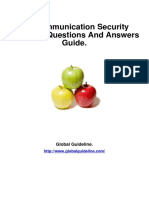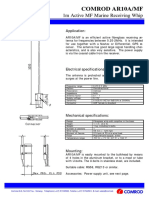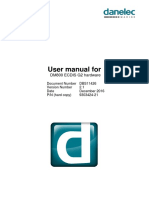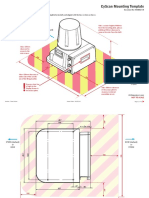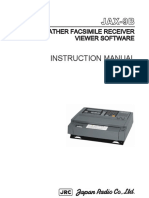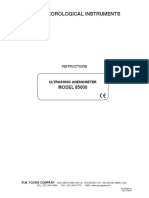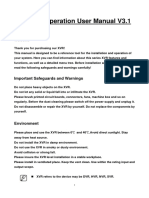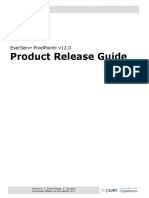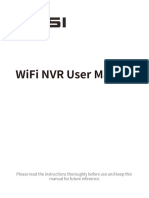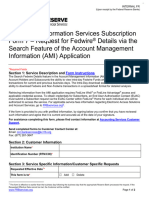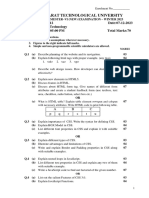Installation Manual For: Dm800 Ecdis G2
Installation Manual For: Dm800 Ecdis G2
Uploaded by
akhilCopyright:
Available Formats
Installation Manual For: Dm800 Ecdis G2
Installation Manual For: Dm800 Ecdis G2
Uploaded by
akhilOriginal Title
Copyright
Available Formats
Share this document
Did you find this document useful?
Is this content inappropriate?
Copyright:
Available Formats
Installation Manual For: Dm800 Ecdis G2
Installation Manual For: Dm800 Ecdis G2
Uploaded by
akhilCopyright:
Available Formats
Installation manual for
DM800 ECDIS G2
Document Number DBS11427
Version Number 2.1
Date December 2016
P/N (hard copy) 9303423-21
Installation manual for DM800 ECDIS G2
Copyright Danelec Marine A/S
Revision record
Version Date Description
1.0 November 2015 Original issue of document
2.0 September 2016 Updated for DM800 ECDIS G2 version 3.xx and IEC61174
Ed.4
2.1 2016-12-02 Updated with new keyboard drawings, and DM700 ECDIS
related information
DBS11427-21 Page 2/67
Installation manual for DM800 ECDIS G2
Copyright Danelec Marine A/S
Contents
REVISION RECORD ........................................................................................................... 2
1 SCOPE AND PURPOSE .......................................................................................... 6
1.1 References ................................................................................................................ 6
1.2 Terms and Abbreviations .......................................................................................... 6
2 SYSTEM OVERVIEW ............................................................................................... 7
2.1 Main cabinet .............................................................................................................. 8
2.1.1 DPU ................................................................................................................... 8
2.1.2 DVD drive with USB port .................................................................................... 8
2.1.3 USB hardware key ............................................................................................. 8
2.2 Monitor ...................................................................................................................... 8
2.3 Keyboard ................................................................................................................... 8
2.4 Alarm panel ............................................................................................................... 9
2.5 ECDIS cluster.......................................................................................................... 10
2.5.1 Specification of cables for the ECDIS cluster ................................................... 12
3 INSTALLATION ...................................................................................................... 13
3.1 List of parts ............................................................................................................. 13
3.2 Installation kit .......................................................................................................... 14
3.3 Power requirements ................................................................................................ 15
3.4 Grounding of data cables ........................................................................................ 15
3.5 Fixing of other cables .............................................................................................. 15
3.6 Tool for opening the wire clamps inside the Wago connectors ............................... 15
3.7 Termination resistors for IEC 61162-2 .................................................................... 16
4 RECOMMENDED STANDARD CONFIGURATION ............................................... 17
5 SYSTEM CONFIGURATION .................................................................................. 18
5.1 Power up of ECDIS ................................................................................................. 18
5.2 Initial configuration of the Master ECDIS ................................................................ 19
5.2.1 Configuration of monitor type ........................................................................... 20
5.2.2 Configuration of mouse/trackball...................................................................... 22
5.2.3 Configuration of cluster size ............................................................................. 22
5.2.4 Initial configuration of network ports ................................................................. 23
5.2.5 Initial configuration of external equipment ........................................................ 24
5.2.6 Configuration of local serial ports ..................................................................... 25
5.2.7 Saving the initial configuration ......................................................................... 27
5.3 Finalizing the configuration ..................................................................................... 29
5.3.1 Configuration of access to remote port ............................................................ 29
5.4 Configuration of USB hardware key ........................................................................ 31
6 CONFIGURATION OF THE ECDIS SOFTWARE .................................................. 33
DBS11427-21 Page 3/67
Installation manual for DM800 ECDIS G2
Copyright Danelec Marine A/S
6.1 Main Screen ............................................................................................................ 33
6.2 Main Menu .............................................................................................................. 34
6.3 Service Technician Access ..................................................................................... 34
6.4 Sensors (Input/Output) ............................................................................................ 35
6.4.1 Creating a new sensor ..................................................................................... 35
6.4.2 Line monitor ..................................................................................................... 37
6.4.3 Deleting a sensor ............................................................................................. 38
6.4.4 Available sensors ............................................................................................. 38
6.5 Vessel Particulars Setup ......................................................................................... 40
6.5.1 Conning station position ................................................................................... 40
6.6 Static Ship and Voyage Data .................................................................................. 41
6.7 Initial data installation .............................................................................................. 43
6.8 Displaying of chart data ........................................................................................... 43
7 ADVANCED CONFIGURATION............................................................................. 44
7.1 Configuration of access to external data networks .................................................. 44
7.2 Configuration of External Equipment....................................................................... 45
7.2.1 IEC61162-450 Image output ............................................................................ 45
7.2.2 NavBox chart update ....................................................................................... 46
7.3 Configuration of virtual data lines via TCP/IP .......................................................... 47
8 SERVICE MENU ..................................................................................................... 48
8.1 Service panel .......................................................................................................... 49
8.2 Replacement of defective DPU ............................................................................... 50
8.2.1 Replacement of defective DPU with intact SSD ............................................... 50
8.2.2 Replacement of defective DPU with defective SDD ......................................... 50
8.3 Dump for support .................................................................................................... 50
8.3.1 From within the ECDIS software ...................................................................... 50
8.3.2 From the Service Menu .................................................................................... 51
9 RE-INSTALLATION OF ECDIS .............................................................................. 52
9.1 Install ECDIS ........................................................................................................... 53
10 DETAILED SPECIFICATION OF THE IEC 61162-450 INTERFACE ..................... 55
10.1 Maximum data rate ................................................................................................. 55
10.2 Maximum datagram size ......................................................................................... 55
10.3 Default parameters.................................................................................................. 55
10.4 Supported transmission groups............................................................................... 55
10.5 Description of other network function, ONF ............................................................ 55
10.5.1 NavBox interface (chart data) .......................................................................... 55
10.5.2 TCP IEC61162-1 data ...................................................................................... 55
10.5.3 IP addresses used internally by the ECDIS ..................................................... 55
10.6 Specification for Interface, connectors and cables .................................................. 56
11 INSTALLATION PLAN ........................................................................................... 57
DBS11427-21 Page 4/67
Installation manual for DM800 ECDIS G2
Copyright Danelec Marine A/S
12 COMMISSIONING .................................................................................................. 59
13 MAINTENANCE SCHEDULE ................................................................................. 59
14 LIST OF SPARE PARTS ........................................................................................ 59
15 APPENDIX A - INSTALLATION DRAWING FOR MAIN UNIT .............................. 60
16 APPENDIX B - INSTALLATION DRAWINGS FOR EK 03-001 KEYBOARD ........ 61
17 APPENDIX C - INSTALLATION DRAWINGS FOR CORTRON KEYBOARD ....... 63
18 APPENDIX D - INSTALLATION DRAWINGS FOR ALARM PANEL .................... 67
DBS11427-21 Page 5/67
Installation manual for DM800 ECDIS G2
Copyright Danelec Marine A/S
1 Scope and purpose
Installation manual for DM800 ECDIS G2.
1.1 References
DBS11425 User manual for Danelec Marine ECDIS software P/N 9303396
DBS11426 User manual for DM800 ECDIS G2 hardware P/N 9303424
1.2 Terms and Abbreviations
CF-SSD Compact Flash Solid State Disk
ECDIS Electronic Chart Display and Information System
DBS11427-21 Page 6/67
Installation manual for DM800 ECDIS G2
Copyright Danelec Marine A/S
2 System overview
A DM800 ECDIS G2 system consists of the following parts:
Monitor
Alarm
panel
Keyboard
DVD drive and
External USB port
DVD drive USB port
DVI COM1 USB 7
USB 6 ECDIS DM800 G2 DPU AP
HW-KEY
USB 5 USB 8
4x 2 x IEC 10 x IEC
Ethernet 61162-2 61162-1
To other For sensors
ECDIS’s, VDR
or NavBox
DBS11427-21 Page 7/67
Installation manual for DM800 ECDIS G2
Copyright Danelec Marine A/S
2.1 Main cabinet
The main cabinet must be installed on a bulkhead that can easily carry the weight (8kg/17lbs) of the
cabinet.
Consult Appendix A - Installation drawing for main unit for details
The main cabinet contains the following parts:
2.1.1 DPU
The data processing unit contains the computer for the ECDIS software and a communication I/O
interface.
Indicator LED’s and other features are described in DBS11426 “User manual for DM800 ECDIS
G2 hardware”.
DPU front panel
2.1.2 DVD drive with USB port
The DVD drive is used when installing software and updating charts. The USB port on the DVD
enclosure may also be used for updating charts. There must be easy user access to the DVD drive
and the USB port.
2.1.3 USB hardware key
The USB hardware key contains the keys needed for enabling access to charts.
The hardware key must be installed in USB port 8 on the DPU
2.2 Monitor
The monitor must be installed on a table top using the stand, or flush-mounted in the console.
Consult the installation manual supplied with the monitor.
2.3 Keyboard
The keyboard must be installed on a table top using the brackets supplied with the product.
Consult “Appendix B - Installation drawings for EK 03-001 keyboard” or “Appendix C -
Installation drawings for Cortron keyboard” for details.
DBS11427-21 Page 8/67
Installation manual for DM800 ECDIS G2
Copyright Danelec Marine A/S
Some of the most important functions on the ECDIS are also located on the [F1] - [F10] function-
keys (see DBS11425 “User manual for Danelec Marine ECDIS software”).
A sticker showing symbols for the hot key functionality is mounted on the keyboard.
.
E.g. sticker mounted on Cortron keyboard.
2.4 Alarm panel
The alarm panel includes:
A buzzer
Keys for controlling the volume of the buzzer
Keys for setting the computer for the ECDIS software in standby and starting it up again.
The alarm panel must be installed on a table top adjacent to the monitor.
Consult “Appendix D - Installation drawings for Alarm panel” for details.
DBS11427-21 Page 9/67
Installation manual for DM800 ECDIS G2
Copyright Danelec Marine A/S
2.5 ECDIS cluster
A complete ECDIS installation will in most cases consist of a number of systems (a cluster). In
order to ensure redundancy, each ECDIS must be connected to two other systems if the cluster
contains more than two systems.
Master Backup
12 12
Cluster containing 2 x DM800 ECDIS G2
Master Backup Planning
12 12 12
Cluster with 3 x DM800 ECDIS G2
DBS11427-21 Page 10/67
Installation manual for DM800 ECDIS G2
Copyright Danelec Marine A/S
The DM700 ECDIS and DM800 ECDIS G2 can be combined in a cluster. It will not be possible
have redundant network connections if the DM800 ECDIS G2 and DM700 ECDIS are used
together
DM800 DM700
ECDIS G2 ECDIS
(Master) (Backup)
Port1 Port2 LAN 1
Cluster containing 1 x DM700 ECDIS and 1 x DM800 ECDIS G2
DM800 DM700 DM700
ECDIS G2 ECDIS ECDIS
(Master) (Backup) (Planning)
Port 1 Port2 LAN 1 LAN 1
Cluster containing 2 x DM700 ECDIS and 1 x DM800 ECDIS G2
DBS11427-21 Page 11/67
Installation manual for DM800 ECDIS G2
Copyright Danelec Marine A/S
DM800 DM800 DM700
ECDIS G2 ECDIS G2 ECDIS
(Master) (Backup) (Planning)
Port 1 Port2 Port 1 Port 2 LAN 1
Cluster containing 1 x DM700 ECDIS and 2 x DM800 ECDIS G2
The cluster may consist of
1 master ECDIS computer (DM700 ECDIS or DM800 ECDIS G2)
1, 2 or 3 Backup ECDIS computers (DM700 ECDIS or DM800 ECDIS G2)
1, 2 or 3 Route planning stations (DM700 ECDIS or DM800 ECDIS G2)
(The maximum cluster size consists of 4 x DM700 ECDIS or DM800 ECDIS G2)
2.5.1 Specification of cables for the ECDIS cluster
As a minimum, CAT5e STP cables must be used for the ECDIS cluster.
DBS11427-21 Page 12/67
Installation manual for DM800 ECDIS G2
Copyright Danelec Marine A/S
3 Installation
The installation must be carefully planned and will depend on the vessel. Section 4 “Recommended
standard configuration” shows the standard configuration. It is highly recommended that the
standard configuration is used as a starting point.
3.1 List of parts
Item QTY P/N Description
1 DM800 ECDIS G2 DPU and 1 1303417 Main cabinet with DPU and DVD
DVD drive in cabinet drive
2 Keyboard w. trackball 1 2303578 EK 03-001 KEYBOARD
2301514 Cortron 564-0094
2301927 Cortron 564-0095
2301514 KSLM106F1USB-WLED
3 ECDIS alarm panel in cabinet 1301365
4 Monitor 1 1301414 or Sealine MK3 SL231-02 monitor
1301415 or Sealine MK3 SL213-01 monitor
1301416 or Sealine MK3 SL190-01 monitor
1302867 or Sealine MK3 SL190-02 monitor
1302913 or Wave 19” WA190-01 monitor
1302914 or Wave 24” WA240-01 monitor
1302915 Wave 27” WA270-01 monitor
5 DVI cable from monitor to 1 3301418
DPU
6 Serial cable from monitor to 3301633
DPU
7 Installation kit for DPU 1 2301409
8 Manual CD for DM800 ECDIS 1 9303422
G2
9 USB hardware key - ECDIS 1 2303528
DBS11427-21 Page 13/67
Installation manual for DM800 ECDIS G2
Copyright Danelec Marine A/S
3.2 Installation kit
An installation kit P/N 2301409 is supplied with each ECDIS. It contains the follow parts:
Item QTY Usage
1 Cable clamp 30x9,5 mm 12 For holding the cables to the cable support bar
2 M4 x 30 Pan head PZD 10 Use in conjunction with Item 1
A4
3 M4 x 16 Pan head PZD 24 Use in conjunction with Item 1
A4
4 IEC AC power connector 1 For connecting AC power to the power supply in the DPU
5 Holder for IEC connector 1 Mount this over the IEC power connector for added
support.
6 M3 x 10 Pan head PZD 4 Use in conjunction with item 5 (2 spares are included)
A4
7 Wago connector 12-way 1 For the IEC 611162-2 serial interfaces SI00 to SI02
734-212
8 Wago connector 8-way 1 For the IEC 611162-1 serial interfaces SI02 to SI03
734-208
9 Wago connector 16-way 1 For the IEC 611162-1 serial interfaces SI04 to SI11
734-216
10 Wago push button 2 Tool for opening the wire clamps inside the Wago
connectors
DBS11427-21 Page 14/67
Installation manual for DM800 ECDIS G2
Copyright Danelec Marine A/S
3.3 Power requirements
The power supply must be connected to the ship’s main power source (110-230AC). The AC power
must be backed up by the vessels emergency power (automatic switch over). The cables must be as
short as possible and have a conductor area of 0.75mm2 minimum for the AC input. The IEC mains
connector supplied with the DPU must be used for the AC input.
The power consumption for the DPU is 60W.
The power consumption for the Monitor is 50W.
3.4 Grounding of data cables
All data cables terminated with a Wago terminal block must be shielded with a braid screen.
Grounding of data cables
The braid screen must be connected to cable support beam as shown above.
3.5 Fixing of other cables
Other non-data cables must be fixed to the cable support beam as well. The cables do not need the
braid screen to be connected to the cable support beam.
3.6 Tool for opening the wire clamps inside the Wago connectors
The wire clamps inside the Wago connectors can easily be opened with a small tool included in the
installation kit.
Wago push button
DBS11427-21 Page 15/67
Installation manual for DM800 ECDIS G2
Copyright Danelec Marine A/S
3.7 Termination resistors for IEC 61162-2
Termination resistor Termination resistor
for SI00 (off position for SI01 (off position
shown) shown)
Termination resistors may be switched on if needed.
Key “1” Key “2” Termination resistor
On On On
On Off Undefined
Off On Undefined
Off Off Off
DBS11427-21 Page 16/67
Installation manual for DM800 ECDIS G2
Copyright Danelec Marine A/S
4 Recommended standard configuration
Please note the following when planning the installation:
Each DPU contains a computer for the ECDIS software and an independent communication I/O
Interface. The computer or the software for the ECDIS may fail, be rebooted or powered down
without affecting the I/O Interface. When connected properly, each I/O Interface in the cluster is
able to send data to any ECDIS computer in the cluster. With a few exceptions there is no reason to
connect a sensor to more than one port in the cluster. A GPS, Gyro, Speed log or devices that can
provide similar information must connected to all DPU’s for reason of redundancy
Port Master Backup Planning
SI00 (-2) AIS ARPA targets
SI01 (-2)
SI02 (-1) Auto pilot
SI03 (-1) BAM BAM
SI04 (-1) GPS #1 GPS #1* GPS #1
SI05 (-1) GPS #2* GPS #2
SI06 (-1) Speed log Speed log
SI07 (-1) Anemometer Anemometer
SI08 (-1) Echo sounder Echo sounder
SI09 (-1) Gyro Gyro
SI10 (-1)
SI11 (-1)
Black: Mandatory sensor. Grey: Optionally sensor.
* Minimum one GPS (or a device that can provide the same information) must be connected to
Master and Backup ECDIS.
DBS11427-21 Page 17/67
Installation manual for DM800 ECDIS G2
Copyright Danelec Marine A/S
5 System configuration
The following steps must be done
Initial Configuration of the master ECDIS
1. Configuration of monitor type
2. Configuration of mouse/trackball
3. Configuration of cluster size, node id and role
4. Configuration of external networks
5. Configuration of external equipment
6. Configuration of serial ports
7. Saving initial configuration
Initial Configuration of the backup ECDIS
8. Same procedure as for Master ECDIS
Initial Configuration of the planning station
9. Same procedure as for Master ECDIS
Final configuration of the Master ECDIS
10. Configuration of access to remote port
11. Saving final configuration
12. Configure USB hardware key as primary key (Master ECDIS only)
Final configuration of the backup ECDIS
13. Same procedure as for Master ECDIS
Final configuration of the planning station
14. Same procedure as for Master ECDIS
5.1 Power up of ECDIS
1. Connect Power
2. Ensure the AC Breaker is pressed in
3. If the “CPU Status” on the front of the ECDIS is not lit or constantly blue, press both
RESET buttons on the ALARM PANEL
DBS11427-21 Page 18/67
Installation manual for DM800 ECDIS G2
Copyright Danelec Marine A/S
5.2 Initial configuration of the Master ECDIS
After the startup sequence, an ECDIS from the factory will show the configuration wizard.
Click on [Next] to continue.
DBS11427-21 Page 19/67
Installation manual for DM800 ECDIS G2
Copyright Danelec Marine A/S
5.2.1 Configuration of monitor type
Select the monitor to be used. The wizard will automatically try to detect the monitor connected.
Select the correct monitor in the drop-down list, and click on [Apply].
If the resolution looks ok, click on [Keep changes].
Clicking on [Test monitor] will display a test image with vertical and horizontal lines. The test
patterns must be free from interference.
OK:
Not OK:
DBS11427-21 Page 20/67
Installation manual for DM800 ECDIS G2
Copyright Danelec Marine A/S
Not OK:
The border of the image should have 3 white lines all the way around.
OK: Not OK:
Click on [Next] to continue.
DBS11427-21 Page 21/67
Installation manual for DM800 ECDIS G2
Copyright Danelec Marine A/S
5.2.2 Configuration of mouse/trackball
Depending on the keyboard you have connected, click on
[Type 2301514 (Cortron)] or [Type 2303578 (EK 03-001)].
Click on [Next] to continue.
5.2.3 Configuration of cluster size
Enter the size of the cluster - i.e. how many ECDIS’s are to be installed on the vessel.
Press [Next] to continue.
Select node ID and the role of this ECDIS. This information must appear on the installation plan for
the vessel. The “Role definition” must be the same for all notes in the cluster. For definition of role
consult section 2.5 “ECDIS cluster”. A cluster with multiple ECDIS’s with identical node ID’s will
not function properly.
Click on [Next] to continue.
DBS11427-21 Page 22/67
Installation manual for DM800 ECDIS G2
Copyright Danelec Marine A/S
5.2.4 Initial configuration of network ports
Ethernet port 1 and 2 on an I/O Interface are used for connecting the cluster, while Ethernet port 3
and 4 are for general purpose. It is possible to use the external port for the following features:
1. Receiving data (typical NMEA strings) via TCP/IP
2. Transmitting images to a VDR via IEC61162-450
3. Synchronizing charts from a NavBox
Leave the ports disabled unless you are planning to use any of the above features.
See section 7.1 “Configuration of access to external data networks” for more information.
Click on [Next] to continue.
DBS11427-21 Page 23/67
Installation manual for DM800 ECDIS G2
Copyright Danelec Marine A/S
5.2.5 Initial configuration of external equipment
Transmission of images via IEC61162-450 and synchronization of charts from a NavBox are
configured here. It requires at least one external network interface to be enabled to work correctly.
See section 7.2 ”Configuration of External Equipment” for description of how to configure the
external equipment
Click on [Next] to continue.
DBS11427-21 Page 24/67
Installation manual for DM800 ECDIS G2
Copyright Danelec Marine A/S
5.2.6 Configuration of local serial ports
For each utilized serial line configure the following:
1. Enable the port.
2. Fill in “Name” with text that identifies the sensor.
3. The communication parameters for the serial interface are set according to general accepted
standards but can be changed if needed.
4. Change communication mode if needed. RX is the default mode. Regarding TX/RX mode,
only SI00 – SI03 are able to transmit data. The ECDIS is able to send messages to AIS,
Autopilot and External Alarms.
DBS11427-21 Page 25/67
Installation manual for DM800 ECDIS G2
Copyright Danelec Marine A/S
Configuration parameters for an IEC 61162-2 serial port (SI00-SI01):
Configuration parameters for an IEC 61162-1 serial port with TX (SI02-SI03):
Configuration parameters for an IEC 61162-1 serial port (SI04-SI11):
Click on [Next] to continue.
DBS11427-21 Page 26/67
Installation manual for DM800 ECDIS G2
Copyright Danelec Marine A/S
5.2.7 Saving the initial configuration
Click [Apply] to save the initial configuration
When finished, all tasks will be marked with a green check mark.
Click on [Next] to continue.
DBS11427-21 Page 27/67
Installation manual for DM800 ECDIS G2
Copyright Danelec Marine A/S
A dialog box for how to utilize ports on other ECDIS’s will be displayed, but leave this ECDIS for
now and configure the remaining ECDIS’s.
DBS11427-21 Page 28/67
Installation manual for DM800 ECDIS G2
Copyright Danelec Marine A/S
5.3 Finalizing the configuration
The final configuration requires all ECDIS’s to have an initial configuration, to be operative and to
be connected to the cluster.
5.3.1 Configuration of access to remote port
Click on [Refresh] in order for this ECDIS to retrieve information from other ECDIS’s (DM800
ECDIS G2)
DBS11427-21 Page 29/67
Installation manual for DM800 ECDIS G2
Copyright Danelec Marine A/S
Check that all other ECDIS’s are present. If this is not the case, check that all ECDIS’s have an
initial configuration, are operative and connected to the cluster. Only ports from other DM800
ECDIS G2 can be shown used.
Select which ports this ECDIS must utilize from the other ECDIS’s
Click on [Next] to continue.
Click on [Next] to in order to save the final configuration
DBS11427-21 Page 30/67
Installation manual for DM800 ECDIS G2
Copyright Danelec Marine A/S
Click on [Finish] and the hardware configuration for this ECDIS is completed. The configuration
wizard will close and the USB hardware key manager starts.
After finishing the configuration wizard, continue by finalizing the configuration of the remaining
ECDIS’s.
5.4 Configuration of USB hardware key
If multiple ECDIS’s are used in a cluster, one of the USB hardware keys must be selected as
primary key. It is the USERPERMIT of this hardware key which will be used for the whole cluster.
We recommend using the hardware key inserted in node 1 (which has the ECDIS master role) as
primary hardware key. Only DM800 ECDIS G2 can be connected in the cluster.
DBS11427-21 Page 31/67
Installation manual for DM800 ECDIS G2
Copyright Danelec Marine A/S
On ECDIS system 1 (node 1) click the [Make primary key] button. After this the remaining
hardware keys in the cluster will adopt the USERPERMIT of the primary key, and make will
automatically be made a secondary key in the cluster.
If charts have been pre-ordered make sure to select as primary key the USB hardware key with the
same USERPERMIT as used when ordering the charts. This will ensure correct operation during
charts import. You can only modify the role of the local hardware key.
Consult DBS11426 “User manual for DM800 ECDIS G2” for further details.
Click on [Finish] and the ECDIS Software will start.
DBS11427-21 Page 32/67
Installation manual for DM800 ECDIS G2
Copyright Danelec Marine A/S
6 Configuration of the ECDIS software
The following steps must be followed for each ECDIS:
1. Sensor configuration
a. Configuring sensors in the ECDIS Software
b. Specifying precise positions of sensors onboard
The following step must also be performed, but may be synchronized between nodes. (Refer to
DBS11425 “User manual for Danelec Marine ECDIS software” for description of how to
synchronize between ECDIS’s)
2. Specifying vessel performance characteristics
3. Initial data installation
a. Installing chart permits
b. Installing chart data
6.1 Main Screen
Below is the image of the main screen of the ECDIS.
DBS11427-21 Page 33/67
Installation manual for DM800 ECDIS G2
Copyright Danelec Marine A/S
6.2 Main Menu
“Main Menu” provides access to all ECDIS functions and settings.
1. Press the Main Menu button in the lower-left corner of the Chart View.
2. The Main Menu panel opens where you can access ECDIS functions and settings.
6.3 Service Technician Access
Most of the settings that the service technician needs to change are protected by a password. The
default password for the service account is: “P44800W”.
When prompted for “MASTER” password, the service password may be used instead.
DBS11427-21 Page 34/67
Installation manual for DM800 ECDIS G2
Copyright Danelec Marine A/S
6.4 Sensors (Input/Output)
Data about the own vessel position, course, speed and other vessel movement characteristics, as
well as the data about the surrounding conditions is received using special navigation devices such
as positioning systems, gyro devices, and other sensors. The data received from the input devices is
processed and presented in the ECDIS software. Data can also be transmitted to other devices such
as autopilot, ARPA display and others – output devices. For the data to be received and transmitted
by the ECDIS software, the input and output sensors must be connected to the system and be
registered in the ECDIS software.
6.4.1 Creating a new sensor
1. Go to Main Menu Settings Vessel Sensors: the Sensors panel opens.
2. Press the [New] button: the drop-down list of available sensors opens.
3. Select the sensor you want to create in the list. You are prompted for the MASTER
password. (use the SERVICE password)
DBS11427-21 Page 35/67
Installation manual for DM800 ECDIS G2
Copyright Danelec Marine A/S
4. The sensor is added to the panel and indicators of its main NMEA sentences appear in the
Sensors panel.
5. Select the sensor to open the sensor parameters panel.
6. Set new values for sensor parameters.
7. To save changes, press [Apply]
8. You are prompted for the MASTER password. (use the SERVICE password)
DBS11427-21 Page 36/67
Installation manual for DM800 ECDIS G2
Copyright Danelec Marine A/S
A sensor has the following parameters:
a) Priority – Priority of the sensor if several sensors of the same type are registered; if the
sensor with the highest priority is lost, the sensor with the next priority is used instead;
b) Timeout – Time period between the loss of connection with the sensor and the triggering of
the alarm “Invalid data”;
c) Talker ID – ID of the sensor used to distinguish between sensors of the same type, or
sensors sending the same NMEA sentences;
d) Description – Description of the sensor;
e) Line name – Name of the connection line;
f) Sensor location – Position of the sensor on board the own vessel relative to the conning
station:
a positive X value indicates the position of the sensor between the conning station and
the starboard;
a negative X value indicates the position of the sensor between the conning station
and the port board;
a positive Y value indicates the position of the sensor between the conning station and
the bow;
a negative Y value indicates the position of the sensor between the conning station
and the stern;
g) Mnemonic – NMEA sentences to listen to;
h) Checksum – Indicates that checksum of the sentences should be checked: if the checksum
of a sentence is wrong, the sentence is ignored; if the option is off, all sentences are
processed.
6.4.2 Line monitor
To check if the communication line of a sensor operates, use the line monitor.
1. Go to Main Menu Settings Vessel Sensors: the Sensors panel opens.
2. Select the sensor whose communication line you want to check: the sensor parameters
panel opens.
3. Press the [Line monitor] button in the upper right corner of the panel: the Line monitor
panel opens. If the communication line operates, NMEA sentences coming from the sensor
are displayed in the panel.
4. To pause NMEA sentences, press the [Pause] button: new sentences are no longer
displayed and the [Pause] button changes to [Resume].
5. To resume NMEA sentences, press the [Resume] button: if the communication line
operates, new NMEA sentences are displayed.
6. To clear all sentences from the panel, press the [Clear] button: the panel is cleared.
DBS11427-21 Page 37/67
Installation manual for DM800 ECDIS G2
Copyright Danelec Marine A/S
7. To close the Line monitor panel, press the [Close] button: the panel is closed.
6.4.3 Deleting a sensor
1. Go to Main Menu Settings Vessel Sensors: the Sensors panel opens.
2. Select the sensor you want to delete: the sensor parameters panel opens.
3. Press the [Delete] button.
4. You are prompted for the MASTER password. (use the SERVICE password)
6.4.4 Available sensors
In the table below you can see a list of sensors available for registration in the ECDIS with their
NMEA sentences which can be processed in the ECDIS.
Sensor Messages Image
Position sensor GLL VTG RMC GGA ZDA DTM
GNS TXT
Heading HDT VHW THS ROT VBW TXT
Speed through water VHW VBW TXT
Depth sensor DBT DPT TXT
Wind sensor MWV MWD TXT
AIS VDM VDO TXT
DBS11427-21 Page 38/67
Installation manual for DM800 ECDIS G2
Copyright Danelec Marine A/S
Sensor Messages Image
Radar targets TTM TLL TLB TTD TXT
Alert ALR ACK TXT ALF ACM ALC ARC
HBT
Autopilot APB
Navtex NRX NRM TXT
BNWAS EVE
INS NSR
DBS11427-21 Page 39/67
Installation manual for DM800 ECDIS G2
Copyright Danelec Marine A/S
6.5 Vessel Particulars Setup
Configuring operating parameters of the own ship is very important for the correct functioning of
the system. The own ship parameters are configured in the Main Menu Settings Vessel
Vessel particulars Vessel dimensions and performance characteristics panel. Here you can
configure the performance characteristics of the vessel and set precise location of various devices
onboard.
6.5.1 Conning station position
The position of all sensors is defined relative to the position of the conning station. Also, the
position of the conning station is the starting point of the vessel’s velocity vectors and past track.
1. Go to Main Menu Settings Vessel Vessel particulars Vessel dimensions and
performance characteristics
2. Many safety functions of the ECDIS are based on the vessel’s draft and height.
Set the following parameters:
Maximum draft
Current draft
Maximum height
3. Position of all sensors is defined relative to the position of the common reference point
(CRP). Position of the CRP is also the starting point of the vessel’s velocity vectors and
past track.
Set the following parameters:
distance between the conning station and the bow (A)
distance between the conning station and the stern (B)
distance between the conning station and the port side (C)
distance between the conning station and the starboard side (A)
DBS11427-21 Page 40/67
Installation manual for DM800 ECDIS G2
Copyright Danelec Marine A/S
4. Route planning uses vessel performance characteristics such as turn radius, economic
speed, and deviation starboard and port.
Set the following parameters:
Turn radius – enter a value in the Turn radius field
Economic speed – enter a value in the Economic speed field
Deviation starboard – enter a value in the Deviation starboard field
Deviation port – enter a value in the Deviation port field
5. Press [OK] to apply the settings
6. You are prompted for the MASTER password. (use the SERVICE password)
Certain ECDIS functions, for example manual observation, require additional information about
measuring devices onboard the own vessel including their precise position, angle and distance
errors. The complete description can be found in DBS11425” User manual for Danelec Marine
ECDIS software”.
6.6 Static Ship and Voyage Data
The following parameters must be configured for the own vessel: ECDIS talker ID, MMSI, ship
name, call sign, IMO number, ship static data, and voyage static data.
1. Go to Main Menu Settings Vessel Vessel particulars Principal particulars
DBS11427-21 Page 41/67
Installation manual for DM800 ECDIS G2
Copyright Danelec Marine A/S
2. Enter parameters in corresponding fields.
3. To apply the parameters, press the [Apply] button.
4. You are prompted for the MASTER password. (use the SERVICE password)
5. To apply, go to the Main Menu Settings Vessel Vessel particulars Ship
static data
6. Enter source identifier in the Source identifier field. Source identifier is the talker ID of
the primary GPS device used for positioning the own vessel.
7. Set the DTE indicator switch to the On position to indicate to an application on the
receiving side that the transmitting station conforms at least to the minimum keyboard and
display requirements. If not, set the switch to the Off position.
8. Other parameters are filled with values specified in the MMSI, ship name, call sign, etc.
panel and in the Vessel dimensions and performance characteristics panel.
9. To apply the parameters, press the [Apply] button.
DBS11427-21 Page 42/67
Installation manual for DM800 ECDIS G2
Copyright Danelec Marine A/S
10. You are prompted for the MASTER password. (use the SERVICE password)
6.7 Initial data installation
Chart and permit installation is usually performed by the end users, but is it good practice to help
the users by performing the initial chart and permit installation.
Please refer to DBS11425“User manual for Danelec Marine ECDIS software” for description and
explanation of how of import IHO-certificate, permit and ENC chart data.
6.8 Displaying of chart data
Newly imported data is turned off by default. To turn it on and display it on the screen do the
following.
1. Go to the Main menu Nav Data Chart library
Figure 1 Chart library panel
2. To open a database for display, set the Display switch of the database to the On position:
the database is now displayed in the chart view.
3. To close a database for display, set its Display switch to the Off position.
DBS11427-21 Page 43/67
Installation manual for DM800 ECDIS G2
Copyright Danelec Marine A/S
7 Advanced configuration
Warning: Do not attempt to enable this functional unless you are familiar with IP networks.
7.1 Configuration of access to external data networks
Ethernet port 3 on the DPU may be used to access a local area IP network on the vessel. Ethernet
port 4 may be used to access a general purpose IP network on the vessel.
Note that access to a default gateway is restricted to one external network.
Configuration of Static IP address:
Select “Static ip” in the drop-down and configure the “Address” and “Subnet mask”.
Sub-network 192.168.203.x, 192.168.156.x is used internally by the ECDIS and cannot be used as
external networks.
DBS11427-21 Page 44/67
Installation manual for DM800 ECDIS G2
Copyright Danelec Marine A/S
7.2 Configuration of External Equipment
Two types of external equipment can be configured on this page:
1. IEC61162-450 image output to VDR (or similar equipment)
2. Connection to NavBox for chart updates
7.2.1 IEC61162-450 Image output
The ECDIS supports transmitting a screenshot of the display to a VDR every 15 seconds, in
accordance with IEC61996-1 Ed.2 Appendix E, and the chart information in accordance with
IEC61996-1 Ed.2 Appendix G.
When using the image output it is vital that is configured correctly so as not to disturb the existing
ship network usage.
The settings are:
1. Output interface: The external interface must be enabled for the image output to work.
DBS11427-21 Page 45/67
Installation manual for DM800 ECDIS G2
Copyright Danelec Marine A/S
2. Source SFI: The System Function ID of the ECDIS. This SFI must be unique on the entire
network.
3. Location: The location of the ECDIS. E.g. Starboard ECDIS, Conning ECDIS. The location
must be unique within the ECDIS-class of equipment.
4. Transmission group: IEC61162-450 defined binary re-transmittable transmission group to
be used for transmission.
5. Destination SFI: The system function ID of the VDR (or similar equipment) to receive the
images.
6. Transmission time offset: Offset by which the image should be transmitted. This is to
offload the network. IEC61996-1 Ed.2 defines the following:
1. ECDIS node 1 transmit at time offset 8 seconds
2. ECDIS node 2 transmit at time offset 12 seconds
3. ECDIS node 3 transmit at time offset 2 seconds
4. ECDIS node 4 transmit at time offset 6 seconds
7. Source port: The transmitting port of the ECDIS.
Two types of data are transmitted as different intervals:
3. Screenshots (images) every 15 seconds
4. Chart information whenever new chart cells are displayed, or at least every 10 minutes.
7.2.2 NavBox chart update
It is possible to connect a NavBox to the ECDIS.
The shared path of chart database must be configured for this feature to work. Replace the “????”
with the IP of the NavBox. E.g.: \\192.18.1.1\enc
Please refer to DBS11425 “User manual for Danelec Marine ECDIS software” for details of how
to use the NavBox from the ECDIS software.
DBS11427-21 Page 46/67
Installation manual for DM800 ECDIS G2
Copyright Danelec Marine A/S
7.3 Configuration of virtual data lines via TCP/IP
Data may be received from sensors via TCP/IP using the Ethernet ports on the DPU
The window for setting up local ports must be open. Click on [add …] to create a virtual line for
receiving data.
The ECDIS can both act as a client (the ECDIS is responsible for establishing a TCP/IP connection
to the sensor) or as a server (the sensor is responsible for establishing the connection to the ECDIS).
Note: TCP/IP connections will be disconnected by the ECDIS if no data is received/transmitted for
30 seconds. The ECDIS will, when configured as a client, try to re-establish the connection,
whereas an ECDIS configured as server will wait for the remote client to re-establish the
connection.
Note: It is a prerequisite for this function that one of the external network ports (Ethernet port 3 or
4) is enabled and configured with proper IP address
Configuration options for ECDIS as server:
Configuration options for ECDIS as client:
DBS11427-21 Page 47/67
Installation manual for DM800 ECDIS G2
Copyright Danelec Marine A/S
8 Service Menu
The ECDIS hardware can be reconfigured if needed. Service menu is entered from the ECDIS
software. To open the panel, do the following:
1. Open the Main Menu by clicking the menu icon in the bottom left corner:
2. In the Main Menu select “Settings”
3. In the “Settings”- menu select the “System”-sub-menu
4. In the “System”- sub-menu select “Service menu”
5. Enter the Service Password (see section 6.3 “Service Technician Access” for default
password)
6. The “Service Menu” will now open
DBS11427-21 Page 48/67
Installation manual for DM800 ECDIS G2
Copyright Danelec Marine A/S
8.1 Service panel
Configuration wizard: Section 5.2 ”Initial configuration of the Master ECDIS”
Monitor configuration: Section 5.2.1 ”Configuration of monitor type”
Cluster setup: Section 5.2.3 “Configuration of cluster size”
External network & equipment: Section 7.1 ”Configuration of access to external data
networks” and section 7.2 ”Configuration of External Equipment”
Local I/O: Section 5.2.6 “Configuration of local serial ports”
Remote I/O: : Section 5.3.1 “Configuration of access to remote port”
USB hardware key management : Section 5.4 ”Configuration of USB hardware key”
Mouse/Trackball configuration : Section 5.2.2 “Configuration of mouse/trackball”
Manually set time/date : Sets the BIOS time of the system
View I/O interface status: Shows the status from the I/O interface.
View system logs: Displays the system log files
View installation manual: Displays the manuals.
Software update: Consult DBS11426 “User manual for DM800 ECDIS G2”
Complete system configuration restore: Restores all configuration files from previous
backup file, or dump for support file. (System will restart)
Change service password: Changes the service password.
DBS11427-21 Page 49/67
Installation manual for DM800 ECDIS G2
Copyright Danelec Marine A/S
System cleanup: Removes old log files and perform disk cleanup
Remove all configurations (not charts): Removes all configuration files, system log files and
logbook files to make a virgin system. Installed charts are not removed. (System will restart)
Reset to factory defaults: Removes all configuration files, installed charts, logbooks and
system logs. (System will restart)
Dump for support: Makes a “dump for support” to help external support.
8.2 Replacement of defective DPU
8.2.1 Replacement of defective DPU with intact SSD
With power off (the AC BREAKER popped out), move the CF-SSD and the USB hardware key to
the new DPU and install the new DPU in the main cabinet
8.2.2 Replacement of defective DPU with defective SDD
With power off (the AC BREAKER popped), install a DPU with a new CF-SSD and the original
USB hardware key in the main cabinet; do not connect any cables to the Ethernet ports at this time.
Restore the backup made from the failed ECDIS. Connect the cables to the Ethernet port - i.e.
include the ECDIS in the cluster.
If no backup is available:
With power off (the AC BREAKER popped out), install a DPU with a new SSD and the original
USB hardware key in main cabinet; do not connect any cables to the Ethernet ports at this time.
Carry out the initial installation described in section 5.2 “Initial configuration of the Master
ECDIS”. Connect the cables to the Ethernet port - i.e. include the ECDIS in the cluster. Finalize the
installation as described in section 5.3 “Finalizing the configuration” and section 6 “Configuration
of the ECDIS software”.
8.3 Dump for support
Utilize this feature if help for troubleshooting is needed from Danelec Marine.
“Dump for support” can be started from a number of places:
8.3.1 From within the ECDIS software
1. Insert a USB stick in the USB port adjacent to the DVD drive
2. Open Main MenuSettingsSystemDump for support.
DBS11427-21 Page 50/67
Installation manual for DM800 ECDIS G2
Copyright Danelec Marine A/S
3. Select the USB stick to save the “dump for support” to.
4. Click [OK].
8.3.2 From the Service Menu
1. Insert a USB stick in the USB port adjacent to the DVD drive
2. Open the “Service menu”
3. Select “Dump for support”
4. Selected the destination folder and click [Start dump]
DBS11427-21 Page 51/67
Installation manual for DM800 ECDIS G2
Copyright Danelec Marine A/S
9 Re-installation of ECDIS
Warning: A watchdog timer on the I/O interface will restart the ECDIS after 4 minutes if the
operating system is not started - i.e. the 3 first steps described below must be executed without
hesitation.
1. The service CD is needed for re-installation of the ECDIS software. Power the DPU off and
on (operate the AC breaker). As soon as “beeps” are heard from the DPU or text appears on
the monitor, press [F10] repeatedly and the “boot menu” will be displayed.
2. Load the service CD into the DVD/CD drive
3. Select the DVD drive (use arrow up/down and return). The DVD drive is currently
identified by the text “USB CDROM: TSSTcorpCDDVDW”
DBS11427-21 Page 52/67
Installation manual for DM800 ECDIS G2
Copyright Danelec Marine A/S
4. After approximately 1 minute this menu will be displayed:
9.1 Install ECDIS
Boot the system from the service CD as described in section 9 ”Re-installation of ECDIS”.
Click on “Install ECDIS version x.xx”
Confirm the installation by typing “install”
DBS11427-21 Page 53/67
Installation manual for DM800 ECDIS G2
Copyright Danelec Marine A/S
Wait for the installation to finish. You can follow the progress in the info-window.
After the installation is complete, the following message is shown:
Click on “Yes”
The ECDIS will reboot and revert to the factory installation (no charts will have been preinstalled).
Continue from section 5 ”System configuration”
DBS11427-21 Page 54/67
Installation manual for DM800 ECDIS G2
Copyright Danelec Marine A/S
10 Detailed specification of the IEC 61162-450 interface
IEC 61162-450 data is only supported on the two external network interfaces (Port 3 and Port 4)
10.1 Maximum data rate
The maximum output rate for IEC 61162-450 image data is 2MB/s.
10.2 Maximum datagram size
Re-transmittable binary image transfer: 1400 Bytes
10.3 Default parameters
Transmission groups:
Re-transmittable binary image transmission group 1 (239.192.0.26:60026)
Default SFI = EI0001
10.4 Supported transmission groups
Re-transmittable binary image transfer transmission group 1-5
(239.192.0.26:60026) - (239.192.0.30:60030)
10.5 Description of other network function, ONF
10.5.1 NavBox interface (chart data)
TCP/IP port 445 (SMB)
10.5.2 TCP IEC61162-1 data
TCP client or TCP Server
Port range: 1024 < x < 50000
10.5.3 IP addresses used internally by the ECDIS
192.168.203.x/255.255.255.0
192.168.156.x/255.255.255.0
The ECDIS cannot communicate with external equipment using these addresses.
DBS11427-21 Page 55/67
Installation manual for DM800 ECDIS G2
Copyright Danelec Marine A/S
10.6 Specification for Interface, connectors and cables
Interface Max network Connector Pin Cable category,
segment link assignment minimum
distance
100BASE-TXS 100m IEC 60603-7-3, 8- The 8-way modular CAT5 STP
connector specified in IEC
IEEE 802.3, way 60603-7 is the “8P8C” type Two shielded
14.7 and shielded modular that has commonly twisted
been used in desktop
Clauses 24 connector computer LAN connections pairs
and 25 Refer to 802.3 and incorrectly but widely ANSI/
referred to as
Clause 3,IEC “RJ45”. Wires are in the TIA/EIA-568-
60603-7 order 1, 2, 3, 6, 4, 5, 7, 8 on A:1995
the modular jack; the same
Figures 1 through at each end and
5 and of a cable. The color-order ISO/IEC
from wire 1 to 7 shall be
IEEE 802.3/25 green/white, green, 11801:1995
orange/white, blue, (Class D).
blue/white, orange,
brown/white, brown; the
same at both ends of the
cable. Refer to
IEEE 802.3, 25.4.3 and IEC
60603-7-3.
DBS11427-21 Page 56/67
Installation manual for DM800 ECDIS G2
Copyright Danelec Marine A/S
11 Installation plan
Monitor
DVD drive
DVD drive
External USB port Alarm
USB port Keyboard panel
1 2
HW-KEY
3 4 5 6
USB1 USB2 USB3 USB4 USB5 USB6 USB7 USB8 COM1 DVI AP
DPU
ETH1 ETH2 ETH3 ETH4 SI00 SI01 SI02 SI03 SI04 SI05 SI06 SI07 SI08 SI09 SI10 SI11
10 11 12 13 20 21 22 Boundary for ECDIS
main cabinet
ECDIS
Cluster Sensor IEC
61162-1 TX
ECDIS
Cluster Sensor IEC
61162-1 RX/TX
External
Network #1 Sensor IEC
61162-2 RX/TX
External
Network #2
DBS11427-21 Page 57/67
Installation manual for DM800 ECDIS G2
Copyright Danelec Marine A/S
1) Use USB cable supplied with equipment marked DVD drive, connect to USB port 5.
2) Use USB cable already attached to drive, connect to USB port 6.
3) Use USB cable already attached to keyboard, connect to USB port 7.
4) Use cable (DB9-DB9) supplied with the equipment.
5) Use DVI cable supplied with the equipment.
6) Use cable already attached to alarm panel, connect to AP.
10, 11, 12, 13) Use CAT UTP cable with modular jacks (RJ45-RJ45).
20) Use data cable with twisted pair(s), use one pair (RX only) or two pairs (RX/TX). Pairs must be
individually shielded the if cable contains multiple pairs. Utilize the galvanic isolated shield if
needed “C”. Termination resistors may be switched on; see section 3.7 “Termination resistors for
IEC 61162-2”. The cable must be shielded with a braid screen which must be connected to the
cable support bar; see section 3.4 “Grounding of data cables”.
21) Use data cable with twisted pair(s), use one pair (RX only) or two pairs (RX/TX). Pairs must be
individually shielded if the cable contains multiple pairs. The cable must be shielded with a braid
screen which must be connected to the cable support bar; see section 3.4 “Grounding of data
cables”.
22) Use data cable with twisted pair(s). Pairs must be individually shielded if the cable contains
multiple pairs. The cable must be shielded with a braid screen which must be clamped to the cable
support bar; see section 3.4 “Grounding of data cables”.
DBS11427-21 Page 58/67
Installation manual for DM800 ECDIS G2
Copyright Danelec Marine A/S
12 Commissioning
Perform the installation performance test (IPT) for the Danelec Marine DM800 ECDIS G2.
The installation performance test procedure can be downloaded from http://www.danelec-
marine.com.
13 Maintenance schedule
Every year (recommended): Perform the annual performance test (APT). The annual performance
test procedure can be downloaded from http://www.danelec-marine.com.
Every four years: Replace the fans and if needed remove dust from the DPU.
14 List of spare parts
Description P/N
DM800 DPU G2 1303413
DVD drive in enclosure 2301387
32GB Solid state drive (compact flash) 2303483
EK 03-001 keyboard with 2" trackball - kit for stand alone 2303847
EK 03-001 keyboard with 2" trackball - kit for console 2303876
Cortron keyboard with 2" trackball, table mount - kit 2303128
Cortron keyboard with 2" trackball, flush mount - kit 2303129
ECDIS alarm panel in cabinet 1301365
Sealine MK3 SL231-02 monitor 1301414
Sealine MK3 SL213-01 monitor 1301415
Sealine MK3 SL190-01 monitor 1301416
Sealine MK3 SL190-02 monitor 1302867
Wave 19” WA190-01 monitor 1302913
Wave 24” WA240-01 monitor 1302914
Wave 27” WA270-01 monitor 1302915
USB cable from DVD drive from DPU 3301417
DVI cable from monitor to DPU 3301418
USB cable for USB port in DVD drive 3301635
Manual CD for DM800 ECDIS G2 9303422
Set of Fans for DM800 ECDIS G2 2303484
USB hardware key - ECDIS 2303528
Find further details and updated list of spare part on http://www.danelec-marine.com
DBS11427-21 Page 59/67
Installation manual for DM800 ECDIS G2
Copyright Danelec Marine A/S
15 Appendix A - Installation drawing for main unit
DBS11427-21 Page 60/67
Installation manual for DM800 ECDIS G2
Copyright Danelec Marine A/S
16 Appendix B - Installation drawings for EK 03-001 keyboard
DBS11427-21 Page 61/67
Installation manual for DM800 ECDIS G2
Copyright Danelec Marine A/S
DBS11427-21 Page 62/67
Installation manual for DM800 ECDIS G2
Copyright Danelec Marine A/S
17 Appendix C - Installation drawings for Cortron keyboard
Keyboard with brackets for table-top mounting
DBS11427-21 Page 63/67
Installation manual for DM800 ECDIS G2
Copyright Danelec Marine A/S
DBS11427-21 Page 64/67
Installation manual for DM800 ECDIS G2
Copyright Danelec Marine A/S
DBS11427-21 Page 65/67
Installation manual for DM800 ECDIS G2
Copyright Danelec Marine A/S
DBS11427-21 Page 66/67
Installation manual for DM800 ECDIS G2
Copyright Danelec Marine A/S
18 Appendix D - Installation drawings for Alarm panel
DBS11427-21 Page 67/67
You might also like
- Stromme Cement & Rust Remover: Product DescriptionNo ratings yetStromme Cement & Rust Remover: Product Description1 page
- 3192 - E - 032 Power Supply Type 119-023No ratings yet3192 - E - 032 Power Supply Type 119-02320 pages
- Gps/Waas Color Chart Plotter With Fish Finder GP-1871F/GP-1971FNo ratings yetGps/Waas Color Chart Plotter With Fish Finder GP-1871F/GP-1971F36 pages
- Telecommunication Security Interview Questions and Answers GuideNo ratings yetTelecommunication Security Interview Questions and Answers Guide5 pages
- DBS10219-13 DM800 - Installation ManualNo ratings yetDBS10219-13 DM800 - Installation Manual75 pages
- Heavy Duty Multipurpose Telephone Unit: Type HSB02No ratings yetHeavy Duty Multipurpose Telephone Unit: Type HSB0213 pages
- 91220-001000 CS4000 Installation E1 04 1 ENo ratings yet91220-001000 CS4000 Installation E1 04 1 E40 pages
- Blind Anthea Operation and Installation ManualNo ratings yetBlind Anthea Operation and Installation Manual62 pages
- Standard 22 Compact GYRO COMPASS and Standard 22 GYRO COMPASSNo ratings yetStandard 22 Compact GYRO COMPASS and Standard 22 GYRO COMPASS54 pages
- Operator Manualome36380d1 Far15x3 15x8 BBNo ratings yetOperator Manualome36380d1 Far15x3 15x8 BB203 pages
- Maris ECDIS900 - Technical Manual Rel CNo ratings yetMaris ECDIS900 - Technical Manual Rel C84 pages
- Tron AIS TR-8000: AIS Class A TransponderNo ratings yetTron AIS TR-8000: AIS Class A Transponder33 pages
- Introduction To The VDR Explorer Configuration Creator Tool PDFNo ratings yetIntroduction To The VDR Explorer Configuration Creator Tool PDF14 pages
- EM-Log Sensor FNF II, Type 4120 and Preamplifier E, Type 2863 For Electromagnetic Speed Log Systems Naviknot 350 E / 350 EeNo ratings yetEM-Log Sensor FNF II, Type 4120 and Preamplifier E, Type 2863 For Electromagnetic Speed Log Systems Naviknot 350 E / 350 Ee40 pages
- Operator'S Manual: Navigational Echo SounderNo ratings yetOperator'S Manual: Navigational Echo Sounder48 pages
- QM - CW - SO - G2 - 40 - Eglobe G2 - Harddrive System Failed To StartNo ratings yetQM - CW - SO - G2 - 40 - Eglobe G2 - Harddrive System Failed To Start10 pages
- 94-0120-4 - CyScan IV Install Sheet - Serial DP, Serial Console (3 Gland)No ratings yet94-0120-4 - CyScan IV Install Sheet - Serial DP, Serial Console (3 Gland)2 pages
- QM - CW - SO - G2 - 42 - Eglobe G2 - Windows Startup Problems100% (1)QM - CW - SO - G2 - 42 - Eglobe G2 - Windows Startup Problems6 pages
- CyScan Cable Routing Diagram - Serial CommunicationsNo ratings yetCyScan Cable Routing Diagram - Serial Communications1 page
- Installation of Amosconnect Crew: Written by StratosNo ratings yetInstallation of Amosconnect Crew: Written by Stratos21 pages
- 94-0062-4-B - CyScan IV Mounting TemplateNo ratings yet94-0062-4-B - CyScan IV Mounting Template2 pages
- JAX-9B JAX-9B: Instruction Manual Instruction ManualNo ratings yetJAX-9B JAX-9B: Instruction Manual Instruction Manual82 pages
- JAX-9B JAX-9B: Instruction Instruction Manual ManualNo ratings yetJAX-9B JAX-9B: Instruction Instruction Manual Manual82 pages
- JAX-9B JAX-9B: Service Manual Service ManualNo ratings yetJAX-9B JAX-9B: Service Manual Service Manual80 pages
- JAX-9B JAX-9B: Service Manual Service ManualNo ratings yetJAX-9B JAX-9B: Service Manual Service Manual82 pages
- JAX-9B JAX-9B: Service Manual Service ManualNo ratings yetJAX-9B JAX-9B: Service Manual Service Manual56 pages
- Meteorological Instruments: MODEL 85000No ratings yetMeteorological Instruments: MODEL 8500016 pages
- OMC-160 Wind Speed & Direction Sensor: FeaturesNo ratings yetOMC-160 Wind Speed & Direction Sensor: Features2 pages
- MODEL 41342VC/VF: Platinum Temperature Probe 0-1V Output Instruction Sheet 41342V-90No ratings yetMODEL 41342VC/VF: Platinum Temperature Probe 0-1V Output Instruction Sheet 41342V-902 pages
- Compendium Training 243 Aruba Clearpass FundamentalsNo ratings yetCompendium Training 243 Aruba Clearpass Fundamentals3 pages
- 05PixelPoint POS Version 12.0 Product Release PDFNo ratings yet05PixelPoint POS Version 12.0 Product Release PDF62 pages
- Web Application of Attendance and Result System100% (1)Web Application of Attendance and Result System8 pages
- Vikash Group of Cbse Schools (Bargarh-Bhubaneswar-Sambalpur)No ratings yetVikash Group of Cbse Schools (Bargarh-Bhubaneswar-Sambalpur)4 pages
- SSL Insight and Load Balancing For Thunder ADC: Deployment GuideNo ratings yetSSL Insight and Load Balancing For Thunder ADC: Deployment Guide52 pages
- WIFI NVR User Manual - NEW QT Main MenuNo ratings yetWIFI NVR User Manual - NEW QT Main Menu42 pages
- Short Note: Difference Between Forward Engineering and Reverse Engineering100% (1)Short Note: Difference Between Forward Engineering and Reverse Engineering12 pages
- Customer Expectation Document - Xerox Phaser 6600No ratings yetCustomer Expectation Document - Xerox Phaser 66004 pages
- Enabling Authorized Encrypted Search For MultiAuthority Medical Databases Using 3DESNo ratings yetEnabling Authorized Encrypted Search For MultiAuthority Medical Databases Using 3DES9 pages
- (Group 10) Ethical Considerations in Using TechnologyNo ratings yet(Group 10) Ethical Considerations in Using Technology20 pages
- 2021 09 13 Digitronic Autogas Manual Software Multipoint Injection Systems 6.10.00.02 Ic Eng New 2No ratings yet2021 09 13 Digitronic Autogas Manual Software Multipoint Injection Systems 6.10.00.02 Ic Eng New 250 pages
- Stromme Cement & Rust Remover: Product DescriptionStromme Cement & Rust Remover: Product Description
- Gps/Waas Color Chart Plotter With Fish Finder GP-1871F/GP-1971FGps/Waas Color Chart Plotter With Fish Finder GP-1871F/GP-1971F
- Telecommunication Security Interview Questions and Answers GuideTelecommunication Security Interview Questions and Answers Guide
- Heavy Duty Multipurpose Telephone Unit: Type HSB02Heavy Duty Multipurpose Telephone Unit: Type HSB02
- Standard 22 Compact GYRO COMPASS and Standard 22 GYRO COMPASSStandard 22 Compact GYRO COMPASS and Standard 22 GYRO COMPASS
- Introduction To The VDR Explorer Configuration Creator Tool PDFIntroduction To The VDR Explorer Configuration Creator Tool PDF
- EM-Log Sensor FNF II, Type 4120 and Preamplifier E, Type 2863 For Electromagnetic Speed Log Systems Naviknot 350 E / 350 EeEM-Log Sensor FNF II, Type 4120 and Preamplifier E, Type 2863 For Electromagnetic Speed Log Systems Naviknot 350 E / 350 Ee
- QM - CW - SO - G2 - 40 - Eglobe G2 - Harddrive System Failed To StartQM - CW - SO - G2 - 40 - Eglobe G2 - Harddrive System Failed To Start
- 94-0120-4 - CyScan IV Install Sheet - Serial DP, Serial Console (3 Gland)94-0120-4 - CyScan IV Install Sheet - Serial DP, Serial Console (3 Gland)
- QM - CW - SO - G2 - 42 - Eglobe G2 - Windows Startup ProblemsQM - CW - SO - G2 - 42 - Eglobe G2 - Windows Startup Problems
- CyScan Cable Routing Diagram - Serial CommunicationsCyScan Cable Routing Diagram - Serial Communications
- Installation of Amosconnect Crew: Written by StratosInstallation of Amosconnect Crew: Written by Stratos
- JAX-9B JAX-9B: Instruction Manual Instruction ManualJAX-9B JAX-9B: Instruction Manual Instruction Manual
- JAX-9B JAX-9B: Instruction Instruction Manual ManualJAX-9B JAX-9B: Instruction Instruction Manual Manual
- MODEL 41342VC/VF: Platinum Temperature Probe 0-1V Output Instruction Sheet 41342V-90MODEL 41342VC/VF: Platinum Temperature Probe 0-1V Output Instruction Sheet 41342V-90
- Compendium Training 243 Aruba Clearpass FundamentalsCompendium Training 243 Aruba Clearpass Fundamentals
- Vikash Group of Cbse Schools (Bargarh-Bhubaneswar-Sambalpur)Vikash Group of Cbse Schools (Bargarh-Bhubaneswar-Sambalpur)
- SSL Insight and Load Balancing For Thunder ADC: Deployment GuideSSL Insight and Load Balancing For Thunder ADC: Deployment Guide
- Short Note: Difference Between Forward Engineering and Reverse EngineeringShort Note: Difference Between Forward Engineering and Reverse Engineering
- Enabling Authorized Encrypted Search For MultiAuthority Medical Databases Using 3DESEnabling Authorized Encrypted Search For MultiAuthority Medical Databases Using 3DES
- (Group 10) Ethical Considerations in Using Technology(Group 10) Ethical Considerations in Using Technology
- 2021 09 13 Digitronic Autogas Manual Software Multipoint Injection Systems 6.10.00.02 Ic Eng New 22021 09 13 Digitronic Autogas Manual Software Multipoint Injection Systems 6.10.00.02 Ic Eng New 2