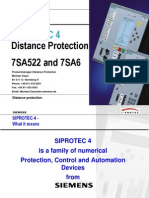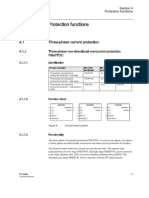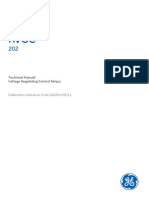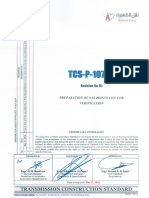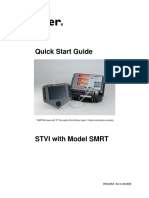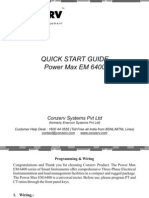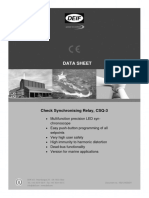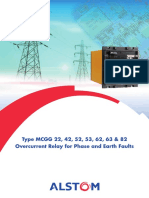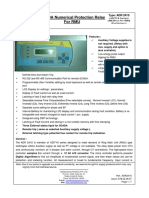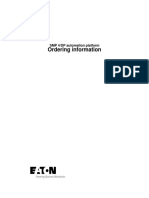Technical Guidance Notes: Ethernet Interface Ruggedcom RMC30
Technical Guidance Notes: Ethernet Interface Ruggedcom RMC30
Uploaded by
Jose Jesus MamaniCopyright:
Available Formats
Technical Guidance Notes: Ethernet Interface Ruggedcom RMC30
Technical Guidance Notes: Ethernet Interface Ruggedcom RMC30
Uploaded by
Jose Jesus MamaniOriginal Title
Copyright
Available Formats
Share this document
Did you find this document useful?
Is this content inappropriate?
Copyright:
Available Formats
Technical Guidance Notes: Ethernet Interface Ruggedcom RMC30
Technical Guidance Notes: Ethernet Interface Ruggedcom RMC30
Uploaded by
Jose Jesus MamaniCopyright:
Available Formats
Technical Guidance Notes
Technical Guidance Notes
Ethernet Interface
Ruggedcom RMC30
DOCUMENTATION
All referenced documents can be provided on request to Siemens Protection Devices Ltd. Tel No. +44
(0)191 401 5555. They can also be found on our website at www.reyrolle-protection.com.
The copyright and other intellectual property rights in this document, and in any model or article produced from it (and including
any registered or unregistered design rights) are the property of Siemens Protection Devices Limited. No part of this document
shall be reproduced or modified or stored in another form, in any data retrieval system, without the permission of Siemens
Protection Devices Limited, nor shall any model or article be reproduced from this document unless Siemens Protection Devices
Limited consent.
While the information and guidance given in this document is believed to be correct, no liability shall be accepted for any loss or
damage caused by any error or omission, whether such error or omission is the result of negligence or any other cause. Any
and all such liability is disclaimed.
©2007 Siemens Protection Devices Limited P issue 2007/12
Technical Guidance Notes
DOCUMENT RELEASE HISTORY
This document is issue 2007/12. The list of revisions up to and including this issue is:
2007/12 First issue for Review
Page 2 of 29 ©2007 Siemens Protection Devices Limited
Technical Guidance Notes
CONTENTS
Documentation .......................................................................................................................................1
Document Release History....................................................................................................................2
Contents ..................................................................................................................................................3
Section 1: Introduction ..........................................................................................................................5
Section 2: Physical Connection............................................................................................................6
2.1 Relay Communication ports......................................................................................................6
2.1.1 RS485 Interface ...........................................................................................................6
2.2 RMC30 ......................................................................................................................................6
2.2.1 RS485 Interface ...........................................................................................................6
2.2.2 RS232 Interface ...........................................................................................................7
2.2.3 Ethernet Interface.........................................................................................................7
2.2.4 Power Supply ...............................................................................................................8
Section 3: Configuration of RMC30 Device .........................................................................................9
3.1 Configure RMC30 IP Address...................................................................................................9
3.2 Configure RMC30 MODBUS Parameters...............................................................................13
3.3 Configure RMC30 DNP3 Parameters.....................................................................................22
3.4 Configure RMC30 Tunnel Parameters ...................................................................................26
Section 4: Definitions...........................................................................................................................27
4.1 Introduction .............................................................................................................................27
Section 5: Glossary..............................................................................................................................28
Section 6: Appendix.............................................................................................................................29
©2007 Siemens Protection Devices Limited Page 3 of 29
Technical Guidance Notes
List of Figures
Figure 1 – Relay of COM1 Port Settings ..................................................................................................6
Figure 2 – RMC30 Phoenix Serial Connector, RS485 2 wire connection................................................7
Figure 3 – RMC30 RS232 connection......................................................................................................7
Figure 4 – RMC30 Bottom View Showing Power Supply Connection .....................................................8
Figure 5 – RMC30 Confirm Screen ..........................................................................................................9
Figure 6 – RMC30 Boot Screen .............................................................................................................10
Figure 7 – RMC30 Login Screen............................................................................................................10
Figure 8 – RMC30 Example Login Screen.............................................................................................10
Figure 9 – RMC30 Main Menu ...............................................................................................................11
Figure 10 – RMC30 Administration Menu ..............................................................................................11
Figure 11 – RMC30 IP Interfaces Menu.................................................................................................12
Figure 12 – RMC30 IP Apply Address Changed....................................................................................12
Figure 13 – RMC30 IP Address Changed..............................................................................................13
Figure 14 – RMC30 Admin Logout Screen ............................................................................................13
Figure 15 – RMC30 Browser Interface – Initial Page.............................................................................14
Figure 16 – RMC30 Browser Interface – Main Menu.............................................................................15
Figure 17 – RMC30 Browser Interface – Serial Protocols Menu ...........................................................16
Figure 18 – RMC30 Browser Interface – Serial Ports Configuration Page ............................................17
Figure 19 – RMC30 Browser Interface – Serial Port 1 Configuration Page...........................................18
Figure 20 – RMC30 Browser Interface – Empty Device Address Table Page.......................................19
Figure 21 – RMC30 Browser Interface – Device Address Editor Page .................................................20
Figure 22 – RMC30 Browser Interface –Populated Device Address Table Page..................................21
Figure 23 – RMC30 RMC30 Browser Interface –Logged Out Page ......................................................22
Figure 24 – RMC30 Browser Interface – Serial Port for DNP3 ..............................................................23
Figure 25 – RMC30 Browser Interface – PC DNP3 Device Entry..........................................................24
Figure 26 – RMC30 Browser Interface – IED DNP3 Device Entry.........................................................25
Figure 27 – RMC30 Browser Interface – IED DNP3 Device Entry.........................................................26
Figure 28 – RMC30 Browser Interface – Serial Port for Raw Socket ....................................................26
Figure 29 – Rear Terminals for E8 case (5CT/4VT) ..............................................................................29
Page 4 of 29 ©2007 Siemens Protection Devices Limited
Technical Guidance Notes
Section 1: Introduction
This note describes the connection of the RUGGEDCOM RMC30 external Ethernet interface to the
RS485 port of Reyrolle Relays.
The new generation of Reyrolle relays support the DNP3 communications standard, in addition to
MODBUS and IEC60870-5-103 provided previously. Each communications port allows the user to
select a protocol, independent of the other ports, via a setting accessed through the Relay’s fascia. In
a communications system the Relay will be the slave device. There is a requirement for Ethernet
access to these relays and the RMC30 device provides a solution to accomplish this requirement.
The RMC30 can be configured as a dedicated MODBUS server, DNP3 SERVER, or a simple Ethernet
tunnel. Examples of all three methods are described below.
The information for the RMC30 was taken from [1] Rugged Operating System v3.2 User Guide, please
refer to that document for a more detailed description of configuration.
©2007 Siemens Protection Devices Limited Page 5 of 29
Technical Guidance Notes
Section 2: Physical Connection
2.1 RELAY COMMUNICATION PORTS
2.1.1 RS485 Interface
The RS485 communication port (COM1) is located on the rear of the relay and can be connected
using a suitable RS485 120 ohm screened twisted pair cable. On the RM platform it uses terminals
14(A), 16(SCREEN), 18(B) and 20(TERM) of the PSU terminal block.
The RS485 electrical connection can be used in a single or multi-drop configuration. The RS485
master must support and use the Auto Device Enable (ADE) feature. The last device in the connection
must be terminated correctly in accordance with the master device driving the connection. The relays
are fitted with an internal terminating resistor which can be connected between A and B by fitting an
external wire loop between terminals B and TERM on the power supply module. A full diagram of the
rear terminal blocks is shown in the Appendix, Figure 29 – Rear Terminals for E8 case (5CT/4VT).
The maximum number of relays that can be connected to the bus is 64.
Access to the communication settings is only available from the relay front fascia via the
COMMUNICATIONS MENU. The following settings must be configured via the relay fascia when
using the RS485 interface.
Setting name Range Default Setting Notes
An address between 1 and 254
Station Address 0 … 254 0 1-254 must be given to identify the
relay. Each relay must have a
unique address.
Sets the protocol used to
OFF, IEC60870-5-103, IEC60870-5-
COM1-RS485 Protocol As Required communicate on the RS485
MODBUS-RTU, DNP3 103
connection.
The baud rate set on all of the
75 110 150 300 600 1200 relays connected to the same
COM1-RS485 Baud Rate 2400 4800 9600 19200 19200 As Required RS485 bus must be the same
38400 as the one set on the master
device.
The parity set on all of the
relays connected to the same
COM1-RS485 Parity NONE, ODD, EVEN EVEN As Required RS485 bus must be the same
and in accordance with the
master device.
Figure 1 – Relay of COM1 Port Settings
2.2 RMC30
2.2.1 RS485 Interface
Connect the Serial Port terminals to the Relay. For an RS485 2 wire connection connect the –Rx
terminal of the Phoenix connector to A on the Relay, and the +Rx terminal to B.
Page 6 of 29 ©2007 Siemens Protection Devices Limited
Technical Guidance Notes
Figure 2 – RMC30 Phoenix Serial Connector, RS485 2 wire connection
2.2.2 RS232 Interface
If required you can connect the RS232 port of the RMC30 to a PC, for example, if you cannot
configure the device via the Ethernet connection, as shown below.
Figure 3 – RMC30 RS232 connection
2.2.3 Ethernet Interface
Connect the RMS30 to the network using a standard RJ45 Ethernet cable.
©2007 Siemens Protection Devices Limited Page 7 of 29
Technical Guidance Notes
2.2.4 Power Supply
Connect a suitable PSU to the RMC30.
Figure 4 – RMC30 Bottom View Showing Power Supply Connection
Page 8 of 29 ©2007 Siemens Protection Devices Limited
Technical Guidance Notes
Section 3: Configuration of RMC30 Device
3.1 CONFIGURE RMC30 IP ADDRESS
You can change all the parameters via a Web Browser; however, to do this you must use the IP
address of the RMC30 device. If the default address (192.168.0.1) is not suitable for your network you
must change it using a Terminal program, e.g. HyperTerminal or TeraTerm. To do this you should
connect the RS232 port of the RMC30 to a PC.
Power down the RMS30 and then temporarily disconnect the Ethernet cable and RS485 connection.
Start a terminal program connected to the PC serial port with parameters Baud Rate 57600, No Parity,
8 bit data and VT100 emulation. While holding down CTRL+Z on the PC keyboard power up the
RMC30. After a short while you will be presented with a screen as follows.
Figure 5 – RMC30 Confirm Screen
Type yes to continue
©2007 Siemens Protection Devices Limited Page 9 of 29
Technical Guidance Notes
Figure 6 – RMC30 Boot Screen
Press a key to continue
Figure 7 – RMC30 Login Screen
Enter admin for both the user name and password, press return after each.
Figure 8 – RMC30 Example Login Screen
The main menu screen is displayed. Use the arrow keys (←↑↓→) to navigate menus, Enter to enter a
menu and Escape to leave it and return to the previous level.
Page 10 of 29 ©2007 Siemens Protection Devices Limited
Technical Guidance Notes
Figure 9 – RMC30 Main Menu
Press return to open the Administration menu.
Figure 10 – RMC30 Administration Menu
Press return to open the Configure IP Interfaces menu.
©2007 Siemens Protection Devices Limited Page 11 of 29
Technical Guidance Notes
Figure 11 – RMC30 IP Interfaces Menu
Select the IP Address setting and press Enter to edit it. Type a suitable IP address for the network.
Figure 12 – RMC30 IP Apply Address Changed
For the purposes of this test the IP address used is 169.254.199.24. Press the return key to accept the
new address, and then CTRL+A to apply it.
Page 12 of 29 ©2007 Siemens Protection Devices Limited
Technical Guidance Notes
Figure 13 – RMC30 IP Address Changed
Press CTRL+X to exit the logout.
Figure 14 – RMC30 Admin Logout Screen
Reboot the RMC30
3.2 CONFIGURE RMC30 MODBUS PARAMETERS
To configure parameters, start up a web browser and attach to the IP address set in section 3.1, in this
example 169.254.199.24. You will be presented with the initial page as shown below.
©2007 Siemens Protection Devices Limited Page 13 of 29
Technical Guidance Notes
Figure 15 – RMC30 Browser Interface – Initial Page
First, login to the device, again using “admin” as both the User Name and Password. After logging in
you will be presented with the main menu page.
Page 14 of 29 ©2007 Siemens Protection Devices Limited
Technical Guidance Notes
Figure 16 – RMC30 Browser Interface – Main Menu
Click on Serial Protocols to open the tree.
©2007 Siemens Protection Devices Limited Page 15 of 29
Technical Guidance Notes
Figure 17 – RMC30 Browser Interface – Serial Protocols Menu
Click on Configure Serial Ports to open the page.
Page 16 of 29 ©2007 Siemens Protection Devices Limited
Technical Guidance Notes
Figure 18 – RMC30 Browser Interface – Serial Ports Configuration Page
Click on 1 to configure port 1.
©2007 Siemens Protection Devices Limited Page 17 of 29
Technical Guidance Notes
Figure 19 – RMC30 Browser Interface – Serial Port 1 Configuration Page
Set the protocol to MODBUS Server, type to RS485, and Baud Rate, Parity etc. to appropriate values.
Click Apply to save the changes, note the confirmation message. Click Back to return to the Main
Menu.
From the Main Menu Serial Protocols tree click Configure Device Address Table to open the page.
Page 18 of 29 ©2007 Siemens Protection Devices Limited
Technical Guidance Notes
Figure 20 – RMC30 Browser Interface – Empty Device Address Table Page
Click Insert Record to open the editor page.
©2007 Siemens Protection Devices Limited Page 19 of 29
Technical Guidance Notes
Figure 21 – RMC30 Browser Interface – Device Address Editor Page
Set the protocol to MODBUS Server, address to the device address (in this example 4), and the port
to 1, the RS422/485 port we configured earlier. Leaving the remote IP address field blank will cause
the address we set earlier to be used. Click apply to save the settings, then back to return to the table.
Page 20 of 29 ©2007 Siemens Protection Devices Limited
Technical Guidance Notes
Figure 22 – RMC30 Browser Interface –Populated Device Address Table Page
Now the configuration should be complete click Log Out. Connection can be made to the IP address
using the default MODBUS client port number of 502. If you need to change this parameter open the
Configure Protocols branch, see Figure 17 – RMC30 Browser Interface – Serial Protocols Menu,
select MODBUS client and change the IP Port number.
©2007 Siemens Protection Devices Limited Page 21 of 29
Technical Guidance Notes
Figure 23 – RMC30 RMC30 Browser Interface –Logged Out Page
3.3 CONFIGURE RMC30 DNP3 PARAMETERS
If you have not already done so, set the IP address as described in section 3.1.
After setting the IP address start the web browser and login. From the Main Menu open the Serial
Protocols page, refer back to Figure 17 – RMC30 Browser Interface – Serial Protocols Menu. Then
click Serial ports. Set the protocol to be DNP3 and the baud rate, parity etc. to be those you intend to
use with the relay, see example below.
Page 22 of 29 ©2007 Siemens Protection Devices Limited
Technical Guidance Notes
Figure 24 – RMC30 Browser Interface – Serial Port for DNP3
Click the link “Back” to return to the Main Menu and then click Configure Device Address Table to add
devices.
You need to add two devices, one for the PC (or Master) and one for the IED device.
In the example shown below I have given the PC address 3 and used its IP address (169.254.199.21)
when adding to the table.
©2007 Siemens Protection Devices Limited Page 23 of 29
Technical Guidance Notes
Figure 25 – RMC30 Browser Interface – PC DNP3 Device Entry
The IED was connected to communications port 1 (RS485).The address on the IED was set to 4. The
IP address is that of the RMC30, in this instance 169.254.199.24.
Page 24 of 29 ©2007 Siemens Protection Devices Limited
Technical Guidance Notes
Figure 26 – RMC30 Browser Interface – IED DNP3 Device Entry
Click Back and the table should now look some thing like the one shown below in Figure 27.
©2007 Siemens Protection Devices Limited Page 25 of 29
Technical Guidance Notes
Figure 27 – RMC30 Browser Interface – IED DNP3 Device Entry
That completes configuration for the RMC30 in DNP3 mode, click Log Out. Connection can be made
to the IP address using the default DNP3 client port number of 20000. If you need to change this
parameter open the Configure Protocols branch, see Figure 17 – RMC30 Browser Interface – Serial
Protocols Menu, select DNP client and change the IP Port number.
3.4 CONFIGURE RMC30 TUNNEL PARAMETERS
If you have not already done so, set the IP address as described in section 3.1.
After setting the IP address start the web browser and login. From the Main Menu open the Serial
Protocols page, refer back to Figure 17 – RMC30 Browser Interface – Serial Protocols Menu. Then
click Serial ports. Set the protocol to be Raw Socket and the baud rate to be those you intend to use
with the relay, see example shown below in Figure 28.
Figure 28 – RMC30 Browser Interface – Serial Port for Raw Socket
That completes configuration for the RMC30 in Tunnel mode, click Log Out. In this mode you do not
need to add any devices to the Device Table. Connection can be made to the IP address using the
default Raw Socket client port number of 50001. If you need to change this parameter open the
Configure Protocols branch, see Figure 17 – RMC30 Browser Interface – Serial Protocols Menu,
select Raw Socket and change the Loc Port number.
Page 26 of 29 ©2007 Siemens Protection Devices Limited
Technical Guidance Notes
Section 4: Definitions
4.1 INTRODUCTION
This note does not cover the DNP3 or MODBUS data point definitions. For detailed information about
the data types available, for example Events; Measurands; Commands etc, refer to the Data
Communications section of the relevant product manual.
The information regarding the RMC30 device was taken from the following document
[1] Rugged Operating System v3.2 User Guide
©2007 Siemens Protection Devices Limited Page 27 of 29
Technical Guidance Notes
Section 5: Glossary
Baud Rate
Data transmission speed.
Bit
The smallest measure of computer data.
Bits Per Second (bps)
Measurement of data transmission speed.
Data Bits
A number of bits containing the data. Sent after the start bit.
Data Echo
When connecting relays in an optical ring architecture, the data must be passed from one relay to the
next, therefore when connecting in this method all relays must have the Data Echo ON.
Half-Duplex Asynchronous Communications
Communications in two directions, but only one at a time.
Hayes ‘AT’
Modem command set developed by Hayes Microcomputer products, Inc.
Line Idle
Determines when the device is not communicating if the idle state transmits light.
Modem
MOdulator / DEModulator device for connecting computer equipment to a telephone line.
Parity
Method of error checking by counting the value of the bits in a sequence, and adding a parity bit to
make the outcome, for example, even.
Parity Bit
Bit used for implementing parity checking. Sent after the data bits.
RS232C
Serial Communications Standard. Electronic Industries Association Recommended Standard Number
232, Revision C.
RS485
Serial Communications Standard. Electronic Industries Association Recommended Standard Number
485.
Start Bit
Bit (logical 0) sent to signify the start of a byte during data transmission.
Stop Bit
Bit (logical 1) sent to signify the end
USB
Universal Serial Bus standard for the transfer of data.
Page 28 of 29 ©2007 Siemens Protection Devices Limited
Technical Guidance Notes
Section 6: Appendix
Figure 29 – Rear Terminals for E8 case (5CT/4VT)
©2007 Siemens Protection Devices Limited Page 29 of 29
You might also like
- Cooper Edison Idea iXP-420 Differential RelayDocument16 pagesCooper Edison Idea iXP-420 Differential Relay6bngdz4xhkNo ratings yet
- ABB NSD - 70D ManualDocument137 pagesABB NSD - 70D ManualBijoy DasNo ratings yet
- Modbus Nva100x T Mb0 Manual PR - 0140Document73 pagesModbus Nva100x T Mb0 Manual PR - 0140vrallamcitoNo ratings yet
- P345 CortecDocument7 pagesP345 CortecHari Krishna.MNo ratings yet
- PD521 Manual EN (D2M050 - B) PDFDocument212 pagesPD521 Manual EN (D2M050 - B) PDFparmod kumarNo ratings yet
- INTOUCH & Applicom: Whatisitandwhatisitfor?Document16 pagesINTOUCH & Applicom: Whatisitandwhatisitfor?langorich2958No ratings yet
- Configuration Documents For MFM Integration v2Document12 pagesConfiguration Documents For MFM Integration v2manishNo ratings yet
- P633 OrderForm - v33 - 022018Document14 pagesP633 OrderForm - v33 - 022018Laura Rua BassNo ratings yet
- BD E1 ETH v.35 DatasheetDocument3 pagesBD E1 ETH v.35 Datasheetlatinocomm2009No ratings yet
- 1MRK506024 BEN en REL 511C 2 0 Compact Line Distance Protection TerminalDocument32 pages1MRK506024 BEN en REL 511C 2 0 Compact Line Distance Protection TerminalRobert MihayoNo ratings yet
- CSC162 Manual - PsebDocument89 pagesCSC162 Manual - PsebNiket Sali Suresh100% (1)
- 1MRK509004-BEN A en Time Over Undervoltage Relays and Protection Assemblies RXEDK 2H RAEDK PDFDocument18 pages1MRK509004-BEN A en Time Over Undervoltage Relays and Protection Assemblies RXEDK 2H RAEDK PDFEryanto SetyonoNo ratings yet
- YANN - C264 Debug TrainingDocument31 pagesYANN - C264 Debug TrainingRinda_Rayna100% (1)
- Iri-Pro V2Document8 pagesIri-Pro V2Subhajit JanaNo ratings yet
- Siprotec 4: Distance Protection 7SA522 and 7SA6Document40 pagesSiprotec 4: Distance Protection 7SA522 and 7SA6DanielAlejandroRamosQueroNo ratings yet
- RISH Ducer TV 808, 2 Channels Isolating Amplifier UnipolarDocument7 pagesRISH Ducer TV 808, 2 Channels Isolating Amplifier Unipolarsyam227100% (1)
- REV615 - CapacitorDocument56 pagesREV615 - CapacitorthiagodorockkNo ratings yet
- 02 - MUX-2MD Interface UnitDocument38 pages02 - MUX-2MD Interface Unitt.o.i.n.g0% (1)
- WS-401 Replicator and Archiver GuideDocument83 pagesWS-401 Replicator and Archiver GuideMarlon Jairo Serván FernándezNo ratings yet
- Manual of RS237T4-C Three Phase Electronic MeterDocument12 pagesManual of RS237T4-C Three Phase Electronic MeterRunhydroNo ratings yet
- 2 1 - Abb 615 Series Technical Manual ADocument164 pages2 1 - Abb 615 Series Technical Manual Akvramanan_1No ratings yet
- ADR141ADocument21 pagesADR141AKarthikNo ratings yet
- 1mrk508015-Ben D en Auxiliary Signalling and Trippning Relays Rxma 1 Rxma 2 Rxms 1 RXSF 1 Rxme 1 Rxme 18 RXMH 2 RXMDocument20 pages1mrk508015-Ben D en Auxiliary Signalling and Trippning Relays Rxma 1 Rxma 2 Rxms 1 RXSF 1 Rxme 1 Rxme 18 RXMH 2 RXMReynaldo Gutierrez100% (1)
- Data Sheet: Multimeter 560CVD03Document5 pagesData Sheet: Multimeter 560CVD03feromagnetizamNo ratings yet
- 7SR23 DAD Complete Technical ManualDocument222 pages7SR23 DAD Complete Technical Manualsvanand88No ratings yet
- 1MRK504172-BEN - en Product Guide Transformer Protection RET650 Version 2.2Document80 pages1MRK504172-BEN - en Product Guide Transformer Protection RET650 Version 2.2Pavel DobiasNo ratings yet
- GE Energy Connections Grid Solutions: Technical Manual Voltage Regulating Control RelaysDocument150 pagesGE Energy Connections Grid Solutions: Technical Manual Voltage Regulating Control RelaysMatthew Lee100% (1)
- 6MB Telecontrol System: 6MB552 Compact Remote Terminal UnitDocument12 pages6MB Telecontrol System: 6MB552 Compact Remote Terminal Unitfayssal salvadorNo ratings yet
- TCS-P-107.01 (Rev 01)Document8 pagesTCS-P-107.01 (Rev 01)Ahmed Fathy0% (1)
- 3RB22 ManualDocument23 pages3RB22 ManualUdayan Dutta100% (1)
- Pac f100Document90 pagesPac f100Emir GündüzNo ratings yet
- 1MRK511410-BEN D en Product Guide Phasor Measurement Unit RES670 Version 2.2Document111 pages1MRK511410-BEN D en Product Guide Phasor Measurement Unit RES670 Version 2.2Ryan TriadhitamaNo ratings yet
- UniSCAN NX - H - V - PrinterDocument7 pagesUniSCAN NX - H - V - PrinterYogesh RamdasiNo ratings yet
- Cfgpro01 PDFDocument10 pagesCfgpro01 PDFSalvador FayssalNo ratings yet
- (INGEPAC PL70 Current) FY24IPTT01 ADocument2 pages(INGEPAC PL70 Current) FY24IPTT01 APoll100% (1)
- P632 OrderForm - v21 - 10 - 2014Document223 pagesP632 OrderForm - v21 - 10 - 2014Rajneesh PatelNo ratings yet
- L1-V4-04-MiCOM C264 HMI-F-03Document35 pagesL1-V4-04-MiCOM C264 HMI-F-03Ahmad SolihinNo ratings yet
- PACiS V4.6 ReadMe - GDocument145 pagesPACiS V4.6 ReadMe - GlancenglotNo ratings yet
- Electronic Hooter Bell Buzzer Siren PDFDocument1 pageElectronic Hooter Bell Buzzer Siren PDFArif Rahman HakimNo ratings yet
- Busbar 7SS522Document8 pagesBusbar 7SS522Santhosh Kumar VinayagamNo ratings yet
- MN Artes 3.50 EngDocument0 pagesMN Artes 3.50 EngLuis Aguero CantilloNo ratings yet
- Quick Start Guide STVI With SMRTDocument39 pagesQuick Start Guide STVI With SMRTRK KNo ratings yet
- 02 - Inps-Sa04 - Ied Engineering in Pcm600Document39 pages02 - Inps-Sa04 - Ied Engineering in Pcm600Hamed SANKARANo ratings yet
- Vector Surge Relay Testing Procedure PDFDocument1 pageVector Surge Relay Testing Procedure PDFAdil Khan0% (1)
- Ofsopc: With Citect SCADA 2016Document35 pagesOfsopc: With Citect SCADA 2016Pedro GuardoneNo ratings yet
- Micom P220 Integrated Protection & Control Solutions For MotorsDocument12 pagesMicom P220 Integrated Protection & Control Solutions For Motorsdave chaudhuryNo ratings yet
- Power Max EM 6400 Quick Start Guide: Conzerv Systems PVT LTDDocument15 pagesPower Max EM 6400 Quick Start Guide: Conzerv Systems PVT LTDabhijeetdhandaNo ratings yet
- Check Synchronising Relay CSQ-3 PDFDocument5 pagesCheck Synchronising Relay CSQ-3 PDFĐình ThếNo ratings yet
- P-100H P-100H P-100H P-100H: Temperature Controller Temperature Controller Temperature Controller Temperature ControllerDocument11 pagesP-100H P-100H P-100H P-100H: Temperature Controller Temperature Controller Temperature Controller Temperature ControllerHüseyin AvciNo ratings yet
- MCGG Manual RelaypdfDocument20 pagesMCGG Manual RelaypdfC&P GroupNo ratings yet
- Freja 300: Relay Testing SystemDocument8 pagesFreja 300: Relay Testing SystemengenheiroigorNo ratings yet
- Technical Reference Manual: Protect Line Distance Protection Terminal REL 521 2.5Document426 pagesTechnical Reference Manual: Protect Line Distance Protection Terminal REL 521 2.5george_cpp2No ratings yet
- Elite 440 PDFDocument4 pagesElite 440 PDFsupermannonNo ratings yet
- SIP5 7UT82-85-86-87 V09.30 Manual C016-F enDocument2,440 pagesSIP5 7UT82-85-86-87 V09.30 Manual C016-F enenriq7No ratings yet
- General Data and InformationDocument20 pagesGeneral Data and InformationAbdul KhaliqNo ratings yet
- Adr241s 07B PDFDocument11 pagesAdr241s 07B PDFMOHAMED SUBHANNo ratings yet
- Instruction Manual Frequency, Voltage Relay GRF100 - BDocument153 pagesInstruction Manual Frequency, Voltage Relay GRF100 - Bkrishna mohanNo ratings yet
- REX640 Pres 758995 ENcDocument56 pagesREX640 Pres 758995 ENcalex pardoNo ratings yet
- RTU511Document9 pagesRTU511Sambit MohapatraNo ratings yet
- Manual R820Document126 pagesManual R820maldimansyahNo ratings yet
- Multifunction Transducer UMT540/MT540:, 12.5 A. Wide Measurement Frequency Range 16 HZ - 400 Hz. Remote DisplayDocument16 pagesMultifunction Transducer UMT540/MT540:, 12.5 A. Wide Measurement Frequency Range 16 HZ - 400 Hz. Remote DisplayJose Jesus MamaniNo ratings yet
- and Install Latest Version of Miqen2.1 Software: Reboot Into Advanced Startup OptionsDocument9 pagesand Install Latest Version of Miqen2.1 Software: Reboot Into Advanced Startup OptionsJose Jesus MamaniNo ratings yet
- MicroSCADA Pro Cyber Security - 1MRS755346 BDocument2 pagesMicroSCADA Pro Cyber Security - 1MRS755346 BJose Jesus MamaniNo ratings yet
- Release Notes SYS600 9.4 FP2 Hotfix 3Document20 pagesRelease Notes SYS600 9.4 FP2 Hotfix 3Jose Jesus MamaniNo ratings yet
- Survalent SCADA-BrochureDocument8 pagesSurvalent SCADA-BrochureJose Jesus MamaniNo ratings yet
- SMP 4 DP Ordering Information - Configuration ChartDocument4 pagesSMP 4 DP Ordering Information - Configuration ChartJose Jesus MamaniNo ratings yet
- FortiGate Rugged SeriesDocument7 pagesFortiGate Rugged SeriesJose Jesus MamaniNo ratings yet
- RCS5516 FW Rugged 1U Firewall DOC 00599 GDocument2 pagesRCS5516 FW Rugged 1U Firewall DOC 00599 GJose Jesus MamaniNo ratings yet