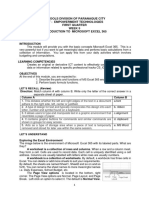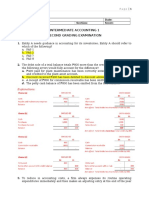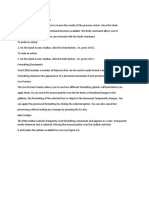To Add Bullets or Numbers To Tex1
To Add Bullets or Numbers To Tex1
Uploaded by
Unknown WandererCopyright:
Available Formats
To Add Bullets or Numbers To Tex1
To Add Bullets or Numbers To Tex1
Uploaded by
Unknown WandererOriginal Title
Copyright
Available Formats
Share this document
Did you find this document useful?
Is this content inappropriate?
Copyright:
Available Formats
To Add Bullets or Numbers To Tex1
To Add Bullets or Numbers To Tex1
Uploaded by
Unknown WandererCopyright:
Available Formats
To add bullets or numbers to text:
1. Select the text that you want to add bullets or numbers to.
2. On the Home tab, in the Paragraph group, click the Bullets or Numbering button.
NOTE: If the numbering sequence is incorrect, right-click the list item, and then click
Restart at 1 or Continue Numbering on the shortcut menu.
To remove bullets or numbers from a list:
1. Select the list from which you want to remove bullets or numbers.
2. On the Home tab, in the Paragraph group, click the Bullets or Numbering button.
Adding Borders and Shading
You can set apart text from the rest of the document by adding borders and shading. You
can add borders to any side of the text or all sides to make a box.
To add borders:
1. Select the text that you want to add borders to.
2. On the Home tab, in the Paragraph group, click the Borders button to apply the
most recently used border style, or click the Borders arrow and select a different
border style from the menu (see Figure 26).
To add shading:
1. Select the text that you want to add shading to.
2. On the Home tab, in the Paragraph group, click the Shading button to apply the
most recently used color, or click the Shading arrow and select a different color
from the color palette (see Figure 27).
Figure 27 – Shading Palette
Figure 26 – Borders Menu
You might also like
- Microsoft Excel 2016 Quick Reference Card - 2016 CustomGuideDocument3 pagesMicrosoft Excel 2016 Quick Reference Card - 2016 CustomGuideNarcisa Ortiz83% (6)
- To Add Bullets or Numbers To TextDocument1 pageTo Add Bullets or Numbers To TextUnknown WandererNo ratings yet
- Digital Documentation (Advanced) - Part BDocument7 pagesDigital Documentation (Advanced) - Part BMohammed RamzanNo ratings yet
- Basic Worksheet FormattingDocument13 pagesBasic Worksheet FormattingVictor Brightfuture MaxwellNo ratings yet
- Excel 2013 Cheat SheetDocument3 pagesExcel 2013 Cheat SheetSureshArigelaNo ratings yet
- Steps For Task.1 Group 1Document3 pagesSteps For Task.1 Group 1agnesnabulondelaNo ratings yet
- Add Borders and ShadingDocument3 pagesAdd Borders and ShadingsadathnooriNo ratings yet
- 1234Document60 pages1234zkjxvsz9r4No ratings yet
- Excel 2010 Quick ReferenceDocument2 pagesExcel 2010 Quick Referencethetechboss100% (1)
- Excel 2010 Cheat SheetDocument3 pagesExcel 2010 Cheat SheetAmjad AzeemiNo ratings yet
- Create A Bulleted or Numbered ListDocument4 pagesCreate A Bulleted or Numbered ListTaryo TaryoNo ratings yet
- IT SKILL Practical FileDocument20 pagesIT SKILL Practical FileBadal KumarNo ratings yet
- Bulletnumbering For IMpressDocument6 pagesBulletnumbering For IMpressmisUnaNo ratings yet
- Add Captions in WordDocument4 pagesAdd Captions in WordYunita RatihNo ratings yet
- To Create A List of Tables or Figures For Report in Word (Separate From The Table of Contents)Document2 pagesTo Create A List of Tables or Figures For Report in Word (Separate From The Table of Contents)karim kobeissiNo ratings yet
- Define New Bullets Numbering and Multilevel ListDocument6 pagesDefine New Bullets Numbering and Multilevel ListKrizzie Jade CailingNo ratings yet
- Ms Excel 2013: G.D. de Leon 1Document13 pagesMs Excel 2013: G.D. de Leon 1Jussa Leilady AlberbaNo ratings yet
- Computing Workshop (Ms-Word)Document13 pagesComputing Workshop (Ms-Word)fa22bese0044No ratings yet
- Course Material(MS-WORD P-I) NewDocument4 pagesCourse Material(MS-WORD P-I) Newparnjit09No ratings yet
- Inserarea Unui TabelDocument6 pagesInserarea Unui Tabelmili_ccNo ratings yet
- Excel Quick Reference 2003Document2 pagesExcel Quick Reference 2003jaeinNo ratings yet
- Add or Delete Captions - Word - OfficeDocument4 pagesAdd or Delete Captions - Word - OfficeskoobooksNo ratings yet
- AbcdDocument6 pagesAbcdAvinash LoveNo ratings yet
- Word 2010 Tips and TricksDocument14 pagesWord 2010 Tips and Tricksedin0% (1)
- Practice Activity 1Document6 pagesPractice Activity 1Isiaka IdrisNo ratings yet
- Word Bullet Number Lists PDFDocument13 pagesWord Bullet Number Lists PDFani talakhadzeNo ratings yet
- ComputerDocument5 pagesComputerKHURRAM NOORNo ratings yet
- Working With Shapes:: Adding Wordart in DocumentDocument5 pagesWorking With Shapes:: Adding Wordart in Documentrama.narayanareddy963No ratings yet
- excel tasksDocument9 pagesexcel taskscbwaincoNo ratings yet
- G11 NotesDocument22 pagesG11 NotesObedient KachecheNo ratings yet
- Schools Division of Paranaque City Ict - Empowerment Technologies First Quarter Week 5 Introduction To Microsoft Excel 365Document8 pagesSchools Division of Paranaque City Ict - Empowerment Technologies First Quarter Week 5 Introduction To Microsoft Excel 365john beatoNo ratings yet
- Microsoft Excel BasicsDocument34 pagesMicrosoft Excel BasicsFabacarrNo ratings yet
- MS Word Chapter 14Document12 pagesMS Word Chapter 14Shahwaiz Bin Imran BajwaNo ratings yet
- Excel Chapter - 3Document6 pagesExcel Chapter - 3Shahwaiz Bin Imran BajwaNo ratings yet
- MS Word Chapter 5Document13 pagesMS Word Chapter 5Shahwaiz Bin Imran BajwaNo ratings yet
- Microsoft Word - Borders TutorialDocument15 pagesMicrosoft Word - Borders Tutorialmrd111No ratings yet
- To Create A List of Tables or Figures For Report in Word (Separate From The Table of Contents)Document2 pagesTo Create A List of Tables or Figures For Report in Word (Separate From The Table of Contents)karim kobeissiNo ratings yet
- CAM Unit 2 FinalDocument151 pagesCAM Unit 2 Finalamit joyNo ratings yet
- Practice Exercise #11-FORMATTING AND DATA ANALYSISDocument20 pagesPractice Exercise #11-FORMATTING AND DATA ANALYSISevelyn.samsonNo ratings yet
- Computer Application (COM 113) : Lesson 20 Working With ListsDocument6 pagesComputer Application (COM 113) : Lesson 20 Working With ListsRaymond Gregorio TrinidadNo ratings yet
- MS Visio FormattingDocument38 pagesMS Visio FormattingSalahuddin KhwajaNo ratings yet
- Excel 2011 Cheat SheetDocument3 pagesExcel 2011 Cheat SheetWilliam K. McIntoshNo ratings yet
- Meeting Minute 3gn4rxm 01-23-09Document1 pageMeeting Minute 3gn4rxm 01-23-09Mujtaba RabahNo ratings yet
- Word 2016 - ListDocument37 pagesWord 2016 - ListZ e r oNo ratings yet
- Cheak Kardo MamDocument17 pagesCheak Kardo Mamkaransingh.ctps90No ratings yet
- Fcit Full FileDocument31 pagesFcit Full Filekaransingh.ctps90No ratings yet
- To Create A List of Tables or Figures For Report in Word (Separate From The Table of Contents)Document2 pagesTo Create A List of Tables or Figures For Report in Word (Separate From The Table of Contents)karim kobeissiNo ratings yet
- Lecture Exceln2021 1Document11 pagesLecture Exceln2021 1mikkyllaitsNo ratings yet
- Excel2010 Advanced PDFDocument20 pagesExcel2010 Advanced PDFr_ivanvalenciaNo ratings yet
- Microsoft Publisher: Quarter 4-Week 2Document18 pagesMicrosoft Publisher: Quarter 4-Week 2Angelica ArroyoNo ratings yet
- 6.5 Creating Columns and RowsDocument3 pages6.5 Creating Columns and RowsstynegaNo ratings yet
- Lesson Content - MS Word TablesDocument11 pagesLesson Content - MS Word TablesHasna Elle SalendabNo ratings yet
- Chapter 3 Comp STD V T-WPS OfficeDocument4 pagesChapter 3 Comp STD V T-WPS OfficemanujhacmhrsNo ratings yet
- 7.ms excelDocument20 pages7.ms exceldandamshravanthi0205No ratings yet
- Top Secrets Of Excel Dashboards: Save Your Time With MS ExcelFrom EverandTop Secrets Of Excel Dashboards: Save Your Time With MS ExcelRating: 5 out of 5 stars5/5 (1)
- Not Yet The Correct AnswerDocument7 pagesNot Yet The Correct AnswerUnknown WandererNo ratings yet
- 2nd Grading Exams Key AnswersDocument19 pages2nd Grading Exams Key AnswersUnknown WandererNo ratings yet
- Additionall 1Document1 pageAdditionall 1Unknown WandererNo ratings yet
- Practical Accounting 1Document18 pagesPractical Accounting 1Unknown WandererNo ratings yet
- Biological Assets PDFDocument34 pagesBiological Assets PDFUnknown Wanderer100% (1)
- Four SVD Characteristic DimensionsDocument1 pageFour SVD Characteristic DimensionsUnknown WandererNo ratings yet
- Undoing and Redoing ChangesDocument1 pageUndoing and Redoing ChangesUnknown WandererNo ratings yet
- Printing DocumentsDocument1 pagePrinting DocumentsUnknown WandererNo ratings yet
- Using Save AsDocument1 pageUsing Save AsUnknown WandererNo ratings yet
- Internet and Network AttacksDocument2 pagesInternet and Network AttacksUnknown WandererNo ratings yet
- Hardware TheftDocument1 pageHardware TheftUnknown WandererNo ratings yet
- Inserting and Modifying TablesDocument1 pageInserting and Modifying TablesUnknown WandererNo ratings yet
- Software TheftDocument1 pageSoftware TheftUnknown WandererNo ratings yet
- To Find Help On A Specific TopicDocument1 pageTo Find Help On A Specific TopicUnknown WandererNo ratings yet
- Backstage ViewDocument1 pageBackstage ViewUnknown WandererNo ratings yet