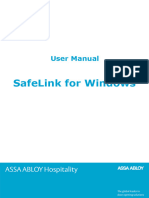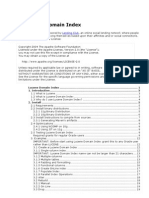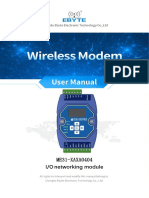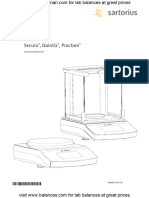RadioShack MD-1160 MIDI Keyboard Owner's Manual
RadioShack MD-1160 MIDI Keyboard Owner's Manual
Uploaded by
Gabrielle Matt CostelloCopyright:
Available Formats
RadioShack MD-1160 MIDI Keyboard Owner's Manual
RadioShack MD-1160 MIDI Keyboard Owner's Manual
Uploaded by
Gabrielle Matt CostelloOriginal Title
Copyright
Available Formats
Share this document
Did you find this document useful?
Is this content inappropriate?
Copyright:
Available Formats
RadioShack MD-1160 MIDI Keyboard Owner's Manual
RadioShack MD-1160 MIDI Keyboard Owner's Manual
Uploaded by
Gabrielle Matt CostelloCopyright:
Available Formats
MD-1160 MIDI Keyboard
Please read before using this equipment.
Owner’s Manual
Downloaded from www.Manualslib.com manuals search engine
Contents
Features ................................................................................................................... 4
The FCC Wants You to Know ............................................................................. 5
Preparation .............................................................................................................. 6
Connecting Power .............................................................................................. 6
Using Batteries ............................................................................................. 6
Using AC Power ........................................................................................... 6
Connecting Headphones .................................................................................... 7
Listening Safely ............................................................................................ 7
Connecting an External Amplifier ....................................................................... 7
Using the Sheet Music Stand ............................................................................. 8
A Quick Look at Your Keyboard ............................................................................ 8
Operation ................................................................................................................. 9
Basic Operation .................................................................................................. 9
Cancelling Auto Power Off ........................................................................... 9
Playing the Prerecorded Tunes .......................................................................... 9
Playing Back a Prerecorded Tune ............................................................. 10
Playing Along with a Prerecorded Tune ..................................................... 11
Turning Applause Off/On ........................................................................... 12
Consecutively Playing Back the Tunes ...................................................... 12
Using the Preset Tones .................................................................................... 12
Selecting/Playing a Preset Tone ................................................................ 12
Keyboard Split Tones ................................................................................. 13
Layered Tones ........................................................................................... 13
Percussion Sounds .................................................................................... 13
Using the Preset Auto-Rhythms ....................................................................... 14
Selecting/Playing an Auto-Rhythm ............................................................ 14
Using SYNCHRO ....................................................................................... 15
Using FILL-IN ............................................................................................. 15
Using Auto Accompaniment ............................................................................. 15
Adjusting the Accompaniment Volume ...................................................... 15
Concert Chord ............................................................................................ 16
Standard Fingering .................................................................................... 17
Using the Chord Book ...................................................................................... 18
© 2001 RadioShack Corporation.
All Rights Reserved.
RadioShack, Adaptaplug, and RadioShack.com are trademarks used by RadioShack Corporation.
2 Contents
Downloaded from www.Manualslib.com manuals search engine
Special Features ................................................................................................... 19
Changing Keys ................................................................................................. 19
Tuning the Keyboard ........................................................................................ 20
Using Touch Response .................................................................................... 20
Using Pitch Bend .............................................................................................. 20
Using a Sustain Pedal ...................................................................................... 21
Using MIDI ............................................................................................................. 21
About MIDI ....................................................................................................... 21
Making the MIDI Connections .......................................................................... 22
MIDI Data ......................................................................................................... 22
Changing MIDI Settings ................................................................................... 23
Notes About the MIDI Implementation Chart .................................................... 23
Troubleshooting .................................................................................................... 25
Care .................................................................................................................. 26
Standard Fingering Chord Charts ....................................................................... 27
Note Table .............................................................................................................. 29
MIDI Implementation Chart .................................................................................. 30
Specifications ....................................................................................................... 31
Contents 3
Downloaded from www.Manualslib.com manuals search engine
Features
Your RadioShack MIDI Keyboard is a Large LCD Music Information Display
state-of-the-art keyboard with many ex- — shows you the notes and chords as
citing features. You can set the key- you play them, along with the current
board to sound like 100 different musical tone, rhythm, and tempo. The display’s
instruments or sound effects. To accom- built-in backlight makes it easy to read it
pany your music, the keyboard has 100 even in dim light.
rhythms, as well as auto accompani-
ments and percussion sounds. 16-Note Polyphonic Sound — lets you
play and hear up to 16 notes at the
Your keyboard also includes a MIDI same time so you can play or create al-
(Musical Instrument Digital Interface) most any type of music.
feature, which lets you connect it to oth-
er MIDI-equipped musical instruments 61 Full-Sized Keys — provide the feel
or devices, even your personal comput- of a fine musical instrument.
er.
Transpose Function — lets you in-
This versatile keyboard can provide stantly change the key of the music,
hours of fun and is ideal for anyone who even while you are playing.
wants to make music, from the beginner
Tune Control — lets you adjust the
to the experienced musician.
pitch of your keyboard so you can play
Note: The keyboard conforms to most, in tune with other instruments.
but not all, General MIDI specifications.
Sustain Jack — lets you connect a
Because of this, you might experience
sustain pedal (not supplied) to the key-
some incompatibility when using the
board so you can hold notes that you
keyboard with another General MIDI de-
play on your keyboard.
vice. For more information, see “Using
MIDI” on Page 21. Headphones/Output Jack — lets you
connect headphones so you can play
Your keyboard’s features include:
without disturbing others, or an external
Touch Response — the keyboard’s amplifier so you can play for a crowd.
volume varies in response to the force of
100 Tones — you can set your key-
your touch, just like an acoustic piano or
board to sound like anything from a
organ, so you can add emotion to your
harpsichord to a honky-tonk piano.
music.
100 Prerecorded Tunes — let you hear
Pitch Bender Wheel — lets you bend
a sample of what you and the keyboard
notes by altering their pitch, creating re-
can do. You can play the tunes either
alistic effects for tones such as reed in-
one at a time or consecutively, and you
struments or guitar tones.
can turn off the melody or accompani-
4 Features
Downloaded from www.Manualslib.com manuals search engine
ment portion so you can play along with nate interference, you can try one or
the tunes. more of the following corrective mea-
sures:
100 Auto-Rhythms — give you a
steady beat for many styles of music, • reorient or relocate the receiving
from rhumba to slow rock. antenna
MIDI In/Out Jacks — let you connect • increase the distance between the
the keyboard to another MIDI-equipped equipment and the radio or TV
device.
• use outlets on different electrical cir-
Tempo Control — lets you speed up or cuits for the keyboard and the radio
slow down the tempo of any selected or TV.
music pattern. Consult your local RadioShack store if
the problem still exists.
Fill-In Rhythm — lets you insert a short
variation into any auto-rhythm. You must use shielded interface cables
with this equipment.
Auto Accompaniment — lets you auto-
matically play a preset harmonic pattern
to match the selected auto-rhythm.
Chord Book — lets you easily see
which keys to press and which fingers to
use to form a chord, as well as a chord’s
name.
Two Built-In Speakers — provide ex-
cellent sound to help make your music
come alive.
Note: This Owner’s Manual explains
how to use this electronic keyboard. It
does not teach music.
THE FCC WANTS YOU TO
KNOW
This equipment complies with the limits
for a Class B digital device as specified
in Part 15 of FCC Rules. These limits
provide reasonable protection against
radio and TV interference in a residential
area. However, your equipment might
cause TV or radio interference even
when it is operating properly. To elimi-
Features 5
Downloaded from www.Manualslib.com manuals search engine
Preparation
Note: To connect a MIDI device to your Follow these steps to install batteries.
keyboard, see “Making the MIDI Connec-
tions” on Page 22. 1. Slide POWER/MODE to OFF.
2. While pressing the tabs on the bat-
CONNECTING POWER tery compartment cover on the bot-
tom of the keyboard, pull up the
You can power your keyboard in either cover to remove it.
of these ways:
3. Place the batteries in the compart-
• internal batteries ment as indicated by the polarity
• standard AC power using an symbols (+ and –) marked below the
optional AC adapter compartment.
Notes: 4. Replace the cover.
• Connecting an AC or DC adapter When the keyboard stops operating
automatically disconnects any inter- properly, replace the batteries.
nal batteries. Warning: Dispose of old batteries
• Always disconnect the AC or DC promptly and properly. Do not burn or
adapter when you finish using the bury them.
keyboard.
Caution: If you do not plan to use the
keyboard with batteries for a week or
Using Batteries more, remove the batteries. Batteries
can leak chemicals that can destroy
Your keyboard can use six D batteries electronic parts.
(not supplied) for power. For the best
performance and longest life, we recom- Using AC Power
mend RadioShack alkaline batteries.
You can power the keyboard using a 9V,
Cautions: 800-mA AC adapter and a size M
Adaptaplug™ adapter (neither sup-
• Use only fresh batteries of the plied). Both are available at your local
required size and recommended RadioShack store.
type.
Cautions:
• Do not mix old and new batteries,
different types of batteries (stan- You must use a Class 2
dard, alkaline, or rechargeable), or
rechargeable batteries of different
! power source that supplies
9V DC and delivers at least
capacities. 800 mA. Its center tip must be set to
negative and its plug must fit the
6 Preparation
Downloaded from www.Manualslib.com manuals search engine
keyboard's DC 9V jack. Using an
adapter that does not meet these
specifications could damage the
keyboard or the adapter.
• Always connect the AC adapter to
the keyboard before you connect it PHONES/
to AC power. When you finish, dis- OUTPUT
connect the adapter from AC power
before you disconnect it from the Insert the headphones’ plug into the
keyboard. PHONES/OUTPUT jack on the back of
the keyboard.
Follow these steps to connect an AC
adapter to the keyboard. Note: Connecting headphones discon-
nects the keyboard’s built-in speakers.
1. Slide POWER/MODE to OFF.
2. Set the DC adapter’s voltage switch Listening Safely
to 9V.
To protect your hearing, follow these
3. Insert the Adaptaplug adapter into guidelines when you use headphones.
the adapter’s cord so it reads – TIP.
• Set the volume to the lowest setting
4. Connect the AC adapter’s barrel before you begin listening. After you
plug to the DC 9V jack on the back of begin listening, adjust the volume to
the keyboard. a comfortable level.
• Do not listen at extremely high vol-
ume levels. Extended high-volume
listening can lead to permanent
hearing loss.
DC 9V • Once you set the volume, do not
increase it. Over time, your ears
5. Plug the AC adapter’s other end into adapt to the volume level, so a vol-
a standard AC outlet. ume level that does not cause dis-
comfort might still damage your
CONNECTING hearing.
HEADPHONES
CONNECTING AN
To listen to your keyboard without dis- EXTERNAL AMPLIFIER
turbing others, you can connect an op-
tional pair of stereo headphones with a To amplify your keyboard’s sound, you
1/4-inch (6.35-mm) plug. Your local Ra-
can connect it to an optional external
dioShack store sells a wide selection of amplifier using an audio cable with a 1/4-
headphones. inch (6.4-mm) plug (not supplied).
Preparation 7
Downloaded from www.Manualslib.com manuals search engine
To connect an external amplifier to your USING THE SHEET MUSIC
keyboard, insert the cable’s plug into the STAND
PHONES/OUTPUT jack on the back of
the keyboard, and connect the cable’s To easily view sheet music while playing
other end to the amplifier’s input jack(s) your keyboard, insert the supplied sheet
(such as AUX IN or TAPE IN). music stand into the slot on the top back
panel.
Your local RadioShack store sells a full
line of amplifiers, speakers, and connec-
tion cables.
A Quick Look at Your Keyboard
100 ACCOMP/ TRANSPOSE/ 100
RHYTHMS VOLUME TUNE/MIDI RHYTHM SONGS
Speaker List 100 List
MAIN TONES CHORD
VOLUME List BOOK TONE +/–
Speaker
STOP SONG
PITCH BEND
REW FF LEFT Number
POWER/
PITCH START/
MODE TEMPO SYNCHRO/ PLAY/ TOUCH ON/OFF RIGHT Keys
BEND STOP PAUSE RESPONSE
FILL-IN ON/OFF
8 A Quick Look at Your Keyboard
Downloaded from www.Manualslib.com manuals search engine
Operation
BASIC OPERATION Notes:
1. To turn on
the keyboard, set • The keyboard’s volume ranges
POWER/MODE to NORMAL. The from 0 (no sound) to 9 (maxi-
POWER/MODE indicator lights. mum). Each time you turn on the
keyboard, the volume is set to 7.
Note: To save power when operat-
ing on batteries, the keyboard auto- • To quickly change the volume set-
matically turns off after about 6 ting, hold down MAIN VOLUME ▲
minutes if you do not press a key. To or ▼.
turn on the keyboard again, set
• To quickly return to the default
POWER/MODE to OFF then back to
volume setting of 7, press both
NORMAL.
MAIN VOLUME buttons at the
2. To hear a sample of the keyboard’s same time.
many sounds, play a prerecorded • The volume level differs depend-
tune (see “Playing the Prerecorded ing on the tone, accompaniment,
Tunes”). To make your own music, or song you selected.
simply begin playing the keyboard.
4. To turn off the keyboard, set
Notes: POWER/MODE to OFF. The POWER/
MODE indicator turns off.
• The keyboard automatically
selects the tone PIANO 1 (No. 00)
when you turn the power on. To Cancelling Auto Power Off
select a different tone, see
“Selecting/Playing a Preset Tone” To have the keyboard not automatically
on Page 12. turn off during a session, turn on the
keyboard while holding down TONE.
• To select an auto-rhythm, see
“Using the Preset Auto-Rhythms” The next time you turn the keyboard off
on Page 14. then back on again, it will automatically
turn off after about 6 minutes.
• To play auto accompaniment, see
“Using Auto Accompaniment” on
Page 15. PLAYING THE
PRERECORDED TUNES
3. Repeatedly press MAIN VOLUME ▲
or ▼ to increase or decrease the You can sit back and listen to the 100
volume. The current setting ap- tunes that come prerecorded in the key-
pears. board, or you can turn off a tune’s melo-
Operation 9
Downloaded from www.Manualslib.com manuals search engine
dy or accompaniment and play along on • a “score” to show you the notes
the keyboard. that are playing (right side of the
display)
Playing Back a Prerecorded
Tune
1. Press SONG. An indicator appears
next to SONG and the number of the
current tune appears. • a “keyboard” to show you the fin-
gering and which keys are
Note: The keyboard always selects pressed (bottom of the display)
the tune “A Whole New World” (No.
00) the first time you press SONG
after turning the power on.
2. Choose a tune from the 100 • a “metronome” to show you the
SONGS list and enter its two-digit selected tempo — the metro-
number on the keypad. nome’s bar swings along with the
Or, you can press – or + to move to tempo you selected, and the
the next higher or lower numbered black dots above the metronome
tune. show the beat count in the mea-
sure
Notes:
• the chord name (except for tunes
• Precede a single-digit number 70 to 99, center right of the dis-
with a 0. For example, to select play)
08 (“We Wish You a Merry Christ-
mas”), press 0 8. • “play” indicator ( ), upper left of
the display
• If you enter an incorrect first digit, Note: Each tune plays a different
press SONG to clear your entry, preset tone for the melody, but you
then enter the correct digit. can change to another tone even
3. Press PLAY/PAUSE or START/STOP while the tune is playing. Follow the
to start playing the tune. steps under “Selecting/Playing a
Preset Tone” on Page 12 to select a
You can change the tune by repeat- different tone.
ing Step 2 even while a tune is play-
ing. The new tune immediately 4. Use MAIN VOLUME to adjust the
begins to play. overall volume as desired.
As a tune plays, the display shows: To adjust only the accompaniment
volume (except tunes 70 to 99),
press ACCOMP VOLUME then enter
the desired volume level using the
10 Operation
Downloaded from www.Manualslib.com manuals search engine
number keys (between 0 and 9) or Playing Along with a
press + or – within 5 seconds. Prerecorded Tune
5. To move to a particular section of a
Follow these steps to have the keyboard
tune, hold down REW or FF during
not play the melody of a prerecorded
play. The indicator ( or )
tune, so you can!
appears along with the play indica-
tor ( ). The keyboard sounds a Note: You can find the scores for most
beep for each measure. When you of the prerecorded tunes in the Play
have reached the section you want, Guide for the Prerecorded Tunes, sup-
release REW or FF to resume nor- plied with your keyboard.
mal play.
1. Select and enter the tune you want
Hint: You can find the scores for
to play.
most of the prerecorded tunes in the
Play Guide for the Prerecorded 2. Press ON/OFF RIGHT to turn off the
Tunes, supplied with your keyboard. melody. Press ON/OFF LEFT to turn
Refer to this sheet to count the num- off the accompaniment.
ber of measures to skip.
Notes:
6. To change the tempo, press TEMPO
▼ or ▲. The current tempo setting • Tunes 70 to 99 are solo tunes.
appears. You can turn off either the right-
hand or left-hand portion, but not
Notes: both.
• To quickly slow down or speed up • If you select tunes 00 through 69
the tempo, hold down TEMPO ▼
and turn off both the melody and
or ▲.
accompaniment, the keyboard
• To reset the tempo to its default plays an obliggato accompani-
(original) speed, press TEMPO ▲ ment (a simple background
and ▼ at the same time. accompaniment).
• Tunes 70 to 99 are arranged so 3. Press PLAY/PAUSE to start play.
the tempo changes during play.
4. Adjust the tempo and volume as
However, if you select a tempo
desired.
other than the default tempo,
those tunes play in the newest 5. Play along with the tune on the key-
tempo. board.
7. To temporarily stop playing the tune, Note: You can turn the melody on or
press PLAY/PAUSE. To restart, press off by repeating Step 2 even while
PLAY/PAUSE again.
the current tune is playing.
Operation 11
Downloaded from www.Manualslib.com manuals search engine
6. To temporarily stop playing the tune, different notes at the same time with
press PLAY/PAUSE again. To stop most of the keyboard’s preset tones.
the tune completely, press STOP. Some of the keyboard’s preset
tones, however, are capable of only
8-note polyphony.
Turning Applause Off/On
• Most tones on this keyboard have
When you turn off either the melody or been recorded and processed using
accompaniment and then play a tune, a technique called digital sampling.
applause automatically sounds at the To ensure a high level of tonal qual-
end of the tune. To turn off the applause, ity, samples are taken in the low,
hold down STOP and press either ON/ mid, and high ranges and are then
OFF LEFT or ON/OFF RIGHT. Apls=Off
combined to sound amazingly close
to the originals. You might notice
appears. To turn the applause on again,
very slight differences in volume or
press the same buttons. Apls=On ap-
sound quality for some tones when
pears.
you play them at different positions
on the keyboard. This is an unavoid-
Consecutively Playing Back able result of multiple sampling and
the Tunes is not a malfunction.
• Some sound effect tones, such as
Normally, the tune you selected plays PERCUSSION (No. 99), do not fol-
continuously until you press STOP. To low the musical scale when played,
play all 100 prerecorded tunes consecu- but change effect as you play them
tively, press either TONE or RHYTHM, in different octaves on the keyboard.
then press PLAY/PAUSE. The keyboard
plays the tunes in sequence starting with
Tune 00. Selecting/Playing a Preset
Tone
To stop consecutive playback, press
STOP or START/STOP. 1. Press TONE. The current tone’s
number and an indicator to the right
USING THE PRESET of TONE appear.
TONES Note: Each time you turn the key-
board on, it automatically selects the
Your keyboard can sound like 100 differ- tone PIANO 1 (No. 00).
ent musical instruments or sound ef-
fects. The name and two-digit number 2. To play a different tone, choose a
for each preset tone is listed on the 100 preset tone from the 100 TONES list
TONES list on the keyboard’s top panel. and enter its two-digit number on
the keypad. As you press the keys,
Notes: the selected digits appear.
• The keyboard has 16-note (maxi- Or, you can use + or – to move to
mum) polyphonic sound. This the next higher or lower numbered
means that you can play up to 16 tone.
12 Operation
Downloaded from www.Manualslib.com manuals search engine
Notes: board (below middle C). The instrument
listed next plays on the right half of the
• Precede a single-digit number keyboard (above middle C). For exam-
with a 0. For example, to select ple, BS/PNO (No. 90) plays a bass tone
ELEC PIANO 1 (No. 04), press 0 on the left half of the keyboard and a pi-
4. ano tone on the right.
• If you enter an incorrect first digit,
press TONE to clear your entry, Layered Tones
then enter the correct digit.
The preset tones numbered 80 through
3. Play the keyboard to hear the
89 on your keyboard let you automati-
selected tone and adjust MAIN VOL-
cally play two different layered tones at
UME to the desired level.
the same time when you press one key.
4. To select a different tone, repeat For example, STR PNO (No. 80) plays
Steps 1 and 2. string and piano tones when you press a
key.
Keyboard Split Tones
Percussion Sounds
The preset tones numbered 90 through
96 on your keyboard let you automati- PERCUSSION (No. 99) lets you play the
cally play two different musical instru- 39 different percussion sounds shown
ments or sound effects independently here. The symbol for each sound ap-
on opposite sides of the keyboard. pears above the corresponding key on
the keyboard.
The instrument listed first in the tone’s
name plays on the left half of the key-
Operation 13
Downloaded from www.Manualslib.com manuals search engine
Note: When you select the Fingered or digit number on the keypad. Or,
Concert Chord mode, the keys in the repeatedly press + or – to move to
lower 11/2 octaves become the accom- the next higher or lower numbered
paniment keys and do not produce per- rhythm.
cussion sounds. See “Using Auto
Accompaniment” on Page 15. Notes:
• Precede a single-digit number
USING THE PRESET with a 0. For example, press 0 9
AUTO-RHYTHMS to select POP BALLAD (No. 09).
Your keyboard has 100 preset auto- • If you incorrectly enter the first
rhythms that provide a steady beat for digit of the rhythm, press RHYTHM
your music. The name and two-digit to clear the entry and return to the
number of each preset auto-rhythm is last selected auto-rhythm.
listed on the keyboard’s top panel. 3. Press START/STOP to start the
selected auto-rhythm.
You can play a preset auto-rhythm on
the keyboard in any of the following 4. Adjust MAIN VOLUME and ACCOMP
ways: VOLUME to the desired level (see
• select and play a rhythm (see “Adjusting the Accompaniment Vol-
“Selecting/Playing an Auto- ume” on Page 15).
Rhythm”) 5. To change the auto-rhythm speed,
press TEMPO ▼ or ▲. The current
• synchronize the start of a rhythm
tempo setting appears.
with your music (see “Using SYN-
CHRO” on Page 15) Notes:
• briefly vary the pattern of a rhythm • You can adjust the tempo to play
(see “Using FILL-IN” on Page 15) an auto-rhythm from 20 to 255
beats per minute.
Selecting/Playing • To quickly slow down or speed up
an Auto-Rhythm the tempo, hold down TEMPO ▼
or ▲.
1. Press RHYTHM. An indicator
appears to the right of RHYTHM and • To reset the tempo to its default
the number of the current auto- (original) speed, press TEMPO ▲
rhythm appears. and ▼ at the same time.
Note: Each time you turn on the 6. Play the keyboard along with the
keyboard, it automatically selects auto-rhythm.
the rhythm Funky Pop 1 (No. 00). 7. To select a different rhythm, repeat
Steps 1–3.
2. To select a different rhythm, choose
an auto-rhythm from the 100 8. To stop the auto-rhythm, press
RHYTHMS list and enter its two- START/STOP again.
14 Operation
Downloaded from www.Manualslib.com manuals search engine
Using SYNCHRO • Concert Chord — lets you play
chords on the accompaniment keys
This feature lets you synchronize the using chord formations of from one
start of an auto-rhythm with the begin- to four notes. The number of keys
ning of your music. you press determines the type of
chord that plays (see “Concert
After you select and enter an auto- Chord” on Page 16).
rhythm, press SYNCHRO/FILL-IN. The
bars of the metronome flash to show the • Standard Fingering — lets you play
keyboard is in a standby mode. chords on the accompaniment keys
using standard chord formations of
Begin playing the keyboard. The key- three or four notes (see “Standard
board automatically begins to play the Fingering” on Page 17).
rhythm when you press any key within
the first 11/2 octaves of the lower end of Notes:
the keyboard (the first 18 keys from the
left side of the keyboard). • You can use the keyboard’s rhythm
controls (FILL-IN and SYNCHRO)
with both types of auto accompani-
Using FILL-IN ment.
This feature lets you insert a short (1- to • After you press the auto accompani-
2-measure) variation in the beat pattern ment keys, the keyboard plays the
of a selected auto-rhythm. same chord until you press other
keys to play a different chord or
Simply press and release SYNCHRO/ press START/STOP.
FILL-IN while the auto-rhythm is playing.
The keyboard inserts a 1- to 2-measure
variation, then the original rhythm auto- Adjusting the Accompaniment
matically resumes at the end of the cur- Volume
rent measure.
The keyboard lets you adjust the volume
of your accompaniment separately from
USING AUTO the overall volume of the keyboard.
ACCOMPANIMENT
1. Press ACCOMP VOLUME. The cur-
The 18 keys on the left side of the key-
rent accompaniment volume setting
board with note labels above them are
appears next to Acomp Vol.
called accompaniment keys.
Accompaniment Melody 2. Within 5 seconds, enter a number
Keyboard Keyboard from 0 (no sound) to 9 (loudest) on
the keypad. The number appears as
you press the key.
Or, press – or + to select the next
You can set the keyboard to play two dif- lowest or highest accompaniment
ferent types of auto accompaniment us- volume setting.
ing the accompaniment keys.
Operation 15
Downloaded from www.Manualslib.com manuals search engine
To reset the accompaniment volume to est note is C, the keyboard plays a C
its default value of 7, press – and + at chord.
the same time.
Note: You can press any labeled note(s)
Note: You can adjust the accompani- to the right of the lowest note in the
ment volume separately for your key- chord to produce a minor, a dominant
board play and prerecorded tune seventh, or minor seventh chord.
playback.
Follow these steps to start concert chord
auto accompaniment.
Concert Chord
1. Set POWER/MODE to CONCERT
The concert chord method lets begin- CHORD.
ning keyboard players easily select and
play a chord. 2. Enter a two-digit auto-rhythm num-
ber.
The number of accompaniment keys
3. To start the auto-rhythm before the
you press determines the type of chord
auto accompaniment, press START/
that plays. This chart shows the chord
STOP.
type that plays when you press one,
two, three, or four accompaniment keys Or, to synchronize the start of the
at the same time. selected auto-rhythm with your
accompaniment, press SYNCHRO/
Number of Keys FILL-IN.
Chord Type
Pressed
4. Begin the accompaniment at the
C DE F GABCDE F desired interval by pressing the
Major
desired accompaniment key(s).
To play a melody along with the
accompaniment, press any key(s) to
C DE F GABCDE F the right of the accompaniment
Minor (m) keys.
5. Adjust the tempo, MAIN VOLUME,
and ACCOMP VOLUME to the de-
C DE F G AB C DE F
Dominant sired levels.
Seventh (7)
6. To change chords without interrupt-
ing the rhythm, simply press the
C DE F GABCDE F auto accompaniment key(s) re-
Minor
Seventh
quired to form the new chord.
(m7) 7. To stop auto accompaniment and
the auto-rhythm, press START/STOP.
The lowest note you play determines the
key of the chord. For example, if the low-
16 Operation
Downloaded from www.Manualslib.com manuals search engine
Standard Fingering
The standard fingering method uses standard formations of three or four notes, and
lets the experienced musician play a wider variety of accompaniment chords.
This chart shows the 15 chord types you can play on your keyboard by using stan-
dard fingering.
Major (M) Minor (m) Augmented
(aug)
( ) ( )
Suspended Dominant Minor 7th
4th (SUS4) 7th (7) (m7)
( )
Major 7th Minor Half- Major Half-
(M7) Diminished Diminished
(m7-5) (7-5)
( ) ( )
Dominant Major 9th Minor 9th
Suspended (add9) (madd9)
4th (7sus4)
( )
Minor/Major Diminished Diminished
7th (mM7) 7th (dim7)
Notes:
• You do not have to press the key marked with parentheses on the keyboard in
the preceding chart to produce a 7, m7, M7, mM7, add9, or madd9 chord.
• This chart shows only one possible fingering position for each chord. It is possi-
ble to play a chord using several different positions. For example, the following
three fingering positions produce the same C chord.
Operation 17
Downloaded from www.Manualslib.com manuals search engine
• When you play an aug, 7–5, or dim7 7. To stop auto accompaniment and
chord, the lowest note you play the auto-rhythm, press START/STOP.
determines the root of the chord. Be
sure that your fingering correctly USING THE CHORD BOOK
defines the root you want.
You can use your keyboard’s chord
Note: See “Standard Fingering Chord book display feature to see which keys
Charts” on Page 27 for a list of all the to press and which fingers to use to form
chords you can play on your keyboard a chord. You can also display the name
using standard fingering accompani- of a chord you play.
ment.
Follow these steps to use the chord
Follow these steps to start standard fin- book feature.
gering auto accompaniment.
1. Press CHORD BOOK. Chord Bk
1. Set POWER/MODE to FINGERED. appears.
2. Select and enter an auto-rhythm. 2. Press CLEAR (0) to clear any previ-
ous chord entry.
3. To start the auto-rhythm before your
auto accompaniment, press START/ 3. If you want to see information about
STOP. a major chord while you play it, skip
to Step 4. Otherwise (if the desired
Or, to synchronize the start of the chord name is a minor chord), enter
selected auto-rhythm with your the chord’s name using that chord’s
accompaniment, press SYNCHRO/ keys on the numeric keypad.
FILL-IN.
For example, to enter a minor 7–5
4. Begin the accompaniment at the chord, press m ( 8 ) 7 ( 9 ) –5 (2) as
desired interval by pressing at least shown below. Or, to enter 7sus4,
three accompaniment keys to play press 7 (9) and sus4 (1).
the desired chord.
4. Press the root key on the accompa-
To play a melody along with the niment keyboard to play the chord.
accompaniment, press any key(s) to
the right of the accompaniment As the chord plays, the display
keys. shows the chord you entered, the
keys to press to form the chord (on
5. Adjust the tempo, MAIN VOLUME, the bottom “keyboard”), the fingers
and ACCOMP VOLUME to the de- you need to use to play the chord
sired levels. (on the center “hands”), and the
notes that make up the chord (on
6. To change chords without interrupt- the staff display).
ing the rhythm, simply press the
auto accompaniment keys required 5. Use – or + to scroll through the
to form the new chord. chords associated with the root
18 Operation
Downloaded from www.Manualslib.com manuals search engine
chord you entered in Step 3. Or, 6. Using the center “hands” as a guide,
press a different root key to see the play the displayed chord on the key-
chords based on that key. board.
Notes: 7. When you have finished, press
CHORD BOOK to turn off chord
• If the chord is not recognized by book.
the keyboard, only a dash ap-
pears. To display the name of the chord you
play, press CHORD BOOK, then play the
• Since the keyboard automatically
chord on the accompaniment keyboard.
changes some chords so you can
The display shows the chord name and
play them on the accompaniment
other information.
keyboard, the keyboard might dis-
play some chords in inverted
form.
Special Features
CHANGING KEYS and C or B and B is one semi-
tone. You can transpose the key
The keyboard automatically selects the down 6 semitones (to an F ) and up
key of middle C each time you turn it on. 5 semitones (to an F) — a full
octave.
For added flexibility as you play, the
keyboard lets you change (transpose) 2. Within 5 seconds, press – or + to
the musical key in which it plays. lower or raise the key. Each time
you press – or +, the number
Note: You cannot change the key while decreases or increases by 1 (semi-
a prerecorded tune is selected or play- tone).
ing.
As you raise the key, 1 is C , 2 is D,
1. Repeatedly press TRANSPOSE/ and so on. As you lower the key, –1
TUNE/MIDI until Trans and the cur- is B, –2 is B , –3 is A, and so on.
rent key setting appear.
Notes:
Note: The number on the display is
the number of “semitones” to which • You can also use the number key-
the keyboard is set, compared to its pad to quickly raise the key. Simply
default key. A semitone is a mea- press the semitone change value (1
surement that represents the acous- to 5).
tical interval between the tones of
any two keys on the keyboard. For • The keyboard automatically resets
example, the difference between C the key to the default value of 0
Special Features 19
Downloaded from www.Manualslib.com manuals search engine
(middle C) each time you play a pre- 2. Within 5 seconds, repeatedly press
recorded tune. – or + to lower or raise the key-
board’s pitch. Each time you press
• Each preset tone plays within a the key, the number decreases or
specified range. If a key change increases by 1 (cent).
causes a note to exceed its range,
the same note sounds in the nearest Notes:
octave. • You can use the number keypad to
• When you select preset tones 90 raise the pitch by entering the cent
through 96 after changing the key, change value.
the keyboard split point changes • The keyboard automatically resets
accordingly (see “Keyboard Split the tuning pitch to the default value
Tones” on Page 13). of 00 (cents) each time you turn off
the keyboard or play the pre-
• Changing the key does not affect
recorded tunes.
the PERCUSSION (No. 99) preset
tone.
USING TOUCH RESPONSE
TUNING THE KEYBOARD Your keyboard has a touch response
feature that lets you adjust the volume of
Although your keyboard never goes out
your music’s tone based on how hard
of tune, it does let you adjust its pitch to
you strike the key(s), so you can add
match other instruments or musical re-
emotion to your music.
cordings.
Repeatedly press TOUCH RESPONSE so
Note: You cannot tune the keyboard
its indicator appears to turn touch re-
while a prerecorded tune is displayed or
sponse on or until its indicator disap-
playing.
pears to turn it off.
Follow these steps to tune the keyboard.
Notes:
1. Repeatedly press TRANSPOSE/
• The touch response setting does not
TUNE/MIDI until the display shows
affect auto accompaniment or
Tune and the current pitch setting.
received MIDI data.
Note: The number on the display is
• The MIDI data sent out from the
the number of “cents” to which the
keyboard is affected by the touch
keyboard is currently tuned, com-
response setting.
pared to its default pitch. A cent is
the measurement that represents
the acoustical interval between two USING PITCH BEND
tones. 1200 cents equal 1 octave.
You can tune the keyboard to within Your keyboard has a pitch bend feature
50 cents (101 levels) of its default that lets you bend a note by altering its
pitch. pitch. Pitch bend lets you create realistic
20 Special Features
Downloaded from www.Manualslib.com manuals search engine
effects for sounds such as a saxophone, USING A SUSTAIN PEDAL
other reed instruments, and guitar
tones. For added flexibility and control as you
make music, you can connect an option-
To use pitch bend, rotate and hold al sustain pedal (available through your
PITCH BEND while holding down a key. local RadioShack store). A sustain pedal
The pitch of the key you pressed slides lets you sustain the keyboard’s sound.
smoothly up and down. Release PITCH
BEND to stop the effect. To connect a sustain pedal to your key-
board, insert the plug on the pedal’s
cord into SUSTAIN on the back of the
keyboard.
Using MIDI
Your keyboard includes a feature called MIDI THRU lets you connect (“network”)
MIDI (Musical Instrument Digital Inter- additional MIDI instruments, and sends
face). MIDI is the universal standard for along to other MIDI devices a copy of all
sending and receiving performance data data it receives through its MIDI IN ter-
between all types of electronic musical minal.
instruments, regardless of the manufac-
turer. Your keyboard has MIDI OUT and MIDI IN
terminals.
Using MIDI, you can play music on your
keyboard and another instrument at the The cable that connects MIDI devices
same time while pressing the keys on does not actually carry sound between
only one, record your music to a se- them, like a speaker wire carries sound
quencer, acquire a wider selection of from a receiver to a speaker. Instead,
preset tones from a sound module, and MIDI-equipped devices communicate
much more. with each other using digital codes (in-
structions). One MIDI device sends digi-
tal instructions representing exactly
ABOUT MIDI what is being played on it. The other
MIDI device receives and translates
Every MIDI-equipped instrument has
MIDI OUT and IN terminals, and some those instructions, then produces (or
also have a MIDI THRU terminal. Each records) the sound exactly as it was
of these terminals serves a different pur- played on the first device.
pose. Note: Connecting your keyboard to an-
MIDI OUT sends MIDI data to (“talks other MIDI device requires a MIDI cable
to”) the other MIDI instrument(s). (not supplied). See “Making the MIDI
Connections” on Page 22.
MIDI IN receives (“listens to”) MIDI data
sent by the other MIDI instrument(s).
Using MIDI 21
Downloaded from www.Manualslib.com manuals search engine
MAKING THE MIDI Notes:
CONNECTIONS • The keyboard’s prerecorded tunes
cannot be sent as MIDI data.
To connect your keyboard to another
MIDI-equipped device, you must use a • For detailed specifications of the
MIDI cable (available at your local Ra- MIDI function, see the “MIDI Imple-
dioShack store). mentation Chart” on Page 30.
Cautions:
Note On/Off — specifies which keys are
• Always turn off power to your key- pressed (Note On) or released (Note
board and the other MIDI device Off). Also includes how loud a note is
before you connect or disconnect played as a value from 0 to 127.
MIDI cables.
Notes:
• As you make the cable connections,
• The pitch of a note depends on the
be sure to align the MIDI cable pins
tone that is being used, as shown in
with the matching holes on your key-
the “Note Table” on Page 29.
board’s MIDI OUT and MIDI IN termi-
nals. If you have trouble plugging in • If the keyboard receives a “request”
the cable, do not force it! You might to play notes outside of its range
damage the plug or the instrument. (higher or lower), it automatically
selects the same note in the nearest
To send MIDI data from your keyboard, octave.
use a MIDI cable to connect the key-
board’s MIDI OUT terminal to the other Program Change — specifies the tone.
device’s MIDI IN terminal. The keyboard sends program change
data in the range of 0 to 99, correspond-
To receive MIDI data on your keyboard, ing to tone numbers. It receives data
use a MIDI cable to connect the key- within the same range if GM tone map-
board’s MIDI IN terminal to the other de- ping is set to N, or in the range of 0 to
vice’s MIDI OUT terminal. 127 if GM tone mapping is set to G. In
Note: You do not need to make both the latter case, tones in the range of 100
connections if you are only either send- to 127 are translated to the closest tone
ing or receiving. that the keyboard has.
Pitch Bend — supplies pitch bend infor-
MIDI DATA mation. The keyboard’s pitch changes
as it receives a Pitch Bend message
Your keyboard can send and receive through the MIDI IN terminal, and the
several different types of MIDI data. The keyboard sends pitch bend information
keyboard’s tones, rhythms, and other through the MIDI OUT terminal as you ro-
types of MIDI data are sent automatical- tate PITCH BEND.
ly as you play.
22 Using MIDI
Downloaded from www.Manualslib.com manuals search engine
Control Change — adds effects such Tone Map —sets the range of program
as vibrato and volume changes applied change values received/recognized by
during keyboard play. The message in- this keyboard.
cludes a control number (the effect type)
and a control value (the on/off and depth 1. Repeatedly press TRANSPOSE/
of the effect). TUNE/MIDI until TonMap=N
appears.
Here is the data that can be received
with this keyboard and the correspond- 2. Within 5 seconds, press – or + to
ing control number. select the setting you want.
N: Normal Tone Map. This setting
Control
Effect allows receipt of 0 to 99 program
Number
changes. Each program change
Modulation 1 corresponds to one of the key-
Volume 7 board’s prerecorded tones.
Pan 10 G: General MIDI Tone Map. This
Hold1 (Sustain) 64 setting allows receipt of all 0 to 127
program changes. Any data over
100 are translated to the closest
The keyboard can send Hold1 Control
tone the keyboard has. See “Note
Change data only when you connect a
Table” on Page 29 for details.
sustain pedal and press it.
Select G when you listen to General
CHANGING MIDI MIDI data from an external device.
SETTINGS
NOTES ABOUT THE MIDI
The keyboard lets you change two MIDI
parameters, Tone Map and Keyboard
IMPLEMENTATION
Channel. CHART
Keyboard Channel — sets the channel The “MIDI Implementation Chart” on
for sending MIDI data to an external de- Page 30 illustrates the details of the key-
vice (Default: 01). The keyboard receives board’s MIDI function. An O in the chart
MIDI data on channels 1 through 4 and 10 means that the keyboard has this fea-
only. The data received on other channels ture; X means it does not have this fea-
are ignored. For transmission of MIDI da- ture. The following notes explain what
ta, you can use any of 16 channels. the keyboard can do.
1. Repeatedly press TRANSPOSE/ Basic Channel — MIDI uses up to 16
TUNE/MIDI until Keybd Ch appears. channels to exchange data. As in a TV
broadcast, different channels send dif-
2. Within 5 seconds, press – or + to ferent data. The keyboard can send data
select the channel you want. in any of 16 channels, but receives data
only on channels 1 through 4 or 10.
Using MIDI 23
Downloaded from www.Manualslib.com manuals search engine
Mode — The chart shows that Mode 3
is OMNI OFF, POLY. This means the
keyboard sends and receives polyphon-
ic data on only one channel at a time.
Note Number — This number repre-
sents each key of the keyboard. The
lowest number (0) is five octaves below
middle C. Since the keyboard’s lowest
note is two octaves below middle C and
the highest is three octaves above mid-
dle C, your keyboard can send note
numbers between 36 and 96 and re-
ceive note numbers from 0 through 127.
The keyboard automatically assigns any
key outside its range to a key within its
key range.
Velocity — This number shows how
fast the key was pressed, or how loud
the note should sound. Pianissimo (1) is
the lowest velocity, Fortissimo (127) is
the loudest. A zero (0) means the key is
released. Your keyboard can send vol-
ume level 75 or 100, and receive all vol-
ume levels from 0 through 127.
9n — This means that the Note On
message is 9 hexadecimal, and n is the
channel number.
Pitch Bender — The keyboard receives
and sends pitch bending signals.
Control Change — This feature sends
data on various controllers, each having
its own number. For the details of each
parameter, see “MIDI Data” on Page 22.
Program Change — This feature
changes the preset sounds. Each sound
number corresponds to a program num-
ber between 0 and 127. For more infor-
mation, see “MIDI Data” on Page 22.
24 Using MIDI
Downloaded from www.Manualslib.com manuals search engine
Troubleshooting
If your keyboard is not performing as it should, these suggestions might help. If you
still cannot solve the problem, take the keyboard to your local RadioShack store for
assistance.
Trouble Possible Cause Remedy
No sound, even if keys The keyboard has turned Set POWER/MODE to OFF
are pressed. off automatically. then ON again.
Volume is turned down. Repeatedly press MAIN VOL-
UME ▲ to increase the volume.
Headphones are con- Disconnect headphones.
nected.
Power supply problem. Check the power supply.
Are battery symbols
(+/–) facing correctly?
Are the batteries fresh?
Is the AC or DC adapter con-
nected properly?
You are pressing too few Set POWER/MODE to NOR-
accompaniment keys MAL or CONCERT CHORD.
while POWER/MODE is
set to FINGERED. Press 3 or 4 keys to form a
chord while POWER/MODE is
set to FINGERED.
No sound when con- Volume is turned down. Repeatedly press MAIN VOL-
nected to an external UME ▲ to increase the volume.
amplifier.
Defective connection cord. Replace the connection cord.
The key or tuning does The tuning or transpose Set the tuning or transpose to 0
not match when playing parameter is set to a value or 00.
along with another MIDI other than 0 or 00.
instrument.
No sound when receiving MIDI cables are not con- Check the connection.
and playing MIDI data. nected properly.
Bass notes in General Tone map parameter is set Set the tone map parameter to
MIDI data are sent out to N. G (see “Changing MIDI Set-
one octave lower. tings” on Page 23).
Troubleshooting 25
Downloaded from www.Manualslib.com manuals search engine
Trouble Possible Cause Remedy
Sounds sent to another The other device’s MIDI Turn off the MIDI THRU func-
MIDI device by the key- THRU function is turned tion on the other device.
board do not sound cor- on.
rect.
CARE
To enjoy your MIDI Keyboard for a long time:
• Keep the keyboard dry. If it gets wet, wipe it dry immediately.
• Use and store the keyboard only in normal temperature environments.
• Handle the keyboard gently and carefully. Do not drop it.
• Keep the keyboard away from dust and dirt.
• Wipe the keyboard with a damp cloth occasionally to keep it looking new.
Modifying or tampering with the keyboard’s internal components can cause a malfunction and
might invalidate its warranty and void your FCC authorization to operate it. If your keyboard is
not performing as it should, take it to your local RadioShack store for assistance.
26 Troubleshooting
Downloaded from www.Manualslib.com manuals search engine
Standard Fingering Chord Charts
These tables show the left-hand fingering for the chords you play most often.
This illustration shows which fingers on your left hand match the numbers
on the charts.
Note: You cannot play chords marked with an asterisk (*) in the fingered mode on
this keyboard.
Standard Fingering Chord Charts 27
Downloaded from www.Manualslib.com manuals search engine
28 Standard Fingering Chord Charts
Downloaded from www.Manualslib.com manuals search engine
Note Table
Legend:
1. Tone number
2. Maximum polyphony
3. Range type
4. Corresponding general MIDI number (see “MIDI Data” on Page 22)
Note Table 29
Downloaded from www.Manualslib.com manuals search engine
MIDI Implementation Chart
FUNCTION TRANSMITTED RECOGNIZED REMARKS
Basic Default 1 1–4, 10
Channel Changed 1–16 1–4, 10
Mode Default Mode 3 Mode 3
Messages X X
Altered ❊❊❊❊❊❊❊❊❊❊❊❊❊❊❊❊ ❊❊❊❊❊❊❊❊❊❊❊❊❊❊❊
Note 36–96 0–127 *1 Depends on tone
Number: True voice ❊❊❊❊❊❊❊❊❊❊❊❊❊❊❊❊ 36–96 *1
Velocity Note ON O 9nH v=1–127 O 9nH v=1–127 *2 No relation
Note OFF X 9nH v=0 X 9nH v=0, 8nH
v=*2
After Keys X X
Touch Channels X X
Pitch Bender O O
Control 1 X O Modulation
Change 6, 38 X X Data entry
7 X O Volume
10 X O Pan
11 X X Expression
64 O O Hold1
100, 101 X X RPN LSB, MSB
120 X X All sound off
121 X X Reset all controller
Program O 0–99 O 0–127*3 *3:Depends on GM Tone
Change: True # ❊❊❊❊❊❊❊❊❊❊❊❊❊❊❊❊ ❊❊❊❊❊❊❊❊❊❊❊❊❊❊❊ Map setting
When set to N, only the
100 normal list tones
from 0 to 99 are
received.
When set to G, tone
numbers 0 to 127 are
received. Those that
most closely match the
100 prerecorded tones of
this keyboard are
mapped to the applicable
tone numbers (0 to 99)
System Exclusive X X
System : Song Pos X X
Common : Song Sel X X
: Tune X X
30 MIDI Implementation Chart
Downloaded from www.Manualslib.com manuals search engine
FUNCTION TRANSMITTED RECOGNIZED REMARKS
System : Clock X X
Real : Commands X X
Time
Aux : Local ON/ X X
OFF
: All notes X X
OFF
Mes- : Active X X
sages Sense
: Reset X X
Mode 1: OMNI ON, POLY Mode 3: OMNI OFF, POLY O: Yes
Mode 2: OMNI ON, MONO Mode 4: OMNI OFF, MONO X: No
Specifications
Number of Keys ..................................................................................................................... 61
Polyphonic Sound ............................................................................................... 16-note (Max.)
Preset Tones ........................................................................................................................ 100
Auto-Rhythms ...................................................................................................................... 100
Tempo ..................................................................... Adjustable (20–255 Beats Per Minute)
Other ...............................................................................................Fill-in and Synchro Start
Accompaniments ............................................................................... Concert Chord, Fingered
Prerecorded Tunes ................................................................................................... 100 Tunes
Transpose ................................................................................................ (F ~C~F: half-notes)
Tuning .................................................................................. Adjustable A4 = 440 Hz ±50 cents
Pitch Bend ......................................................................................... 2 Semitones Up or Down
Built-In Speakers ........................................................ 43/4 Inch (12 cm) × 2 (Output 2W + 2W)
Terminals:
Power Supply .................................................................................................... DC 9V Jack
PHONES/OUTPUT Jack ........................................................ Output Impedance: 50 Ohms
Output Voltage: 3.5V (RMS) MAX
MIDI IN, OUT
SUSTAIN 1/4-Inch Standard Jack
Power Sources .............................................................................................. DC: 6 D batteries
AC: 120V, 60Hz, with AC adapter
Power Consumption ........................................................................................................ 7.7 W
Specifications 31
Downloaded from www.Manualslib.com manuals search engine
Dimensions (HWD) ......................................................................... 53/8 × 377/8 × 1413/16 Inches
(143 × 961 × 376 mm)
Weight (Without Batteries) ......................................................................................... 11 lb 7 oz
(5.3 kg)
Included Accessories .................................................................................. Sheet Music Stand
Play Guide for the Prerecorded Tunes
Specifications are typical; individual units might vary. Specifications are subject to change and
improvement without notice.
Limited One-Year Warranty
This product is warranted by RadioShack against manufacturing defects in material and workman-
ship under normal use for one (1) year from the date of purchase from RadioShack company-owned
stores and authorized RadioShack franchisees and dealers. EXCEPT AS PROVIDED HEREIN, Ra-
dioShack MAKES NO EXPRESS WARRANTIES AND ANY IMPLIED WARRANTIES, INCLUDING
THOSE OF MERCHANTABILITY AND FITNESS FOR A PARTICULAR PURPOSE, ARE LIMITED
IN DURATION TO THE DURATION OF THE WRITTEN LIMITED WARRANTIES CONTAINED
HEREIN. EXCEPT AS PROVIDED HEREIN, RadioShack SHALL HAVE NO LIABILITY OR RE-
SPONSIBILITY TO CUSTOMER OR ANY OTHER PERSON OR ENTITY WITH RESPECT TO ANY
LIABILITY, LOSS OR DAMAGE CAUSED DIRECTLY OR INDIRECTLY BY USE OR PERFOR-
MANCE OF THE PRODUCT OR ARISING OUT OF ANY BREACH OF THIS WARRANTY, IN-
CLUDING, BUT NOT LIMITED TO, ANY DAMAGES RESULTING FROM INCONVENIENCE, LOSS
OF TIME, DATA, PROPERTY, REVENUE, OR PROFIT OR ANY INDIRECT, SPECIAL, INCIDEN-
TAL, OR CONSEQUENTIAL DAMAGES, EVEN IF RadioShack HAS BEEN ADVISED OF THE
POSSIBILITY OF SUCH DAMAGES.
Some states do not allow limitations on how long an implied warranty lasts or the exclusion or limita-
tion of incidental or consequential damages, so the above limitations or exclusions may not apply to
you.
In the event of a product defect during the warranty period, take the product and the RadioShack
sales receipt as proof of purchase date to any RadioShack store. RadioShack will, at its option, un-
less otherwise provided by law: (a) correct the defect by product repair without charge for parts and
labor; (b) replace the product with one of the same or similar design; or (c) refund the purchase
price. All replaced parts and products, and products on which a refund is made, become the prop-
erty of RadioShack. New or reconditioned parts and products may be used in the performance of
warranty service. Repaired or replaced parts and products are warranted for the remainder of the
original warranty period. You will be charged for repair or replacement of the product made after the
expiration of the warranty period.
This warranty does not cover: (a) damage or failure caused by or attributable to acts of God, abuse,
accident, misuse, improper or abnormal usage, failure to follow instructions, improper installation or
maintenance, alteration, lightning or other incidence of excess voltage or current; (b) any repairs
other than those provided by a RadioShack Authorized Service Facility; (c) consumables such as
fuses or batteries; (d) cosmetic damage; (e) transportation, shipping or insurance costs; or (f) costs
of product removal, installation, set-up service adjustment or reinstallation.
This warranty gives you specific legal rights, and you may also have other rights which vary from
state to state.
RadioShack Customer Relations, 200 Taylor Street, 6th Floor, Fort Worth, TX 76102
We Service What We Sell 12/99
42-4044 A
MD1160E-1
MA0103-A
RadioShack Corporation 02A01
Fort Worth, Texas 76102 Printed in China
Downloaded from www.Manualslib.com manuals search engine
You might also like
- Kassen RS-720 ENDocument56 pagesKassen RS-720 ENlisaririNo ratings yet
- Working With OOTB MACH Simulation ExamplesDocument44 pagesWorking With OOTB MACH Simulation ExamplesEMERSONNo ratings yet
- Intra - Oral Sensor TWAIN Protocol Operation Instruction (Draft A3)Document18 pagesIntra - Oral Sensor TWAIN Protocol Operation Instruction (Draft A3)Carlos GonçalvesNo ratings yet
- IMX6DQRMDocument5,643 pagesIMX6DQRMcharles coteNo ratings yet
- SeaThinking Simplified Version Software User's ManualDocument220 pagesSeaThinking Simplified Version Software User's ManualSebastian BarretoNo ratings yet
- IMotions 7.0 Programming Guide (January 2018)Document47 pagesIMotions 7.0 Programming Guide (January 2018)potatoNo ratings yet
- MaxSea User ManualDocument303 pagesMaxSea User ManualMaria Louiza Loucas100% (1)
- Saba Centra 7.6 Essentials GuideDocument52 pagesSaba Centra 7.6 Essentials GuideKonstantinos K.No ratings yet
- User'S Guide: Vaisala Maritime Observation System MAWS410Document234 pagesUser'S Guide: Vaisala Maritime Observation System MAWS410Oger1No ratings yet
- Ottlite Executive Desk Lamp ManualDocument1 pageOttlite Executive Desk Lamp ManualVlad60% (5)
- MAN - MFG008 - RevN - Data Express Software User ManualDocument194 pagesMAN - MFG008 - RevN - Data Express Software User ManualPeter KrasnovNo ratings yet
- MobileSheetsPro PDFDocument172 pagesMobileSheetsPro PDFPablo VillegasNo ratings yet
- PM43Document150 pagesPM43William FergusonNo ratings yet
- Leica FramePro UserManual-1 3 PDFDocument54 pagesLeica FramePro UserManual-1 3 PDFFilip SkultetyNo ratings yet
- 6000i User Manual Rev D PDFDocument184 pages6000i User Manual Rev D PDFTed G.No ratings yet
- Nec Univerge Sv8300 PDFDocument234 pagesNec Univerge Sv8300 PDFRodrigoNo ratings yet
- Pen SDK Programming GuideDocument256 pagesPen SDK Programming GuideHéctorPellicerNo ratings yet
- NMJToolbox2 User Guide 1.5.1.0Document42 pagesNMJToolbox2 User Guide 1.5.1.0Anonymous pSozzNFc0% (1)
- Configuration Guide M2DDocument192 pagesConfiguration Guide M2DRobinsonJavierNo ratings yet
- Operation and Maintenance Manual: Sievers 5310 C Laboratory and Portable Total Organic Carbon AnalyzersDocument192 pagesOperation and Maintenance Manual: Sievers 5310 C Laboratory and Portable Total Organic Carbon AnalyzersOctavio FuentesNo ratings yet
- E-X20 E01 WDocument44 pagesE-X20 E01 WAttila Atika100% (1)
- 66 1100 035-1 SafeLink For WindowsDocument39 pages66 1100 035-1 SafeLink For WindowsAnonymous MwulYRw2LNo ratings yet
- Resiliency Orchestration 7.1 SP7 Admin GuideDocument1,073 pagesResiliency Orchestration 7.1 SP7 Admin GuidereanveNo ratings yet
- Ccboot v3.0 User Manual PDFDocument536 pagesCcboot v3.0 User Manual PDFPeni PerdiyanNo ratings yet
- Feder-All 8.00 USDocument27 pagesFeder-All 8.00 USprakash sharmaNo ratings yet
- Grid Editor USDocument54 pagesGrid Editor USAbay YeshawNo ratings yet
- PAN OS 31 CLI Reference GuideDocument322 pagesPAN OS 31 CLI Reference GuideneoaltNo ratings yet
- Dash 3000 User Manual PDFDocument310 pagesDash 3000 User Manual PDFGREKO_ONENo ratings yet
- Manual - Urc 8910 000043836Document76 pagesManual - Urc 8910 000043836ThagarrNo ratings yet
- A Series of Standalone Products: Communication SDK ManualDocument100 pagesA Series of Standalone Products: Communication SDK ManualCarlos Magaña67% (3)
- Easy Onair: User ManualDocument59 pagesEasy Onair: User ManualSheikh Usman SaleemNo ratings yet
- 6000i User Manual Rev DDocument184 pages6000i User Manual Rev Djohngalt17No ratings yet
- Troubleshooting Guide 287csDocument78 pagesTroubleshooting Guide 287csanon_89666304100% (1)
- Aspire 1310 Service ManualDocument88 pagesAspire 1310 Service ManualfrankvnkNo ratings yet
- CDP-NSS Administration GuideDocument661 pagesCDP-NSS Administration GuideJordan KnightNo ratings yet
- Meridian 1 Basic System AdminDocument159 pagesMeridian 1 Basic System AdminBill HoffmanNo ratings yet
- Manual NexusDocument100 pagesManual NexusDavid EguezNo ratings yet
- Xerox ColorQube 9201 - 9202) 9203 System Administrator GuideDocument328 pagesXerox ColorQube 9201 - 9202) 9203 System Administrator GuideDennis LeeNo ratings yet
- Hardware Manual MP4800 - EnglishDocument45 pagesHardware Manual MP4800 - EnglishAta Uey100% (1)
- ATAK User GuideDocument68 pagesATAK User Guidepolska.usNo ratings yet
- TestDocument207 pagesTestBogdan ChiriacNo ratings yet
- CIC Pro Clinical Operator ManualDocument220 pagesCIC Pro Clinical Operator ManualDeepak ChaudharyNo ratings yet
- Acer-Swift3 - SK - Service Guide - V1.00Document234 pagesAcer-Swift3 - SK - Service Guide - V1.00Mario JanculaNo ratings yet
- Origin - Tutorial - 2019 - E Mnual PDFDocument2,099 pagesOrigin - Tutorial - 2019 - E Mnual PDFKidaneNo ratings yet
- SIP Trunking Service Configuration Guide For Accessline: DFW Phone 972-992-4600Document38 pagesSIP Trunking Service Configuration Guide For Accessline: DFW Phone 972-992-4600Rodrigo100% (1)
- User Manual Dm800hdseDocument91 pagesUser Manual Dm800hdseionalexa54No ratings yet
- Led Player Manual Version 3.2.5.1Document64 pagesLed Player Manual Version 3.2.5.1vanthangNo ratings yet
- Lucene Domain IndexDocument78 pagesLucene Domain IndexdsaNo ratings yet
- Ps VTM 17.4 ControlapiDocument746 pagesPs VTM 17.4 ControlapiDanielGonzalezNo ratings yet
- ME31-XAXA0404 UserManual EN V1.2Document33 pagesME31-XAXA0404 UserManual EN V1.2Tiago MoreiraNo ratings yet
- 36306561Document168 pages36306561AliNo ratings yet
- 2022 02 Pricelist Products enDocument100 pages2022 02 Pricelist Products enkritonNo ratings yet
- 1 CR5000 SDDocument212 pages1 CR5000 SDNicu Gee100% (2)
- FM Training GuideDocument193 pagesFM Training GuideGHAIII0% (1)
- 1instnex r42 enDocument618 pages1instnex r42 enSilistraNo ratings yet
- Model SA-10 Owner's Manual: Super Audio CD PlayerDocument46 pagesModel SA-10 Owner's Manual: Super Audio CD PlayerKarim TalovićNo ratings yet
- Cyrus ONE Cast Handbook V1Document37 pagesCyrus ONE Cast Handbook V1v.maligeNo ratings yet
- 2 Korg Trinity Manual - Basic Guide BookDocument80 pages2 Korg Trinity Manual - Basic Guide BookCaroozoNo ratings yet
- 312 544 RX v385 User Manual PDFDocument112 pages312 544 RX v385 User Manual PDFkar_21182No ratings yet
- GT Player Express Qs JefigsDocument53 pagesGT Player Express Qs JefigsLu B. LuciNo ratings yet
- E-X30 Eng01 WDocument52 pagesE-X30 Eng01 WNurochman Adi ErwantoNo ratings yet
- PX-4226A-A: Owner's ManualDocument38 pagesPX-4226A-A: Owner's ManualFaizall SahbudinNo ratings yet
- Panasonic NV ds15 Manual de UsuarioDocument69 pagesPanasonic NV ds15 Manual de UsuariomfornscNo ratings yet
- Yamaha PSR E233Document48 pagesYamaha PSR E233fmf1966No ratings yet
- Boozhound Laboratories JFETPhono PreampDocument3 pagesBoozhound Laboratories JFETPhono Preampvali29No ratings yet
- Manual PSP 2000 (English, Francais, Spanish)Document40 pagesManual PSP 2000 (English, Francais, Spanish)firman officialNo ratings yet
- Handleiding Fillpakttc Ei 0127c AllDocument500 pagesHandleiding Fillpakttc Ei 0127c AllCarlos Felipe Perez ValdesNo ratings yet
- Huawei B315s - User ManualDocument20 pagesHuawei B315s - User ManualHildaMontoyaNo ratings yet
- Toshiba Personal Computer Satellite P300 Maintenance ManualDocument334 pagesToshiba Personal Computer Satellite P300 Maintenance ManualalxfromplanetxNo ratings yet
- CISPR 14-2-2020 - enDocument36 pagesCISPR 14-2-2020 - enlaurent.listrac85No ratings yet
- User's Manual: Tianjin Weilei Techonlogy LTDDocument63 pagesUser's Manual: Tianjin Weilei Techonlogy LTDJoyceCrisNo ratings yet
- HP ENVY x360 15m Convertible Maintenance and Service GuideDocument87 pagesHP ENVY x360 15m Convertible Maintenance and Service Guiderom mNo ratings yet
- Brother PT1090 ManualDocument3 pagesBrother PT1090 ManualVNo ratings yet
- Intel Ultrabook User ManualDocument14 pagesIntel Ultrabook User ManualAlgus DarkNo ratings yet
- MANUAL CAMARA OMRON-páginas-1-250Document250 pagesMANUAL CAMARA OMRON-páginas-1-250Antonio Valencia VillejoNo ratings yet
- Process Calibrator: Model 123Document37 pagesProcess Calibrator: Model 123Paulo CardosoNo ratings yet
- Power Battery Laptop Batteries and Acdc Adapter PDFDocument1 pagePower Battery Laptop Batteries and Acdc Adapter PDFCristina NistorNo ratings yet
- Clevo m540, m545n, m550, m555n Service ManualDocument105 pagesClevo m540, m545n, m550, m555n Service ManualBT GamingNo ratings yet
- Manual SCPH-1000R - A-1Document8 pagesManual SCPH-1000R - A-1Steve RogerNo ratings yet
- Manual Hi2020 Hi2030 Hi2040 enDocument94 pagesManual Hi2020 Hi2030 Hi2040 enIemaherxNo ratings yet
- Chinese Motor Vehicle Electronics Supplier ListDocument49 pagesChinese Motor Vehicle Electronics Supplier ListinfoNo ratings yet
- Boeco BBCDocument36 pagesBoeco BBCRogerNo ratings yet
- Gitarrenverstaerker HORNET Manual ENDocument11 pagesGitarrenverstaerker HORNET Manual ENtoschmittNo ratings yet
- User Manual Practum ScaleDocument107 pagesUser Manual Practum ScaleSantiago Cadena CarreraNo ratings yet
- SensION5 Meter ManualDocument64 pagesSensION5 Meter ManualGabriela MartinezNo ratings yet
- ASUS Laptop ManualDocument100 pagesASUS Laptop ManualzenivicNo ratings yet
- AB - S and PB - SDocument28 pagesAB - S and PB - Sdoug morseNo ratings yet
- Quick Charge Device ListDocument20 pagesQuick Charge Device Listryukira89No ratings yet
- Pilot A2, CE2 Service Manual PDFDocument138 pagesPilot A2, CE2 Service Manual PDFKittiwat WongsuwanNo ratings yet
- 800 Gigacenter Ordering Guide: April 2017Document28 pages800 Gigacenter Ordering Guide: April 2017Antwan JosephNo ratings yet