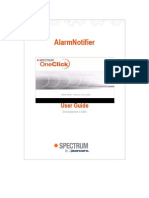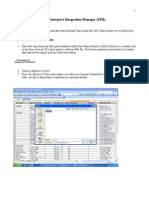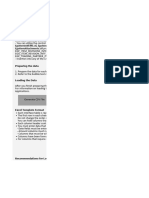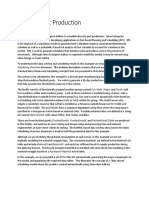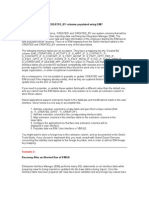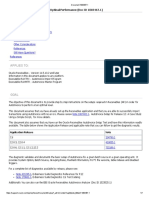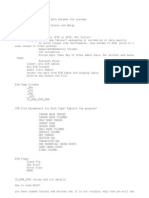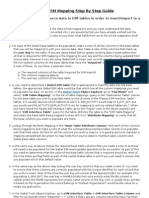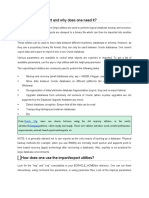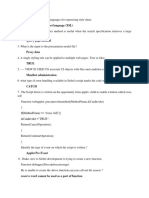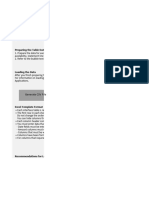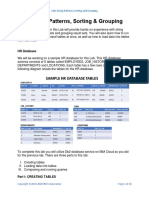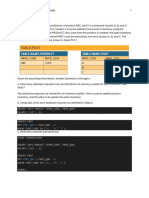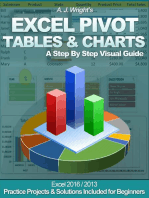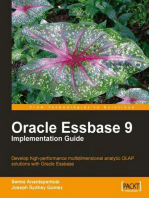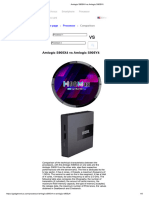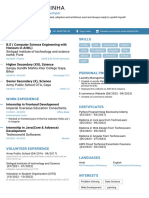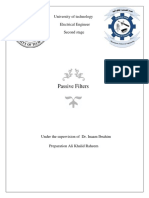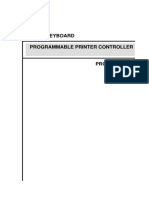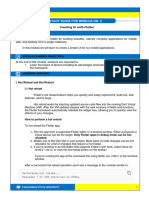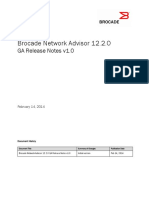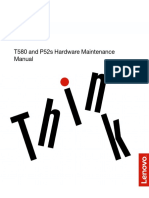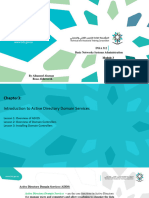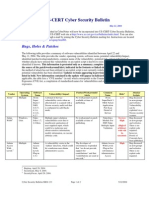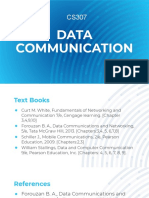Day 8-Siebel 7.7 EIM Lab - Draft B
Day 8-Siebel 7.7 EIM Lab - Draft B
Uploaded by
Renan RufinoCopyright:
Available Formats
Day 8-Siebel 7.7 EIM Lab - Draft B
Day 8-Siebel 7.7 EIM Lab - Draft B
Uploaded by
Renan RufinoOriginal Title
Copyright
Available Formats
Share this document
Did you find this document useful?
Is this content inappropriate?
Copyright:
Available Formats
Day 8-Siebel 7.7 EIM Lab - Draft B
Day 8-Siebel 7.7 EIM Lab - Draft B
Uploaded by
Renan RufinoCopyright:
Available Formats
TCS Siebel EIM Lab Exercises
Internal Document
EIM Lab Exercises Draft B
June 2005
Tata Consultancy Services
In Confidence
Page 1 of 6
TCS Siebel EIM Lab Exercises
Table of Contents
IMPORT DATA PROCESS FLOW..................................................................................3 INSTRUCTIONS FOR THE EIM LAB..............................................................................5 ADDITIONAL POINTS:....................................................................................................6
Tata Consultancy Services
In Confidence
Page 2 of 6
TCS Siebel EIM Lab Exercises
Import Data Process Flow
This section describes the general process flow that you must follow to import data into the Siebel database using EIM. Identify and validate the data to be imported: Determine the data to load and whether it already exists in another database. You should review existing data for completeness. For example, the Siebel database may require both an area code and a telephone number, while your existing database may not. Determine the number of opportunities, contacts, and accounts you plan to import. This information assists you in estimating the time and resources required to import, process, and store your data. NOTE: If the data exists in a database that uses a different character set, the import process does not work properly until you recreate the database. Identify the column mappings and user key columns of the data to be imported: Identify the mapping between the data and Siebel base columns. For information on Siebel base table columns Identify the EIM table columns that map to these base table columns. To view mappings between EIM table columns and base table columns Identify the user key columns and make sure they are populated uniquely. For information on user key columns Make sure that your hardware and software environments are ready. Before you use Siebel EIM tables to import data, the Siebel application must be properly installed. Work with your Siebel representative and MIS personnel to verify that the required hardware and software resources are available. Back up your existing database. Before undertaking any significant change. Such as installing a new application, importing data, or upgrading an installed application. You should first perform a comprehensive backup of your database. This facilitates an easy recovery if problems occur. Copy file attachments to the Siebel server subdirectory named .input. If you want to import file attachments, you can: Copy the files to the input subdirectory under the Siebel server root directory. Stores file attachments in the location specified in the ATTACHMENT DIRECTORY .IFB file header parameter. Siebel EIM tables support all file attachment formats, including common file types such as Word documents (.doc), Excel spreadsheets (.xls), and text files (.txt). For information on file attachment columns. Load and verify the EIM tables. Your database administrator can use a database tool provided with your RDBMS (such as SQL*Loader, Bulk Copy Utility, or dbload) to copy data from your existing database to the Siebel EIM tables. NOTE: Siebel EIM tables contain several special columns that must be populated before rows can be imported.
Tata Consultancy Services
In Confidence
Page 3 of 6
TCS Siebel EIM Lab Exercises
After the EIM tables are loaded, check the number of loaded rows against your existing database to make sure that the appropriate rows were loaded. Check the contents of several rows to make sure that the tables are ready for the import process. Edit the EIM configuration file (default.ifb). This file customizes the behavior of EIM by defining the data you will import and identifying the batch number to use. For information on editing the EIM configuration file for data import. Test your import process. Run a small test batch (perhaps 100 records) to verify that the EIM tables load correctly, and that the correct parameters are set in the configuration file and on the srvrmgr command line. Run the import process. Although your batch sizes depend on the volume of data you must import, consider using multiple smaller batches (1,000 to 5,000 rows) rather than one large batch. Smaller batches place fewer demands on resources. Also, when using smaller batches, the fixing of problems is simpler. If a batch is not imported correctly, it is easier to isolate the condition, correct it, and rerun the batch. Verify results. EIM provides several diagnostic tools that let you verify the success of import processing
Tata Consultancy Services
In Confidence
Page 4 of 6
TCS Siebel EIM Lab Exercises
Instructions for the EIM LAB
Study the data mappings provided in the document 'account_data_mapping.xls'. Note that in order to populate a single column (PAR_ROW_ID in the table S_ORG_EXT), we are required to specify two columns in the Interface Table. This is true for all foreign key columns. We provide values that form part of the unique index for the table containing the primary key. EIM then resolves the key and returns an ID field, which gets stored in the target column. The Instructor will be assigning a Batch Number to each of the groups. Open the .SQL file representing your batch number and copy the text. Execute the insert statements that you have just copied. Use the following query to verify if the data has been successfully loaded into the Interface Table (EIM_ACCOUNT in this case): SELECT COUNT (*) FROM SIEBEL.EIM_ACCOUNT WHERE IF_ROW_BATCH_NUM = XXX ; XXX here represents the corresponding batch number. This query should return 4 records.
Navigate to Server Administration -- Enterprise Operations -- Component Requests. Add a new record in the Component Requests List Applet with the following value: Component/Job -- Enterprise Integration Manager Click 'New' in the Component Requests parameters List Applet and set the following parameter: Name -- Configuration file, Value -- batchX.ifb where X is the batch number. Click the menu button in the Component Request form applet and select 'Submit Request' After the run, the status of the task should show 'Completed'. Go to the SQL window and run the following query to check if all the records have been successfully inserted into the target base tables: SELECT COUNT (*) FROM SIEBEL.S_ORG_EXT WHERE NAME like '%Batch-XXX'; XXX being the batch number. This query should return 4 rows if the server task finished successfully. Note that the IF_ROW_STAT column in the Interface Table automatically changes to 'Imported' after the process. The value of this field after the EIM run is most often used for determining the error encountered, if any. Note that the same EIM process has inserted similar number of rows in the table S_PARTY as well. Examine data in the two tables to find out the relationship between them.
Tata Consultancy Services
In Confidence
Page 5 of 6
TCS Siebel EIM Lab Exercises
Additional Points:
Any combination of ROW_ID and IF_ROW_BATCH_NUM for an Interface Table is unique. The EIM Server Task processes only the Batches specified in the .IFB file. In this Lab, different groups will be using different Batches of data. Each group will be loading the same Target Tables but will work independent of each other due to different batch numbers. Please perform all update/delete in the Interface Table without affecting other batches. Please take care to use 'where IF_ROW_BATCH_NUM = your_batch_num' while doing any such operations.
Tata Consultancy Services
In Confidence
Page 6 of 6
You might also like
- Clap SwitchDocument9 pagesClap Switchvsmishra1992100% (2)
- Explain System and User Status in Production OrderDocument204 pagesExplain System and User Status in Production Orderapi-3733587100% (4)
- AlarmNotifier User GuideDocument32 pagesAlarmNotifier User Guidepascal_pizarroNo ratings yet
- Object Oriented Programming Lab-04 (Copy Constructor)Document5 pagesObject Oriented Programming Lab-04 (Copy Constructor)Ahmad Abduhu100% (1)
- EIM ProcessDocument11 pagesEIM ProcesskittusiebelNo ratings yet
- Item Import TemplateDocument196 pagesItem Import TemplateNagarjun KonathalaNo ratings yet
- FBDI Item Import TemplateDocument544 pagesFBDI Item Import TemplateNaganarasimha Sanpanga0% (1)
- 51 Running Enterprise Integration ManagerDocument28 pages51 Running Enterprise Integration ManagerВиктор СимоновNo ratings yet
- EIM Load Explanation With An ExampleDocument54 pagesEIM Load Explanation With An ExampleDharani Prasad ChowdaryNo ratings yet
- EIM HandbookDocument47 pagesEIM HandbookDharani Prasad ChowdaryNo ratings yet
- TuningDocument20 pagesTuningchennam1No ratings yet
- LSMW CattDocument4 pagesLSMW CattSrinivasa Rao MullapudiNo ratings yet
- Performance Tuning Addedinfo OracleDocument49 pagesPerformance Tuning Addedinfo OraclesridkasNo ratings yet
- Siebel EIM TutorialDocument4 pagesSiebel EIM TutorialknlpraNo ratings yet
- EIM Performance Tuning For DummiesDocument3 pagesEIM Performance Tuning For DummiessiyaaaaaNo ratings yet
- Siebel Data Migration and EIM TablesDocument3 pagesSiebel Data Migration and EIM Tableschinne046No ratings yet
- ExcelTOCI Troubleshooting Guide v3Document24 pagesExcelTOCI Troubleshooting Guide v3Vivek GuptaNo ratings yet
- Eim BasicsDocument3 pagesEim Basicschandan oraNo ratings yet
- Svy2001 Prac1Document14 pagesSvy2001 Prac1Covenant PröspérNo ratings yet
- Programa ProducciónDocument11 pagesPrograma ProducciónDdd ghNo ratings yet
- Discrete Part Production: General DescriptionDocument6 pagesDiscrete Part Production: General DescriptionLuis Castro ApablazaNo ratings yet
- ETLDesignMethodologyDocument SSISDocument12 pagesETLDesignMethodologyDocument SSISachvm100% (1)
- LSMWDocument7 pagesLSMWPatil MgNo ratings yet
- EIM ScenariosDocument19 pagesEIM Scenarioschan-No ratings yet
- Import Export FAQDocument6 pagesImport Export FAQHeintjeIngoKorte100% (1)
- Document 1083467Document7 pagesDocument 1083467Ngọc Hoàng TrầnNo ratings yet
- Working With The Data Synchronization ToolDocument40 pagesWorking With The Data Synchronization ToolNaga Pradeep VeerisettyNo ratings yet
- LAB: String Patterns, Sorting & Grouping: HR DatabaseDocument18 pagesLAB: String Patterns, Sorting & Grouping: HR Databasedj Best MusicNo ratings yet
- Sample Firm Recovery Configuration GuideDocument5 pagesSample Firm Recovery Configuration GuideJennifer A MayoNo ratings yet
- Table Browser AxaptaDocument12 pagesTable Browser Axaptapjanssen2306No ratings yet
- EIM QuestionDocument4 pagesEIM QuestionhuntgiriNo ratings yet
- EIM MappingDocument8 pagesEIM MappingKalyan NallaNo ratings yet
- SAP Performance TuningDocument36 pagesSAP Performance Tuningindian_sagaNo ratings yet
- Solution DetailsDocument6 pagesSolution DetailssmritijollyNo ratings yet
- Exceltoci Troubleshooting GuideDocument20 pagesExceltoci Troubleshooting Guidemicheledorsey1922No ratings yet
- What Is Import and ExportDocument6 pagesWhat Is Import and ExportHussain Aijaz100% (1)
- What Is Database Testing? An1Document6 pagesWhat Is Database Testing? An1cap.rohit550No ratings yet
- Plant Data in Aspen PlusDocument4 pagesPlant Data in Aspen PlusAlex RomeroNo ratings yet
- How To Create A SQL Loader Concurrent ProgramDocument4 pagesHow To Create A SQL Loader Concurrent ProgramIvan QuispeNo ratings yet
- Oracle Database Performance Tuning FAQDocument8 pagesOracle Database Performance Tuning FAQanilrkurup100% (1)
- Eis 1112000 ReadmeDocument6 pagesEis 1112000 ReadmeganpaNo ratings yet
- Odbc and SQL: Creating A ChannelDocument9 pagesOdbc and SQL: Creating A ChannelKevin VillotaNo ratings yet
- Database Testing Interview QuestionsDocument7 pagesDatabase Testing Interview QuestionsanandsagarNo ratings yet
- Database TestingDocument17 pagesDatabase TestingShravan KumarNo ratings yet
- Oracle EamDocument14 pagesOracle Eamblshinde88No ratings yet
- SAP R/3 Architecture: Domain and Data Elements in SAPDocument20 pagesSAP R/3 Architecture: Domain and Data Elements in SAPKiran KumarNo ratings yet
- OC Siebel MCQ1Document10 pagesOC Siebel MCQ1Durga PrasadNo ratings yet
- Etl Real Time QDocument13 pagesEtl Real Time QganguduNo ratings yet
- SAP Performance & Tuning: Bonus Material For 201 ABAP Interview Questions Material Code: BM02Document38 pagesSAP Performance & Tuning: Bonus Material For 201 ABAP Interview Questions Material Code: BM02nandha587yNo ratings yet
- SAP Performance TuningDocument38 pagesSAP Performance Tuningmukesh100% (1)
- Bank Statement Template 29Document97 pagesBank Statement Template 29skhushbusahniNo ratings yet
- Doforms ManualDocument18 pagesDoforms ManualtgstelecomNo ratings yet
- Loading Data From Flat File To Target TableDocument9 pagesLoading Data From Flat File To Target TableAmit Sharma100% (1)
- Sqlserver2005 FeaturesDocument9 pagesSqlserver2005 FeaturesSwaraj KumarNo ratings yet
- LAB: String Patterns, Sorting & Grouping: HR DatabaseDocument18 pagesLAB: String Patterns, Sorting & Grouping: HR DatabaseAlex OrtegaNo ratings yet
- ExceltoCI XML PDFDocument14 pagesExceltoCI XML PDFkganeshkumaranNo ratings yet
- Week 5 Assignment For IT 332 Database ManagementDocument6 pagesWeek 5 Assignment For IT 332 Database ManagementuncommonnasaNo ratings yet
- Informatica Scenario BasedDocument366 pagesInformatica Scenario Basedamisha2562585100% (1)
- SQL Built-In Functions and Stored Procedures: The i5/iSeries Programmer's GuideFrom EverandSQL Built-In Functions and Stored Procedures: The i5/iSeries Programmer's GuideNo ratings yet
- Oracle Essbase 9 Implementation Guide: Develop high-performance multidimensional analytic OLAP solutions with Oracle Essbase 9 with this book and eBookFrom EverandOracle Essbase 9 Implementation Guide: Develop high-performance multidimensional analytic OLAP solutions with Oracle Essbase 9 with this book and eBookNo ratings yet
- DB2 11.1 for LUW: SQL Basic Training for Application DevelopersFrom EverandDB2 11.1 for LUW: SQL Basic Training for Application DevelopersNo ratings yet
- Azure DevOps CICD With Azure Databricks and Data FactoryDocument69 pagesAzure DevOps CICD With Azure Databricks and Data Factoryamit kaishverNo ratings yet
- Amlogic S905X4 Vs Amlogic S905Y4Document5 pagesAmlogic S905X4 Vs Amlogic S905Y4lehkoweNo ratings yet
- Binu Resume UAE-21st Sept 10Document6 pagesBinu Resume UAE-21st Sept 10Mani KvNo ratings yet
- KRITI's ResumeDocument1 pageKRITI's ResumeUjjwal TarwayNo ratings yet
- Passive Filters PDFDocument7 pagesPassive Filters PDFaliNo ratings yet
- User Guide LRT214-LRT224 8820-01696 B00Document77 pagesUser Guide LRT214-LRT224 8820-01696 B00Tsea CaronNo ratings yet
- KU007 ProgrammingDocument95 pagesKU007 ProgrammingJosé VargasNo ratings yet
- Syllabus:Distributed: Distributed Systems Unit - IIIDocument10 pagesSyllabus:Distributed: Distributed Systems Unit - IIISai Pavitra VangalaNo ratings yet
- DefinitionDocument10 pagesDefinitionNway Nway Wint AungNo ratings yet
- Fever 6j1 Preamp MeasurementsDocument39 pagesFever 6j1 Preamp Measurementsmodena87No ratings yet
- MD 102 Module 2 1Document20 pagesMD 102 Module 2 1MARK JOHN BAUTISTANo ratings yet
- REF620 PG 757844 ENgDocument103 pagesREF620 PG 757844 ENgKislan MislaNo ratings yet
- BrocadeNetworkAdvisor 12 2 0 ReleaseNotes v1 0Document48 pagesBrocadeNetworkAdvisor 12 2 0 ReleaseNotes v1 0rkbala.thirupathi9513No ratings yet
- T580 and P52s Hardware Maintenance ManualDocument114 pagesT580 and P52s Hardware Maintenance ManualjNo ratings yet
- Output Based Que (2) 2Document6 pagesOutput Based Que (2) 2Simple GuptaNo ratings yet
- INSA312 Module3Document10 pagesINSA312 Module3alwkilmunirhNo ratings yet
- Get Flexible, Feature-Rich Datacenter Management at A Lower CostDocument29 pagesGet Flexible, Feature-Rich Datacenter Management at A Lower CostPrincipled TechnologiesNo ratings yet
- Rinku Resume deDocument3 pagesRinku Resume deSatya ShobhanNo ratings yet
- Bai Giang Chuong 6.1Document21 pagesBai Giang Chuong 6.1huynhdangkhoidzNo ratings yet
- Dell Inspiron 15-3521 Laptop TroubleshootingDocument3 pagesDell Inspiron 15-3521 Laptop TroubleshootingManoj AgnihotriNo ratings yet
- Ordering Guide - FirePower ServicesDocument24 pagesOrdering Guide - FirePower ServicesHenriqueNo ratings yet
- DD - 1+1 Manual - enDocument86 pagesDD - 1+1 Manual - enRWS O/o ADGE SZNo ratings yet
- SB04 133Document55 pagesSB04 133eliasnumira6284No ratings yet
- Module 1Document209 pagesModule 1Athulya M ArunNo ratings yet
- gcc-2 95Document6 pagesgcc-2 95api-3730515No ratings yet
- USB Synchronous Multichannel Audio Acquisition SystemDocument6 pagesUSB Synchronous Multichannel Audio Acquisition SystemJota AguilarNo ratings yet
- Premier EX Pro: Combined Fire & Extinguishing Control PanelDocument2 pagesPremier EX Pro: Combined Fire & Extinguishing Control PanelmotaNo ratings yet