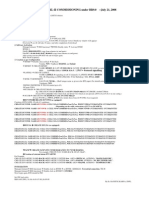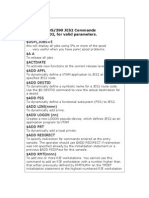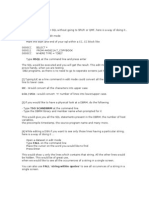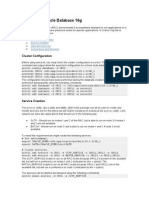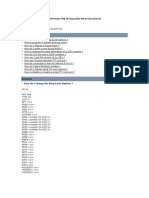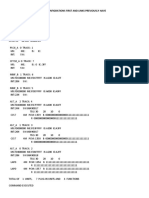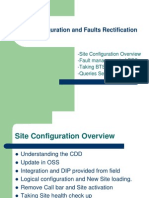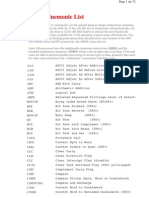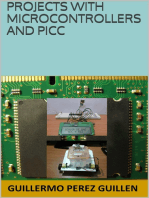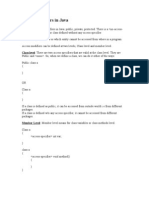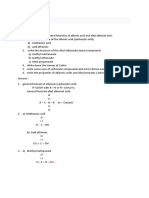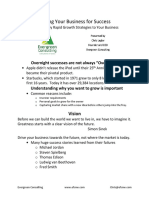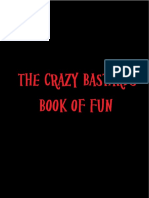0 ratings0% found this document useful (0 votes)
445 viewsBTS Commissioning 240XL II Extension Rack
BTS Commissioning 240XL II Extension Rack
Uploaded by
Santosh Bhandari1. The document provides steps for commissioning an extension rack connected to a base rack, including connecting cables, downloading software, activating software, and configuring different rack components like CUs, DUs, and FANs.
2. Key steps include connecting LMT cables, downloading and activating software, setting up the rack number, creating BPORTs, LAPDLEs, and other components, integrating with the BSC, and setting the software load.
3. Special connections are needed between the base rack and extension rack, including SELIC BUS and CAN BUS cables, and specific color combinations are used for the PCM cables between racks.
Copyright:
Attribution Non-Commercial (BY-NC)
Available Formats
Download as PDF, TXT or read online from Scribd
BTS Commissioning 240XL II Extension Rack
BTS Commissioning 240XL II Extension Rack
Uploaded by
Santosh Bhandari0 ratings0% found this document useful (0 votes)
445 views4 pages1. The document provides steps for commissioning an extension rack connected to a base rack, including connecting cables, downloading software, activating software, and configuring different rack components like CUs, DUs, and FANs.
2. Key steps include connecting LMT cables, downloading and activating software, setting up the rack number, creating BPORTs, LAPDLEs, and other components, integrating with the BSC, and setting the software load.
3. Special connections are needed between the base rack and extension rack, including SELIC BUS and CAN BUS cables, and specific color combinations are used for the PCM cables between racks.
Copyright
© Attribution Non-Commercial (BY-NC)
Available Formats
PDF, TXT or read online from Scribd
Share this document
Did you find this document useful?
Is this content inappropriate?
1. The document provides steps for commissioning an extension rack connected to a base rack, including connecting cables, downloading software, activating software, and configuring different rack components like CUs, DUs, and FANs.
2. Key steps include connecting LMT cables, downloading and activating software, setting up the rack number, creating BPORTs, LAPDLEs, and other components, integrating with the BSC, and setting the software load.
3. Special connections are needed between the base rack and extension rack, including SELIC BUS and CAN BUS cables, and specific color combinations are used for the PCM cables between racks.
Copyright:
Attribution Non-Commercial (BY-NC)
Available Formats
Download as PDF, TXT or read online from Scribd
Download as pdf or txt
0 ratings0% found this document useful (0 votes)
445 views4 pagesBTS Commissioning 240XL II Extension Rack
BTS Commissioning 240XL II Extension Rack
Uploaded by
Santosh Bhandari1. The document provides steps for commissioning an extension rack connected to a base rack, including connecting cables, downloading software, activating software, and configuring different rack components like CUs, DUs, and FANs.
2. Key steps include connecting LMT cables, downloading and activating software, setting up the rack number, creating BPORTs, LAPDLEs, and other components, integrating with the BSC, and setting the software load.
3. Special connections are needed between the base rack and extension rack, including SELIC BUS and CAN BUS cables, and specific color combinations are used for the PCM cables between racks.
Copyright:
Attribution Non-Commercial (BY-NC)
Available Formats
Download as PDF, TXT or read online from Scribd
Download as pdf or txt
You are on page 1of 4
Piepaieu by: Ranjit Kumai Kaina, 0&P, Spice Nepal
PROCEDURE FOR BTS-EXTENSION RACK COMMISSIONING
Connect LMT cable to Base Rack and so you can commission for the Extension Rack.
Start Programs LMT271_1_34_05 Start LMT
LMT Control Center window will appear
Wait for LOGON to become dark blue
Click on logon
Enter the Username : SAG
Enter Password : SAG
Connect and close
Click on Input handler (another window will come up)
1.Download Software(if Base Rack has not been commissioned before)
Managed Element Software Management
Double click on Software management DNLALL.EXE
SRCPATH---c:\SW\BTSPLUS\HS011692.SWL
Overwrite yes (It will take 10 mins.) and After completion of download
2. Software Activation(if Base Rack has not been commissioned before)
Managed element BSS functional BTSM (Double click) Activate BTSM
BTSM: 0
FileID : HS011692.SWL (copy from rel_notes and paste)
FileSWV: 01-04-16-01-87-00_04-09-09 (copy from rel_notes and paste)
After giving activate SW BTS will ask for login again.
BTS will be in phase2
3. Creation as per Configuration(From this point PH2, you can start commissioning for the Ext Rack)
BTSEP Double click on Rack Set Rack:1(if Rack 0 base rack is already created)
Vendna: Siemens / TypRack : BS240XL and Submit
BPORT CREATE BPORT
NAME: BPORT:2/ L1PT: PCM30 CRC4 (DEFAULT) / LCONF: STAR/MULTI/ LOOP (as instructed)
BER : LOWER: E10_6 / UPPER: E10-3 ; L1RAT= PROTOCOL S!GNALL!NG
(Remember:BPORT: 1 for Multi drop, BPORT: 2 for separate E1)
LAPDLE CREATE LAPDLE
NAME: LAPDLE:0 (signaling cut off 32 channels) / LAPDCH: BPORT BPORT: 0
TSL: 31 (Depending on SITE LINKAGE) / SSL: FULL_64KB
BTSE SETBTSEP NOT REQUIRED
SALUNAM: (Shelf unique name as given in the BTS paper) For identification of the site in BSC.
Vendname: Siemens
BTSM SETBTSM TEI:0 (limited up to 63)
Create COSA(in RACK 0 Base Rack if COSA is absent or there is dummy COSA already)
Replace real COSA if there is dummy COSA inserted)
CU CREATE CU (As equipped)
Eg: CREATE CU:NAME=RACK:1/CU:0&&11, RXLEVADJ=0-0;
(After which lock and delete CUs which are not present. CUs:3 and 9 in our config.)
DUVSWR CREATE DUVSWR (as equipped)
For Example: Creation of 3/3/3 with 4:2 combiners
CREATE DUVSWR: NAME=RACK:1/DUVSWR:0 CELL NO=3 COMBMD=FourToTwo, WDDUVSWR=CU0&1
(Depending on the cable connections of CUs to DUAMCO)
CREATE DUVSWR: NAME=RACK:1/DUVSWR:1 CELL NO=3 COMBMD=FourToTwo, WDDUVSWR=CU2&CU3;
CREATE DUVSWR: NAME=RACK:1/DUVSWR:2 CELL NO=4 COMBMD=FourToTwo, WDDUVSWR=CU4&5;
CREATE DUVSWR: NAME=RACK:1/DUVSWR:3 CELL NO=4 COMBMD=FourToTwo, WDDUVSWR=CU10&CU11;
CREATE DUVSWR: NAME=RACK:1/DUVSWR:6 CELL NO=5 COMBMD=FourToTwo, WDDUVSWR=CU6&7;
CREATE DUVSWR: NAME=RACK:1/DUVSWR:7 CELL NO=5 COMBMD=FourToTwo, WDDUVSWR=CU8&CU9;
DULNA CREATE DULNA (as equipped)
For Example: Creation of 3/3/3
CREATE DULNA: NAME=RACK:1/DULNA:0 CELL NO=3 COMBMD=FourToTwo, WDDUVSWR=CU0N&1N&2N&3N;
CREATE DULNA: NAME=RACK:1/DULNA:1 CELL NO=3 COMBMD=FourToTwo, WDDUVSWR= CU0D&1D&2D&3D;
CREATE DULNA: NAME=RACK:1/DULNA:2 CELL NO=4 COMBMD=FourToTwo, WDDUVSWR= CU4N&5N&10N&11N;
CREATE DULNA: NAME=RACK:1/DULNA:3 CELL NO=4 COMBMD=FourToTwo, WDDUVSWR= CU4D&5D&10D&11D;
CREATE DULNA: NAME=RACK:1/DULNA:6 CELL NO=5 COMBMD=FourToTwo, WDDUVSWR= CU6N&7N&8N&9N;
CREATE DULNA: NAME=RACK:1/DULNA:7 CELL NO=5 COMBMD=FourToTwo, WDDUVSWR=CU6D&7D&8D&9D;
FANP CREATE FANP (0 to 5 FOR BS240 AND 0 TO 7 FOR BS240XL)
For example: CREATE FAN:NAME=RACK:0/FAN:0&&7;
Creation of external alarm ENVABTSE(Not Required for the Ext Rack)
For Example:
CREATE ENVABTSE:NAME=RACK:0/ENVABTSE:2,INTINF=low, ASEV=CRITICAL, ASTRING=MAINS FAILURE;
CREATE ENVABTSE:NAME=RACK:0/ENVABTSE:3,INTINF=low, ASEV=MAJOR, ASTRING=DC RECTIFIER FAIL;
CREATE ENVABTSE:NAME=RACK:0/ENVABTSE:4,INTINF=hIGH, ASEV=MAJOR, ASTRING=AC FAIL;
INTEGRATION
Managed element BSS functional Double click on BTSM set BTSM: ABISLKSA: Terrestrial connection (Satellite Connection for Satellite), TEI: 0
Managed element BSS functional Double click on BTSM CONNBSC (to connect with BSC)
Now Login again, BTS should be PH3
Unlock the BTSM to radiate all connected (E/F) CUs (if TRX provided)
Set SW load safety FILE HS011818.SWL & SUBTYPE 01-04-18-01-18-07_08-04-03
Piepaieu by: Ranjit Kumai Kaina, 0&P, Spice Nepal
Physical Connection between the Base Rack and Extension Rack
SELIC BUS - For CU CC link connection to main cabinet
CAN BUS - For CAN link connection to main cabinet
CAN OUT
termination
Piepaieu by: Ranjit Kumai Kaina, 0&P, Spice Nepal
Co|or Comb|nat|on of CM Cab|e for 815
===============================================
5 4 3 2 1
TX: PURPLE GREEN Gnd Gnd Gnd
RX: WHITE BLUE
In DDI
Blue - White (RX) || Green - Purple (TX)
=====================================================
In 815 -8Ck1
Green Purple (TX) Green purple
Blue White (RX) orange white
In Mu|t|-drop Conf|g of 815:
CreaLe 8C810 & 8C811 ln Lhe MasLer 81S (Sav 81S900)
8C81 0---1SL 31 ln LAuLL 0
8C81 1---1SL 30 ln LAuLL 1
Piepaieu by: Ranjit Kumai Kaina, 0&P, Spice Nepal
1hen ln Slave 81S vou can puL 8C81 0---1SL 30 ln LAuLL 0
Note:
Module Cv1 ls Lhe lnLerface module beLween Lhe 8SC and Lhe 81SL (for Lhe ouLdoor
verslons ln common wlLh WAvLs,n1s or CSus). 1herefore, lf a fallure of Lhe Abls llnk
ls reporLed, Lhe Cv1 musL be consldered.!
When Lhe Cv1 falls, Lhe CM-llne ls also broken also for all subsequenL 81SL, ln Lhe
evenL of a mu|t|-drop conf|gurat|on.
You might also like
- Purchasing Principles & TechniquesDocument100 pagesPurchasing Principles & TechniquesMwanza Malii100% (2)
- HUAWEI NODEB Basic MML Command CebuDocument8 pagesHUAWEI NODEB Basic MML Command Cebupr3m4n92% (12)
- Configurar Canales DahdiDocument10 pagesConfigurar Canales DahdiJosé FajardoNo ratings yet
- Interview Questions for IBM Mainframe DevelopersFrom EverandInterview Questions for IBM Mainframe DevelopersRating: 1 out of 5 stars1/5 (1)
- Special Power of Attorney Tia PilarDocument3 pagesSpecial Power of Attorney Tia PilarCyril OropesaNo ratings yet
- BTS Commissioning 240XL II For BR9.0Document2 pagesBTS Commissioning 240XL II For BR9.0Santosh BhandariNo ratings yet
- Lab Manual - ProcessorDocument47 pagesLab Manual - ProcessorSurendran DevarajanNo ratings yet
- KT User GuideDocument20 pagesKT User GuideJahedul IslamNo ratings yet
- CommandsDocument10 pagesCommandsWoundedsoul Sou LNo ratings yet
- Nexus 9000 Cloud Scale ASIC (Tahoe) NX-OS ELAMDocument7 pagesNexus 9000 Cloud Scale ASIC (Tahoe) NX-OS ELAMIsmail MirzayevNo ratings yet
- Commnds JES2 MVSDocument10 pagesCommnds JES2 MVSSyam C SunderNo ratings yet
- TIPSDocument15 pagesTIPSapi-3853979No ratings yet
- Installing RHCS On RHELDocument14 pagesInstalling RHCS On RHELrajnapsterNo ratings yet
- Ca7 QsDocument6 pagesCa7 Qsbodepudi_1No ratings yet
- Lcm1602a NSW BBWDocument20 pagesLcm1602a NSW BBWXiu Yangying XiongNo ratings yet
- RTL Compiler SynthesisDocument22 pagesRTL Compiler Synthesissureg7No ratings yet
- Comandos MML Reunion CortoDocument35 pagesComandos MML Reunion CortoSergio AriasNo ratings yet
- Services in Oracle Database 10gDocument3 pagesServices in Oracle Database 10gUroosa KamranNo ratings yet
- Basic ProgrammingDocument8 pagesBasic Programmingapi-3754378100% (1)
- Dokumen - Tips Moshell Basic CommandDocument15 pagesDokumen - Tips Moshell Basic CommandBOURAS Ihabe - بوراس إيهابNo ratings yet
- MSP Devie ErratasheetDocument8 pagesMSP Devie ErratasheetmaanviNo ratings yet
- Latouche: Basic Commands On Alcatel OmniswitchDocument4 pagesLatouche: Basic Commands On Alcatel OmniswitchTomta FranckNo ratings yet
- A3S12D3040ETP v1.4 ZentelDocument37 pagesA3S12D3040ETP v1.4 ZentelDexter DanielNo ratings yet
- BSC IntegrationDocument9 pagesBSC IntegrationВиктор ЕлгинNo ratings yet
- Check The Ccsu Plug-In Unit Configrations First and Links Previously Have For Example: (A)Document6 pagesCheck The Ccsu Plug-In Unit Configrations First and Links Previously Have For Example: (A)Manav GuptaNo ratings yet
- Sechtor300 Job AidDocument10 pagesSechtor300 Job AidGreg WilliamsNo ratings yet
- CLI Command List: From Linux BusyboxDocument61 pagesCLI Command List: From Linux BusyboxitaskiitiansNo ratings yet
- Config and Faults RectificationDocument36 pagesConfig and Faults RectificationcdranfranceNo ratings yet
- Config and Faults RectificationDocument36 pagesConfig and Faults RectificationGaurav Sharma86% (7)
- Revisiones BTS SingleRan HuaweiDocument13 pagesRevisiones BTS SingleRan HuaweiOscar floresNo ratings yet
- Basic Commands On Alcatel OmniswitchDocument10 pagesBasic Commands On Alcatel OmniswitchMendez Omo100% (2)
- PR ControllerDocument6 pagesPR ControllerAnkit Chawla LCO17570No ratings yet
- Appendix E - CALPUFF Input FileDocument26 pagesAppendix E - CALPUFF Input FilewillygansNo ratings yet
- Interfacing The BASIC Stamp 2 With A DS1302 Real Time ClockDocument18 pagesInterfacing The BASIC Stamp 2 With A DS1302 Real Time Clockanon-958752No ratings yet
- TIS-100 Quick Reference GuideDocument4 pagesTIS-100 Quick Reference GuideSaro RootNo ratings yet
- Griet DSP ProgramsDocument14 pagesGriet DSP ProgramsJaipaul CheernamNo ratings yet
- Opcode AsmDocument72 pagesOpcode AsmbingbanglaNo ratings yet
- 50hz Sine PWM Using Tms320f2812 DSPDocument19 pages50hz Sine PWM Using Tms320f2812 DSPVisu Tamil100% (2)
- Command OSSDocument9 pagesCommand OSSBiorn OpaliaNo ratings yet
- 123 Kjdsgkjzfkjzfklzfzee KLDSGFKJKFKJDF KLSDFGKSDFKSFKL: Ne Pas Ouvrir Don't Open KLDSGFKJKFKJDF KLSDFGKSDFKSFKLDocument441 pages123 Kjdsgkjzfkjzfklzfzee KLDSGFKJKFKJDF KLSDFGKSDFKSFKL: Ne Pas Ouvrir Don't Open KLDSGFKJKFKJDF KLSDFGKSDFKSFKLBouziane BeldjilaliNo ratings yet
- B4AppD TDPDocument13 pagesB4AppD TDPranusofiNo ratings yet
- BSC31 Karaportti 1 Integration 250407Document9 pagesBSC31 Karaportti 1 Integration 250407hamza2090No ratings yet
- PS2 EE SIO InfoDocument5 pagesPS2 EE SIO InfozokiNo ratings yet
- Moshell NotesDocument10 pagesMoshell NotesAamir Hussain KhawajaNo ratings yet
- Novo Documento de TextoDocument15 pagesNovo Documento de TextoJonatan Allan Oliveira SouzaNo ratings yet
- Learning BDC ProgrammingDocument7 pagesLearning BDC Programmingpatel_sandeep123No ratings yet
- Dbms Worksheet-3: Name: - Praduman Kumar Section: - 20ITB5 UID: - 20BCS9446Document10 pagesDbms Worksheet-3: Name: - Praduman Kumar Section: - 20ITB5 UID: - 20BCS9446Raja RajNo ratings yet
- How To Use 3 Channels of The ADC in DMA ModeDocument7 pagesHow To Use 3 Channels of The ADC in DMA ModeXiaofang JiangNo ratings yet
- BTS Command Reference GuideDocument13 pagesBTS Command Reference GuideMoinul IslamNo ratings yet
- 128Mb Synchronous DRAM Specification: P2V28S20BTP P2V28S30BTP P2V28S40BTPDocument51 pages128Mb Synchronous DRAM Specification: P2V28S20BTP P2V28S30BTP P2V28S40BTPHans PeterNo ratings yet
- McpuDocument6 pagesMcputpsa6668No ratings yet
- MVS HistoryDocument13 pagesMVS Historyrajesh_boopathyNo ratings yet
- Endevor User Training GuideDocument43 pagesEndevor User Training GuideNaga Prasad Gannavarapu100% (1)
- Teradata SQLDocument36 pagesTeradata SQLrupeshvinNo ratings yet
- Projects With Microcontrollers And PICCFrom EverandProjects With Microcontrollers And PICCRating: 5 out of 5 stars5/5 (1)
- CISCO PACKET TRACER LABS: Best practice of configuring or troubleshooting NetworkFrom EverandCISCO PACKET TRACER LABS: Best practice of configuring or troubleshooting NetworkNo ratings yet
- DRBD-Cookbook: How to create your own cluster solution, without SAN or NAS!From EverandDRBD-Cookbook: How to create your own cluster solution, without SAN or NAS!No ratings yet
- Practical Reverse Engineering: x86, x64, ARM, Windows Kernel, Reversing Tools, and ObfuscationFrom EverandPractical Reverse Engineering: x86, x64, ARM, Windows Kernel, Reversing Tools, and ObfuscationNo ratings yet
- SM 114Document7 pagesSM 114mba222110No ratings yet
- KalaDocument11 pagesKalaJuan Carlos Castro hernandezNo ratings yet
- Modern Cantonese PhonologyDocument611 pagesModern Cantonese PhonologyAndrewMTONo ratings yet
- Recetas en Ingles Lemon CakeDocument4 pagesRecetas en Ingles Lemon CakeferrecpNo ratings yet
- STAS Manual enDocument26 pagesSTAS Manual enchakibNo ratings yet
- Access Specifiers in JavaDocument6 pagesAccess Specifiers in JavapavanilNo ratings yet
- Changes of Romanian Place Names During The Communist Era: Ion NicolaeDocument6 pagesChanges of Romanian Place Names During The Communist Era: Ion NicolaeGava Ioan RaduNo ratings yet
- Dump Truck 740 CatDocument12 pagesDump Truck 740 Catkkmech100% (2)
- STACCATO ESR Postions PDFDocument13 pagesSTACCATO ESR Postions PDFAnonymous KtAMdgNo ratings yet
- Bank Alfalah Limited, PMC, FSDDocument49 pagesBank Alfalah Limited, PMC, FSDmubshrasattarNo ratings yet
- Worksheet - 1 FractionsDocument4 pagesWorksheet - 1 FractionsjayanthiNo ratings yet
- Slimon CapsuleDocument3 pagesSlimon Capsulehk_scribdNo ratings yet
- Design of StaircaseDocument6 pagesDesign of StaircaseSubhankar Chandra KirtaniaNo ratings yet
- DW077Document6 pagesDW077JiCiNo ratings yet
- Basic Chemistry About Acid Alkonoid and Acid Alkyl AlkonoicDocument3 pagesBasic Chemistry About Acid Alkonoid and Acid Alkyl AlkonoicSt.khalisahNo ratings yet
- Site Development Plan: Technical DescriptionDocument1 pageSite Development Plan: Technical DescriptionTeamagri Industrial CorporationNo ratings yet
- Manpower Complement 1st Quarter CY 2021Document2 pagesManpower Complement 1st Quarter CY 2021Jake RoscoNo ratings yet
- Costco Case Study and Strategic Analysis PDFDocument11 pagesCostco Case Study and Strategic Analysis PDFMaryam KhushbakhatNo ratings yet
- Oli ImpanDocument2 pagesOli ImpanHarlene Sarcadio TamayoNo ratings yet
- Economics: Questions FromDocument5 pagesEconomics: Questions FromManupa PereraNo ratings yet
- Argumentative Essay OutlineDocument3 pagesArgumentative Essay Outlineapi-547671509No ratings yet
- Scaling Your Business For Success: Overnight Successes Are Not Always "Overnight"Document6 pagesScaling Your Business For Success: Overnight Successes Are Not Always "Overnight"Invoice Out 2No ratings yet
- Scope of Diploma in Mechanical EngineeringDocument160 pagesScope of Diploma in Mechanical Engineeringmohd_irfansalarNo ratings yet
- The Crazy Bastard's Book of Fun - Jason ScottDocument239 pagesThe Crazy Bastard's Book of Fun - Jason ScottMeme GonzalezNo ratings yet
- Research MethodologyDocument18 pagesResearch Methodologygmprocurement11No ratings yet
- Study GRE Vocabulary With PicturesDocument132 pagesStudy GRE Vocabulary With PicturesablimitabdukhadirNo ratings yet
- Test AsaDocument6 pagesTest AsaHarold AponteNo ratings yet
- TOF Camera WhitePaperDocument10 pagesTOF Camera WhitePaperaaaNo ratings yet