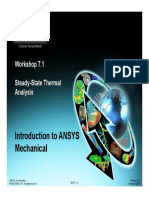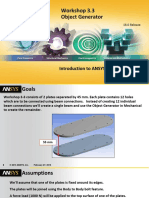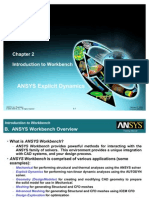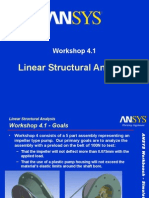Example4 FatigueTools WS01-SN
Uploaded by
José Luciano Cerqueira CesarExample4 FatigueTools WS01-SN
Uploaded by
José Luciano Cerqueira CesarIntroduction to Workbench Simulation 12.
Workshop A10.1
Fatigue: Stress-Life
06/24/2008 Workbench 12.0 Inventory #002590
© 2009 ANSYS, Inc. All rights reserved. ANSYS, Inc. Proprietary WSA10.1-1
Fatigue Module: Stress Life
Goals
Workshop Supplement
• Goal:
– In this workshop, our goal is to perform a Stress-Life analysis of the
connecting rod model (ConRod.x_t) shown here. Specifically, we will
analyze two load environments:
1) Constant Amplitude Load of 4500 N, Fully Reversed;
2) Random Load of 4500N.
06/24/2009 Introduction to Workbench Simulation Inventory #002590
© 2009 ANSYS, Inc. All rights reserved. ANSYS, Inc. Proprietary WSA10.1-2
Fatigue Module: Stress Life
Workshop A10.1 – Project Page
Workshop Supplement
• Start ANSYS Workbench 12.0. This brings you to a new Project Page
• From the “Units” menu verify:
- Project units are set to: Metric (m, kg, N, C, s, V, A)
- “Display Values in Project Units” is checked (on)
06/24/2009 Introduction to Workbench Simulation Inventory #002590
© 2009 ANSYS, Inc. All rights reserved. ANSYS, Inc. Proprietary WSA10.1-3
Fatigue Module: Stress Life
Workshop A10.1 - Preprocessing
Workshop Supplement
1. In the Toolbox, double-click on
“Static Structural” to create a
new analysis environment
1.
2.
2. RMB on the “Geometry” cell
and “Import Geometry”.
Browse to “ConRod.x_t”
06/24/2009 Introduction to Workbench Simulation Inventory #002590
© 2009 ANSYS, Inc. All rights reserved. ANSYS, Inc. Proprietary WSA10.1-4
Fatigue Module: Stress Life
Workshop A10.1 - Preprocessing
Workshop Supplement
3. Double click the “Model” cell to open the
Mechanical environment
3.
4. Set the working Unit System:
– Units > Metric (m, kg, N, s, V, A)
4.
06/24/2009 Introduction to Workbench Simulation Inventory #002590
© 2009 ANSYS, Inc. All rights reserved. ANSYS, Inc. Proprietary WSA10.1-5
Fatigue Module: Stress Life
. . . Workshop A10.1 - Preprocessing
Workshop Supplement
5. Apply loads to the model: a.
a. Select the connection rod surface shown
b. RMB > Insert > Force
c. Select Define By > Components and enter a
magnitude of - 4500N for the “Z Component”
b.
c.
06/24/2009 Introduction to Workbench Simulation Inventory #002590
© 2009 ANSYS, Inc. All rights reserved. ANSYS, Inc. Proprietary WSA10.1-6
Fatigue Module: Stress Life
. . . Workshop A10.1 - Preprocessing
Workshop Supplement
a.
6. Add supports to the model:
a. Select the bolt hole surfaces shown (HINT: use
CTRL+click to select both surfaces simultaneously!)
b. RMB > Insert > Cylindrical Support
c. Set Radial = Fixed, Axial = Free, Tangential = Free
d. Select the connecting rod surface shown
e. RMB > Insert > Fixed Support
d.
c.
b.
06/24/2009 Introduction to Workbench Simulation Inventory #002590
© 2009 ANSYS, Inc. All rights reserved. ANSYS, Inc. Proprietary WSA10.1-7
Fatigue Module: Stress Life
Workshop A10.1 - Solution / Results
Workshop Supplement
7. Solve the model:
• Click Solve
8. View the Results
a. Highlight the “Solution” branch
b. RMB > Insert > Deformation >Total
c. RMB > Insert > Stress > Equivalent (Von-Mises)
d. RMB > Evaluate All Results
06/24/2009 Introduction to Workbench Simulation Inventory #002590
© 2009 ANSYS, Inc. All rights reserved. ANSYS, Inc. Proprietary WSA10.1-8
Fatigue Module: Stress Life
Workshop A10.1 - Fatigue Tool
Workshop Supplement
9. Insert the Fatigue Tool:
a. Highlight the “Solution” branch
b. RMB > Insert > Fatigue > Fatigue Tool
10. Specify fatigue details:
a. Specify a Fatigue Strength Factor (Kf)
of 0.8 (material data represents a polished
specimen and the in-service component is
cast)
b. Loading > Type > Fully Reversed
(to create alternating stress cycles)
c. Options > Analysis Type > Stress-Life
(No mean stress theory needs to be
specified since no mean stress will exist
for fully reversed loading)
d. Specify that Von Mises stress will be used
to compare against fatigue material data
06/24/2009 Introduction to Workbench Simulation Inventory #002590
© 2009 ANSYS, Inc. All rights reserved. ANSYS, Inc. Proprietary WSA10.1-9
Fatigue Module: Stress Life
. . . Workshop A10.1 - Fatigue Tool
Workshop Supplement
11. Add results to the Fatigue Tool:
a. Highlight the “Fatigue Tool” branch
b. RMB > Insert > Safety Factor
c.
c. In the Details of the “Safety Factor” window,
set the “Design Life” to 1e6 cycles
d. RMB > Insert > Fatigue Sensitivity
e. In the Details of the “Fatigue Sensitivity”
window, specify the following:
Lower Variation: 50% (an alternating stress of
2250N)
Upper Variation: 200% (an alternating stress
of 9000N). e.
f. RMB > Insert > Biaxiality Indication
12. Click Solve to evaluate these results
06/24/2009 Introduction to Workbench Simulation Inventory #002590
© 2009 ANSYS, Inc. All rights reserved. ANSYS, Inc. Proprietary WSA10.1-10
Fatigue Module: Stress Life
Workshop A10.1 - Results
Workshop Supplement
• Safety Factor
06/24/2009 Introduction to Workbench Simulation Inventory #002590
© 2009 ANSYS, Inc. All rights reserved. ANSYS, Inc. Proprietary WSA10.1-11
Fatigue Module: Stress Life
. . . Workshop A10.1 - Results
Workshop Supplement
13. Highlight and plot the “Fatigue Sensitivity” result for a minimum
base load variation of 50% and a maximum base load variation of
200%.
06/24/2009 Introduction to Workbench Simulation Inventory #002590
© 2009 ANSYS, Inc. All rights reserved. ANSYS, Inc. Proprietary WSA10.1-12
Fatigue Module: Stress Life
. . . Workshop A10.1 - Results
Workshop Supplement
14. Find the sensitivity of available life with respect to loading for a
maximum base load variation of 400%.
• Note: must re-solve to obtain the new Fatigue Sensitivity results.
06/24/2009 Introduction to Workbench Simulation Inventory #002590
© 2009 ANSYS, Inc. All rights reserved. ANSYS, Inc. Proprietary WSA10.1-13
Fatigue Module: Stress Life
. . . Workshop A10.1 - Results
Workshop Supplement
15. Highlight and plot the “Biaxiality Indication” result
• Recall, a biaxiality of zero corresponds to uniaxial stress, a value of –1 corresponds to pure shear,
and a value of 1 corresponds to a pure biaxial state
06/24/2009 Introduction to Workbench Simulation Inventory #002590
© 2009 ANSYS, Inc. All rights reserved. ANSYS, Inc. Proprietary WSA10.1-14
Fatigue Module: Stress Life
Workshop A10.1 - Fatigue Tool
Workshop Supplement
16. Analyze a random load of 4500N:
• Note: Assume that we have strain gauge results that were
collected experimentally from the component and that we know
that a strain gauge reading of 200 corresponds to an applied load
of 4500N
a. Highlight the solution branch
b. RMB > Insert > Fatigue > Fatigue Tool
a.
17. Specify fatigue details:
a. Specify a Fatigue Strength Factor (Kf) of 0.8
(material data represents a polished specimen b.
and the in-service component is cast)
b. Change Loading > Type to History Data
c. Click on “History Data Location” to open
“SAEBracketHistory.dat” , which contains
the strain gauge results over time c.
06/24/2009 Introduction to Workbench Simulation Inventory #002590
© 2009 ANSYS, Inc. All rights reserved. ANSYS, Inc. Proprietary WSA10.1-15
Fatigue Module: Stress Life
. . . Workshop A10.1 - Fatigue Tool
Workshop Supplement
d. Define the scale factor to be .005 (we must
normalize the load history so that the FEM
load matches the scale factors in the load
history file)
1 FEM load 1000lbs 1 FEM load
0.005
1000lbs 200 straingage 200 straingage
e. Specify Goodman theory to account for
mean-stress effects
f. Specify that a signed Von Mises stress will be
used to compare against fatigue material data
(use signed since Goodman theory treats
negative and positive mean stresses
differently)
g. Specify a bin size of 32 (Rainflow and
Damage matrices will be of dimension 32x32)
06/24/2009 Introduction to Workbench Simulation Inventory #002590
© 2009 ANSYS, Inc. All rights reserved. ANSYS, Inc. Proprietary WSA10.1-16
Fatigue Module: Stress Life
. . . Workshop A10.1 - Fatigue Tool
Workshop Supplement
18. Add results to the Fatigue Tool 2:
a. RMB > Insert > Life
b. RMB > Insert > Safety Factor
c. Set the Design Life to 1000 blocks
d. RMB > Insert > Fatigue Sensitivity
e. In the Details of “Fatigue Sensitivity”
window, specify:
• Lower Variation of 50% (an alternating stress
of 2250N)
• Upper variation of 200% (an alternating
stress of 9000N)
f. RMB > Insert > Biaxiality Indication
g. RMB > Insert > Rainflow Matrix
h. RMB > Insert > Damage Matrix
i. From the Details of “Damage Matrix”
window, set the Design Life to 1000 blocks
19. Click on Solve
06/24/2009 Introduction to Workbench Simulation Inventory #002590
© 2009 ANSYS, Inc. All rights reserved. ANSYS, Inc. Proprietary WSA10.1-17
Fatigue Module: Stress Life
Workshop A10.1 - Results
Workshop Supplement
20. View Results:
a. Highlight and plot the “Life” result
06/24/2009 Introduction to Workbench Simulation Inventory #002590
© 2009 ANSYS, Inc. All rights reserved. ANSYS, Inc. Proprietary WSA10.1-18
Fatigue Module: Stress Life
. . . Workshop A10.1 - Results
Workshop Supplement
b. Highlight and plot the “Safety Factor” result for a design life of
1000 blocks
If the loading history corresponded to the
loading experienced by the part over a
months time, the damage and SF will be
at a design life of 1000 months.
Note that although a life of only 77
loading blocks is calculated, the needed
scale factor (since SF @ 1000 = 0.60) is
only 0.60 to reach a life of 1000 blocks.
Note, the “scale factor” is the scale
factor for the loading to make it meet
the life of 1000 months.
06/24/2009 Introduction to Workbench Simulation Inventory #002590
© 2009 ANSYS, Inc. All rights reserved. ANSYS, Inc. Proprietary WSA10.1-19
Fatigue Module: Stress Life
. . . Workshop A10.1 - Results
Workshop Supplement
c. Highlight and plot the “Fatigue Sensitivity” result for a minimum base
load variation of 50% and a maximum base load variation of 200%.
06/24/2009 Introduction to Workbench Simulation Inventory #002590
© 2009 ANSYS, Inc. All rights reserved. ANSYS, Inc. Proprietary WSA10.1-20
Fatigue Module: Stress Life
. . . Workshop A10.1 - Results
Workshop Supplement
d. Highlight and plot the “Biaxiality Indication” result
06/24/2009 Introduction to Workbench Simulation Inventory #002590
© 2009 ANSYS, Inc. All rights reserved. ANSYS, Inc. Proprietary WSA10.1-21
Fatigue Module: Stress Life
. . . Workshop A10.1 - Results
Workshop Supplement
e. Highlight and plot the “Rainflow Matrix” result
The rainflow matrix shows that
the majority of the cycle Counts
are for low mean stress (Mean)
and low stress amplitude
(Range)
06/24/2009 Introduction to Workbench Simulation Inventory #002590
© 2009 ANSYS, Inc. All rights reserved. ANSYS, Inc. Proprietary WSA10.1-22
Fatigue Module: Stress Life
. . . Workshop A10.1 - Results
Workshop Supplement
f. Highlight and plot the “Damage Matrix” result
Although, from the previous slide, one
saw that most of the counts were for
the low mean and low range bins,
these do not cause the most damage
at the critical location, as shown in this
damage matrix. Instead, the 'medium'
stress amplitude cycles cause the
most damage at the critical location.
06/24/2009 Introduction to Workbench Simulation Inventory #002590
© 2009 ANSYS, Inc. All rights reserved. ANSYS, Inc. Proprietary WSA10.1-23
You might also like
- Hourglass Workout Program by Luisagiuliet 276% (21)Hourglass Workout Program by Luisagiuliet 251 pages
- The Hold Me Tight Workbook - Dr. Sue Johnson100% (16)The Hold Me Tight Workbook - Dr. Sue Johnson187 pages
- Read People Like A Book by Patrick King-Edited62% (65)Read People Like A Book by Patrick King-Edited12 pages
- Livingood, Blake - Livingood Daily Your 21-Day Guide To Experience Real Health77% (13)Livingood, Blake - Livingood Daily Your 21-Day Guide To Experience Real Health260 pages
- COSMIC CONSCIOUSNESS OF HUMANITY - PROBLEMS OF NEW COSMOGONY (V.P.Kaznacheev,. Л. V. Trofimov.)94% (212)COSMIC CONSCIOUSNESS OF HUMANITY - PROBLEMS OF NEW COSMOGONY (V.P.Kaznacheev,. Л. V. Trofimov.)212 pages
- Donald Trump & Jeffrey Epstein Rape Lawsuit and Affidavits83% (1016)Donald Trump & Jeffrey Epstein Rape Lawsuit and Affidavits13 pages
- The 36 Questions That Lead To Love - The New York Times94% (34)The 36 Questions That Lead To Love - The New York Times3 pages
- The 36 Questions That Lead To Love - The New York Times95% (21)The 36 Questions That Lead To Love - The New York Times3 pages
- Jeffrey Epstein39s Little Black Book Unredacted PDF75% (12)Jeffrey Epstein39s Little Black Book Unredacted PDF95 pages
- The 4 Hour Workweek, Expanded and Updated by Timothy Ferriss - Excerpt23% (954)The 4 Hour Workweek, Expanded and Updated by Timothy Ferriss - Excerpt38 pages
- Workshop 5.2 Pre-Stressed Vibration AnalysisNo ratings yetWorkshop 5.2 Pre-Stressed Vibration Analysis11 pages
- Workshop 5.2 Pre-Stressed Vibration Analysis: ANSYS Mechanical Introduction 12.0No ratings yetWorkshop 5.2 Pre-Stressed Vibration Analysis: ANSYS Mechanical Introduction 12.011 pages
- Introduction To ANSYS Mechanical: Workshop 6.2 Pre-Stressed Vibration AnalysisNo ratings yetIntroduction To ANSYS Mechanical: Workshop 6.2 Pre-Stressed Vibration Analysis11 pages
- Introduction To ANSYS Mechanical: Workshop 5.1 Linear Structural Analysis100% (1)Introduction To ANSYS Mechanical: Workshop 5.1 Linear Structural Analysis20 pages
- Workshop 3.3 Object Generator: Introduction To ANSYS MechanicalNo ratings yetWorkshop 3.3 Object Generator: Introduction To ANSYS Mechanical22 pages
- Workshop 2B: Workshop 2B: Modal Analysis Modal Analysis (Model Airplane Wing)No ratings yetWorkshop 2B: Workshop 2B: Modal Analysis Modal Analysis (Model Airplane Wing)11 pages
- Introduction To Mechanical: Workshop 3.1No ratings yetIntroduction To Mechanical: Workshop 3.113 pages
- Prestressed Modal Analysis: Workshop 5.2No ratings yetPrestressed Modal Analysis: Workshop 5.212 pages
- Introduction To ANSYS Mechanical 2D Structural AnalysisNo ratings yetIntroduction To ANSYS Mechanical 2D Structural Analysis19 pages
- Introduction To ANSYS Mechanical APDL: Workshop 9B Loading and Solution - ConnectorNo ratings yetIntroduction To ANSYS Mechanical APDL: Workshop 9B Loading and Solution - Connector7 pages
- Introduction To ANSYS Mechanical APDL: Workshop 11C Postprocessing Multiple Load StepsNo ratings yetIntroduction To ANSYS Mechanical APDL: Workshop 11C Postprocessing Multiple Load Steps19 pages
- Introduction To ANSYS Introduction To ANSYS Mechanical: WKH 9 1 Workshop 9.1 Parameter Management GNo ratings yetIntroduction To ANSYS Introduction To ANSYS Mechanical: WKH 9 1 Workshop 9.1 Parameter Management G25 pages
- Explicit Dynamics Chapter 2 Intro To WBNo ratings yetExplicit Dynamics Chapter 2 Intro To WB29 pages
- Workbench - Simulation Basics: Workshop 2No ratings yetWorkbench - Simulation Basics: Workshop 222 pages
- Workbench - Simulation Basics: Workshop 2No ratings yetWorkbench - Simulation Basics: Workshop 222 pages
- Workshop 3.1 2D Gear and Rack Analysis: Introduction To ANSYS MechanicalNo ratings yetWorkshop 3.1 2D Gear and Rack Analysis: Introduction To ANSYS Mechanical17 pages
- ANSYS Explicit Dynamics 120 Workshop 02No ratings yetANSYS Explicit Dynamics 120 Workshop 0237 pages
- Explicit Dynamics Chapter 2 Intro To WBNo ratings yetExplicit Dynamics Chapter 2 Intro To WB29 pages
- Prestressed Modal Analysis: Workshop 5.2No ratings yetPrestressed Modal Analysis: Workshop 5.212 pages
- Introduction To ANSYS Mechanical: Workshop 8.1 Meshing EvaluationNo ratings yetIntroduction To ANSYS Mechanical: Workshop 8.1 Meshing Evaluation19 pages
- Introduction To ANSYS Mechanical: Workshop 6.1 Free Vibration Analysis100% (1)Introduction To ANSYS Mechanical: Workshop 6.1 Free Vibration Analysis11 pages
- Linear Structural Analysis: Workshop 4.1No ratings yetLinear Structural Analysis: Workshop 4.124 pages
- ISA/IEC 61511 Safety Instrumented Systems (SIS) Fundamentals: Certification Exam PrepFrom EverandISA/IEC 61511 Safety Instrumented Systems (SIS) Fundamentals: Certification Exam PrepNo ratings yet
- ANSYS Workbench 2019 R2: A Tutorial Approach, 3rd EditionFrom EverandANSYS Workbench 2019 R2: A Tutorial Approach, 3rd EditionNo ratings yet
- ISA 61511 Safety Integrity Level (SIL) Selection Specialist: Certification Exam PrepFrom EverandISA 61511 Safety Integrity Level (SIL) Selection Specialist: Certification Exam PrepNo ratings yet
- Wiley - Power System Control and StabilityNo ratings yetWiley - Power System Control and Stability2 pages
- Strategic-Exam-Blueprints-2024-2025-final For WebNo ratings yetStrategic-Exam-Blueprints-2024-2025-final For Web56 pages
- A Simulation Environment For Automatic Night Driving and Visual ControlNo ratings yetA Simulation Environment For Automatic Night Driving and Visual Control35 pages
- Mathematical Modeling Performance Evaluation of Electro Hydraulic Servo ActuatorsNo ratings yetMathematical Modeling Performance Evaluation of Electro Hydraulic Servo Actuators24 pages
- Steer Toward Full Vehicle Autonomy With Confidence, 2021No ratings yetSteer Toward Full Vehicle Autonomy With Confidence, 202112 pages
- Manual MCD SIMIT Model For CylinderPositioning V1 0 0No ratings yetManual MCD SIMIT Model For CylinderPositioning V1 0 020 pages
- Handbook of Research On Effective Electronic Gaming in EducationNo ratings yetHandbook of Research On Effective Electronic Gaming in Education13 pages
- Power System Simulator: Power World, Students' Evaluation PackageNo ratings yetPower System Simulator: Power World, Students' Evaluation Package13 pages
- Simulation With Eviews: Swan'S Model: T T 1 T T T 1 T T T T T T T T 1 1No ratings yetSimulation With Eviews: Swan'S Model: T T 1 T T T 1 T T T T T T T T 1 16 pages
- First Lessons With Make Code and The Micro Bit 6 PlanNo ratings yetFirst Lessons With Make Code and The Micro Bit 6 Plan9 pages
- Unistring Tech Solutions Pvt. LTD., Hyderabad, INDIANo ratings yetUnistring Tech Solutions Pvt. LTD., Hyderabad, INDIA18 pages
- Information Gathering and Processing in RetailingNo ratings yetInformation Gathering and Processing in Retailing27 pages
- Dagsim: Simulation of Dag-Based Distributed Ledger ProtocolsNo ratings yetDagsim: Simulation of Dag-Based Distributed Ledger Protocols5 pages
- Instant Download Energy Systems Modeling Principles and Applications Hooman Farzaneh PDF All Chapters100% (1)Instant Download Energy Systems Modeling Principles and Applications Hooman Farzaneh PDF All Chapters55 pages
- Using Matlab Based Laboratories To Demonstrate Wireless Communications Systems Principles PDFNo ratings yetUsing Matlab Based Laboratories To Demonstrate Wireless Communications Systems Principles PDF6 pages
- Livingood, Blake - Livingood Daily Your 21-Day Guide To Experience Real HealthLivingood, Blake - Livingood Daily Your 21-Day Guide To Experience Real Health
- COSMIC CONSCIOUSNESS OF HUMANITY - PROBLEMS OF NEW COSMOGONY (V.P.Kaznacheev,. Л. V. Trofimov.)COSMIC CONSCIOUSNESS OF HUMANITY - PROBLEMS OF NEW COSMOGONY (V.P.Kaznacheev,. Л. V. Trofimov.)
- Donald Trump & Jeffrey Epstein Rape Lawsuit and AffidavitsDonald Trump & Jeffrey Epstein Rape Lawsuit and Affidavits
- The 36 Questions That Lead To Love - The New York TimesThe 36 Questions That Lead To Love - The New York Times
- The 36 Questions That Lead To Love - The New York TimesThe 36 Questions That Lead To Love - The New York Times
- Jeffrey Epstein39s Little Black Book Unredacted PDFJeffrey Epstein39s Little Black Book Unredacted PDF
- The 4 Hour Workweek, Expanded and Updated by Timothy Ferriss - ExcerptThe 4 Hour Workweek, Expanded and Updated by Timothy Ferriss - Excerpt
- Workshop 5.2 Pre-Stressed Vibration Analysis: ANSYS Mechanical Introduction 12.0Workshop 5.2 Pre-Stressed Vibration Analysis: ANSYS Mechanical Introduction 12.0
- Introduction To ANSYS Mechanical: Workshop 6.2 Pre-Stressed Vibration AnalysisIntroduction To ANSYS Mechanical: Workshop 6.2 Pre-Stressed Vibration Analysis
- Introduction To ANSYS Mechanical: Workshop 5.1 Linear Structural AnalysisIntroduction To ANSYS Mechanical: Workshop 5.1 Linear Structural Analysis
- Workshop 3.3 Object Generator: Introduction To ANSYS MechanicalWorkshop 3.3 Object Generator: Introduction To ANSYS Mechanical
- Workshop 2B: Workshop 2B: Modal Analysis Modal Analysis (Model Airplane Wing)Workshop 2B: Workshop 2B: Modal Analysis Modal Analysis (Model Airplane Wing)
- Introduction To ANSYS Mechanical 2D Structural AnalysisIntroduction To ANSYS Mechanical 2D Structural Analysis
- Introduction To ANSYS Mechanical APDL: Workshop 9B Loading and Solution - ConnectorIntroduction To ANSYS Mechanical APDL: Workshop 9B Loading and Solution - Connector
- Introduction To ANSYS Mechanical APDL: Workshop 11C Postprocessing Multiple Load StepsIntroduction To ANSYS Mechanical APDL: Workshop 11C Postprocessing Multiple Load Steps
- Introduction To ANSYS Introduction To ANSYS Mechanical: WKH 9 1 Workshop 9.1 Parameter Management GIntroduction To ANSYS Introduction To ANSYS Mechanical: WKH 9 1 Workshop 9.1 Parameter Management G
- Workshop 3.1 2D Gear and Rack Analysis: Introduction To ANSYS MechanicalWorkshop 3.1 2D Gear and Rack Analysis: Introduction To ANSYS Mechanical
- Introduction To ANSYS Mechanical: Workshop 8.1 Meshing EvaluationIntroduction To ANSYS Mechanical: Workshop 8.1 Meshing Evaluation
- Introduction To ANSYS Mechanical: Workshop 6.1 Free Vibration AnalysisIntroduction To ANSYS Mechanical: Workshop 6.1 Free Vibration Analysis
- ISA/IEC 61511 Safety Instrumented Systems (SIS) Fundamentals: Certification Exam PrepFrom EverandISA/IEC 61511 Safety Instrumented Systems (SIS) Fundamentals: Certification Exam Prep
- ANSYS Workbench 2019 R2: A Tutorial Approach, 3rd EditionFrom EverandANSYS Workbench 2019 R2: A Tutorial Approach, 3rd Edition
- ISA 61511 Safety Integrity Level (SIL) Selection Specialist: Certification Exam PrepFrom EverandISA 61511 Safety Integrity Level (SIL) Selection Specialist: Certification Exam Prep
- A Simulation Environment For Automatic Night Driving and Visual ControlA Simulation Environment For Automatic Night Driving and Visual Control
- Mathematical Modeling Performance Evaluation of Electro Hydraulic Servo ActuatorsMathematical Modeling Performance Evaluation of Electro Hydraulic Servo Actuators
- Steer Toward Full Vehicle Autonomy With Confidence, 2021Steer Toward Full Vehicle Autonomy With Confidence, 2021
- Manual MCD SIMIT Model For CylinderPositioning V1 0 0Manual MCD SIMIT Model For CylinderPositioning V1 0 0
- Handbook of Research On Effective Electronic Gaming in EducationHandbook of Research On Effective Electronic Gaming in Education
- Power System Simulator: Power World, Students' Evaluation PackagePower System Simulator: Power World, Students' Evaluation Package
- Simulation With Eviews: Swan'S Model: T T 1 T T T 1 T T T T T T T T 1 1Simulation With Eviews: Swan'S Model: T T 1 T T T 1 T T T T T T T T 1 1
- First Lessons With Make Code and The Micro Bit 6 PlanFirst Lessons With Make Code and The Micro Bit 6 Plan
- Unistring Tech Solutions Pvt. LTD., Hyderabad, INDIAUnistring Tech Solutions Pvt. LTD., Hyderabad, INDIA
- Dagsim: Simulation of Dag-Based Distributed Ledger ProtocolsDagsim: Simulation of Dag-Based Distributed Ledger Protocols
- Instant Download Energy Systems Modeling Principles and Applications Hooman Farzaneh PDF All ChaptersInstant Download Energy Systems Modeling Principles and Applications Hooman Farzaneh PDF All Chapters
- Using Matlab Based Laboratories To Demonstrate Wireless Communications Systems Principles PDFUsing Matlab Based Laboratories To Demonstrate Wireless Communications Systems Principles PDF