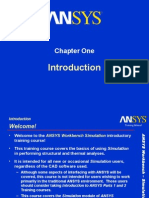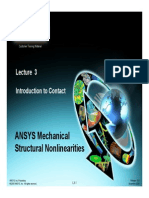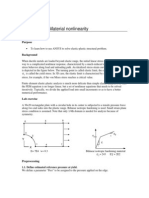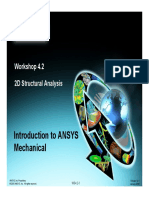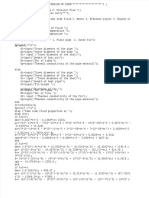Linear Structural Analysis: Workshop 4.1
Linear Structural Analysis: Workshop 4.1
Uploaded by
TA Dinh XuanCopyright:
Available Formats
Linear Structural Analysis: Workshop 4.1
Linear Structural Analysis: Workshop 4.1
Uploaded by
TA Dinh XuanOriginal Description:
Original Title
Copyright
Available Formats
Share this document
Did you find this document useful?
Is this content inappropriate?
Copyright:
Available Formats
Linear Structural Analysis: Workshop 4.1
Linear Structural Analysis: Workshop 4.1
Uploaded by
TA Dinh XuanCopyright:
Available Formats
Workshop 4.
Linear Structural Analysis
Linear Structural Analysis
Workshop 4.1 - Goals
Workshop Supplement
ANSYS Workbench - Simulation ANSYS Workbench - Simulation - Simulation - Simulation
Workshop 4 consists of a 5 part assembly representing an impeller type pump. Our primary goals are to analyze the assembly with a preload on the belt of 100N to test:
That the impeller will not deflect more than 0.075mm with the applied load. That the use of a plastic pump housing will not exceed the materials elastic limits around the shaft bore.
August 26, 2005 Inventory #002266 WS4.1-2
Linear Structural Analysis
Workshop 4.1 - Assumptions
Workshop Supplement
ANSYS Workbench - Simulation ANSYS Workbench - Simulation - Simulation - Simulation
Well assume the pump housing is rigidly mounted to the rest of the pump assembly. To simulate this, a frictionless support is applied to the mounting face. Similarly, frictionless surfaces on the mounting hole counter bores will be used to simulate the mounting bolt contacts. (Note if accurate stresses were desired at the mounting holes, a compression only support would be a better choice). Finally, a bolt load (X = 100 N) is used on the pulley to simulate the load from the drive belt. The bolt load will distribute the force over the face of the pulley only where the belt contact occurs (compression only).
August 26, 2005 Inventory #002266 WS4.1-3
Linear Structural Analysis
Workshop 4.1 Contact Assumptions
Workshop Supplement
ANSYS Workbench - Simulation ANSYS Workbench - Simulation - Simulation - Simulation
For the workshop we will use the 2 forms of linear contact available in DS, bonded and no separation. Its important to review and understand all assumptions related to contact behavior when including it in an analysis.
August 26, 2005 Inventory #002266 WS4.1-4
Linear Structural Analysis
Workshop 4.1 - Start Page
From the launcher start Simulation. Choose Geometry > From File . . . and browse to the file Pump_assy3.x_t.
Workshop Supplement
ANSYS Workbench - Simulation ANSYS Workbench - Simulation - Simulation - Simulation
When DS starts, close the Template menu by clicking the X in the corner of the window.
August 26, 2005 Inventory #002266 WS4.1-5
Linear Structural Analysis
Workshop 4.1 Preprocessing
1. Set the working unit system to the metric mm system.
Units > Metric (mm, Kg, N, C, s).
Workshop Supplement
ANSYS Workbench - Simulation ANSYS Workbench - Simulation - Simulation - Simulation
1. Highlight the pump housing (part 1) in the tree.
Model > Geometry > Part 1.
1. From details import the material polyethylene.
3
August 26, 2005 Inventory #002266 WS4.1-6
Linear Structural Analysis
. . . Workshop 4.1 Preprocessing
Change the first 4 contact regions (shown below) to No Separation. 4
Workshop Supplement
ANSYS Workbench - Simulation ANSYS Workbench - Simulation - Simulation - Simulation
4. Hold the shift key and highlight the first 4 contact branches. 5. From the detail window change the contact type to no separation. The remainder of the contacts will be left as bonded. 5
August 26, 2005 Inventory #002266 WS4.1-7
Linear Structural Analysis
Workshop 4.1 - Environment
Apply the bolt load: 7 6. Highlight the Environment branch. 7. Highlight the pulley surface shown. 8. Insert a bolt load.
RMB > Insert > Bearing Load
Workshop Supplement
ANSYS Workbench - Simulation ANSYS Workbench - Simulation - Simulation - Simulation
6. From the detail window change to Components and X = 100 N.
August 26, 2005 Inventory #002266 WS4.1-8
Linear Structural Analysis
. . . Workshop 4.1 - Environment
10
Workshop Supplement
ANSYS Workbench - Simulation ANSYS Workbench - Simulation - Simulation - Simulation
10. Highlight the mating face on the pump housing (part 1).
11. Insert a frictionless support.
RMB > Insert > Frictionless Support.
11
August 26, 2005 Inventory #002266 WS4.1-9
Linear Structural Analysis
. . . Workshop 4.1 - Environment
Now we will add the frictionless supports to the 8 countersink portions of the mounting holes (shown here). Each of the required surfaces could be selected individually while holding the CTRL key however we will use a macro (select by size) provided with the DS installation. After selecting the initial surface, running the macro finds and selects all surfaces of the same size (area). Note, this macro also works with edges or bodies.
Workshop Supplement
ANSYS Workbench - Simulation ANSYS Workbench - Simulation - Simulation - Simulation
August 26, 2005 Inventory #002266 WS4.1-10
Linear Structural Analysis
. . . Workshop 4.1 - Environment
12. Highlight 1 of the countersink surfaces (arbitrary). 12 Run the select by size macro: 13. Choose Tools > Run Macro . . . 14. In the browser choose selectBySize.js
Note: typical path shown below.
Workshop Supplement
ANSYS Workbench - Simulation ANSYS Workbench - Simulation - Simulation - Simulation
13. Open 14 15 13
C:\Program Files\ANSYS Inc\v100\AISOL\DesignSpace\DSPages\macros
August 26, 2005 Inventory #002266 WS4.1-11
Linear Structural Analysis
. . . Workshop 4.1 - Environment
With all surfaces selected apply a frictionless surface support.
Workshop Supplement
ANSYS Workbench - Simulation ANSYS Workbench - Simulation - Simulation - Simulation
16. RMB > Insert > Frictionless Support 16
August 26, 2005 Inventory #002266 WS4.1-12
Linear Structural Analysis
Workshop 4.1 Macro Notes
The result of running the selectBySize macro is that all similarly sized surfaces are automatically added to the selection set as shown on the previous page.
Workshop Supplement
ANSYS Workbench - Simulation ANSYS Workbench - Simulation - Simulation - Simulation
While the selections here (8 surfaces) would be trivial to select individually, this technique can be a valuable time saver when a large selection set is needed. Care should be taken when using select by size. All entities of the same size will be selected. Make sure extra selections do not occur. Other macros are also available in the same directory. Macros are written in Jscript and can be opened and viewed using typical text editors such as Notepad.
August 26, 2005 Inventory #002266 WS4.1-13
Linear Structural Analysis
Workshop 4.1 - Solution
Add results to solution:
RMB > Insert > Stress > Equivalent (von-Mises)
Workshop Supplement
ANSYS Workbench - Simulation ANSYS Workbench - Simulation - Simulation - Simulation
17. Highlight the solution branch:
17
18. Repeat to add Total Deformation 18
August 26, 2005 Inventory #002266 WS4.1-14
Linear Structural Analysis
. . . Workshop 4.1 - Solution
Workshop Supplement
ANSYS Workbench - Simulation ANSYS Workbench - Simulation - Simulation - Simulation
Because of the presence of frictionless supports non bonded contact, DS will trigger the use of weak springs during the solution. If we know the model is fully constrained we can turn off this function. Before turning off weak springs make SURE that rigid body motion is prevented. Failing to do so can result in an unconverged solution.
19. Highlight the Solution branch and from the details window change Weak Springs from Program Chosen to Off. 20. Solve
20 19
August 26, 2005 Inventory #002266 WS4.1-15
Linear Structural Analysis
Workshop 4.1 Postprocessing
Workshop Supplement
ANSYS Workbench - Simulation ANSYS Workbench - Simulation - Simulation - Simulation
When the solution is complete highlight the results to plot each.
While the overall plots can be used as a reality check to verify our loads, the plots are less than ideal since much of the model is only slightly effected by them.
To improve the quality of results available we will scope results to individual parts.
August 26, 2005 Inventory #002266 WS4.1-16
Linear Structural Analysis
. . . Workshop 4.1 Postprocessing
21. Highlight the Solution branch and switch the selection filter to Body select mode.
Workshop Supplement
ANSYS Workbench - Simulation ANSYS Workbench - Simulation - Simulation - Simulation
21
22. Select the impeller (part 2).
22
Insert equivalent stress.
RMB > Insert > Stress > equivalent (von Mises)
Notice the detail for the new result indicates a scope of 1 Body.
August 26, 2005 Inventory #002266 WS4.1-17
Linear Structural Analysis
. . . Workshop 4.1 Postprocessing
Workshop Supplement
ANSYS Workbench - Simulation ANSYS Workbench - Simulation - Simulation - Simulation
Repeat the procedure on the previous page to insert Total Deformation results for the impeller part. Repeat the procedure to add individually scoped stress and total deformation results to the pump housing (part 1). Rename the new results as shown here to simplify postprocessing.
Solve again.
Note: adding new results and resolving the model will not cause a complete solution to take place. Results are stored in the database and new quantities requires only an update.
August 26, 2005 Inventory #002266 WS4.1-18
Linear Structural Analysis
. . . Workshop 4.1 Postprocessing
Workshop Supplement
ANSYS Workbench - Simulation ANSYS Workbench - Simulation - Simulation - Simulation
By checking the impeller deformation we can verify that one of our goals is met. The maximum deformation is approximately 0.024mm (goal < 0.075mm).
August 26, 2005 Inventory #002266 WS4.1-19
Linear Structural Analysis
. . . Workshop 4.1 Postprocessing
Workshop Supplement
ANSYS Workbench - Simulation ANSYS Workbench - Simulation - Simulation - Simulation
Inspection of the housing stress shows that, overall, the stress levels are below the materials elastic limit (tensile yield = 25 MPa). We can again using the scoping technique to isolate the result in the area of interest.
Maximum stresses
Area of interest
August 26, 2005 Inventory #002266 WS4.1-20
Linear Structural Analysis
. . . Workshop 4.1 Postprocessing
Workshop Supplement
ANSYS Workbench - Simulation ANSYS Workbench - Simulation - Simulation - Simulation
To simplify scoping first hide the pulley and impeller parts.
23. Select the pulley then RMB > Hide Body (note: although we are hiding the entire body this also works while in face or edge select mode). Repeat for the impeller part.
23
August 26, 2005 Inventory #002266 WS4.1-21
Linear Structural Analysis
. . . Workshop 4.1 Postprocessing
24. Highlight the Solution branch and switch the selection filter to Face select mode. 25. Select the 5 surfaces shown on the pump housing (part 2). 25
Workshop Supplement
ANSYS Workbench - Simulation ANSYS Workbench - Simulation - Simulation - Simulation
24
August 26, 2005 Inventory #002266 WS4.1-22
Linear Structural Analysis
. . . Workshop 4.1 Postprocessing
Insert equivalent stress.
RMB > Insert > Stress > equivalent (von Mises)
Workshop Supplement
ANSYS Workbench - Simulation ANSYS Workbench - Simulation - Simulation - Simulation
Notice the detail for the new result indicates a scope of 1 Body.
Select the back face (shown here) and repeat the process.
August 26, 2005 Inventory #002266 WS4.1-23
Linear Structural Analysis
. . . Workshop 4.1 Postprocessing
Workshop Supplement
ANSYS Workbench - Simulation ANSYS Workbench - Simulation - Simulation - Simulation
Inspect the new results to determine if our goal has been met.
Finish the workshop by inserting any figures that you feel are required and generating a Report.
August 26, 2005 Inventory #002266 WS4.1-24
You might also like
- Mech HeatTransfer 15.0 L07 TransientThermalNo ratings yetMech HeatTransfer 15.0 L07 TransientThermal30 pages
- Advanced Results Processing: Workshop 8No ratings yetAdvanced Results Processing: Workshop 826 pages
- Comparing 2D and 3D Structural Analysis: Workshop 4.2No ratings yetComparing 2D and 3D Structural Analysis: Workshop 4.234 pages
- Autodyn User Subroutines: Advanced Training Course100% (1)Autodyn User Subroutines: Advanced Training Course61 pages
- Mechanical Nonlin 13.0 WS 03A Contact Stiffness100% (1)Mechanical Nonlin 13.0 WS 03A Contact Stiffness13 pages
- Mech Nonlin Connections 14.5 L02 Interface TreatmentsNo ratings yetMech Nonlin Connections 14.5 L02 Interface Treatments32 pages
- Abaqus/CAE Axisymmetric Tutorial (Version 2016)No ratings yetAbaqus/CAE Axisymmetric Tutorial (Version 2016)12 pages
- Mesh-Intro 19R2 WS5.2 FEA Workshop Instructions Shell Pressure VesselNo ratings yetMesh-Intro 19R2 WS5.2 FEA Workshop Instructions Shell Pressure Vessel25 pages
- Module 11: FEA For Design of The Advanced Ducted Propeller (ADP)No ratings yetModule 11: FEA For Design of The Advanced Ducted Propeller (ADP)34 pages
- Transient Thermal Analysis: Workshop 6.2No ratings yetTransient Thermal Analysis: Workshop 6.222 pages
- AACTx - R160 - L-05 - Response Spectrum & Random Vibration Analyses100% (1)AACTx - R160 - L-05 - Response Spectrum & Random Vibration Analyses24 pages
- Introduction To ANSYS Mechanical 2D Structural AnalysisNo ratings yetIntroduction To ANSYS Mechanical 2D Structural Analysis19 pages
- FEA Benchmark For Dynamic Analysis of Perforated PlatesNo ratings yetFEA Benchmark For Dynamic Analysis of Perforated Plates18 pages
- Mesh-Intro 19R2 M05 Lecture Slides Mesh Quality and Advanced Topics100% (1)Mesh-Intro 19R2 M05 Lecture Slides Mesh Quality and Advanced Topics60 pages
- Mechanical Intro 17.0 WS01.1 Mechanical BasicsNo ratings yetMechanical Intro 17.0 WS01.1 Mechanical Basics26 pages
- Ansys 18.2: Transient Analysis On The Bridge50% (2)Ansys 18.2: Transient Analysis On The Bridge7 pages
- Mesh-Intro 16.0 WS 04.1 ANSYS Meshing Methods PDFNo ratings yetMesh-Intro 16.0 WS 04.1 ANSYS Meshing Methods PDF35 pages
- Mechanical Nonlin 13.0 WS 05A PlasticityNo ratings yetMechanical Nonlin 13.0 WS 05A Plasticity26 pages
- Boundary Conditions Available in ANSYS Fluent100% (1)Boundary Conditions Available in ANSYS Fluent3 pages
- Prestressed Modal Analysis: Workshop 5.2No ratings yetPrestressed Modal Analysis: Workshop 5.212 pages
- Designxplorer Parameter Manager: Workshop 9No ratings yetDesignxplorer Parameter Manager: Workshop 920 pages
- Introduction To ANSYS Mechanical: Workshop 5.1 Linear Structural Analysis100% (1)Introduction To ANSYS Mechanical: Workshop 5.1 Linear Structural Analysis20 pages
- Linear Buckling Analysis: Chapter SevenNo ratings yetLinear Buckling Analysis: Chapter Seven22 pages
- Workbench - Simulation Basics: Workshop 2No ratings yetWorkbench - Simulation Basics: Workshop 222 pages
- Transport Properties and Boltzmann EquationNo ratings yetTransport Properties and Boltzmann Equation25 pages
- Materials Science and Engineering C: ArticleinfoNo ratings yetMaterials Science and Engineering C: Articleinfo9 pages
- 4 2 Electrical Quantities ZC39dm9C5mtR8tB8No ratings yet4 2 Electrical Quantities ZC39dm9C5mtR8tB836 pages
- Cooling of Transformer: Unit 3 Electrical Machine DesignNo ratings yetCooling of Transformer: Unit 3 Electrical Machine Design13 pages
- Lewis E. Johns Ranga Narayanan - Interfacial Instability (2002)No ratings yetLewis E. Johns Ranga Narayanan - Interfacial Instability (2002)363 pages
- PDF Double Pipe Heat Exchanger With Matlab Coding DD - PDFNo ratings yetPDF Double Pipe Heat Exchanger With Matlab Coding DD - PDF6 pages
- Resolving Power of Diffraction Gratings: Sean Morrison Phys 704 ProjectNo ratings yetResolving Power of Diffraction Gratings: Sean Morrison Phys 704 Project4 pages
- European Steel and Alloy Grades: X1Crnimocun24-22-8 (1.4652)No ratings yetEuropean Steel and Alloy Grades: X1Crnimocun24-22-8 (1.4652)2 pages
- Plates & Coils - Jindal Steel & Power LTDNo ratings yetPlates & Coils - Jindal Steel & Power LTD12 pages
- Comparing 2D and 3D Structural Analysis: Workshop 4.2Comparing 2D and 3D Structural Analysis: Workshop 4.2
- Autodyn User Subroutines: Advanced Training CourseAutodyn User Subroutines: Advanced Training Course
- Mech Nonlin Connections 14.5 L02 Interface TreatmentsMech Nonlin Connections 14.5 L02 Interface Treatments
- Mesh-Intro 19R2 WS5.2 FEA Workshop Instructions Shell Pressure VesselMesh-Intro 19R2 WS5.2 FEA Workshop Instructions Shell Pressure Vessel
- Module 11: FEA For Design of The Advanced Ducted Propeller (ADP)Module 11: FEA For Design of The Advanced Ducted Propeller (ADP)
- AACTx - R160 - L-05 - Response Spectrum & Random Vibration AnalysesAACTx - R160 - L-05 - Response Spectrum & Random Vibration Analyses
- Introduction To ANSYS Mechanical 2D Structural AnalysisIntroduction To ANSYS Mechanical 2D Structural Analysis
- FEA Benchmark For Dynamic Analysis of Perforated PlatesFEA Benchmark For Dynamic Analysis of Perforated Plates
- Mesh-Intro 19R2 M05 Lecture Slides Mesh Quality and Advanced TopicsMesh-Intro 19R2 M05 Lecture Slides Mesh Quality and Advanced Topics
- Introduction To ANSYS Mechanical: Workshop 5.1 Linear Structural AnalysisIntroduction To ANSYS Mechanical: Workshop 5.1 Linear Structural Analysis
- Cooling of Transformer: Unit 3 Electrical Machine DesignCooling of Transformer: Unit 3 Electrical Machine Design
- Lewis E. Johns Ranga Narayanan - Interfacial Instability (2002)Lewis E. Johns Ranga Narayanan - Interfacial Instability (2002)
- PDF Double Pipe Heat Exchanger With Matlab Coding DD - PDFPDF Double Pipe Heat Exchanger With Matlab Coding DD - PDF
- Resolving Power of Diffraction Gratings: Sean Morrison Phys 704 ProjectResolving Power of Diffraction Gratings: Sean Morrison Phys 704 Project
- European Steel and Alloy Grades: X1Crnimocun24-22-8 (1.4652)European Steel and Alloy Grades: X1Crnimocun24-22-8 (1.4652)