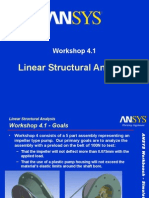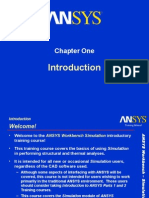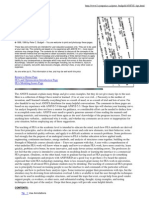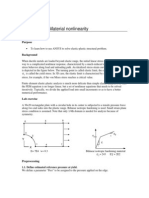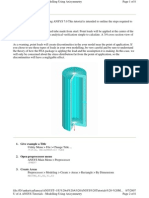Comparing 2D and 3D Structural Analysis: Workshop 4.2
Comparing 2D and 3D Structural Analysis: Workshop 4.2
Uploaded by
TA Dinh XuanCopyright:
Available Formats
Comparing 2D and 3D Structural Analysis: Workshop 4.2
Comparing 2D and 3D Structural Analysis: Workshop 4.2
Uploaded by
TA Dinh XuanOriginal Description:
Original Title
Copyright
Available Formats
Share this document
Did you find this document useful?
Is this content inappropriate?
Copyright:
Available Formats
Comparing 2D and 3D Structural Analysis: Workshop 4.2
Comparing 2D and 3D Structural Analysis: Workshop 4.2
Uploaded by
TA Dinh XuanCopyright:
Available Formats
Workshop 4.
Comparing 2D and 3D Structural Analysis
Comparing 2D and 3D Structural Analysis
Workshop 4.2 - Goals
Workshop 4.2 consists of a 2 part assembly representing a pressure cap and retaining flange (full model shown below).
Workshop Supplement
ANSYS Workbench - Simulation ANSYS Workbench - Simulation - Simulation - Simulation
We will solve the model in 2 ways, as a 90 degree symmetry sector and as a 2D axisymmetric model (shown on next page). Our goal is to compare the 2 methods both for consistency and for economy.
Pressure Cap
Retaining Ring
Full Model
March 26, 2005 Inventory #002266 WS4.2-2
Comparing 2D and 3D Structural Analysis
Workshop 4.2 - Geometry
Shown here are the 3D sector model and the 2D axisymmetry model.
Workshop Supplement
ANSYS Workbench - Simulation ANSYS Workbench - Simulation - Simulation - Simulation
Pressure Cap
Retaining Ring
March 26, 2005 Inventory #002266 WS4.2-3
Comparing 2D and 3D Structural Analysis
Workshop 4.2 - Assumptions
Assumptions:
The retaining ring is fixed at its mounting holes. The contact region between the parts is frictionless. The base of the pressure cap is constrained using a compression only support.
Workshop Supplement
ANSYS Workbench - Simulation ANSYS Workbench - Simulation - Simulation - Simulation
Note: due to the presence of the bolt holes the structure is not truly axisymmetric. Part of our goal is to determine the validity of the axisymmetric assumption in this case.
March 26, 2005 Inventory #002266 WS4.2-4
Comparing 2D and 3D Structural Analysis
Workshop 4.2 - Start Page
From the launcher start Simulation.
Workshop Supplement
ANSYS Workbench - Simulation ANSYS Workbench - Simulation - Simulation - Simulation
When DS starts, close the Template menu by clicking the X in the corner of the window.
March 26, 2005 Inventory #002266 WS4.2-5
Comparing 2D and 3D Structural Analysis
Workshop 4.2 Geometry Setup
Before importing the geometry highlight the Geometry branch and change the Analysis Type preference to 2D in the details.
Workshop Supplement
ANSYS Workbench - Simulation ANSYS Workbench - Simulation - Simulation - Simulation
Choose Geometry > From File . . . and browse to the file Axisym_pressure_2D.x_t.
March 26, 2005 Inventory #002266 WS4.2-6
Comparing 2D and 3D Structural Analysis
Workshop 4.2 Preprocessing
1. Set the working unit system to the metric mm system. Units > Metric (mm, Kg, N, C, s).
Workshop Supplement
ANSYS Workbench - Simulation ANSYS Workbench - Simulation - Simulation - Simulation
1. Highlight Parts 1 and 2 in the tree and rename Retaining Ring and Pressure Cap. 2. In the details for each part, change their Behavior to Axisymmetric.
2 3
March 26, 2005 Inventory #002266 WS4.2-7
Comparing 2D and 3D Structural Analysis
Workshop 4.2 Preprocessing
4. From details for the Pressure Cap and import the material Stainless Steel.
Workshop Supplement
ANSYS Workbench - Simulation ANSYS Workbench - Simulation - Simulation - Simulation
March 26, 2005 Inventory #002266 WS4.2-8
Comparing 2D and 3D Structural Analysis
Workshop 4.2 Contact
Workshop Supplement
ANSYS Workbench - Simulation ANSYS Workbench - Simulation - Simulation - Simulation
Highlight the Contact Region and notice the target contains a single edge. We will add a second edge to insure all possible contact is detected.
Additional target edge to be added (shown dashed)
March 26, 2005 Inventory #002266 WS4.2-9
Comparing 2D and 3D Structural Analysis
Workshop 4.2 Contact
Workshop Supplement
ANSYS Workbench - Simulation ANSYS Workbench - Simulation - Simulation - Simulation
5. Click in the Target field then select the 2 edges of the pressure cap shown here. 6. Apply the new selection.
5
Select Edges
Note: if you have difficulty selecting the edges of the Pressure Cap, use the hide feature to hide the retaining ring during selection.
March 26, 2005 Inventory #002266 WS4.2-10
Comparing 2D and 3D Structural Analysis
Workshop 4.2 Contact
7. In the Contact Region detail change the Type to Frictionless.
Workshop Supplement
ANSYS Workbench - Simulation ANSYS Workbench - Simulation - Simulation - Simulation
8. Highlight the Mesh branch, RMB and Preview Mesh (note the speed with which the 2D mesh is generated as well as the density).
March 26, 2005 Inventory #002266 WS4.2-11
Comparing 2D and 3D Structural Analysis
Workshop 4.2 Environment
9. Highlight the Environment branch.
Workshop Supplement
ANSYS Workbench - Simulation ANSYS Workbench - Simulation - Simulation - Simulation
10. Select the 3 inside edges of the Pressure Cap. 11. RMB > Insert > Structural > Pressure. 12. Set the pressure magnitude = 0.1 MPa.
10 11 12
March 26, 2005 Inventory #002266 WS4.2-12
Comparing 2D and 3D Structural Analysis
Workshop 4.2 Environment
13. Highlight the bottom edge of the pressure cap. 14. RMB > Insert > Compression Only Support.
Workshop Supplement
ANSYS Workbench - Simulation ANSYS Workbench - Simulation - Simulation - Simulation
14
13
March 26, 2005 Inventory #002266 WS4.2-13
Comparing 2D and 3D Structural Analysis
Workshop 4.2 Environment
15. Select the middle line on the top of the retaining ring. 16. RMB > Insert > Fixed Support.
Workshop Supplement
ANSYS Workbench - Simulation ANSYS Workbench - Simulation - Simulation - Simulation
16
15
Remember, the axisymmetric assumption here is that the retaining ring is a continuous solid. Actually there are bolt holes around its circumference. For this reason, when the model was created in DesignModeler this separate line was intentionally created to provide a location to add our support.
March 26, 2005 Inventory #002266 WS4.2-14
Comparing 2D and 3D Structural Analysis
Workshop 4.2 Solution
Highlight the Solution branch, RMB and insert:
17. Stress > Equivalent (von-Mises) 18. Deformation > Total
Workshop Supplement
ANSYS Workbench - Simulation ANSYS Workbench - Simulation - Simulation - Simulation
17
18
19. Switch to body select mode, select the pressure cap and repeat steps 16 and 17.
Solve
19
Note, the last two results are now scoped to the pressure cap. This will allow us to isolate its response.
March 26, 2005 Inventory #002266 WS4.2-15
Comparing 2D and 3D Structural Analysis
Workshop 4.2 Solution
20. OK the weak spring message.
Workshop Supplement
ANSYS Workbench - Simulation ANSYS Workbench - Simulation - Simulation - Simulation
Note: due to the fact that the pressure cap is constrained using frictionless contact and a compression only support, weak springs are added to prevent rigid body motion.
20
Notes on axisymmetry: 1. 2. Notice that the model lies completely in +X space with the Y axis as the axis of revolution. This is required for axisymmetry. Axisymmetry assumes that the model is a complete 360 degree model. For this reason no constraints in the X direction are required. The portion of the pressure load acting in the +X direction is assumed to be offset by an equal portion in the X direction.
March 26, 2005 Inventory #002266 WS4.2-16
Comparing 2D and 3D Structural Analysis
Workshop 4.2 Postprocessing
Highlight each of the result objects to inspect the response.
Workshop Supplement
ANSYS Workbench - Simulation ANSYS Workbench - Simulation - Simulation - Simulation
Note: due to meshing and machine variations, results may not match exactly those shown here.
For future reference, highlight the Equivalent Stress 2 result (scoped) and note the maximum value here:________________
March 26, 2005 Inventory #002266 WS4.2-17
Comparing 2D and 3D Structural Analysis
Workshop 4.2 Postprocessing
Highlight the Solution branch, RMB > Insert > Solution Information > Solution Information.
Workshop Supplement
ANSYS Workbench - Simulation ANSYS Workbench - Simulation - Simulation - Simulation
The graphics window will change to the Worksheet view. Scroll to the bottom of the solution information and note the Elapsed Time (this will vary by machine). Elapsed Time = ___________________________
Note, CP time represents the sum for all processors used. In multiprocessor machines it will generally exceed elapsed time.
March 26, 2005 Inventory #002266 WS4.2-18
Comparing 2D and 3D Structural Analysis
Workshop 4.2 3D Symmetry Model
Workshop Supplement
ANSYS Workbench - Simulation ANSYS Workbench - Simulation - Simulation - Simulation
Close the current project (you may save the current 2D Simulation if desired).
Well now set up and solve the 3D symmetry model using the same boundary conditions.
March 26, 2005 Inventory #002266 WS4.2-19
Comparing 2D and 3D Structural Analysis
Workshop 4.2 - Start Page
From the launcher start Simulation.
Workshop Supplement
ANSYS Workbench - Simulation ANSYS Workbench - Simulation - Simulation - Simulation
When DS starts, close the Template menu by clicking the X in the corner of the window.
March 26, 2005 Inventory #002266 WS4.2-20
Comparing 2D and 3D Structural Analysis
Workshop 4.2 Geometry Setup
Choose Geometry > From File . . . and browse to the file Axisym_pressure_3D.x_t.
Workshop Supplement
March 26, 2005 Inventory #002266 WS4.2-21
ANSYS Workbench - Simulation ANSYS Workbench - Simulation - Simulation - Simulation
Comparing 2D and 3D Structural Analysis
Workshop 4.2 Preprocessing
Workshop Supplement
ANSYS Workbench - Simulation ANSYS Workbench - Simulation - Simulation - Simulation
Note, once again rename the 2 parts in the model Retaining Ring and Pressure Cap
March 26, 2005 Inventory #002266 WS4.2-22
Comparing 2D and 3D Structural Analysis
Workshop 4.2 Preprocessing
2. From details for the Pressure Cap and import the material Stainless Steel.
Workshop Supplement
ANSYS Workbench - Simulation ANSYS Workbench - Simulation - Simulation - Simulation
March 26, 2005 Inventory #002266 WS4.2-23
Comparing 2D and 3D Structural Analysis
Workshop 4.2 Contact
3. Highlight the Contact Region branch and change the Type to Frictionless.
Workshop Supplement
ANSYS Workbench - Simulation ANSYS Workbench - Simulation - Simulation - Simulation
4. Highlight the Mesh branch, RMB and Preview Mesh.
Refer to p. 4.1-11 to compare the 2D mesh.
March 26, 2005 Inventory #002266 WS4.2-24
Comparing 2D and 3D Structural Analysis
Workshop 4.2 Environment
Workshop Supplement
ANSYS Workbench - Simulation ANSYS Workbench - Simulation - Simulation - Simulation
5. From the Environment branch highlight the 6 faces representing the planes of symmetry (cut planes). 6. RMB > Insert > Frictionless Support.
6
Note: there are six (6) faces to select.
Note, frictionless supports provide constraints in the normal direction. This is used to model the symmetry condition.
March 26, 2005 Inventory #002266 WS4.2-25
Comparing 2D and 3D Structural Analysis
Workshop 4.2 Environment
7. Highlight the bottom face of the pressure cap, RMB > Insert > Compression Only Support.
Workshop Supplement
ANSYS Workbench - Simulation ANSYS Workbench - Simulation - Simulation - Simulation
March 26, 2005 Inventory #002266 WS4.2-26
Comparing 2D and 3D Structural Analysis
Workshop 4.2 Environment
8. Highlight the 3 inside faces on the pressure cap, RMB > Insert > Pressure.
Workshop Supplement
ANSYS Workbench - Simulation ANSYS Workbench - Simulation - Simulation - Simulation
9.
Change the Magnitude to 0.1 in the detail window.
March 26, 2005 Inventory #002266 WS4.2-27
Comparing 2D and 3D Structural Analysis
Workshop 4.2 Environment
10. Highlight the 3 cylindrical faces of the bolt holes, RMB > Insert > Fixed Support.
Workshop Supplement
ANSYS Workbench - Simulation ANSYS Workbench - Simulation - Simulation - Simulation
10
March 26, 2005 Inventory #002266 WS4.2-28
Comparing 2D and 3D Structural Analysis
Workshop 4.2 Solution
Highlight the Solution branch, RMB and insert:
11. Stress > Equivalent (von-Mises) 12. Deformation > Total
Workshop Supplement
ANSYS Workbench - Simulation ANSYS Workbench - Simulation - Simulation - Simulation
11
12
13. Switch to body select mode, select the pressure cap and repeat steps 16 and 17.
Solve
13
As before, the last two results are scoped to the pressure cap.
March 26, 2005 Inventory #002266 WS4.2-29
Comparing 2D and 3D Structural Analysis
Workshop 4.2 Postprocessing
Workshop Supplement
ANSYS Workbench - Simulation ANSYS Workbench - Simulation - Simulation - Simulation
As before highlight each of the result objects and inspect the response. For reference, highlight the Equivalent Stress 2 result (scoped) and note the maximum value here:________________
March 26, 2005 Inventory #002266 WS4.2-30
Comparing 2D and 3D Structural Analysis
Workshop 4.2 Postprocessing
Highlight the Solution branch, RMB > Insert > Solution Information > Solution Information.
Workshop Supplement
ANSYS Workbench - Simulation ANSYS Workbench - Simulation - Simulation - Simulation
The graphics window will change to the Worksheet view. Scroll to the bottom of the solution information and note the Elapsed Time (this will vary by machine). Elapsed Time = ___________________________
March 26, 2005 Inventory #002266 WS4.2-31
Comparing 2D and 3D Structural Analysis
Workshop 4.2 Comparison
Workshop Supplement
ANSYS Workbench - Simulation ANSYS Workbench - Simulation - Simulation - Simulation
Using the example shown in the exercise we now compare analyses (note, your actual results may vary from those shown here. Also, your solution times will almost certainly differ from those shown here. Maximum von-Mises Stress Results:
Axisymmetric = 0.829 MPa 3D Symmetry = 0.749 MPa
Note, meshing differences account for the results difference (see next page). Recall that the 2D model resulted in a more refined mesh than the 3D. The next page shows the results from a more refined 3D model.
Elapsed Time:
Axisymmetric = 8.0 seconds 3D Symmetry = 40.0 seconds
March 26, 2005 Inventory #002266 WS4.2-32
Comparing 2D and 3D Structural Analysis
Workshop 4.2 Comparison
Maximum von-Mises Stress Results:
3D Symmetry (refined) = 0.852 MPa
Workshop Supplement
ANSYS Workbench - Simulation ANSYS Workbench - Simulation - Simulation - Simulation
Elapsed Time:
3D Symmetry (refined) = 578.0 seconds
Results using a more refined mesh with the 3D symmetry model
March 26, 2005 Inventory #002266 WS4.2-33
You might also like
- Prestressed Modal Analysis: Workshop 5.2No ratings yetPrestressed Modal Analysis: Workshop 5.212 pages
- Advanced Results Processing: Workshop 8No ratings yetAdvanced Results Processing: Workshop 826 pages
- Linear Structural Analysis: Workshop 4.1No ratings yetLinear Structural Analysis: Workshop 4.124 pages
- Workbench - Simulation Basics: Workshop 2No ratings yetWorkbench - Simulation Basics: Workshop 222 pages
- Designxplorer Parameter Manager: Workshop 9No ratings yetDesignxplorer Parameter Manager: Workshop 920 pages
- Workbench - Simulation Basics: Workshop 2No ratings yetWorkbench - Simulation Basics: Workshop 222 pages
- Transient Thermal Analysis: Workshop 6.2No ratings yetTransient Thermal Analysis: Workshop 6.222 pages
- Steady State Thermal Analysis: Workshop 6.1No ratings yetSteady State Thermal Analysis: Workshop 6.118 pages
- Mechanical Nonlin 13.0 WS 05A PlasticityNo ratings yetMechanical Nonlin 13.0 WS 05A Plasticity26 pages
- ANSYS Mechanical ANSYS Mechanical Structural Nonlinearities: Rate Independent PlasticityNo ratings yetANSYS Mechanical ANSYS Mechanical Structural Nonlinearities: Rate Independent Plasticity56 pages
- Introduction To ANSYS Mechanical: Workshop 6.2 Pre-Stressed Vibration AnalysisNo ratings yetIntroduction To ANSYS Mechanical: Workshop 6.2 Pre-Stressed Vibration Analysis11 pages
- Mesh-Intro 19R2 WS5.2 FEA Workshop Instructions Shell Pressure VesselNo ratings yetMesh-Intro 19R2 WS5.2 FEA Workshop Instructions Shell Pressure Vessel25 pages
- Abaqus/CAE Axisymmetric Tutorial (Version 2016)No ratings yetAbaqus/CAE Axisymmetric Tutorial (Version 2016)12 pages
- Ball To Plate Impact With Element Tutorial 9: Ball To Plate Impact With Element Deletion Ball To Plate Impact With ElementNo ratings yetBall To Plate Impact With Element Tutorial 9: Ball To Plate Impact With Element Deletion Ball To Plate Impact With Element8 pages
- Autodyn User Subroutines: Advanced Training Course100% (1)Autodyn User Subroutines: Advanced Training Course61 pages
- ANSYS 5 6 Tutorials Lecture 2 Static STRNo ratings yetANSYS 5 6 Tutorials Lecture 2 Static STR13 pages
- Adobe Photoshop 7.0 Series - Summer 2004 Lesson One - Getting To Know The Work AreaNo ratings yetAdobe Photoshop 7.0 Series - Summer 2004 Lesson One - Getting To Know The Work Area3 pages
- Administering Users For Security Purposes: User and RolesNo ratings yetAdministering Users For Security Purposes: User and Roles10 pages
- Unit 1 Operating System: An: Structure NosNo ratings yetUnit 1 Operating System: An: Structure Nos76 pages
- OpenShift Container Platform 3.7 Architecture en USNo ratings yetOpenShift Container Platform 3.7 Architecture en US156 pages
- Course No: CAP616T Course Title:: Computer GraphicsNo ratings yetCourse No: CAP616T Course Title:: Computer Graphics4 pages
- Electronic Mail Security: Pretty Good Privacy (PGP)No ratings yetElectronic Mail Security: Pretty Good Privacy (PGP)7 pages
- Multitasking and Scheduling of Real Time Processes, Some StrategiesNo ratings yetMultitasking and Scheduling of Real Time Processes, Some Strategies61 pages
- ANSYS Mechanical ANSYS Mechanical Structural Nonlinearities: Rate Independent PlasticityANSYS Mechanical ANSYS Mechanical Structural Nonlinearities: Rate Independent Plasticity
- Introduction To ANSYS Mechanical: Workshop 6.2 Pre-Stressed Vibration AnalysisIntroduction To ANSYS Mechanical: Workshop 6.2 Pre-Stressed Vibration Analysis
- Mesh-Intro 19R2 WS5.2 FEA Workshop Instructions Shell Pressure VesselMesh-Intro 19R2 WS5.2 FEA Workshop Instructions Shell Pressure Vessel
- Ball To Plate Impact With Element Tutorial 9: Ball To Plate Impact With Element Deletion Ball To Plate Impact With ElementBall To Plate Impact With Element Tutorial 9: Ball To Plate Impact With Element Deletion Ball To Plate Impact With Element
- Autodyn User Subroutines: Advanced Training CourseAutodyn User Subroutines: Advanced Training Course
- Adobe Photoshop 7.0 Series - Summer 2004 Lesson One - Getting To Know The Work AreaAdobe Photoshop 7.0 Series - Summer 2004 Lesson One - Getting To Know The Work Area
- Administering Users For Security Purposes: User and RolesAdministering Users For Security Purposes: User and Roles
- OpenShift Container Platform 3.7 Architecture en USOpenShift Container Platform 3.7 Architecture en US
- Course No: CAP616T Course Title:: Computer GraphicsCourse No: CAP616T Course Title:: Computer Graphics
- Electronic Mail Security: Pretty Good Privacy (PGP)Electronic Mail Security: Pretty Good Privacy (PGP)
- Multitasking and Scheduling of Real Time Processes, Some StrategiesMultitasking and Scheduling of Real Time Processes, Some Strategies