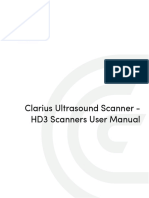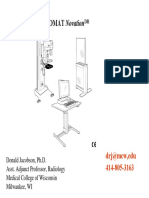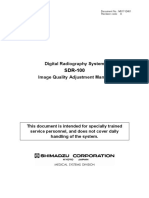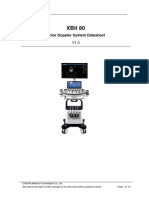User Manual
User Manual
Uploaded by
dodyCopyright:
Available Formats
User Manual
User Manual
Uploaded by
dodyOriginal Title
Copyright
Available Formats
Share this document
Did you find this document useful?
Is this content inappropriate?
Copyright:
Available Formats
User Manual
User Manual
Uploaded by
dodyCopyright:
Available Formats
DR 100s
6013/100
User Manual
0411D EN 20220627 1040
ii | DR 100s | Contents
Contents
Legal Notice .......................................................................... 6
Getting started .......................................................................7
Introduction to this Manual ................................................... 8
Scope of this Manual ..................................................9
About the safety notices in this document ................ 10
System Documentation ............................................ 11
Disclaimer ............................................................... 12
Introduction ........................................................................ 13
Intended Use ............................................................14
Indications for Use ................................................... 15
Intended User .......................................................... 16
Configuration .......................................................... 17
Operation Controls .................................................. 19
Power on/off button .....................................21
Battery status indicator ................................23
Power controls ............................................. 24
Emergency stop button ................................ 25
NX Workstation (all-in-one PC) ....................26
Worklist window ..........................................27
Examination window ...................................28
Editing window ........................................... 29
Main Menu window ..................................... 30
Software Console .........................................31
Tube head display ........................................ 32
DR detector switch .......................................33
Portable DR detector ....................................34
Storage bin .................................................. 35
Automatic Collimator ...................................36
Collimator camera ....................................... 37
Manual Collimator .......................................39
Led beacon light .......................................... 40
Exposure button ...........................................41
Wireless exposure button .............................42
Barcode reader ............................................ 44
Connectors for the hospital network, DR detectors
and accessories ............................................ 45
Messages ................................................................. 46
Sound signals .............................................. 46
Labels ...................................................................... 47
General ........................................................48
Type label .................................................... 54
DR Detector identification label ................... 56
Labeling of the collimator ............................ 57
Installation .............................................................. 58
Labeling the DR Detectors ............................59
0411D EN 20220627 1040
DR 100s | Contents | iii
Equipotential earth connection .................... 60
Electrostatic discharge ................................. 61
Radiation Protection ................................................62
Monitoring of Personnel .............................. 63
Effect of SID on patient dose ........................ 64
Cleaning and Disinfecting ........................................ 65
Cleaning ...................................................... 66
Disinfecting ................................................. 68
Disinfecting safety directions ....................... 69
Approved disinfectants ................................ 70
Patient data security ................................................ 71
RFID key lost or stolen ................................. 71
Maintenance ............................................................72
Preventive maintenance schedule ................ 73
Maintenance of the batteries ........................ 74
Training ...............................................................................75
Safety Directions ..................................................................76
Basic Workflow ....................................................................80
Starting DR 100s ......................................................81
Automated workflow for warming-up of X-ray
tube ............................................................ 83
Driving the unit ...................................................... 84
Starting the examination ........................................ 86
Positioning the DR detector ......................................87
Positioning the X-ray tube ........................................ 88
Checking the exposure settings ................................ 90
Executing the exposure ............................................ 91
Using the wired exposure button ..................92
Using the wireless exposure button .............. 93
Performing a quality control .................................... 94
Stopping DR 100s .................................................... 95
Charging a DR detector battery ................................ 98
Battery charger indicator lights ....................98
Charging the DR 100s battery ................................ 100
Automatically switching off the DR 100s ................ 101
Stopping NX by logging out of Windows .................102
Guidelines for pediatric applications ...................... 103
Software Console ...............................................................104
Action buttons ....................................................... 105
Planned exposures ................................................. 106
DR detector and X-ray tube head alignment ............107
Live camera image ................................................. 108
Measuring the source-image-distance (SID) ....
109
Dose adaptation guidance .......................... 112
X-ray image preview screen .................................... 113
X-ray modality status frame ....................................114
Ready for exposure status ...........................115
Modality Position ....................................... 116
DR detector switch ..................................... 117
0411D EN 20220627 1040
iv | DR 100s | Contents
DR Detector Status ..................................... 118
Unknown status ......................................... 119
Filter Status ............................................... 120
Anti-scatter grid status ............................... 121
Radiation status .........................................122
Power status .............................................. 123
DAP Value ..................................................124
Generator controls ................................................. 125
Radiographic Parameters ...........................126
Focal Spot Indicator ................................... 127
Patient Size ................................................128
X-ray modality controls .......................................... 129
Collimator Parameters ............................... 129
System messages screen .........................................130
Advanced Operation .......................................................... 132
Hanging a leaded apron ......................................... 133
Replacing the battery of the wireless exposure button ..
134
Managing the access codes for the on/off keypad ...135
Modifying the access code ..........................136
Adding an extra access code ....................... 137
Deleting an access code ..............................138
Managing the RFID reader for user authentication .139
Adding an RFID key card to the configuration of
the RFID reader ..........................................140
Adding a start-up only RFID key card to the
configuration of the RFID reader ................ 141
Updating the configuration of a user .......... 142
Removing an RFID key card from the
configuration of the RFID reader ................143
Copying the configuration of the RFID reader to
another DR 100s system ............................. 144
Dose Area Product Meter (DAP) ............................. 145
Problem solving ................................................................. 146
An object is hit while driving forward ..................... 147
The X-ray system cannot be moved .........................148
The NX workstation is not powering off when stopping DR
100s .......................................................................150
Problem with RFID reader while starting or stopping DR
100s .......................................................................151
The equipment cannot be switched off ................... 152
The visibility of the Windows taskbar is not configured
correctly ................................................................ 153
Bluetooth connection of barcode reader is broken .. 154
Corner area of detector not exposed .......................155
Virtual keyboard not closing .................................. 156
The locks to secure the DR detectors cannot be released
....................................................................................157
DR Detector must be Recalibrated ..........................158
Product Information .......................................................... 159
0411D EN 20220627 1040
DR 100s | Contents | v
Accessories ............................................................ 160
Compatibility ......................................................... 160
Compliance ............................................................160
General ...................................................... 161
Safety .........................................................161
Electromagnetic Compatibility ................... 161
X-Ray Safety ...............................................161
Laser Safety ................................................161
Connectivity .......................................................... 162
Connecting USB devices .............................163
Connecting DR 100s to a wired network ..... 164
Equipment Classification ........................................165
Product Complaints ............................................... 166
Environmental protection ...................................... 167
Technical Data ....................................................... 169
DR 100s ..................................................... 170
DAP meter ..................................................176
Automatic collimator ................................. 177
Manual collimator technical data ............... 178
X-ray group (40 kW configuration) ............ 179
X-ray group (32 kW configuration) ............ 183
Wired exposure button ...............................187
Wireless exposure button ........................... 188
Typical exposure parameters ...................... 189
Remarks for HF-emission and immunity ................192
Immunity to RF wireless communication
equipment ................................................. 195
Precautions on EMC ................................... 196
Cables, transducers and accessories ........... 197
For U.S.A. .................................................. 198
0411D EN 20220627 1040
6 | DR 100s | Legal Notice
Legal Notice
0413
Agfa NV, Septestraat 27, 2640 Mortsel - Belgium
For more information on Agfa products, please visit www.agfa.com.
Agfa and the Agfa rhombus are trademarks of Agfa-Gevaert N.V., Belgium or
its affiliates. DR 100s and NX are trademarks of Agfa NV, Belgium or one of its
affiliates. All other trademarks are held by their respective owners and are
used in an editorial fashion with no intention of infringement.
Agfa NV makes no warranties or representation, expressed or implied, with
respect to the accuracy, completeness or usefulness of the information
contained in this document and specifically disclaims warranties of suitability
for any particular purpose. Products and services may not be available for
your local area. Please contact your local sales representative for availability
information. Agfa NV diligently strives to provide as accurate information as
possible, but shall not be responsible for any typographical error. Agfa NV
shall under no circumstances be liable for any damage arising from the use or
inability to use any information, apparatus, method or process disclosed in
this document. Agfa NV reserves the right to make changes to this document
without prior notice. The original version of this document is in English.
Copyright 2022 Agfa NV
All rights reserved.
Published by Agfa NV
2640 Mortsel - Belgium.
No part of this document may be reproduced, copied, adapted or transmitted
in any form or by any means without the written permission of Agfa NV
0411D EN 20220627 1040
DR 100s | Getting started | 7
Getting started
Related Links
Intended Use on page 14
Operation Controls on page 19
Safety Directions on page 76
Basic Workflow on page 80
0411D EN 20220627 1040
8 | DR 100s | Introduction to this Manual
Introduction to this Manual
Topics:
• Scope of this Manual
• About the safety notices in this document
• System Documentation
• Disclaimer
0411D EN 20220627 1040
DR 100s | Introduction to this Manual | 9
Scope of this Manual
This manual contains information for safe and effective operation of the DR
100s mobile X-ray system, further referred to as the device.
0411D EN 20220627 1040
10 | DR 100s | Introduction to this Manual
About the safety notices in this document
The following samples show how warnings, cautions, instructions and notes
appear in this document. The text explains their intended use.
DANGER:
A danger safety notice indicates a hazardous situation of direct,
immediate danger for a potential serious injury to a user, service
engineer, patient or any other person.
WARNING:
A warning safety notice indicates a hazardous situation which
can lead to a potential serious injury to a user, service engineer,
patient or any other person.
CAUTION:
A caution safety notice indicates a hazardous situation which
can lead to a potential minor injury to a user, service engineer,
patient or any other person.
An instruction is a direction which, if it is not followed, can
cause damage to the equipment described in this manual or any
other equipment or goods and can cause environmental
pollution.
A prohibition is a direction which, if it is not followed, can cause
damage to the equipment described in this manual or any other
equipment or goods and can cause environmental pollution.
Note: Notes provide advice and highlight unusual points. A note is
not intended as an instruction.
0411D EN 20220627 1040
DR 100s | Introduction to this Manual | 11
System Documentation
The documentation shall be kept with the system for easy reference.
The most extensive configuration is described within this manual, including
the maximum number of options and accessories. Not every function, option
or accessory described may have been purchased or licensed on a particular
piece of equipment.
Technical documentation is available in the product service documentation
which is available from your local support organization.
The most recent version of this document is available on http://
www.agfahealthcare.com/global/en/library/index.jsp
0411D EN 20220627 1040
12 | DR 100s | Introduction to this Manual
Disclaimer
Agfa assumes no liability for use of this document if any unauthorized
changes to the content or format have been made.
Every care has been taken to ensure the accuracy of the information in this
document. However, Agfa assumes no responsibility or liability for errors,
inaccuracies or omissions that may appear in this document. To improve
reliability, function or design Agfa reserves the right to change the product
without further notice. This manual is provided without warranty of any kind,
implied or expressed, including, but not limited to, the implied warranties of
merchantability and fitness for a particular purpose.
Note: In the United States, Federal law restricts this device on order
of a physician for prescription use only.
0411D EN 20220627 1040
DR 100s | Introduction | 13
Introduction
Topics:
• Intended Use
• Indications for Use
• Intended User
• Configuration
• Operation Controls
• Messages
• Labels
• Installation
• Radiation Protection
• Cleaning and Disinfecting
• Patient data security
• Maintenance
0411D EN 20220627 1040
14 | DR 100s | Introduction
Intended Use
The DR 100s system is a mobile X-ray imaging system used in hospitals, clinics
and medical practices by physicists, radiographers and radiologists to make,
process and view static X-ray radiographic images of the skeleton (including
skull, spinal column and extremities), chest, abdomen and other body parts
on adult, pediatric or neonatal patients.
Applications can be performed with the patient in the sitting, standing or
lying position.
This device is not intended for mammography applications.
0411D EN 20220627 1040
DR 100s | Introduction | 15
Indications for Use
The DR 100s is indicated for use in providing diagnostic quality images to aid
the physician with diagnosis.
Systems can be used with MUSICA image processing to create radiographic
images of the skeleton (including skull, spinal column and extremities) chest,
abdomen and other body parts.
0411D EN 20220627 1040
16 | DR 100s | Introduction
Intended User
This manual has been written for trained users of Agfa products and trained
diagnostic X–Ray clinical personnel who have received proper training.
Users are those persons who actually handle the equipment and those who
have authority over the equipment.
Before attempting to work with this equipment, the user must read,
understand, note and strictly observe all warnings, cautions and safety
markings on the equipment.
0411D EN 20220627 1040
DR 100s | Introduction | 17
Configuration
DR 100s is an integrated mobile Digital Radiography X-Ray System.
The complete DR 100s consists of the mobile X-ray unit with integrated X-ray
generator and NX software and one or more DR detectors.
DR 100s has two configurations:
• Configuration with tube head display and automatic collimator
• Configuration with manual collimator
Figure 1: DR 100s mobile X-Ray System with tube head display
0411D EN 20220627 1040
18 | DR 100s | Introduction
Figure 2: DR 100s mobile X-Ray System with manual collimator
The DR 100s configurations have two variants of the vertical column:
• Telescopic column
• Standard column
0411D EN 20220627 1040
DR 100s | Introduction | 19
Operation Controls
5 6 7
8
4
9
3
10
2 11
12
1. Storage bin
2. Emergency stop button
3. NX workstation (all-in-one PC) mounted on a mounting bracket
The NX workstation displays the NX application and the software console.
4. Lock of the arm movement during transport
Led beacon light
5. Vertical column
6. Goniometer
7. Goniometer
The center point of the goniometer corresponds to the position of the focal
spot of the X-ray tube.
8. X-ray tube handle
Movement control buttons
9. Collimator with tube head display
0411D EN 20220627 1040
20 | DR 100s | Introduction
10. Handlebar with brake lever
11. Interfaces for registering the DR detector or connecting to the network
12. Exposure buttons
Topics:
• Power on/off button
• Battery status indicator
• Power controls
• Emergency stop button
• NX Workstation (all-in-one PC)
• Worklist window
• Examination window
• Editing window
• Main Menu window
• Software Console
• Tube head display
• DR detector switch
• Portable DR detector
• Storage bin
• Automatic Collimator
• Collimator camera
• Manual Collimator
• Led beacon light
• Exposure button
• Wireless exposure button
• Barcode reader
• Connectors for the hospital network, DR detectors and accessories
0411D EN 20220627 1040
DR 100s | Introduction | 21
Power on/off button
Only authorized operators can power on the system. Depending on the
configuration, the operator requires a personal RFID key or a four digit access
code to power on the system.
1
2
3
1. Power off button
2. Power status indicator light
3. RFID reader
Figure 3: Power button with RFID reader
2
3
4
5
1. Numeric keypad
2. Power on/off button
3. Power status indicator light
4. Keypad status indicator light
5. Enter button
Figure 4: Power button with numeric keypad
Table 1: Power status indicator light
Color Meaning
Off The device is switched off.
Green The device is switched on.
Green blinking The device is starting up, waiting to be unlocked.
Table 2: Keypad status indicator light
Color Meaning
Blue blinking The keypad is ready to dial a four digit access code.
Related Links
Starting DR 100s on page 81
0411D EN 20220627 1040
22 | DR 100s | Introduction
Stopping DR 100s on page 95
Managing the RFID reader for user authentication on page 139
Managing the access codes for the on/off keypad on page 135
0411D EN 20220627 1040
DR 100s | Introduction | 23
Battery status indicator
1
1. Radiation indicator
2. Battery charge level indicators
3. Battery charge level is too low to make further exposures. Drive the unit to
the nearest location where the battery can be charged.
Related Links
Charging the DR 100s battery on page 100
The X-ray system cannot be moved on page 148
0411D EN 20220627 1040
24 | DR 100s | Introduction
Power controls
1
2
2 3
1. Power supply cable reel
2. Equipotential node
3. Circuit breaker
Figure 5: Power controls
The equipment is protected by a circuit breaker against excessive mains
fluctuations.
To restore operation of the equipment after activation of the circuit breaker,
return the switch to position "I".
0411D EN 20220627 1040
DR 100s | Introduction | 25
Emergency stop button
Figure 6: Emergency stop button
If a system malfunction causes an emergency situation involving the patient,
operating personnel or any system component, activate the emergency stop.
All motor driven movements will be stopped.
The performing of X-ray exposures is not impacted by the emergency stop
button, but the active examination thumbnail is unselected. An examination
thumbnail has to be explicitly selected before a new exposure can be
performed.
To allow motorized movements again, turn the cap of the emergency switch in
clockwise direction (default position).
Figure 7: Releasing the emergency stop button
0411D EN 20220627 1040
26 | DR 100s | Introduction
NX Workstation (all-in-one PC)
The NX application is available on the all-in-one PC that is mounted on the X-
ray system. The PC is operated by touchscreen. To connect USB accessories,
use the USB ports on the front panel of the X-ray system.
0411D EN 20220627 1040
DR 100s | Introduction | 27
Worklist window
Figure 8: Worklist Window
In the Worklist window, you can view and manage the exams that are
scheduled and that have been performed.
0411D EN 20220627 1040
28 | DR 100s | Introduction
Examination window
Figure 9: Examination window
In the Examination window, you can view and manage the details of a
specific examination. The drop-down list in the title bar of the window shows
the name of the patient for which the examination is performed. You can
select another name from the list to display the examination of the patient.
Also the most important tools to prepare the images for diagnosis are available
here.
0411D EN 20220627 1040
DR 100s | Introduction | 29
Editing window
Figure 10: Editing window
In the Editing window, you can prepare the image for printing.
0411D EN 20220627 1040
30 | DR 100s | Introduction
Main Menu window
Figure 11: Main Menu window
In the Main Menu window, you can manage certain aspects of the NX
Workflow which do not belong to the daily workflow.
0411D EN 20220627 1040
DR 100s | Introduction | 31
Software Console
The software console is available to support X-ray exposure control on the NX
workstation. It is displayed on the NX workstation next to the NX application.
The software console is used to control the X-ray exposure settings.
The software console contains the DR detector switch.
Figure 12: Software console controls for live camera image, generator, X-ray
modality and system messages
Related Links
Software Console on page 104
0411D EN 20220627 1040
32 | DR 100s | Introduction
Tube head display
The tube head display can be used to control X-ray exposure settings. It
displays the system status.
The tube head display contains the DR detector switch.
Figure 13: Example: generator controls on the tube head display
Related Links
Software Console on page 104
0411D EN 20220627 1040
DR 100s | Introduction | 33
DR detector switch
The DR detector switch is available in the X-ray modality status frame of the
software console.
The DR detector switch shows which DR detector is active and shows its
status. The DR detector switch can be used to activate another DR Detector.
The DR detector switch can be switched to CR, depending on the
configuration.
Figure 14: DR detector switch
Related Links
DR detector switch on page 33
0411D EN 20220627 1040
34 | DR 100s | Introduction
Portable DR detector
When performing an exposure, keep in mind the following detector
orientation aids:
Table 3: Orientation aids
Tube side icon, indicating the side that faces the X-
ray tube
Patient orientation marker, red rectangle printed at
the corner of the detector, for consistent orientation
relative to the patient
For an overview of the operation controls of the DR detector, refer to the user
manual of the DR detector.
The DR detector may come in contact with the patient.
Note: DR detectors that operate wireless contain an RF
transmitter. For detailed information, refer to the DR detector
user manual.
0411D EN 20220627 1040
DR 100s | Introduction | 35
Storage bin
1 2 3 4
10
9
8
7 6 5
1. Emergency stop button
2. Connectors for the hospital network, DR detectors and accessories
3. Exposure button
4. Wireless exposure button (optional)
5. Lock to secure the DR Detector (large format, optional)
6. Integrated charger for DR Detector battery (optional)
7. Lock to secure the DR Detector (small format, optional)
8. Grid holder
Slot for positioning the detector to cover it in a protective bag
9. Storage space for a wireless DR Detector (large format)
10. Storage space for a wireless DR Detector (small format)
Figure 15: Storage bin
To clean the storage bin on the inside, take out the partitions of the storage
bin.
Related Links
Connectors for the hospital network, DR detectors and accessories on page 45
0411D EN 20220627 1040
36 | DR 100s | Introduction
Automatic Collimator
1
5
2
4 3
1. Touchscreen display
2. Longitudinal collimation
3. Rails to insert a DAP meter or a filter.
4. Measurement tape to measure the source image distance (SID).
The measurement tape is at the rear side of the collimator.
5. Transversal collimation
Buttons to switch on the light field and laser light are available on the
software console, on the tube head display and on the exposure button.
0411D EN 20220627 1040
DR 100s | Introduction | 37
Collimator camera
The collimator can be equipped with a camera to visualize the anatomical
region of interest.
Figure 16: Location of the camera’s in the collimator
The live camera image is visible on the tube head display or on the NX
workstation in the software console.
The camera has 3D depth sensing. This data is used to measure the source-
image-distance (SID) and to provide guidance for dose adaptation by
monitoring the patient size.
Figure 17: Live camera image on the tube head display and on the software
console
By pressing the camera button, the live camera image can also be viewed in
the Examination window or in the Editing window.
0411D EN 20220627 1040
38 | DR 100s | Introduction
2
1. Live camera image
2. Camera button
Figure 18: Live camera image on the Examination window
Camera images are used for live display only and are not stored.
Related Links
Measuring the source-image-distance (SID) on page 109
Dose adaptation guidance on page 112
0411D EN 20220627 1040
DR 100s | Introduction | 39
Manual Collimator
5 1
6 2
3
1. Longitudinal collimation
2. Button to switch on the light field indicating the collimated area and the
laser light indicating the center position.
After pressing the button, they remain lit for half a minute before
automatically switching off.
3. Rails to insert a DAP meter or a filter.
4. Switch to shield the laser light.
5. Measurement tape to measure the source image distance (SID).
The measurement tape is at the rear side of the collimator.
6. Transversal collimation
7. Filter selection.
Filter indicator.
The filter selection and the laser light are optional.
Another button to switch on the light field is available on the software console
and on the exposure button.
0411D EN 20220627 1040
40 | DR 100s | Introduction
Led beacon light
Figure 19: Led beacon light (green)
Table 4: Led beacon light
Color Meaning
Off The system is not ready for making an exposure.
Green The wireless DR Detector and the X-ray generator are ready for mak-
ing an exposure.
Yellow X-ray radiation is ongoing.
0411D EN 20220627 1040
DR 100s | Introduction | 41
Exposure button
3 4
1. Exposure button
2. Collimator light button
3. Step 1: preparation of the X-ray tube
4. Step 2: exposure
Figure 20: Exposure button
0411D EN 20220627 1040
42 | DR 100s | Introduction
Wireless exposure button
The wireless exposure button is optional.
2
3
1. Exposure button
2. Collimator light button
3. Touch sensor
4. Status indicators
5. Led beacon light
Figure 21: Wireless exposure button and its holder
The operating range of the wireless exposure button is 10m. Check the
wireless environment beforehand for conditions that may cause a
communications error, e.g. obstacles between the holder and the wireless
exposure button, equipment using micro waves or wireless devices using 2.4
GHz.
When the wireless exposure button is taken out of the holder, the touch sensor
will prevent triggering the exposure button unless it is firmly gripped by the
hand.
If the wireless exposure button is moved out of range of the holder, the
connection is broken. The connection is automatically restored when the
wireless exposure button returns in the range of the holder. If the wireless
exposure button remains out of range of the holder for a longer time, it enters
sleep mode. The connection is only restored after placing the wireless
exposure button back in the holder.
When the system is powered off, a lock mechanism prevents taking the
wireless exposure button out of the holder.
Table 5: Status indicators on the holder of the wireless exposure button
Name Color Meaning
POW Power is supplied to the holder of the wireless exposure
button.
0411D EN 20220627 1040
DR 100s | Introduction | 43
Name Color Meaning
BATT Battery charge level is low. The battery of the wireless ex-
posure button must be replaced as soon as possible.
Battery charge level is very low. The battery of the wireless
exposure button must be replaced immediately.
LINK The wireless exposure button is wirelessly connected to the
holder and is not in sleep mode.
TOUCH The touch sensor has been set to enabled.
BUZZ The take-away prevention function has been set to enabled.
SW1 The exposure button is pressed down to step 1: preparation
of the X-ray tube.
SW2 The wireless exposure button is pressed down to step 2: ex-
posure.
Table 6: Led beacon light on the wireless exposure button
Color Meaning
Green The wireless DR Detector and the X-ray generator are ready for mak-
ing an exposure.
Yellow X-ray radiation is ongoing.
Related Links
Replacing the battery of the wireless exposure button on page 134
0411D EN 20220627 1040
44 | DR 100s | Introduction
Barcode reader
The barcode reader setup includes following components :
• A battery powered barcode reader
• A charging stand connected to power outlet to store the barcode reader
and charge the battery.
76
5
43
2
1
1. Status LED
The LED is flashing amber while charging.
The LED is solid green when fully charged.
2. Scan button.
To scan a barcode, press the scan button while pointing the device to a
barcode.
3. Delete button.
Not used.
4. Battery level indicators.
The battery level is indicated while charging.
5. Battery level button.
6. Bluetooth LED.
The bluetooth LED flashes every 4 seconds when the barcode reader is
ready for operation.
The bluetooth LED flashes fast for a few seconds when it has lost
connection to the USB access point.
7. Bluetooth button.
Figure 22: Operation controls of the barcode reader
For more details about operating and configuring the barcode reader, refer to
the documentation provided by the manufacturer.
Related Links
Bluetooth connection of barcode reader is broken on page 154
0411D EN 20220627 1040
DR 100s | Introduction | 45
Connectors for the hospital network, DR detectors and
accessories
1 2 3 4
1. IR Data Communication Unit for registering a DR Detector.
2. Network connector to connect the NX workstation to the hospital network.
3. Network connector to connect the Registration Cable for registering a DR
Detector.
4. USB port to connect accessories, e.g. a keyboard.
Figure 23: Connectors on the front panel of the X-ray system
0411D EN 20220627 1040
46 | DR 100s | Introduction
Messages
Under certain conditions the system shows a dialog box in the middle of the
screen containing a message, or a message is displayed in a fixed message area
in the user interface. This message informs the user that either a problem has
occurred or that a requested action cannot be performed. The user must read
these messages carefully. It will provide information on what to do from then
on. This will be either performing an action to resolve the problem or to
contact the service organization. Details on the contents of messages can be
found in the service documentation which is available to service personnel.
Related Links
System messages screen on page 130
Sound signals
Signal Description
3 beeps X-ray exposure finished successfully
1 long beep (1 sec) Alarm or malfunction
0411D EN 20220627 1040
DR 100s | Introduction | 47
Labels
Topics:
• General
• Type label
• DR Detector identification label
• Labeling of the collimator
0411D EN 20220627 1040
48 | DR 100s | Introduction
General
Always take into account the markings and labels provided on the inside and
outside of the machine. A brief overview of these markings and labels and
their meaning is given below.
Figure 24: Circuit breaker
Table 7: Circuit breaker
Circuit breaker on and off positions.
0411D EN 20220627 1040
DR 100s | Introduction | 49
2
3
4
5
Figure 25: Interfaces for registering the DR detector or connecting to the
network
Table 8: Interfaces for registering the DR detector or connecting to the
network
USB connector.
(1)
Network connector to connect the Registration Cable for
registering a DR Detector.
(2)
Network connector to connect the NX workstation to the
hospital network.
(3)
IR Data Communication Unit (optional).
(4)
Emergency stop button.
(5)
0411D EN 20220627 1040
50 | DR 100s | Introduction
Figure 26: Exposure buttons
Table 9: Exposure buttons
Exposure button
Figure 27: Pinch points
Table 10: Pinch points
Follow the instructions in the user manual.
General hazard.
Pinch points.
0411D EN 20220627 1040
DR 100s | Introduction | 51
Figure 28: Front bumper
Table 11: Front bumper
Follow the instructions in the user manual.
The operator, the patient or any other person shall not climb on
the bumper.
Don't lay objects on the bumper.
Figure 29: Locks to secure the DR Detector
0411D EN 20220627 1040
52 | DR 100s | Introduction
Table 12: Locks to secure the DR Detector
Lock to secure the DR Detector
Following warning is printed next to the power on/off button, in English:
WARNING:
This x-ray unit may be dangerous to patient and operator unless
safe exposure factors, operating instructions and maintenance
schedules are observed.
1
2
3
1. Weight of the equipment
2. UDI
3. Serial number of the equipment
Figure 30: Labels at the base of the column
3 4
2 5
1. Serial number of the collimator
2. Serial number of the monobloc or X-ray tube housing
3. Additional DAP filtration
4. DHHS (only for 40 kW configuration)
0411D EN 20220627 1040
DR 100s | Introduction | 53
5. Serial number of the X-ray tube (only for 40 kW configuration)
Figure 31: Labels at the back of the tube head
0411D EN 20220627 1040
54 | DR 100s | Introduction
Type label
X-ray system
Figure 32: Example of type label
X-ray generator and X-ray tube assembly
Figure 33: Example of type label
The 21 CFR Subchapter J label is posi-
tioned close to the type label.
The INMETRO label is positioned close to
the type label.
Safety warning, indicating that the man-
uals should be consulted.
Ionizing radiation
Read and understand all instructions and
warning labels in the product documenta-
tion before using the equipment. Keep
manual for future reference.
0411D EN 20220627 1040
DR 100s | Introduction | 55
Manufacturer
Date of manufacture
Type number
Serial number
This mark shows compliance of the equip-
ment with Directive 93/42/EEC (for Euro-
pean Union).
This symbol on the products, and/or ac-
companying documents means that used
electrical and electronic products should
not be treated as, or mixed with general
household waste.
Alternating current
This mark indicates that the equipment
has a Type B applied part
0411D EN 20220627 1040
56 | DR 100s | Introduction
DR Detector identification label
Label Meaning
1 Writable label to identify and dedicate a DR Detector to an X-
ray system bucky.
0411D EN 20220627 1040
DR 100s | Introduction | 57
Labeling of the collimator
Figure 34: Example of type label The type label is located at the rear side
of the collimator.
(A) Laser openings
(B) Warning labels
Avoid exposure.
Radiation is emitted from this opening.
(A) Laser radiation symbol
(B) Warning label:
LED Radiation
Risk group 2 IEC 62471:2006
CAUTION: Do not stare at operating light
source. May be harmful to the eyes.
(A) Laser radiation symbol
(B) Warning label:
Laser Radiation
Do not stare into beam
Class 2 LASER product
IEC 60825-1:2007
Po ≤ 1mW; λ = 645 ±10nm
0411D EN 20220627 1040
58 | DR 100s | Introduction
Installation
Installation and configuration is performed by an Agfa trained and authorized
service engineer. Contact your local support organization for more
information.
Use the equipment only in rooms or areas that comply with all applicable laws
(or regulations having the force of law), referring to the electrical safety of
this type of medical device.
The device is suitable for use within the patient environment.
Do not use the device in areas where there is a risk of fire.
Topics:
• Labeling the DR Detectors
• Equipotential earth connection
• Electrostatic discharge
0411D EN 20220627 1040
DR 100s | Introduction | 59
Labeling the DR Detectors
CAUTION:
Selecting the wrong DR detector can cause the need to retake
the image.
On a configuration with multiple wireless DR Detectors of the same type, it is
required to apply labeling to the DR Detector containing a unique nickname
for each DR Detector. The nicknames must be configured on the NX
workstation. The DR Detector Switch shows which DR Detector is active and
shows its status, by means of the nickname of the DR Detector.
0411D EN 20220627 1040
60 | DR 100s | Introduction
Equipotential earth connection
The device is supplied with an equipotential earth connection point.
The device can only be used in areas that comply with local electrical safety
norms and in environments suitable for medical activities.
An additional equipotential earth connection is provided because the
equipment is movable and the reliability of the main equipotential earth
connection point can be insufficient.
It is only possible to use this equipment in rooms that comply with IEC norm
requirements.
0411D EN 20220627 1040
DR 100s | Introduction | 61
Electrostatic discharge
CAUTION:
Always resort to static procedures, protections and appropriate
products before opening or during the handling of the
equipment. This equipment includes electrostatically sensitive
components. Non-compliance with electrostatic discharge
procedures may cause damages to the components. Such
damages to the components are not covered by any warranty.
The electrostatic discharge can cause a remarkable voltage that could cause
damages to printed circuit boards or to other equipment components.
Electrostatic discharge damages can accumulate and can initially not be
visible, such as a hardware failure, but can reduce performances. Therefore, it
is recommended to use proper electrostatic discharge handling procedures.
Electrostatic discharge can be due to low humidity or to the use of electrical
equipment on carpets, bedding and clothes.
0411D EN 20220627 1040
62 | DR 100s | Introduction
Radiation Protection
X-ray radiation can cause serious damage to the health, therefore observe
great care and ensure that protection against X-ray exposure is always applied.
Some of the effects of X-ray radiation are cumulative and may extend over a
period of time. Therefore the X-ray operator should avoid exposure by X-ray
radiation at all times.
Objects in the path of the X-ray beam may produce scattered radiation. The
intensity depends on the energy and intensity of the X-ray exposure, the
material of the object and the distance to the object producing scattered
radiation. Protective measures have to be taken to prevent exposure through
scattered radiation.
Protective measures include:
• structural configuration of the X-ray room (e.g. lead shielded rooms)
• radiation protection for the operators (e.g. personal radiation dosimeters,
lead aprons, radiation protection glasses, mobile lead screens, keep
maximum distance from X-ray source and from the object producing
scattered radiation, regular training, etc.)
• protection of patients against unnecessary radiation (e.g. limitation of X-
ray field by collimation, lead shielding, lead aprons, etc.)
Topics:
• Monitoring of Personnel
• Effect of SID on patient dose
0411D EN 20220627 1040
DR 100s | Introduction | 63
Monitoring of Personnel
The monitoring checks the amount of X-ray radiation the personnel has been
exposed to. It determines safety of the operators and it helps checking if safety
measures of the X-ray environment are adequate. Inadequate or improper
protection can lead to serious damage to the health.
To measure radiation, personal radiation dosimeters are typically used. They
are worn on the body at all times during working in an environment where X-
ray radiation is applied. They provide an indication for the amount of
radiation the operator was exposed to.
0411D EN 20220627 1040
64 | DR 100s | Introduction
Effect of SID on patient dose
Changing the distance of the X-ray tube to the patient affects the dose applied
to the patient.
For example doubling the distance reduces the dose by a factor of 4. The new
dose can be calculated by a formula:
new mAs = known mAs × ( new distance 2 / old distance 2 )
The distance of the X-ray tube to the patient cannot be less than 30 cm.
0411D EN 20220627 1040
DR 100s | Introduction | 65
Cleaning and Disinfecting
All appropriate policies and procedures should be followed to avoid
contamination of the user/staff, patients and other equipment. All necessary
precautions shall be taken to avoid patient contact or contact with potential
sources of contamination. Cleaning agents and disinfectants should only be
used by trained people with required knowledge to complete the cleaning and
disinfecting task in a save and effective way. The selection of the appropriate,
legally marketed disinfecting agents and procedures is the responsibility of the
hospital. The selection shall be performed according, amongst others, to the
severity of the contamination.
Topics:
• Cleaning
• Disinfecting
• Disinfecting safety directions
• Approved disinfectants
0411D EN 20220627 1040
66 | DR 100s | Introduction
Cleaning
To clean the exterior of the equipment:
1. Stop the system.
WARNING:
When the equipment is going to be cleaned, be sure to turn
OFF the power of each device, and to unplug the power cord
from the AC outlet. Otherwise, it may result in fire or electric
shock.
2. Wipe the exterior of the device with a clean, soft, damp cloth. Use a mild
soap or detergent if required. Do not use any corrosive, dissolving or
abrasive cleaning or polishing agents. Make sure no liquid gets in the
device.
CAUTION:
Clean the equipment with only a little moisture.
Note: Do not open the equipment for cleaning. No components
inside the device require cleaning by the user.
Using unsuitable cleaning agents or methods can damage the property
when surface becomes dull and brittle (e.g. alcohol-containing agents).
3. Start up the system.
Topics:
• Cleaning chromed parts
• Cleaning plastic surfaces
• Cleaning enameled or aluminum parts
• Cleaning the tube head display during operation
• Cleaning the exposure button
Cleaning chromed parts
Chromed parts must be cleaned only with a dry woolen cloth. Do not use
polishing abrasives. To protect the finish, use a nonabrasive wax.
Cleaning plastic surfaces
Plastic surfaces must be cleaned only with soap and water. When using other
cleaning agents (for example with a high alcohol content), the material can
become opaque or can break.
0411D EN 20220627 1040
DR 100s | Introduction | 67
Cleaning enameled or aluminum parts
Enameled parts and aluminum surfaces must be cleaned only with a damp
cloth and a mild detergent and then with a dry woolen cloth. Never use
scouring powders, solvents, abrasives detergents or polishing abrasive. Do not
use a special detergent if its properties are not sure.
Cleaning the tube head display during operation
To clean the tube head display during operation
1. Press and hold the cleaning button for 2 seconds.
Figure 35: Cleaning button
A black screen hides the screen and shows a number counting down.
2. Clean the display.
The operation is not affected.
3. The display can be used again after the countdown has finished.
Cleaning the exposure button
When removing dirt, wipe the exterior of the device with a clean, soft, damp
cloth. Use a mild soap or detergent if required. Make sure no liquid gets in the
device. Wipe dry with a dry cloth. When using detergent, please do not use
detergent other than neutral detergent. Use of spray cleaning agents can cause
malfunctions due to ingress of the liquid into the equipment.
0411D EN 20220627 1040
68 | DR 100s | Introduction
Disinfecting
WARNING:
To disinfect the device, use only disinfectants and disinfection
methods that are approved by Agfa and that correspond to the
national regulation and guidelines as well as explosion
protection.
If you plan to use other disinfectants, approval of Agfa is needed before use, as
most disinfectants can damage the device. UV disinfection is also not allowed.
Perform the procedure following the instructions for use, the disposal
instructions and the safety instructions of the selected disinfectants and tools
and of the hospital.
Items contaminated with blood or body fluids, which may contain blood-
borne pathogens, should be cleaned and then receive intermediate level
disinfection with a product having an EPA-registered claim for activity against
hepatitis B.
0411D EN 20220627 1040
DR 100s | Introduction | 69
Disinfecting safety directions
WARNING:
Using a disinfectant that can form an explosive or flammable
gas mixtures is hazard to life and health because of explosion
risk. Switch the equipment off before disinfecting. Allow the gas
mixture to evaporate before switching the x-ray system back on.
CAUTION:
Using unsuitable disinfectants can cause discoloration and
damage of the surface of the equipment. If a functional
degradation or malfunctioning of the product is noticed due to
disinfection, contact the medical device manufacturer.
To disinfect the device:
• Do not use any corrosive, soluble or gaseous disinfectants.
• Consult the manufacturer’s Material Safety Data Sheets (MSDS) and
recommendations on the product label for additional information prior to
use.
• Use of spray disinfection can cause malfunctions due to ingress of the
disinfectant into the equipment. Disinfect all parts of the unit, including
the accessories and connection cables by just wiping them. Switch off the
system and cover the cooled system carefully before performing a room
disinfection using nebuliser.
0411D EN 20220627 1040
70 | DR 100s | Introduction
Approved disinfectants
Refer to the Agfa website for specifications on the disinfectants that have been
found compatible with the cover material of the device and can be used on the
outer surface of the device.
http://www.agfahealthcare.com/global/en/library/overview.jsp?ID=41651138
0411D EN 20220627 1040
DR 100s | Introduction | 71
Patient data security
The user must ensure that the patients’ legal requirements are met and that
the security of the patient data is guarded.
The user must define who can access patient data in which situations.
The user must have a strategy available on what to do with patient data in
case of a disaster.
RFID key lost or stolen
The user must have a process in place to revoke lost or stolen RFID keys.
Related Links
Managing the RFID reader for user authentication on page 139
0411D EN 20220627 1040
72 | DR 100s | Introduction
Maintenance
WARNING:
Improper, irregular or lack of maintenance of the equipment can
lead to injuries to persons (e.g. by radiation hazard) and
property damage as a result of malfunctions and defects of the
equipment.
WARNING:
Wear of equipment due to excessively long intervals between
service may lead to personal injury and property damage due to
worn and unsafe parts.
WARNING:
The manufacturer is responsible for safety features of its own
products, only provided that maintenance, repairs and
modifications are performed exclusively by the manufacturer's
personnel or by personnel expressly authorized by the
manufacturer. The manufacturer can't be considered
responsible for any error, damage or injury caused by improper
use or lack of maintenance of the equipment.
WARNING:
Incorrect or defective spare parts may adversely affect the safety
of the system and lead to damages, malfunctions or total failure.
Use only original spare parts provided by the manufacturer.
In order to assure a continuous and safe performance of the equipment, a
periodic maintenance program must be established. It is the owner’s
responsibility to supply or arrange for this service.
There are two levels of maintenance, the first consists of tasks which are
performed by the user/operator, and the second are those tasks to be
performed by qualified X-ray service personnel.
Always consult the Agfa Service documentation and an AGFA trained and
authorized Service engineer for complete maintenance schedules.
Topics:
• Preventive maintenance schedule
• Maintenance of the batteries
0411D EN 20220627 1040
DR 100s | Introduction | 73
Preventive maintenance schedule
The user must ensure that all checks are performed satisfactorily before using
the equipment for its intended purpose.
Table 13: Preventive maintenance by the user
Interval What to do?
Daily Check for defective lights, components, nameplates and damaged
warning signals, main cables and connectors.
Daily Check all cable and connectors for damage or breaking.
Check for lack of oil and unusual noises in high voltage generator.
Daily Check the locking and braking systems.
0411D EN 20220627 1040
74 | DR 100s | Introduction
Maintenance of the batteries
The batteries require regular checks by trained and competent service
personnel, in order to ensure a correct functioning of the equipment and a
long lasting of batteries.
The batteries require following actions by the user for correct maintenance:
• When not making exposures, keep the equipment connected to the mains
(maximum 48 hours), to allow the batteries to stay under continuous
charge. Ensure that the batteries are fully charged at least once a month. It
increases the useful lifespan of the batteries.
• Do not allow the batteries to discharge fully, to prevent loss of charge
capacity.
• Recharge the batteries completely when it is foreseen to let the equipment
unplugged for more than 3 weeks.
0411D EN 20220627 1040
DR 100s | Training | 75
Training
The user must have received adequate training on the safe and effective use of
the system before attempting to work with it. Training requirements may vary
from country to country. The user must make sure that training is received in
accordance with local laws or regulations that have the force of law. Your local
Agfa or dealer representative can provide further information on training.
The user must note the following information in the system documentation:
• Intended Use.
• Intended User.
• Safety Directions.
0411D EN 20220627 1040
76 | DR 100s | Safety Directions
Safety Directions
WARNING:
Only qualified and authorized personnel shall operate this
system. In this context ‘qualified’ means those persons legally
permitted to operate this equipment in the jurisdiction in which
the equipment is being used, and ‘authorized’ means those
persons authorized by the authority controlling the use of the
equipment. Full use must be made of all radiation protection
features, devices, systems, procedures and accessories.
WARNING:
All the necessary precautions must be taken to prevent
unauthorized or unskilled personnel from operating this
equipment, thus jeopardizing themselves and other people.
WARNING:
Improper changes, additions, maintenance or repair of the
equipment or the software can lead to personal injury, electrical
shock and damage to the equipment. Safety is only guaranteed
when changes, additions, maintenance or repairs are carried out
by an Agfa certified field service engineer. A non certified
engineer performing a modification or service intervention on a
medical device, acts on his own responsibility and makes the
warranty void.
WARNING:
Do not use the device for any application before correctly
performing all regular checks and updating the periodical
maintenance. If it is sure or probable that any part of the device
is defective or wrongly adjusted, don't use it before performing
all repairs. The use of a device with defective parts or adjusted
in a wrong way, can expose the user or the patient to ionizing
radiations or to other dangers concerning safety. This can cause
serious or mortal physical injuries, or wrong diagnosis or
therapies.
WARNING:
Do not use the device for any application before reading,
understanding and assimilating all information about safety,
safety and emergency procedures specified in the current
chapter about Safety. The use of the equipment without a proper
knowledge of safety rules can cause serious or mortal physical
injuries, or wrong diagnosis or therapies.
WARNING:
If you are not sure to be able to use this device in a safe and
efficient way, don't use it. The use of this device without proper
0411D EN 20220627 1040
DR 100s | Safety Directions | 77
and adequate training can cause serious or mortal physical
injuries or wrong diagnosis or therapies.
WARNING:
Do not use the device with patients if there is no adequate
understanding of its capabilities and functions. Using the device
without an adequate knowledge of its functioning can
compromise the efficacy and/or reduce the safety of the patient,
the user and other people nearby.
WARNING:
This equipment must be used only in compliance with the safety
instructions specified in this User Manual and exclusively for
intended purposes. Do not use the device for purpose other than
those for which it is intended. Do not use the device with other
products than the ones whose compatibility has been recognized
by the Manufacturer. The use of the device for purposes other
than the ones expected or with an incompatible product, can
cause serious or mortal physical injuries or wrong diagnosis or
therapies.
WARNING:
The device should not be used adjacent to other equipment and
if adjacent use is necessary, the device should be observed to
verify normal operation in the configuration in which it will be
used.
WARNING:
If the device doesn't work as usual or shows symptoms of a fault,
even if no error messages are displayed, contact your local
service organization for assistance.
WARNING:
System unavailability due to hardware or software failure. If the
product is used in critical clinical workflows, a backup system
has to be foreseen.
WARNING:
To avoid electric shocks and burns caused by use of the wrong
type of fire extinguisher, make sure that the fire extinguisher at
the site has been approved for use on electrical fires.
WARNING:
Before trying to extinguish the fire, the safety measure to be
taken is to separate the equipment from other electric power
sources and from all other sources in order to reduce the risk of
electrical shock.
WARNING:
Never try to remove, modify, exclude or obstruct any safety
feature on the device. An intervention on safety features can
cause serious physical injuries or even death.
0411D EN 20220627 1040
78 | DR 100s | Safety Directions
WARNING:
Do not connect the equipment with anything other than
specified. Doing so may result in fire or electric shock.
WARNING:
To avoid risk of electric shock, do not remove any covers.
Changes, additions, maintenance or repairs must be carried out
by an Agfa certified field service engineer.
WARNING:
To avoid risk of electric shock, this equipment must only be
connected to a supply mains with protective earth.
WARNING:
Do not connect additional extensions cords or multiple power
socket outlets to the system.
WARNING:
Make sure that no clothes of the patient or the operator get
caught by moving parts of the system.
WARNING:
Do not remove protections or cables from the device, unless it is
expressly required in this User Manual, because inside are
dangerous electrical voltages. The removal of protections or
cables can cause mortal injuries or serious damages to the
people.
WARNING:
The device includes moving parts. The removal of protections
can cause serious or mortal physical injuries to people.
WARNING:
Do not block the ventilation ports to prevent overheating.
Overheating can cause system malfunction and damages.
WARNING:
Do not operate the touch screen monitor with wet hands.
WARNING:
Do not let liquids come in contact with the touch screen while
the system is powered on.
0411D EN 20220627 1040
DR 100s | Safety Directions | 79
WARNING:
Always double check your exposure parameter settings prior to
exposing the patient.
CAUTION:
Avoid unnecessary dose by checking before exposure if the DR
Detector Switch displays the name of the DR Detector that is
being used and if the status of the DR Detector is ready for
exposure.
CAUTION:
Avoid unnecessary dose by checking before exposure if the
beacon light lights up green.
CAUTION:
Excessive ambient temperature may impact the performance
and cause permanent damage to the device. If ambient
temperature and humidity is outside the range of 10 - 35 °C and
30 - 75% RH, do not operate the system or use air conditioning.
Warranty will be void if it is obvious that operating conditions
are not met.
CAUTION:
Damaged grid. Reduced image quality. Please handle the grids
with special care.
CAUTION:
Laser radiation is potentially dangerous for skin and eyes. Do
not stare directly or through optical instruments at the laser
beam. Do not point the laser beam on the face or the eyes of the
patient.
CAUTION:
Position the device so that it is possible to disconnect the mains
plug, if required.
CAUTION:
Strictly observe all warnings, cautions, notes and safety
markings within this document and on the product.
0411D EN 20220627 1040
80 | DR 100s | Basic Workflow
Basic Workflow
Topics:
• Starting DR 100s
• Driving the unit
• Starting the examination
• Positioning the DR detector
• Positioning the X-ray tube
• Checking the exposure settings
• Executing the exposure
• Performing a quality control
• Stopping DR 100s
• Charging a DR detector battery
• Charging the DR 100s battery
• Automatically switching off the DR 100s
• Stopping NX by logging out of Windows
• Guidelines for pediatric applications
0411D EN 20220627 1040
DR 100s | Basic Workflow | 81
Starting DR 100s
1. Unplug the unit from the mains power.
2. Unlock the device.
• To unlock the device using the RFID reader, put your personal RFID
key on the RFID reader.
1
2
3
1. Power off button
2. Power status indicator light
3. RFID reader
The power status indicator light starts blinking when the RFID key is
read.
• To unlock the device using the on/off keypad, press and hold the
power button until the green status indicator light starts blinking, dial
the four digit access code and press the enter button.
1
2
3
4
5
1. Numeric keypad
2. Power on/off button
3. Power status indicator light
4. Keypad status indicator light
5. Enter button
If the device is successfully unlocked, the startup process continues.
• The power status indicator light lights up.
• Three beeps are heard.
• The motorized functions of the system are enabled.
• The locks to secure the DR detectors are released.
• The X-ray generator is powered on.
• The Windows log in window appears.
In case of error, the two orange leds on the battery status indicator blink
synchronously and a sound that signals error is heard.
0411D EN 20220627 1040
82 | DR 100s | Basic Workflow
3. Press the brake control at the tube-collimator handles and move the X-ray
tube head upward.
The arm is released from secured position. The NX workstation can be
operated.
4. Log in to Windows.
• After unlocking the device using your personal RFID key, leave the
RFID key on the RFID reader to log in to the user account that is linked
to the RFID key.
• To log in using your password, enter your user name and password and
click OK.
The NX application and the software console become available on the
control console and on the tube head display.
For detailed information about starting up NX, refer to the MUSICA
Acquisition Workstation User Manual, document 4420.
5. On the control panel, check the battery levels.
If the battery charge level is too low to make further exposures, it is
necessary to charge the batteries.
6. In a configuration with a wireless DR Detector, power on the DR Detector:
• attach a fully charged battery pack to the DR Detector.
• turn on the DR Detector.
• if needed, register the DR Detector to the DR 100s X-Ray System.
7. Perform the X-ray tube warm-up.
The X-ray tube needs to be warmed-up before making X-ray exposures at
the start of each day and when the X-ray tube has not been in use for more
than an hour. This extends the X-ray tube lifetime.
The DR 100s can be operated in two different ways: connected to a wired
network or using a wireless network.
In the basic workflow described below, the situation using a wireless network
is described. Whenever the situation with a wired network requires an
exception this is clearly indicated.
CAUTION:
Monitor the battery status. If the charging level of the battery is
low, the battery has to be charged.
Related Links
0411D EN 20220627 1040
DR 100s | Basic Workflow | 83
Connectors for the hospital network, DR detectors and accessories on page 45
Managing the RFID reader for user authentication on page 139
Managing the access codes for the on/off keypad on page 135
Automated workflow for warming-up of X-ray tube
The software console provides an automated workflow for warming-up of the
X-ray tube.
1. Close the collimator blades fully.
2. Make sure that no one will be exposed.
3. On the software console, go to the screen with modality controls.
Figure 36: Navigation button for modality controls
4. Click the button to start the automated workflow for warming-up of the X-
ray tube.
Figure 37: Start the automated workflow for warming-up of the X-ray
tube
A table is displayed with a list of exposures.
1 xx xx xx
xx xx xx
xx xx xx
xx xx xx
1. Table with list of exposures
2. Button to cancel the warming-up procedure
Figure 38: List of exposures for warming-up of the X-ray tube
5. Perform the exposures and wait for the timer icon to finish between
exposures.
The exposure parameters are set automatically.
0411D EN 20220627 1040
84 | DR 100s | Basic Workflow
Driving the unit
WARNING:
Exceeding speed while driving from a ramp. To drive from a
ramp safely, reduce the speed by intermittently releasing the
drive handle.
WARNING:
The uncontrolled movement of the equipment could cause
damages to the operator, patient and personnel in proximity of
it. The equipment must be moved only in the secured position
and with all the blocks of the movements activated.
CAUTION:
Risk of tilting during use or transport on inclined floors. Do not
use the unit on floors with an inclination higher than 5 degrees.
Do not drive the unit on ramps with an inclination higher than
10 degrees.
CAUTION:
During the movement, the equipment could pass on feet or
objects located on the floor, causing damages or injuries. Do not
stand in front of the equipment. Pay a lot of attention when
moving the equipment.
Note: If you use a wired network the network cable must be
unplugged to be able to perform this step.
1. Check if the unit is in secured position.
Check if the catch has successfully locked the X-ray tube head, by trying to
push it upward without touching the brake controls.
2. Grip and hold the locking bar towards the handlebar.
1
2
1. Handlebar
0411D EN 20220627 1040
DR 100s | Basic Workflow | 85
2. Locking bar
• Push the handlebar softly with both hands to drive forward.
• Pull the handlebar softly with both hands to drive backward.
• The speed is proportional to the stress on the handle for the transport.
• In secured position, the equipment can be moved to a max speed of
5 km/h forward and 2.5 km/h backward.
• In working position, the equipment can be moved to a max speed
of 2.5 km/h both forward and backward.
• Apply different pressure on the left and the right to steer the unit.
• When reversing the movement, the equipment could turn a bit on a
side, according to the position of the front wheels.
3. For stopping the equipment, push or pull the handle in reverse to the
movement direction till it stops. Then release the locking bar.
By releasing the locking bar without decreasing the push on the handle,
the equipment stops immediately.
0411D EN 20220627 1040
86 | DR 100s | Basic Workflow
Starting the examination
1. Press the brake control at the tube-collimator handles and move the X-ray
tube head upward.
The arm is released from secured position. The display of the NX
workstation and of the tube head light up.
2. In NX, query the RIS.
If you use a wired network the network cable must be plugged in to be able
to perform this step.
3. Define the patient info for the examination.
If the patient cannot be retrieved from the RIS you should enter patient
data manually. In that case, you can use the ‘virtual keyboard’.
4. Start the examination.
5. Select the thumbnail for the exposure in the Image Overview pane of the
Examination window.
The DR detector is activated. The DR Detector Switch shows which DR
detector is active and shows its status.
The software console displays the default X-ray exposure parameters for the
selected exposure.
Related Links
Connecting DR 100s to a wired network on page 164
Barcode reader on page 44
0411D EN 20220627 1040
DR 100s | Basic Workflow | 87
Positioning the DR detector
1. If a grid is used for the examination, attach the grid to the detector.
2. Wrap the DR detector in a protective plastic bag.
WARNING:
Liquids ingressing the DR Detector may cause malfunction
and contamination.
If there is a chance that the detector comes in contact with liquids (bodily
fluids, disinfectants,...), the DR Detector must be wrapped in a protective
plastic bag while performing the examination.
a) Position the DR Detector tilted forward in the front slot of the storage
bin.
b) Take a protective bag and slide it over the DR Detector.
3. Position the DR detector.
0411D EN 20220627 1040
88 | DR 100s | Basic Workflow
Positioning the X-ray tube
WARNING:
Monitor with special care the patient position or anyone
present, to avoid injury caused by unit movements. Intravenous
tubing, catheters and other patient connected lines should be
routed away from moving equipment.
1. Check the position of the X-ray unit and the patient.
2. Hold the tube-collimator handles while moving the X-ray tube head to the
required position for making the exposure.
2
4
3
1
1. Release the arm.
2. Raise the arm.
3. Extend the arm.
Press and hold the brake control to allow this movement.
4. Rotate the column.
Figure 39: Positioning the X-ray tube over the patient and the DR detector
3. Set the appropriate source image distance (SID).
The SID can be measured using the measurement tape at the rear side of
the collimator or using the laser light indication. The laserlines coincide on
an object at 1m distance from the X-ray source.
Figure 40: Laser light
4. Press and hold the movement control buttons to adjust the position of the
unit with respect to the patient.
1 3
2 4
0411D EN 20220627 1040
DR 100s | Basic Workflow | 89
1. Pivot clockwise
2. Pivot counterclockwise
3. Move forward
4. Move backward
Figure 41: Movement control buttons
The forward and backward directions assume the viewpoint of the
operator facing the X-ray tube head while the vertical column is rotated
180°, e.g. for positioning the X-ray tube above the patient's bed.
The movement occurs at reduced speed.
After 10 seconds the movement is interrupted. To resume the movement,
release and press again the movement control button.
5. Press and hold the brake control while using the handles to focus the X-ray
beam on the DR detector.
1
2
3
1. Rotation on the transversal axis.
2. Rotation on the horizontal axis.
3. Rotation of the collimator.
6. Switch on the light localizer on the collimator. Adapt collimation if
required.
Figure 42: Collimator light
Depending on the configuration, the collimator light may switch on
automatically each time the brake control is pressed.
7. If a filter is used for the examination, check if the correct filter is applied.
CAUTION:
Misalignment of the DR Detector and the X-ray tube causes
unnecessary exposure of the patient to radiation.
0411D EN 20220627 1040
90 | DR 100s | Basic Workflow
Checking the exposure settings
1. Check if the DR Detector Switch displays the name of the DR Detector
that's being used
a) If a wrong DR Detector is displayed, select the right DR Detector by
clicking the drop down arrow on the DR Detector Switch.
2. On a DR Detector that has a status indicator, check if the status of the DR
Detector is ready for exposure. If the status is not ready for exposure, the
DR Detector cannot be used for making an exposure.
3. Check if the exposure settings are suitable for the exposure.
The exposure settings are displayed on the software console and on the
tube head display.
a) If other exposure values are required than those defined in the NX
exam, use the console to overwrite the default defined exposure
settings.
4. Check if the status of the X-ray modality is ready for exposure.
WARNING:
Check if the led beacon light lights up green.
This indicates that the wireless DR Detector and the X-ray generator are
ready for making an exposure.
Related Links
Led beacon light on page 40
DR detector switch on page 33
0411D EN 20220627 1040
DR 100s | Basic Workflow | 91
Executing the exposure
1. Take a safe distance from the X-ray tube.
CAUTION:
Excessive user or operator radiation exposure. Always keep a
distance of at least 2 meters from the focal spot and X-ray
beam, protect body and do not expose hands, arms or other
parts of the body to the primary beam.
2. Press the exposure button or the wireless exposure button to execute the
exposure.
The exposure is sent to NX.
WARNING:
During exposure ionizing radiation is emitted by the X-ray
system. To indicate the presence of ionizing radiation, the
radiation indicator on the control console lights up.
CAUTION:
Do not select another thumbnail until the preview image is
visible in the active thumbnail. The acquired image may be
linked to the wrong exposure.
In NX:
• While the acquisition is ongoing, the X-ray on indicator is displayed on the
software console. The led beacon light lights up yellow.
• The image is acquired from the DR Detector and displayed in the
thumbnail.
• If collimation is applied, the image is automatically cropped at the
collimation borders.
• The actual X-ray exposure parameters are shown in the Image Detail pane.
Topics:
• Using the wired exposure button
• Using the wireless exposure button
0411D EN 20220627 1040
92 | DR 100s | Basic Workflow
Using the wired exposure button
Completely extend the cable of the exposure button and keep as far as possible
from the radiation source. The cable of the exposure button can be extended
up to 4 m. Stretching it further can damage the cable.
1. Press and hold the exposure button down to the first pressure point.
The X-ray tube is prepared for performing an exposure.
To start the exposure directly after preparation of the X-ray tube has
ended, immediately press the exposure button down fully.
2. Press the exposure button down fully and keep it pressed until the
exposure has ended.
When the X-ray exposure is finished successfully, three beeps are heard.
WARNING:
During exposure ionizing radiation is emitted by the X-ray
system. To indicate the presence of ionizing radiation, the
radiation indicator on the control console lights up.
Related Links
Exposure button on page 41
0411D EN 20220627 1040
DR 100s | Basic Workflow | 93
Using the wireless exposure button
The wireless exposure button is optional.
Ensure that there is no other equipment with remote control nearby.
Keep as far as possible from the radiation source. The wireless exposure
button operates at a distance of maximum 11 m from the device at any angle
and within sight, through glass or leaded glass. The wireless exposure button
doesn't operate through doors or walls.
1. Press and release the wireless exposure button.
The X-ray tube is prepared for performing an exposure.
2. Press the wireless exposure button within 15 seconds and keep it pressed
until the exposure has ended.
When the X-ray exposure is finished successfully, three beeps are heard.
WARNING:
During exposure ionizing radiation is emitted by the X-ray
system. To indicate the presence of ionizing radiation, the
radiation indicator on the control console lights up.
3. Return the wireless exposure button to its cradle.
If the wireless exposure button is not returned to its cradle after three
minutes, the cradle of the wireless exposure button produces a sound
signal and the wireless exposure button is disabled.
Related Links
Wireless exposure button on page 42
0411D EN 20220627 1040
94 | DR 100s | Basic Workflow
Performing a quality control
In NX:
1. Select the image on which quality control is to be performed.
2. Prepare the image for diagnosis by using e.g. L/R markers or annotations.
3. If the image is OK, send the image to a hardcopy printer and/or PACS
(Picture Archiving and Communication System).
Note: If you use a wired network, NX can only send images if
the network cable is plugged in.
Note: If you use a wired network, NX may display error
messages while working unplugged because it cannot send
images. To prevent error messages being displayed, halt the
send queue and restart it when plugging in the network cable.
Refer to the NX User Manual.
Related Links
Connecting DR 100s to a wired network on page 164
0411D EN 20220627 1040
DR 100s | Basic Workflow | 95
Stopping DR 100s
WARNING:
Use of the equipment by non authorized personnel can cause
damages to people or things. Never leave the equipment on and
unattended. Switch the equipment off according the correct
shutdown procedures.
To stop DR 100s:
1. Put the unit in secured position.
a) Press and hold the brake controls on the the handles while restoring
the default position of the X-ray tube head.
b) Restore the collimator to 0° position.
c) Press and hold the brake controls on the handle while fully retracting
the telescopic arm.
d) Use the handles to turn the column until the detent is aligned with the
catch.
e) Lower the arm and fully insert the detent into the catch.
0411D EN 20220627 1040
96 | DR 100s | Basic Workflow
Check if the catch has successfully locked the X-ray tube head, by
trying to push it upward without touching the brake controls.
2. Lock the device.
• To lock the device using the RFID reader, press and hold the power
button until the green status indicator light starts blinking.
No RFID key must be present on the RFID reader!
1
2
3
1. Power button
2. Status indiciator light
3. RFID reader
• To lock the device using the on/off keypad, press and hold the power
button until the green status indicator light goes out.
1
2
3
4
5
1. Numeric keypad
2. Power on/off button
3. Power status indicator light
4. Keypad status indicator light
5. Enter button
Two minutes remain before shutdown. The NX workstation and the X-ray
generator are powered off.
3. Plug the power cable of the unit into a mains power socket.
4. Power off the DR detector:
a) turn off the DR detector,
b) remove the battery pack.
5. Put the DR detector in the storage bin.
The storage bin has locks to secure the DR detector.
0411D EN 20220627 1040
DR 100s | Basic Workflow | 97
Figure 43: Activating the locks to secure the DR detector.
0411D EN 20220627 1040
98 | DR 100s | Basic Workflow
Charging a DR detector battery
Depending on the configuration, the grid holder includes a charger for a
specific model of DR detector batteries.
To charge a DR detector battery:
1. Insert the battery in the charger.
2. Lock the battery in place if it has a fixation mechanism.
Figure 44: Charging a DR detector battery
The DR detector battery is being charged while the mobile X-ray unit is in
operation or while it is connected to the mains power.
Battery charger indicator lights
Depending on the configuration, the battery charger has three or four
indicator lights.
Table 14: Battery status display
Label Light Status
Green blink- The battery is being charged.
ing
Battery charge level 0-25%.
The battery is being charged.
Battery charge level 25-50%.
The battery is being charged.
Battery charge level 50-75%.
0411D EN 20220627 1040
DR 100s | Basic Workflow | 99
Label Light Status
The battery is being charged.
Battery charge level 75-100%.
Green Battery charging is completed. Charge is sufficient to
perform examinations.
In order to optimize battery lifetime, it is recommen-
ded not to leave the battery permanently powered by
the charger.
Orange Error.
Battery charging not possible.
Table 15: Battery status display
Label Status
The battery is being charged.
Available time: Less than 30 minutes.
The battery is being charged.
Available time: 30 minutes or more but less than 60 minutes.
The battery is being charged.
Available time: 60 minutes or more.
The battery is fully charged.
Battery error.
Battery charging not possible.
Battery charger error.
Contact your local service organization.
Charging temperature is out of range.
0411D EN 20220627 1040
100 | DR 100s | Basic Workflow
Charging the DR 100s battery
CAUTION:
To charge the battery, place the system in a well-ventilated area.
Charging the DR 100s battery can be started any time, regardless if the system
is on or off. While the battery is charging, all motorized functions of the
system are disabled. It is still possible to make exposures.
1. Unroll the mains cable from the cable reel and extend it completely.
2. Plug the cable into a mains power socket.
Check if the switch of the circuit breaker next to the cable reel is in
position "I".
Battery charging is started automatically.
1. Green leds
2. Orange leds
While charging, the orange leds light up continuously and the green leds light
up one after the other in a loop.
In case of error, all leds blink synchronously.
When not making exposures, keep the equipment connected to the mains
(maximum 48 hours), to allow the batteries to stay under continuous charge.
Ensure that the batteries are fully charged at least once a month. It increases
the useful lifespan of the batteries.
0411D EN 20220627 1040
DR 100s | Basic Workflow | 101
Automatically switching off the DR 100s
The DR 100s switches off automatically after a specific time since the last
exposure. The time is 30 minutes by default and can be configured from 4 to
60 minutes by an authorized service engineer.
Half a minute before switching off, a sound signal is heard, repeated after 10
seconds and again after 10 seconds. To prevent the system from switching off,
briefly grip the handlebar.
If the battery charge level is too low, the system may be switching off earlier
and without the warning sound signals.
While the system is charging, the system is not automatically switched off, but
the currently logged in user is logged out and the screen goes blank, while the
system remains switched on.
0411D EN 20220627 1040
102 | DR 100s | Basic Workflow
Stopping NX by logging out of Windows
1. Go to the Main Menu.
2. Click the Log Off button.
Figure 45: Log Off buton
3. The third step.
As a result:
• NX is closed.
• The Windows user is signed out.
• It is still possible to drive the unit.
0411D EN 20220627 1040
DR 100s | Basic Workflow | 103
Guidelines for pediatric applications
Children are more radiosensitive than adults. Reducing dose for radiographic
procedures while maintaining acceptable clinical image quality will benefit
patients. The user documentation of this product contains a set of guidelines
for pediatric applications, applicable in the U.S.A. Refer to document
"Exposure Techniques for pediatric and adult use with DR 100s".
0411D EN 20220627 1040
104 | DR 100s | Software Console
Software Console
The software console is displayed on the NX workstation.
On a configuration with tube head display, the software console is displayed
on the tube head display as well. The arrangement and availability of the
controls may be slightly different.
Table 16: Navigation
Navigation button Software console screen
Examination overview
Generator controls
X-ray modality controls
System messages
Topics:
• Action buttons
• Planned exposures
• DR detector and X-ray tube head alignment
• Live camera image
• X-ray image preview screen
• X-ray modality status frame
• Generator controls
• X-ray modality controls
• System messages screen
0411D EN 20220627 1040
DR 100s | Software Console | 105
Action buttons
Table 17: Action buttons
Icon Description
Button to switch on the light field indicating the collimated area.
Button to switch on the laser light indicating the center position
and the source image distance (SID).
Button to release the locks to secure the DR detectors in the stor-
age bin.
Button to clean the tube head display during operation.
0411D EN 20220627 1040
106 | DR 100s | Software Console
Planned exposures
By clicking the status bar, an overview is displayed of the exposures that still
have to be taken for the examination.
Select an exposure to load the default X-ray exposure parameters and to
activate the selected DR Detector.
Exam 1
Exam 2
Exam 3
Exam 4
Figure 46: Planned exposures window
0411D EN 20220627 1040
DR 100s | Software Console | 107
DR detector and X-ray tube head alignment
The examination overview screen can show a readout of the tilting angle of
the DR detector and of the X-ray tube head.
The relative angle between the DR detector and the horizon-
tal surface.
The relative angle between the X-ray tube and the vertical ax-
is.
When both angles differ by less than one degree, they're displayed in green.
The exposure is perpendicular if both angles are displayed in green and the
tilting axes of the DR detector and of the X-ray tube head are parallell. The
alignment of the tilting axes must be visually verified by the user.
If the angle is very small (smaller than 3 degrees), it is hard to visually verify
the alignment of the tilting axes. Use the light field of the collimator to verify
the alignment of the X-ray tube head to the DR detector.
CAUTION:
The alignment readout may not be available, e.g. if the position
of the detector is not stable due to movement of the patient. A
skilled operator can do the alignment visually and using both
goniometers on the X-ray tube head.
WARNING:
There can be a delay on the readout of the tilting angle
compared to the actual value. Confirm visually that the position
of the X-ray tube head and the DR detector is stable.
0411D EN 20220627 1040
108 | DR 100s | Software Console
Live camera image
By clicking an empty thumbnail in the Image Overview pane of the
Examination window, the live camera image is displayed on the tube head
display and on the software console.
To display the live camera image, push the live camera button.
Figure 47: Live camera image on the tube head display and on the NX
workstation
Topics:
• Measuring the source-image-distance (SID)
• Dose adaptation guidance
0411D EN 20220627 1040
DR 100s | Software Console | 109
Measuring the source-image-distance (SID)
CAUTION:
Moving the system from a cold environment into a heated room
may cause condensation to form on the collimator camera’s. In
this case, wait until the condensation evaporates before use.
CAUTION:
Dirt on the collimator camera may disturb the 3D depth sensor
readings. Keep the camera clean to avoid incorrect readings.
Prerequisites for measuring the SID and patient size:
• If the X-ray tube is not perpendicular to the DR detector reference plane,
the angle must not exceed 20 degrees.
• The table or mattress or the patient's body is not covered by a material that
is highly reflective, highly absorbent (black) or transparant
To measure the source-image-distance (SID) and patient size, the position of
the DR detector must be pointed out first.
1. On the live camera image, touch an area that is part of the DR detector
reference plane.
• If the DR detector is visible, touch the DR detector.
• If the patient is lying on the DR detector, touch a visible part of the
mattress or tabletop.
The live camera image is turned into a still image and the selected area is
visualized with a semi-transparant green overlay.
1
2
3
4
5 6 7 8 9
1. Measured SID
2. Measured patient size
0411D EN 20220627 1040
110 | DR 100s | Software Console
3. Radiographic parameters
4. Tilting angle of the DR detector and of the X-ray tube head
5. Full screen button
6. Reset button
7. Live camera button
8. Rotate button
9. Transparant green overlay indicating the DR detector reference plane
Figure 48: Still image
2. If needed, rotate or enlarge the camera image.
Figure 49: Full screen button
90
Figure 50: Rotate button
3. To improve accurracy, touch another area that is part of the same DR
detector reference plane.
All selected area’s are used to define the DR detector reference plane.
4. Check the readouts for measured SID and patient size.
The measured SID is the distance between the DR detector ref-
erence plane and the X-ray tube.
This icon next to the SID value indicates that the displayed SID
includes an additional offset value. An offset value is preconfig-
ured, e.g. for examinations where the DR detector is positioned
behind a mattress.
This icon next to the SID value indicates that the SID value de-
! viates from the preconfigured default SID. The arrow indicates
if the X-ray tube should be lifted or lowered.
The measured patient size is the distance between the DR de-
tector reference plane and the surface of the patient’s body.
5. Check the exposed area.
The collimation is set according to the measured SID. Switch on the light
localizer on the collimator. Adapt collimation if required.
6. Adjust the position of the X-ray tube.
The measured SID is continuously updated.
The collimation is adapted when the SID is changed, unless the
collimation was manually adepted before.
The measured patient size is not updated when repositioning the patient
or the X-ray tube.
0411D EN 20220627 1040
DR 100s | Software Console | 111
7. If the position of the patient is adjusted, repeat the measurement.
a) Press the reset button.
Figure 51: Reset button
The readouts for the measured SID and patient size are cleared.
b) Repeat the above steps to perform a new measurement.
After a measurement is performed, guidance for dose adaptation is indicated
on the patient size buttons. The measured patient size is not updated when
repositioning the patient or the X-ray tube.
The live camera button returns the live camera image. The readouts for
measured SID and patient size are retained, but no more area’s can be added
to the measurment. By touching the live camera image, the readouts are
cleared and a new measurement is started.
LIVE
Figure 52: Live camera button
0411D EN 20220627 1040
112 | DR 100s | Software Console
Dose adaptation guidance
On a system with a 3D depth camera, the patient size is calculated after
measuring the source-image-distance. The optimal dose adaptation setting for
the patient is indicated by a blinking orange frame. To apply this setting, press
the indicated patient size icon.
Figure 53: Patient size "extra small" is indicated as recommended dose
adaptation setting
The indicated setting is a recommendation. The user has to confirm that the
setting is correct. If the setting is not confirmed by the user, the medium
patient size is applied.
If none of the icons is indicated by a blinking orange frame, dose adaptation
guidance is not available and the user must assess the patient size and apply
the correct setting.
CAUTION:
Dose adaptation guidance overestimates the patient size if the
patient is not positioned flat against the surface of the mattress
or tabletop. Dose adaptiation guidance may be inaccurate if the
patient is moving.
CAUTION:
Dose adaptation guidance is not accurate if based on a wrong
bodypart. Make sure the correct thumbnail for the exposure is
selected.
Prerequisites for measuring the patient size:
• If the X-ray tube is not perpendicular to the DR detector reference plane,
the angle must not exceed 20 degrees.
• If the body part is too thick, the dose adaptation guidance may fail,
indicated by warning signs next to the patient size icons
Increase the SID.
• The table or mattress or the patient's body is not covered by a material that
is highly reflective, highly absorbent (black) or transparant
Related Links
Measuring the source-image-distance (SID) on page 109
0411D EN 20220627 1040
DR 100s | Software Console | 113
X-ray image preview screen
After an exposure, the acquired image is displayed on the tube head display.
To return to the controls, push the display anywhere.
To disable image preview, toggle the Image preview button.
The default setting is configurable.
0411D EN 20220627 1040
114 | DR 100s | Software Console
X-ray modality status frame
1
2
3 4 5 6 7 8
1. Ready for exposure status
The status bar displays the exam type.
2. Modality position
3. DAP value
4. DR detector switch
5. Filter status
6. Grid status
7. Button to enable or disable the preview of the acquired image
8. Radiation status
Power status
Figure 54: X-ray modality status frame
On the tube head display, the patient demographics are displayed right above
the status bar.
On the tube head display, clicking the status bar will show a list of the planned
exposures.
Topics:
• Ready for exposure status
• Modality Position
• DR detector switch
• DR Detector Status
• Unknown status
• Filter Status
• Anti-scatter grid status
• Radiation status
• Power status
• DAP Value
0411D EN 20220627 1040
DR 100s | Software Console | 115
Ready for exposure status
Table 18: Exposure ready
Color Description
Green
Exposure ready. Indicates that the selected technique is properly set
and there are no interlock failures or system faults.
Red
Exposure not ready.
Check the message frame for more information. It is not possible to
perform an exposure due to an error.
The status will turn to green when problem is solved.
Blue
Exposure not ready.
No examination defined.
0411D EN 20220627 1040
116 | DR 100s | Software Console
Modality Position
The modality position is automatically selected, based on the selected
exposure.
To modify the position on the mode in which the exposure will be made,
navigate to the X-ray modality controls screen and select the modality
position.
Table 19: Modality Position
Icon Description
The image is planned as a free exposure.
A manual X-ray exposure can be made. No image will be ac-
quired on the NX workstation.
0411D EN 20220627 1040
DR 100s | Software Console | 117
DR detector switch
The DR detector switch is available in the X-ray modality status frame of the
software console.
The DR detector switch shows which DR detector is active and shows its
status. The DR detector switch can be used to activate another DR Detector.
The DR detector switch can be switched to CR, depending on the
configuration.
Figure 55: DR detector switch
Related Links
DR detector switch on page 33
0411D EN 20220627 1040
118 | DR 100s | Software Console
DR Detector Status
Battery status icon
Meaning Full Medium Low Empty
Connection status icon (wifi/
wired)
Meaning Good Low Bad Wired DR Detector
DR detector
status icon ?
(blinking)
Meaning Ready Initializing expo- Error Sleep One DR detector
sure must be selected
0411D EN 20220627 1040
DR 100s | Software Console | 119
Unknown status
If a status is unknown, a question mark icon is displayed:
?
Figure 56: Unknown status
Depending on the component for which the unknown status is displayed, an
action is required on the component or on the software to provide the system
with the missing information.
E.g. to solve the unknown detector status, one DR detector must be selected.
0411D EN 20220627 1040
120 | DR 100s | Software Console
Filter Status
On systems with automatic filtering, the filter is automatically set, based on
the selected exposure.
The filter setting can be modified on the software console.
Table 20: Collimator with automatic filter
(no icon) No filter is used.
A filter is used. Material and thickness of the filter are speci-
fied.
Table 21: Collimator with manual filter
(no icon) No filter is required.
A filter is required. Insert the filter manually.
0411D EN 20220627 1040
DR 100s | Software Console | 121
Anti-scatter grid status
(no icon) No grid is required.
A grid is required.
0411D EN 20220627 1040
122 | DR 100s | Software Console
Radiation status
Table 22: Radiation status
Icon Description
The X-ray tube is prepared.
After pressing the exposure button completely, the X-ray ex-
posure is made. The indicator on the console will light up.
Press the exposure button halfway (“Prep” position) to prepare the X-ray tube
for exposure. The indicator will light up when the X-ray tube is prepared and
there are no interlock failures or system faults.
After pressing this push-button, the following functions are activated:
• Anode rotation.
• Filament current switches from stand-by to the selected mA.
0411D EN 20220627 1040
DR 100s | Software Console | 123
Power status
Table 23: Power status
Icon Description
Battery charge level is critical.
No exposure can be made.
This status can be overruled by clicking the icon, to allow one more
exposure to be made.
Battery charge level is empty.
No exposure can be made until the battery is charged again.
The device is connected to a power outlet and the battery is charg-
ing.
No exposure can be made.
This status can be overruled by clicking the icon, to allow expo-
sures to be made. The system is reverted to battery power. The
charging of the battery is temporarily stopped. Battery charging is
resumed automatically.
0411D EN 20220627 1040
124 | DR 100s | Software Console
DAP Value
The DAP value shows the radiation value of the last exposure. The radiation
measure is read as DAP value (Dose Area Product) in cGy*cm2 (for example:
DAP 12.22). This measurement unit is configurable.
A new exposure resets the DAP value.
0411D EN 20220627 1040
DR 100s | Software Console | 125
Generator controls
1
2
3
1. Radiographic parameters
2. Focal spot indicator
3. Patient size
Figure 57: Generator controls
To change a value, use the + and - buttons. The values increase or decrease
step by step each time the corresponding button is pushed. To change a value
without repeatedly pushing the buttons, push the value twice. The buttons
change into fast-forward and fast-backward buttons. Push and hold the
button to change the value.
7After exposure all values reflect the settings actually used by the generator.
Topics:
• Radiographic Parameters
• Focal Spot Indicator
• Patient Size
0411D EN 20220627 1040
126 | DR 100s | Software Console
Radiographic Parameters
You can set up following radiographic parameters:
• kV: shows the radiographic kV value (X-ray tube voltage) selected for the
exposure.
• mAs: shows the radiographic mAs value selected for the exposure.
When an exposure is made, the actual exposure parameters are displayed in a
message.
0411D EN 20220627 1040
DR 100s | Software Console | 127
Focal Spot Indicator
A focal spot indicator shows the selected focal spot of the X-ray tube: “Small”
or “Large”.
Table 24: Focal Spot Indicator
Small
Large
If you change the focal spot, the kV and mAs are kept constant. When
changing from a large to smaller focal spot, exposure time may increase as the
mAs is kept constant but the mA may be reduced automatically according to
the performance of the tube.
0411D EN 20220627 1040
128 | DR 100s | Software Console
Patient Size
The size of the patient is classified in five categories: Extra Small, Small,
Medium, Large and Extra Large.
Press one of the buttons to select the desired patient size.
The patient size setting affects the mAs value.
The default values for adjusting mAs are listed in the following tables.
Depending on the configuration, the default behaviour can be overruled and
the parameters that are affected by the patient size and the actual variation
values can be defined specifically for each exam type.
Table 25: mAs variation over patient size
Patient size mAs
Extra Small normal mAs * 0.25
Small normal mAs * 0.5
Medium normal mAs
Large normal mAs * 2
Extra Large normal mAs * 4
Related Links
Dose adaptation guidance on page 112
0411D EN 20220627 1040
DR 100s | Software Console | 129
X-ray modality controls
1
1. Select the modality position.
2. Select the DR detector or switch to CR.
All configured detectors are displayed. Only the detectors that can be used
with the selected modality position, can be selected.
3. Select the filter.
4. Collimation controls
5. Automated workflow for warming-up of the X-ray tube
Figure 58: X-ray modality controls
Collimator Parameters
On systems with an automatic collimator, the collimation is automatically set,
based on the selected exposure.
To use the same collimation setting on subsequent exposures, push the restore
button to restore the collimation setting of the previous exposure.
Table 26: Collimator settings
Icon Description
Readout of the actual collimation setting.
Restore the collimation setting of the previous exposure.
0411D EN 20220627 1040
130 | DR 100s | Software Console
System messages screen
System messages are displayed at the bottom of the software console.
The color of the message indicates the importance:
Blue Information
Yellow Warning
Orange Error
Messages that require feedback from the user contain a button that can be
pressed.
Figure 59: Error message requiring user feedback
More than one message can be active. The number of active messages and the
type of messages is indicated on the navigation button.
Figure 60: Icon indicating that messages are waiting
0411D EN 20220627 1040
DR 100s | Software Console | 131
The system messages screen lists all messages since the last startup of the
software.
Figure 61: Messages history
0411D EN 20220627 1040
132 | DR 100s | Advanced Operation
Advanced Operation
Topics:
• Hanging a leaded apron
• Replacing the battery of the wireless exposure button
• Managing the access codes for the on/off keypad
• Managing the RFID reader for user authentication
• Dose Area Product Meter (DAP)
0411D EN 20220627 1040
DR 100s | Advanced Operation | 133
Hanging a leaded apron
CAUTION:
The weight of a leaded apron hanging on the arm or directly on
the X-ray tube assembly, could cause uncontrolled movements
of the arm and trouble of positioning. Don't hang a leaded apron
to the arm. Use only the proper hanger.
Figure 62: Apron hanger
0411D EN 20220627 1040
134 | DR 100s | Advanced Operation
Replacing the battery of the wireless exposure button
When the battery status indictor on the holder of the wireless exposure button
lights up orange, the battery must be replaced immediately.
Replace the battery of the wireless exposure button while the DR 100s is
switched off.
4
3
1
2
1. Rotate the end cap 90° in the counterclockwise direction.
2. Pull out the end cap.
3. Slide the battery cover in the direction of the end cap.
4. Lift up and remove the battery cover.
5. Replace the battery.
Only use a battery type CR123A (Lithium primary battery 3 VDC). Using
an unspecified battery can result in failure or fire.
6. Close the cover by following the above procedure in the reverse order.
The battery status indictor on the holder of the wireless exposure button is not
lighting up.
Related Links
Wireless exposure button on page 42
0411D EN 20220627 1040
DR 100s | Advanced Operation | 135
Managing the access codes for the on/off keypad
One or more access codes can be configured for unlocking the on/off keypad.
1
2
3
1. Power button
2. Status indicator lights
3. Enter button
Topics:
• Modifying the access code
• Adding an extra access code
• Deleting an access code
0411D EN 20220627 1040
136 | DR 100s | Advanced Operation
Modifying the access code
1. Shut down the system.
2. Press and hold the power button until the green status indicator light
starts blinking.
3. Press and hold the enter button until the blue status indicator light starts
blinking.
4. Dial the access code and press the enter button.
The blue status indicator light is lit.
5. Press and hold the number 2 button until the blue status indicator starts
blinking fast.
6. Dial the new four digit access code and press the enter button.
The green status indicator light is blinking.
The new access code replaces the original access code.
0411D EN 20220627 1040
DR 100s | Advanced Operation | 137
Adding an extra access code
1. Shut down the system.
2. Press and hold the power button until the green status indicator light
starts blinking.
3. Press and hold the enter button until the blue status indicator light starts
blinking.
4. Dial the access code and press the enter button.
The blue status indicator light is lit.
5. Press and hold the number 1 button until the blue status indicator starts
blinking fast.
6. Dial the new four digit access code and press the enter button.
The green status indicator light is blinking.
The device can now be unlocked using the new access code as well.
0411D EN 20220627 1040
138 | DR 100s | Advanced Operation
Deleting an access code
1. Shut down the system.
2. Press and hold the power button until the green status indicator light
starts blinking.
3. Press and hold the enter button until the blue status indicator light starts
blinking.
4. Dial the access code and press the enter button.
The blue status indicator light is lit.
5. Press and hold the number 3 button until the blue status indicator starts
blinking fast.
The blue status indicator light is blinking fast for a while, then the green
status indicator light is blinking.
The access code cannot but used anymore to unlock the device.
0411D EN 20220627 1040
DR 100s | Advanced Operation | 139
Managing the RFID reader for user authentication
In order for a user to be able to start the X-ray system and to log in to
Windows, using his personal RFID key, the user must be configured on the DR
100s.
Each RFID key must be linked to a Windows user account.
Multiple RFID keys can be linked to the same Windows user account.
An RFID key can be configured on more than one DR 100s system.
There are two special types of RFID key:
• Start-up only RFID key
This key is not linked to a Windows user account and cannot be used to log
in to Windows. These keys can be used by hospital personnel who must be
able to move the X-ray system, but who are not allowed to access the
patient data or perform X-ray exposures.
• Master RFID key
This key is not linked to a Windows user account and cannot be used to log
in to Windows. These keys are not intended for daily use. They should be
stored in a safe place and may be needed by a service engineer for
managing the RFID configuration.
Supported cards or tags:
• TOPAZ (NFC Forum T1T)
• NTAG213 / 216 (NFC Forum T2T)
• Sony Felica (NFC Forum T3T)
• MIFARE Plus, ULTRALIGHT, DESFIRE (ISO-DEP, NFC Forum T4T)
• MIFARE Classic
• ICODE (IEEE-15693 SLI) tags.
Topics:
• Adding an RFID key card to the configuration of the RFID reader
• Adding a start-up only RFID key card to the configuration of the RFID
reader
• Updating the configuration of a user
• Removing an RFID key card from the configuration of the RFID reader
• Copying the configuration of the RFID reader to another DR 100s
system
0411D EN 20220627 1040
140 | DR 100s | Advanced Operation
Adding an RFID key card to the configuration of the RFID
reader
Only users who have a Windows administrator account can perform this task.
1. On the NX workstation, go to the Main Menu.
2. Click the Show Desktop action button.
The Windows desktop is shown.
3. Go to the Windows Start menu > Agfa and click RFID Config Tool.
The RFID Configuration Tool dialog is displayed.
Figure 63: RFID Configuration Tool
4. Select the tab Configure Users.
5. Put the new RFID key on the RFID reader.
The serial number of the RFID key is filled in.
6. Enter the Windows username.
Add the domain prefix if needed.
7. Enter the password.
8. Enter the password again.
9. Click Save.
A new line is added to the list of configured RFID keys.
10. Click Send to Device.
The card can be used for starting the DR 100s.
11. Close the RFID Configuration Tool.
0411D EN 20220627 1040
DR 100s | Advanced Operation | 141
Adding a start-up only RFID key card to the configuration of
the RFID reader
Only users who have a Windows administrator account can perform this task.
1. On the NX workstation, go to the Main Menu.
2. Click the Show Desktop action button.
The Windows desktop is shown.
3. Go to the Windows Start menu > Agfa and click RFID Config Tool.
The RFID Configuration Tool dialog is displayed.
4. Select the tab Configure Users.
5. Put the new RFID key on the RFID reader.
The serial number of the RFID key is filled in.
6. Check the box Startup mode only.
Figure 64: RFID Configuration Tool
7. Click Save.
A new line is added to the list of configured RFID keys.
8. Click Send to Device.
The card can be used for starting the DR 100s.
9. Close the RFID Configuration Tool.
0411D EN 20220627 1040
142 | DR 100s | Advanced Operation
Updating the configuration of a user
Only users who have a Windows administrator account can perform this task.
Use this procedure e.g. to change the Windows password of a user or to
replace a lost RFID key.
1. Go to the Windows Start menu > Agfa and click RFID Config Tool.
The RFID Configuration Tool dialog is displayed.
2. Select the user's RFID key from the list of configured RFID keys.
The configuration of the RFID key is displayed.
3. Click Edit.
4. Apply the updates to the configuration.
• If the user's RFID key was lost, put a new RFID key on the RFID reader
to fill in the serial number.
The old RFID key cannot be used to start the system anymore.
• If the password of a user has been changed on Windows, enter the new
password.
Even if the password has not changed, the password must be entered
before saving the configuration!
If multiple RFID keys are linked to this Windows user account, the
procedure must be repeated for each RFID key.
5. Click Save.
6. Click Send to Device.
The card can be used for starting the DR 100s.
7. Close the RFID Configuration Tool.
0411D EN 20220627 1040
DR 100s | Advanced Operation | 143
Removing an RFID key card from the configuration of the
RFID reader
Only users who have a Windows administrator account can perform this task.
1. Go to the Windows Start menu > Agfa and click RFID Config Tool.
The RFID Configuration Tool dialog is displayed.
2. Select the user's RFID key from the list of configured RFID keys.
The configuration of the RFID key is displayed.
3. Click Remove.
4. Click Send to Device.
5. Close the RFID Configuration Tool.
The RFID key cannot be used to start the system anymore.
0411D EN 20220627 1040
144 | DR 100s | Advanced Operation
Copying the configuration of the RFID reader to another DR
100s system
Only users who have a Windows administrator account can perform this task.
The configuration of the RFID reader can be copied to other systems.
Note: A configuration can only be copied if the windows
usernames and password are the same on both systems.
1. On the NX workstation, go to the Main Menu.
2. Click the Show Desktop action button.
The Windows desktop is shown.
3. Go to the Windows Start menu > Agfa and click RFID Config Tool.
The RFID Configuration Tool dialog is displayed.
4. Select the tab Configure Settings.
5. Click Export Card List and save the file to a USB flash drive.
6. Close the RFID Configuration Tool.
7. On the other DR 100s system, open the RFID Configurtion Tool.
8. Select the tab Configure Settings.
9. Click Import Card List and select the file from the USB flash drive.
10. Click Send to Device.
11. Close the RFID Configuration Tool.
0411D EN 20220627 1040
DR 100s | Advanced Operation | 145
Dose Area Product Meter (DAP)
An integrated DAP meter (Dose Area Product Meter) in the automatic
collimator is available as an option.
The DAP meter reads the radiation as Dose Area Product in [cGy x cm2].
The measured radiation value is transferred to the Software Console
automatically and displayed after each exposure. No value is displayed if the
measured radiation value is below the minimum readout value of the DAP
meter.
The DAP meter cannot be removed from the collimator.
The DAP meter is calibrated during production to be used up to 2000 m
altitude. Using the DAP meter on higher altitudes requires the application of a
correction factor.
0411D EN 20220627 1040
146 | DR 100s | Problem solving
Problem solving
Topics:
• An object is hit while driving forward
• The X-ray system cannot be moved
• The NX workstation is not powering off when stopping DR 100s
• Problem with RFID reader while starting or stopping DR 100s
• The equipment cannot be switched off
• The visibility of the Windows taskbar is not configured correctly
• Bluetooth connection of barcode reader is broken
• Corner area of detector not exposed
• Virtual keyboard not closing
• The locks to secure the DR detectors cannot be released
• DR Detector must be Recalibrated
0411D EN 20220627 1040
DR 100s | Problem solving | 147
An object is hit while driving forward
Details In case the front bumper hits an object while driving forward,
the movement is immediately stopped.
Brief Solu- Move the system backward, away from the collision area.
tion
0411D EN 20220627 1040
148 | DR 100s | Problem solving
The X-ray system cannot be moved
Details The X-ray system cannot be moved.
First Fault in the exposure button (wired or wireless).
problem
situation An error is displayed on the software console: “Exposure switch
error”.
Possible causes are damage from falling or liquid having entered
the exposure button, e.g. after cleaning or disinfecting.
Solution • Wired exposure button: detach the exposure button and re-
start DR 100s.
• Wireless exposure button: remove the battery from the expo-
sure button and restart DR 100s.
Second Failure of battery or motor.
problem
situation
Solution CAUTION:
Never apply force on the handlebar to move the
equipment. Two persons are required to move the
X-ray system.
1. Put the equipment in secured position.
2. Turn OFF the equipment.
3. Identify the red metallic release cable (A), placed under the
control panel of the x-ray generator. For the movement of the
equipment, pull and keep pulled downwards the metallic ca-
ble.
Figure 65: Red cable to release movement
4. Move the equipment with two people. One person in the front
to pull and drive the equipment, the other one in the back to
keep the red metallic unlocking cable and push the equip-
ment.
0411D EN 20220627 1040
DR 100s | Problem solving | 149
Always keep the red metallic unlocking cable pulled. If it is re-
leased, the equipment immediately stops.
0411D EN 20220627 1040
150 | DR 100s | Problem solving
The NX workstation is not powering off when stopping
DR 100s
Details After stopping DR 100s, the NX workstation is not powering off
automatically.
Wait until the complete shutdown procedure has finished. This
may take up to 5 minutes.
First Problem with communication between the NX software and the X-
prob- ray generator.
lem sit-
uation
Solu- Stop the NX workstation by performing a shutdown of the PC in
tion Windows.
Second The NX workstation cannot be shut down due to a software prob-
prob- lem.
lem sit-
uation
Solu- 1. Open the lid at the side of the all-in-one PC.
tion
Figure 66: Switch that enables the power button at the front of
the all-in-one PC
2. Set the switch to ON.
3. Long press the power button at the front of the all-in-one PC.
The PC is shut down.
4. Return the swith to OFF to disable the power button and pre-
vent unintended shutdown of the all-in-one PC.
0411D EN 20220627 1040
DR 100s | Problem solving | 151
Problem with RFID reader while starting or stopping
DR 100s
Details The procedure to start or to stop DR 100s does not succeed.
The power status indicator light is off or blinking.
First problem The power status indicator light is not starting to blink
situation when an RFID key is put on the RFID reader.
Solution Press and hold the power off button for 3 seconds.
Try reading an RFID key.
Second prob- The power status indicator light keeps blinking while
lem situation there’s no RFID key on the RFID reader.
First solution Check if there’s an RFID key laying close by the RFID read-
er. Remove the RFID key. The indicator light stops blinking.
Second solu- Press and hold the power off button for 10 seconds.
tion
Try reading an RFID key.
0411D EN 20220627 1040
152 | DR 100s | Problem solving
The equipment cannot be switched off
Details The procedure to stop DR 100s does not succeed. The power status
indicator light remains on.
Wait until the complete shutdown procedure has finished. This
may take up to 5 minutes.
Cause Failure of shutdown procedure.
Brief Insert a pointed object (for example a ball pen) in the hole placed
Solu- under the console. Press and hold for ten seconds in order to force
tion the equipment shutdown.
Figure 67: Button to force a shutdown
If the equipment still does not switch off, place it in a suitable
place, proceed with charging the battery and contact your local
service organization for assistance.
0411D EN 20220627 1040
DR 100s | Problem solving | 153
The visibility of the Windows taskbar is not configured
correctly
Details The Windows taskbar can be configured to be always visible or to
hide automatically. The setting must be configured for each indi-
vidual Windows user account.
If the taskbar is hidden, it can be displayed by clicking the Show
Desktop action button in the NX application.
Cause The setting is not configured correctly for the current user.
Brief To always show the Windows taskbar for the currently logged in
Solution user, go to the MUSICA Acquisition Workstation Control Cen-
ter and click Show Taskbar.
To automatically hide the Windows taskbar for the currently log-
ged in user, go to the MUSICA Acquisition Workstation Control
Center and click Hide Taskbar.
0411D EN 20220627 1040
154 | DR 100s | Problem solving
Bluetooth connection of barcode reader is broken
Details The bluetooth LED is flashing fast when it has lost connection to
the PC.
Cause Bluetooth connection fails to pair the barcode device with the PC.
Brief 1. In the Windows action center, click the bluetooth icon and
Solution select add bluetooth device.
2. On the barcode reader, press the scan button to wake the de-
vice.
3. On the barcode reader, press and hold the bluetooth button
for five seconds. The barcode reader beeps and the bluetooth
button blinks quickly to indicate that the device is discovera-
ble by the PC.
4. Select the CS4070 from the discovered bluetooth devices and
pair. The scanner beeps to indicate it has paired.
Related Links
Barcode reader on page 44
0411D EN 20220627 1040
DR 100s | Problem solving | 155
Corner area of detector not exposed
Details A small area in the corner of the detector has not been ex-
posed.
Cause When making an exposure with small source-image distance
(e.g. 1 m) and with the collimator in rotated position (e.g.
45°), the X-ray field does not reach to the outer corners of the
collimated area.
Solution Increase the source-image distance.
0411D EN 20220627 1040
156 | DR 100s | Problem solving
Virtual keyboard not closing
Details The virtual keyboard reappears right after it's closed.
Cause When an editable field is selected, the virtual keyboard cannot be
closed using the close button in the top right of the keyboard.
Solution Press the key with the keyboard icon in the bottom row of the vir-
tual keyboard.
0411D EN 20220627 1040
DR 100s | Problem solving | 157
The locks to secure the DR detectors cannot be
released
Details The locks to secure the DR detectors are not released when start-
ing DR 100s or when pressing the action button on the software
console. The DR detector cannot be removed from the storage bin.
Cause Mechanical or software failure.
Brief
Solu-
tion
2
1
Figure 68: Manually releasing the locks to secure the DR detectors
1. Remove the plastic cap (1).
2. Insert a screw M4x35 (2) where the plastic cap was attached.
3. Pull the screw while releasing the lock.
4. Remove the DR detector from the storage bin.
5. Reactivate the lock.
6. Try to release the lock by pressing the action button on the
software console. If the lock is not released, contact your local
service organization.
7. Remove the screw and attach the plastic cap.
0411D EN 20220627 1040
158 | DR 100s | Problem solving
DR Detector must be Recalibrated
Details A message is displayed on NX indicating that the DR De-
tector must be recalibrated.
Cause A DR Detector must be recalibrated at regular interval.
Brief Solution Follow the instructions in the DR System Key User Man-
ual to calibrate the DR Detector:
• DX-D DR Detector Calibration Key User Manual,
document 0134
0411D EN 20220627 1040
DR 100s | Product Information | 159
Product Information
Topics:
• Accessories
• Compatibility
• Compliance
• Connectivity
• Equipment Classification
• Product Complaints
• Environmental protection
• Technical Data
• Remarks for HF-emission and immunity
0411D EN 20220627 1040
160 | DR 100s | Product Information
Accessories
• Wireless exposure button
• DAP meter
• Anti-scatter grids
• Barcode scanner for entering patient data
• Keyboard
• Mobile Full Leg Full Spine detector slot
Compatibility
The system must only be used in combination with other equipment or
components if these are expressly recognized by Agfa as compatible. A list of
such equipment and components is available from Agfa service on request.
Changes or additions to the equipment must only be carried out by persons
authorized to do so by Agfa. Such changes must comply with best engineering
practice and all applicable laws and regulations that have the force of law
within the jurisdiction of the hospital.
Compliance
Topics:
• General
• Safety
• Electromagnetic Compatibility
• X-Ray Safety
• Laser Safety
0411D EN 20220627 1040
DR 100s | Product Information | 161
General
• The product has been designed in accordance with the MEDDEV
Guidelines relating to the application of Medical Devices and have been
tested as part of the conformity assessment procedures required by
93/42/EEC Medical Device Directive (European Council Directive
93/42/EEC on Medical Devices).
Safety
• IEC 60601-1
Electromagnetic Compatibility
• IEC 60601-1-2
X-Ray Safety
• IEC 60601-1-3
• IEC 60601-2-54
• IEC 60601-2-28
For USA
The system conforms to DHHS radiation Standards of 21CFR subchapter J as
of the date of manufacture.
Laser Safety
• IEC 60825-1
0411D EN 20220627 1040
162 | DR 100s | Product Information
Connectivity
DR 100s requires a TCP/IP network to exchange information with a number of
other devices. The recommended minimum network performance is 100 Mbit
for wired ethernet and IEEE 802.11 g for wireless network.
Note: A wireless network operating on variable speed or subject to
interruptions will cause delays on the NX workstation.
DR 100s communicates with other devices in the hospital network using one
of the following protocols:
• DICOM
• IHE
DR 100s can be connected to a RIS system (input scheduling), a PACS system
(output image/data management) and to a hardcopy device (output image).
Topics:
• Connecting USB devices
• Connecting DR 100s to a wired network
0411D EN 20220627 1040
DR 100s | Product Information | 163
Connecting USB devices
WARNING:
Only USB devices powered via the USB cable may be connected
to a USB port of the PC of the mobile X-ray system. The use of
USB devices powered by an AC/DC power supply is strictly
forbidden.
CAUTION:
The USB device must have been certified acc. to CISPR11 or
CISPR22 (or EN 55011 or EN 55022 accordingly), class A
(minimum).
CAUTION:
If the USB device causes radio interference or disrupts the
operation of nearby equipment, it may be necessary re-orient or
relocate the device or shielding the location.
0411D EN 20220627 1040
164 | DR 100s | Product Information
Connecting DR 100s to a wired network
To connect DR 100s to a wired network:
1. Place the unit in secured position.
2. Connect a network cable to the connector for the hospital network and
plug it into a network socket.
Figure 69: Wired network connector
Related Links
Connectors for the hospital network, DR detectors and accessories on page 45
0411D EN 20220627 1040
DR 100s | Product Information | 165
Equipment Classification
Per EN/IEC60601-1, Medical Electrical Equipment, General Requirements for
Safety 3rd Edition, this device is classified as following:
Table 27: Equipment classification
Class I equip- Equipment in which protection against electric shock does
ment not relay on basic insulation only, but includes a power sup-
ply cord with protective earth conductor. For earth reliability
always plug the main power cord into an earthed mains
power outlet.
Type B equip- A Type B applied part is one that provides a particular de-
ment gree of protection against electric shock particularly regard-
ing allowable leakage current and reliability of the protec-
tive earth protection.
Water ingress IPX0
This device does not have protection against ingress of wa-
ter.
Cleaning See section on cleaning and disinfecting.
Disinfection See section on cleaning and disinfecting.
Flammable The equipment is not type AP or APG.
anesthetics
This device is not suitable for use in the presence of a flam-
mable anesthetic mixture with air, or in presence of a flam-
mable anesthetic mixture with oxygen or nitrous oxide.
Operation Continuous operation with intermittent load.
0411D EN 20220627 1040
166 | DR 100s | Product Information
Product Complaints
Any health care professional (for example a customer or a user) who has any
complaints or has experienced any dissatisfaction with the quality, durability,
reliability, safety, effectiveness, or performance of this product must notify
Agfa.
If, during the use of this device or as a result of its use, a serious incident has
occurred, please report it to the manufacturer and/or its authorised
representative and to your national authority.
Manufacturer address:
Agfa Service Support - local support addresses and phone numbers are listed
on www.agfa.com
Agfa - Septestraat 27, 2640 Mortsel, Belgium
Agfa - Fax +32 3 444 7094
0411D EN 20220627 1040
DR 100s | Product Information | 167
Environmental protection
Figure 70: WEEE symbol
Figure 71: Battery symbol
WEEE end user notice
The directive on Waste Electrical and Electronic Equipment (WEEE) aims to
prevent the generation of electric and electronic waste and to promote the
reuse, recycling and other forms of recovery. It therefore requires the
collection of WEEE, recovery and reuse or recycling.
Due to the implementation into national law, specific requirements can be
different within the European Member States. The WEEE symbol on the
products, and/or accompanying documents means that used electrical and
electronic products should not be treated as, or mixed with general household
waste. For more detailed information about take-back and recycling of this
product please contact your local service organization and/or dealer. The
recycling of materials will help to conserve natural resources.
CAUTION:
By ensuring this product is disposed of correctly, you will help
prevent potential negative consequences for the environment
and human health, which could otherwise be caused by
inappropriate waste handling of this product.
Battery notice
The battery symbol on the products, and/or accompanying documents means
that the used batteries should not be treated as, or mixed with general
household waste. The battery symbol on batteries or its packaging may be
used in combination with a chemical symbol. In cases where a chemical
symbol is available it indicates the presence of respective chemical substances.
If your equipment or replaced spare parts contain batteries or accumulators
please dispose of them separately according to local regulations.
0411D EN 20220627 1040
168 | DR 100s | Product Information
For battery replacements please contact your local sales organization.
0411D EN 20220627 1040
DR 100s | Product Information | 169
Technical Data
Topics:
• DR 100s
• DAP meter
• Automatic collimator
• Manual collimator technical data
• X-ray group (40 kW configuration)
• X-ray group (32 kW configuration)
• Wired exposure button
• Wireless exposure button
• Typical exposure parameters
0411D EN 20220627 1040
170 | DR 100s | Product Information
DR 100s
Electrical connection
Rated power supply 115 or 230Vac ±10%, 50/60 Hz ± 5 Hz,
10A, standard monophase with ground
conductor.
Automatic setting of the equipment accord-
ing to mains voltage.
Automatic line compensation.
Standard outlet 16 A @ 230Vac
Line resistance <1 Ω @ 115/230Vac
Power supply cable 2.9 m
(retractable)
Product life
Estimated product life (if regu- Up to ten (10) years
larly serviced and maintained
according to Agfa instructions)
Battery
Battery type Lead crystal battery
Battery pack 13 batteries of 12 V, 18 Ah
Vacuum nominal voltage 156 Vdc
Charge voltage (worst case) 100 V @ 200 A
Time required for charging standard charge: 6 h
fast charge: 5 h
Safeties overtemperature, overvoltage, overload,
charge timeout
Topics:
• Mechanical specifications
• Environmental conditions
0411D EN 20220627 1040
DR 100s | Product Information | 171
Mechanical specifications
Table 28: Dimensions of the system with telescopic column
Dimensions
All dimensions are in mm. Linear tolerances ±5 mm, angular ±1°.
0411D EN 20220627 1040
172 | DR 100s | Product Information
Dimensions (in secured position) 576 x 1290 x 1364 mm
width x length x height
Handle height 940 - 960 mm
(adjustable by service)
Weight 470 kg
(without DR detector)
Focus-floor distance (Z-axis) 675 mm - 2051 mm
Maximum height 2185 mm
Telescopic arm extension range 360 mm
front: 750 - 1110 mm
lateral: 586 - 946 mm
Rotation of the X-ray tube assembly ± 90°
around the arm axis (α swivel)
Rotation of the X-ray tube assembly ± 320° from secured position
around the column axis (β swivel)
Rotation of the X-ray tube assembly 110° (+90° ahead, -20° back)
around its axis (γ swivel)
Movement motorized
The speed is proportional to the force
impressed on the transport handle.
Movement speed forward, in secured position: 0 - 1.4
m/s
forward, in working position: 0 - 0.7
m/s
backward: 0 - 0.7 m/s
Slope of the floor while driving maximum 10° (18%)
Slope of the floor while parking maximum 10° (18%)
(brakes must not be released)
Height of surmountable obstacles maximum 40 mm
Wheels diameter front: 125 mm (damped)
rear: 300 mm
0411D EN 20220627 1040
DR 100s | Product Information | 173
Table 29: Dimensions of the system with fixed column
Dimensions
All dimensions are in mm. Linear tolerances ±5 mm, angular ±1°.
Dimensions (in secured position) 576 x 1290 x 1840 mm
width x length x height
0411D EN 20220627 1040
174 | DR 100s | Product Information
Handle height 940 - 960 mm
(adjustable by service)
Weight 475 kg
(without DR detector)
Focus-floor distance (Z-axis) 660 mm - 1941 mm
Maximum height 2076 mm
Telescopic arm extension range 360 mm
front: 750 - 1110 mm
lateral: 586 - 946 mm
Rotation of the X-ray tube assembly ± 90°
around the arm axis (α swivel)
Rotation of the X-ray tube assembly ± 320° from secured position
around the column axis (β swivel)
Rotation of the X-ray tube assembly 110° (+90° ahead, -20° back)
around its axis (γ swivel)
Movement motorized
The speed is proportional to the force
impressed on the transport handle.
Movement speed forward, in secured position: 0 - 1.4
m/s
forward, in working position: 0 - 0.7
m/s
backward: 0 - 0.7 m/s
Slope of the floor while driving maximum 10° (18%)
Slope of the floor while parking maximum 10° (18%)
(brakes must not be released)
Height of surmountable obstacles maximum 40 mm
Wheels diameter front: 125 mm (damped)
rear: 300 mm
0411D EN 20220627 1040
DR 100s | Product Information | 175
Environmental conditions
Table 30: Environmental conditions of the mobile X-ray unit
Environmental conditions (during normal operation)
Room temperature between +10 °C and +35 °C
Humidity (non condensing) between 30% and 75% RH
(non-condensing)
Atmospheric pressure between 700 hPa and 1060 hPa
Environmental conditions (during storage)
Temperature (ambient) between -20 °C and +60 °C
Humidity (non condensing) between 10% and 90%
(non-condensing)
Atmospheric pressure between 500 and 1060 hPa
Overall system environmental conditions
For overall system environmental conditions, the environmental conditions of
the portable DR detector should be taken into account. Refer to the DR
Detector User Manual for environmental conditions for the DR detector.
0411D EN 20220627 1040
176 | DR 100s | Product Information
DAP meter
Model Diamentor CI-P
Type Device for the dose area product meas-
urement in X-ray diagnostics according
to IEC 60580 standard.
Principle of measurement Radiation measure with ionization
chamber
Measured quantity Dose area product
Digital resolution 0.01 cGy x cm2
Dose area product range (IEC (0.1 … 108) cGy x cm2
60580)
Max linearity error < 2.5%
Equivalent filtration of the cham- 0.3 mm Al
ber @75kV
Max measurement field 118 mm x 118 mm
Dimensions (W x D x H) 152 mm x 234 mm x 23 mm
Weight 455 g
0411D EN 20220627 1040
DR 100s | Product Information | 177
Automatic collimator
Model R221 ACS
Manufacturer Ralco
Via dei Tigli 13/G
20853 Biassono (MB), Italy
Collimation Motorized (and manual) with internal light
source, multilayer, squared field, double la-
ser at overlaid lines for SID control at 100 cm
adjustable by service up to 190 cm.
Coverage of the field at minimum 0 cm x 0 cm
100cm SID
maximum 48 cm x 48 cm
Light field accuracy < 2% of the used SID
Lighting source Clusters of high-brightness LED power
Light intensity (IEC > 160 lux
60601-2-54)
Minimum contrast ratio (IEC 4:1
60601-2-54)
Focal distance measurement Retractable tape measure (maximum exten-
sion 3 m)
Maximum radiation leakage 150 kVp - 4mA
Inherent filtration 2 mm equivalent Al at 75kV
Additional filtration Motorized selection
• 0 mm Al
• 1 mm Al + 0.1 mm Cu
• 1 mm Al + 0.2 mm Cu
• 2 mm Al
Rotation ± 90°
(integrated handles with pushbutton to re-
lease rotation brake)
Weight 8 kg
0411D EN 20220627 1040
178 | DR 100s | Product Information
Manual collimator technical data
Model R108 F
Manufacturer Ralco
Via dei Tigli 13/G
20853 Biassono (MB), Italy
Collimation Manual with internal light source, multi-
layer, squared field, laser field to deter-
mine the SID at 1 m.
Assembly plan from focus 80 mm (3.14")
Coverage of the field at 100cm minimum 0 cm x 0 cm
SID
maximum 43 cm x 43 cm
Lighting source Clusters of high-brightness LED power
Lamp lighting time 30 s
Light intensity (IEC 60601-2-54) > 160 lux
Minimum contrast ratio (IEC 4:1
60601-2-54)
Focal distance measurement Retractable tape measure (maximum ex-
tension 3 m)
Maximum radiation leakage 150 kVp - 4mA
Inherent filtration 2 mm equivalent Al at 75kV
Additional filtration Manual selection
• 0 mm Al
• 1 mm Al + 0.1 mm Cu
• 1 mm Al + 0.2 mm Cu
• 2 mm Al
Rotation ± 120°
Weight 5.5 kg
0411D EN 20220627 1040
DR 100s | Product Information | 179
X-ray group (40 kW configuration)
Table 31: X-ray specifications
Nominal power (IEC 60601-1) 40 kW @ 100 kV, 400 mA
kV values 40 - 150 kV at steps of 1 kV
Inverter frequency in high voltage 40 kHz
mA values 70 - 400 mA
(automatically associated to kV)
mAs values 0.1 - 500 mAs
(with increases of 12.5%)
Exposure times 0.001 - 3 s (DR mode)
0.001 - 10 s (CR mode)
(according to mAs)
Table 32: Accuracy (IEC 60601-2-54)
kV ±5%
mA ±20%
mAs ±(10% + 0.2 mAs)
Time ±(10% + 0.1 ms)
Table 33: Equivalent filtration @75 kV
Filtration 1.5 mm Al
Collimator 2 mm Al
Total filtration 3.5 mm Al
Additional filtration of DAP meter (optional) 0.3 mm Al
Total filtration with DAP meter (optional) 3.8 mm Al
0411D EN 20220627 1040
180 | DR 100s | Product Information
Table 34: Maximum settable mAs
focus small small large large
exposure 1s 3s 1s 3s
time
minimum 0.1 0.1 0.63 0.63
mAs
kV maximum maximum maximum maximum
mAs mAs mAs mAs
40 200 280 320 500
50 200 280 320 500
60 160 250 320 500
70 160 250 320 500
80 125 180 250 360
90 125 180 250 360
100 125 180 200 280
110 100 160 200 280
120 100 160 160 250
130 80 125 160 250
140 80 125 125 250
150 80 125 125 250
Table 35: Generator
Model HF1 G/29
Maximum power (100 kV - 400 mA) 40 kW
Maximum voltage to the tube 150 kV
Maximum current to the tube 450 mA
Ripple to the maximum power < 2%
Rise time to the max. power < 1 ms
Thermal safety 60 °C ± 5° C
Oil volume compensation lung 0.20 dm3
0411D EN 20220627 1040
DR 100s | Product Information | 181
Table 36: X-ray tube assembly
Model C31
Maximum voltage to the tube 150 kV
Maximum thermal capacity 500 kJ
Maximum continuous heat dissipation 120 W
Minimum inherent filtration @75 kV 1.2 mm Al
Additional filtration 0.3 mm Al
Mininimum total filtration 1.5 mm Al
Maximum radiation leakage 20 mR/h
(at 1 m)
Thermal safety 67 °C ± 3° C
Figure 72: Heating and cooling curves
Table 37: X-ray tube
Model RTM 72 HS
Nominal focus dimension (IEC 60336) 0.6 mm small focus
1.2 mm large focus
Rotation speed 3000 rpm (f = 50 Hz)
3600 rpm (f = 60 Hz)
Nominal anodic power (IEC 60613) 17 kW small focus
43 kW large focus
Anodic diameter 73 mm (2.9 inch)
Anodic material RT-TZM
Anodic angle 12.5°
0411D EN 20220627 1040
182 | DR 100s | Product Information
Minimum inherent filtration (IEC 522) 0.7 mm Al
Thermal capacity of the anode 225 kJ (300 kHU)
Maximum continuous anode dissipation 500 W
Nominal high voltage 150 kVp
0411D EN 20220627 1040
DR 100s | Product Information | 183
X-ray group (32 kW configuration)
Table 38: X-ray specifications
Nominal power (IEC 60601-1) 32 kW @ 100 kV, 320 mA
kV values 40 - 125 kV at steps of 1 kV
mA values @115/230Vac 70 - 320 mA
(automatically associated to kV)
mAs values @115/230Vac 0.1 - 320 mAs
(with increases of 12.5%)
Exposure times @115/230Vac 0.001 - 3 s (DR mode)
0.001 - 10 s (CR mode)
(according to mAs)
Table 39: Accuracy (IEC 60601-2-54)
kV ±5%
mA @115/230Vac ±20%
mAs ±(10% + 0.2 mAs)
Time ±(10% + 0.1 ms)
Table 40: Equivalent filtration @75 kV
Filtration 1.4 mm Al
Collimator 2 mm Al
Total filtration 3.4 mm Al
Additional filtration of DAP meter (optional) 0.3 mm Al
Total filtration with DAP meter (optional) 3.7 mm Al
0411D EN 20220627 1040
184 | DR 100s | Product Information
Table 41: Maximum settable mAs
focus small large small large
exposure 1s 3s 3s 1s
time
minimum 0.1 0.63 0.1 0.63
mAs
kV maximum maximum maximum maximum
mAs mAs mAs mAs
40 120 250 300 310
50 120 250 300 310
60 120 250 300 310
70 100 250 210 280
80 100 250 210 280
90 80 250 210 200
100 80 250 150 200
110 60 210 150 150
125 60 2100 150 150
Table 42: Monobloc
Model HF1 R/7 ORB
Maximum power (100 kV - 400 mA) 32 kW
Maximum voltage to the tube 125 kV
Maximum current to the tube 350 mA
Ripple to the maximum power < 2%
Rise time to the max. power < 1 ms
Thermal safety 60 °C ± 5° C
Oil volume compensation lung 0.20 dm3
Maximum thermal capacity 600 kJ
Total thermal safety 900 kJ
Maximum continuous heat dissipation 60 W
Minimum inherent filtration @75 kV 1.4 mm Al
Half-value layer @75 kV 2 mm Al
0411D EN 20220627 1040
DR 100s | Product Information | 185
Maximum radiation leakage 1 mGy/h
Figure 73: Heating and cooling curves
Table 43: X-ray tube
Model X22
Rotation speed 3000 min‾¹
Nominal High voltage 130 kVp
Nominal focus dim. (IEC 60336) 0.6 mm small focus
1.3 mm large focus
Nominal anodic power (IEC 60613) 11 kW small focus
32 kW large focus
Anodic material RTM
Anodic diameter 64 mm (2.52 inch)
Anodic angle 15°
Thermal capacity of the anode 80 kJ (107 kHU)
Max continuous anode dissipation 300 W
Min. inherent filtration (IEC 522) 0.7 mm Al eq.
Tube material glass
0411D EN 20220627 1040
186 | DR 100s | Product Information
CURVE DI CARICO SINGOLO - SINGLE LOAD RATING - ABAQUE DE CHARGE UNIQUE CURVE DI CARICO SINGOLO - SINGLE LOAD RATING - ABAQUE DE CHARGE UNIQUE
0.6 - 3 ~ - 3000 min-1 1.3 - 3 ~ - 3000 min-1
250 700
Corrente Anodica - Tube Current - Intensité Anodique
Corrente Anodica - Tube Current - Intensité Anodique
600
200
500
50 kV 50 kV
60 kV 60 kV
150
70 kV 400 70 kV
80 kV 80 kV
(mA)
(mA)
90 kV 90 kV
100 kV 300 100 kV
100 110 kV 110 kV
120 kV 120 kV
130 kV 200 130 kV
50
100
0 0
0.01 0.1 1 10 0.01 0.1 1 10
Tempo di esposizione - Time - Temps (sec) Tempo di esposizione - Time - Temps (sec)
0411D EN 20220627 1040
DR 100s | Product Information | 187
Wired exposure button
Model C2UW-DS
Manufacturer Omron
Type X-ray control with cable and integrated colli-
mator light pushbutton
Allowable operating fre- 60 times/min. or less
quency
Shock (malfunction) 300 m/s2 max
Vibration (destruction) Frequency 10 Hz to 55 Hz, double amplitude
1.5 mm
Cable length 60 cm at rest
290 cm in extension
Operating temperature 0°C to +40°C
range
(no icing or condensation)
Operating humidity range 90% RH or less
(at +5°C to 35°C)
Weight Approx. 170 g
0411D EN 20220627 1040
188 | DR 100s | Product Information
Wireless exposure button
Model C2UW (C2UW-LP-I DA+C2UW-LU DA)
Manufacturer Omron
Type X-ray remote control bluetooth with integrated col-
limator light pushbutton
Standard Bluetooth 4.0 Low Energy
(SIG certification acquired)
Frequency 2.4 GHz zone
(2.402 GHz to 2.480 GHz)
Response time When the switch is pressed: 70 msec (max.)
When the switch is released: 50 msec (max.)
Allowable operating 60 times/min. or less
frequency
Shock (malfunction) 300 m/s2 max
Vibration (destruction) Frequency 10 Hz to 55 Hz, double amplitude 1.5
mm
Operating humidity 90% RH or less
range
(at +5°C to 35°C)
Weight Approx. 70 g
(no battery)
0411D EN 20220627 1040
DR 100s | Product Information | 189
Typical exposure parameters
The default X-ray exposure parameters for each exposure type can be
customized. The device is delivered with a set of X-ray exposure parameters
that are intended as a guideline. The default X-ray exposure parameters are
only starting points that can be replaced by more specific X-ray exposure
parameters developed by the operator.
In the following table the dose values are expressed in µGym2 (Dose Area
Product), the exposures are set with standard values for clinical investigations
on the patient and performed with the X-ray tube with a SID of 100 cm and
without grid.
The dose measurement has been performed according to IEC 60601-1-3 §
5.2.4.2 with the dosimetric chamber supplied with the equipment and the
collimator completely open.
Table 44: Anatomic group for examinations of the body
Anatomic program Focus kV mAs µGym2
Chest AP Large 110 2 17.83
Abdomen AP Large 81 16 76.37
Abdomen LAT Large 90 20 118.94
Chest LAT Large 110 4 34.63
Sternum Small 85 4 22.84
Ribs Small 70 6.3 24.12
Table 45: Anatomic group for examinations of the skull/spine
Anatomic program Focus kV mAs µGym2
Skull AP Small 77 10 46.71
Thora. Spine AP Small 77 20 93.97
Lumbar Spine AP Large 81 20 104.10
Cervical Spine Small 66 8 27.07
Thora, Spine LAT Large 81 16 76.39
Lumbar Spine LAT Large 90 20 118.84
0411D EN 20220627 1040
190 | DR 100s | Product Information
Table 46: Anatomic group for examinations of the upper extremities
Anatomic program Focus kV mAs µGym2
Clavicle Small 66 5 16.81
Humerus Small 60 3.2 8.56
Elbow Small 55 4 8.53
Forearm Small 55 2 4.27
Wrist Small 50 2 3.25
Hand/Fingers Small 46 1.6 1.99
Table 47: Anatomic group for examinations of the lower extremities
Anatomic program Focus kV mAs µGym2
Hip/Femur Small 81 12.5 64.73
Knee Small 63 5 15.07
Kneecap Small 63 8 24.18
Leg/Ankle Small 60 4 10.69
Foot Small 48 2 2.85
Toes Small 44 2 2.12
Table 48: Anatomic group for examinations of children (I)
Additional filter 1 mm Al + 0.2 mm Cu or 1 mm Al + 0.1 mm Cu
Anatomic program Focus kV mAs µGym2
Chest 0.5 kg Small 60 0.1 0.14
Chest 1.0 kg Small 60 0.2 0.24
Chest 2.0 kg Small 60 0.32 0.37
Chest 3.0 kg Small 62 0.4 0.54
Chest 4.0 kg Small 65 0.4 0.63
Chest 5.0 kg Small 68 0.4 0.75
Table 49: Anatomic group for examinations of children (II)
Additional filter 1 mm Al + 0.2 mm Cu or 1 mm Al + 0.1 mm Cu
0411D EN 20220627 1040
DR 100s | Product Information | 191
Anatomic program Focus kV mAs µGym2
Chest 8,0 kg Small 76 0.4 1.08
Abdomen 4,5 kg Small 65 2 3.19
Abdomen 8,0 kg Small 65 3.2 5.13
Chest 10 kg Small 76 0.8 2.18
Abdomen 10 kg Small 70 2 4.16
Abdomen 15 kg Small 70 4 8.36
0411D EN 20220627 1040
192 | DR 100s | Product Information
Remarks for HF-emission and immunity
This device was tested for a normal hospital environment.
WARNING:
The HF-emission and immunity can be influenced by connected
data cables depending on length and the manner of installation.
WARNING:
This device is intended for use by healthcare professionals only.
This device may cause radio interference or may disrupt the
operation of nearby equipment. It may be necessary to take
mitigation measures, such as re-orienting or relocating the
device or shielding the location.
This device is intended for operation in the electromagnetic environment
given below. The user of the device should ensure that it is used in such
an environment.
Table 50: Guidance and manufacturer's declaration on electromagnetic
emissions
Emission test Compli- Electromagnetic Environment
ance
High frequency RF Group 1 The device uses high frequency energy ex-
emissions in ac- clusively for its internal functions. For this
cordance with reason, its high frequency RF emission is
CISPR 11 very low and it is improbable that neigh-
boring electronic equipment will be disrup-
ted.
High frequency RF Class A The device is suitable for use in all estab-
emissions in ac- lishments other than domestic and those
cordance with directly connected to the public low-volt-
CISPR 11 age power supply network that supplies
buildings used for domestic purposes.
Harmonic emission Not ap-
in accordance with plicable
IEC 61000-3-2
Voltage fluctua- Not ap-
tions / flickering in plicable
accordance with
IEC 61000-3-3
The emissions characteristics of this equipment make it suitable for use in
industrial areas and hospitals (CISPR 11 class A). If it is used in a residential
environment (for which CISPR 11 class B is normally required) this equipment
0411D EN 20220627 1040
DR 100s | Product Information | 193
might not offer adequate protection to radio-frequency communication
services. The user might need to take mitigation measures, such as relocating
or re-orienting the equipment.
Table 51: Guidance and manufacturer's declaration on electromagnetic
immunity
Immunity IEC 60601-1-2 Compliance Electromagnetic en-
Test Test Level Level vironment
Electrostatic ± 8 kV contact ± 8 kV contact Floors should consist
discharge of wood, concrete or
± 2 kV, ± 4 kV, ± 2 kV, ± 4 kV,
(ESD) ceramic tiles. The rel-
± 8 kV, ± 15 kV ± 8 kV, ± 15 kV
ative humidity must
IEC 61000-4-2 air air
be at least 30%, if the
floor is made of syn-
thetic material.
Radiated RF 3 V/m 3 V/m Portable RF commu-
EM fields nications equipment
from 80 MHz to from 80 MHz to
(including peripher-
IEC 61000-4-3 2.7 GHz 2.7 GHz
als such as antenna
cables and external
antennas) should be
used no closer than
30 cm to any part of
the equipment, in-
cluding cables speci-
fied by manufacturer.
± 2 kV for power ± 2 kV for power The quality of the
Electrical fast
transient/ supply lines supply lines voltage supplied
burst should correspond to
± 1 kV for input/ ± 1 kV for input/
a typical commercial
IEC 61000-4-4 output lines output lines
or clinical environ-
(> 3 m) (> 3 m) ment.
Surge ± 0.5 kV, ± 1 kV ± 0.5 kV, ± 1 kV The quality of the
line(s) to line(s) line(s) to line(s) voltage supplied
IEC 61000-4-5
should correspond to
± 0.5 kV, ± 1 kV, ± 0.5 kV, ± 1 kV,
that of a typical com-
± 2 kV line(s) to ± 2 kV line(s) to
mercial or clinical en-
earth earth
vironment.
Conducted 3V 3V Portable RF commu-
disturbances nications equipment
from 150 kHz to from 150 kHz to
induced by RF (including peripher-
80 Mhz 80 Mhz
fields als such as antenna
cables and external
IEC 61000-4-6
antennas) should be
0411D EN 20220627 1040
194 | DR 100s | Product Information
6 V in ISM bands 6 V in ISM bands used no closer than
from 150 kHz to from 150 kHz to 30 cm to any part of
80 MHz 80 MHz the equipment, in-
cluding cables speci-
fied by manufacturer.
Voltage dips, 0% UT for 0.5 cy- 0% UT for 0.5 cy- The quality of the
short inter- cle cle voltage supply should
ruptions and correspond to that of
0% UT for 1 cycle 0% UT for 1 cycle
voltage varia- a typical commercial
tions on pow- 70% UT for 25 70% UT for 25 or clinical environ-
er supply in- cycles cycles ment. If the user
put lines. wants the device to
0% for 5 s 0% for 5 s
work continuously,
IEC
even when the energy
61000-4-11
supply is interrupted,
it is recommended to
use an energy supply
free of interruptions
or a battery.
Magnetic field 30 A/m 30 A/m Magnetic field at the
at the supply network frequency
frequency should correspond to
(50/60 Hz) the typical values as
they are in a commer-
IEC 61000-4-8
cial and clinical envi-
ronment.
• Note: UT is the alternating current in the network before the application
of the test level.
Topics:
• Immunity to RF wireless communication equipment
• Precautions on EMC
• Cables, transducers and accessories
• For U.S.A.
0411D EN 20220627 1040
DR 100s | Product Information | 195
Immunity to RF wireless communication equipment
ISM Band Service Distance Immunity
test level
(MHz) (m)
(V/m)
300-390 TETRA 400 0.3 27
430-470 GMRS 460; FRS 460 0.3 28
704-787 LTE Band 13, 17 0.3 9
800-960 GSM 800/900; TETRA 800, IDEN 0.3 28
820; COMA 850; LTE Band 5
1700-1990 GSM 1800; COMA 1900; GSM 1900; 0.3 28
DECT; LTE Band 1, 3, 4, 25; UMTS
2400-2570 Bluetooth; WLAN; 802.11 b/g/n; 0.3 28
RFID 2450; LTE Band 7
5100-5800 WLAN 802.11 a/n 0.3 9
0411D EN 20220627 1040
196 | DR 100s | Product Information
Precautions on EMC
WARNING:
Use of this equipment adjacent to or stacked with other
equipment should be avoided because it could result in
improper operation. If such use is necessary, this equipment and
the other equipment should be observed to verify that they are
operating normally.
WARNING:
Portable RF communications equipment (including peripherals
such as antenna cables and external antennas) should be used
no closer than 30 cm (12 inches) to any part of the system,
including cables specified by the manufacturer. Otherwise,
degradation of the performance of this equipment could result.
WARNING:
The DR detectors might be interfered with by other equipment.
0411D EN 20220627 1040
DR 100s | Product Information | 197
Cables, transducers and accessories
Cables, transducers and accessories which were tested and found to comply
with the collateral standard IEC60601-1-2 (EMC):
CAUTION:
Use of accessories, transducers and cables other than those
specified or provided by the manufacturer of this equipment
could result in increased electromagnetic emissions or
decreased electromagnetic immunity of this equipment and
result in improper operation.
function type; remark
maximum length
network con- Network cable CAT5e F/UTP (shielded end) with shielded
nection RJ45;
10 m
(or original Agfa cable F7.0477.1052; 5m)
No additional accessories available.
0411D EN 20220627 1040
198 | DR 100s | Product Information
For U.S.A.
This device complies with Part 15 of the FCC Rules.
Operation is subject to the following two conditions:
• This device may not cause harmful interference.
• This device must accept any interference received, including interference
that may cause undesired operation.
This equipment has been tested and found to comply with the limits for a
Class A digital device, pursuant to part 15 of the FCC Rules. These limits are
designed to provide reasonable protection against harmful interference when
the equipment is operated in a residential environment.
This equipment generates, uses, and can radiate radio frequency energy and,
if not installed and used in accordance with the instruction manual, may
cause harmful interference to radio communications.
However, there is no guarantee that interference will not occur in a particular
installation. If this equipment does cause harmful interference to radio or
television reception, which can be determined by turning the equipment off
and on, the user is encouraged to try to correct the interference by one or
more of the following measure.
• Reorient or relocate the receiving antenna.
• Increase the separation between the equipment and receiver.
• Connect the equipment into an outlet on a circuit different from where the
receiver is connected.
• Consult the distributor or an experienced radio/TV technician for help.
FCC WARNING:
Changes or modifications not expressly approved by the party responsible for
compliance could void the user’s authority to operate the equipment.
0411D EN 20220627 1040
You might also like
- SOMATOM Definition Flash: System Specific Requirements For CT Project Planning100% (1)SOMATOM Definition Flash: System Specific Requirements For CT Project Planning128 pages
- 15-03-00118 User Manual, English HD3-Rev 6No ratings yet15-03-00118 User Manual, English HD3-Rev 6126 pages
- 2036 Image Guided Navigation Medtronic StealthStation S7No ratings yet2036 Image Guided Navigation Medtronic StealthStation S774 pages
- Quick Guide - 453562018581a - en-US PDFNo ratings yetQuick Guide - 453562018581a - en-US PDF64 pages
- AIRIS Vento LT Standard Specifications SN-M230E100% (1)AIRIS Vento LT Standard Specifications SN-M230E13 pages
- Technical Publications: 5717806-100 EnglishNo ratings yetTechnical Publications: 5717806-100 English343 pages
- DS-05534 Rev002 SeleniaDimensions13Jan2016No ratings yetDS-05534 Rev002 SeleniaDimensions13Jan20166 pages
- Mammography Solutions: Serenys Serenys DR Serenys DBTNo ratings yetMammography Solutions: Serenys Serenys DR Serenys DBT4 pages
- ARCADIS Avantic: System Start-Up InstructionsNo ratings yetARCADIS Avantic: System Start-Up Instructions66 pages
- Ultimax-I FPD Multipurpose System BrochureNo ratings yetUltimax-I FPD Multipurpose System Brochure20 pages
- Siemens MAMMOMAT Novation: Quality ControlNo ratings yetSiemens MAMMOMAT Novation: Quality Control95 pages
- 3DQuorum User Guide Supplement (MAN-06029-002) English Rev - 004 07-2021 - 0No ratings yet3DQuorum User Guide Supplement (MAN-06029-002) English Rev - 004 07-2021 - 020 pages
- SHIMADZU CORPORATION. International Marketing Division: Printed in Japan 6295-11802-30AITNo ratings yetSHIMADZU CORPORATION. International Marketing Division: Printed in Japan 6295-11802-30AIT4 pages
- Mri Magnetom Family - Brochure 00289718 PDF50% (2)Mri Magnetom Family - Brochure 00289718 PDF24 pages
- Specification TECHNIX Mobile C Arm TCA 6S With RTP 500100% (1)Specification TECHNIX Mobile C Arm TCA 6S With RTP 5002 pages
- Cios Fit Fit For The Tough Job in The OR. Siemens-Healthineers - Com - Cios-FitNo ratings yetCios Fit Fit For The Tough Job in The OR. Siemens-Healthineers - Com - Cios-Fit6 pages
- Digital Radiography System Image Quality Adjustment ManualNo ratings yetDigital Radiography System Image Quality Adjustment Manual64 pages
- Aquilion PRIME TSX-303A-A I - Overview DRAFTNo ratings yetAquilion PRIME TSX-303A-A I - Overview DRAFT28 pages
- 05-CA1045R0 - Mobile RADPRO W Canon Detector (060428)No ratings yet05-CA1045R0 - Mobile RADPRO W Canon Detector (060428)46 pages
- DR_100s_User_Manual_0411_D_20221024_1523_(English)No ratings yetDR_100s_User_Manual_0411_D_20221024_1523_(English)205 pages
- Butterfly Iq Personal Ultrasound System - User ManualNo ratings yetButterfly Iq Personal Ultrasound System - User Manual110 pages
- Pentax Medical & Hitachi Endobronchial Ultrasound Mini Atlas - Case StudiesNo ratings yetPentax Medical & Hitachi Endobronchial Ultrasound Mini Atlas - Case Studies15 pages
- BladderScan I10 - Operation & Maintenance ManualNo ratings yetBladderScan I10 - Operation & Maintenance Manual100 pages
- LOGIQ Book User Release Notes - English - UM - 2361716-100 - 009No ratings yetLOGIQ Book User Release Notes - English - UM - 2361716-100 - 00942 pages
- Eresco MF4 Type Series - Operating ManualNo ratings yetEresco MF4 Type Series - Operating Manual87 pages
- Urgent Correction For Service Manual Update NoticeNo ratings yetUrgent Correction For Service Manual Update Notice3 pages
- Bulletin Healthcare Organisations 03142023No ratings yetBulletin Healthcare Organisations 0314202346 pages
- Throughput Vs RRC: Lte Reesta Functional DescriptionNo ratings yetThroughput Vs RRC: Lte Reesta Functional Description2 pages
- Concepts of MIMO Radar and Their Adv and Disadv Over Phased ArrayNo ratings yetConcepts of MIMO Radar and Their Adv and Disadv Over Phased Array7 pages
- Improved Design of The Vivaldi Antenna - E.gazutNo ratings yetImproved Design of The Vivaldi Antenna - E.gazut4 pages
- Cellular Networking Technology GenerationsNo ratings yetCellular Networking Technology Generations11 pages
- Quick Tutorial To Start Using WSPR: Written by Stewart Moss Zs6Sgm100% (1)Quick Tutorial To Start Using WSPR: Written by Stewart Moss Zs6Sgm8 pages
- Radar Technology: ISBN 978-953-307-029-2No ratings yetRadar Technology: ISBN 978-953-307-029-2434 pages
- 12 20054 EN 15.1 - 411 Terminated Folded Dipole AntennaNo ratings yet12 20054 EN 15.1 - 411 Terminated Folded Dipole Antenna2 pages
- Gesture Controlled Robot With Arm For Phyically Handicapped PeoplesNo ratings yetGesture Controlled Robot With Arm For Phyically Handicapped Peoples3 pages
- RFDiagnosticTest 030687R AUA TANJUNGKANG 4G 20190626No ratings yetRFDiagnosticTest 030687R AUA TANJUNGKANG 4G 2019062645 pages
- Antennas 700-1000 MHZ Antennas Sy406 Series: Yagi Directional, 10 DBD, Black Anodized, 806-870 MHZNo ratings yetAntennas 700-1000 MHZ Antennas Sy406 Series: Yagi Directional, 10 DBD, Black Anodized, 806-870 MHZ2 pages
- OptiPlex 7010 Ultra Small Form Factor (USFF) Removal Guide For The Wireless Module, Internal Antenna, System Fan, Memory and Heatsink - Dell MalaysiaNo ratings yetOptiPlex 7010 Ultra Small Form Factor (USFF) Removal Guide For The Wireless Module, Internal Antenna, System Fan, Memory and Heatsink - Dell Malaysia15 pages
- SOMATOM Definition Flash: System Specific Requirements For CT Project PlanningSOMATOM Definition Flash: System Specific Requirements For CT Project Planning
- 2036 Image Guided Navigation Medtronic StealthStation S72036 Image Guided Navigation Medtronic StealthStation S7
- Mammography Solutions: Serenys Serenys DR Serenys DBTMammography Solutions: Serenys Serenys DR Serenys DBT
- 3DQuorum User Guide Supplement (MAN-06029-002) English Rev - 004 07-2021 - 03DQuorum User Guide Supplement (MAN-06029-002) English Rev - 004 07-2021 - 0
- SHIMADZU CORPORATION. International Marketing Division: Printed in Japan 6295-11802-30AITSHIMADZU CORPORATION. International Marketing Division: Printed in Japan 6295-11802-30AIT
- Specification TECHNIX Mobile C Arm TCA 6S With RTP 500Specification TECHNIX Mobile C Arm TCA 6S With RTP 500
- Cios Fit Fit For The Tough Job in The OR. Siemens-Healthineers - Com - Cios-FitCios Fit Fit For The Tough Job in The OR. Siemens-Healthineers - Com - Cios-Fit
- Digital Radiography System Image Quality Adjustment ManualDigital Radiography System Image Quality Adjustment Manual
- 05-CA1045R0 - Mobile RADPRO W Canon Detector (060428)05-CA1045R0 - Mobile RADPRO W Canon Detector (060428)
- DR_100s_User_Manual_0411_D_20221024_1523_(English)DR_100s_User_Manual_0411_D_20221024_1523_(English)
- Butterfly Iq Personal Ultrasound System - User ManualButterfly Iq Personal Ultrasound System - User Manual
- Pentax Medical & Hitachi Endobronchial Ultrasound Mini Atlas - Case StudiesPentax Medical & Hitachi Endobronchial Ultrasound Mini Atlas - Case Studies
- LOGIQ Book User Release Notes - English - UM - 2361716-100 - 009LOGIQ Book User Release Notes - English - UM - 2361716-100 - 009
- Urgent Correction For Service Manual Update NoticeUrgent Correction For Service Manual Update Notice
- Throughput Vs RRC: Lte Reesta Functional DescriptionThroughput Vs RRC: Lte Reesta Functional Description
- Concepts of MIMO Radar and Their Adv and Disadv Over Phased ArrayConcepts of MIMO Radar and Their Adv and Disadv Over Phased Array
- Quick Tutorial To Start Using WSPR: Written by Stewart Moss Zs6SgmQuick Tutorial To Start Using WSPR: Written by Stewart Moss Zs6Sgm
- 12 20054 EN 15.1 - 411 Terminated Folded Dipole Antenna12 20054 EN 15.1 - 411 Terminated Folded Dipole Antenna
- Gesture Controlled Robot With Arm For Phyically Handicapped PeoplesGesture Controlled Robot With Arm For Phyically Handicapped Peoples
- RFDiagnosticTest 030687R AUA TANJUNGKANG 4G 20190626RFDiagnosticTest 030687R AUA TANJUNGKANG 4G 20190626
- Antennas 700-1000 MHZ Antennas Sy406 Series: Yagi Directional, 10 DBD, Black Anodized, 806-870 MHZAntennas 700-1000 MHZ Antennas Sy406 Series: Yagi Directional, 10 DBD, Black Anodized, 806-870 MHZ
- OptiPlex 7010 Ultra Small Form Factor (USFF) Removal Guide For The Wireless Module, Internal Antenna, System Fan, Memory and Heatsink - Dell MalaysiaOptiPlex 7010 Ultra Small Form Factor (USFF) Removal Guide For The Wireless Module, Internal Antenna, System Fan, Memory and Heatsink - Dell Malaysia