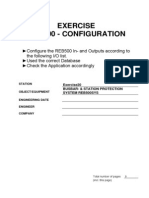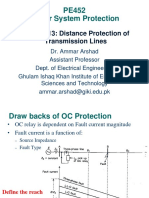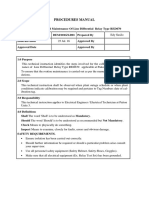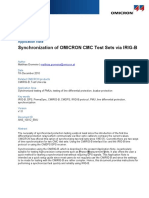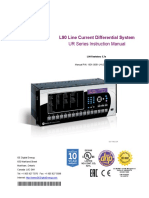Final Configuration Download Procedure For REB500
Final Configuration Download Procedure For REB500
Uploaded by
abhigyanCopyright:
Available Formats
Final Configuration Download Procedure For REB500
Final Configuration Download Procedure For REB500
Uploaded by
abhigyanOriginal Title
Copyright
Available Formats
Share this document
Did you find this document useful?
Is this content inappropriate?
Copyright:
Available Formats
Final Configuration Download Procedure For REB500
Final Configuration Download Procedure For REB500
Uploaded by
abhigyanCopyright:
Available Formats
Configuration Download Procedure for
REB500
1 Purpose and Basic Description
This document briefly describes the Configuration Download procedure for REB500.
1.1 Step-1
This procedure is applicable for REB500 V7.40 to V7.61 products.
Download the configuration from REB500 using HMI500 V7.60 software and perform below steps.
Double click on “HMI500 7.60 EN” icon as shown in Figure 1
Figure 1: HMI500 7.60 EN
PREPARED STATUS SECURITY LEVEL
2023-06-30 Krishna Kumar B Approved Internal
APPROVED DOCUMENT KIND
Praveen AN Technical specification
TITLE
Configuration Download Procedure for REB500
OWNING ORGANIZATION DOCUMENT ID REV. LANG. PAGE
A en 1/10
© 2023 Hitachi Energy. All rights reserved.
CO NF IG URAT I ON DOW NLOA D P R OC E DU RE FOR REB5 00
1.2 Step-2
For 7.40 to 7.50 login window will pop up, enter password to login HMI500. The default password is “System”.
For 7.60 login window will pop up and click on ok.
Figure 2: HMI500 - 7.50 Login window Figure 2.1: HMI500 – 7.60 Login window
1.3 Step-3
Go to file and click on open as shown below.
Figure 3 Open the backup project.
STATUS SECURITY LEVEL DOCUMENT ID REV. LANG. PAGE
Approved Internal A en 2/10
© 2023 Hitachi Energy. All rights reserved.
CO NF IG URAT I ON DOW NLOA D P R OC E DU RE FOR REB5 00
1.4 Step-4
Browse the projects (.mdb) backup and select as shown below.
Figure 4 Backup files (.mdb)
1.5 Step-5
Figure: 5 Select the project (.mdb) file and open.
Figure 5 Select the project (.mdb) file.
STATUS SECURITY LEVEL DOCUMENT ID REV. LANG. PAGE
Approved Internal A en 3/10
© 2023 Hitachi Energy. All rights reserved.
CO NF IG URAT I ON DOW NLOA D P R OC E DU RE FOR REB5 00
1.6 Step-6
Go to tools and select the settings option.
Figure 6 Setting option.
1.7 Step-7
Ensure the IP address is correct. Cross-verify the same with final approved Communication Architecture diagram.
Click “Check Online” to verify the communication between IED and the computer where HMI500 is installed.
Figure 7 IP address verify.
STATUS SECURITY LEVEL DOCUMENT ID REV. LANG. PAGE
Approved Internal A en 4/10
© 2023 Hitachi Energy. All rights reserved.
CO NF IG URAT I ON DOW NLOA D P R OC E DU RE FOR REB5 00
1.8 Step-8
For Version 7.60 and 7.61 click on “check online. Enter the username and password. Default username is “Admin” &
default password is REB500Admin.
Figure 8 Check online applicable for 7.60 and 7.61.
1.9 Step-9
Go to file and download to protection system.
Figure 9 Download to project file to IED.
STATUS SECURITY LEVEL DOCUMENT ID REV. LANG. PAGE
Approved Internal A en 5/10
© 2023 Hitachi Energy. All rights reserved.
CO NF IG URAT I ON DOW NLOA D P R OC E DU RE FOR REB5 00
1.10 Step-10
Update the revision index with appropriate notes in the Revision index information section.
Figure 10 Select the revision for download.
1.11 Step-11
Select the revision and click on OK.
Figure 11 Revision selects.
STATUS SECURITY LEVEL DOCUMENT ID REV. LANG. PAGE
Approved Internal A en 6/10
© 2023 Hitachi Energy. All rights reserved.
CO NF IG URAT I ON DOW NLOA D P R OC E DU RE FOR REB5 00
1.12 Step-12
Click on Yes to download the project.
Figure 12 Continue to yes.
1.13 Step-13
Click on save button.
Figure 13 Click on save.
STATUS SECURITY LEVEL DOCUMENT ID REV. LANG. PAGE
Approved Internal A en 7/10
© 2023 Hitachi Energy. All rights reserved.
CO NF IG URAT I ON DOW NLOA D P R OC E DU RE FOR REB5 00
1.14 Step-14
Download progress window will appear.
Figure 14 Download progress window
1.15 Step-15
After downloaded successfully window will appear and click on OK.
Figure 15 Successfully downloading.
STATUS SECURITY LEVEL DOCUMENT ID REV. LANG. PAGE
Approved Internal A en 8/10
© 2023 Hitachi Energy. All rights reserved.
CO NF IG URAT I ON DOW NLOA D P R OC E DU RE FOR REB5 00
1.16 Step-16
Click on close.
Figure 16 Click on close window.
1.17 Step-17 – How to Verify the downloaded configuration is correct?
After downloading verify the IED HMI vs REB500HMI tool Index set as shown below.
Figure 17 Download version Figure 17.1 REB500 HMI tool index.
STATUS SECURITY LEVEL DOCUMENT ID REV. LANG. PAGE
Approved Internal A en 9/10
© 2023 Hitachi Energy. All rights reserved.
CO NF IG URAT I ON DOW NLOA D P R OC E DU RE FOR REB5 00
1.18 Step-18 – Upload / Download of new project in same DR PC.
Disconnection of communication from the relay. Click on Off-line and apply.
Figure 18 For offline
1.19 Step-19 – How to Verify the downloaded configuration is correct?
Select the respective backup to be downloaded.
Figure 19 Select the respective project.
Repeat the Step 6 to Step 18.
STATUS SECURITY LEVEL DOCUMENT ID REV. LANG. PAGE
Approved Internal A en 10/10
© 2023 Hitachi Energy. All rights reserved.
You might also like
- Auto-Transformer Design - A Practical Handbook for Manufacturers, Contractors and WiremenFrom EverandAuto-Transformer Design - A Practical Handbook for Manufacturers, Contractors and Wiremen4/5 (2)
- CT Saturation Tolerance For 87L Applications100% (1)CT Saturation Tolerance For 87L Applications26 pages
- 2014 Line Distance Protection Fundamentals - PriceNo ratings yet2014 Line Distance Protection Fundamentals - Price83 pages
- PE452 - Lect13 - Distance Protection of Transmission LinesNo ratings yetPE452 - Lect13 - Distance Protection of Transmission Lines44 pages
- Summary Paper For For C37 243 IEEE Guide For Application of Digital Line Current Differential Relays PSRC Sept 2016 v5100% (1)Summary Paper For For C37 243 IEEE Guide For Application of Digital Line Current Differential Relays PSRC Sept 2016 v520 pages
- 08 SEP671 REL670 Exercise 7 Distance Protection and Power SwingNo ratings yet08 SEP671 REL670 Exercise 7 Distance Protection and Power Swing11 pages
- Digsi 5 Quick Notes DIGSI-5-QN0011: Using Excel To Modify SettingsNo ratings yetDigsi 5 Quick Notes DIGSI-5-QN0011: Using Excel To Modify Settings2 pages
- NERC Protection System Protection Fundamentals Public 060210No ratings yetNERC Protection System Protection Fundamentals Public 06021055 pages
- TRG-10015-2009-V0 - (The Effect of Directional Elements of SEL Relay (32Q and 32V) )No ratings yetTRG-10015-2009-V0 - (The Effect of Directional Elements of SEL Relay (32Q and 32V) )47 pages
- Xrio Converter Manual Abb Red615 v1.1 Enu Tu2.22 v1.000No ratings yetXrio Converter Manual Abb Red615 v1.1 Enu Tu2.22 v1.0008 pages
- Im Adr233b TX Differential Relay r3b 230714 101210No ratings yetIm Adr233b TX Differential Relay r3b 230714 101210486 pages
- Siemens 7SD610 V4.7 Template Manual ENU TU3.10 V1.121No ratings yetSiemens 7SD610 V4.7 Template Manual ENU TU3.10 V1.12120 pages
- New Approach To Arc Resistance CalculationNo ratings yetNew Approach To Arc Resistance Calculation7 pages
- Synchronization of OMICRON CMC Test Sets Via IRIG-BNo ratings yetSynchronization of OMICRON CMC Test Sets Via IRIG-B21 pages
- SIPROTEC 5 - Line Protection Devices - V1.0 - en-US100% (1)SIPROTEC 5 - Line Protection Devices - V1.0 - en-US18 pages
- Distance Protection With Parallel Compensation: N 1. Explanation of The Term Parallel LineNo ratings yetDistance Protection With Parallel Compensation: N 1. Explanation of The Term Parallel Line14 pages
- FE Commissioning Policy - Field Engineer Package - Rev2No ratings yetFE Commissioning Policy - Field Engineer Package - Rev255 pages
- Practical Guidance for Defining a Smart Grid Modernization Strategy: The Case of DistributionFrom EverandPractical Guidance for Defining a Smart Grid Modernization Strategy: The Case of DistributionNo ratings yet
- Auto-Transformer Design - A Practical Handbook for Manufacturers, Contractors and WiremenFrom EverandAuto-Transformer Design - A Practical Handbook for Manufacturers, Contractors and Wiremen
- 2014 Line Distance Protection Fundamentals - Price2014 Line Distance Protection Fundamentals - Price
- PE452 - Lect13 - Distance Protection of Transmission LinesPE452 - Lect13 - Distance Protection of Transmission Lines
- Summary Paper For For C37 243 IEEE Guide For Application of Digital Line Current Differential Relays PSRC Sept 2016 v5Summary Paper For For C37 243 IEEE Guide For Application of Digital Line Current Differential Relays PSRC Sept 2016 v5
- 08 SEP671 REL670 Exercise 7 Distance Protection and Power Swing08 SEP671 REL670 Exercise 7 Distance Protection and Power Swing
- Digsi 5 Quick Notes DIGSI-5-QN0011: Using Excel To Modify SettingsDigsi 5 Quick Notes DIGSI-5-QN0011: Using Excel To Modify Settings
- NERC Protection System Protection Fundamentals Public 060210NERC Protection System Protection Fundamentals Public 060210
- TRG-10015-2009-V0 - (The Effect of Directional Elements of SEL Relay (32Q and 32V) )TRG-10015-2009-V0 - (The Effect of Directional Elements of SEL Relay (32Q and 32V) )
- Xrio Converter Manual Abb Red615 v1.1 Enu Tu2.22 v1.000Xrio Converter Manual Abb Red615 v1.1 Enu Tu2.22 v1.000
- Im Adr233b TX Differential Relay r3b 230714 101210Im Adr233b TX Differential Relay r3b 230714 101210
- Siemens 7SD610 V4.7 Template Manual ENU TU3.10 V1.121Siemens 7SD610 V4.7 Template Manual ENU TU3.10 V1.121
- Synchronization of OMICRON CMC Test Sets Via IRIG-BSynchronization of OMICRON CMC Test Sets Via IRIG-B
- SIPROTEC 5 - Line Protection Devices - V1.0 - en-USSIPROTEC 5 - Line Protection Devices - V1.0 - en-US
- Distance Protection With Parallel Compensation: N 1. Explanation of The Term Parallel LineDistance Protection With Parallel Compensation: N 1. Explanation of The Term Parallel Line
- FE Commissioning Policy - Field Engineer Package - Rev2FE Commissioning Policy - Field Engineer Package - Rev2
- Power System Wide-area Stability Analysis and ControlFrom EverandPower System Wide-area Stability Analysis and Control
- Practical Guidance for Defining a Smart Grid Modernization Strategy: The Case of DistributionFrom EverandPractical Guidance for Defining a Smart Grid Modernization Strategy: The Case of Distribution