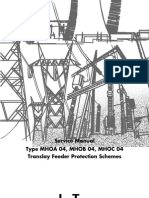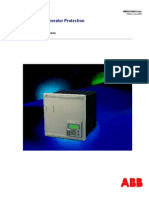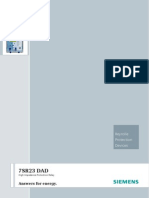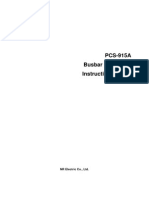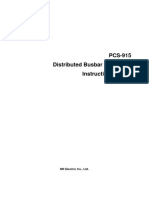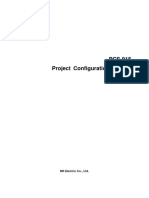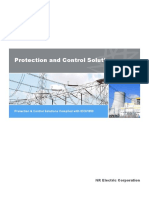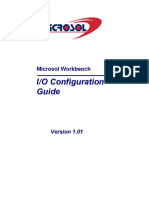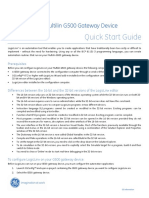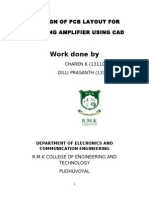D25 User's Guide
D25 User's Guide
Uploaded by
Ilaiyaa RajaCopyright:
Available Formats
D25 User's Guide
D25 User's Guide
Uploaded by
Ilaiyaa RajaCopyright
Available Formats
Share this document
Did you find this document useful?
Is this content inappropriate?
Copyright:
Available Formats
D25 User's Guide
D25 User's Guide
Uploaded by
Ilaiyaa RajaCopyright:
Available Formats
GE HARRIS
Energy Control Systems Canada, Inc.
D25 Multifunctional IED
User's Guide
Document Number : 994-0023/02
Version : 2.30 Revision : 1 Date : 15.Jan.2001
Classification : General
Release : Full
NOTICE OF © 2001, GE Harris Energy Control Systems Canada, Inc. All rights reserved.
COPYRIGHT &
The contents of this manual are the property of GE Harris Energy Control Systems Canada,
PROPRIETARY
Inc. No part of this work may be reproduced or transmitted in any form or by any means,
RIGHTS
except as permitted in written license agreement with GE Harris Energy Control Systems
Canada, Inc.
GE Harris Energy Control Systems Canada, Inc. has made every reasonable attempt to
ensure the completeness and accuracy of this document. However, the information contained
in this manual is subject to change without notice, and does not represent a commitment on
the part of GE Harris Energy Control Systems Canada, Inc.
Any attached hardware schematics and technical descriptions, or software listings that
disclose source code, are for information purposes only. Reproduction in whole or in part to
create working hardware or software for other than GE Harris Energy Control Systems
Canada, Inc. products is strictly prohibited, except as permitted by written license agreement
with GE Harris Energy Control Systems Canada, Inc.
TRADEMARK WESDAC is a registered trademark of GE Harris Energy Control Systems Canada, Inc. All
NOTICES other brand and product names mentioned in this document are trademarks or registered
trademarks of their respective companies.
GE Harris Energy Control Systems Canada, Inc.
ii Release : Full 994-0023/02, Version 2.30 Revision 1
Modification Record
Modification Record
VERSION REVISION DATE INITIALS COMMENT
1.00 98.9.15 EH Created
1.10 99.5.6 RN Updated to correct errors, and re-formatted to current GE
Harris Energy Control Systems Canada, Inc. standards
1.20 99.10.1 RN Add information to address CE Mark and CSA Mark
requirements.
2.00 1 99.11.19 RN Add Gen. II changes to AC analog configuration options,
and to verification testing section. Additional detail and
corrections added.
2 00.02.04 RN Clarified UTC port and XCOM port information as per
AR#1599
Revised max. operating temperature spec. to +60°C.
3 00.03.21 RN Added procedure for field replacement of a D25
2.10 1 00.05.01 RN Added:
2-Wire RS-485 cable information
AC Configuration information table
More detailed DO and control voltage connection
information
High-accuracy CT option information
Long and short lead CT replacement details
Wiring rod installation instructions
Reset Switch detail and warning
Power switch warnings
Appendix for raw value to engineering value conversion
formulas
Corrected:
UTC port option and wiring information
XCOM option selection details
Interface connector pinout details
Package option selection details
Continued on next page
D25 Multifunctional IED User's Guide
994-0023/02, Version 2.30 Revision 1 Release : Full iii
Modification Record
Modification Record, Continued
VERSION REVISION DATE INITIALS COMMENT
2.20 1 00.07.13 RN Added K-4Z module information:
Chap. 2: Specifications updated
Chap. 3: D25 Component Options for K-4Z
Chap. 4: D25K-4Z Digital Output Configuration section
added
Chap. 7: K-4Z Hardware section added
Chap. 9: Servicing, fuse replacement detail updated for
K-4Z
Corrections:
1A CT part # revised
D25 MAINT port RS-485 info corrected
DC Analog scaling info. corrected P. 4-45
2.30 1 17-Jan-01 RN Chap. 2: Removed detailed standards compliance info,
Chap. 3: Clarified DI board part number detail.
Added info about modular backplane options
Added spare parts information.
Chap. 4: Added detail to identify wetting configuration
differences between Low and High voltage DI
cards.
Corrected DC Analog connector information.
Chap. 5: Added information about RS-485 timing
differences before and after Base 2.35 release.
Chap. 9: Added information about setting Base region in
device properties if error message occurs.
Clarified fuse location detail to include K-4Z
Added procedure to change P/S field voltage
Added details to Chap. 3, 4, 7 and 9 about Fuse
Monitoring feature for S and K modules.
GE Harris Energy Control Systems Canada, Inc.
iv Release : Full 994-0023/02, Version 2.30 Revision 1
Table of Contents
Modification Record ...................................................................................................................... iii
About This Document
Overview .........................................................................................................................................ix
Purpose of this Document ................................................................................................................x
Who is the Audience .......................................................................................................................xi
Support Services and Training ...................................................................................................... xii
Warranty....................................................................................................................................... xiii
Safety Precautions.........................................................................................................................xiv
Warning Symbols...........................................................................................................................xv
Chapter 1: What is a D25?
Overview ...................................................................................................................................... 1-1
Super IED..................................................................................................................................... 1-2
Plug-in Options ............................................................................................................................ 1-3
Chapter 2: Technical Specifications
Overview ...................................................................................................................................... 2-1
Electrical Specifications............................................................................................................... 2-2
Physical Specifications................................................................................................................. 2-6
Chapter 3: Before Powering Up
Overview ...................................................................................................................................... 3-1
Inspection ..................................................................................................................................... 3-2
D25 Component Options.............................................................................................................. 3-4
Familiarization ........................................................................................................................... 3-10
Storage........................................................................................................................................ 3-12
Chapter 4: Installation
Overview ...................................................................................................................................... 4-1
Section 1: Installation and Powering Up.......................................................................................... 4-1
Physical Mounting........................................................................................................................ 4-1
D25 Wiring Rod Installation ........................................................................................................ 4-2
Back Panel Connections............................................................................................................... 4-3
Section 2: Digital Input Configurations ........................................................................................... 4-5
About Digital Input Modules ....................................................................................................... 4-5
Digital Input Module Configuration ............................................................................................ 4-6
D25 Multifunctional IED User's Guide
994-0023/02, Version 2.30 Revision 1 Release : Full v
Table of Contents
Section 3: Digital Output Configurations....................................................................................... 4-13
About Digital Output Modules................................................................................................... 4-13
D25K Module - Digital Output Configurations ......................................................................... 4-14
D25K Trip/Close Configuration................................................................................................. 4-16
D25K Raise/Lower Configuration ............................................................................................. 4-18
D25K Combined R/L and T/C ................................................................................................... 4-20
D25K Module - Digital Output Connections ............................................................................. 4-21
D25K Module - Connection Diagrams ...................................................................................... 4-23
D25K Module - Optional Control Configuration....................................................................... 4-27
D25K-4Z Module - Digital Output Configurations ................................................................... 4-28
D25K-4Z Module - Trip/Close Configuration ........................................................................... 4-31
D25K-4Z Module – Digital Output Configuration .................................................................... 4-33
D25K-4Z Module - Combined T/C and DO Configuration....................................................... 4-35
D25K-4Z Module - Digital Output Connections ....................................................................... 4-36
D25K-4Z Fuse Monitoring......................................................................................................... 4-37
Section 4: DC Analog Configurations ........................................................................................... 4-38
About DC Analog Options......................................................................................................... 4-38
Section 5: AC Analog Configurations ........................................................................................... 4-40
About AC Analog Options......................................................................................................... 4-40
AC Analog Configuration .......................................................................................................... 4-41
Example 1: 1 Element Metering, 2 Separate Circuits ............................................................... 4-42
Example 2: 2 Element Metering, 3 Separate Circuits ............................................................... 4-44
Example 3: 2 Element Metering, 6 Bussed Circuits ................................................................. 4-46
Example 4: 2.5 Element Metering, 3 Separate Circuits ............................................................ 4-48
Example 5: 3 Element Metering, 2 Separate Circuits ............................................................... 4-50
Example 6: 3 Element Metering, 4 Bussed Circuits ................................................................. 4-52
Chapter 5: Communications
Overview ...................................................................................................................................... 5-1
Standard Serial Interfaces............................................................................................................. 5-2
Configuring RS-485 2-Wire......................................................................................................... 5-6
Optional XCOM Communication Cards...................................................................................... 5-7
Chapter 6: Functional Verification
Overview ...................................................................................................................................... 6-1
Required System Components ..................................................................................................... 6-2
Boot Test Verification.................................................................................................................. 6-3
System Diagnostics ...................................................................................................................... 6-5
Login to WESMAINT.................................................................................................................. 6-6
Indicator LEDs ............................................................................................................................. 6-7
Controls Switch Operation ........................................................................................................... 6-8
Digital Input Verification Test ..................................................................................................... 6-9
Digital Output Verification Test ................................................................................................ 6-10
DC Analog Input Verification Test ............................................................................................ 6-12
AC Voltage and Current Input Verification Test ....................................................................... 6-14
GE Harris Energy Control Systems Canada, Inc.
vi Release : Full 994-0023/02, Version 2.30 Revision 1
Table of Contents
Chapter 7: Hardware
Overview ...................................................................................................................................... 7-1
Section 1: Standard Components ..................................................................................................... 7-2
General Architecture .................................................................................................................... 7-2
D25 DAC Module (Main Board) ................................................................................................. 7-3
Indicator Switch Card .................................................................................................................. 7-5
Power Supply ............................................................................................................................... 7-6
IED/RTC Card ............................................................................................................................. 7-7
Section 2: Optional Components.................................................................................................... 7-11
Memory Expansion Board ......................................................................................................... 7-11
AIF Card..................................................................................................................................... 7-12
DC Analog Input Card ............................................................................................................... 7-13
S Card......................................................................................................................................... 7-14
K Card ........................................................................................................................................ 7-16
K-4Z Card .................................................................................................................................. 7-17
XCOM Cards ............................................................................................................................. 7-18
Chapter 8: D25 Software
Overview ...................................................................................................................................... 8-1
System Software........................................................................................................................... 8-2
Application Software ................................................................................................................... 8-4
Plant I/O Subsystem ..................................................................................................................... 8-5
Additional Software Options........................................................................................................ 8-6
Power Quality Subsystem ............................................................................................................ 8-7
Chapter 9: Servicing the D25
Overview ...................................................................................................................................... 9-1
General ......................................................................................................................................... 9-2
Section 1: External Maintenance and Disassembly.......................................................................... 9-3
Fuse Replacement ........................................................................................................................ 9-3
Construction of the D25 ............................................................................................................... 9-5
Disassembling the D25 IED ......................................................................................................... 9-6
Main Board, Battery Replacement ............................................................................................... 9-8
Section 2: Removing and Replacing Modules ............................................................................... 9-10
Removing/Replacing the Main Board:....................................................................................... 9-10
Removing/Replacing the AIF Module ....................................................................................... 9-12
Removing/Replacing the Memory Expansion Board................................................................. 9-13
Removing/Replacing the Shelf Plate.......................................................................................... 9-14
Changing Power Supply Field Voltage Output.......................................................................... 9-16
Removing/Replacing the S Cards .............................................................................................. 9-18
Removing/Replacing the K and K-4Z Cards ............................................................................. 9-19
Removing/Replacing the DC Analog Input Card....................................................................... 9-20
Removing/Replacing the CT/VT Interface Modules ................................................................. 9-21
Removing/Replacing the CT/PT Transformers.......................................................................... 9-22
D25 Multifunctional IED User's Guide
994-0023/02, Version 2.30 Revision 1 Release : Full vii
Table of Contents
Section 3: Software Maintenance................................................................................................... 9-24
Downloading Files ..................................................................................................................... 9-24
Chapter 10: Troubleshooting
Run-time and Start-up Problems ................................................................................................ 10-1
Initialization Errors .................................................................................................................... 10-3
LAN-Based Errors ..................................................................................................................... 10-4
Chapter 11: Upgrading the D25
General ....................................................................................................................................... 11-1
Chapter 12: Field Replacement of a D25
Overview .................................................................................................................................... 12-1
D25 Replacement Procedure...................................................................................................... 12-2
Appendix A: Engineering Value Calculations
Conversion Formulas .................................................................................................................. A-1
GE Harris Energy Control Systems Canada, Inc.
viii Release : Full 994-0023/02, Version 2.30 Revision 1
About This Document
Overview
Introduction This section is designed to introduce the user to preliminary information that should
be reviewed before a user proceeds with installation, configuration or maintenance of
a D25.
In this chapter This chapter contains the following topics
Topic See Page
Purpose of this Document x
Who is the Audience xi
Support Services and Training xii
Warranty xiii
Safety Precautions xiv
Warning Symbols xv
D25 Multifunctional IED User's Guide
994-0023/02, Version 2.30 Revision 1 Release : Full ix
About This Document
Purpose of this Document
What this This manual contains information needed to install and configure the hardware of a
document D25 Multifunction IED.
provides
The Product Overview section describes the various components of the D25.
The remainder of this User’s Guide describes:
• installing and configuring hardware, software, and communications components
• using, maintaining, and troubleshooting the D25
The manual is formatted in a logical sequence that follows the recommended
procedure for installing and configuring a GE Harris Energy Control Systems
Canada, Inc. D25 Multifunction IED.
What this This manual does not provide any procedures for configuring the software of a D25.
document does
Not provide. For topics related to the use of GE Harris Energy Control Systems’ Config Pro 4
configuration utility, or details of any software application used in a specific D25,
refer to documentation provided on the Config Pro 4 CD-ROM.
Training Tool In addition to the primary purpose of this User’s Guide, its secondary purpose is that
of a Training Manual for customer training sessions provided by GE Harris Energy
Control Systems, or its agents.
GE Harris Energy Control Systems Canada, Inc.
x Release : Full 994-0023/02, Version 2.30 Revision 1
About This Document
Who is the Audience
Job Titles This document is intended to be used by application specialists and/or SCADA
system engineers who are responsible for installing, configuring and maintaining a
SCADA system containing D25 units.
Experience & This User’s Guide assumes that anyone working with a D25 has some prior
Abilities knowledge of:
• the electrical industry
• personal computer terminology
• GE Harris Energy Control Systems’ products
• other industry products such as protective relays, meters, and voltage regulators.
D25 Multifunctional IED User's Guide
994-0023/02, Version 2.30 Revision 1 Release : Full xi
About This Document
Support Services and Training
General GE Harris Energy Control Systems Canada, Inc. provides professional assistance in
the use of its software and hardware products.
Website www.gepower.com/geharrisenergy/
Unlimited access is available to a wide variety of information and company services
— including product, training and technical services.
Need Help? If the D25 Multifunction IED does not operate normally when the operating
instructions in this User’s Guide are followed, contact GE Harris Energy Control
Systems Canada, Inc. for assistance.
Problem resolution procedures not recommended by GE Harris Energy Control
! Systems Canada, Inc. might result in damage or injury to persons and property.
Technical Representatives are available Monday through Friday, 8:00 a.m. to 5:00 p.m.
Support Mountain Standard Time.
Contacting Us GE Harris Energy Control Systems Toll-Free: + 1.800.518.2303
Canada, Inc. Phone: + 1.403.214.4600
2728 Hopewell Place NE. Fax: + 1.403.243.1815
Calgary, Alberta Canada. email:
T1Y 7J7 GEH_Calgary.Support@ps.ge.com
Product Returns A Return Merchandise Authorization (RMA) number must accompany all equipment
being returned to GE Harris for repair, servicing, or for any other reason.
GE Harris will not accept product returns unless accompanied by the Return
Merchandise Authorization number.
Please contact GE Harris Energy Control Systems Canada, Inc., to obtain a Return
Merchandise Authorization number and for complete instructions for return
shipments, before attempting to return any products.
GE Harris Energy Control Systems Canada, Inc.
xii Release : Full 994-0023/02, Version 2.30 Revision 1
About This Document
Warranty
Terms and GE Harris Energy Control Systems Canada, Inc. warrants each D25 product to be
Conditions free of defects in material and workmanship under normal use and service for a
period of 18 months from the date of shipment from the factory.
In the event of a failure covered by warranty, GE Harris Energy Control Systems
Canada, Inc. will undertake to repair or replace the unit without charge, providing
that the warrantor has determined that it is defective.
Warranty shall not apply to any unit which has been subject to:
• Misuse
• Negligence
• Accident
• Incorrect installation
• Use of this product in a manner not specified by GE Harris Energy Control
Systems Canada, Inc. in this User’s Guide.
• Alterations by anyone other than GE Harris Energy Control Systems Canada,
Inc., or an authorized representative.
GE Harris Energy Control Systems Canada, Inc. is not liable for special, indirect or
consequential damages, or for loss of profit or expenses sustained as a result of a
product malfunction, incorrect application or adjustment.
☞ NOTE: The above terms are subject to change at any time, or as stipulated in contractual
agreements.
D25 Multifunctional IED User's Guide
994-0023/02, Version 2.30 Revision 1 Release : Full xiii
About This Document
Safety Precautions
Important Follow all safety precautions and instructions in this manual:
• Only qualified personnel should work on the D25 Multifunction IED.
Maintenance personnel should be familiar with the technology and the hazards
associated with electrical equipment.
• Read and thoroughly understand this User’s Guide before using the D25
Multifunction IED. Save these instructions for later use and reference.
• All AC voltage and current terminals are protected from accidental contact by
mechanical safety shields. The D25 has been designed so that field wiring does
not have to be touched or disconnected when removing printed circuit boards
(PCBs).
• Modules that hold potentially hazardous voltages are designed to be removed
with a PCB puller (located inside of D25 front cover, on the edge of the Indicator
Switch Card). Always use the puller provided.
• The Local/Remote switch (on the front panel of the D25) has a mechanical
protector to prevent accidental operation of the switch. The switch can be locked
in either position.
• All electronic components within the D25 are susceptible to damage from
electrostatic discharge. Observe standard precautions for handling electronic
components.
Hazardous Voltages can cause shock, burns or death.
! 1.
2.
Disconnect and lockout all power sources before servicing and
removing components.
Short all current transformer primaries before servicing.
GE Harris Energy Control Systems Canada, Inc.
xiv Release : Full 994-0023/02, Version 2.30 Revision 1
About This Document
Warning Symbols
Warning
Symbols on
Enclosure Back
Panel
! Caution (refer to accompanying documentation.)
Caution, risk of electric shock
Earth Ground Terminal
Protective Ground Terminal
Power Supply Off (Stand-by Mode)
Power Supply On
Patent Protection On the front panel of the D25 enclosure, a label similar to the one shown below will
Label be fixed.
This label is displayed as a formal notification of the US patents that protect the
product and the technology developed by GE Harris Energy Control Systems
Canada, Inc.
MAY BE PROTECTED BY ONE OR MORE OF
THE FOLLOWING US PATENTS:
5237511, 5303112, 5513061, 5701226
P/N 990-0446 REV 03 .
D25 Multifunctional IED User's Guide
994-0023/02, Version 2.30 Revision 1 Release : Full xv
Chapter 1: What is a D25?
Overview
Introduction The D25 is GE Harris Energy Control Systems’ “Super IED” (Intelligent Electronic
Device) providing unmatched integration of a wide range of substation measurement,
status, control and communications functions.
In this chapter This chapter contains the following topics
Topic See Page
Super IED 1-2
Plug-in Options 1-3
D25 Multifunctional IED User's Guide
994-0023/02, Version 2.30 Revision 1 Release : Full 1-1
What is a D25?
Super IED
Integrated The D25 can function as a:
Functions
• programmable logic controller
• substation LAN node
• IED gateway
• bay level controller
• power quality monitor
• fault/event (waveform) recorder.
It is also unequalled as a standalone remote terminal unit (RTU).
Scalable The flexible and scalable architecture of the D25 makes it an excellent option for:
Architecture
• advanced substation monitoring
• control
• automation applications.
It can accommodate a variety of discrete interface module options, such as:
• digital input
• AC or DC analog inputs
• digital outputs
Flexible • Communication flexibility optionally provides dual RS-232/485 serial
Communication communication ports or dual Ethernet LAN (DNP/UDP/IP) ports.
• Two standard RS-232/485 serial ports interface to legacy IEDs or Master
stations.
• The extensive GE Harris library of interfaces is available for the D25 to
interface with over 75 different IEDs.
• UTC port allows for global satellite time synchronization.
• Maintenance port support provides access to Config Pro, ProLogic, and
WESMAINT utilities.
The D25 offers all these features and meets with the robust requirements of the
IEEE, IEC and CE Mark
GE Harris Energy Control Systems Canada, Inc.
1-2 Release : Full 994-0023/02, Version 2.30 Revision 1
What is a D25?
Plug-in Options
3 Components The essential components of the D25 can be broken into three groups:
1. Hardware
2. Software
3. Communications.
The D25 Housing The metal D25 housing contains the fundamental hardware, base software, and
communication facilities to operate as a fully functional stand-alone control system.
Indicator LEDs on the front panel provide information about the operation and status
of the D25.
The housing also has capacity to accept a variety of optional and expansion cards to
increase the functionality of the D25.
The D25 provides a wide range of configurations for digital inputs, digital outputs,
and AC and DC analog inputs in a compact package.
Multi Processor The D25 utilizes an innovative multi-processor design to provide the large number of
Design functions at best-in-class levels of performance.
This allows communications response performance to far exceed that provided by
most other IEDs — even while concurrently executing:
• peer-to-peer and file transfer applications on the LAN
• waveform and event recording on up to 15 analog channels
• SOE monitoring on up to 96 digital input channels
• PLC algorithms
• data polls from IEDs
• metering and power quality functions in real time.
Communication The D25 architecture includes plug-in options for the substation LAN, serial, or
Options other communications to a host system.
This allows the device to interface to the GE Harris iSCS Ethernet LAN with fiber
optic, twisted-pair or coaxial options.
Serial interfaces are user selectable, to choose RS-232 or RS-485 options
iSCS Ethernet Functioning as a LAN node, the D25 supports:
LAN Node
• peer-to-peer and client/server applications to other IEDs or nodes, such as the
GE Harris D200 and PowerLink graphical user interface.
• file transfer of code and configuration files
• virtual or “loop through” connection support for internal functions and
connected IEDs.
Continued on next page
D25 Multifunctional IED User's Guide
994-0023/02, Version 2.30 Revision 1 Release : Full 1-3
What is a D25?
Plug-in Options, Continued
Serial Options When equipped with the serial port interfaces, the D25 can function as a:
• standalone IED
• PLC
• RTU supporting the complete GE Harris library of over 60 host protocols
including DNP and MMS.
Integrated Virtually any of the available interfaces and options can be combined into a unique
System combination of capabilities, tailored specifically for your application
GE Harris Energy Control Systems Canada, Inc.
1-4 Release : Full 994-0023/02, Version 2.30 Revision 1
Chapter 2: Technical Specifications
Overview
Introduction This section outlines the electrical and physical specifications of the D25 product.
For a list of the many international standards that the product meets or exceeds refer
to GE Harris Energy Control Systems Canada, Inc. document PRPI-035-20.pdf
In this chapter This chapter contains the following topics
Topic See Page
Electrical Specifications 2-2
Physical Specifications 2-6
D25 Multifunctional IED User's Guide
994-0023/02, Version 2.30 Revision 1 Release : Full 2-1
Technical Specifications
Electrical Specifications
Power Input Options 20-60 Vdc
Requirements
70-150 Vdc /115 Vac 50/60 Hz
250 Vdc/220 Vac 50/60 Hz
Power consumption 55 Watts (maximum)
CPU, Memory Main Processor Motorola 68360 @ 25 MHz
DSP Coprocessors Gen. I – Analog Devices ADSP-2101 @ 20 MHz
Gen. II - 2 - Analog Devices ADSP-2185 @ 32
MHz
I/O Processor Motorola 68HC11 @ 4 MHz
Program Memory 256 or 512 kB of EPROM
Gen. I - 1 MB of Flash
Gen. II - 2 MB of Flash
Data Memory Standard NVRAM 2 MB
Optional RAM up to 4 MB (in addition to
standard NVRAM)
Communication Maintenance Port WESMAINT II+ DB-9-F, EIA 232 @ 9600 bps
Ports
D25 Display Port DB-9-F, EIA 485 @ 9600 bps
UTC Time Port DB-9-F, EIA 232/422
Standard Serial DB-9-F, EIA 232/485 up to 38400 bps
Communication Ports(2) software configurable
Optional XCOM Ports (2) DB-9-F, EIA 232/485 up to 38400 bps
software configurable, or
Ethernet/802.3
10BASE2, 10BASE-T or 10BASE-FL
AC Analog Configuration Options Direct AC analog inputs from CTs and VTs
Measurement One to six 3-phase circuits
Analog Inputs 15 AC analog inputs organized in groups of three
(3) inputs, Transformer isolated
Sampling Rate 64 samples per Power Line Cycle
A/D Resolution 12 bits plus sign
Continued on next page
GE Harris Energy Control Systems Canada, Inc.
2-2 Release : Full 994-0023/02, Version 2.30 Revision 1
Technical Specifications
Electrical Specifications, Continued
AC Voltage Nominal VT input options 63.5 Vrms,
Inputs 69.3 Vrms,
110 Vrms,
120 Vrms, or
220 Vrms,
Measurement Range 0% to 250% of nominal
Overload Voltage 250% of nominal continuous
350% of nominal for one (1) minute
Burden Less than 0.1 VA
Accuracy ±0.2% FS at 25° C
AC Current Nominal CT input options 1 Arms or
Inputs 5 Arms,
Measurement Range 2% to 1600% of nominal
Overload Current 4 times nominal — continuous
30 times nominal — 10 seconds
100 times nominal — 1 second
Burden 0.01 Ω
Accuracy ±0.2% full scale up to 2 times nominal
Calculated Data Electrical Power
Supports 1, 2, 2½ and 3 element metering
providing active, reactive, and apparent power;
power factor
AC Current Electrical Energy Accumulators for kWh, kVAh, kVArh; import
Inputs, and export
Continued
Fault Detection Symmetrical component circuit unbalance
detection method
Line Frequency Measurement Range:
55 Hz to 65 Hz (60 Hz) accuracy 0.1 Hz
45 Hz to 55 Hz (50 Hz) accuracy 0.1 Hz
Oscillography Waveform and event recording on up to 15 AC
analog channels simultaneously with concurrent
capture of up to 96 digital input points
Analog sample rate: 64 samples/cycle
Record length: 240 cycles with programmable
pre- and post-capture times
Continued on next page
D25 Multifunctional IED User's Guide
994-0023/02, Version 2.30 Revision 1 Release : Full 2-3
Technical Specifications
Electrical Specifications, Continued
DC Analog Value Analog Inputs 16 DC analog optically isolated differential
Measurement inputs
Sampling Rate 334 ms @ 60 Hz, 400 ms @ 50 Hz each channel.
A/D Resolution 14 bits plus sign
DC Voltage Nominal Input Range ±5 Vdc
Measurement Range ±6 Vdc
Overload Voltage ±30 Vdc (NM) continuous
±200 Vdc (CM) continuous
Input Impedance More than 10 MΩ
Accuracy ±0.05% of full scale
Temperature Coefficient ±15 ppm/°C
DC Current Nominal Input Range Options ±1 mA
±5 mA
±10 mA, or
±20 mA
Input Burden 5K to 250Ω (1 to 20 mA)
Accuracy ±0.10% of full scale
Temperature Coefficient ±30 ppm/°C
Digital Inputs General Up to 96 optically isolated (5000 Vrms),
organized in groups of 32 inputs
Digital Input on Options One of: 12, 24, 48, 110, 125, 220, 250 Vdc ±20%,
bipolar inputs
120, 240 Vac (50/60 Hz) ±25%
Burden 2 to 6 mA, maximum power dissipation is 0.5W
per input
Contact Debounce Three-level programmable software filtering for
debounce and chatter
Configurable Input Types Digital input
Sequence of Events with 1 ms time-tagging
Up to 8 digital inputs as Pulse Accumulator
Groups of 4 digital inputs as BCD inputs
On-Board Wetting Supply +24 Vdc, isolated, external wetting optional
Continued on next page
GE Harris Energy Control Systems Canada, Inc.
2-4 Release : Full 994-0023/02, Version 2.30 Revision 1
Technical Specifications
Electrical Specifications, Continued
Digital Outputs Standard Digital Outputs 8 or 16 digital outputs with single component
failure protection and detection, preventing false
control of any coil driver output
Configurable Output Types Latching (On/Off)
Trip/Close
Raise/Lower
Programmable pulse duration from 5 to
(232-1)ms in 1 ms intervals
Output Relay Contacts 1 Form A
Maximum Switching Power 60 W (resistive) or 125 VA (resistive)
Maximum Switching Voltage 75 Vdc or 50 Vac
Maximum Switching Current D25K modules - 2A
D25K-4Z module – 1.0A @ 50 Vac /
0.8A @ 75 Vdc
Maximum Carrying Current D25K modules – 2A
D25K-4Z module – 3A
Breakdown Voltage 1500 V (coil to contact)
Interposing Relay Option Groups of 8 digital outputs can be directly
(D25K only) interfaced to D20 KI module
Auxiliary Digital Auxiliary Digital Outputs 3 single digital outputs for System Fail
Outputs indication, Radio Keying and Auxiliary Digital
output
Output Relay Contacts 1 Form A
Maximum Switching Power 60 W (resistive)
Maximum Switching Voltage 75 Vdc or 50 Vac
Maximum Switching Current 2A
Maximum Carrying Current 2A
Breakdown Voltage 1500 V (coil to contact)
D25 Multifunctional IED User's Guide
994-0023/02, Version 2.30 Revision 1 Release : Full 2-5
Technical Specifications
Physical Specifications
Size and Dimensions Width 19" (48 cm)
Environment Height 8.75" (22 cm)
Depth 9" (23 cm)
Weight 31 lbs. (14.1 kg) maximum
Operational Temperature -20° to +60°C
Storage Temperature -40° to +90°C
Humidity Rating 0 to 95% relative humidity, non-condensing
Environmental Rating IP20
Installation/Overvoltage Class II
Category
Pollution Degree 2
Field Digital Outputs Male DB-25 connectors for interconnect to an
Terminations interposing relay panel or,
300 Vdc rated compression terminal blocks
suitable for #12 AWG (4 mm2) wire
Power Supply Inputs #6-32 - 600 Vac rated barrier blocks suitable for
#12 AWG (4 mm2) wire
AC Analog Inputs #8-32 - 600 Vac rated barrier blocks suitable for
#10 AWG (6 mm2) wire
Digital Inputs, Auxiliary 300 Vdc rated compression terminal blocks
Digital Outputs and DC suitable for #12 AWG (4 mm2) wire
Analog Inputs:
GE Harris Energy Control Systems Canada, Inc.
2-6 Release : Full 994-0023/02, Version 2.30 Revision 1
Chapter 3: Before Powering Up
Overview
Introduction This section of the manual will help a user visually check a D25 for:
• possible shipping damage
• installed features and components
This section will also help the new user become familiar with the location of the
many connectors, indicators and switches externally accessible on the D25.
Lastly, this section provides information about the storage of a D25.
In this chapter This chapter contains the following topics
Topic See Page
Inspection 3-2
D25 Component Options 3-4
Familiarization 3-10
Storage 3-12
D25 Multifunctional IED User's Guide
994-0023/02, Version 2.30 Revision 1 Release : Full 3-1
Before Powering Up
Inspection
Unpacking Inspect package before opening to see if it has sustained any damage from impact or
water. If it has, report it immediately without opening it. Carriers may not assume
responsibility for damage after the customer accepts delivery.
Carefully remove the D25 from its packaging. Visually inspect the unit to ensure it
has not sustained any visible damage during transit.
The figure below shows the D25 IED when it has been removed from the box.
Product Before installing the unit, check the part number on the back of the unit is in
Identification agreement with the shipping and ordering documents.
This same number is used in the Config Pro configuration tool to set the Properties
of the D25 device, ensuring that the configuration matches the actual hardware.
The diagram on the following page will help to identify the options present in your
D25.
Continued on next page
GE Harris Energy Control Systems Canada, Inc.
3-2 Release : Full 994-0023/02, Version 2.30 Revision 1
Before Powering Up
Inspection, Continued
Part Number This chart represents the significance of each digit of the part number shown on the
label on the rear of the D25 enclosure.
Package:
Power Supply:
XCOM:
Analog Input:
DC Options Digital Output:
Digital Input:
Memory Expansion:
PT Only:
AC Options PT or CT:
CT Only:
☞ NOTES: • The part number label on the rear of the enclosure will correctly identify the D25
options at the time of delivery.
• If the D25 has had option changes since delivery, the part number label may no
longer represent the product options accurately.
• It is advised that the part number label be updated to match any option changes.
D25 Multifunctional IED User's Guide
994-0023/02, Version 2.30 Revision 1 Release : Full 3-3
Before Powering Up
D25 Component Options
Overview The tables on the following pages are provided to help the reader:
1. Identify their D25’s components and their part numbers, based on the Device
Code tag fixed to the rear of the enclosure.
2. Be aware of the parts that can be ordered as spares inventory or replacements.
Note: Be sure to consult your GE Harris representative, or the WEB Store to
confirm part numbers and availability before ordering. Part Numbers are
subject to change without notice.
D25 Package All eight options have the same basic 19 inch, 5U rack mount enclosure (Part # 955-
Options: 9017), and include:
Ident. Description Sub Assembly #
1 Type II WESDAC Card, 1 M memory 504-0005
Standard Front Panel Assembly 953-3134
IED RTC Card 580-0894
Indicator Switch Card 540-0237
2 Type II WESDAC Card, 2 MB Flash memory 504-0010
Standard Front Panel Assembly 953-3134
IED RTC Card 580-0894
Indicator Switch Card 540-0237
3 Type II WESDAC Card, 2 MB Flash memory, 504-0010
Front Panel for use with Data Display Panel 953-3135
LCD text display 540-0248
Data Display Panel 540-0256
Ribbon Cable Assembly D25 LCD 976-0125
IED RTC Card 580-0894
Indicator Switch Card 540-0237
4 Type II WESDAC Card CE, 1 MB Flash memory, 504-0005
Front Panel for use with Data Display Panel 953-3135
LCD text display 540-0248
Data Display Panel 540-0256
Ribbon Cable Assembly D25 LCD 976-0125
IED RTC Card 580-0894
Indicator Switch Card 540-0237
Continued on next page
GE Harris Energy Control Systems Canada, Inc.
3-4 Release : Full 994-0023/02, Version 2.30 Revision 1
Before Powering Up
D25 Component Options, Continued
D25 Package Options: (continued)
Ident. Description Sub Assembly #
5 Type II WESDAC Card, 2 MB Flash memory, 504-0010
Front Panel w/ Graphical Display Panel (special order) 520-0185
IED RTC Card 580-0894
Indicator Switch Card 540-0237
6 Type II WESDAC Card, CE, 2 MB Flash memory, 504-0010
Front Panel for use with Data Display Panel 953-3135
LCD text display 540-0248
Data Display Panel 540-0256
Ribbon Cable Assembly D25 LCD 976-0125
IED RTC Card 580-0894
Indicator Switch Card 540-0237
7 Type II WESDAC Card, 2 MB Flash memory 504-0010
Front Panel Assembly (English and Chinese) 953-3134
IED RTC Card 580-0894
Indicator Switch Card 540-0237
8 Type II WESDAC Card, CE, 2 MB Flash memory, 504-0010
Front Panel – GDP 953-3136
LCD text display 540-0248
GDP Module 580-1186
PSA Module 521-0131
Ribbon Cable Assembly D25 GDP 976-0126
Ribbon Cable Assembly D25 PSA 976-0127
IED RTC Card 580-0894
Indicator Switch Card 540-0237
Continued on next page
D25 Multifunctional IED User's Guide
994-0023/02, Version 2.30 Revision 1 Release : Full 3-5
Before Powering Up
D25 Component Options, Continued
Miscellaneous These hardware and cable components may be included automatically when other
Hardware and options are specified, or ordered separately:
Cables:
Note: These components are Not identified in the D25 part number.
Description Part #
Rear Panel, DB-25 connectors for control boards 953-1007
Rear Panel, FACE-40 connector 953-1010
Rear Panel, for use with K-4Z module 953-2023
Wire Rod Kit 953-4029
DDSP Card, used to process AC analog information 504-0009
Ribbon Cable assembly, connects LCD panel 976-0125
FACE-40 connector 600-0052
Power Supply connector safety cover 600-0054
Blanking Plate, used if D25 is not AC analog equipped 953-3107
Power Supply Seven options:
Options:
* Required for CE Mark certification
Ident. Description Part #
1 LVPS: 70 – 150 Vdc / 120 Vac, 24 V Field O/P 521-0124
2 HVPS: 140 – 300 Vdc / 240 Vac, 24 V Field O/P 521-0118
3 20 - 60 Vdc, 48V Field O/P 521-0119
1 *LVPS: 60 – 150 Vdc / 120 Vac, 24 V Field O/P 521-0135
2 *HVPS: 250 Vdc / 220 Vac, 24 V Field O/P 521-0136
2 *HVPS: 250 Vdc / 220 Vac, 48 V Field O/P 521-0138
1 *LVPS: 60 – 150 Vdc / 120 Vac, 48 V Field O/P 521-0139
XCOM Options: Five options:
Ident. Description Part #
0 Not Installed
1 10BASE2 Thin Coax / BNC 580-0932
2 Serial RS-232/485 (Special Order) 580-0933
3 10BASE-FL Fiber-optic / ST 580-0993
4 10BASE-T Unshielded Twisted-pair (UTP) 580-0994
5 Serial RS-232/485 Standard 580-0991
Continued on next page
GE Harris Energy Control Systems Canada, Inc.
3-6 Release : Full 994-0023/02, Version 2.30 Revision 1
Before Powering Up
D25 Component Options, Continued
DC Analog I/P Thirteen options:
Options:
Ident. Description Part #
0 Option Not Installed
1 DC Analog I/P 8 Chan. +/- 5V 517-0397
2 DC Analog I/P 16 Chan. +/- 5V 517-0413
3 DC Analog I/P 8 Chan. +/- 1 mA 517-0404
4 DC Analog I/P 16 Chan. +/- 1 mA 517-0408
5 DC Analog I/P 8 Chan. +/- 5 mA 517-0405
6 DC Analog I/P 16 Chan. +/- 5 mA 517-0409
7 DC Analog I/P 8 Chan. +/- 10 mA 517-0406
8 DC Analog I/P 16 Chan. +/- 10 mA 517-0410
9 DC Analog I/P 8 Chan. +/- 20 mA 517-0407
A DC Analog I/P 16 Chan. +/- 20 mA 517-0411
B DC Analog I/P 8 Chan. Scalable Adapter 517-0416
C DC Analog I/P 16 Chan. Scalable Adapter 517-0417
Scaling Adapters Scaling Adapters for options B or C above:
Note: Adapters are Not identified in the D25 part number.
Description Part #
+/- 5 V 530-0004
+/- 1 mA 530-0050
+/- 5 mA 530-0005
+/- 10 mA 530-0045
+/- 20 mA 530-0052
Digital O/P Six options:
Options:
Ident. Description Part #
0 Option Not Installed
1 Digital Output (8 T/C or 4 R/L) DB-25 517-0396
2 Digital Output (16 T/C or 8 R/L) DB-25 517-0395
3 Digital Output (8 T/C or 4 R/L) FACE-40 517-0414
4 Digital Output (16 T/C or 8 R/L) FACE-40 517-0412
5 Digital Output –4Z (8 T/C or 4 R/L) FACE-40 517-0440
Continued on next page
D25 Multifunctional IED User's Guide
994-0023/02, Version 2.30 Revision 1 Release : Full 3-7
Before Powering Up
D25 Component Options, Continued
Digital I/P Twelve options:
Options:
Ident. Description Part #
0 Option Not Installed
Low Voltage Boards
1 32 Chan. Digital Input Card, Wetting Option 517-0427
5 mA / 12V
2 32 Chan. Digital Input Card, Wetting Option 24V 517-0402
5 mA /
3 32 Chan. Digital Input Card, Wetting Option 48V 517-0403
5 mA /
6 32 Chan. Digital Input Card, Wetting Option 517-0425
10 mA / 24V
7 16 Chan. Digital Input Card, Wetting Option 12V 517-0433
5 mA /
8 16 Chan. Digital Input Card, Wetting Option 24V 517-0432
5 mA /
9 16 Chan. Digital Input Card, Wetting Option 48V 517-0431
5 mA /
High Voltage Boards
4 32 Chan. Digital Input Card, Wetting Option 517-0426
0.75 mA / 120V (special order)
5 32 Chan. Digital Input Card, Wetting Option 517-0428
0.75 mA / 250V (special order)
A 16 Chan. Digital Input Card, Wetting Option 517-0434
0.75 mA / 120V (special order)
B 16 Chan. Digital Input Card, Wetting Option 517-0435
0.75 mA / 250V (special order)
Memory Three options:
Expansion:
Ident. Description Part #
0 Option Not Installed
1 MEMX 2 MB Card 504-0006
2 MEMX 4 MB Card 504-0007
Continued on next page
GE Harris Energy Control Systems Canada, Inc.
3-8 Release : Full 994-0023/02, Version 2.30 Revision 1
Before Powering Up
D25 Component Options, Continued
AC Input If any of the following VT or CT options are included in the D25, this module is
Options required:
Description Part #
Analog Interface Card (AIF) 504-0008
VT Options Six VT transformer options:
Ident. Description Part #
U Option Not Installed
C 120 Volt PT 450-0084
D 110 Volt PT 450-0086
E 69.3 Volt PT 450-0085
F 63.5 Volt PT 450-0083
G 220 Volt PT 450-0090
CT Options Four CT transformer options:
Ident. Description Part #
U Option Not Installed
A 5 Amp CT, Short Leads 450-0087
5 Amp CT, Long Leads 450-0088
B 1 Amp CT 450-0105
H 5 Amp CT, High Precision (special order) 517-0429
AC Input Four subassembly options:
Options:
Note: Subassemblies are Not identified in the D25 part number.
Description Part #
D25 VT Module 517-0401
D25 CT Module 517-0400
D25 CT Module, 400Ω burden (use with 450-0105 CT) 517-0441
D25 High Accuracy CT Module (special order) 517-0429
D25 Multifunctional IED User's Guide
994-0023/02, Version 2.30 Revision 1 Release : Full 3-9
Before Powering Up
Familiarization
Front Panel The front panel contains three user interface components:
• WESMAINT II+ connector for attaching the D25 to a maintenance terminal or
PC.
• LEDs for visual cues about status and operation of the D25 and traffic on
communication ports.
• Local/Remote control switch for setting local or remote operational state of the
digital output module.
• Optional LCD Display allows a user to display selected data that is stored in the
D25 database.
• Keypad is used to navigate around the menus shown on the LCD display.
− Keypad is only present if LCD option is included.
WESMAINT LOCAL/REMOTE KEYPAD LCD DISPLAY
CONNECTOR STATUS SWITCH
INDICATOR
DISPLAY
Continued on next page
GE Harris Energy Control Systems Canada, Inc.
3-10 Release : Full 994-0023/02, Version 2.30 Revision 1
Before Powering Up
Familiarization, Continued
Back Panel On earlier versions of the D25 enclosure, the connectors were permanently installed
into the rear panel of the D25 for communications, power supply, digital inputs,
digital outputs, and AC inputs. Later units use a more modular approach, with the
back panel being made up of removable sections.
The types and number of connectors and associated back panels are specified when
the unit is ordered, but can be changed in the field if required.
The diagram below shows a typical back panel using 3 S-boards and a K-board
terminated with DB-25 connectors. An example of a back panel using a K-4Z
module is shown on Page 4-30.
POWER AUXILIARY
POWER SUPPLY SWITCH CONTROL SERIAL PORTS XCOM
CONNECTOR OUTPUTS
GROUNDING
POINT for D25 POWER D25 MAINT IED 1
I
RADIO
SYSFAIL AUX KEY
6 5 4 3 2 1 UTC IED 2
O XCOM 1 XCOM 2
1 3 5 7 9 11 13 15 17 19 21 23 25 27 29 31 33 35 37 39 1 3 5 7 9 11 13 15 17 19 21 23 25 27 29 31 33 35 37 39
2 4 6 8 10 12 14 16 18 20 22 24 26 28 30 32 34 36 8 40 2 4 6 8 10 12 14 16 18 20 22 24 26 28 30 32 34 36 8 40
A B !
STATUS C
INPUTS D !
E F !
J1 J2 J3
CONTROL
OUTPUTS P1 1 2 3 4 5 6 7 8 9 1 3 5 7 9 11 13 15 17 19 21 23 25 27 29 31 33 35 37 39
CONTROL FUNCTION H
TERMINAL BLOCK DC ANALOG
INPUTS
2 4 6 8 10 12 14 16 18 20 22 24 26 28 30 32 34 36 38 40
AC INPUTS CT1, CT2, CT3 CT7, CT8, CT9
VT1, VT2, VT3 TB3 (1 - 6) TB5 (1 - 6)
TB1 (1 - 6) CT4, CT5, CT6
AC INPUTS
VT4, VT5, VT6 TB4 (1 - 6)
or
CT10, CT11, CT12
TB2 (1 – 6)
D25 Multifunctional IED User's Guide
994-0023/02, Version 2.30 Revision 1 Release : Full 3-11
Before Powering Up
Storage
Environment • Due to the locations in which the D25 might be installed, GE Harris Energy
Control Systems Canada, Inc. designed the D25 system to tolerate extreme
environmental conditions.
• Specifications for storage are:
− Temperature: -40°C to +90°C
− Relative humidity: 0 to 95%, non-condensing
• As a general rule, always store the D25 IED in an environment compatible with
operating conditions.
− Refer to Chapter 2 for complete environmental specifications.
• Exposure to excessive temperature or other extreme environmental conditions
might cause damage and/or unreliable operation.
Battery Life The battery mounted on the D25 Main Board will maintain the contents of the
NVRAM for over 5 years, with system power applied.
If the D25 is to be stored for extended periods, you may wish to disconnect the
battery.
GE Harris Energy Control Systems Canada, Inc.
3-12 Release : Full 994-0023/02, Version 2.30 Revision 1
Chapter 4: Installation
Overview
Introduction This chapter of the guide is designed to provide all the information necessary for a
user to install, option and connect field wiring to a D25.
In this chapter This chapter has 5 sections, and contains the following topics:
Topic See Page
Section 1: Installation and Powering Up
Physical Mounting 4-2
D25 Wiring Rod Installation 4-2
Back Panel Connections 4-3
Section 2: Digital Input Configurations
About Digital Input Modules 4-5
Digital Input Module Configuration 4-6
Section 3: Digital Output Configurations
About Digital Output Modules 4-13
D25K Trip/Close Configuration 4-16
D25K Raise/Lower Configuration 4-18
D25K Combined R/L and T/C 4-20
D25K Module - Digital Output Connections 4-21
D25K Module - Connection Diagrams 4-23
D25K Module - Optional Control Configuration 4-27
D25K-4Z Module - Digital Output Configurations 4-33
D25K-4Z Module - Combined T/C and DO Configuration 4-35
D25K-4Z Module - Digital Output Connections 4-36
D25K-4Z Fuse Monitoring 4-37
Continued on next page
D25 Multifunctional IED User's Guide
994-0023/02, Version 2.30 Revision 1 Release : Full 4-1
Installation
Overview, Continued
In this chapter (continued)
Topic See Page
Section 4: DC Analog Configurations
About DC Analog Options 4-38
DC Analog Configurations 4-38
Section 5: AC Analog Configurations
About AC Analog Options 4-40
AC Analog Configuration 4-41
GE Harris Energy Control Systems Canada, Inc.
4-2 Release : Full 994-0023/02, Version 2.30 Revision 1
Section 1: Installation and Powering Up
Physical Mounting
19 Inch Rack 1. Align the D25 in its proper position on the 19 inch mounting rack.
2. Install and tighten the four rack screws, holding the D25 firmly in place in the
rails of the mounting rack.
3. Connect all power and field wiring to the back of the D25, following the
instructions in this User’s Guide
Rack Spacing When mounting multiple D25s in a rack (or if mounting a D25 in a rack with other
equipment) verify that there is at least one rack unit space above and below the D25
to allow for cooling air flow.
− (1 RU = 1.75 inches)
1 RU {
D25 Multifunctional IED User's Guide
994-0023/02, Version 2.30 Revision 1 Release : Full 4-1
Installation
D25 Wiring Rod Installation
Background The optional D25 Wiring Rod assembly is designed to help support field wiring, to
prevent undue stress on the connectors on the rear of the D25.
Parts Required • Wire Rod Assembly, PN 953-4029
• 2 - #6-32 - ½ inch LG Screws (Screws removed from enclosure may be re-used,
if they are ½ inch long)
Enclosure Diagram
D25 Enclosure
6–32 x ½”
Screw
Wire Rod
6–32 x ½”
Screw
Procedure Follow these steps to install the D25 Wiring Rod Assembly, PN 953-4029.
Step Action
1 Remove (2) screws from locations show on diagram. Retain screws
2 Position Wire Rod onto rear panel as shown
3 Install #6-32 x ½” LG screws
GE Harris Energy Control Systems Canada, Inc.
4-2 Release : Full 994-0023/02, Version 2.30 Revision 1
Installation
Back Panel Connections
Power Supply The back panel of the D25 will have a label outlining the actual power connection
points for the Power Supply option installed.
Term # 1 2 3 4 5
Aux.
+ Wetting +/L
Ground
-- Wetting -- /N
+ Wetting Supply Either +24V or +48V according to the power supply option specified at time of
ordering the D25.
- Wetting Supply Either -24V or -48V according to the power supply option specified at time of
ordering the D25
+/L • Positive if using DC power supply.
• Line if AC power supply
-/N • Negative if DC power supply.
• Neutral if AC power supply
Auxiliary • Connect the protective ground stud before operating the D25.
Ground • The protective ground stud is routed to the power supply Auxiliary ground pin,
and can be used for shielding.
External The D25 power supply input must be externally protected as follows:
Overcurrent
• AC mains supplies shall be fused at no more than 15A, or;
Protection
• DC mains supplies shall be fused at no more than 5A.
Continued on next page
D25 Multifunctional IED User's Guide
994-0023/02, Version 2.30 Revision 1 Release : Full 4-3
Installation
Back Panel Connections, Continued
Power The procedure for connecting power source is as follows:
Connection
Procedure
Step Action
1 Unscrew the terminal block cover. Set screws aside.
2 Remove the terminal block cover.
3 If using DC power supply, connect the DC power supply, observing the
correct polarity, to the +/L and -/N connection points on the terminal
block TB1.
4 If using AC power supply, connect the AC line connection to the +/L
connection point, and AC neutral connection to the -/N connection
points on the terminal block.
5 Connect protective ground wire to the ground stud on the rear
panel identified by this symbol:
6 Replace terminal block cover
• Power Source must be from a branch circuit that is protected by no more than a
!
15 Amp breaker
• Do not use wire larger that 12 AWG for the power connections.
• Auxiliary Ground terminal at the power supply terminal block must not be used
as a safety ground connection.
Make sure that the metal case of the D25 is
!
grounded at the protective ground stud located at
the top-left corner of the rear of the enclosure.
Connection must be provided with separate
green/yellow wire connected between the D25 and
the protective earth system of the facility.
GE Harris Energy Control Systems Canada, Inc.
4-4 Release : Full 994-0023/02, Version 2.30 Revision 1
Installation
Section 2: Digital Input Configurations
About Digital Input Modules
Up to 3 Cards The D25 can have up to 96 digital inputs in three banks of 32:
• Digital Inputs 1 to 32 are on connectors A and B
• Digital Inputs 33 to 64 are on connectors C and D
• Digital Inputs 65 to 96 are on connectors E and F
Wetting Types All digital inputs require an input voltage signal large enough to turn on an optical
switch. The voltage required for each S Card option is outlined in the table on page
4-9.
• The D25 Low Voltage Digital Input cards can each be set to use:
− Internal wetting.
− External wetting.
− Externally applied input voltage. (Voltage Detect)
• The D25 High Voltage Digital Input cards can each be set to use:
− External wetting.
− Externally applied input voltage. (Voltage Detect)
Fuse Monitoring D25 S modules include circuitry that detects the presence of wetting voltage after it
has passed through the fuse F1.
Software in the D25 Plant I/O Subsystem, P097 V2.30 or greater, responds to the
signals from each of the three S modules and creates pseudo digital inputs that can be
seen in the D25’s System point Database.
If fuse F1 opens, or the wetting voltage is removed from the digital input module for
any reason, the pseudo DI for that module will change state, providing an alarm.
If any S module is not installed, or removed, the pseudo DI point will remain in the
Off state.
Note: Fuse monitoring can only detect a wetting voltage if the S module is
configured for internal or external wetting.
If the module is configured for voltage detect the fuse monitoring circuitry
will not sense any wetting voltage, and therefore remain in the Off state
D25 Multifunctional IED User's Guide
994-0023/02, Version 2.30 Revision 1 Release : Full 4-5
Installation
Digital Input Module Configuration
Internal Wetting Is the term used when the voltage applied to the inputs originates from the D25’s
own power supply
The digital input is “turned-on” simply by closing a contact across the two input
termination points. This diagram shows the connections for digital input point
number 1.
Pin # 1 2 3 4 39 40
Connector
A
N/C
Input #1
Contacts
Note: This option is available when using Low Voltage DI cards, only.
Continued on next page
GE Harris Energy Control Systems Canada, Inc.
4-6 Release : Full 994-0023/02, Version 2.30 Revision 1
Installation
Digital Input Module Configuration, Continued
External Wetting The operation of the digital inputs is essentially the same as for Internal Wetting,
except that the voltage that is switched at the input terminals is supplied by an
external source.
The external power source is connected to pins 1 and 2 of connector(s) A, C or E, for
each of the three Digital Input cards respectively.
This diagram shows the connections for digital input point number 1.
Pin # 1 2 3 4 39 40
Connector
A
DC
External Wetting
Power Supply
Input #1
Contacts
Voltage Detect In this type of input, the D25 does not provide the wetting power source, from either
its own power supply, or from an external battery.
The inputs can be considered a voltage meter, sensing a voltage applied to each input
independently.
This diagram shows the connections for digital input point number 1.
Pin # 1 2 3 4 39 40
Connector
A
N/C
External
DC Power
Source
Input #1
Contacts
Continued on next page
D25 Multifunctional IED User's Guide
994-0023/02, Version 2.30 Revision 1 Release : Full 4-7
Installation
Digital Input Module Configuration, Continued
While all of the 32 inputs are bipolar, the “B” sides of all inputs are linked together
!
internally by low-impedance resistors.
Use care when connecting multiple external power sources.
Low-Voltage The jumpers for wetting selection are located on the right edge of the D25 Type II
Digital Input DAC Card.
Card Wetting
The jumpers Z5 through Z10 are only used to set wetting options for the Low
Note K Voltage digital input cards.
They have no effect when using High Voltage digital input cards
Wetting Jumper The jumpers shown here are for the first 32 point module. Jumpers for the other two
Detail modules work in the same way.
Z5 Z6 Z5 Z6 Z5 Z6
1 1 1 1 1 1
. 2 2 2 2 2 2 .
3 3 3 3 3 3
Internal Wetting External Wetting No Wetting
(Voltage Detect)
Note: Internal wetting voltage may be 24 or 48 Volts, depending on power
supply in use.
Continued on next page
GE Harris Energy Control Systems Canada, Inc.
4-8 Release : Full 994-0023/02, Version 2.30 Revision 1
Installation
Digital Input Module Configuration, Continued
Wetting Selection When using low voltage digital input cards, the choice of internal or external wetting
supply source, or voltage detect input may be made using jumpers Z5 to Z10.
If external wetting supply is to be used:
• connect external wetting supply to pins 1 and 2 on connector A, C and/or E
Digital Input Internal Wetting External Wetting Voltage Detect
1 to 32 Z5-1 Z5-2 Z5-2 Z5-3 Z5-2 Z6-2
Z6-1 Z6-2 Z6-2 Z6-3
32 to 64 Z7-1 Z7-2 Z7-2 Z7-3 Z7-2 Z8-2
Z8-1 Z8-2 Z8-2 Z8-3
65 to 96 Z9-1 Z9-2 Z9-2 Z9-3 Z9-2 Z10-2
Z10-1 Z10-2 Z10-2 Z10-3
Digital Input The following table shows the on and off state thresholds for each of the listed D25 S
Thresholds card options.
Use this information to determine the suitability of the installed option, before
connecting field wiring.
In particular, verify that inputs do not exceed the maximum overload voltage, or
damage to the card may result.
Card Type Part Number On Off Overload
Threshold Threshold Voltage
32 Input 16 Input
Low Voltage Digital Input Cards
12V / 5 mA 517-0427 517-0433 >8 V <4 V 16.8 V
24V / 5 mA 517-0402 517-0432 >18 V <10 V 33.6 V
24V / 10 mA 517-0425 >18 V <10 V 33.6 V
48V / 5 mA 517-0403 517-0431 >35 V <16 V 67.2 V
High Voltage Digital Input Cards
120V / 0.75 mA 517-0426 517-0434 <40 V <40 V 140 V
250V / 0.75 mA 517-0428 517-0435 <120 V <160 V 300 V
Digital Input The following tables show the connector pinouts for each of the three Digital Input
Connections modules.
Continued on next page
D25 Multifunctional IED User's Guide
994-0023/02, Version 2.30 Revision 1 Release : Full 4-9
Installation
Digital Input Module Configuration, Continued
Digital Inputs The following table shows the pinouts for Digital Inputs 1 through 32.
Pinout: 1-32
Pin Connector A Connector B
1 Wetting Voltage Reserved
2 Wetting Voltage Reserved
3 DI 1A DI 17A
4 DI 1B DI 17B
5 DI 2A DI 18A
6 DI 2B DI 18B
7 DI 3A DI 19A
8 DI 3B DI 19B
9 DI 4A DI 20A
10 DI 4B DI 20B
11 DI 5A DI 21A
12 DI 5B DI 21B
13 DI 6A DI 22A
14 DI 6B DI 22B
15 DI 7A DI 23A
16 DI 7B DI 23B
17 DI 8A DI 24A
18 DI 8B DI 24B
19 Reserved Reserved
20 Reserved Reserved
21 Reserved Reserved
22 Reserved Reserved
23 Reserved Reserved
24 Reserved Reserved
25 DI 9A DI 25A
26 DI 9B DI 25B
27 DI 10A DI 26A
28 DI 10B DI 26B
29 DI 11A DI 27A
30 DI 11B DI 27B
31 DI 12A DI 28A
32 DI 12B DI 28B
33 DI 13A DI 29A
34 DI 13B DI 29B
35 DI 14A DI 30A
36 DI 14B DI 30B
37 DI 15A DI 31A
38 DI 15B DI 31B
39 DI 16A DI 32A
40 DI 16B DI 32B
GE Harris Energy Control Systems Canada, Inc.
4-10 Release : Full 994-0023/02, Version 2.30 Revision 1
Installation
Digital Input Module Configuration, Continued
Digital Inputs The following table shows the pinouts for Digital Inputs 33 through 64.
Pinout: 33-64
Pin Connector C Connector D
1 Wetting Voltage Reserved
2 Wetting Voltage Reserved
3 DI 33A DI 49A
4 DI 33B DI 49B
5 DI 34A DI 50A
6 DI 34B DI 50B
7 DI 35A DI 51A
8 DI 35B DI 51B
9 DI 36A DI 52A
10 DI 36B DI 52B
11 DI 37A DI 53A
12 DI 37B DI 53B
13 DI 38A DI 54A
14 DI 38B DI 54B
15 DI 39A DI 55A
16 DI 39B DI 55B
17 DI 40A DI 56A
18 DI 40B DI 56B
19 Reserved Reserved
20 Reserved Reserved
21 Reserved Reserved
22 Reserved Reserved
23 Reserved Reserved
24 Reserved Reserved
25 DI 41A DI 57A
26 DI 41B DI 57B
27 DI 42A DI 58A
28 DI 42B DI 58B
29 DI 43A DI 59A
30 DI 43B DI 59B
31 DI 44A DI 60A
32 DI 44B DI 60B
33 DI 45A DI 61A
34 DI 45B DI 61B
35 DI 46A DI 62A
36 DI 46B DI 62B
37 DI 47A DI 63A
38 DI 47B DI 63B
39 DI 48A DI 64A
40 DI 48B DI 64B
D25 Multifunctional IED User's Guide
994-0023/02, Version 2.30 Revision 1 Release : Full 4-11
Installation
Digital Input Module Configuration, Continued
Digital Inputs The following table shows the pinouts for Digital Inputs 65 through 96.
Pinout: 65-96
Pin Connector E Connector F
1 Wetting Voltage Reserved
2 Wetting Voltage Reserved
3 DI 65A DI 81A
4 DI 65B DI 81B
5 DI 66A DI 82A
6 DI 66B DI 82B
7 DI 67A DI 83A
8 DI 67B DI 83B
9 DI 68A DI 84A
10 DI 68B DI 84B
11 DI 69A DI 85A
12 DI 69B DI 85B
13 DI 70A DI 86A
14 DI 70B DI 86B
15 DI 71A DI 87A
16 DI 71B DI 87B
17 DI 72A DI 88A
18 DI 72B DI 88B
19 Reserved Reserved
20 Reserved Reserved
21 Reserved Reserved
22 Reserved Reserved
23 Reserved Reserved
24 Reserved Reserved
25 DI 73A DI 89A
26 DI 73B DI 89B
27 DI 74A DI 90A
28 DI 74B DI 90B
29 DI 75A DI 91A
30 DI 75B DI 91B
31 DI 76A DI 92A
32 DI 76B DI 92B
33 DI 77A DI 93A
34 DI 77B DI 93B
35 DI 78A DI 94A
36 DI 78B DI 94B
37 DI 79A DI 95A
38 DI 79B DI 95B
39 DI 80A DI 96A
40 DI 80B DI 96B
GE Harris Energy Control Systems Canada, Inc.
4-12 Release : Full 994-0023/02, Version 2.30 Revision 1
Installation
Section 3: Digital Output Configurations
About Digital Output Modules
Two Modes of The D25K and K-4Z modules can be configured for two basic modes of operation:
Operation
• Trip/Close (T/C)
• Digital Output (DO)
Any other type of operation, such as Raise/Lower, will use the Digital Output
hardware configuration.
T/C or DO (R/L) The D25 software will detect what type of digital output command has been
Sensing received, and will use the Master Trip and Master Close relays automatically when
appropriate.
The Control Function terminal block is provided to route the external Control
Voltage through the correct relays for each mode of operation.
Fuse Monitoring D25K and K-4Z modules include circuitry that detects the presence of control
voltage after it has passed through their fuses.
Software in the D25 Plant I/O Subsystem, P097 V2.30 or greater, responds to the
signal from the K module and creates a pseudo digital input that can be seen in the
D25’s System point Database.
If a fuse opens, or the control voltage is removed from the digital output module for
any reason, the pseudo DI for that module will change state, providing an alarm.
If the K or K-4Z module is not installed, or removed, the pseudo DI point will
remain in the Off state.
Note 1: The fuse monitoring circuitry can only detect a control voltage above
approximately 12 Vdc. If the control voltage is less than this level, the
fuse monitoring circuitry will not sense any voltage, and the pseudo DI
point will remain in the Off state.
Note 2: As of the time of printing this guide, the fuse monitoring feature will only
work with DC control voltages. AC control voltages are not supported.
The fuse monitoring circuitry has been engineered to detect control voltages up to a
! maximum of 75 Vdc, the module specification. Do not exceed this level of control
voltage. Damage to the module may result.
Caution
Configuring Fuse D25K modules do not require hardware configuration to use the fuse monitoring
Monitoring feature. D25K-4Z modules may require external jumpering for the feature to operate
properly. Refer to page 4-37 for a detailed explanation.
D25 Multifunctional IED User's Guide
994-0023/02, Version 2.30 Revision 1 Release : Full 4-13
Installation
D25K Module - Digital Output Configurations
Background Note: This section discusses the configuration of the D25K control board option,
only.
D25K Board Phoenix 9-pin terminal block – P1 Pinout:
Control Function
Terminal
Block – P1
1 2 3 4 5 6 7 8 9
Gen. I Pin Labels Gen. II P1 Pin Signal
P1 1 Control Voltage
P2 2 Control Voltage Return
P3 3 MT (Master Trip)
P4 4 +Vc
P5 5 Jmp 1
P6 6 MT (Master Trip)
P7 7 +Vc
P8 8 Jmp 2
P9 9 MC (Master Close)
☞ NOTE: Earlier enclosures of the D25 labeled the Control Function terminal block’s pins as
P1 through P9
Important Control voltage Must be provided if the D25K board is connected to Interposing
relays such as the D20 KI panels.
Continued on next page
GE Harris Energy Control Systems Canada, Inc.
4-14 Release : Full 994-0023/02, Version 2.30 Revision 1
Installation
D25K Module - Digital Output Configurations, Continued
Control Voltage Control voltage can be supplied by either:
Connections
• an external power supply, or
• the D25’s power supply
In either case, the control voltage can be connected to P1 pins 1 and 2, where it will
be routed through the K-board relays, the backplane connectors, and out to the
external loads or interposing relays..
The following diagram show how the D25’s internal power supply can be connected
to provide control voltage.
POWE
GND
1 3 5 7 9 11 13 15 17 19 21 23 25
2 4 6 8 10 12 14 16 18 20 22 24
A
2 Jumpers Required
to provide Control
C
Voltage from D25
Power Supply
E
Connect from D25
Power Supply: P1 1 2 3 4 5 6 7 8 9 J1
-Term 1 to P1-1
-Term 2 to P1-2 1 3 5 7
H
DC ANALOG
INPUTS 2 4 6
D25 Multifunctional IED User's Guide
994-0023/02, Version 2.30 Revision 1 Release : Full 4-15
Installation
D25K Trip/Close Configuration
Background Through the use of “Master” relays, the 16 digital outputs can be configured as two
groups of eight Trip/Close pairs. i.e., 32 output connections.
• The Control Voltage can be up to 75 Vdc or 50 Vac, at 2 Amps maximum.
Use jumper wires on the Control Function Terminal block to configure the first
group:
• connect between MT (P1-3) and JMP1 (P1-5)
To configure the second group
• connect between MT (P1-6) and JMP2 (P1-8)
P1 connections
for Trip/Close
P1 1 2 3 4 5 6 7 8 9
Control T/C 1 - 8 T/C 9 - 16
Voltage
Control
Voltage
Return
Schematic of The following schematic shows an example of the flow of the Control Voltage
Trip/Close current through the Master and Point relay contacts for the first 8 Trip/Close output
Jumper Options pairs.
The Master Close relay is permanently connected to all point relay Close contacts.
The Master Trip relay must be connected to the point relay Trip contacts by
connecting the jumper shown from P1-3 to P1-5.
The shadow shows the current flow when Close 1 output is operating.
The output voltage can be monitored by metering between the Control Voltage
Return (P1-2) and the Trip or Close output termination.
Continued on next page
GE Harris Energy Control Systems Canada, Inc.
4-16 Release : Full 994-0023/02, Version 2.30 Revision 1
Installation
D25K Trip/Close Configuration, Continued
Schematic of
“Close” Close Trip Close Trip
Operation 1 1 RTN 2 2 RTN
Control Voltage Coil
Path Supply
Return
P1-2
+VC MC
P1-4 P1-9
Coil
Supply
P1-1 F1
Master Close Point #1 Point #2
Relay Relay Relay
MT JMP1
P1-3 P1-5
Jumper
Master Trip
Relay
D25 Multifunctional IED User's Guide
994-0023/02, Version 2.30 Revision 1 Release : Full 4-17
Installation
D25K Raise/Lower Configuration
Background The 16 O/P option can be configured for two groups of four Raise/Lower pairs.
• The Control Voltage can be up to 75 Vdc or 50 Vac, at 2 Amps maximum.
Use jumper wires on the Control Function Terminal block to configure the first
group:
• connect from +VC (P1-4) to JMP1 (P1-5)
To configure the second group:
• connection from +VC (P1-7) to JMP2 (P1-8)
P1 connections
for Raise/Lower
P1 1 2 3 4 5 6 7 8 9
Control R/L 8 - 5 R/L 4 - 1
Voltage
Control
Voltage
Return
☞ NOTE: Raise/Lower Digital Outputs are numbered in the reverse order. i.e., Lower point #1
is Digital Output point #16
Schematic The following schematic shows an example of the flow of the Control Voltage
current through the relay contacts for the first pair (R/L 8) of Raise Lower outputs.
The Master relays must be bypassed by connecting the jumper shown from P1-4 to
P1-5.
The shadow shows the current flow when Lower 8 output is operating.
The outputs can be monitored by metering between the Control Voltage Return (P1-
2) and the Raise or Lower output termination.
Continued on next page
GE Harris Energy Control Systems Canada, Inc.
4-18 Release : Full 994-0023/02, Version 2.30 Revision 1
Installation
D25K Raise/Lower Configuration, Continued
Schematic of
“Lower” Lower Raise
Operation 8 RTN 8 RTN
Control Voltage Coil
Path Supply
Return
P1-2 +VC MC
Coil P1-4 P1-9
Supply
P1-1 F1
Master Close Point #1 Point #2
Relay Relay Relay
Jumper
MT JMP1
P1-3 P1-5
Master Trip
Relay
☞ NOTE: All digital outputs have a common Control Voltage and Control Voltage Return.
D25 Multifunctional IED User's Guide
994-0023/02, Version 2.30 Revision 1 Release : Full 4-19
Installation
D25K Combined R/L and T/C
Background Trip/Close and Raise/Lower digital outputs can be used on the same D25 unit.
The D25 must have a 16 point digital output card installed.
In the following example, the first 8 digital outputs are configured as trip/close, and
the second 8 are configured as 4 raise/lower pairs.
P1 connections
for Combined
Raise/Lower and P1
Trip/Close 1 2 3 4 5 6 7 8 9
Control T/C 1 - 8 R/L 4 - 1
Voltage
Control
Voltage
Return
Combined T/C This example shows the J3 jumpers when the first 8 digital outputs are configured as
and R/L 4 raise/lower pairs, and the second 8 outputs are configured as trip/close.
P1 connections
for Combined
Trip/Close and P1 1 2 3 4 5 6 7 8 9
Raise/Lower
Control R/L 8 - 5 T/C 9 - 16
Voltage
Control
Voltage
Return
GE Harris Energy Control Systems Canada, Inc.
4-20 Release : Full 994-0023/02, Version 2.30 Revision 1
Installation
D25K Module - Digital Output Connections
Two Connector Two digital output configuration options are available:
Options
• the 40-pin FACE-40 compression-type connector
• a set of three DB-25-F connectors.
FACE-40 Option • is used where the D25 Digital Outputs will be directly connected to field
equipment.
• termination has the electrical isolation and surge withstand characteristics
necessary for direct connection.
FACE-40 Pinout: The following table shows the pinouts for Digital Outputs 1 through 16.
Pin Signal Pin Signal
1 CLS 1 2 TRP 1 / Raise 8
3 CLS 2 4 TRP 2 / Lower 8
5 CLS 3 6 TRP 3 / Raise 7
7 CLS 4 8 TRP 4 / Lower 7
9 CLS 5 10 TRP 5 / Raise 6
11 CLS 6 12 TRP 6 / Lower 6
13 CLS 7 14 TRP 7 / Raise 5
15 CLS 8 16 TRP 8 / Lower 5
17 Control Voltage Return 18 Control Voltage Return
19 Control Voltage Return 20 Control Voltage Return
21 CLS 9 22 TRP 9 / Raise 4
23 CLS 10 24 TRP 10 / Lower 4
25 CLS 11 26 TRP 11 / Raise 3
27 CLS 12 28 TRP 12 / Lower 3
29 CLS 13 30 TRP 13 / Raise 2
31 CLS 14 32 TRP 14 / Lower 2
33 CLS 15 34 TRP 15 / Raise 1
35 CLS 16 36 TRP 16 / Lower 1
37 Control Voltage Return 38 Control Voltage Return
39 Control Voltage Return 40 Control Voltage Return
Continued on next page
D25 Multifunctional IED User's Guide
994-0023/02, Version 2.30 Revision 1 Release : Full 4-21
Installation
D25K Module - Digital Output Connections, Continued
DB-25 Option The DB-25 connector option is for use specifically with WESTERM D20 KI
interposing relay panels.
For this connection use a multi conductor shielded cable assembly.
☞ NOTE:
Ensure that the multi-conductor cable’s shield drain wire is connected to pin 17 of
the WESTERM D20 KI.
Pin 17 of the WESTERM D25K is not connected, and therefore, cannot be used as a
drain connection.
Trip/Close The D25K module requires two WESTERM D20 KI interposing relay panels to
Connections support 16 pairs of Trip/Close digital outputs.
• For both KI relay panels, jumpers Z1 must be installed to provide a return path
for the control voltage.
For the first group of eight digital outputs:
• Attach the cable to J2 of the WESTERM D25K and to J2 of the first WESTERM
KI interposing relay panel.
For the second group of eight digital outputs:
• Attach the cable to J3 of the WESTERM D25K and to J2 of the second
WESTERM KI interposing relay panel.
☞ NOTE: For Trip/Close operation, the cables used to connect the D25 control outputs to the
D20 KI panels must have all DB-25 pins connected end to end.
• Use GE Harris Energy Control Systems Canada, Inc. part number 977-0208, or
equivalent.
GE Harris Energy Control Systems Canada, Inc.
4-22 Release : Full 994-0023/02, Version 2.30 Revision 1
Installation
D25K Module - Connection Diagrams
Trip/Close The diagram below illustrates the connections used when configuring for Trip/Close
Connection operation using two-D20 KI interposing relay panels.
Diagram
GROUNDING
POINT for D25 POWER D25 MAINT IED 1
ON
RADIO
SYSFAIL AUX KEY
21 21 21 UTC IED 2
OFF XCOM 1 XCOM 2
GND
1 3 5 7 9 11 13 15 17 19 21 23 25 27 29 31 33 35 37 39 1 3 5 7 9 11 13 15 17 19 21 23 25 27 29 31 33 35 37 39
2 4 6 8 10 12 14 16 18 20 22 24 26 28 30 32 34 36 38 40 2 4 6 8 10 12 14 16 18 20 22 24 26 28 30 32 34 36 38 40
A B
C D
E F
J1 J2 J3
CONTROL
OUTPUTS 1 3 5 7 9 11 13 15 17 19 21 23 25 27 29 31 33 35 37 39
P1 P3 P5 P7 P9
P2 P4 P6 P8
DC INPUT
2 4 6 8 10 12 14 16 18 20 22 24 26 28 30 32 34 36 38 40
J1
All Z1 Jumpers IN
to provide Control Z1
Voltage Return
Path to D25
D20 KI J2 J3
Interposing Z2
Relay Panel
Z3
Z4
Z5
Z6
Z7
Z8
Z9
TB9
Jumpers Z2 to Z9 J1
in Positions 1-2
for Trip/Close Z1
Operation
J2 J3
D20 KI
Interposing Z2
Z3
Relay Panel Z4
Z5
Z6
Z7
Z8
Z9
TB9
Continued on next page
D25 Multifunctional IED User's Guide
994-0023/02, Version 2.30 Revision 1 Release : Full 4-23
Installation
D25K Module - Connection Diagrams, Continued
Raise/Lower The D25K module requires a single WESTERM D20 KI interposing relay panels to
support 8 pairs of Raise/Lower digital outputs. To connect the digital outputs:
• Attach the cable to J1 of the WESTERM D25K and to J1 of the WESTERM KI
interposing relay panel.
• Connect a Control Voltage Return connection from the D25’s P1-2 to the D20
KI’s TB9-1
• Set Jumpers Z2 – 9 to 2 - 3
Raise/Lower The diagram below illustrates the connections used when configuring for
Connection Raise/Lower operation using a single D20 KI interposing relay panel.
Diagram
GROUNDING
POINT for D25 POWER D25 MAINT IED 1
ON
RADIO
SYSFAIL AUX KEY
21 21 21 UTC IED 2
OFF XCOM 1 XCOM 2
GND
1 3 5 7 9 11 13 15 17 19 21 23 25 27 29 31 33 35 37 39 1 3 5 7 9 11 13 15 17 19 21 23 25 27 29 31 33 35 37 39
2 4 6 8 10 12 14 16 18 20 22 24 26 28 30 32 34 36 38 40 2 4 6 8 10 12 14 16 18 20 22 24 26 28 30 32 34 36 38 40
A B
C D
E F
J1 J2 J3
CONTROL
OUTPUTS 1 3 5 7 9 11 13 15 17 19 21 23 25 27 29 31 33 35 37 39
P1 P3 P5 P7 P9
P2 P4 P6 P8
DC INPUT
2 4 6 8 10 12 14 16 18 20 22 24 26 28 30 32 34 36 38 40
D25 P9-2 to D20KI
TB9-1 Jumper
Required to
provide Control
Voltage Return
J1
Path to D25
Z1
D20 KI J2 J3
Interposing Z2
Relay Panel
Z3
Z4
Z5
Z6
Z7
Z8
Z9
Jumpers Z2 to Z9 TB9
in Positions 2-3
for Raise/Lower
Operation
Continued on next page
GE Harris Energy Control Systems Canada, Inc.
4-24 Release : Full 994-0023/02, Version 2.30 Revision 1
Installation
D25K Module - Connection Diagrams, Continued
Combined T/C This diagram outlines the options and connections required when the first 8 outputs
and R/L are configured as Raise/Lower, and the last 8 are Trip/Close.
GROUNDING
POINT for D25 POWER D25 MAINT IED 1
ON
RADIO
SYSFAIL AUX KEY
21 21 21 UTC IED 2
OFF XCOM 1 XCOM 2
GND
1 3 5 7 9 11 13 15 17 19 21 23 25 27 29 31 33 35 37 39 1 3 5 7 9 11 13 15 17 19 21 23 25 27 29 31 33 35 37 39
2 4 6 8 10 12 14 16 18 20 22 24 26 28 30 32 34 36 38 40 2 4 6 8 10 12 14 16 18 20 22 24 26 28 30 32 34 36 38 40
A B
C D
E F
J1 J2 J3
CONTROL
OUTPUTS 1 3 5 7 9 11 13 15 17 19 21 23 25 27 29 31 33 35 37 39
P1 P3 P5 P7 P9
P2 P4 P6 P8
DC INPUT
2 4 6 8 10 12 14 16 18 20 22 24 26 28 30 32 34 36 38 40
D25 P9-2 to D20KI
TB9-1 Jumper
Required to
provide Control
Voltage Return
Path to D25 J1
Z1
Not Not Not Not
Used Used Used Used
D20 KI J2 J3
Raise/Lower Z2
Points 5 - 8
Z3
Z4 Not Not Not Not
Z5
Z6 Used Used Used Used
Interposing Z7
Z8
Z9
Relay Panel
TB9
Jumpers Z2 to Z9
in Positions 2-3
for Raise/Lower
Operation J1
Z1 Jumpers IN to
Z1
provide Control
Voltage Return
Path to D25
J2 J3
D20 KI
Trip/Close Z2
Z3
Points 9 - 16 Z4
Z5
Z6
Interposing Z7
Z8
Z9
Relay Panel
TB9
Jumpers Z2 to Z9
in Positions 1-2
for Trip/Close
Operation
Continued on next page
D25 Multifunctional IED User's Guide
994-0023/02, Version 2.30 Revision 1 Release : Full 4-25
Installation
D25K Module - Connection Diagrams, Continued
DB-25 Connector The following table shows the pinouts for Digital Outputs 1 through 16.
Pinouts:
J1 J2 J3
Pin J1 R/L 1-8 J2 T/C 1-8 J3 T/C 9-16
1 Raise 8 TRP 1 TRP 9
2 Lower 8 CLS 1 CLS 9
3 Raise 7 TRP 2 TRP 10
4 Lower 7 CLS 2 CLS 10
5 Raise 6 TRP 3 TRP 11
6 Lower 6 CLS 3 CLS 11
7 Raise 5 TRP 4 TRP 12
8 Lower 5 CLS 4 CLS 12
9 Raise 4 TRP 5 TRP 13
10 Lower 4 CLS 5 CLS 13
11 Raise 3 TRP 6 TRP 14
12 Lower 3 CLS 6 CLS 14
13 Raise 2 TRP 7 TRP 15
14 Lower 2 CLS 7 CLS 15
15 Raise 1 TRP 8 TRP 16
16 Lower 1 CLS 8 CLS 16
17 N/C N/C N/C
18 Control Voltage Control Voltage Control Voltage
Return Return Return
19 Control Voltage Control Voltage Control Voltage
Return Return Return
20 Control Voltage Control Voltage Control Voltage
Return Return Return
21 Control Voltage Control Voltage Control Voltage
Return Return Return
22 Control Voltage Control Voltage Control Voltage
Return Return Return
23 Control Voltage Control Voltage Control Voltage
Return Return Return
24 Control Voltage Control Voltage Control Voltage
Return Return Return
25 Control Voltage Control Voltage Control Voltage
Return Return Return
GE Harris Energy Control Systems Canada, Inc.
4-26 Release : Full 994-0023/02, Version 2.30 Revision 1
Installation
D25K Module - Optional Control Configuration
Master Trip / Digital outputs relays on the D25K can be wired to provide either continuity or
Close Detection voltage at the termination.
Terminations for the Master Trip/Close relays provide coil voltage only; and so they
cannot be monitored with a continuity check.
Procedure To detect the operation of Master Trip/Close relays using digital inputs:
Step Action
1 Jumper the Digital Input card for No Wetting (Voltage Detect) as
described in Chapter 4: Installation Digital Input Configurations -
Voltage Detect.
2 Configure digital outputs for Trip/Close operation.
The following connections must be made on the 9 pin compression block
on the back of the D25:
• connect MT to JMP1 to enable T/C for the first 8 digital outputs
• connect MT to JMP2 to enable T/C for the last 8 digital outputs
3 Provide an external Control Voltage. Use the 24 or 48V supply on the
back of the D25 for this.
4 Wire the negative side of the Control Voltage to the common on the
Digital Input card.
5 MT and MC can now be connected to digital input points to monitor the
Master Trip and Close relays.
6 Outputs of the digital outputs connectors can also be wired to digital
input points to monitor individual digital outputs.
Connection This diagram shows the connection points for the preceding procedure.
Diagram
P1 1 2 3 4 5 6 7 8 9
T/C 1 - 8 T/C 9 - 16
Power Power DI Card DI Point DI Point
Supply Supply Common #1 #2
Term 2 Term 1
(+) (-)
D25 Multifunctional IED User's Guide
994-0023/02, Version 2.30 Revision 1 Release : Full 4-27
Installation
D25K-4Z Module - Digital Output Configurations
Background Note: This section discusses the configuration of the D25K-4Z control board
option, only.
All control relays of the D25K-4Z module use 4-pole momentary contacts so that
both connections to an external load, or an interposer relay, may be switched for
additional control security.
Important! The D25K-4Z module Must be used in an enclosure that has the rear panel assembly,
Part # 953-2023, installed.
The enclosure fitted with the rear panel for the D25K board Will Not accept the
D25K-4Z module.
Output Options The D25K-4Z control outputs are divided into 2 groups of 4.
Each of the 2 groups are independently configurable as Trip/Close pairs or
Raise/Lower Digital Outputs. The following combinations are possible:
• 8 T/C pairs
• 8 Digital Outputs (4 R/L pairs), or
• 4 T/C pairs and 4 Digital Outputs (2 R/L pairs)
External Jumper The configuration is done by inserting wire jumpers in the rear 20 pin compression
Configuration type connector P1. In this way the D25K-4Z module can be configured without its
removal from the D25.
T/C and DO Each group of 4 outputs has common power bus that can be connected via jumper to
Power Buses either:
• T/C power supply input pins, or
• R/L Digital Output power supply input pins.
The T/C power supply is routed to the group power bus through the Master
Close (MC) or the Master Trip (MT) relay.
The Digital Output power supply is routed directly to the group power bus.
Output Groups Internal to the module, the outputs are grouped as follows:
Note: R/L Digital Outputs are numbered in reverse
Option Function
Group #1 1 Trip/Close Outputs 1 – 4
2 Digital Outputs 5 – 8
Group #2 1 Trip/Close Outputs 5 – 8
2 Digital Outputs 1 - 4
Continued on next page
GE Harris Energy Control Systems Canada, Inc.
4-28 Release : Full 994-0023/02, Version 2.30 Revision 1
Installation
D25K-4Z Module - Digital Output Configurations, Continued
D25K-4Z Board Phoenix 20-pin terminal block – P1 Pinout:
Control Function
Terminal
Block – P1
1 2 3 4 5 6 7 8 9 10 11 12 13 14 15 16 17 18 19 20
P1 Pin Signal Function Comments
1 TC-PS-P T/C Control Voltage Input + Power connections for Trip/Close
operation
2 TC-PS-N T/C Control Voltage Input -
3 TC-PS-P-JP + Jumper connection point Jumper to Pin 4 if only T/C or DO is
for fuse monitoring configured
4 DO-PS-P-JP + Jumper connection point Jumper to Pin 3 if only T/C or DO is
for fuse monitoring configured
5 TC-PS-N-JP - Jumper connection point Jumper to Pin 6 if only T/C or DO is
for fuse monitoring configured
6 DO-PS-N-JP - Jumper connection point Jumper to Pin 5 if only T/C or DO is
for fuse monitoring configured
7 DO-PS-P DO Control Voltage Input + Power connections for Digital Output
(or R/L) operation
8 DO-PS-N DO Control Voltage Input -
9 DO_PS_PAF DO Control Voltage Input + Jumper to Pin 10 for DO outputs 1 - 4
Fused
10 T_B_RAIL_P Group #2 T/C Common
11 MTA_AC MT – Contact A Jumper to Pin 10 for T/C outputs 5 - 8
12 DO_PS_PAF DO Control Voltage Input + Jumper to Pin 13 for DO outputs 1 - 4
Fused
13 T_A_RAIL_P Group #1 T/C Common
14 MTA_AC MT – Contact A Jumper to Pin 13 for T/C outputs 5 - 8
15 DO_PS_NAF DO Control Voltage Input - Jumper to Pin 16 for DO outputs 5 - 8
Fused
16 T_B_RAIL_N Group #2 T/C Common
17 MTB_AC MT – Contact B Jumper to Pin 16 for T/C outputs 1 - 4
18 DO_PS_NAF DO Control Voltage Input - Jumper to Pin 19 for DO outputs 5 - 8
Fused
19 T_A_RAIL_N Group #1 T/C Common
20 MTB_AC MT – Contact B Jumper to Pin 19 for T/C outputs 1 - 4
Continued on next page
D25 Multifunctional IED User's Guide
994-0023/02, Version 2.30 Revision 1 Release : Full 4-29
Installation
D25K-4Z Module - Digital Output Configurations, Continued
Control Voltage Control voltage can be supplied by either:
Connections
• an external power supply, or
• the D25’s power supply
In either case, the control voltage can be connected to:
• P1 pins 1 and 2, for Trip/close, and/or
• P1 pins 7 and 8 for other output types
where it will be routed through the K-4Z board relays, the backplane connectors, and
out to the external loads or interposing relays..
Power Supply The following diagram show how the D25’s internal power supply can be connected
Connection to provide control voltage to a D25K-4Z module.
Diagram
POWER D25 MAINT IED / HOST 1
SYS RADIO
FAIL
6 5
AUX
4 3
KEY
2 1 UTC IED / HOST 2
XCOM 1 XCOM 2
GND
1 3 5 7 9 11 13 15 17 19 21 23 25 27 29 31 33 35 37 39 1 3 5 7 9 11 13 15 17 19 21 23 25 27 29 31 33 35 37 39
2 4 6 8 10 12 14 16 18 20 22 24 26 28 30 32 34 36 38 40 2 4 6 8 10 12 14 16 18 20 22 24 26 28 30 32 34 36 38 40
Jumpers Required to A B
provide Control
Voltage from D25 C D
Power Supply
For T/C, Connect E F
from D25 Power T/C DO
P1 1 2 3 4 5 6 7 8 9 10 11 12 13 14 15 16 17 18 19 20
G
PS FUSE PS FUSE
Supply:
-Term 1 to P1-1 1 3 5 7 9 11 13 15 17 19 21 23 25 27 29 31 33 35 37 39
F6 F7 F8 F9
-Term 2 to P1-2 H
DC ANALOG
For DO, Connect from INPUTS 2 4 6 8 10 12 14 16 18 20 22 24 26 28 30 32 34 36 38 40
D25 Power Supply:
-Term 1 to P1-7
-Term 2 to P1-8
GE Harris Energy Control Systems Canada, Inc.
4-30 Release : Full 994-0023/02, Version 2.30 Revision 1
Installation
D25K-4Z Module - Trip/Close Configuration
Trip/Close Through the use of “Master” relays, the 8 digital outputs can be configured as two
Configuration groups of 4 Trip/Close pairs. i.e., 16 output connections.
• The Control Voltage can be up to 75 Vdc or 50 Vac, at 3 Amps maximum.
Using jumper wires on the Control Function Terminal block to configure the first
group:
• connect between:
− T_A_RAIL_P (P1-13) and MTA_AC (P1-14)
− T_A_RAIL_N (P1-19) and MTB_AC (P1-20)
To configure the second group
• connect between:
− T_B_RAIL_P (P1-10) and MTA_AC (P1-11)
− T_B_RAIL_N (P1-16) and MTB_AC (P1-17)
P1 connections
for Trip/Close P1 1 2 3 4 5 6 7 8 9 10 11 12 13 14 15 16 17 18 19 20
Control Control
Voltage Voltage T/C 5 - 8 T/C 1 - 4
Return
Schematic of The following schematic shows an example of the flow of the Control Voltage
Trip/Close current through the Master and Point relay contacts for the first 4 Trip/Close output
Jumper Options pairs.
The Master Close relay is permanently connected to all point relay Close contacts.
The Master Trip relay must be connected to the point relay Trip contacts by
connecting the jumpers shown from P1-13 to P1-14, and P1-19 to P1-20.
The shadows show the current flow when Trip 1 output is operating.
Continued on next page
D25 Multifunctional IED User's Guide
994-0023/02, Version 2.30 Revision 1 Release : Full 4-31
Installation
D25K-4Z Module - Trip/Close Configuration, Continued
Schematic of Trip -
1
Trip +
1
Close -
1
Close +
1
“Trip” C-RAIL-P
Operation T/C + Supply F6
Jumpers
C-RAIL-N
P1-14 P1-13
Control Voltage P1-1 T-RAIL-P
T/C - Supply T-RAIL-N
Path P1-2 F7 P1-20 P1-19
Master Trip Relay Point #1Relay
Master Close Relay
☞ NOTE: All types of digital outputs have a common Control Voltage + and Control Voltage –
or Return.
GE Harris Energy Control Systems Canada, Inc.
4-32 Release : Full 994-0023/02, Version 2.30 Revision 1
Installation
D25K-4Z Module – Digital Output Configuration
Digital Output or Each group of 4 point relays can be configured for four digital outputs, or two
“Raise/Lower” Raise/Lower pairs.
Configuration
• The Control Voltage can be up to 75 Vdc or 50 Vac, at 3 Amps maximum.
Use jumper wires on the Control Function Terminal block to configure the first
group:
• connect between:
− T_A_RAIL_P (P1-13) and DO_PS_PAF (P1-12)
− T_A_RAIL_N (P1-19) and DO_PS_NAF (P1-18)
To configure the second group
• connect between:
− T_B_RAIL_P (P1-10) and DO_PS_PAF (P1-9)
− T_B_RAIL_N (P1-16) and DO_PS_NAF (P1-15)
P1 connections
for Digital
Output or P1 1 2 3 4 5 6 7 8 9 10 11 12 13 14 15 16 17 18 19 20
“Raise/Lower”
Control Control
Voltage Voltage
+ Return DO 1 - 4 DO 5 - 8
☞ NOTE: Digital Output, or “Raise/Lower”, points are numbered in the reverse order.
i.e., Trip/Close #1 is Digital Output point #8
Trip/Close #1 is Lower Output point #4
Continued on next page
D25 Multifunctional IED User's Guide
994-0023/02, Version 2.30 Revision 1 Release : Full 4-33
Installation
D25K-4Z Module – Digital Output Configuration, Continued
Schematic The following schematic shows an example of the flow of the Control Voltage
current through the relay contacts for the Digital Output point #8.
The Master Trip relay must be bypassed by connecting the jumpers as shown.
The shadows show the current flow when DO 8 output is operating.
Schematic of
Digital Output or DO - DO +
Jumpers
“Lower” DO + Supply
P1-7
F8 P1-12 8 8
Operation DO - Supply
P1-8 P1-18
C-RAIL-P
F9
Control Voltage T/C + Supply F6 P1-14 P1-13
C-RAIL-N
T-RAIL-P
P1-1
Path T/C - Supply T-RAIL-N
P1-2 F7 P1-20 P1-19
Master Trip Relay Point #1Relay
Master Close Relay
GE Harris Energy Control Systems Canada, Inc.
4-34 Release : Full 994-0023/02, Version 2.30 Revision 1
Installation
D25K-4Z Module - Combined T/C and DO Configuration
Combined If the D25K-4Z module is to be configured with:
Trip/Close and
• four outputs used in a Trip/close mode and
Digital Output
Configuration • the other four outputs used in a digital output mode
jumper the P1 connector as shown below.
P1 connections
for Digital
Output or P1 1 2 3 4 5 6 7 8 9 10 11 12 13 14 15 16 17 18 19 20
“Raise/Lower”
T/C T/C DO DO
Control Control Control Control
Voltage Voltage Voltage Voltage DO 1 - 4 T/C 1 - 4
+ Return + Return
D25 Multifunctional IED User's Guide
994-0023/02, Version 2.30 Revision 1 Release : Full 4-35
Installation
D25K-4Z Module - Digital Output Connections
Only One The only digital output configuration option available:
Connector
• a 40-pin FACE-40 compression-type connector
Option
FACE-40 Pinout: The following table shows the pinouts for D25K-4Z outputs 1 through 8.
Pin Signal Pin Signal
1 TS 2 CS
3 CLS 1 + 4 TRP 1 / DO 8 +
5 CLS 1 - 6 TRP 1 / DO 8 -
7 CLS 2 + 8 TRP 2 / DO 7 +
9 CLS 2 - 10 TRP 2 / DO 7 -
11 CLS 3 + 12 TRP 3 / DO 6 +
13 CLS 3 - 14 TRP 3 / DO 6 -
15 CLS 4 + 16 TRP 4 / DO 5+
17 CLS 4 - 18 TRP 4 / DO 5 -
19 CLS 5 + 20 TRP 5 / DO 4 +
21 CLS 5 - 22 TRP 5 / DO 4 -
23 CLS 6 + 24 TRP 6 / DO 3 +
25 CLS 6 - 26 TRP 6 / DO 3 -
27 CLS 7 + 28 TRP 7 / DO 2 +
29 CLS 7 - 30 TRP 7 / DO 2 -
31 CLS 8 + 32 TRP 8 / DO 1 +
33 CLS 8 - 34 TRP 8 / DO 1 -
35 N/C 36 N/C
37 N/C 38 N/C
39 N/C 40 N/C
☞ NOTE: Pins 1 and 2 of the FACE-40 connector are used for monitoring interposer relay
drive current:
• TS is the monitoring point for Trip Interposer Relay drive current
• CS is the monitoring point for Close Interposer Relay drive current
GE Harris Energy Control Systems Canada, Inc.
4-36 Release : Full 994-0023/02, Version 2.30 Revision 1
Installation
D25K-4Z Fuse Monitoring
About Fuse As seen in the previous sections, the K-4Z module uses separate connection points
Monitoring for Trip/Close (T/C) and Digital Output (DO) control voltages.
If the module is used exclusively for trip/close applications, or for digital output
applications, the control voltage does not need to be connected to the unused inputs.
The K-4Z module is unique in that its Fuse Monitoring circuitry monitors the T/C
fuses separately from the DO fuses. Because the circuitry monitors the availability
of control voltage after the fuses, a loss of control voltage for any reason, on either
of the two inputs, will be interpreted as a fuse failure.
To prevent these false indications when using only a T/C or a DO output
configuration, jumpering points have been provided on P1. Installing the jumpers as
shown below will connect an “artificial” control voltage input to the unused
monitoring circuit, preventing false alarm indications.
When to Install If fuse monitoring is used in this D25, use the following table to decide how to
Jumpers: jumper P1 on the D25K-4Z module.
If the K-4Z module is configured for: Then
Trip/Close operation only Install jumpers
Digital Output operation only Install jumpers
Both Trip/Close and Digital Output operation Do not install jumpers
Jumpering for When configuring the D25K-4Z module for trip/close or digital output only:
Fuse Monitoring
• jumper P1-3 to P1-4, and
• jumper P1-5 to P1-6
as shown below.
P1 1 2 3 4 5 6 7 8 9 10 11 12 13 14 15 16 17 18 19 20
Do Not install these jumpers when the K-4Z module is configured for both trip/close
! and digital output, when using separate power supplies for each output type.
Doing so will defeat some of the functionality of the fuse monitoring system, and
Caution may cause damage to the K-4Z module or attached equipment.
D25 Multifunctional IED User's Guide
994-0023/02, Version 2.30 Revision 1 Release : Full 4-37
Installation
Section 4: DC Analog Configurations
About DC Analog Options
DC Analog • All DC Analog Card options are available with 8 or 16 inputs.
Inputs • The inputs may be either voltage or current.
• With the exception of the 517-0416 and 417 cards which use adapter modules,
there are no on-board option jumpers. i.e., each option requires a different card.
• All inputs should have shield connected at source of signal. Shields can
alternately be connected to ground stud on D25 rear panel.
− DO NOT ground at both ends of cable.
Refer to Chapter 3 for available options.
DC Analog Input 1 3 5 7 9 11 13 15 17 19 21 23 25 27 29 31 33 35 37 39
Connector
Pinout:
2 4 6 8 10 12 14 16 18 20 22 24 26 28 30 32 34 36 38 40
Pin SIGNAL Pin SIGNAL
1 Ain 1+ 2 Ain 1-
3 Ain 2+ 4 Ain 2-
5 Ain 3+ 6 Ain 3-
7 Ain 4+ 8 Ain 4-
9 Ain 5+ 10 Ain 5-
11 Ain 6+ 12 Ain 6-
13 Ain 7+ 14 Ain 7-
15 Ain 8+ 16 Ain 8-
17 N/C 18 N/C
19 N/C 20 N/C
21 N/C 22 N/C
23 N/C 24 N/C
25 Ain 9+ 26 Ain 9-
27 Ain 10+ 28 Ain 10-
29 Ain 11+ 30 Ain 11-
31 Ain 12+ 32 Ain 12-
33 Ain 13+ 34 Ain 13-
35 Ain 14+ 36 Ain 14-
37 Ain 15+ 38 Ain 15-
39 Ain 16+ 40 Ain 16-
Continued on next page
GE Harris Energy Control Systems Canada, Inc.
4-38 Release : Full 994-0023/02, Version 2.30 Revision 1
Installation
About DC Analog Options, Continued
Displayed Analog • In the System Point Database, the analog values are represented by digital counts
Values that have a 15 bit plus sign resolution, providing a maximum range of +32767 to
–32768.
• Unscaled (100% scaling) analog values displayed in WESMAINT cannot exceed
the range of +32767 to –32768, and will be limited to these counts when analog
inputs exceed nominal values.
− Over range is represented in WESMAINT by a greater-than (>) symbol in
front of the full scale counts of either 32767 or –32768.
• Increasing scaling factors decreases the range and resolution of displayed digital
counts.
The table below shows the typical digital counts displayed in WESMAINT
representing inputs at several input levels, and scaling settings, for each DC Analog
board option.
10% 25% 50% 75% Nom 120%
+/- 5V .5V 1.25V 2.5V 3.75V 5V 6V
+/- 1 mA .1 mA .25 mA .5 mA .75 mA 1 mA 1.2 mA
Input Option
+/- 5 mA .5 mA 1.25 2.5 3.75 5 mA 6 mA
mA mA mA
+/- 10 mA 1 mA 2.5 mA 5 mA 7.5 mA 10 mA 12 mA
+/- 20 mA 2 mA 4 mA 10 mA 15 mA 20 mA 24 mA
@ 83.333% 2731 6826 13653 20479 27306 32767
Digital Count
Displayed
Scaling
@ 100% Scaling 3277 8192 16383 24575 32767 >32767
@ 200% Scaling 6553 16383 32767 >32767 >32767 >32767
D25 Multifunctional IED User's Guide
994-0023/02, Version 2.30 Revision 1 Release : Full 4-39
Installation
Section 5: AC Analog Configurations
About AC Analog Options
Input The D25 accepts 15 analog inputs, which are grouped into five sets of three each.
Transformers
Transformers can be either
• Current Transformers (CT) or
• Voltage Transformers (VT)
If no AC inputs are specified, AC Input configuration is disabled.
Disabled parameters appear in dark green in the Config Pro I/O Configuration
window
AC Analog
Inputs
AC INPUTS CT1, CT2, CT3 CT7, CT8, CT9
VT1, VT2, VT3 TB 3 (1 - 6) TB 5 (1 - 6)
TB 1 (1 - 6) CT4, CT5, CT6
AC INPUTS
VT4, VT5, VT6 TB 4 (1 - 6)
or
CT10, CT11, CT12
TB 2 (1 - 6)
TB 1 Signal TB 3 Signal TB 5 Signal
1 VT1A 1 CT1A 1 CT7A
2 VT1B 2 CT1B 2 CT7B
3 VT2A 3 CT2A 3 CT8A
4 VT2B 4 CT2B 4 CT8B
5 VT3A 5 CT3A 5 CT9A
6 VT3B 6 CT3B 6 CT9B
TB 2 Signal TB 4 Signal
1 VT4A/CT10A 1 CT4A
2 VT4B/CT10B 2 CT4B
3 VT5A/CT11A 3 CT5A
4 VT5B/CT11B 4 CT5B
5 VT6A/CT12A 5 CT6A
6 VT6B/CT12B 6 CT6B
GE Harris Energy Control Systems Canada, Inc.
4-40 Release : Full 994-0023/02, Version 2.30 Revision 1
Installation
AC Analog Configuration
Gen. II AC The following table shows the available AC circuit configuration options for Gen. II.
Circuit Options D25
# Elements # Meters Circuit Type
1 1 Separate
1 2 Separate
1 3 Separate
2 1 Separate
2 2 Separate
2 3 Separate
2 1 Bussed
2 2 Bussed
2 3 Bussed
2 4 Bussed
2 5 Bussed
2 6 Bussed
2.5 1 Separate
2.5 2 Separate
2.5 3 Separate
2.5 1 Bussed
2.5 2 Bussed
2.5 3 Bussed
2.5 4 Bussed
3 1 Separate
3 2 Separate
3 1 Bussed
3 2 Bussed
3 3 Bussed
3 4 Bussed
Example On the following pages are several examples of connection diagrams, and tables
Connection showing how to connect the CTs and PTs for each option.
Diagrams
These examples can be used through interpretation, for other circuit options.
D25 Multifunctional IED User's Guide
994-0023/02, Version 2.30 Revision 1 Release : Full 4-41
Installation
Example 1: 1 Element Metering, 2 Separate Circuits
Circuit This circuit configuration is the standard configuration for monitoring the voltage on
Configuration one phase and current of all three phases of two separate circuits.
It has one voltage input and three current inputs on each circuit.
The neutral current on each circuit could also be monitored.
1 Element Metering: 2 Separate circuits
ABC N ABC N
Source
VT1
y
CT1
y CT2
y CT3
y CT7
D25
VT2
y CT4
y CT5
y CT6
y CT8
Load
CCT 2 CCT 1
Continued on next page
GE Harris Energy Control Systems Canada, Inc.
4-42 Release : Full 994-0023/02, Version 2.30 Revision 1
Installation
Example 1: 1 Element Metering, 2 Separate Circuits, Continued
Connection To connect CTs and PTs for the previous example feeder configuration, use the
Table following table for connector pinouts:
TB CIRCUIT 1 CIRCUIT 2
TB 1-1 N/C N/C
TB 1-2 N/C N/C
TB 1-3 VB* Voltage Phase N/C
B
TB 1-4 VB N/C
TB 1-5 N/C N/C
TB 1-6 N/C N/C
TB 2-1 N/C N/C
TB 2-2 N/C N/C
TB 2-3 N/C VB* Voltage Phase B
TB 2-4 N/C VB
TB 2-5 N/C N/C
TB 2-6 N/C N/C
TB 3-1 IA* Current Phase N/C
A
TB 3-2 IA N/C
TB 3-3 IB* Current Phase N/C
B
TB 3-4 IB N/C
TB 3-5 IC* Current Phase N/C
C
TB 3-6 IC N/C
TB 4-1 N/C IA* Current Phase A
TB 4-2 N/C IA
TB 4-3 N/C IB* Current Phase B
TB 4-4 N/C IB
TB 4-5 N/C IC* Current Phase C
TB 4-6 N/C IC
TB 5-1 IN* Neutral Circuit N/C
1
TB 5-2 IN N/C
TB 5-3 N/C IN* Neutral Circuit 2
TB 5-4 N/C IN
TB 5-5 N/C N/C
TB 5-6 N/C N/C
D25 Multifunctional IED User's Guide
994-0023/02, Version 2.30 Revision 1 Release : Full 4-43
Installation
Example 2: 2 Element Metering, 3 Separate Circuits
Circuit This circuit configuration is the standard configuration for monitoring the line-line
Configuration voltage and current of two phases of up to three separate circuits.
It has two voltage inputs and two current inputs on each circuit.
Neutral Current is not measured.
2 Element Metering: 3 Separate circuits
ABC ABC ABC
Source
VT1
VT2
y CT1
y CT2
VT3
VT4
D25
y CT3
y CT4
VT5
VT6
y CT5
y CT6
Load
CCT 3 CCT 2 CCT 1
Continued on next page
GE Harris Energy Control Systems Canada, Inc.
4-44 Release : Full 994-0023/02, Version 2.30 Revision 1
Installation
Example 2: 2 Element Metering, 3 Separate Circuits, Continued
Connection To connect CTs and PTs for the previous example feeder configuration, use the
Table following table for connector pinouts:
TB CIRCUIT 1 CIRCUIT 2 CIRCUIT 3
TB 1-1 VA-B* Voltage N/C N/C
Phase A-B
TB 1-2 VA-B N/C N/C
TB 1-3 VC-B* Voltage N/C N/C
Phase C-B
TB 1-4 VC-B N/C N/C
TB 1-5 N/C VA-B* Voltage N/C
Phase A-B
TB 1-6 N/C VA-B N/C
TB 2-1 N/C VC-B* Voltage N/C
Phase C-B
TB 2-2 N/C VC-B N/C
TB 2-3 N/C N/C VA-B* Voltage
Phase A-B
TB 2-4 N/C N/C VA-B
TB 2-5 N/C N/C VC-B* Voltage
Phase C-B
TB 2-6 N/C N/C VC-B
TB 3-1 IA* Current N/C N/C
Phase A
TB 3-2 IA N/C N/C
TB 3-3 IC* Current N/C N/C
Phase C
TB 3-4 IC N/C N/C
TB 3-5 N/C IA* Current N/C
Phase A
TB 3-6 N/C IA N/C
TB 4-1 N/C IC* Current N/C
Phase C
TB 4-2 N/C IC N/C
TB 4-3 N/C N/C IA* Current
Phase A
TB 4-4 N/C N/C IA
TB 4-5 N/C N/C IC* Current
Phase C
TB 4-6 N/C N/C IC
TB 5-1 N/C N/C N/C
TB 5-2 N/C N/C N/C
TB 5-3 N/C N/C N/C
TB 5-4 N/C N/C N/C
TB 5-5 N/C N/C N/C
TB 5-6 N/C N/C N/C
D25 Multifunctional IED User's Guide
994-0023/02, Version 2.30 Revision 1 Release : Full 4-45
Installation
Example 3: 2 Element Metering, 6 Bussed Circuits
Circuit This is the optional configuration for monitoring up to 6 bussed circuits.
Configuration The voltage is measured on only one of the monitored circuits.
The remaining AC analog inputs are used to measure currents flowing in two phases
on every circuit.
The neutral current is not measured.
2 Element Metering: 6 Bussed Circuits
ABC
Source
VT1
VT2
VT3
y CT1
y CT2
y CT3
y CT4
D25
y CT5
y CT6
y CT7
y CT8
y CT9
y CT10
y CT11
y CT12
Load
CCT 6 CCT 5 CCT 4 CCT 3 CCT 2 CCT 1
Continued on next page
GE Harris Energy Control Systems Canada, Inc.
4-46 Release : Full 994-0023/02, Version 2.30 Revision 1
Installation
Example 3: 2 Element Metering, 6 Bussed Circuits, Continued
Connection To connect CTs and PTs for the previous example feeder configuration, use the
Table following table for connector pinouts:
TB CIRCUIT 1 CIRCUIT 2 CIRCUIT 3 CIRCUIT 4 CIRCUIT 5 CIRCUIT 6
TB 1-1 VA- Voltage N/C N/C N/C N/C N/C
B* Ph A-B
TB 1-2 VA-B N/C N/C N/C N/C N/C
TB 1-3 VC- Voltage N/C N/C N/C N/C N/C
B* Ph C-B
TB 1-4 VC-B N/C N/C N/C N/C N/C
TB 1-5 N/C N/C N/C N/C N/C N/C
TB 1-6 N/C N/C N/C N/C N/C N/C
TB 2-1 N/C N/C N/C N/C IC* Current N/C
Phase C
TB 2-2 N/C N/C N/C N/C IC N/C
TB 2-3 N/C N/C N/C N/C N/C IA* Current
Phase
TB 2-4 N/C N/C N/C N/C N/C IA
A
TB 2-5 N/C N/C N/C N/C N/C IC* Current
Phase C
TB 2-6 N/C N/C N/C N/C N/C IC
TB 3-1 IA* Current N/C N/C N/C N/C N/C
Phase A
TB 3-2 IA N/C N/C N/C N/C N/C
TB 3-3 IC* Current N/C N/C N/C N/C N/C
Phase C
TB 3-4 IC N/C N/C N/C N/C N/C
TB 3-5 N/C IA* Curren N/C N/C N/C N/C
t Phase
TB 3-6 N/C IA N/C N/C N/C N/C
A
TB 4-1 N/C IC* Curren N/C N/C N/C N/C
t Phase
TB 4-2 N/C IC N/C N/C N/C N/C
C
TB 4-3 N/C N/C IA* Current N/C N/C N/C
Phase A
TB 4-4 N/C N/C IA N/C N/C N/C
TB 4-5 N/C N/C IC* Current N/C N/C N/C
Phase C
TB 4-6 N/C N/C IC N/C N/C N/C
TB 5-1 N/C N/C N/C IA* Current N/C N/C
Phase A
TB 5-2 N/C N/C N/C IA N/C N/C
TB 5-3 N/C N/C N/C IC* Current N/C N/C
Phase C
TB 5-4 N/C N/C N/C IC N/C N/C
TB 5-5 N/C N/C N/C N/C IA* Current N/C
Phase A
TB 5-6 N/C N/C N/C N/C IA N/C
D25 Multifunctional IED User's Guide
994-0023/02, Version 2.30 Revision 1 Release : Full 4-47
Installation
Example 4: 2.5 Element Metering, 3 Separate Circuits
Circuit This circuit configuration is the standard configuration for monitoring the voltage on
Configuration two phases and current of all three phases of up to three separate circuits.
It has two voltage inputs and three current inputs on each circuit.
The neutral current is not monitored
2.5 Element Metering: 3 Separate Circuits
ABC N ABC N ABC N
Source
VT1
VT2
y CT1
y CT2
y CT3
VT3
VT4
D25
CT4
y
y CT5
CT6
y
VT5
VT6
y CT7
y CT8
Load y CT9
CCT 3 CCT 2 CCT 1
Continued on next page
GE Harris Energy Control Systems Canada, Inc.
4-48 Release : Full 994-0023/02, Version 2.30 Revision 1
Installation
Example 4: 2.5 Element Metering, 3 Separate Circuits, Continued
Connection To connect CTs and PTs for the previous example feeder configuration, use the
Table following table for connector pinouts:
TB CIRCUIT 1 CIRCUIT 2 CIRCUIT 3
TB 1-1 VA* Voltage N/C N/C
Phase A
TB 1-2 VA N/C N/C
TB 1-3 VC* Voltage N/C N/C
Phase C
TB 1-4 VC N/C N/C
TB 1-5 N/C VA* Voltage N/C
Phase A
TB 1-6 N/C VA N/C
TB 2-1 N/C VC* Voltage N/C
Phase C
TB 2-2 N/C VC N/C
TB 2-3 N/C N/C VA* Voltage
Phase A
TB 2-4 N/C N/C VA
TB 2-5 N/C N/C VC* Voltage
Phase C
TB 2-6 N/C N/C VC
TB 3-1 IA* Current N/C N/C
Phase A
TB 3-2 IA N/C N/C
TB 3-3 IB* Current N/C N/C
Phase B
TB 3-4 IB N/C N/C
TB 3-5 IC* Current N/C N/C
Phase C
TB 3-6 IC N/C N/C
TB 4-1 N/C IA* Current N/C
Phase A
TB 4-2 N/C IA N/C
TB 4-3 N/C IB* Current N/C
Phase B
TB 4-4 N/C IB N/C
TB 4-5 N/C IC* Current N/C
Phase C
TB 4-6 N/C IC N/C
TB 5-1 N/C N/C IA* Current
Phase A
TB 5-2 N/C N/C IA
TB 5-3 N/C N/C IB* Current
Phase B
TB 5-4 N/C N/C IB
TB 5-5 N/C N/C IC* Current
Phase C
TB 5-6 N/C N/C IC
D25 Multifunctional IED User's Guide
994-0023/02, Version 2.30 Revision 1 Release : Full 4-49
Installation
Example 5: 3 Element Metering, 2 Separate Circuits
Circuit This circuit configuration is the standard configuration for monitoring the voltage
Configuration and current of all three phases of up to two separate circuits.
It has three voltage inputs and three current inputs on each circuit.
The neutral current on each circuit could also be monitored.
3 Element Metering: 2 Separate circuits
ABC N ABC N
Source
VT1
VT2
VT3
y
CT1
y CT2
y CT3
y CT7
VT4
D25
VT5
VT6
y CT4
y CT5
y CT6
y CT8
Load
CCT 2 CCT 1
Continued on next page
GE Harris Energy Control Systems Canada, Inc.
4-50 Release : Full 994-0023/02, Version 2.30 Revision 1
Installation
Example 5: 3 Element Metering, 2 Separate Circuits, Continued
Connection To connect CTs and PTs for the previous example feeder configuration, use the
Table following table for connector pinouts:
TB CIRCUIT 1 CIRCUIT 2
TB 1-1 VA* Voltage N/C
Phase A
TB 1-2 VA N/C
TB 1-3 VB* Voltage N/C
Phase B
TB 1-4 VB N/C
TB 1-5 VC* Voltage N/C
Phase C
TB 1-6 VC N/C
TB 2-1 N/C VA* Voltage Phase
A
TB 2-2 N/C VA
TB 2-3 N/C VB* Voltage Phase
B
TB 2-4 N/C VB
TB 2-5 N/C VC* Voltage Phase
C
TB 2-6 N/C VC
TB 3-1 IA* Current N/C
Phase A
TB 3-2 IA N/C
TB 3-3 IB* Current N/C
Phase B
TB 3-4 IB N/C
TB 3-5 IC* Current N/C
Phase C
TB 3-6 IC N/C
TB 4-1 N/C IA* Current Phase
A
TB 4-2 N/C IA
TB 4-3 N/C IB* Current Phase
B
TB 4-4 N/C IB
TB 4-5 N/C IC* Current Phase
C
TB 4-6 N/C IC
TB 5-1 IN* Neutral N/C
Circuit 1
TB 5-2 IN N/C
TB 5-3 N/C IN* Neutral
Circuit 2
TB 5-4 N/C IN
TB 5-5 N/C N/C
TB 5-6 N/C N/C
D25 Multifunctional IED User's Guide
994-0023/02, Version 2.30 Revision 1 Release : Full 4-51
Installation
Example 6: 3 Element Metering, 4 Bussed Circuits
Circuit This is the optional configuration for monitoring up to 4 bussed circuits.
Configuration The voltage is measured on only one of the monitored circuits.
The remaining AC analog inputs are used to measure currents flowing in each phase
on every circuit.
The neutral current is not measured.
3 Element Metering: 4 Bussed Circuits
ABC N
Source
VT1
VT2
VT3
CT1
y
CT2
y
y CT3
y CT4
D25
y CT5
CT6
y
y CT7
y CT8
y CT9
y CT10
y CT11
y CT12
Load
CCT 4 CCT 3 CCT 2 CCT 1
Continued on next page
GE Harris Energy Control Systems Canada, Inc.
4-52 Release : Full 994-0023/02, Version 2.30 Revision 1
Installation
Example 6: 3 Element Metering, 4 Bussed Circuits, Continued
Connection To connect CTs and PTs for the previous example feeder configuration, use the
Table following table for connector pinouts:
TB CIRCUIT 1 CIRCUIT 2 CIRCUIT 3 CIRCUIT 4
TB 1-1 VA* Voltage N/C N/C N/C
Phase A
TB 1-2 VA N/C N/C N/C
TB 1-3 VB* Voltage N/C N/C N/C
Phase B
TB 1-4 VB N/C N/C N/C
TB 1-5 VC* Voltage N/C N/C N/C
Phase C
TB 1-6 VC N/C N/C N/C
TB 2-1 N/C N/C N/C IA* Current
Phase A
TB 2-2 N/C N/C N/C IA
TB 2-3 N/C N/C N/C IB* Current
Phase B
TB 2-4 N/C N/C N/C IB
TB 2-5 N/C N/C N/C IC* Current
Phase C
TB 2-6 N/C N/C N/C IC
TB 3-1 IA* Current N/C N/C N/C
Phase A
TB 3-2 IA N/C N/C N/C
TB 3-3 IB* Current N/C N/C N/C
Phase B
TB 3-4 IB N/C N/C N/C
TB 3-5 IC* Current N/C N/C N/C
Phase C
TB 3-6 IC N/C N/C N/C
TB 4-1 N/C IA* Current N/C N/C
Phase A
TB 4-2 N/C IA N/C N/C
TB 4-3 N/C IB* Current N/C N/C
Phase B
TB 4-4 N/C IB N/C N/C
TB 4-5 N/C IC* Current N/C N/C
Phase C
TB 4-6 N/C IC N/C N/C
TB 5-1 N/C N/C IA* Current N/C
Phase A
TB 5-2 N/C N/C IA N/C
TB 5-3 N/C N/C IB* Current N/C
Phase B
TB 5-4 N/C N/C IB N/C
TB 5-5 N/C N/C IC* Current N/C
Phase C
TB 5-6 N/C N/C IC N/C
D25 Multifunctional IED User's Guide
994-0023/02, Version 2.30 Revision 1 Release : Full 4-53
Chapter 5: Communications
Overview
Introduction This section outlines the features, capabilities and specifications of both the standard
communication interfaces of a D25 as well as the optional XCOM interfaces.
In this chapter This chapter contains the following topics
Topic See Page
Standard Serial Interfaces 5-2
Configuring RS-485 2-Wire 5-6
Optional XCOM Communication Cards 5-7
D25 Multifunctional IED User's Guide
994-0023/02, Version 2.30 Revision 1 Release : Full 5-1
Communications
Standard Serial Interfaces
COM0: The WESMAINT II+ DB-9-F connector on the front panel is a standard feature of
the D25.
WESMAINT II+
Port By attaching the 9-pin female jack of a WESMAINT II+ cable to the D25, and the
other end of the WESMAINT II+ cable to a PC, the D25 can:
• provide local maintenance and diagnostic functionality;
• download configuration data from the optional Config Pro software;
• upload diagnostic and operational information from the D25
WESMAINT II+ supports RS-232 signaling, and operates at a fixed rate of 9600 bps.
Serial To connect to a PC, use a WESMAINT II+ cable (GE Harris Part # 977-0048/96), or
WESMAINT equivalent.
Cable
The schematic for this cable is shown below.
Terminal - DB9 Female WESMAINT DB9 Male
N/C 1 1 COM
RXD 2 2 N/C
TXD 3 3 TXD
N/C 4 4 RXD
COM 5 5 N/C
N/C 6 6 GND
N/C 7 7 N/C
N/C 8 8 N/C
N/C 9 9 N/C
COM1: The DB-9-F D25 MAINT display interface option is designed to provide a local port
for optional display devices.
D25 MAINT
Display Port This port provides:
• fixed communication parameters
• RS-485 interface
• interface is 2-wire/4-wire Config Pro selectable.
− 2-wire cable required for 2-wire operation, see cable schematic below.
Continued on next page
GE Harris Energy Control Systems Canada, Inc.
5-2 Release : Full 994-0023/02, Version 2.30 Revision 1
Communications
Standard Serial Interfaces, Continued
D25 MAINT Port The following table shows the pinout of the D25 MAINT DB-9 connector.
Pinout:
DB-9 Pin RS-485
1 N/C
2 RX-
3 TX-
4 N/C
5 Com GND
6 N/C
7 TX+
8 RX+
9 EARTH GND
2-Wire RS-485 The following schematic shows the cable wiring necessary for 2-Wire RS-485
Cable operation.
Description PIN # PIN # Description
N/C 1 1 N/C
Data - 2 2 Data -
Data - 3 3 Data -
N/C 4 4 N/C
Common Ground 5 5 Common Ground
N/C 6 6 N/C
Data + 7 7 Data +
Data + 8 8 Data +
Earth Ground 9 9 Earth Ground
COM2: • Used to interface a satellite time-code receiver, or equivalent.
• The DB-9-F UTC port can be configured (in Config Pro) for receive-only RS-
Universal Time 232 or RS-422 interface
Code (UTC) Port
• Supported UTC Port protocols are IRIG-B and Rugby
• Communication parameters are determined by the protocol application.
☞ NOTE: Many IRIG-B receivers are available with modulated and/or unmodulated output
options.
• The input to the UTC port must be unmodulated.
• If the unmodulated output of the receiver is a coaxial connection, a converter
will be required to interface the D25.
Continued on next page
D25 Multifunctional IED User's Guide
994-0023/02, Version 2.30 Revision 1 Release : Full 5-3
Communications
Standard Serial Interfaces, Continued
UTC Port The following table shows how to connect to the UTC Port DB-9 connector for the
Pinout: two optional interface types.
Note: Pins 7 and 8 are tied together internally.
DB-9 Pin RS-422 Signal RS-232 Signal
1 T_RX+ N/C
2 T_RX- RX
3 N/C N/C
4 N/C N/C
5 COM GND COM GND
6 CLKE+ N/C
7 CLKE- N/C
8 N/C CTS
9 EARTH GND EARTH GND
COM3 and Two on-board general-purpose communication ports are available on the back panel
COM4: of the D25, and use female DB-9-F style connectors.
IED1 and IED2 Both RS-232 and RS-485 (for multi-drop applications) are supported on the same
Serial Ports physical connector.
The IED ports • Variable communication parameters
provide: • Optional software flow control
• Optional hardware flow control
• Out-of-sequence transmission of one byte of data
• Support for several I/O timers
• Transmission of break characters
Serial Ports The COM3 and COM4 serial ports are programmed via Config Pro for:
Options
− RS-232 or RS-485 selection
− RS-485 2-Wire / 4-Wire selection
Note: The 2 to 4-Wire selection in Config Pro’s Device Properties Only affects
the internal software control (handshaking) of the interface.
It Does Not change the physical characteristics of the communication
ports.
Continued on next page
GE Harris Energy Control Systems Canada, Inc.
5-4 Release : Full 994-0023/02, Version 2.30 Revision 1
Communications
Standard Serial Interfaces, Continued
Serial Port The pinouts for COM3 and COM4 serial ports for both RS-232 to RS-485
Pinouts configurations are:
DB-9 Pin RS-232 RS-485
1 CD N/C
2 RX RX-
3 TX TX-
4 N/C N/C
5 GND Com GND
6 N/C N/C
7 RTS TX+
8 CTS RX+
9 EARTH GND EARTH GND
2-Wire RS-485 The following schematic shows the cable wiring necessary for 2-Wire RS-485
Cable operation.
Description PIN # PIN # Description
N/C 1 1 N/C
Data - 2 2 Data -
Data - 3 3 Data -
N/C 4 4 N/C
Common Ground 5 5 Common Ground
N/C 6 6 N/C
Data + 7 7 Data +
Data + 8 8 Data +
Earth Ground 9 9 Earth Ground
D25 Multifunctional IED User's Guide
994-0023/02, Version 2.30 Revision 1 Release : Full 5-5
Communications
Configuring RS-485 2-Wire
Background In RS-485 two-wire mode, the transmitter is controlled by the RTS line internal to
the D25 (i.e. the RTS signal is not propagated on to the serial cable, but is present
inside the hardware).
While RTS is active, the transceiver is in transmit mode. The “preamble” and
“postamble” timers determine the delay prior to transmission, and the amount of time
following transmission that the transmitter remains in control of the RS-485 line.
When the RTS line drops, the RS-485 port is placed back in receive mode until the
next time the D25 requests a transmission.
There is a third timer used to configure the amount of time the receiver must be idle
before the transmitter can be engaged. Although this timer is configurable, most
software applications do not have this timer in their configurations, and thus it is left
at its default value.
The Issue Prior to version 2.35 of the D25 Base software, the D25 used a default value of 50
milliseconds for all these timers when in RS-485 mode.
In some cases, this 50 ms time was too long for reliable communication with other
RS-485 devices. This problem cannot be resolved when the application
communicating through the RS-485 port is not configurable.
If you experience this problem, you may be able to upgrade the Base software in
your D25. As of version 2.35 and on, the default timers have been reduced to 1
millisecond, possibly resolving the problems.
GE Harris Energy Control Systems Canada, Inc.
5-6 Release : Full 994-0023/02, Version 2.30 Revision 1
Communications
Optional XCOM Communication Cards
Background An Ethernet or a Serial XCOM external communication module can be factory
installed in the D25, or added as an upgrade at a later time.
Regardless of which option is chosen, the two XCOM interfaces will be designated
COM5 and COM6, respectively:
Ethernet / 802.3 Three variations of Ethernet / 802.3 XCOM cards are available.
• 10BASE2
• 10BASE-T
• 10BASE-FL
All have dual interfaces, labeled XCOM1 and XCOM2, as a standard feature.
10BASE2 • Cable: “Thin” Coax RG-58
• Connection is BNC-type.
• First and last units on coaxial cable needs 58Ω termination
10BASE-T • Unshielded Twisted-Pair (UTP) wire
• RJ type connectors used
• 6 LED indicators on rear panel of card
• Star network topology using multi-port repeater,
or Hub.
10BASE-FL • Fiber-optic media
• ST type connectors.
• 6 LED indicators on rear panel of card
COM5 and The optional 580-0991 card has two DB-9-F interfaces, labeled XCOM1 and
COM6: XCOM2.
Serial XCOM They both have these characteristics:
• External power connection
• Programmed via Config Pro for:
− RS-232 or RS-485 selectable
− RS-485 2-Wire / 4-Wire selectable
Note: The 2 to 4-Wire selection in Config Pro’s Device Properties Only affects
the internal software control (handshaking) of the interface.
It Does Not change the physical characteristics of the ports.
Continued on next page
D25 Multifunctional IED User's Guide
994-0023/02, Version 2.30 Revision 1 Release : Full 5-7
Communications
Optional XCOM Communication Cards, Continued
XCOM Serial The pinouts for COM5 and COM6 serial ports for both RS-232 to RS-485
Ports Pinouts: configurations are:
DB-9 Pin RS-232 RS-485
1 CD N/C
2 RX RX-
3 TX TX-
4 (+12V) (+12V)
5 GND Com GND
6 (-12V) (-12V)
7 RTS TX+
8 CTS RX+
9 EARTH GND EARTH GND
2-Wire RS-485 The following schematic shows the cable wiring necessary for 2-Wire RS-485
Cable operation.
Description PIN # PIN # Description
N/C 1 1 N/C
Data - 2 2 Data -
Data - 3 3 Data -
N/C 4 4 N/C
Common Ground 5 5 Common Ground
N/C 6 6 N/C
Data + 7 7 Data +
Data + 8 8 Data +
Earth Ground 9 9 Earth Ground
External ±12 The card is equipped with a 3-pin terminal (Phoenix) block, where the power for
Volt Supply modems attached to the DB-9 connectors can be externally supplied.
5 4 1 3 2 1 5 4 1
6 6
GND -12V +12V
External Power
☞ NOTE: While the power connections are labeled ±12 Volts, they can be used to provide a
variety of AC or DC voltages.
Use care not to exceed connector or cable specifications.
GE Harris Energy Control Systems Canada, Inc.
5-8 Release : Full 994-0023/02, Version 2.30 Revision 1
Chapter 6: Functional Verification
Overview
Introduction This section describes specific systems checks that should be performed to verify
that the installation and setup of the D25 were successful.
Before any of the tests and procedures in this chapter can be performed, a valid
Note K configuration file must be loaded into the D25’s NVRAM. All D25s will have had a
file loaded during manufacture and this file should be still loaded when the unit is
delivered to a customer site.
In the event that the configuration file becomes corrupted before the unit is installed,
it will be necessary to replace the file before these verification tests can be
performed. Refer to on line documentation found on your Config Pro CD-ROM, if
you need help restoring your configuration file.
In this chapter This chapter contains the following topics
Topic See Page
Required System Components 6-2
Boot Test Verification 6-3
System Diagnostics 6-5
Login to WESMAINT 6-6
Indicator LEDs 6-7
Controls Switch Operation 6-8
Digital Input Verification Test 6-9
Digital Output Verification Test 6-10
DC Analog Input Verification Test 6-12
AC Voltage and Current Input Verification Test 6-14
D25 Multifunctional IED User's Guide
994-0023/02, Version 2.30 Revision 1 Release : Full 6-1
Functional Verification
Required System Components
General Components are required for operating the D25 are:
• The WESMAINT II+ facility
• Config Pro Configuration System, and
• The D25 Application Monitor facility
The functions of these components overlap to a certain extent. It is important to
understand the interrelationship among the three.
WESMAINT II+ The WESMAINT II+ facility allows users to go on-line with the D25 to examine its
database, applications and communications, and to manipulate the data.
For example, the state of a digital input data can be examined, and then a digital
output forced on or off.
Menu and WESMAINT II+ uses a series of menus and screens on a VT100 terminal, or similar
Screens terminal emulation, to create a simple interface to the D25.
• An operator using a VT100-compatible terminal emulation program or the
Config Pro Configuration System can gain direct access to the WESMAINT II+
facility.
• If that PC or device has a TELNET terminal emulation package, it could be used
to connect to a D25 through an Ethernet network link.
Note: For further information about using WESMAINT II+ software, refer to the
WESMAINT II+ User’s Guide (Document Number B014-1UG.68K).
Config Pro The Config Pro Configuration System is used to define the operational parameters of
the D25. Config Pro can be used to download configuration files to the D25 through
a serial connection, or through the optional Ethernet Telnet connection available for
Windows NT users.
Note: For further information about Config Pro, refer to the Config Pro on-line
help and Tutorial found on the Config Pro 4 CD-ROM.
D25 Monitor The D25 Monitor is a debugging and diagnostics tool that is accessible in two ways:
• As a menu selection available to WESMAINT II+ users.
• Upon start-up of a D25 that has not been previously configured.
Note: For further information about using the D25 Monitor, refer to the D25
Application Monitor User’s Guide (Document Number S058-0UG.D25).
GE Harris Energy Control Systems Canada, Inc.
6-2 Release : Full 994-0023/02, Version 2.30 Revision 1
Functional Verification
Boot Test Verification
Auto-boot The configuration software installed at the factory includes an auto boot process.
Verification The boot process test, typically done before the D25 is installed or connected
remotely, is done to ascertain whether all circuitry is responding and all connections
are firmly in place.
Follow this procedure to verify the Auto-boot process:
Setup PC for Follow this procedure to setup a PC to act as a WESMAINT II terminal
WESMAINT
Step Action
1 Open HyperTerminal (on Windows NT), Terminal (on Windows 3.11)
or other VT100 compatible terminal emulation software.
2 Verify (or set) terminal communications settings as follows:
Data Rate 9600 bps
Data Bits 8
Stop Bits 1
Parity None
Flow Control Xon/Xoff
Connector settings (COM1, COM2) as required by the
computer being used
3 Click OK.
☞ NOTE:
Terminal emulation software is not part of the D25 system.
For complete instructions about using the emulation software in the stand-alone PC
or laptop, refer to the documentation provided with your communications program.
Continued on next page
D25 Multifunctional IED User's Guide
994-0023/02, Version 2.30 Revision 1 Release : Full 6-3
Functional Verification
Boot Test Verification, Continued
Connect to the
D25’s
WESMAINT II+
WESMAINT
CONNECTOR
Step Action
4 Connect WESMAINT II+ female DB-9 connector cable to the
WESMAINT II+ port on the front panel of the D25.
5 Attach the other end of the WESMAINT II+ cable and to the selected
serial communications port of the PC.
D25 Hardware Setup
6 Move the Local/Remote switch on the front panel of the D25 to the right,
into the Remote position.
7 Locate the power switch on the back of the D25, and toggle it upward
into the on position.
The Power Indicator, a green led on the front panel illuminates when
power to the D25 is turned on.
☞ NOTE:
The D25 automatically boots as soon as the power is turned on.
If the D25 fails to function, it might have sustained internal damage during shipping.
Contact GE Harris Energy Control Systems Canada, Inc. for assistance.
GE Harris Energy Control Systems Canada, Inc.
6-4 Release : Full 994-0023/02, Version 2.30 Revision 1
Functional Verification
System Diagnostics
Background Upon startup, the D25 system will conduct a series of self-diagnostic tests and
display the results on the PC monitor.
If any error messages appear, or if self-diagnostic failures occur, contact GE Harris
Energy Control Systems Canada, Inc. for assistance.
☞ NOTE: The local LED, power LED and Run LED will all be on during the self-diagnostic
sequence.
Diagnostics Self-diagnostic testing is complete when:
Completed
• the Software Application list appears on the VT100 monitor
• the remote light is illuminated and the local LED ceases to be illuminated.
D25 Multifunctional IED User's Guide
994-0023/02, Version 2.30 Revision 1 Release : Full 6-5
Functional Verification
Login to WESMAINT
General When diagnostic testing is complete, the user will have to log in to WESMAINT to
continue verification testing.
Login Procedure To Login, from the PC’s keyboard:
Step Action
1 Press ENTER.
The Welcome screen appears, including a Login prompt.
2 Type the User Name: westronic. Press ENTER. (*)
3 Type the Password: rd. Press ENTER. (*)
The WESMAINT II+ Main Menu appears.
4 If a time-out occurs, press ENTER again, to return to the login prompt.
☞ NOTE: (*) The user name and password shown are factory defaults. If you cannot log in,
contact your system administrator to obtain new user name and password.
Navigating in • Use the up and down arrow keys, or type in the menu number, to select an option
WESMAINT II+ from the Main Menu.
• Press CTRL+L at any time to log out of WESMAINT II+.
☞ NOTE: For further information about using WESMAINT II+, refer to the WESMAINT II+
User’s Guide (Document Number B014-1UG.68K).
GE Harris Energy Control Systems Canada, Inc.
6-6 Release : Full 994-0023/02, Version 2.30 Revision 1
Functional Verification
Indicator LEDs
Front Panel The front panel of the D25 displays several indicators, providing visual clues as to
Indicators the operational status of the unit. These indicators are labeled:
• Power
• Run
• Communications
• Local/Remote
LED Function
Power Indicator A green indicator that illuminates when power supply is
operating normally.
Run Indicator A green LED on the front panel illuminates when the D25
microprocessor system is running.
Communication Red LEDs on the front panel provide status information about
Indicators the
• IED1 (COM 3)
• IED2 (COM 4)
• XCOM1 (COM 5)
• XCOM2 (COM 6) ports.
The LEDs illuminate to indicate whether and when each port
is transmitting (TX) and/or receiving (RX).
Local/Remote The D25 Plant I/O Subsystem monitors the state of the
Indicator Local/Remote switch.
If the Local/Remote switch is in the Remote position at
startup:
• The green local LED illuminates immediately when the
D25 is turned on.
• The green LED remains illuminated until the D25 internal
diagnostics are complete.
• If the diagnostics do not pass, the indicator will remain
green.
After the D25 has started up normally, the indicator will
follow the state of the Local/Remote switch.
I.e., if the switch is moved to the Remote position, the red
Remote LED will illuminate after a momentary delay, and
local LED will cease to be illuminated.
D25 Multifunctional IED User's Guide
994-0023/02, Version 2.30 Revision 1 Release : Full 6-7
Functional Verification
Controls Switch Operation
General The operation of this switch only affects the digital output relays of the D25K
module.
When operated, the switch has these characteristics:
Switch Position Function
Local • All physical digital outputs are disabled.
• All active operations are aborted.
• All digital output requests are rejected.
• All queued requests are cleared.
• All digital outputs return to the normally open condition
as soon as possible and pending requests are eliminated.
The D25 cannot operate any digital output points, and
therefore permits the safe servicing of connected equipment
and wiring.
Remote Physical digital outputs are enabled, and can be operated at
any time from:
• a host (remotely), or
• the WESMAINT II+ interface.
Digital output requests are accepted and processed.
! The Controls switch does not affect auxiliary digital outputs
☞ NOTES: Moving the Controls switch into the Remote position will not allow the D25 to
function remotely if the:
• D25 does not have a Digital Output Card installed, or
• Digital Output Card malfunctions.
GE Harris Energy Control Systems Canada, Inc.
6-8 Release : Full 994-0023/02, Version 2.30 Revision 1
Functional Verification
Digital Input Verification Test
Using In order to see digital input changes as displayed in WESMAINT, first log into
WESMAINT to WESMAINT as described in previous sections.
Test Digital
Inputs
The quantity and relative position of data points in the System Point Database is
!
determined by the version of the D25 Plant I/O software application present in the
D25’s firmware.
This verification test has been created using Version 2.XX of the P097 Plant I/O
application. If a different version of this application is used in your unit, the data
points may appear in different locations in the D25’s database
Procedure From the WESMAINT II+ Main Menu:
Step Action
1 Select 1 — System Data Display. Press ENTER.
2 Select 1 — Digital Input Display.
The point numbers and (optionally) point descriptions will appear on the
WESMAINT II+ display.
3 Use arrow keys to move up or down to display the desired point number.
(or press CTRL+G if point number is already known.)
4 Use a wire jumper to short out the desired input point, and verify that
WESMAINT shows that the point status has changed to On.
Repeat the test for all available digital points (32, 64 or 96).
Navigating • Press N to move to the Next page.
through screens • Press P to move to the Previous page.
• Press ESC to move to the previous menu level.
D25 Multifunctional IED User's Guide
994-0023/02, Version 2.30 Revision 1 Release : Full 6-9
Functional Verification
Digital Output Verification Test
Test Digital In order to force digital outputs from WESMAINT, first log into WESMAINT as
Outputs with described in previous sections.
WESMAINT
The quantity and relative position of data points in the System Point Database is
!
determined by the version of the D25 Plant I/O software application present in the
D25’s firmware.
This verification test has been created using Version 2.XX of the P097 Plant I/O
application. If a different version of this application is used in your unit, the data
points may appear in different locations in the D25’s database
Procedure From the WESMAINT II+ Main Menu:
Step Action
1 Select 1 — System Data Display. Press ENTER.
2 Use the up and down arrow keys, or type in the menu number 2, to select
Digital Output Display Press ENTER.
The point numbers and (optionally) point descriptions will appear on the
WESMAINT II+ display.
3 Use arrow keys to move up or down to display the desired point number.
(or press CTRL+G if point number is already known.)
The cursor should bow be flashing on the specified point number.
4 Press CTRL+F when you are ready to force-change the state of the digital
output point.
Extra Security
5 At the Password prompt, type control. (*) Press ENTER.
The Digital Output Force Display appears.
6 Press CTRL+U to change the relay state.
7 Press the SPACE BAR to select pulse. Press ENTER.
8 In the Off time field, type 500. Press ENTER.
9 In the On time field, type 500. Press ENTER.
10 In the Repeat command field, type 10. Press ENTER twice.
Continued on next page
GE Harris Energy Control Systems Canada, Inc.
6-10 Release : Full 994-0023/02, Version 2.30 Revision 1
Functional Verification
Digital Output Verification Test, Continued
☞ NOTES: • (*) The password shown is a factory default. If you cannot log in, contact your
system administrator to obtain the new password.
• The number of time that a control will operate is actually N+1, where N is the
number of repeats entered in the Repeat command field
Examples: a single operation (i.e., no repeats) type 0;
for two operations, type 1
Test Pass Test is considered successful if the point relays audibly click when forced.
Repeat Test To repeat the test sequence, press CTRL+U. Press ENTER.
Values entered for previous test are retained until menu is exited.
Test Next Point To test another point, use up or down arrows to cycle through points, then press
CTRL+U to repeat test.
Test Failure If relays do not operate:
1. ensure the Control switch is in the remote position. No error message will
appear in WESMAINT if the test fails.
2. Reboot the D25, and repeat the procedure.
3. Call GE Harris Energy Control Systems Canada, Inc. for assistance.
☞ NOTE: The same test procedure can be applied when testing the Aux. Output (D25 Plant I/O
Digital Output point 17).
D25 Multifunctional IED User's Guide
994-0023/02, Version 2.30 Revision 1 Release : Full 6-11
Functional Verification
DC Analog Input Verification Test
Using Before checking the Analog Inputs, verify that the Analog References are operating
WESMAINT to within their nominal range.
Test DC Analog
Inputs In order to see Analog Input changes as displayed in WESMAINT, first log into
WESMAINT as described in previous sections.
The quantity and relative position of data points in the System Point Database is
!
determined by the version of the D25 Plant I/O software application present in the
D25’s firmware.
This verification test has been created using Version 2.XX of the P097 Plant I/O
application. If a different version of this application is used in your unit, the data
points may appear in different locations in the D25’s database
Procedure: First, check the Analog Reference values. From the WESMAINT Main Menu:
Step Action
1 select 1 — System Data Display. Press ENTER.
2 Use the up and down arrow keys, or type in the menu number 3, to select
Analog Input Display. Press ENTER.
The point numbers and (optionally) point descriptions will appear on the
WESMAINT II+ display.
3 Use arrow keys to move up or down to display the D25 Plant I/O point
numbers 17 to 19
4 Verify that the points display a value within the valid range shown in
this table:
Point # Description Nominal Value Valid Range
17 Positive DC Analog Reference 4095 +3919 - 4271
18 Negative DC Analog Reference -4095 -4031 - 4159
19 Zero DC Analog Reference 0 -112 - +112
☞ NOTE:
The reference values displayed for Analog Points 17 and 18 are nominally +4095
and –4095.
• These reference values are monitored by D25 software.
• If the monitored reference values drift too far away from the nominal values, the
D25 DC Analog card will go off-line, and the values displayed in WESMAINT
will change to:
**********.
Continued on next page
GE Harris Energy Control Systems Canada, Inc.
6-12 Release : Full 994-0023/02, Version 2.30 Revision 1
Functional Verification
DC Analog Input Verification Test, Continued
DC Analog Input From the WESMAINT Analog Input Menu, where the previous procedure left off:
Test
Step Action
5 Press CTRL+G and type the number of the first input point (if known), or
use the down arrow key to scroll the first input point displayed.
6 Connect one end of testing leads to a calibrated power source.
7 Connect the other end of the leads to the first analog input point on the
DC Input connector.
8 Using the following table as a reference, adjust input voltage or current
to these levels:
• 0% of full scale
• 5% of full scale
• 95% of full scale
9 Verify that the values displayed in WESMAINT fall within the ranges
shown in the following table.
10 Repeat for all points on the DC Input Terminal Block.
Reference Table Use this table as a reference for the previous verification test.
DC Input 0% FS Displayed 5% FS Displayed 95% FS Displayed Count
Option Count Count
5V 0 -16 to +16 0.25V 1622 to 1654 4.75V 31113 to 31145
1 mA 0 -32 to +32 0.05 mA 1606 to 1670 0.95 mA 31097 to 31161
5 mA 0 -32 to +32 0.25 mA 1606 to 1670 4.75 mA 31097 to 31161
10 mA 0 -32 to +32 0.50 mA 1606 to 1670 9.5 mA 31097 to 31161
20 mA 0 -32 to +32 1.0 mA 1606 to 1670 19 mA 31097 to 31161
☞ NOTES: • Full Scale for all displayed DC analogs is represented by a range of 32767 to -
32768 (15 bit plus sign value).
• Full Scale of DC Voltage and Current measurements is the nominal value.
• Range of error for measured DC Voltage analogs is ±0.05% of Full Scale, or ±16
counts.
• Range of error for measured DC Current analogs is ±0.1% of Full Scale, or ±32
counts.
D25 Multifunctional IED User's Guide
994-0023/02, Version 2.30 Revision 1 Release : Full 6-13
Functional Verification
AC Voltage and Current Input Verification Test
Using In order to see AC Analog Input changes as displayed in WESMAINT, first log into
WESMAINT to WESMAINT as described in previous sections.
Test AC Analog
Inputs
The quantity and relative position of data points in the System Point Database is
!
determined by:
• the version of the D25 Plant I/O software application present in the D25’s
firmware.
• The circuit configuration loaded into the D25’s NVRAM
This verification test has been created using
• Version 2.XX of the P097 Plant I/O application.
• The circuit configuration is 3 Element Metering, 2 Separate Circuit.
Procedure Follow the following procedure to verify that the correct AC voltage and current
values are displayed in WESMAINT.
Step Action
1 Navigate to the WESMAINT II+ System Data Menu.
2 Select 3 — Analog Input Display. Press ENTER.
3 Press the down arrow key to scroll to VT1 display D25 Plant I/O point
52, or CT1 display point 55
Input Display Point Input Display Point
VT 1 52 CT 1 55
VT 2 53 CT 2 56
VT 3 54 CT 3 57
VT 4 97 CT 4 100
VT 5 98 CT 5 101
VT 6 99 CT 6 102
CT 7 58
CT 8 103
CT 9 N/C
Continued on next page
GE Harris Energy Control Systems Canada, Inc.
6-14 Release : Full 994-0023/02, Version 2.30 Revision 1
Functional Verification
AC Voltage and Current Input Verification Test, Continued
Procedure (continued)
4 On the WESMAINT II+ display, ensure that the data points display
point descriptions as shown in the following table:
5 Apply nominal voltage to the first AC Voltage input.
6 Verify that the measured counts are within tolerance range:
☞ NOTE:
Only points used by the Plant I/O, based on downloaded configuration, will display
values.
Unused points will display 0.
Reference Table Use this table as a reference for the previous verification test.
Point Point Description Nominal Valid range of Displayed
# Value Value
52 Voltage Phase A Circuit 1 13107 13041 - 13173
53 Voltage Phase B Circuit 1 13107 13041 – 13173
54 Voltage Phase C Circuit 1 13107 13041 - 13173
55 Current Phase A Circuit 1 2048 1982 – 2114
56 Current Phase B Circuit 1 2048 1982 – 2114
57 Current Phase C Circuit 1 2048 1982 – 2114
58 Neutral Current Circuit 1 2048 1982 – 2114
97 Voltage Phase A Circuit 2 13107 13041 - 13173
98 Voltage Phase B Circuit 2 13107 13041 - 13173
99 Voltage Phase C Circuit 2 13107 13041 - 13173
100 Current Phase A Circuit 2 2048 1982 – 2114
101 Current Phase B Circuit 2 2048 1982 – 2114
102 Current Phase C Circuit 2 2048 1982 – 2114
103 Neutral Current Circuit 2 2048 1982 – 2114
☞ NOTES: • Full Scale for all AC analogs values displayed in WESMAINT is represented by
a count of 32767 (15 bit plus sign value).
• Full Scale of voltage measurements is 2.5 times the nominal value.
• Full Scale of current measurements is 16 times the nominal value.
• Range of error for all measured AC analogs is ±0.2% of Full Scale, or ±66
counts.
• For more detailed information, refer to the D25 Plant I/O Subsystem
Configuration Guide that matches the Version of the Plant I/O Subsystem that
is operating in this D25.
D25 Multifunctional IED User's Guide
994-0023/02, Version 2.30 Revision 1 Release : Full 6-15
Chapter 7: Hardware
Overview
Introduction This section provides a detailed look at all of the various modules, both standard and
optional.
Information includes:
• part numbers and their significance
• detailed jumper, battery and fuse locations
• connector pinouts and options
• indicator locations and their significance
In this chapter This chapter contains the following topics
Topic See Page
Section 1: Standard Components
General Architecture 7-2
D25 DAC Module (Main Board) 7-3
Indicator Switch Card 7-5
Power Supply 7-6
IED/RTC Card 7-7
Section 2: Optional Components
Memory Expansion Board 7-11
AIF Card 7-12
DC Analog Input Card 7-13
S Card 7-14
K Card 7-16
K-4Z Card 7-17
XCOM Cards 7-18
D25 Multifunctional IED User's Guide
994-0023/02, Version 2.30 Revision 1 Release : Full 7-1
Hardware
Section 1: Standard Components
General Architecture
Block Diagram The D25 metal housing contains the fundamental hardware and Base Software to
operate the D25 as a fully functional stand-alone control system.
The housing also has capacity to accept a variety of optional and expansion cards to
increase the functionality of the D25. (Refer to Upgrading the D25 in this User’s
Guide.)
Block Diagram • The D25 DAC is the primary intelligent functional block of the D25 IED, and
Overview contains all processing, storage, control, and core communications capabilities of
the system.
• The D25 MEMX card provides optional extra memory used for storage of files
created by some of the optional software applications.
• The D25 XCOM provides optional communications and interface capability to a
particular host or network.
• Physical point count expansion of the D25 is achieved through combinations of
the D25 S, K, AC, and DC cards.
• The D25 AIF card is used as an interface for the AC analog input modules
GE Harris Energy Control Systems Canada, Inc.
7-2 Release : Full 994-0023/02, Version 2.30 Revision 1
Hardware
D25 DAC Module (Main Board)
Part #: The D25 Main Board contains the processing, storage, control, and core
communications capabilities of the D25.
- 504-0005
- 504-0010 The two part numbers identify the 1 M (504-0005) and 2 M (504-0010) flash
memory options
Virtually all of the other modules making up a D25 system interface with the D25
DAC Main Board.
The external connections to the D25 are all isolated from the DAC by the various I/O
and communication cards.
Main I/O • WESMAINT port • XCOM external communications
Functions and • D25 Display port module interface
Interfaces • AIF module interface
• Two independent IED
communications ports • Memory expansion module interface
• Universal time code (UTC) input • Up to three separate digital input
• System fail digital output cards
• Radio keying digital output • Digital output card
• General purpose auxiliary digital • AC analog input card
output • DC analog input card
Design Features The D25 DAC module supports the functionality of all D25 configurations with the
XCOM and D25 S, K, AC, DC and AIF interfaces.
Block Diagram
Continued on next page
D25 Multifunctional IED User's Guide
994-0023/02, Version 2.30 Revision 1 Release : Full 7-3
Hardware
D25 DAC Module (Main Board), Continued
Battery Backup A Panasonic BR2/3A, or equivalent, battery will maintain the contents of the
NVRAM for over 5 years, if system power is applied.
Main Board
Jumper
Locations
Jumper The following table lists the main board jumpers and their functions.
Functions
Jumper Function
J1 Factory use only
J2 Factory use only
Z1 Selecting the BootROM size
Pin 1 - 2 shorted: 256k EPROM
Pin 2 - 3 shorted: 512k EPROM
Z2 Factory use only
Z3 Factory use only
Z4 Factory use only
Z5 to Z10 Digital input wetting for all DI cards
Pin 1 – 2 shorted: Internal wetting
Pin 2 – 3 shorted: External source
Z11 Factory use only
Z12 Factory use only
Z13 Factory use only
Reset Switch S1 At the top-left of the main board is the reset switch S1 that can be used to restart the
D25 during test or installation.
Caution: On Gen. I and some Gen. II units, the switch is a slide switch that is not
momentary. i.e., it can be left in the ‘reset’ position inhibiting the
operation of the D25. Be sure to return the switch.
GE Harris Energy Control Systems Canada, Inc.
7-4 Release : Full 994-0023/02, Version 2.30 Revision 1
Hardware
Indicator Switch Card
Part #: The D25 Indicator Switch Card is used as an interface to the D25 main board.
- 540-0237 The front side of the D25 Indicator Switch Card provides a DB-9 connector for
or WESMAINT access, display LEDs, and a Local/Remote switch.
- 540-0412
The back side of the card provides a connector for a ribbon cable to the D25 Main
Board.
The 540-0412 variation has a connector for the optional Data Display Panel
Leaving the Indicator Switch Card disconnected from the Main board while the D25
! is running will not damage the D25.
It will, however, behave as though the Local/Remote switch is in the local position.
D25 Multifunctional IED User's Guide
994-0023/02, Version 2.30 Revision 1 Release : Full 7-5
Hardware
Power Supply
Part #s: For specifications refer to the Technical Specifications section of this Guide
See Table Below
Design Features • The input supply includes reverse polarity protection.
• When the power switch is toggled down, into the off position, all power is
removed from all modules — including any internally supplied relay coil power
• The D25 has seven available power supply options
• All power supply modules provide an unregulated field voltage supply with
outputs as shown in the following table:
Power Output The table below shows the available power supply option input requirements, and
Specifications their field voltage outputs.
Power Supply Type Part # Field Output
LVPS: 70 – 150 Vdc / 120 Vac 521-0124 24 Vdc
HVPS: 140 – 300 Vdc / 240 Vac 521-0118 24 Vdc
20 - 60 Vdc 521-0119 48 Vdc
LVPS: 60 – 150 Vdc / 120 Vac 521-0135 *24 Vdc
HVPS: 250 Vdc / 220 Vac 521-0136 *24 Vdc
HVPS: 250 Vdc / 220 Vac 521-0138 *48 Vdc
LVPS: 60 – 150 Vdc / 120 Vac 521-0139 *48 Vdc
Power Supplies identified by an asterisk (*) above can be field-switched between 24
Note K and 48 Vdc. Refer to procedure on page 9-16
Power Switch The D25 Power Switch is located at the rear of the enclosure, just to the right
Location (looking from the rear of the enclosure) of the Power Connection terminal block.
The Power Switch does not remove hazardous voltages from All of the power
! supply’s circuitry when switched off.
Use care if operating the D25 with the top panel removed.
GE Harris Energy Control Systems Canada, Inc.
7-6 Release : Full 994-0023/02, Version 2.30 Revision 1
Hardware
IED/RTC Card
Part #: This module has five interface connectors located at the top-center of the rear of the
- 580-0894 enclosure:
• 2 IED ports
• UTC Port
• D25 Maintenance Port
• Terminal block with digital outputs of:
− System failure (Sysfail) output
− Radio Keying output
− Auxiliary digital output
IED Ports The IED/RTC module supports two independent serial RS-232 or RS-485
communications channels.
The interface option is selected by Config Pro during configuration:
• RS-232 or RS-485 selection
• 2-Wire or 4-Wire handshaking
Note: The 2 to 4-Wire selection in Config Pro’s Device Properties Does Not
change the physical characteristics of the communication ports.
Design Features • The RS-232 option supports TxD, RxD, CTS, RTS, and DCD signals, and
associated grounds.
• Supports data rates of 150, 300, 600, 1200, 2400, 4800, 9600, 19200, and
38400 bps.
• Flow control is required for data rates higher than 9600 bps.
• Each channel can be programmed to support byte-oriented protocols
Indicators LEDs on the front panel of the D25 illuminate to indicate when the IED ports are
active, and whether signals are being transmitted or received.
UTC Port The D25 has one Clock Interface protocol port known as the Universal Time Code
(UTC) input.
The interface is configuration selectable for RS-232 or RS-422.
Continued on next page
D25 Multifunctional IED User's Guide
994-0023/02, Version 2.30 Revision 1 Release : Full 7-7
Hardware
IED/RTC Card, Continued
UTC Connector The UTC port connector pinouts for receive-only RS-422 and RS-232 are shown
Pinouts: below:
DB-9 Pin RS-422 Signal RS-232 Signal
1 T_RX+ N/C
2 T_RX- RX
3 N/C N/C
4 N/C N/C
5 COM GND COM GND
6 CLKE+ N/C
7 CLKE- N/C
8 N/C CTS
9 EARTH GND EARTH GND
UTC Protocols Present implementation supports only:
• Unmodulated IRIG-B interface
• Rugby clock
• Up to 9600 bps, as determined by application, (IRIG-B is typically 100 bps)
Note: Other IRIG-B interface options, such as coaxial or modulated signals must
be accommodated through the use of an external converter.
D25 MAINT This port provides:
Display Port
• fixed communication parameters
• RS-485 2-wire/4-wire support
• transmitter time-out
• inter-character time-out.
Design Features • RS-485 serial interface allows for remote mounting and cascading of displays at
9600 bps
• Interface supports a locally mounted 16 alphanumeric character LCD display,
and an 8-key keypad interface
• All power and signaling required for operation are supplied from the DB-25
DAC D25 Display interface
• Values are displayed in engineering units
• The display can be mounted to the front panel of the D25 housing, with all
interconnect wiring hidden.
Continued on next page
GE Harris Energy Control Systems Canada, Inc.
7-8 Release : Full 994-0023/02, Version 2.30 Revision 1
Hardware
IED/RTC Card, Continued
Units that are ordered with the front panel display and keypad cannot use the rear
! panel DB-9 RS-485 interface for additional displays.
Terminating the rear panel D25 MAINT connection will likely cause front panel
display to not operate correctly.
Control Signal Three control signal digital output through the Auxiliary Controls connector.
Digital Outputs
The outputs of the relays provide electrical and mechanical isolation for all three
signals.
System Fail System Fail Output is an integral feature of the D25 DAC module, and provides:
Output
• Form B (N/C) contact output with a rating of 60 W
• Maximum current: 2 A
• Maximum voltage across the output: 75 Vdc, or 50 Vac
• Power for this relay is supplied from the D25 DAC power supply
• Contact wetting is supplied from a source external to the D25
This output is intended to be activated whenever the D25 is reset via software or
through cycling of power..
Radio Keying Radio Keying Output is an integral feature of the D25 DAC module, and provides:
Output
• Form A (N/O) contact output with a 60 W rating
• Maximum current through the contacts: 2 A
• Maximum voltage across the output: 75 Vdc, or 50 Vac
• Power for this relay is supplied from the D25 DAC power supply
• Contact wetting is supplied from a source external to the D25
Radio Keying Output emulates “push-to-talk” whenever the D25 is deployed in a
radio communications arrangement requiring this feature.
Radio Keying Radio Keying Output activates whenever the RTS line of XCOM1 of the Serial
Operation XCOM card is asserted.
Continued on next page
D25 Multifunctional IED User's Guide
994-0023/02, Version 2.30 Revision 1 Release : Full 7-9
Hardware
IED/RTC Card, Continued
Auxiliary Digital Auxiliary Digital Output is integral to the D25 DAC and supports functions that may
Output be required when use of a normal digital output is not practical.
The digital output under software control provides:
• Form A (N/O) contact output with a rating: 60 W
• Maximum current through the contacts: 2 A
• Maximum voltage across the output: 75 Vdc, or 50 Vac
• Power supplied from the D25 DAC power supply
• Contact wetting supplied from a source external to the D25
☞ NOTE: When testing the Auxiliary Digital Output using WESMAINT, Only (latch) On or
Off commands are supported.
Any other test mode will result in an error code being displayed.
GE Harris Energy Control Systems Canada, Inc.
7-10 Release : Full 994-0023/02, Version 2.30 Revision 1
Hardware
Section 2: Optional Components
Memory Expansion Board
Part #s: Memory expansion boards enable data file storage for use by the Oscillography
Waveform Capture and Power Quality functions of the D25.
- 504-0006
- 504-0007 The D25 Memory Expansion module is an optional plugable daughter card of the
D25 DAC module, and is mounted at on top of the DAC Main Board, near the left
edge of the enclosure.
Typically, this module is not required if the Power Quality or DFR options are not
installed.
Digital Fault The D25 optionally can capture current and voltage waveforms on all 15 AC analog
Recording input channels at 64 samples per cycle.
Sampled values of current and voltage are stored for 240 cycles.
Oscillography waveform captures are triggered either by a digital input change, an
analog alarm, or pseudo digital output.
For more information, refer to GE Harris Energy Control Systems Canada, Inc.
document:
• Power Quality Overview – Part # SWM0009/00
D25 Multifunctional IED User's Guide
994-0023/02, Version 2.30 Revision 1 Release : Full 7-11
Hardware
AIF Card
PART #: The AIF module contains the analog-to-digital conversion and digital signal
processing (DSP) circuitry required for processing analog signals from the AC
- 504-0008
analog input cards.
(Gen. I)
- 504-0009 The DSP processors also execute the program instructions for the Power Quality and
(Gen. II) DFR functions.
Note: This module is not required if the D25 is not equipped with the AC Analog
input options.
Component The AIF board is mounted on top of the D25 DAC Main Board, just left of center of
Location the enclosure.
POLARIZED CONNECTORS.
! The AIF Card can only be inserted right side up.
DO NOT ATTEMPT TO INSTALL UPSIDE DOWN.
GE Harris Energy Control Systems Canada, Inc.
7-12 Release : Full 994-0023/02, Version 2.30 Revision 1
Hardware
DC Analog Input Card
Part #s: The DC Analog Input Card enables the D25 to accept up to 16 DC analog input
- 517-0397 signals, and incorporates the following features:
- 517-0404 • CMOS components for low power consumption
- 517-0405
• On-board switch mode power supply
- 517-0406
- 517-0407 • Capable of handling 16 analog inputs
- 517-0408 • All analog inputs are bipolar
- 517-0409
- 517-0410 • Uses differential solid state multiplexers
- 517-0411 • Three high-accuracy reference points, providing ±100% of converter range
- 517-0413
- 517-0416 • Self calibration; no adjustments.
- 517-0417
Termination Field termination is through one 40-pin card edge connector positioned on the back
panel of the D25.
D25 Multifunctional IED User's Guide
994-0023/02, Version 2.30 Revision 1 Release : Full 7-13
Hardware
S Card
Part #s: Digital inputs have bipolar input signaling capability, and can therefore interface to
grounded or ungrounded systems.
- 517-0402
- 517-0403 All inputs are optically coupled to isolate the inputs from the logic section of the
- 517-0425 D25.
- 517-0426
- 517-0427
- 517-0428
- 517-0435
Input Options: Each S card enables the D25 to accept 32 digital inputs in the following ranges:
• 5 mA / 12 Vdc
• 5 mA / 24 Vdc
• 48 Vdc
• 120 Vdc
• 250 Vdc
• 10 mA / 24 Vdc
Refer to Page 3-3, Part Number to identify option installed.
Load/Burden • Burden for each digital input is in the range of 2 mA to 6 mA
• Maximum power dissipation — 0.5 W per input
Fuses Each S Card is equipped with a separate fuse, located at the left end of the interface
connector, as viewed from the rear of the enclosure.
10 mA / 24V module uses 0.5A 250V fuse, GE Harris Part # 940-0009.
120V module uses 0.10A 250V fuse, GE Harris Part # 940-0155.
250V module uses 0.062A 250V fuse, GE Harris Part # 940-0156.
All other module types use 0.25A 250V fuse, GE Harris Part # 940-0023
Configuration Each digital input can be configured for one or more of the following functions:
Options
• single digital input
• change of state
• sequence of event (SOE) time-tagging with accuracy of ±1 ms
• three-level programmable software filtering for debounce and chatter
• up to 8 non-consecutive digital inputs per S Card can be configured as pulse
accumulators; one of Form A, B, or C at 50 Hz maximum input rate
Continued on next page
GE Harris Energy Control Systems Canada, Inc.
7-14 Release : Full 994-0023/02, Version 2.30 Revision 1
Hardware
S Card, Continued
Other Uses: • Alarm input
• Tap position indication
• Trip/block protection signaling.
☞ NOTE:
The circuitry of all digital input card options are identical.
For specifications refer to the Technical Specifications section of this User’s Guide.
Internal or The 24 Vdc or 48 Vdc digital inputs can use either
External Wetting
• the internal wetting supply, if appropriate, or
• an externally provided source.
Jumpers for digital input wetting supply are on the Main Board. Refer to Chapter 4
for details.
D25 Multifunctional IED User's Guide
994-0023/02, Version 2.30 Revision 1 Release : Full 7-15
Hardware
K Card
Part #s: For specifications refer to the Technical Specifications section of this Guide.
- 517-0395 Features of the K Card include:
- 517-0396
- 517-0412 • Configurable to one of the following operational types:
- 517-0414 − Momentary
− Trip/Close
− Raise/Lower
− Pulse duration
− Pulse train
• The digital outputs from the K card can be used as Trip/Close or Raise/Lower
configurable in groups of 8 relays.
• Programmable contact duration from 5 to (232-1) ms in 1 ms intervals, dependent
on protocol support.
• Coil power for the K card is supplied by the D25.
• Digital output supply source is provided externally.
• Relay contacts are isolated, allowing different control voltages on any point.
• Quick connect low power relay outputs, and the K card DB-25 connectors, are
designed to connect directly to an interposing panel on which final field
termination is made.
Fuse Each K Card is equipped with a separate 1.0A 250V fuse, located at the left end of
the interface connector, as viewed from the rear of the enclosure.
GE Harris Part No. 940-0021
Secure Operation • Single component failure protection plus detection prevents false or erroneous
control of any coil driver output.
• Performs coil status checks at a minimum rate of twice the minimum contact
closure rate on all digital output relays
• Front panel Controls switch prevents accidental operation of digital outputs
while unit is being serviced
• Switching the front panel Controls switch into the Local position also disables
any interposing panel.
• trip/close output implementations use a master trip/master close relay with a
select-check-execute scheme
• Each output is isolated, and has impulse and SWC protection.
GE Harris Energy Control Systems Canada, Inc.
7-16 Release : Full 994-0023/02, Version 2.30 Revision 1
Hardware
K-4Z Card
Part #s: For specifications refer to Chapter 2: Technical Specifications. Features of the K-4Z
- 517-0440 Card include:
• Selectable to one of the following operational types:
− Momentary − Pulse duration
− Trip/Close − Pulse train
− Raise/Lower
• The 8 - 4-pole relays switch both supply and return connections to load
• Control output options selected via a 20-pin compression terminal block
• The digital outputs from the K card can be used as Trip/Close or Digital Output
(Raise/Lower) configurable in 2 groups of 4 relays.
• Programmable contact duration from 5 to (232-1) ms in 1 ms intervals, dependent
on protocol support.
• Coil power for the K-4Z card is supplied by the D25.
• Digital output supply source is provided externally, with separate inputs for
Trip/close and Digital Output modes.
• Output termination is made through a FACE-40 compression terminal block
The D25K-4Z module Must be installed into an enclosure that has Rear Panel
Note: K Assembly Part # 953-2023 installed.
The standard rear panel assemblies (used by the D25K modules) Will Not
accommodate the D25K-4Z module.
Fuses Each K-4Z Card is equipped with 4 separate fuses located at the left end of the
FACE-40 interface connector, as viewed from the rear of the enclosure.
GE Harris Part Nos. 3A Trip/Close Fuses - 940-0027
10A Digital Output Fuses - 940-0053
Secure Operation • Single component failure protection plus detection prevents false or erroneous
control of any coil driver output.
• Performs coil status checks at a minimum rate of twice the minimum contact
closure rate on all digital output relays
• Front panel Controls switch prevents accidental operation of digital outputs
while unit is being serviced
• Switching the front panel Controls switch into the Local position also disables
any interposing panel.
• trip/close output implementations use a master trip/master close relay with a
select-check-execute scheme
• Each output is isolated, and has impulse and SWC protection.
D25 Multifunctional IED User's Guide
994-0023/02, Version 2.30 Revision 1 Release : Full 7-17
Hardware
XCOM Cards
XCOM Options XCOM Cards are available in two main types:
• Serial
• Ethernet (802.3)
If the D25 application does not require additional serial or LAN connectivity, the
XCOM Card option may not be installed.
Serial XCOM Dual Serial RS-232/485 XCOM interface characteristics are selected through Config
Card Pro configuration:
Part #: • RS-232 or RS-485 selection
- 580-0933 • 2-Wire or 4-Wire handshaking
Results: The 2 to 4-Wire selection in Config Pro’s Device Properties Does Not
change the physical characteristics of the communication ports.
Design Features The Serial XCOM module supports two independent serial communications
channels:
• The RS-232 option supports TxD, RxD, CTS, RTS, and DCD signals, and
associated grounds.
• Supports data rates of 150, 300, 600, 1200, 2400, 4800, 9600, 19200, and
38400 bps.
• Flow control is required for data rates higher than 9600 bps.
• Each channel can be programmed to support byte-oriented protocols
LEDs on the front panel of the D25 illuminate to indicate when the IED ports are
active, and whether the signal is being transmitted or received.
Radio Keying XCOM1 (only) of the Serial XCOM card drives the Radio Keying output.
The radio keying output appears on Auxiliary Controls connector at the rear of the
enclosure.
Indicators LEDs on the front panel of the D25 illuminate to indicate when the XCOM ports are
active, and whether signals are being transmitted or received.
Ethernet XCOM The Ethernet interface cards have two independent channels at the back panel. These
Cards connections have three options:
Part #s: • 10BASE2 (thin coaxial cable)
- 580-0932 • 10BASE-FL (fiber optic link).
- 580-0993 • 10BASE-T (unshielded twisted-pair (UTP)
- 580-0994
For specifications refer to the Technical Specifications section of this Guide
Continued on next page
GE Harris Energy Control Systems Canada, Inc.
7-18 Release : Full 994-0023/02, Version 2.30 Revision 1
Hardware
XCOM Cards, Continued
Common • All signaling and power are supplied from the D25 Main Board.
Features • All three variations of the Ethernet XCOM module are designed so that module
failure will not inhibit or degrade performance of the LAN or other peripherals.
Ethernet Each channel of the Ethernet cards are assigned a unique network (MAC) addressing
Addressing number during manufacture.
Note: This address is read-only (i.e., Not configurable).
Common LEDs on the front panel of the D25 illuminate to indicate when the XCOM ports are
Indicators active, and whether signals are being transmitted or received.
10BASE2 Card The 10BASE2 XCOM card has no LED indicators.
Indicators
10BASE-FL The 10BASE-FL module has six LEDs on its back panel.
Card Indicators
LED Function Comments
RCV Transceiver is receiving
XMT Transceiver is transmitting
PWR Power is applied normally on
JAB Network Jabber status transmitter will be disabled
CLS Collision is taking place on
network
LMO Link Monitor indicates low light level received
10BASE-T Card The 10BASE-T module has six LEDs on its back panel.
Indicators
LED Function Comments
RCV Transceiver is receiving
XMT Transceiver is transmitting
JAB Network Jabber status • normally off
• transmitter will be disabled
CLS Collision is taking place on
network
POL Receive Polarity off when receive polarity is correct
LTF Link Test Fail • low signal level received.
• both the transmitter and
receiver are disabled
D25 Multifunctional IED User's Guide
994-0023/02, Version 2.30 Revision 1 Release : Full 7-19
Chapter 8: D25 Software
Overview
Introduction The D25 is factory configured and tested, and contains all software required to be a
fully functional basic SCADA system that is capable of uploading and downloading
configuration databases.
In this chapter This chapter contains the following topics
Topic See Page
System Software 8-2
Application Software 8-4
Plant I/O Subsystem 8-5
Additional Software Options 8-6
Power Quality Subsystem 8-7
D25 Multifunctional IED User's Guide
994-0023/02, Version 2.30 Revision 1 Release : Full 8-1
D25 Software
System Software
Overview The D25 system software consists of two distinctive parts:
1. Base System, and
2. Applications.
Base System The Base System Software resident in the D25 provides a consistent, stable operating
Software environment for the Applications that provide specific functionality to the D25.
The Base System is made up of:
• software that is resident on the BootROM, and
• Base Applications that are required for the operation of the hardware.
D25 BootROM BootROM software is stored in replaceable EPROM. The BootROM contains:
• pSOS operating system software
• Device drivers to interface the pSOS with the system hardware and software
• Diagnostic tests required to verify the integrity of the D25
• The monitor interface for examining the system in a non-operational mode;
• Startup code that verifies and initializes the application software.
Base Standard D25 Base Applications, present in every D25, are:
Applications
• WIN – the system database manager
• WESMAINT II+ - allows an operator to examine and control data locally on the
D25 system
• D25 Monitors - two low-level system maintenance and debug tools
WIN WIN, an acronym for WESDAC Interface Node, is the database manager for the
D25’s System Point Database.
The System Point Database is the heart of the D25 software system, where all data
flowing through the unit is stored before passing on to its destination.
WESMAINT II+ The WESDAC Maintenance Facility (WESMAINT) is the D25’s primary
maintenance and diagnostic tool. WESMAINT can be accessed in three ways:
1. via the serial port on the front of the D25.
2. through a modem or other serial connection to a programmed COM port on the
rear of the D25
3. over a LAN or serial PPP connection, as a TELNET session from a remote
network station.
Any WESMAINT access is done with a VT100 terminal, or equivalent terminal
emulation software.
Continued on next page
GE Harris Energy Control Systems Canada, Inc.
8-2 Release : Full 994-0023/02, Version 2.30 Revision 1
D25 Software
System Software, Continued
Database Display Standard available displays include:
• digital inputs and outputs
• analog inputs and outputs
• counters (or accumulators)
• device status
Information • AC analog inputs (optional display if inputs exist)
Display • sequence-of-events (SOE) and change-of-state (COS) data
• system status information
• error log information
• user login buffer
other application-specific displays
Other Functions In addition to displaying information, a WESMAINT user can also:
of WESMAINT
• Temporarily change the stored value of digital or analog inputs
II
• Set or clear accumulator counts
• Operate digital outputs
• Clear logged information
• Initiate a TELNET connection over a LAN
• Access the D25 Monitor
The D25 The D25 Monitor facilities, available through WESMAINT, are debugging tools that
Monitors allows access to system level functions.
The D25 Monitors are resident in both the BootROM and the application bank (Flash
memory):
• When operating from BootROM, the prompt that appears is D25S>.
• When operating from Flash, the prompt that appears is D25A>.
Using the Monitor requires detailed knowledge of the D25 architecture and
! functionality — both alone and as part of a larger system.
Refer to the Monitor User’s Guide for complete instructions about command usage
and availability.
D25 Multifunctional IED User's Guide
994-0023/02, Version 2.30 Revision 1 Release : Full 8-3
D25 Software
Application Software
Background A wide variety of applications can be added to the D25’s Firmware (flash memory)
as required to enhance the functionality of the basic D25.
Virtually all of the hundreds of software applications that are available as options for
the D25 will fall into one of three categories:
• Data Collection Applications (DCA)
• Data Processing Applications (DPA)
• Data Translation Applications (DTA)
DCAs Data Collection Applications are responsible for the importing (collecting)of data
from external sources, and passing it to WIN (system point database manager) for
storage in the system database.
They will also forward output requests from the system database to external sources.
DPAs Data Processing Applications are configured to select and format (process) data from
the system database, and forward it to a SCADA host or Master Station
DTAs Actually a combination of a DPA and a DCA, Data Translation Applications are able
to use data that is in the system database as both input and/or output information.
The DTA will use this data to perform some logical operation, the results of which
will create new information.
This new data is then placed back to the system database in a new location, where it
can be used as input/output data by some other application.
Firmware The set of applications that are installed in a D25 is referred to as the Firmware.
The term is used to indicate that the choice of applications is typically determined
when the unit is ordered, and are loaded into the D25’s Flash memory at that time.
The operational characteristics of a D25 can be changed at a later date, by replacing
the Flash memory’s contents, or Firmware, with a new file that contains a different
list of applications.
Contact your GE Harris Energy Control Systems Canada, Inc. representative for
more information on Firmware upgrades.
GE Harris Energy Control Systems Canada, Inc.
8-4 Release : Full 994-0023/02, Version 2.30 Revision 1
D25 Software
Plant I/O Subsystem
Plant I/O The set of applications which will be present in almost all D25s is the Plant I/O
Overview Subsystem. (P097)
The D25 Plant I/O Subsystem is responsible for collecting, processing, and storing
all data related to physical inputs and outputs.
Part of the subsystem, the Plant I/O Data Collection Application (DCA) interfaces
with the I/O processors to gather their data and to update the system database.
Through the system database, the DCA maintains an interface that allows other
applications to access the data associated with the D25 I/O points.
Main Roles of the • The Plant I/O is responsible for the timely scanning of all physical I/O points
Plant I/O available on the D25.
• For input type points (digital, analog, and accumulator), the data of each scan is
compared to previous known data.
• Any changes are recorded in the system database and then reported to other
applications as needed.
• Output requests for digital outputs are accepted and processed as soon as they
arrive.
Fixed Number of The Plant I/O DCA always has a fixed number of points in the System Point
Points Database.
The actual number of points is determined by the version of the P097 Plant I/O
Subsystem that is used in the D25 firmware.
The hardware options available in the D25, and the user’s software configuration,
will determine whether specific system features and data points will be available or
disabled.
Plant I/O The D25 Plant I/O Subsystem performs the following functions:
Functions
• Scanning and processing up to 96 digital inputs.
• Scanning and processing up to 15 AC analog inputs and associated calculated
analogs and accumulators.
• Controlling up to 16 digital outputs, two Master Trip/Close relays and an
auxiliary digital output.
D25 Multifunctional IED User's Guide
994-0023/02, Version 2.30 Revision 1 Release : Full 8-5
D25 Software
Additional Software Options
General In addition to the Basic D25 Software, a wide variety of Applications Software are
available for the D25.
For complete information about using each application, refer to the specific software
product documentation.
Each D25 application is a combination of processes and sub-routines that operate
together as one module, and provide specific functions in the system.
Applications may either operate independently, or be used in conjunction with other
applications through a specific interface. This modular approach allows both
standard and custom applications to be combined as required.
Enhanced The D25 is ideally suited to applications where its processing power can be utilized.
Processing Power
Two optional software products are available that can use the D25’s enhanced
processing power are:
• The LogicLinx automation programming tool.
• The Power Quality set of applications
LogicLinx PLC LogicLinx is a soft logic automation tool which eliminates the costs of hardwiring
Application automation schemes.
Using a Windows-based IEC 61131-3 programming standard, the application allows
users to easily create software automation applications that link components
accurately and logically.
GE Harris Energy Control Systems Canada, Inc.
8-6 Release : Full 994-0023/02, Version 2.30 Revision 1
D25 Software
Power Quality Subsystem
Optional Power The D25 can be fitted with the software modules that can allow it to become an
Quality analytical tool for both the business and operational aspects of a power substation.
Applications
The applications can measure and record information including:
• total harmonic distortion
• harmonic spectrum
• RMS trending and profiling
• voltage sags, swells, interruptions and imbalance
Digital Fault An important component of the D25’s Power Quality applications, the Digital Fault
Recording Recording application can capture the data of up to 15 analog channels and 96 digital
channels simultaneously.
Recording can be triggered or de-triggered by one or more of:
• Analog input change event
• Digital input event
• Manual control operation
File, Forward Once recorded, the Power Quality data is stored in the Industry Standard
and Display COMTRADE file format.
These fault records can be automatically transferred via a LAN to a substation
computer, or to a remote PC as an email file, for example.
Utility engineers can then analyze these recordings as raw data, graphical trend
charts or CBEMA curve viewers, as appropriate for the specific record.
As a component of the Power Quality package, the GE Harris Energy Control
Systems PowerLink product is ideally suited as a graphical user interface. The
PowerLink product incorporates displays, trending charts and CBEMA viewers for
all power quality information files.
On-line The Power Quality applications have the added feature of allowing an operator to
Configuration adjust configuration values, such as enabling or disabling features or setting trigger
levels, while the D25 is operational.
These on-line configuration changes can be done locally, at the substation, or
remotely through the D25’s Virtual Connection facility.
While any workstation that has access to the D25’s WESMAINT can perform on-
line configuration changes, PowerLink incorporates automated features that
simplifies the on-line configuration process.
Additional For more information about the Power Quality applications, refer to GE Harris
Information Energy Control Systems document:
• Power Quality Overview – Part # SWM0009/00
D25 Multifunctional IED User's Guide
994-0023/02, Version 2.30 Revision 1 Release : Full 8-7
Chapter 9: Servicing the D25
Overview
Introduction This section describes how to maintain the D25, and describes how to disassemble
and reassemble the unit.
In this chapter This chapter contains the following topics
Topic See Page
General 9-2
Section 1: External Maintenance and Disassembly
Fuse Replacement 9-3
Construction of the D25 9-5
Disassembling the D25 IED 9-6
Main Board Battery Replacement 9-8
Section 2: Removing and Replacing Modules
Removing/Replacing the Main Board: 9-10
Removing/Replacing the AIF Module 9-12
Removing/Replacing the Memory Expansion Board 9-13
Removing/Replacing the Shelf Plate 9-14
Changing Power Supply Field Voltage Output 9-16
Removing/Replacing the S Cards 9-18
Removing/Replacing the K and K-4Z Card 9-19
Removing/Replacing the DC Analog Input Card 9-20
Removing/Replacing the CT/VT Interface Modules 9-21
Removing/Replacing the CT/PT Transformers 9-22
Section 3: Software Maintenance
Downloading Files 9-24
D25 Multifunctional IED User's Guide
994-0023/02, Version 2.30 Revision 1 Release : Full 9-1
Servicing the D25
General
Low All of GE Harris Energy Control Systems Canada, Inc. products are designed to not
Maintenance require any scheduled maintenance routines.
Periodic inspection, however, is suggested to ensure that:
• Unit has sustained no accidental physical damage
• Airflow is not obstructed
• Connectors and cables are intact and firmly attached
GE Harris Energy Control Systems Canada, Inc.
9-2 Release : Full 994-0023/02, Version 2.30 Revision 1
Servicing the D25
Section 1: External Maintenance and Disassembly
Fuse Replacement
Fuse Locations In addition to the main power supply fuses, all Digital Input and Digital output
modules are equipped with field replaceable fuses The fuse locations for a typical
D25 with 3 S-boards and a DB-25 terminated K-board are shown below. A diagram
showing the fuses used by the K-4Z control module can be seen on Page 4-30.
POWER
WETTING POWER SUPPLY SWITCH POWER
SUPPLY CONNECTOR SUPPLY
FUSE FUSE
F1 F2
GROUNDING
POINT for D25 POWER D25 MAINT IED 1
ON
RADIO
SYSFAIL AUX KEY
21 21 21 UTC IED 2
OFF XCOM 1 XCOM 2
GND
1 3 5 7 9 11 13 15 17 19 21 23 25 27 29 31 33 35 37 39 1 3 5 7 9 11 13 15 17 19 21 23 25 27 29 31 33 35 37 39
2 4 6 8 10 12 14 16 18 20 22 24 26 28 30 32 34 36 38 40 2 4 6 8 10 12 14 16 18 20 22 24 26 28 30 32 34 36 38 40
F3 A B !
STATUS
INPUT
F4 C D !
FUSES
F5
E F !
J1 J2 J3
CONTROL
WETTING 1 3 5 7 9 11 13 15 17 19 21 23 25 27 29 31 33 35 37 39
FUSE
P1 P3 P5 P7 P9
P2 P4 P6 P8 H
DC ANALOG
F6 INPUTS
2 4 6 8 10 12 14 16 18 20 22 24 26 28 30 32 34 36 38 40
The fuses listed in the following table are the standard (at the time of printing of this
Note K document) fuses that will be factory installed, unless otherwise specified.
Fuse ratings may change due to:
• unique customer-specific configurations or requirements, or
• product specification changes
When changing fuses, always check original fuse for value and type, and that
replacement fuse is of same value and type.
Continued on next page
D25 Multifunctional IED User's Guide
994-0023/02, Version 2.30 Revision 1 Release : Full 9-3
Servicing the D25
Fuse Replacement, Continued
Replaceable The following table shows the standard replaceable fuses that are used by the
Fuses various hardware options.
Fuse Board Rating Where Used Fuse
Type Part #
521-0124 AGC 0.75A 250V 24V Field Supply 940-0010
F1 521-0118 AGC 0.75A 250V 24V Field Supply 940-0010
521-0119 AGC 0.75A 250V 48V Field Supply 940-0010
521-0135 AGC 1.0A 250V 24V Field Supply 940-0021
521-0136 AGC 1.0A 250V 24V Field Supply 940-0021
521-0138 MDL 0.5A 250V 48V Field Supply 940-0215
521-0139 MDL 0.5A 250V 48V Field Supply 940-0215
521-0124 AGC 3A 250V LVPS Power Fuse 940-0007
F2 521-0118 MDL 0.5A 250V HVPS Power Fuse 940-0012
521-0119 AGC 5A 250V 20 – 60V Power Fuse 940-0008
521-0135 AGC 3A 250V LVPS Power Fuse 940-0007
521-0136 MDL 0.75A 250V HVPS Power Fuse 940-0024
521-0138 MDL 0.75A 250V HVPS Power Fuse 940-0024
521-0139 AGC 3A 250V LVPS Power Fuse 940-0007
517-0427 AGC 0.25A 250V 12V / 5 mA Wetting 940-0023
517-0402 AGC 0.25A 250V 24V / 5 mA Wetting 940-0023
F3 F4
F5 517-0403 AGC 0.25A 250V 48V Wetting 940-0023
517-0425 AGC 0.5A 250V 24V / 10 mA Wetting 940-0009
517-0426 AGC 0.10A 250V 120V Wetting 940-0155
517-0436 AGC 0.062A 250V 250V Wetting 940-0156
F6 D25K AGC 1.0A 250V Control Voltage Fuse 940-0021
F6 & 7 D25K-4Z MDQ 3 T/C Control Voltage Fuses 940-0027
F8 & 9 517-0440 MDA 10 DO Control Voltage Fuses 994-0053
GE Harris Energy Control Systems Canada, Inc.
9-4 Release : Full 994-0023/02, Version 2.30 Revision 1
Servicing the D25
Construction of the D25
Introduction Under normal operation, the D25 should not require any disassembly or assembly.
If the unit has sustained damage through physical or environmental factors, or if a
module or option has to be interchanged to change functionality, this section will
guide you through the process of disassembly or assembly.
General • All modules are accessed through the front of the enclosure.
• I/O modules can be removed and replaced without disturbing field wiring.
• Each PCB fits into a guide in the enclosure side panels.
• Each daughter board has self-aligning connectors that assure correct insertion.
• All PCBs of different types are keyed to prevent improper insertion into the
wrong place.
Component With the front door open, and the D25 DAC module removed, the modules will be in
Location the locations shown below.
XCOM Card IED/RTC Card Power Supply
Card
Status
Boards
Control Board
(Upside-down)
ADC
Board
D25 PCB/Connector Layout
(Front View – DAC Card Removed)
D25 Multifunctional IED User's Guide
994-0023/02, Version 2.30 Revision 1 Release : Full 9-5
Servicing the D25
Disassembling the D25 IED
• Always disconnect the power source before servicing and removing components.
!
• Use puller (located inside of D25 front cover, on the edge of the Indicator Switch
Card) to remove and replace components.
* Always use the puller provided.
Connectors • Field wiring connections for the Digital Input, Digital output, and DC Analog
input cards are compression type connectors that are permanently installed into
the rear panel of the D25.
• PCBs have edge card type connectors, and are inserted into or removed from the
front of the unit.
• Connectors on the CT/VT transformers are permanently installed into the rear
panel.
• The CT/VT primaries are connected to the connectors by quick disconnect type
of connectors.
Front Panel
Captive Screws
Continued on next page
GE Harris Energy Control Systems Canada, Inc.
9-6 Release : Full 994-0023/02, Version 2.30 Revision 1
Servicing the D25
Disassembling the D25 IED, Continued
Disassembly Follow this procedure to remove the front panel and expose the Main Board.
Procedure
Step Action Description
Lower the Front Panel
1 Loosen the four (4) captive The front panel is hinged on the
screws visible on the front panel metal formed hinges at the lower
front edge of the D25.
2 Lower the panel This will expose the inner cavity of
the D25
Disconnect Indicator Switch Card
3 Locate the connectors at either
end of the ribbon cable.
4 Push open the connector clips,
and gently pull to remove the
male connector.
Remove the Front Panel
5 With the ribbon cable
disconnected, shift the panel to
the right.
6 Pull the panel towards the front The panel will now be free of the
to disengage the panel from the enclosure
slots in the lower front edge of
the enclosure.
D25 Multifunctional IED User's Guide
994-0023/02, Version 2.30 Revision 1 Release : Full 9-7
Servicing the D25
Main Board, Battery Replacement
General The Main Board is mounted vertically immediately behind the front panel. It is the
first component visible when the front panel is removed.
The Panasonic BR2/3A (or equivalent) lithium battery near the top-right of the main
board is provided to maintain the contents of the NVRAM in the event that power is
removed from the D25.
Battery Checking To check battery voltage, use a meter or other measuring device that has a high input
impedance. (10M5 or higher)
Cleaning & • Use non-conductive cleaning solution to prevent battery performance
Handling of deterioration.
Batteries • Dry batteries at a temperature below 85° C to prevent seal deformation which
may, in turn, result in leakage.
• Avoid:
− inversion of polarity
− exposure to high temperatures, such as soldering or spot-welding
− excessive force to terminals
• Wear gloves or finger caps when handling batteries to keep them clean.
• For long-term storage
− keep at temperatures and humidity below normal
− avoid shorting or loading while stored.
Battery If the battery is disconnected, or if the D25 is never powered down, the life of the
Replacement battery should exceed five years.
The life of the battery will be severely shortened if the battery is left connected while
the D25 is powered down for extended periods or stored.
The battery can be changed with power applied to the D25, so that service is not
interrupted.
• Removing the battery with power removed from the D25 will result in loss of the
! •
configuration data and any other database information stored in NVRAM.
Downloading the configuration file will be required to restore operation.
• There are many electrostatically sensitive components near the battery
! • Extreme caution and proper procedures for servicing electrostatically sensitive
components must be observed.
Continued on next page
GE Harris Energy Control Systems Canada, Inc.
9-8 Release : Full 994-0023/02, Version 2.30 Revision 1
Servicing the D25
Main Board, Battery Replacement, Continued
Procedure The procedure for changing the battery with power applied to the D25 follows:
Step Action
Battery Removal
1 Using a plastic or other non-conductive tool, pry the black plastic clip
holding the battery away from the battery holder.
2 when free, the battery and clip can be removed together.
3 remove the clip from the battery, and retain.
Battery Replacement
4 Place good battery into battery holder, carefully noting proper polarity.
5 Place clip retained during battery removal across the center of the
battery, and press down until it clicks into the retaining notches in the
battery holder.
D25 Multifunctional IED User's Guide
994-0023/02, Version 2.30 Revision 1 Release : Full 9-9
Servicing the D25
Section 2: Removing and Replacing Modules
Removing/Replacing the Main Board:
Removal Follow this procedure to remove the main board
Procedure
Step Action
1 Locate and loosen the captive screws that hold the metal mounting plate
in the D25 housing.
2 Pull the metal mounting bracket at both sides of the Main Board to
disconnect connectors on back of board.
3 Tilt the module slightly so that the metal housing does not obstruct its
removal.
4 Carefully slide the mounting plate and attached Main Board out of the
housing.
Main Board
Removal
Grasp mounting bracket handles
Continued on next page
GE Harris Energy Control Systems Canada, Inc.
9-10 Release : Full 994-0023/02, Version 2.30 Revision 1
Servicing the D25
Removing/Replacing the Main Board:, Continued
Replacement Follow this procedure to replace the Main Board:
Procedure
Step Action
1 Hold the mounting brackets at each side of the module.
2 Tilt the card slightly, and insert the top first, ensuring that the board does
not come into contact with the metal housing.
3 Carefully position the board so that:
− the alignment pins align with the holes at the top and bottom of
the Main Board
− the captive screws align with their holes
− the female connectors on the rear of the Main Board align with
the male connectors of other boards.
4 Press the Main Board firmly into position.
5 Tighten All the mounting screws to ensure the Main Board connectors
are firmly attached and the board is grounded.
D25 Multifunctional IED User's Guide
994-0023/02, Version 2.30 Revision 1 Release : Full 9-11
Servicing the D25
Removing/Replacing the AIF Module
General The AIF Module contains the analog-to-digital conversion and digital signal
processing (DSP) circuitry required for processing analog signals from the AC
analog input cards.
Location of the The AIF board is mounted on top the Main Board, just left of center.
AIF Module
Removing the Carefully grasp the board on both sides, and pull upward to disconnect it from the
AIF Board Main Board.
A slight rocking motion may assist in freeing the board from its connectors
Diagram of AIF
Module
To replace,
press firmly To remove, grasp here and pull up.
on connectors
To replace,
press firmly
on connectors
To remove, grasp here and pull up.
Replacing the 1. Carefully position the AIF Board on top of the Main Board, and align the
AIF Board connectors.
2. Firmly press down on the connectors to ensure a tight connection between the
boards.
GE Harris Energy Control Systems Canada, Inc.
9-12 Release : Full 994-0023/02, Version 2.30 Revision 1
Servicing the D25
Removing/Replacing the Memory Expansion Board
General Memory expansion boards enable data file storage for use by the oscillography
waveform recording and power quality functions of the D25.
The module is a plugable daughter card of the D25 DAC module.
Location The Memory Expansion module is mounted on top of the DAC Main Board.
Removing the Carefully grasp the board on two sides, and pull upward to disconnect it from the
MEMX Board: Main Board.
Diagram of
MEMX Board
Replacing the 1. Carefully position the Memory Expansion Board atop the Main Board, and align
AIF Board: the connectors.
2. Firmly press down on the connectors to ensure a tight connection between the
boards.
D25 Multifunctional IED User's Guide
994-0023/02, Version 2.30 Revision 1 Release : Full 9-13
Servicing the D25
Removing/Replacing the Shelf Plate
General The Shelf Plate is the metal plate that carries the Power Supply, IED/RTC card and
the optional XCOM card.
There are no user configurable options on any of these cards. Therefore, the shelf
should only require removal if one of the three cards is to be installed or exchanged
during upgrade or repair.
Locking Brackets The Shelf Plate is secured by two Locking Brackets, one on each side of the
enclosure.
These brackets are designed to prevent the accidental removal of the Shelf Plate
when the Main Board is pulled out of the enclosure
Remove all connections from the IED/RTC card and/or the XCOM card before
! removing the Shelf plate.
Shelf Plate Each of the three cards on the Shelf Plate is connected to the Main Board through a
Location DIN connector.
Locking Brackets
Shelf Plate
Field terminations for the Power Supply are made through a five-pin connector
positioned on the back panel of the D25.
Continued on next page
GE Harris Energy Control Systems Canada, Inc.
9-14 Release : Full 994-0023/02, Version 2.30 Revision 1
Servicing the D25
Removing/Replacing the Shelf Plate, Continued
Removing the After removing all connections from the IED/RTC and XCOM cards:
Shelf Plate
Step Action
1 Locate the two Locking Bracket levers that secure the metal Shelf Plate
in the D25 housing. There are two labels, one on each side panel inside
the enclosure, identifying the Locking Bracket locations.
LIFT LATCH
TO
RELEASE
2 Lift the front end of the bracket levers until they lock into the up
position.
3 Carefully slide the Shelf Plate and attached cards out of the housing.
Replacing the Follow this procedure to replace the Shelf Plate.
Shelf Plate
Step Action
1 Before inserting the Shelf Plate into the enclosure, lower the two
Locking Bracket levers to the “locked” position.
2 Align the Shelf Plate with the top card guides, and carefully slide the
Shelf Plate and attached cards into the housing.
3 Firmly push the Plate into the housing until it is fully engaged into its
grounding clips at the front of the enclosure.
The Locking Brackets should fall back into a “locked” position. Check
this by pulling on the Plate to see if it is secure.
D25 Multifunctional IED User's Guide
994-0023/02, Version 2.30 Revision 1 Release : Full 9-15
Servicing the D25
Changing Power Supply Field Voltage Output
Background The following optional power supplies have been equipped with a selection jumper
that can be used to field modify the field voltage output.
Part # Default Field O/P Description
521-0135 24 Vdc LVPS: 60 – 150 Vdc / 120 Vac
521-0136 24 Vdc HVPS: 250 Vdc / 220 Vac
521-0138 48 Vdc HVPS: 250 Vdc / 220 Vac
521-0139 48 Vdc LVPS: 60 – 150 Vdc / 120 Vac
All of these power supplies can be switched to provide either 24 or 48 Vdc output, by
changing the position of the jumper P3
Power Supply
Component
Locations
P3 – Field
F1 – Field Supply Voltage
Supply Fuse Selector
SW1 – Power
Switch
F2 – Power
Input Fuse
Field O/P Follow these steps to change the field output voltage on any of the four power
Change supplies described above.
Procedure
Step Action
1 Remove the shelf plate as described in the procedure on page 9-14
2 Locate the jumper P3, as shown in the above diagram.
Continued on next page
GE Harris Energy Control Systems Canada, Inc.
9-16 Release : Full 994-0023/02, Version 2.30 Revision 1
Servicing the D25
Changing Power Supply Field Voltage Output, Continued
Field O/P Change Procedure (continued)
Step Action
3 Remove the jumper by pulling it straight up from its pins.
4 Position the jumper over the P3 center pin and pin labeled 24V or 48V,
as desired.
5 Push the jumper straight down onto the two pins
6 Replace the shelf plate into the D25 enclosure.
7 Remove the fuse F1 from its holder at the rear of the D25 enclosure
8 Replace the fuse with one of the correct value, as seen in this list:
Output Voltage Fuse Type Part #
24 Vdc AGC 1.0A 250V 940-0021
48 Vdc MDL 0.5A 250V 940-0215
Changing the position of P3 effectively changes the part number of the power
Note K supply. Be sure to record and/or label the power supply, identifying the change from
the default settings.
D25 Multifunctional IED User's Guide
994-0023/02, Version 2.30 Revision 1 Release : Full 9-17
Servicing the D25
Removing/Replacing the S Cards
General Refer to Chapter 3 for part numbers.
If present, the D25 may be equipped with one, two or three S-Cards.
The cards may not be the same part number, i.e., the wetting voltage may be
different, so use care when replacing cards.
! Always use pullers (shipped with the D25) to remove and replace S Cards.
S Card Locations Each S Card is connected to the Main Board through a 2x16 pin DIN connector.
Status Board 1
Status Board 2
Status Board 3
Field terminations for the digital inputs and external Digital Input wetting are made
through two 40-pin card edge connectors positioned on the back panel of the D25.
Removing the 1. Use two PCB pullers to slide the S Card toward the front of the D25.
S Card
2. Use firm but gentle pressure to disconnect the card.
Replacing the 1. Position the S Card on the slide guide, and carefully push the card into the D25
S Card housing. Use the following table to determine the correct slot to insert the card.
2. Use firm but gentle pressure to push the card into place.
Positioning S Use this table to determine the correct slot to insert the card.
Cards
Card 1 Inputs slide it into the second slot (from the top of the D25).
1 - 32
Card 2 Inputs slide it into the third slot (from the top of the D25).
33 – 64
Card 3 Inputs slide it into the fourth slot (from the top of the D25).
65 – 96
GE Harris Energy Control Systems Canada, Inc.
9-18 Release : Full 994-0023/02, Version 2.30 Revision 1
Servicing the D25
Removing/Replacing the K and K-4Z Cards
General Refer to Chapter 3 for part numbers.
Location of K Both of the K Card variants are mounted upside down on the fifth slot (from the top
Card of the D25).
Control Board
(Upside Down)
! Always use pullers (shipped with the D25) to remove and replace K Cards.
Removing the Using one PCB puller, slide the K Card toward the front of the D25.
K Card
Use firm but gentle pressure when pulling the card out.
Replacing the Position the K Card upside down on the fifth slot (from the top of the D25), and
K Card carefully push the card into the D25 housing.
Use firm but gentle pressure to push the card into place.
THE K CARD MUST BE INSTALLED UPSIDE DOWN.
! Attempts to install the K Card in any other orientation will
cause damage to the components.
D25 Multifunctional IED User's Guide
994-0023/02, Version 2.30 Revision 1 Release : Full 9-19
Servicing the D25
Removing/Replacing the DC Analog Input Card
General Refer to Chapter 3 for part numbers.
Field termination is through one 40-pin card edge connector positioned on the back
panel of the D25.
Location of DC The DC Analog Input Card is mounted on the lowest set of slide guides, or slot 6
Analog Card (from the top of the D25).
DC Analog
Input Board
! Always use pullers (shipped with the D25) to remove and replace DC Analog Cards.
Removing the Use pullers to slide the DC Analog Input Card toward the front of the D25.
DC Analog Use firm but gentle pressure when pulling the card out.
Input Card
Replacing the DC Position the ADC Card on the lowest (sixth) slide guide (from the top of the D25),
Analog Input and carefully push the card into the D25 housing. Use firm but gentle pressure to
Card push the card into place.
GE Harris Energy Control Systems Canada, Inc.
9-20 Release : Full 994-0023/02, Version 2.30 Revision 1
Servicing the D25
Removing/Replacing the CT/VT Interface Modules
General The CT and VT interface modules are field replaceable.
Each of the maximum five modules holds three CTs or PTs, for a total of fifteen
transformers.
☞ NOTE:
Before accessing the transformers, you will have to remove the modules directly
above.
Refer to the procedures for those modules for removal/replacement.
CT INPUT WIRING MUST BE SHORTED
! EXTERNALLY BEFORE SERVICING THE CT
TRANSFORMERS
• Open circuiting a Feeder CT will result in feeder
voltage being present at the secondary of the CT.
• These Hazardous Voltages may result in equipment
damage, shock, burns or death
Removal Follow this procedure to remove the CT and/or PT interface modules
Procedure
Step Action
1 Unplug the connector to disconnect the secondaries from the module.
2 Remove the module by sliding it toward the front of the open D25, then
lifting it from the Snap-On PEM studs.
3 Continue to slide it toward and out the front of the open D25.
Replacement Follow this procedure to replace the CT and/or PT interface modules
Procedure
Step Action
1 Slide the card into position and lower it onto the Snap-On PEM studs.
2 Push it into the D25 until the card snaps firmly in place on the PEM
studs.
3 Plug the connector into the secondaries.
D25 Multifunctional IED User's Guide
994-0023/02, Version 2.30 Revision 1 Release : Full 9-21
Servicing the D25
Removing/Replacing the CT/PT Transformers
CT INPUT WIRING MUST BE SHORTED
! EXTERNALLY BEFORE SERVICING THE CT
TRANSFORMERS
• Open circuiting a Feeder CT will result in feeder
voltage being present at the secondary of the CT.
• These Hazardous Voltages may result in equipment
damage, shock, burns or death
Background Due to the stiffness of the wires on the primary of the 5 Amp CTs, the transformers
are manufactured with wires of two different lengths, to facilitate easier assembly
into the bottom of the D25 enclosure.
The part numbers are as follows:
• Short lead CT: 450-0087
• Long lead CT: 450-0088
If replacement 5 Amp CTs are required, be sure to order the correct transformer.
Note K 1 Amp CTs and all PTs have leads flexible enough that two types are not required.
Long/Short Lead As shown in the following diagram, the short lead transformers are mounted in the
Transformer row nearest the rear of the enclosure, and the long lead transformers are mounted in
Mounting the row closest to the front.
Diagram
Rear of
Enclosure
Short- Long-
Lead CT Lead CT
Note: The transformer’s leads are omitted from the diagram for clarity.
Continued on next page
GE Harris Energy Control Systems Canada, Inc.
9-22 Release : Full 994-0023/02, Version 2.30 Revision 1
Servicing the D25
Removing/Replacing the CT/PT Transformers, Continued
CT/PT Removal To remove the CT or PT transformers from the D25 enclosure, follow this
Procedure procedure:
Step Action
1 Disconnect the quick fasteners on the primary and secondary windings
of the transformers.
2 Remove the single nut from the PEM stud
3 Lift the transformer off the stud, and slide it sideways until free of the
slot in the bottom plate of the enclosure.
4 Lift the transformer out.
Replacement To replace CT or PT transformers into the D25 enclosure, follow this procedure:
Procedure
Step Action
1 Slide the end of the transformer into the appropriate slot in the bottom
plate of the enclosure
2 Lower the other end of the transformer onto the PEM stud.
3 Tighten the nut onto the PEM stud.
4 Replace the quick fasteners onto the primary and secondary connection
points.
D25 Multifunctional IED User's Guide
994-0023/02, Version 2.30 Revision 1 Release : Full 9-23
Servicing the D25
Section 3: Software Maintenance
Downloading Files
When to There are two reasons for downloading firmware code files:
Download
• If the D25 has performed self-diagnostics and determined that the flash memory
is either erased or corrupt, it will display the D25S> prompt on the system
monitor when it requires code files to be downloaded.
• If the D25 software program features need to be changed or upgraded, the
existing flash memory can be erased, and new code downloaded.
Choice of 3 Three techniques for programming the flash memory are available. The choice of
Processes which to use will depend on system options and network type.
The choices are:
1. A serial connection from a PC to the WESMAINT port, using a third-party
communications software. This procedure is described below.
2. Use Config Pro 4, either via a serial connection to the WESMAINT port, or via
Ethernet using a TELNET and TFTP procedure. These options are described in
the Config Pro help menus.
3. A third-party parallel port adapter and software utility is available to connect
directly to the D25 Main Board, allowing for very quick downloads. This is the
procedure used during manufacture of the D25.
Contact GE Harris Energy Control Systems Canada, Inc. if interested in this product
and its use.
Before When a new code image is downloaded into the Flash memory of a D25, the amount
Downloading of memory reserved for the configuration’s data region, also referred to as the
“Base” region, may not be large enough.
If this occurs, a message similar to this will be displayed:
The configuration’s data region overlaps the
current Configuration Header (NVHEADER). Relocate
the Configuration Header / NVRAM to <address>, or
set data size to <size> and re-download.
Application will NOT be started.
If this message appears, refer to the Config Pro Tutorial on its distribution CD-
ROM for the procedures for setting the D25’s Device Properties to increase the
Base Region size.
Continued on next page
GE Harris Energy Control Systems Canada, Inc.
9-24 Release : Full 994-0023/02, Version 2.30 Revision 1
Servicing the D25
Downloading Files, Continued
Procedure for In the event that Config Pro is not available, the procedure for downloading
Downloading firmware code using third-party communications software is outlined here.
Before Starting • A copy of the firmware file must be available to the PC’s user. The file usually
has a file name in this format:
SALxxxxx.SHX
• This procedure will suspend all operation of the D25, and following the
download, the unit will probably require a configuration download before it
becomes operational.
• Consult your System Administrator for access and authorization to perform
system download procedures.
• In Application Monitor, configuration files can be downloaded — but code
cannot be downloaded.
• To download code, System Monitor must be running.
Download Follow this procedure to download a firmware file to the D25’s flash memory
Procedure
Step Action Comments
Access Application Monitor
1 Start communication software,
connect WESMAINT serial
cable from PC to the D25’s
WESMAINT port
2 Log into WESMAINT.
3 Select option 2, System
Functions
4 Select option 3, 68K Monitor The D25A> prompt will appear,
indicating that Application Monitor is
running.
☞ NOTE: If the D25 has no code file loaded, or it has detected a corrupt flash file, you may
have to log directly into the monitor.
Continued on next page
D25 Multifunctional IED User's Guide
994-0023/02, Version 2.30 Revision 1 Release : Full 9-25
Servicing the D25
Downloading Files, Continued
Download Procedure, (continued)
Step Action Comments
Launch System Monitor
5 At the D25A> prompt type rtb For other available commands type
ENTER help ENTER
6 At the Return to the BootROM • The monitor is not case-
Operating System? (yes/no) sensitive, but Y is not
prompt, type yes ENTER acceptable.
• The system will now restart
! Invoking this command will completely disable the system.
Login to System Monitor
7 Press ENTER. This will bring up the Login: prompt
8 Type the login name harris • The system will perform
ENTER and password rd ENTER. self-diagnostics to ascertain
whether any Flash EPROM
memory is in use.
• The D25S> prompt will then
appear, indicating that System
Monitor is running.
Clear FLASH EPROM
9 Type sp ENTER Stops whatever processes that may
still be running.
10 Type erase ENTER not case-sensitive
The recommended procedure is to
clear to clear Flash EPROM memory
— no matter what the system check
reveals.
Continued on next page
GE Harris Energy Control Systems Canada, Inc.
9-26 Release : Full 994-0023/02, Version 2.30 Revision 1
Servicing the D25
Downloading Files, Continued
Download Procedure, (continued)
Step Action Comments
11 Type Y ENTER at the Do you not case-sensitive
wish to proceed? prompt
• The system will automatically
verify that Flash EPROM memory
has been cleared.
• The D25S> prompt will appear.
The download procedure can be
started.
Start Download
12 Type dl ENTER To start the download procedure
13 Change “Windows” tasks to
the terminal emulation
application.
14 Select SEND TEXT FILE (or Note: Only Motorola S-Records
comparable command). can be downloaded.
15 Locate and select files to
download.
16 Press ENTER to invoke the • Download may take from 20 to 45
download procedure. minutes, depending on file size
and speed of transfer.
• If the download is successful, the
D24S> prompt will appear.
Is Download If the transfer is incomplete or stalls, the transfer must be halted and restarted.
OK?
Complete Reboot the D25, watching the display on the PC monitor.
If any error codes are displayed, the procedure may have to be repeated.
D25 Multifunctional IED User's Guide
994-0023/02, Version 2.30 Revision 1 Release : Full 9-27
Chapter 10: Troubleshooting
Run-time and Start-up Problems
Overview This section indicates what to do when the system malfunctions, or when error
messages appear.
If the Solutions options fail to remedy the situation, contact GE Harris Energy
Control Systems Canada, Inc. for assistance.
Symptom Possible Causes Solutions
Active Operations Aborted Local/Remote Switch is in the Local Move the Local/Remote Switch to the Local
position. position.
D25 Plant I/O Subsystem monitoring detects Verify supply voltage source.
that the supply voltage is not available.
Active Requests Aborted The D25 Plant I/O Subsystem monitoring Verify coil status.
detects a conflict between desired and actual
coil status (a coil is not energized when it
should be, or is not energized when it should
be).
Digital Output Requests Local/Remote Switch is in the Local Move the Local/Remote Switch to the Local
Rejected position. position.
D25 Plant I/O Subsystem monitoring detects Verify supply voltage source.
that the supply voltage is not available. Verify coil status.
The D25 Plant I/O Subsystem monitoring
detects a conflict between desired and actual
coil status (a coil is not energized when it
should be, or is not energized when it should
be).
Queued Requests Cleared Local/Remote Switch is in the Local Move the Local/Remote Switch to the Local
position. position.
D25 Plant I/O Subsystem monitoring detects Verify supply voltage source.
that the supply voltage is not available. Verify coil status.
The D25 Plant I/O Subsystem monitoring
detects a conflict between desired and actual
coil status (a coil is not energized when it
should be, or is not energized when it should
be).
System Hangs Watchdog failure Contact GE Harris for assistance.
Plant I/O Watchdog Failure Plant I/O Subsystem integrity is faulty. Remove and restore power to the D25.
Continued on next page
D25 Multifunctional IED User's Guide
994-0023/02, Version 2.30 Revision 1 Release : Full 10-1
Troubleshooting
Run-time and Start-up Problems, Continued
Symptom Possible Causes Solutions
Digital output Points are The Local/Remote switch is in the Local Move the Local/Remote switch to the
Disabled position. Remote position.
Communication Watch Dog Internal system monitors detect serious Contact GE Harris for assistance.
Failure errors.
D25 Does Not Operate The Local/Remote switch is in the Remote Verify that a Digital output Card is installed.
Remotely position, but the D25 does not contain a Verify that the Digital output Card functions
Digital output Card, or the Digital output correctly.
Card malfunctions.
Coil Status Check The D25 Plant I/O Subsystem monitoring Verify coil status.
detects a conflict between desired and actual
coil status.
Control Voltage Not Available Output has failed. Contact GE Harris for assistance.
Hardware Watchdog Digital output coils are not in the state Contact GE Harris for assistance.
requested by the software
Plant I/O Subsystem failure
Digital Output Failure Control Voltage Not Available, Coil Status Contact GE Harris for assistance.
Check, or Hardware Watchdog error
condition
RAM Check Failure System start-up fails Use WESMAINT II+ to view the error
message.
Contact GE Harris for assistance.
NVRAM Check Failure System start-up fails Use WESMAINT II+ to view the error
message.
Contact GE Harris for assistance.
Application Checksum Failure System start-up fails Use WESMAINT II+ to view the error
message.
Contact GE Harris for assistance.
BootROM Checksum Failure System start-up fails Use WESMAINT II+ to view the error
message.
Contact GE Harris for assistance.
Start-Up Failure RAM check, NVRAM check, Application Use WESMAINT II+ to view the error
checksum, or BootROM checksum failed message.
during system start-up Contact GE Harris for assistance.
System Shut Down RAM, NVRAM, FLASH, or BootROM Use WESMAINT II+ to view the error
internal system diagnostics failed message.
Contact GE Harris for assistance.
Only the System Monitor is No valid application code is detected. Load application code.
Running
Code Download Failure Download interrupted or data error Clear Flash EPROM memory. Restart
encountered in downloaded file download procedure
Cannot Download Code Logged into the Application Monitor Exit Application Monitor, and launch
System Monitor
GE Harris Energy Control Systems Canada, Inc.
10-2 Release : Full 994-0023/02, Version 2.30 Revision 1
Troubleshooting
Initialization Errors
Overview Several error situations related to initialization can occur with file transfers. The
most common case will be that the configuration and code in the Boot File are those
in the memory of the client causing the client to initialize immediately. Other
possibilities exist.
Symptom Possible Causes Solutions
BootROM Error Press escape to reset
TFTP ERROR Configuration was not completed or data Use WESMAINT II+ to view the error
corruption has occurred at the server message.
Contact GE Harris for assistance.
Applications Not Enabled Configuration was not completed or data Use WESMAINT II+ to view the error
corruption has occurred at the server message.
Contact GE Harris for assistance.
System Restarts Data download failure Use WESMAINT II+ to view the error
message.
Contact GE Harris for assistance.
Only diagnostic input can be No configuration is detected in either Download a configuration remotely via the
entered NVRAM or in EPROM on start-up system monitor, and reboot
System error No configuration is detected in either Download a configuration remotely via the
NVRAM or in EPROM on start-up system monitor, and reboot
D25 Multifunctional IED User's Guide
994-0023/02, Version 2.30 Revision 1 Release : Full 10-3
Troubleshooting
LAN-Based Errors
General Several failure cases are possible in the BootP initialization sequence.
Under fault conditions such as loss of one or more devices, the system will continue
to operate at whatever level of service is possible — even without LAN address,
code, and configuration servers.
☞ NOTES: •
•
BootP request time-out is factory set to two (2) seconds.
The default time-out is 5 seconds.
Symptom Possible Causes Solutions
No response to repeated BootP client times out without a valid response. Contact GE Harris for assistance.
BootP request Invalid code and/or configuration
Null file name for the Boot BootP server either does not have a Boot File for the Use WESMAINT II+ to view the
file appears in the BootP device or does not support TFTP read requests error message. Contact GE Harris
response
Invalid information in the BootP server does not have correct information Use WESMAINT II+ to view the
BootP response available for the client. error message. Contact GE Harris
Either the system has not been completely
configured, or the BootP server has suffered data
loss or corruption.
Late response to BootP Invalid information for the Boot File Use WESMAINT II+ to view the
requests error message. Contact GE Harris
Time Out System waiting for a data block within a file transfer Contact GE Harris for assistance
Checksum Error File download time-out Contact GE Harris for assistance
Run Time Behavior File name received in a write request is not the Boot Contact GE Harris for assistance
File
Database Tables Created or File name received in a write request is not the Boot Contact GE Harris for assistance
Modified File
Diagnostics display locally Internal hardware verification failure Contact GE Harris for assistance
only
Remote Display Failure LAN stack and diagnostic interface failure Contact GE Harris for assistance
Time-out LAN address acquisition failed. Verify that code and configuration
Boot File Acquisition failure are the correct versions.
Contact GE Harris for assistance
User Processing Halts Restart sequence fails to verify address, boot file, Load updated files for the restart
code, and configuration sequence. Contact GE Harris
Restart Sequence Failure Address, boot file, code, and/or configuration Load updated files for the restart
verification failure sequence. Contact GE Harris
Boot File Acquisition Failure System times out Contact GE Harris for assistance
Code / Configuration File iSCS device requires code or configuration Load updated files for the restart
Acquisition Failure sequence. Contact GE Harris
GE Harris Energy Control Systems Canada, Inc.
10-4 Release : Full 994-0023/02, Version 2.30 Revision 1
Chapter 11: Upgrading the D25
General
After Installation A variety of upgrade and expansion options are available for the D25 IED.
• Physical point count expansion of the D25 is achieved through combinations of
the D25 S, K, AC, and DC cards.
• Communications capability can be changed or enhanced by fitting the unit with
the appropriate XCOM card.
Adding the appropriate combination of these cards makes the D25 uniquely suited to
individual customer needs
Ease of D25 is designed for easy field upgrade. The D25 can be upgraded to higher
Upgrading functionality by adding required hardware and upgrading existing software:
• New application software must be configured and downloaded to the FLASH
program memory
• Upgrading is accomplished by simply removing a blanking plate, adding a
connector to the rear panel, and inserting the new module from the front.
External Communications Port(s) Power
D25 XCOM Term Power Supply
D25 XCOM Memory Expansion WESMAINT Port
D25 Display Port
D25 DAC UTC Port
IED Ports (x2)
D25
System Fail output
AIF
Radio Keying output
D25 Auxillary control output
D25 D25 D25 D25 D25
DC
AC S S S K
(8/16
(15 AC) (32 S) (32 S) (32 S) (8/16 K)
DC)
AC DC Digital Status Inputs Control
Analog Analog Outputs
Inputs Inputs
Contact GE Harris Energy Control Systems Canada, Inc. for technical assistance and
upgrade options.
D25 Multifunctional IED User's Guide
994-0023/02, Version 2.30 Revision 1 Release : Full 11-1
Chapter 12: Field Replacement of a D25
Overview
Purpose The purpose of this section is to outline a procedure that illustrates how to replace a
D25 unit, while leaving as much of the field wiring intact as possible.
Equipment • Standard electrician’s tools (screwdrivers and flashlight)
Needed • Replacement D25 IED
Before Installing Verify that the replacement D25 unit is fitted with the same options and connectors
as the original unit, before proceeding.
Refer To: Chapter 3: Before Powering Up for detailed information.
CT INPUT WIRING MUST BE SHORTED
! EXTERNALLY BEFORE DISCONNECTING OR
SERVICING THE D25
• Open circuiting a Feeder CT will result in feeder
voltage being present at the secondary of the CT.
• These Hazardous Voltages may result in equipment
damage, shock, burns or death
D25 Multifunctional IED User's Guide
994-0023/02, Version 2.30 Revision 1 Release : Full 12-1
Field Replacement of a D25
D25 Replacement Procedure
Procedure Flow .
Chart
Power Down D25
Remove all external voltage / current
sources from the terminal blocks on the
rear of the D25
Remove all external voltage / current
sources from the terminal blocks on the
rear of the D25
.
Remove all field wiring from the PT and
CT module terminal blocks.
Remove all other terminal blocks from
back of the unit.
Remove all communications cables
from unit.
Replace existing D25 with replacement unit.
Remove terminal blocks from rear of
replacement D25
Re-install terminal blocks on back of unit.
Reconnect field wiring to the PT and CT
module terminal blocks
Reconnect communications cables to D25
Set digital input wetting option jumpers
on DAC module
Re-apply Power to Unit
Continued on next page
GE Harris Energy Control Systems Canada, Inc.
12-2 Release : Full 994-0023/02, Version 2.30 Revision 1
Field Replacement of a D25
D25 Replacement Procedure, Continued
Detailed Follow this procedure to replace an installed D25 unit with a new or replacement
Replacement unit.
Procedure
Step Action
Removing the Existing D25
1 Power down the D25.
POWER D25 MAINT IED 1
ON
RADIO
SYSFAIL AUX KEY
21 21 21 UTC IED 2
OFF XCOM 1 XCOM 2
GND
1 3 5 7 9 11 13 15 17 19 21 23 25 27 29 31 33 35 37 39 1 3 5 7 9 11 13 15 17 19 21 23 25 27 29 31 33 35 37 39
2 4 6 8 10 12 14 16 18 20 22 24 26 28 30 32 34 36 38 40 2 4 6 8 10 12 14 16 18 20 22 24 26 28 30 32 34 36 38 40
A B
C D
E F
J1 J2 J3
P1 P3 P5 P7 P9 1 3 5 7 9 11 13 15 17 19 21 23 25 27 29 31 33 35 37 39
P2 P4 P6 P8
DC INPUT
2 4 6 8 10 12 14 16 18 20 22 24 26 28 30 32 34 36 38 40
Note: The power switch is on the rear of the unit, located near the top
left-hand corner.
2 Ensure that there is no voltage or current applied to any of the terminals
on the back of the D25. Use a meter if necessary.
Note: refer to the “WARNING” section at beginning of this chapter.
Continued on next page
D25 Multifunctional IED User's Guide
994-0023/02, Version 2.30 Revision 1 Release : Full 12-3
Field Replacement of a D25
D25 Replacement Procedure, Continued
Detailed Replacement Procedure (continued)
Step Action
3 Remove the field wiring connections to the CT and PT module terminal
blocks located at the bottom of the unit.
POWER D25 MAINT IED 1
ON
RADIO
SYSFAIL AUX KEY
21 21 21 UTC IED 2
OFF XCOM 1 XCOM 2
GND
1 3 5 7 9 11 13 15 17 19 21 23 25 27 29 31 33 35 37 39 1 3 5 7 9 11 13 15 17 19 21 23 25 27 29 31 33 35 37 39
2 4 6 8 10 12 14 16 18 20 22 24 26 28 30 32 34 36 38 40 2 4 6 8 10 12 14 16 18 20 22 24 26 28 30 32 34 36 38 40
A B
C D
E F
J1 J2 J3
P1 P3 P5 P7 P9 1 3 5 7 9 11 13 15 17 19 21 23 25 27 29 31 33 35 37 39
P2 P4 P6 P8
DC INPUT
2 4 6 8 10 12 14 16 18 20 22 24 26 28 30 32 34 36 38 40
Important: When the new unit is installed it is important that these
wires are reconnected to the same points as they were
removed from.
Note the position of each wire as it is removed.
Continued on next page
GE Harris Energy Control Systems Canada, Inc.
12-4 Release : Full 994-0023/02, Version 2.30 Revision 1
Field Replacement of a D25
D25 Replacement Procedure, Continued
Detailed Replacement Procedure (continued)
Step Action
4 Leaving all field wiring still attached, unscrew and remove ALL of the
terminal blocks from the rear of the D25 EXCEPT for the CT and PT
module terminal blocks (as shown in Step 3 above).
POWER D25 MAINT IED 1
ON
RADIO
SYSFAIL AUX KEY
21 21 21 UTC IED 2
OFF XCOM 1 XCOM 2
GND
1 3 5 7 9 11 13 15 17 19 21 23 25 27 29 31 33 35 37 39 1 3 5 7 9 11 13 15 17 19 21 23 25 27 29 31 33 35 37 39
2 4 6 8 10 12 14 16 18 20 22 24 26 28 30 32 34 36 38 40 2 4 6 8 10 12 14 16 18 20 22 24 26 28 30 32 34 36 38 40
A B
C D
E F
J1 J2 J3
P1 P3 P5 P7 P9 1 3 5 7 9 11 13 15 17 19 21 23 25 27 29 31 33 35 37 39
P2 P4 P6 P8
DC INPUT
2 4 6 8 10 12 14 16 18 20 22 24 26 28 30 32 34 36 38 40
Important: When the new unit is installed it is important that these
terminal blocks are placed in the same location and
orientation as they were removed from.
Note the position and orientation of each of the terminal
blocks as it is removed.
Continued on next page
D25 Multifunctional IED User's Guide
994-0023/02, Version 2.30 Revision 1 Release : Full 12-5
Field Replacement of a D25
D25 Replacement Procedure, Continued
Detailed Replacement Procedure (continued)
Step Action
5 Remove any communications cables present on the rear of the D25.
POWER D25 MAINT IED 1
ON
RADIO
SYSFAIL AUX KEY
21 21 21 UTC IED 2
OFF XCOM 1 XCOM 2
GND
1 3 5 7 9 11 13 15 17 19 21 23 25 27 29 31 33 35 37 39 1 3 5 7 9 11 13 15 17 19 21 23 25 27 29 31 33 35 37 39
2 4 6 8 10 12 14 16 18 20 22 24 26 28 30 32 34 36 38 40 2 4 6 8 10 12 14 16 18 20 22 24 26 28 30 32 34 36 38 40
A B
C D
E F
J1 J2 J3
P1 P3 P5 P7 P9 1 3 5 7 9 11 13 15 17 19 21 23 25 27 29 31 33 35 37 39
P2 P4 P6 P8
DC INPUT
2 4 6 8 10 12 14 16 18 20 22 24 26 28 30 32 34 36 38 40
Important: Note the location and orientation of each one as it is
removed.
6 Remove the disconnected D25 from its mounting rack.
Installing the Replacement D25
7 Mount the new D25 in the rack.
8 Remove the same terminal blocks from the rear of the replacement D25
as were removed in Step 4.
9 Reinstall the original terminal blocks onto the rear of the new D25.
Important: Ensure that they are placed in the same position and
orientation as they were on the original unit
10 Reconnect the field wiring to the PT and CT terminals to the same points
as they were on the original unit
Continued on next page
GE Harris Energy Control Systems Canada, Inc.
12-6 Release : Full 994-0023/02, Version 2.30 Revision 1
Field Replacement of a D25
D25 Replacement Procedure, Continued
Detailed Replacement Procedure (continued)
Step Action
11 Reconnect any communications cables that were removed to the same
points as they were on the original unit
12 Set digital input wetting option jumpers on Main DAC module to the
same settings as the original unit.
Refer to: Chapter 4: Low-Voltage Digital Input Card Wetting
13 Power up the D25
D25 Multifunctional IED User's Guide
994-0023/02, Version 2.30 Revision 1 Release : Full 12-7
Appendix A: Engineering Value
Calculations
Conversion Formulas
Introduction This appendix provides information to assist the user in interpreting the data point
values seen in WESMAINT.
The following tables provide:
• DC Analog Input Engineering value Calculation Formulas
• AC Analog and Accumulator Input Engineering value Calculation Formulas
DC Analog The following table provides formulas for converting DC analog input values from
Formulas raw system database counts to engineering units.
Input Engineering Value Calculation Engineering
Type Unit
Voltage Raw Count* Nominal Input Voltage . V
32767 * Analog Input Scaling Factor * 0.01
Current Raw Count* Nominal Input Current . mA
32767 * Analog Input Scaling Factor * 0.01
Continued on next page
D25 Multifunctional IED User's Guide
994-0023/02, Version 2.30 Revision 1 Release : Full A-1
Engineering Value Calculations
Conversion Formulas, Continued
AC Analog & This table provides formulas for converting AC analog and accumulator input values
Accumulator from raw system database counts to engineering units.
Formulas
Input Type Engineering Value Calculation Engineering
Unit
Voltage: Raw Count * Vnominal* 2.5 kV
(RMS, Symmetrical 32768 * 1000
Components)
Vnominal = Nominal input voltage
Current: Raw Count * Inominal* 16 A
(RMS, Symmetrical 32768
Components)
Inominal = Nominal input current
Phase Angle Raw Count * 360 . Degrees
32768
Frequency 50 Hz Circuit * 10 . Hz
32766 * (Raw Count – 1) + 45
60 Hz Circuit * 10 .
32766 * (Raw Count – 1) + 55
Power (per phase): Raw Count * Vnominal* Inominal . MW,
Active, Reactive, 0.75 * 32768 * 1,000.000 MVAr,
Apparent MVA
Power (per circuit): Raw Count * 4 * Vnominal* Inominal MW,
Active, Reactive, 32768 * 1,000.000 MVAr,
Apparent MVA
Energy (per phase): Raw Count * 65536 * 4 * Vnominal* Inominal kWh,
Active, Reactive, Freq * 3600 * 0.75 * 32768 * 1,000 kVArh,
Apparent kVAh
Energy (per circuit): Raw Count * 65536 * 4 * Vnominal* Inominal kWh,
Active, Reactive, Freq * 3600 * 32768 * 1,000 kVArh,
Apparent kVAh
THD, Voltage Raw Count * 100 . %
Unbalance 32767
Power Factor 1 .
32767
References 1
GE Harris Energy Control Systems Canada, Inc.
A-2 Release : Full 994-0023/02, Version 2.30 Revision 1
You might also like
- R8124B MJTW01Document150 pagesR8124B MJTW01Rinda_RaynaNo ratings yet
- The Technology of Instrument Transformers: Current and Voltage Measurement and Insulation SystemsFrom EverandThe Technology of Instrument Transformers: Current and Voltage Measurement and Insulation SystemsNo ratings yet
- Service Manual Type MHOA 04, MHOB 04, MHOC 04 Translay Feeder Protection SchemesDocument36 pagesService Manual Type MHOA 04, MHOB 04, MHOC 04 Translay Feeder Protection SchemesRinda_Rayna0% (1)
- Pioneer Avh-X2600bt x2650bt x2690bt Crt5435 Car DVD ReceiverDocument183 pagesPioneer Avh-X2600bt x2650bt x2690bt Crt5435 Car DVD ReceiverАлександр БлаговNo ratings yet
- P010-0UG PROMAINT User Guide V307 R4Document81 pagesP010-0UG PROMAINT User Guide V307 R4Ilaiyaa RajaNo ratings yet
- MHOR04 Manual GB PDFDocument31 pagesMHOR04 Manual GB PDFniketsaliNo ratings yet
- DNP3 Guide: Serveron® TM8 and TM3 On-Line Transformer Monitors 810-1651-09 Rev ADocument43 pagesDNP3 Guide: Serveron® TM8 and TM3 On-Line Transformer Monitors 810-1651-09 Rev AjoseNo ratings yet
- SWM0101 G500 Software Configuration Guide V100 R0 PDFDocument625 pagesSWM0101 G500 Software Configuration Guide V100 R0 PDFIlaiyaa RajaNo ratings yet
- SWM0101 G500 Software Configuration Guide V100 R0 PDFDocument625 pagesSWM0101 G500 Software Configuration Guide V100 R0 PDFIlaiyaa RajaNo ratings yet
- Reg316 4eDocument980 pagesReg316 4ejgerand100% (1)
- Swm0008 Iscs Users GuideDocument161 pagesSwm0008 Iscs Users GuideSalvador FayssalNo ratings yet
- REF542plus Tob 756269 ENaDocument28 pagesREF542plus Tob 756269 ENaRazvan MaresNo ratings yet
- Ev - Part 07 - Electric MachinesDocument27 pagesEv - Part 07 - Electric MachinesKadir YavuzNo ratings yet
- ProDoc Sheets Approved 2004 10Document25 pagesProDoc Sheets Approved 2004 10Ganesan SelvamNo ratings yet
- CAB-15-003 Issue 8 With DrawingsDocument23 pagesCAB-15-003 Issue 8 With DrawingsmuratucobanNo ratings yet
- ASAT ConfigPro TrainingDocument99 pagesASAT ConfigPro Trainingrommel76100% (1)
- P34x EN AD G54Document48 pagesP34x EN AD G54Adip Chy100% (1)
- T PRO 4000 Manual PDFDocument406 pagesT PRO 4000 Manual PDFAnonymous 3mzzF5C100% (1)
- Abb Rel670 v1.1 A32 Iec Xrio Converter Manual Enu Tu2.30 v2.000Document10 pagesAbb Rel670 v1.1 A32 Iec Xrio Converter Manual Enu Tu2.30 v2.000eswaran005100% (1)
- P632 EN M R-11-C 310 650 Volume 1Document746 pagesP632 EN M R-11-C 310 650 Volume 1Rashad SarwarNo ratings yet
- BD E1 ETH v.35 DatasheetDocument3 pagesBD E1 ETH v.35 Datasheetlatinocomm2009No ratings yet
- Micom P740Document18 pagesMicom P740vsrikala68No ratings yet
- Application GuideDocument178 pagesApplication GuidedevcharuNo ratings yet
- 7SR23 DAD Complete Technical ManualDocument222 pages7SR23 DAD Complete Technical Manualsvanand88No ratings yet
- p139 - en - M - A88 - Vol2-353 Page Connection PDFDocument474 pagesp139 - en - M - A88 - Vol2-353 Page Connection PDFArul KumarNo ratings yet
- CAP 531 1.5 User ManualDocument200 pagesCAP 531 1.5 User ManualmentongNo ratings yet
- Service-Information For 7SS523 V3 FW UpdateDocument2 pagesService-Information For 7SS523 V3 FW Updateleanhhai1080No ratings yet
- KAVR Series - Manual PDFDocument214 pagesKAVR Series - Manual PDFtunghtdNo ratings yet
- P64x EN M C63Document845 pagesP64x EN M C63evannsNo ratings yet
- Service Manual Type MYTU 04 Field Failure RelayDocument28 pagesService Manual Type MYTU 04 Field Failure RelayRinda_RaynaNo ratings yet
- 04 - PCS915A Busbar ProtectionDocument218 pages04 - PCS915A Busbar Protectiont.o.i.n.gNo ratings yet
- Schneider MiCOM P443 H7 Line PTT User Manual ENUDocument6 pagesSchneider MiCOM P443 H7 Line PTT User Manual ENURaúlEmirGutiérrezLópezNo ratings yet
- Star Delta TrafoDocument6 pagesStar Delta TrafoAries ApriheriantoNo ratings yet
- P632 EN M R-a5-B 312 660 Volume 1 PDFDocument836 pagesP632 EN M R-a5-B 312 660 Volume 1 PDFAllama HasanNo ratings yet
- PCS-915 Distributed Busbar Protection Instruction Manual en Overseas General X R1.01 (En YJBH5300.0086.0002)Document258 pagesPCS-915 Distributed Busbar Protection Instruction Manual en Overseas General X R1.01 (En YJBH5300.0086.0002)Proteksitrans1 p3bsNo ratings yet
- 6MD86 Complete Wg2Document83 pages6MD86 Complete Wg2daralaketa100% (1)
- TD Hardwaremanual C53000 G5040 C002 F enDocument63 pagesTD Hardwaremanual C53000 G5040 C002 F enGabriel Passos da MottaNo ratings yet
- 7UT51x Manual UsDocument232 pages7UT51x Manual UsMtdb Psd100% (1)
- Digsi 5 QN0010Document2 pagesDigsi 5 QN0010Michael Parohinog GregasNo ratings yet
- PCS-915 Project Configuration Manual: NR Electric Co., LTDDocument18 pagesPCS-915 Project Configuration Manual: NR Electric Co., LTDProteksitrans1 p3bsNo ratings yet
- 6.PCS-9705 Bay Control UnitDocument2 pages6.PCS-9705 Bay Control UnitHoward LamonNo ratings yet
- KCEG Relay Models (KCGG 112, KCGG 142, KCGG 152, KCGG 242)Document1 pageKCEG Relay Models (KCGG 112, KCGG 142, KCGG 152, KCGG 242)bauhaus10No ratings yet
- 07 TT 03 Using-DfrDocument5 pages07 TT 03 Using-Dfrcarlos vidalNo ratings yet
- N6866e PXLC 3000Document8 pagesN6866e PXLC 3000talaporriNo ratings yet
- P443 en PX A11Document16 pagesP443 en PX A11Rafael CardosoNo ratings yet
- Template Manual AREVA P441 P442 P444 E33 ENU TU2.20 V1.000Document17 pagesTemplate Manual AREVA P441 P442 P444 E33 ENU TU2.20 V1.000karthikNo ratings yet
- P632 OrderForm - v25 - 042016Document223 pagesP632 OrderForm - v25 - 042016Eng-Abdallh GremanNo ratings yet
- P14N TM en 6.1Document448 pagesP14N TM en 6.1Michael adu-boahenNo ratings yet
- 1MRK506024 BEN en REL 511C 2 0 Compact Line Distance Protection TerminalDocument32 pages1MRK506024 BEN en REL 511C 2 0 Compact Line Distance Protection TerminalRobert MihayoNo ratings yet
- PCS-921 X Instruction Manual en Overseas General X R1.00 (X)Document248 pagesPCS-921 X Instruction Manual en Overseas General X R1.00 (X)ngocanhvyNo ratings yet
- IED Connectivity Package Version 3.3.0.0: For Relion® 670 SeriesDocument2 pagesIED Connectivity Package Version 3.3.0.0: For Relion® 670 Seriesnassarki0% (1)
- DigSilent TechRef - LogdipDocument17 pagesDigSilent TechRef - LogdipАлишер ГалиевNo ratings yet
- P740 Dynamic SynopticDocument16 pagesP740 Dynamic SynopticorcunotarNo ratings yet
- P124 CortecDocument3 pagesP124 CortecSenthil CuddaloraNo ratings yet
- DDB/DFK Series: Capacitive Voltage Transformer: Model DDB 72.5 KV To 170 KV Model DFK 245 KV To 800 KVDocument4 pagesDDB/DFK Series: Capacitive Voltage Transformer: Model DDB 72.5 KV To 170 KV Model DFK 245 KV To 800 KVVTNo ratings yet
- PCS-Explorer: IED Configuration & Debugging ToolDocument4 pagesPCS-Explorer: IED Configuration & Debugging ToolfaarigNo ratings yet
- Dcumentation TechniqueDocument45 pagesDcumentation TechniqueMouguelisYoussefNo ratings yet
- Siemens 7SJ6x V4.7 XRIO Converter Manual ENU TU2.30 V2.201Document10 pagesSiemens 7SJ6x V4.7 XRIO Converter Manual ENU TU2.30 V2.201துரைராஜ் இலட்சுமணன்No ratings yet
- DPR 1000 Manual PDFDocument45 pagesDPR 1000 Manual PDFedgarcoo100% (1)
- Grid-Integrated and Standalone Photovoltaic Distributed Generation Systems: Analysis, Design, and ControlFrom EverandGrid-Integrated and Standalone Photovoltaic Distributed Generation Systems: Analysis, Design, and ControlNo ratings yet
- Workbench User ManualDocument89 pagesWorkbench User ManualIlaiyaa RajaNo ratings yet
- XCell User GuideDocument49 pagesXCell User GuideIlaiyaa RajaNo ratings yet
- 507-0101-ML Rev 04Document1 page507-0101-ML Rev 04Ilaiyaa RajaNo ratings yet
- 994 0152 G500 Instruction Manual V260 R1Document121 pages994 0152 G500 Instruction Manual V260 R1Ilaiyaa RajaNo ratings yet
- 977-0556-AD Rev 03Document1 page977-0556-AD Rev 03Ilaiyaa RajaNo ratings yet
- SWM0109 Secure Integration of SCADA Third Party Equipment With G500 V100 R0Document41 pagesSWM0109 Secure Integration of SCADA Third Party Equipment With G500 V100 R0Ilaiyaa RajaNo ratings yet
- MICROSOL XELL - CONITEL C300 SLAVE Config. Guide For DMTDocument32 pagesMICROSOL XELL - CONITEL C300 SLAVE Config. Guide For DMTIlaiyaa RajaNo ratings yet
- 994 0146 d20mx v1.5x Product Documentation Set BinderDocument4,073 pages994 0146 d20mx v1.5x Product Documentation Set BinderIlaiyaa RajaNo ratings yet
- Workbench IO Configuration ManualDocument37 pagesWorkbench IO Configuration ManualIlaiyaa RajaNo ratings yet
- IEC60870-5-104 SLAVE Config. Guide For WorkbenchDocument27 pagesIEC60870-5-104 SLAVE Config. Guide For WorkbenchIlaiyaa RajaNo ratings yet
- 994-0140 d20mx Instruction Manual v15x r0Document218 pages994-0140 d20mx Instruction Manual v15x r0Ilaiyaa RajaNo ratings yet
- G500 Instruction Manual V100 R1Document92 pagesG500 Instruction Manual V100 R1Miguel Angel Godoy AnelNo ratings yet
- SWM0107 LogicLinx On A Multilin G500 Quick Start Guide V100 R0Document5 pagesSWM0107 LogicLinx On A Multilin G500 Quick Start Guide V100 R0Ilaiyaa RajaNo ratings yet
- SWM0106 G500 QuickStart Guide V100 R0 PDFDocument14 pagesSWM0106 G500 QuickStart Guide V100 R0 PDFIlaiyaa RajaNo ratings yet
- SWM0104 Enterprise File Synchronization of G500 Sync Manager V100 R0Document29 pagesSWM0104 Enterprise File Synchronization of G500 Sync Manager V100 R0Ilaiyaa RajaNo ratings yet
- Ashrae - Datacentre DesignDocument13 pagesAshrae - Datacentre DesignKartik PrabhakarNo ratings yet
- Service Manual: LCD Colour TelevisionDocument70 pagesService Manual: LCD Colour TelevisionDavid T. RomanNo ratings yet
- HS 52 DigitalDocument116 pagesHS 52 Digitalpowerchute00100% (1)
- Yamaha htr-4068 Rx-A550 rx-v479 SMDocument182 pagesYamaha htr-4068 Rx-A550 rx-v479 SMТатьяна МихайловнаNo ratings yet
- MS5837-02BA: Gel-Filled, Ultra-Compact, Water Resistant Digital Pressure and Temperature SensorDocument17 pagesMS5837-02BA: Gel-Filled, Ultra-Compact, Water Resistant Digital Pressure and Temperature SensorIdehen KelvinNo ratings yet
- ZE500 Series - Parts List (2016)Document11 pagesZE500 Series - Parts List (2016)Jonathan LongNo ratings yet
- AEC Q200 Rev E Base DocumentDocument113 pagesAEC Q200 Rev E Base DocumentRithvik ReddyNo ratings yet
- LSG ManualDocument32 pagesLSG ManualAnonymous yugocxnNo ratings yet
- DSD 412Document124 pagesDSD 412rusty shacklefordNo ratings yet
- Service Manual: LCD Color TelevisionDocument18 pagesService Manual: LCD Color TelevisionPabloNo ratings yet
- Clarion dcz625Document11 pagesClarion dcz625王军No ratings yet
- QUAD 405 Service DataDocument24 pagesQUAD 405 Service DataMassimo Di Cristina100% (1)
- Service Manual: Ir1020/1021/1024/1025 SeriesDocument304 pagesService Manual: Ir1020/1021/1024/1025 SeriesNajeeb UllahNo ratings yet
- DazerDocument4 pagesDazerjhlaiNo ratings yet
- Design of PCB LayoutDocument19 pagesDesign of PCB LayoutcharenchittiNo ratings yet
- Sample Specifications: For Customer'S ApprovalDocument11 pagesSample Specifications: For Customer'S ApprovalMilton Pereira Dos SantosNo ratings yet
- Proteous Software For Testing The Disign and ProgramDocument12 pagesProteous Software For Testing The Disign and ProgramAnkitPatelNo ratings yet
- Electronica Bob BoyceDocument56 pagesElectronica Bob BoyceguanitouNo ratings yet
- GP335 SHDocument200 pagesGP335 SHJ.RamboNo ratings yet
- ATX Power Supply - The Elegant Way To Adapt To Benchtop Use...Document6 pagesATX Power Supply - The Elegant Way To Adapt To Benchtop Use...helderruiNo ratings yet
- ch6 97 PDFDocument51 pagesch6 97 PDFRitu SinghNo ratings yet
- Data Sheet: ADJD-S311-CR999Document20 pagesData Sheet: ADJD-S311-CR999Milo LatinoNo ratings yet
- JBL Harmony 230RDS - Harman Kardon - Manuel ENDocument57 pagesJBL Harmony 230RDS - Harman Kardon - Manuel ENlovorunNo ratings yet
- HONDA CIVIC DIY Immobliser OffDocument5 pagesHONDA CIVIC DIY Immobliser Offعلي ابزيزNo ratings yet
- PCB Instruction ManualDocument4 pagesPCB Instruction ManualNikhil HosurNo ratings yet
- Moto G8: Lenovo Moto G8 Level 2 - Service and Repair ManualDocument103 pagesMoto G8: Lenovo Moto G8 Level 2 - Service and Repair ManualHenrique RNo ratings yet
- EGCP-2 Application ManualDocument188 pagesEGCP-2 Application Manualharis khanNo ratings yet
- Effect of Particle Size Distribution On The Performance of Electrodynamic ScreensDocument5 pagesEffect of Particle Size Distribution On The Performance of Electrodynamic Screenslik_edNo ratings yet
- In-Process FormatDocument5 pagesIn-Process Formatsantosh kumarNo ratings yet