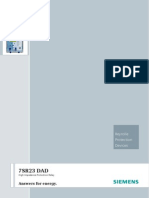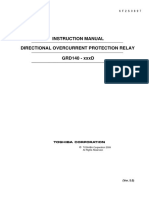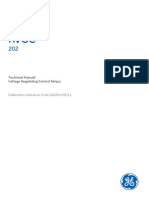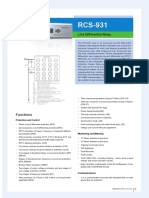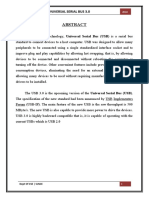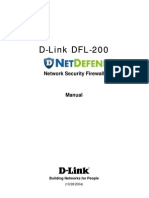P740 Dynamic Synoptic
P740 Dynamic Synoptic
Uploaded by
orcunotarCopyright:
Available Formats
P740 Dynamic Synoptic
P740 Dynamic Synoptic
Uploaded by
orcunotarCopyright
Available Formats
Share this document
Did you find this document useful?
Is this content inappropriate?
Copyright:
Available Formats
P740 Dynamic Synoptic
P740 Dynamic Synoptic
Uploaded by
orcunotarCopyright:
Available Formats
MiCOM P740
Numerical Busbar Protection Version D
Dynamic - Synoptic Guide
Note:
The technical manual for this device gives instructions for its installation, commissioning, and operation. However, the manual cannot cover all conceivable circumstances or include detailed information on all topics. In the event of questions or specific problems, do not take any action without proper authorization. Contact the appropriate Schneider Electric technical sales office and request the necessary information. Any agreements, commitments, and legal relationships and any obligations on the part of Schneider Electric including settlements of warranties, result solely from the applicable purchase contract, which is not affected by the contents of the technical manual. This device MUST NOT be modified. If any modification is made without the express permission of Schneider Electric, it will invalidate the warranty, and may render the product unsafe.
The Schneider Electric logo and any alternative version thereof are trademarks and service marks of Schneider Electric. MiCOM is a registered trademark of Schneider Electric. All trade names or trademarks mentioned herein whether registered or not, are the property of their owners. This manual is provided for informational use only and is subject to change without notice. 2012, Schneider Electric. All rights reserved.
Dynamic Synoptic Guide MiCOM P740
Version D / EN Page 1/11
CONTENT
1. 2.
2.1 2.2 2.3 2.4
INTRODUCTION SYNOPTIC MAIN WINDOW
Feeder Current Transformer Circuit Breaker Isolator
3 4
4 4 4 5
3.
3.1 3.2 3.2.1 3.2.2 3.2.3 3.2.4 3.3 3.4 3.4.1 3.4.2 3.4.3 3.4.4 3.4.5 3.5
MENU
File Device Communications Setup Open Connection to PU Open Connection to CU Open Connection to System Tools View Device Data (CU or PU) Logic values of CU Logic values of PU Analogue values of CU Analogue values of PU Help
6
6 6 7 7 7 7 8 8 9 9 10 11 11 11
Dynamic Synoptic Guide MiCOM P740
Version D / EN Page 2/11
Dynamic Synoptic Guide MiCOM P740
Version D / EN Page 3/11
1.
INTRODUCTION
This tool allows monitoring the substation electrical components and analogue values in real time. This document is the user manual for the topology configurator used by the P740 numerical busbar protection. The main window is composed of three parts: The internal windows for the scheme, the logical and analogue values. The menu bar. A toolbar
Dynamic Synoptic Guide MiCOM P740
Version D / EN Page 4/11
2.
SYNOPTIC MAIN WINDOW
This window is used to display the topology of the substation. The scheme is updated periodically with the information available in the device connected.
The symbols used in the synoptic are described in following chapters.
2.1 Feeder
PU not connected
PU connected
2.2
Current Transformer
PU not connected
CT Healthy
CT Fail
2.3
Circuit Breaker
PU not connected
CB closed
CB open
CB closed & Unavailable
CB open & Unavailable
CB Status Alarm
The CB is unavailable when the logic input CB Not Available is active. When the PU is in the commissioning mode 50BF disabled, the CB is unavailable too.
Dynamic Synoptic Guide MiCOM P740
Version D / EN Page 5/11
2.4
Isolator
PU not connected
Qx closed
Qx open
Qx Status Alarm
If the DDB signal Qx status alarm is not used in the PSL, the isolator can be open or closed but never in alarm.
Dynamic Synoptic Guide MiCOM P740
Version D / EN Page 6/11
3.
MENU
The menu is composed of 5 sub-menus: File Device Tools View Help
3.1 File
The menu File proposes the following action: Open: To open a dynamic synoptic file .dyn. No action except exit is available before the opening of a scheme. Close: To close the dynamic synoptic file Exit: To close the application
3.2 Device
The menu File proposes the following action: Communications Setup: Open Connection to PU: Open Connection to CU: Open Connection to System: To configure the communication. For a front port connection to a PU For a front port connection to the CU For a rear port connection to the CU and/or PU
Dynamic Synoptic Guide MiCOM P740
Version D / EN Page 7/11
3.2.1
Communications Setup
This dialog is used to set the communications connection details as save them as a communication setup:
3.2.2
COM Port: Select the port to which the relevant device is connected. Baud Rate: Select the baud rate used.
Open Connection to PU
Open Connection to PU opens a dialog box for the address of the PU.
Enter the address of the PU then valid with OK to open the communication. If the communications is open successfully, the refresh starts automatically.
3.2.3 Open Connection to CU
Open Connection to CU opens the communication with the central unit address 6. If the communications is open successfully, the refresh starts automatically.
3.2.4 Open Connection to System
Open Connection to System opens the communication with the central unit address 6. If the communications is open successfully, the refresh starts automatically.
Dynamic Synoptic Guide MiCOM P740
Version D / EN Page 8/11
3.3
Tools
The menu Tools proposes the following action: Polling Timer: To change the refresh period of all the data. If the processing time is longer than the refresh period then the process restart immediately. Start / Stop Polling: To start or stop the polling Zoom: To set the zoom magnification to normal, or to increase or to decrease it.
3.4
View
Shortcuts
Dynamic Synoptic Guide MiCOM P740
Version D/ EN Page 9/11
3.4.1
Device Data (CU or PU)
The information about the equipment connected is available in this window: the description and plant reference set in the settings, the model and serial number, and the software version. All these data are read from the relays.
3.4.2 Logic values of the CU
The window Logic values of CU is divided in 5 parts: Monitor bit: The value display is identical to the cell Test Port Status in the column Commissioning tests.
Trip
The first line indicated the protection which operated: 87BB, 50BF or manual tripping. The symbol is lighted in red when the trip occurred The second line indicated the tripping zone. Both trip signals, zone and protection, are maintained 5 seconds.
Alarm:
The default status of the LED is grey. When there is an alarm on the PU, the LED is lighted in yellow and the list of alarm is available in the Combo box on the right.
Dynamic Synoptic Guide MiCOM P740
Version D / EN Page 10/11
Protection Status: The first line indicates which the protection is locked 87BB: When there is a blocking for a circuitry fault or a PU error or when the mode Lck Level 1 or Lck Level 2 is active 50BF: When the mode Lck Level 2 is active P740: When the mode All Prot Disabled is selected in the CU
The second line indicates which zone PU connected: The address of the PUs connected to the CU are displayed in this field (equivalent to the cell PU connected in the column PU CONF & STATUS)
3.4.3
Logic values of the PUx
The window Logic values of PU is divided in 4 parts: Monitor bit: The value display is identical to the cell Test Port Status in the column Commissioning tests. Trip: The default status of the LED is grey. When a trip occurred on the PU, the LED is changing to the red colour. There is a 5 seconds drop-off on the DDB signal Any trip to display this information. Alarm: The default status of the LED is grey. When there is an alarm on the PU, the LED is lighted in yellow and the list of alarm is available in the Combo box on the right. Protection Status: This line indicates if the PU is in service (Green = ON) or if a commissioning mode is active (Red = OFF) 50BF: In red when the mode 50BF Disabled is selected in the PU PU: In red when the mode Out of Service is selected in the PU P740: In red when the mode All Prot Disabled is selected in the CU
Dynamic Synoptic Guide MiCOM P740
Version D/ EN Page 11/11
3.4.4
CU Analogue values
From the CU, the differential and bias currents for the Check Zone (CZ) and all the zones (Z1 to Zx) are available. From the PU, only the currents of the connected zone are available. The display in primary or secondary value depends of the setting in the column Measurement Setup.
3.4.5
PU Analogue values
This window displays the magnitude of the currents in the PU.
3.5
Help
Schneider Electric 35 rue Joseph Monier 92506 Rueil-Malmaison FRANCE Phone: Fax: +33 (0) 1 41 29 70 00 +33 (0) 1 41 29 71 00 Publishing: Schneider Electric 03/2012
www.schneider-electric.com Publication: Version D
2012 Schneider Electric. All rights reserved.
You might also like
- Service Manual K-Range Overcurrent and Directional Overcurrent RelaysNo ratings yetService Manual K-Range Overcurrent and Directional Overcurrent Relays196 pages
- APN-049 Process Bus - Circuit Breaker Position Feedback Via GOOSENo ratings yetAPN-049 Process Bus - Circuit Breaker Position Feedback Via GOOSE11 pages
- DNP3 Guide: Serveron® TM8 and TM3 On-Line Transformer Monitors 810-1651-09 Rev ANo ratings yetDNP3 Guide: Serveron® TM8 and TM3 On-Line Transformer Monitors 810-1651-09 Rev A43 pages
- Schneider MiCOM P443 H7 Line PTT User Manual ENUNo ratings yetSchneider MiCOM P443 H7 Line PTT User Manual ENU6 pages
- Micom P132: Feeder Management and Bay ControlNo ratings yetMicom P132: Feeder Management and Bay Control796 pages
- SIP5 - 7SA SD 82 84 86 7SL 82 86 SJ 86 - V08.40 - Manual - C010 E - en0% (1)SIP5 - 7SA SD 82 84 86 7SL 82 86 SJ 86 - V08.40 - Manual - C010 E - en2,200 pages
- P3APS19001EN IEC 61850 - Configuration - Instructions PDFNo ratings yetP3APS19001EN IEC 61850 - Configuration - Instructions PDF32 pages
- Omicron CMC356 Relay Test With Advanced Protection Software DatasheetNo ratings yetOmicron CMC356 Relay Test With Advanced Protection Software Datasheet8 pages
- IEC 61850 Digital Substation Design Tutorial For NovicesNo ratings yetIEC 61850 Digital Substation Design Tutorial For Novices7 pages
- 6MB Telecontrol System: 6MB552 Compact Remote Terminal UnitNo ratings yet6MB Telecontrol System: 6MB552 Compact Remote Terminal Unit12 pages
- Siemens 7SJ6x V4.7 XRIO Converter Manual ENU TU2.30 V2.201No ratings yetSiemens 7SJ6x V4.7 XRIO Converter Manual ENU TU2.30 V2.20110 pages
- IEC 61850 Reporting and Deadband Explanation100% (1)IEC 61850 Reporting and Deadband Explanation2 pages
- Siemens 7SA6x V4.6 Template Manual ENU TU2.22 V1.200No ratings yetSiemens 7SA6x V4.6 Template Manual ENU TU2.22 V1.20022 pages
- Cewe Digital Programmable Transducer User Manual Cewe BGX5 PDFNo ratings yetCewe Digital Programmable Transducer User Manual Cewe BGX5 PDF64 pages
- Underovervoltage Protection Relay GRE130 Brochure 12025-1 1 PDFNo ratings yetUnderovervoltage Protection Relay GRE130 Brochure 12025-1 1 PDF18 pages
- 1MRK511089-UEN 2 en Parameter Setting Tool PST 1.1No ratings yet1MRK511089-UEN 2 en Parameter Setting Tool PST 1.198 pages
- L2 V4 04 Basic Modules Configuration E 01No ratings yetL2 V4 04 Basic Modules Configuration E 0117 pages
- Siemens 7SA510 7SA511 V3.x Line PTT User Manual ENU0% (1)Siemens 7SA510 7SA511 V3.x Line PTT User Manual ENU4 pages
- GRB200C - Manual - 6F2S1931 G2A 03x (Centralized) 0.17No ratings yetGRB200C - Manual - 6F2S1931 G2A 03x (Centralized) 0.17791 pages
- GE Energy Connections Grid Solutions: Technical Manual Voltage Regulating Control Relays100% (1)GE Energy Connections Grid Solutions: Technical Manual Voltage Regulating Control Relays150 pages
- XRIO Converter Manual Siemens 7SD610 V4.6 TU2.22 ENU V1.000No ratings yetXRIO Converter Manual Siemens 7SD610 V4.6 TU2.22 ENU V1.0009 pages
- Synchroteq® Plus: Installation and WiringNo ratings yetSynchroteq® Plus: Installation and Wiring38 pages
- Power Swing Blocking Function in Distance RelayNo ratings yetPower Swing Blocking Function in Distance Relay6 pages
- Smartweigh: 778 Programming and Simulator Manual Rev 1.5No ratings yetSmartweigh: 778 Programming and Simulator Manual Rev 1.586 pages
- ZeptoBit Isolated USB-UART Adapter - DatasheetNo ratings yetZeptoBit Isolated USB-UART Adapter - Datasheet8 pages
- Ixp300/400 Caddx Alarm Server: ImpronetNo ratings yetIxp300/400 Caddx Alarm Server: Impronet24 pages
- Human Combilyzer Plus - User Manual PDFNo ratings yetHuman Combilyzer Plus - User Manual PDF24 pages
- 34 Input - Output - and - Communication SystemsNo ratings yet34 Input - Output - and - Communication Systems49 pages
- VisiLogic Software Manual-Getting StartedNo ratings yetVisiLogic Software Manual-Getting Started220 pages
- Servo Based 5 Axis Robotic Arm Project Report100% (1)Servo Based 5 Axis Robotic Arm Project Report38 pages
- Serial Communication Interview Questions and Answers100% (1)Serial Communication Interview Questions and Answers9 pages
- QDX: RP Labs Igital CVR (Transceiver) : Operating Manual, Firmware 1.03No ratings yetQDX: RP Labs Igital CVR (Transceiver) : Operating Manual, Firmware 1.0337 pages
- Arduino Coding and Bluetooth ConnectionNo ratings yetArduino Coding and Bluetooth Connection14 pages
- Service Manual K-Range Overcurrent and Directional Overcurrent RelaysService Manual K-Range Overcurrent and Directional Overcurrent Relays
- APN-049 Process Bus - Circuit Breaker Position Feedback Via GOOSEAPN-049 Process Bus - Circuit Breaker Position Feedback Via GOOSE
- DNP3 Guide: Serveron® TM8 and TM3 On-Line Transformer Monitors 810-1651-09 Rev ADNP3 Guide: Serveron® TM8 and TM3 On-Line Transformer Monitors 810-1651-09 Rev A
- SIP5 - 7SA SD 82 84 86 7SL 82 86 SJ 86 - V08.40 - Manual - C010 E - enSIP5 - 7SA SD 82 84 86 7SL 82 86 SJ 86 - V08.40 - Manual - C010 E - en
- P3APS19001EN IEC 61850 - Configuration - Instructions PDFP3APS19001EN IEC 61850 - Configuration - Instructions PDF
- Omicron CMC356 Relay Test With Advanced Protection Software DatasheetOmicron CMC356 Relay Test With Advanced Protection Software Datasheet
- IEC 61850 Digital Substation Design Tutorial For NovicesIEC 61850 Digital Substation Design Tutorial For Novices
- 6MB Telecontrol System: 6MB552 Compact Remote Terminal Unit6MB Telecontrol System: 6MB552 Compact Remote Terminal Unit
- Siemens 7SJ6x V4.7 XRIO Converter Manual ENU TU2.30 V2.201Siemens 7SJ6x V4.7 XRIO Converter Manual ENU TU2.30 V2.201
- Siemens 7SA6x V4.6 Template Manual ENU TU2.22 V1.200Siemens 7SA6x V4.6 Template Manual ENU TU2.22 V1.200
- Cewe Digital Programmable Transducer User Manual Cewe BGX5 PDFCewe Digital Programmable Transducer User Manual Cewe BGX5 PDF
- Underovervoltage Protection Relay GRE130 Brochure 12025-1 1 PDFUnderovervoltage Protection Relay GRE130 Brochure 12025-1 1 PDF
- 1MRK511089-UEN 2 en Parameter Setting Tool PST 1.11MRK511089-UEN 2 en Parameter Setting Tool PST 1.1
- Siemens 7SA510 7SA511 V3.x Line PTT User Manual ENUSiemens 7SA510 7SA511 V3.x Line PTT User Manual ENU
- GRB200C - Manual - 6F2S1931 G2A 03x (Centralized) 0.17GRB200C - Manual - 6F2S1931 G2A 03x (Centralized) 0.17
- GE Energy Connections Grid Solutions: Technical Manual Voltage Regulating Control RelaysGE Energy Connections Grid Solutions: Technical Manual Voltage Regulating Control Relays
- XRIO Converter Manual Siemens 7SD610 V4.6 TU2.22 ENU V1.000XRIO Converter Manual Siemens 7SD610 V4.6 TU2.22 ENU V1.000
- Power System Wide-area Stability Analysis and ControlFrom EverandPower System Wide-area Stability Analysis and Control
- Smartweigh: 778 Programming and Simulator Manual Rev 1.5Smartweigh: 778 Programming and Simulator Manual Rev 1.5
- Serial Communication Interview Questions and AnswersSerial Communication Interview Questions and Answers
- QDX: RP Labs Igital CVR (Transceiver) : Operating Manual, Firmware 1.03QDX: RP Labs Igital CVR (Transceiver) : Operating Manual, Firmware 1.03