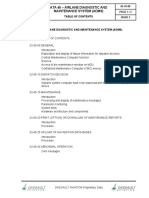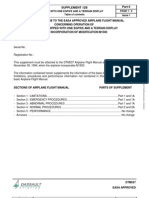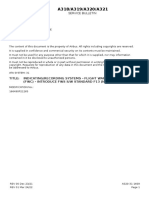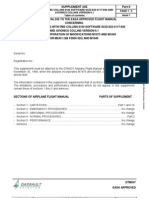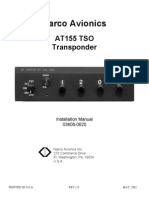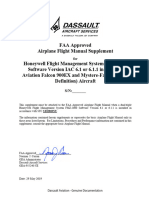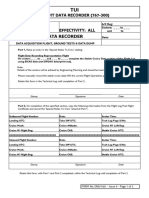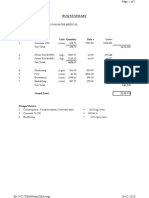Falcon 200DX FLTDECK FMSCAS
Falcon 200DX FLTDECK FMSCAS
Uploaded by
T.SelkirkCopyright:
Available Formats
Falcon 200DX FLTDECK FMSCAS
Falcon 200DX FLTDECK FMSCAS
Uploaded by
T.SelkirkOriginal Description:
Original Title
Copyright
Available Formats
Share this document
Did you find this document useful?
Is this content inappropriate?
Copyright:
Available Formats
Falcon 200DX FLTDECK FMSCAS
Falcon 200DX FLTDECK FMSCAS
Uploaded by
T.SelkirkCopyright:
Available Formats
F2000EX EASY 01-15-30
FLIGHT DECK – INTERFACE
CODDE 1 PAGE 1 / 2
HORIZONTAL SITUATION INDICATOR (HSI)
DGT94085 ISSUE 3
INTRODUCTION
The Horizontal Situation Indicator (HSI) provides horizontal navigation information, airplane
configuration status and permanent radio information. Reversion flags, miscompare flags and
failure indications are also displayed when conditions are met.
FIGURE 01-15-30-00 HSI WINDOW ROSE FORMAT
Horizontal navigation information is provided on a 120° arc or on a 360° rose format.
Changing from one to another format is done by pressing the pushbutton on the Cursor
Control Device (CCD), and selecting the desired format.
FIGURE 01-15-30-01 HSI WINDOW ARC FORMAT
For a complete information, see CODDE 1 / Chapter 02 / ATA 34 / WINDOWS AND
ASSOCIATED TABS.
DASSAULT AVIATION Proprietary Data
01-15-30 F2000EX EASY
FLIGHT DECK – INTERFACE
PAGE 2 / 2 CODDE 1
HORIZONTAL SITUATION INDICATOR (HSI)
ISSUE 3 DGT94085
INTENTIONALLY LEFT BLANK
DASSAULT AVIATION Proprietary Data
F2000EX EASY 01-15-35
FLIGHT DECK – INTERFACE
CODDE 1 PAGE 1 / 2
ATTITUDE DIRECTOR INDICATOR (ADI)
DGT94085 ISSUE 3
For more ADI information, refer to CODDE 1 / Chapter 02 / ATA 22 and ATA 34.
INTRODUCTION
The Attitude Director Indicator (ADI) window provides attitude, airspeed, altitude and vertical
speed information. It also provides Flight Modes Annunciator (FMA). Reversion flags,
miscompare flags and failure indication are also displayed when conditions are met.
FIGURE 01-15-35-00 ATTITUDE DIRECTOR INDICATOR WINDOW
DASSAULT AVIATION Proprietary Data
01-15-35 F2000EX EASY
FLIGHT DECK – INTERFACE
PAGE 2 / 2 CODDE 1
ATTITUDE DIRECTOR INDICATOR (ADI)
ISSUE 3 DGT94085
AIRSPEED TAPE AREA
FIGURE 01-15-35-01 AIRSPEED TAPE SYMBOLS
In this example, pilot has selected manual speed mode on the GP, therefore manual speed
bug is displayed, in magenta.
ALTITUDE TAPE AREA
FIGURE 01-15-35-02 ALTITUDE TAPE
DASSAULT AVIATION Proprietary Data
F2000EX EASY 01-15-40
FLIGHT DECK – INTERFACE
CODDE 1 PAGE 1 / 2
ENG-CAS, ENG-TRM-BRK WINDOWS
DGT94085 ISSUE 3
ENG-CAS WINDOW
The ENG-CAS window provides primary engines information and a dedicated Crew Alerting
System (CAS) area. The window is permanently displayed on both PDU (upper 1/6 window)
in 4 and 3 displays configuration. It can be removed on the PNF PDU in only two displays
configuration.
FIGURE 01-15-40-00 ENG-CAS WINDOW
CREW ALERTING SYSTEM (CAS)
Crew Alerting System (CAS) consists in a dedicated area which is able to display 10
messages among the stack of all messages.
For more information, refer to 01-15-60 Crew Alerting System Messages.
PRIMARY ENGINE PARAMETERS
The lower portion the window displays the primary engine parameters.
For more information, refer to CODDE 1 / Chapter 02 / ATA 70.
DASSAULT AVIATION Proprietary Data
01-15-40 F2000EX EASY
FLIGHT DECK – INTERFACE
PAGE 2 / 2 CODDE 1
ENG-CAS, ENG-TRM-BRK WINDOWS
ISSUE 3 DGT94085
ENG-TRM-BRK (ETB) WINDOW
ENG-TRM-BRK window gathers secondary engine parameters, trim and fuel information as
well as primary APU parameters. This window complements ENG-CAS window for engine
parameters.
ENG-TRM-BRK window can be displayed on pilot request in the lower 1/6 of each PDU.
There is no graphical interaction possible in this window. AFM and checklist require to display
this window on PF PDU for take-off and landing phases due to the presence of trim indication
FIGURE 01-15-40-01 ENG-TRM-BRK WINDOW
NOTE
ENG-TRM-BRK window will Popup automatically in case of engine parameter excess or when
the crewmember use aileron and rudder trim controls and the aileron or rudder trim position
exceeds the neutral range.
DASSAULT AVIATION Proprietary Data
F2000EX EASY 01-15-45
FLIGHT DECK – INTERFACE
CODDE 1 PAGE 1 / 4
RADIOS, TRAFFIC WINDOWS
DGT94085 ISSUE 3
RADIOS WINDOW
The RADIOS window gathers all controls for managing the complete airplane set of radio
device. In addition to the primary tuning controls and modes which can be found in the HSI
Permanent Radio Bar, RADIOS window provides the remaining secondary radio functions.
The RADIOS window can be displayed on pilot request in the lower 1/6 of each PDU, or by
using HF shortcut on the MKB (this would Popup HF page).
FIGURE 01-15-45-00 VHF TAB IN RADIOS WINDOW
For more information, refer to CODDE 1 / Chapter 02 / ATA 23.
DASSAULT AVIATION Proprietary Data
01-15-45 F2000EX EASY
FLIGHT DECK – INTERFACE
PAGE 2 / 4 CODDE 1
RADIOS, TRAFFIC WINDOWS
ISSUE 3 DGT94085
TRAFFIC WINDOW
The TRAFFIC window provides a close-up and de-cluttered view of TCAS traffic plots and
TAWS alerting terrain immediately around the airplane.
Both crew members can manually access this window by pressing the TRFC shortcut on their
respective MKB. However, TRAFFIC window can only be closed using the CCD window
menu.
FIGURE 01-15-45-01 TRAFFIC WINDOW
Associated with the TAWS and TCAS aural warnings, this tactical window would Popup on PF
PDU whenever a TCAS RA or a TAWS alert conditions occurs to provide immediately traffic
or terrain threat clear view. No graphical interaction is allowed: range is fixed to 5 NM.
For more information, refer to CODDE 1 / Chapter 02 / ATA 34.
DASSAULT AVIATION Proprietary Data
F2000EX EASY 01-15-45
FLIGHT DECK – INTERFACE
CODDE 1 PAGE 3 / 4
RADIOS, TRAFFIC WINDOWS
DGT94085 ISSUE 3
SENSORS WINDOW
SENSORS window gathers all controls to manage airplane position sensors. This window can
be displayed on pilot request in the lower 1/6 of each PDU. It provides two main tabs:
- NAVIGATION,
- and WX / LSS / TAWS.
FIGURE 01-15-45-02 PERFORMANCE WINDOW
For more information, refer to CODDE 1 / Chapter 02 / ATA 34.
DASSAULT AVIATION Proprietary Data
01-15-45 F2000EX EASY
FLIGHT DECK – INTERFACE
PAGE 4 / 4 CODDE 1
RADIOS, TRAFFIC WINDOWS
ISSUE 3 DGT94085
INTENTIONALLY LEFT BLANK
DASSAULT AVIATION Proprietary Data
F2000EX EASY 01-15-50
FLIGHT DECK – INTERFACE
CODDE 1 PAGE 1 / 2
WPT LIST, FLGT MGMT WINDOWS
DGT94085 ISSUE 3
WAYPOINT LIST WINDOW
The WayPoinT LIST (WPT) window supplements I-NAV by equivalent text-based flight
planning operations and concise view of the active and pending flight plan. All the I-NAV
graphical flight planning modifications can also be done on WayPoinT list using the same
object-task method and the same dialog box.
For more information, refer to CODDE 1 / Chapter 02 / ATA 34.
FIGURE 01-15-50-00 WAYPOINT LIST WINDOW
DASSAULT AVIATION Proprietary Data
01-15-50 F2000EX EASY
FLIGHT DECK – INTERFACE
PAGE 2 / 2 CODDE 1
WPT LIST, FLGT MGMT WINDOWS
ISSUE 3 DGT94085
FLGT MGMT WINDOW
The Flight Management system Window (FMW) provides:
- FMS performance initialization interface,
- review and performance data,
- procedure selection and review,
- take-off / landing initialization and data.
FIGURE 01-15-50-01 FLIGHT MGMT WINDOW
As the I-NAV and WayPoinT list window provide more tactical flight planning operations, FMW
is aimed at providing strategic mission planning.
For more information, refer to CODDE 1 / Chapter 02 / ATA 34.
DASSAULT AVIATION Proprietary Data
F2000EX EASY 01-15-55
FLIGHT DECK – INTERFACE
CODDE 1 PAGE 1 / 2
SYNOPTICS WINDOW
DGT94085 ISSUE 3
SYSTEM SYNOPTICS TABS
The SYNOPTICS tabs provide access to all the airplane system synoptics. Most of the
synoptics are display only. However some of them provide system controls.
The SYNOPTICS window (1/3 format only) can be displayed in each 1/3 area of MDU.
The top window tabs allow synoptics selection display.
Refer to respective ATA for ENG, ELEC, FUEL, HYD, ECS and BLD synoptics.
STATUS TAB
Added to ENG-CAS and ENG-TRM-BRK, STAT window has been designed to provide
airplane systems complete and concise status in a single format.
FIGURE 01-15-55-00 STATUS SYNOPTIC
STATUS synoptic is divided in three areas:
- the first row provides the system malfunctions complete list,
- the second row provides the system malfunction consequences with operational
standpoint. This includes system lost, landing performance penalties, …,
- the bottom part of the synoptic provides airplane systems summary.
DASSAULT AVIATION Proprietary Data
01-15-55 F2000EX EASY
FLIGHT DECK – INTERFACE
PAGE 2 / 2 CODDE 1
SYNOPTICS WINDOW
ISSUE 3 DGT94085
TEST TAB
TEST tab gathers all system testing controls (excepted the FIRE test switch).
FIGURE 01-15-55-01 TEST SYNOPTIC
DASSAULT AVIATION Proprietary Data
F2000EX EASY 01-15-60
FLIGHT DECK – INTERFACE
CODDE 1 PAGE 1 / 6
CREW ALERTING SYSTEM (CAS) MESSAGES
DGT94085 ISSUE 3
INTRODUCTION
The CAS function monitors the status of various aircraft systems on a continuous basis and
alerts the flight crew, as required, by generating CAS messages display or/and aural alerts
annunciation.
The CAS function is decomposed in two parts:
- CAS Messages function, which allows the elaboration and display of CAS messages and
which allows to performs aural alert messages logic and prioritization
- Aural Warning function, which allows the annunciation of aural warning.
The CAS Messages function is performed by the Monitor Warning Application. There are
three instances of Monitor Warnings mapped in different channels of the MAU (MAU1A,
MAU1B and MAU2A). There are all working but only one (master) is used for the display of
the alarms and aural alert logic, the two others being in stand-by in case of failure of the
active one. Choice of the primary master monitor warning is done at power up.
For Aural Warning descriptions, refer to CODDE1 / Chapter 2 / ATA 31-10 - Aural Warning.
Crew interface comprises:
- Two CAS messages area. each area is displayed in the ENG-CAS window that is
permanently displayed in front of each crewmember in both PDU.
FIGURE 01-15-60-00 CAS MESSAGES WINDOW
- Two sets of Master Warning and Master Caution. Each set of master is located on the
glreshield in front of each crewmenber.
FIGURE 01-15-60-01 EYEBROW ALARM PUSHBUTTONS
DASSAULT AVIATION Proprietary Data
01-15-60 F2000EX EASY
FLIGHT DECK – INTERFACE
PAGE 2 / 6 CODDE 1
CREW ALERTING SYSTEM (CAS) MESSAGES
ISSUE 3 DGT94085
CAS MESSAGES
MESSAGES DEFINITION
The CAS area is able to display simultaneously up to 10 messages of three levels:
- RED CAS MESSAGE failure that requires an immediate crew awareness and
immediate corrective action. The master warning will be lighted red with a permanent
Gong,
- AMBER CAS MESSAGE failure / abnormal event that requires immediate crew
awareness and subsequent corrective action will be required. The master caution will
be lighted amber with a single gong,
- WHITE CAS MESSAGE crew awareness is required. No pilot action required.
Associated to each new red or amber message in the CAS, dedicated aural warnings are
triggered and the corresponding MASTER WARNING or MASTER CAUTION is highlighted
(on both sides).
RED CAS MESSAGE MASTER
- + WARNING +
- AMBER CAS MESSAGE + +
There is no light and aural warning associated to advisory CAS messages.
Some white messages in flight are turned amber on ground to focus crew attention on
dispatch consequences.
MESSAGES PRIORITIES
From the top of the CAS area, warning messages are displayed first, prior to the displaying
of any caution, or advisory messages. Caution messages are displayed immediately
following all warning messages. Advisory messages are displayed after the caution
messages.
All messages are in chronological order for each type (warning, caution, advisory) of
message. The most recent message appear at the top and the oldest at the bottom of their
respective message queue.
MESSAGES ACKNOWLEDGEMENT
When new warning, caution or advisory messages are enabled, their status is set to
unacknowledged and they are displayed in reverse video (white letters on a red background
for red alarms, black letters on amber background for amber alarms) to attract the attention
of the crew.
In addition for warning and caution messages the associated master is illuminated and a
dedicated aural sound is triggered to alert the crew that a message is being popped-up.
The pushbuttons on the eyebrow allow to acknowlege CAS messages:
DASSAULT AVIATION Proprietary Data
F2000EX EASY 01-15-60
FLIGHT DECK – INTERFACE
CODDE 1 PAGE 3 / 6
CREW ALERTING SYSTEM (CAS) MESSAGES
DGT94085 ISSUE 3
- Pushing on the eyebrow button turns the messages to be written in
red (normal video) and implies that the crew has taken notice of the alarms.
The CAS messages stays in the CAS window until solved, pushbutton light
goes out and aural sound is stopped,
- Pushing on the eyebrow button turns the messages to be written in
amber (normal video) and implies that the crew is considered to be aware of
these alarms. The CAS messages stays in the CAS window until solved,
pushbutton light goes out and aural sound is stopped.
Advisory messages are automatically acknowledged after 10 seconds.
FIGURE 01-15-60-02 CAS MESSAGE FIELD
MESSAGES SCROLLING
If there are more than 10 messages in the stack, the number of non-displayed messages is
indicated beside the CAS area.
NOTE
The red messages are always displayed.
CAS messages stack can be scrolled using the CCD Data set knob. A small area at the right
edge of the window is allowed for cursor movement. Placing the cursor anywhere in the area
enables the CAS messages scrolling. (indicated by the cyan circle arrow).
It is possible to scroll the amber and white messages by placing CCD cursor in the ENG-
CAS window and turning the data set knob.Red messages can not be scrolled and are
always displayed at the top of the CAS list.
The two CAS windows (one in each PDU) are synchronized and display the same stack of
CAS messages. Scrolling the CAS on one PDU would therefore scroll the cross-side PDU.
DASSAULT AVIATION Proprietary Data
01-15-60 F2000EX EASY
FLIGHT DECK – INTERFACE
PAGE 4 / 6 CODDE 1
CREW ALERTING SYSTEM (CAS) MESSAGES
ISSUE 3 DGT94085
FIGURE 01-15-60-03 SCROLLING SYMBOLS
MESSAGES INHIBITION
Messages may be inhibited in one or more of the following phases of flight:
- Park,
- Taxi,
- Take-Off,
- Cruise;
- Landing.
Messages are inhibited in Take-Off and/or Landing phase to avoid distracting the
crewmenber with non "pertinent" messages during the phase of flight where the
crewmenbers have a high degree of workload.
During Take-Off and Landing phase, the CAS area is "frozen" to any CAS activity.
In addition, inhibition is designed to prevent excessive CAS messages to be displayed on
ground in park phase and taxi phase.
Phase definition:
- Park: airplane on ground and airspeed below 50 kts with park brake pulled or three
engines off.
- Take-off:
o entering when airplane on ground with transitions from less than 80 knots to greater
or equal to 80 knots.
o leaving when airplane in flight debounce 25 s or Altitude>Altitude Take Off + 400 ft or
phase is active for ≥ 60 consecutive seconds.
- Landing:
o entering when radio altitude transitions from greater than 200 ft to less than 200 ft or
radio altitude invalid and airplane transition from in flight to on ground with airspeed
≥50 knots.
o leaving when airplane on ground debounce 2 minutes or radio altitude >200 ft or
airspeed <50 knots or airplane in flight with radio altitude invalid.
- Taxi: airplane on ground and not in Take-Off phase and not in Landing phase.
- Cruise: airplane in flight and not in Take-off phase and not in Landing phase
DASSAULT AVIATION Proprietary Data
F2000EX EASY 01-15-60
FLIGHT DECK – INTERFACE
CODDE 1 PAGE 5 / 6
CREW ALERTING SYSTEM (CAS) MESSAGES
DGT94085 ISSUE 3
MESSAGES CONCURRENCE
When the same abnormal condition is present for two identical airplane components, the
corresponding messages would display a concurrent message. For instance:
gen 1 fail + gen 2 fail = gen 1+2 fail
CAS TESTING
In the TEST synoptic, the LIGHTS soft key allows to test Master Warning light, Master
Caution light and integrity of any CAS messages. The test is executed while the soft key is
pressed.
In addition, when on ground with park brake pulled, the CAS ENABLE soft key allows
displaying CAS messages normally inhibited in this phase.
ABNORMAL OPERATION
CAS message miscompare is displayed when CAS message lists between the three Monitor
Warning differ. It is displayed on the top right hand corner of the ENG-CAS window.
A flag and a soft key is presented when a CAS miscompare occurs.
FIGURE 01-15-60-04 CAS MISCOMPARE ANNUNCIATION
Pressing the soft key allows the left crew menber or right crew menber to select the source
(i.e. MW1, 2, or 3) of the CAS messages on the respective ENG-CAS window for comparison.
The cross side ENG-CAS remains at its previously selected source until changed.
For example, if CAS miscompare occurs and the left crewmenber uses the soft key on its
ENG-CAS window to select another source for the CAS message list, the right ENG-CAS
window source for CAS message list is not change.
The soft key is to remain displayed until the CAS miscompare no longer exists.
DASSAULT AVIATION Proprietary Data
01-15-60 F2000EX EASY
FLIGHT DECK – INTERFACE
PAGE 6 / 6 CODDE 1
CREW ALERTING SYSTEM (CAS) MESSAGES
ISSUE 3 DGT94085
The CAS Selection Pushbutton will be grey with a white ‘CASx” (x=1,2,3) label when the CAS
Message list source selected does not miscompare with one or more of the remaining
sources. The CAS Selection Pushbutton is amber with a black ‘CASx’ (x=1,2,3) label when
the CAS selected does miscompare with one or more of the remaining sources. The CAS
Selection button is grey with a white “PRI” label and white boxed green ‘CASx’ (x=1,2,3)
annunciation to indicate the priority MW.
FIGURE 01-15-60-05 CAS SELECTION PUSHBUTTON STATES
CAS MESSAGES DEFINITION
MONIT WARN .. FAIL On ground, failure of monitor warning (1/2/3) software
DASSAULT AVIATION Proprietary Data
You might also like
- PDM Challenger 605/604Document58 pagesPDM Challenger 605/604T.Selkirk100% (1)
- 737 Performance Reference Handbook - EASA EditionFrom Everand737 Performance Reference Handbook - EASA EditionRating: 4.5 out of 5 stars4.5/5 (3)
- F2000 - AFM REV13 Complet - 20100721Document664 pagesF2000 - AFM REV13 Complet - 20100721rjohnson3773100% (5)
- 34 NavigationDocument136 pages34 Navigationfourj747100% (2)
- EFT Pro User Manual GuideDocument46 pagesEFT Pro User Manual Guideezz amroNo ratings yet
- Falcon 200DX FLTDECK HSIADICASDocument10 pagesFalcon 200DX FLTDECK HSIADICAST.SelkirkNo ratings yet
- Falcon 200DX FLTDECK MDUPDUDocument10 pagesFalcon 200DX FLTDECK MDUPDUT.SelkirkNo ratings yet
- Falcon 200DX FLTDECK GENDocument8 pagesFalcon 200DX FLTDECK GENT.SelkirkNo ratings yet
- Navigation 1Document318 pagesNavigation 1ICNo ratings yet
- DASSAULT FALCON 000DX-EX-Flight DeckDocument126 pagesDASSAULT FALCON 000DX-EX-Flight DeckJose Lara100% (1)
- DASSAULT FALCON 000DX-EX-Auto FlightDocument40 pagesDASSAULT FALCON 000DX-EX-Auto FlightkeeferNo ratings yet
- Falcon 200DX FLTDECK ARCHDocument14 pagesFalcon 200DX FLTDECK ARCHT.SelkirkNo ratings yet
- Falcon 200DX FLTDECK CURSDocument12 pagesFalcon 200DX FLTDECK CURST.SelkirkNo ratings yet
- Falcon 200DX FLTDECK MENUSDocument8 pagesFalcon 200DX FLTDECK MENUST.SelkirkNo ratings yet
- DASSAULT FALCON 000DX-EX-Airplane Diagnostic and Maintenance SystemDocument30 pagesDASSAULT FALCON 000DX-EX-Airplane Diagnostic and Maintenance SystemDVSNo ratings yet
- CambioDocument36 pagesCambioMaicol AlarconNo ratings yet
- Falcon 7X-Indicating and RecordingDocument176 pagesFalcon 7X-Indicating and RecordingVodanhNguoiNo ratings yet
- 02 2ezii (Ex LX DX) Codde2Document1,285 pages02 2ezii (Ex LX DX) Codde2sadh94100% (1)
- Falcon 200DX FLT CTLS OPSDocument8 pagesFalcon 200DX FLT CTLS OPST.SelkirkNo ratings yet
- 03-2ezii (Ex-Lx-Dx) Codde 3 QRH1 V2Document128 pages03-2ezii (Ex-Lx-Dx) Codde 3 QRH1 V2sadh94No ratings yet
- Falcon 200DX FLT CTLS RUDFLPSDocument10 pagesFalcon 200DX FLT CTLS RUDFLPST.SelkirkNo ratings yet
- 03-2ezii (Ex-Lx-Dx) Codde 3 QRH1 V2aDocument122 pages03-2ezii (Ex-Lx-Dx) Codde 3 QRH1 V2asadh94No ratings yet
- Amm31-30-00-001 LJ75Document4 pagesAmm31-30-00-001 LJ75Patricio MontemayorNo ratings yet
- 01-2ezii Series Codde1Document2,416 pages01-2ezii Series Codde1sadh94No ratings yet
- DASSAULT FALCON 000DX-EX-Indicating and Recording SystemDocument18 pagesDASSAULT FALCON 000DX-EX-Indicating and Recording SystemКонстантин ПучковNo ratings yet
- T 34-14-01-710-802-Operational Test of The Air Data Computer 1Document4 pagesT 34-14-01-710-802-Operational Test of The Air Data Computer 1Silas AntoniolliNo ratings yet
- F2000 - AFM SUP12B Original - 20100712Document18 pagesF2000 - AFM SUP12B Original - 20100712rjohnson3773No ratings yet
- Falcon 200DX FLT CTLS STABDocument7 pagesFalcon 200DX FLT CTLS STABT.SelkirkNo ratings yet
- Falcon 200DX FLT CTLS INDDocument8 pagesFalcon 200DX FLT CTLS INDT.SelkirkNo ratings yet
- A318/A319/A320/A321: Service BulletinDocument53 pagesA318/A319/A320/A321: Service BulletinGuy Ulrich DouoguiNo ratings yet
- ST3400 82002 PG F Pilots Guide With f4 ErrataDocument42 pagesST3400 82002 PG F Pilots Guide With f4 Erratalaurent jubeau100% (1)
- PneumaticDocument24 pagesPneumaticAghil ThayyilNo ratings yet
- Falcon 7X CommunicationsDocument105 pagesFalcon 7X Communicationsjunmech-1No ratings yet
- Falcon 7X-Ice and Rain ProtectionDocument106 pagesFalcon 7X-Ice and Rain ProtectionICNo ratings yet
- F2000 - Afm Sup21b Rev01 - 20100712Document4 pagesF2000 - Afm Sup21b Rev01 - 20100712rjohnson3773No ratings yet
- Flight InstrumentsDocument58 pagesFlight InstrumentsAnish Shakya100% (2)
- F2000 - AFM SUP24E Original - 20100712Document10 pagesF2000 - AFM SUP24E Original - 20100712rjohnson3773No ratings yet
- D 34-54-00-Air Traffic Control (Atc) SystemDocument11 pagesD 34-54-00-Air Traffic Control (Atc) SystemAldo Gibran Esquivel CarmonaNo ratings yet
- D 34-14-00-Air Data Computers 02Document9 pagesD 34-14-00-Air Data Computers 02Silas AntoniolliNo ratings yet
- F2000 - AFM SUP24F Original - 20100712Document10 pagesF2000 - AFM SUP24F Original - 20100712rjohnson3773No ratings yet
- Indicating & Recording SystemDocument20 pagesIndicating & Recording SystemICNo ratings yet
- Ata 31Document198 pagesAta 31ashishkumarNo ratings yet
- Falcon 200DX FLT CTLS IDocument10 pagesFalcon 200DX FLT CTLS IT.SelkirkNo ratings yet
- Ata 27 DassaultDocument44 pagesAta 27 DassaultJim Rodriguez100% (1)
- Flight ControlsDocument44 pagesFlight ControlsMITCHELLDAZANo ratings yet
- TheAvionicsHandbook Cap 31 PDFDocument16 pagesTheAvionicsHandbook Cap 31 PDFfernandoabel01No ratings yet
- Dassault Falcon 000dx-Ex-Ice and Rain ProtectionDocument30 pagesDassault Falcon 000dx-Ex-Ice and Rain ProtectionAghil Thayyil100% (1)
- FAA 2022 0680 0004 - Attachment - 2Document24 pagesFAA 2022 0680 0004 - Attachment - 2flowerboyNo ratings yet
- Ata 31-Indicating & RecordingDocument36 pagesAta 31-Indicating & RecordingRahul SharmaNo ratings yet
- A320 Fms MessagesDocument19 pagesA320 Fms MessagesMidun MohanNo ratings yet
- Dash8 200 300 NavigationDocument29 pagesDash8 200 300 Navigationreubenotieno69No ratings yet
- Afm Supplement CPDLCDocument28 pagesAfm Supplement CPDLCRedouane BelaassiriNo ratings yet
- Flight Controls System Presentation: A318/A319/A320/A321 General Familiarization Course Flight ControlsDocument42 pagesFlight Controls System Presentation: A318/A319/A320/A321 General Familiarization Course Flight ControlsvvNo ratings yet
- F2000 Airplane Flight Manual Supplement 21ADocument4 pagesF2000 Airplane Flight Manual Supplement 21Arjohnson3773No ratings yet
- F2000 Airplane Flight Manual Supplement 23BDocument6 pagesF2000 Airplane Flight Manual Supplement 23Brjohnson3773No ratings yet
- AT155 ManualDocument27 pagesAT155 ManualGeorge Cunha LimaNo ratings yet
- Fms Afm SupplementDocument71 pagesFms Afm SupplementRedouane BelaassiriNo ratings yet
- 1451 FLIGHT DATA RECORDER (767-300) Iss 9Document3 pages1451 FLIGHT DATA RECORDER (767-300) Iss 9samyghallabNo ratings yet
- Ecam ResetDocument36 pagesEcam ResetLeonard Komon100% (1)
- Avionics: Citation Mustang Operating ManualDocument56 pagesAvionics: Citation Mustang Operating ManualSorin IvanNo ratings yet
- To 12r5-2arnDocument96 pagesTo 12r5-2arnjnunezortunoNo ratings yet
- Bombardier Dash 8 Q400 Indicating - and - Recording - Systems PDFDocument139 pagesBombardier Dash 8 Q400 Indicating - and - Recording - Systems PDFSwapnil kapadiaNo ratings yet
- Challenger 300 AC Press Controls - IndicationsDocument8 pagesChallenger 300 AC Press Controls - IndicationsT.SelkirkNo ratings yet
- G500 MTM GeneralDocument72 pagesG500 MTM GeneralT.Selkirk100% (1)
- Gas Turbine Sensor FaultsDocument87 pagesGas Turbine Sensor FaultsT.SelkirkNo ratings yet
- Integrated RTA IM ConOps v1.0Document62 pagesIntegrated RTA IM ConOps v1.0T.SelkirkNo ratings yet
- ACSS Management SystemDocument23 pagesACSS Management SystemT.SelkirkNo ratings yet
- WDR - CDSS MOd 737Document8 pagesWDR - CDSS MOd 737T.SelkirkNo ratings yet
- Orbiter NASA CRIDocument28 pagesOrbiter NASA CRIT.SelkirkNo ratings yet
- The Changing Face of Passenger Air Transportation - The Blurry Line Between 121 and 135 OpsDocument29 pagesThe Changing Face of Passenger Air Transportation - The Blurry Line Between 121 and 135 OpsT.SelkirkNo ratings yet
- ACM Modeling (Air Cycle Machine) AeronauticsDocument10 pagesACM Modeling (Air Cycle Machine) AeronauticsT.SelkirkNo ratings yet
- Oceanic Plotting: Classic Navigation Meets New-Age TechDocument5 pagesOceanic Plotting: Classic Navigation Meets New-Age TechT.SelkirkNo ratings yet
- Bombardier CL-600-2B16 Challenger 604 N999PX 01-24Document23 pagesBombardier CL-600-2B16 Challenger 604 N999PX 01-24T.SelkirkNo ratings yet
- 5G Radar Altimeter - Federal Register - AD 2023-1211Document36 pages5G Radar Altimeter - Federal Register - AD 2023-1211T.SelkirkNo ratings yet
- Falcon 200DX FLTDECK CURSDocument12 pagesFalcon 200DX FLTDECK CURST.SelkirkNo ratings yet
- Falcon 200DX FLT CTLS RUDFLPSDocument10 pagesFalcon 200DX FLT CTLS RUDFLPST.SelkirkNo ratings yet
- Falcon 200DX FLTDECK ARCHDocument14 pagesFalcon 200DX FLTDECK ARCHT.SelkirkNo ratings yet
- Users-Manual-901606 CMM ALA-52B Radar AltimeterDocument58 pagesUsers-Manual-901606 CMM ALA-52B Radar AltimeterT.SelkirkNo ratings yet
- Mysterious Mist - Boeing, Faa Deny Windshield Rain Repellent Is Toxic, But Critics Say Fumes Can Disable Unsuspecting Pilots - The Seattle Times PDFDocument10 pagesMysterious Mist - Boeing, Faa Deny Windshield Rain Repellent Is Toxic, But Critics Say Fumes Can Disable Unsuspecting Pilots - The Seattle Times PDFT.SelkirkNo ratings yet
- Padalkar R T 2017Document199 pagesPadalkar R T 2017T.SelkirkNo ratings yet
- AC90 100complianceDocument114 pagesAC90 100complianceT.SelkirkNo ratings yet
- Falcon 200DX FLT CTLS OPSDocument8 pagesFalcon 200DX FLT CTLS OPST.SelkirkNo ratings yet
- XP CIFP1101 SpecDocument4 pagesXP CIFP1101 SpecT.SelkirkNo ratings yet
- Arduino Resolver ModuleDocument7 pagesArduino Resolver ModuleT.SelkirkNo ratings yet
- King Air 350 / 350i AATD & FTD L5 Technical Specifications DocumentDocument35 pagesKing Air 350 / 350i AATD & FTD L5 Technical Specifications DocumentT.SelkirkNo ratings yet
- DHC8 NPDocument36 pagesDHC8 NPT.SelkirkNo ratings yet
- DHC8 IceDocument4 pagesDHC8 IceT.SelkirkNo ratings yet
- DHC8 FCCLDocument24 pagesDHC8 FCCLT.SelkirkNo ratings yet
- Dash8 - 100 - Series Training AOMDocument110 pagesDash8 - 100 - Series Training AOMT.SelkirkNo ratings yet
- Applied Maths II Unit One SequencesDocument44 pagesApplied Maths II Unit One SequencesFaizNo ratings yet
- Manual OperacionDocument19 pagesManual OperacionAugusto BellezaNo ratings yet
- E-Shopping and Its Interactions With In-Store ShoppingDocument166 pagesE-Shopping and Its Interactions With In-Store ShoppingBadr JabirNo ratings yet
- List Harga Alatan ITDocument3 pagesList Harga Alatan ITcyberwieNo ratings yet
- Ielts General Reading Test 3Document8 pagesIelts General Reading Test 3SayemNo ratings yet
- DFSMSHSM ABARS and MAINSTAR SolutionDocument210 pagesDFSMSHSM ABARS and MAINSTAR Solutiongborja8881331No ratings yet
- Ad TAThelpDocument12 pagesAd TAThelpmuhamadilhamnurrizalNo ratings yet
- CS 303: Software Engineering (E) : Quiz 1Document2 pagesCS 303: Software Engineering (E) : Quiz 1xxxNo ratings yet
- Smart Security For Data Sharing in Cloud ComputingDocument4 pagesSmart Security For Data Sharing in Cloud ComputingiirNo ratings yet
- Processing SummaryDocument474 pagesProcessing Summarymichael4ik24No ratings yet
- Modern Systems Analysis and Design: The Systems Development EnvironmentDocument39 pagesModern Systems Analysis and Design: The Systems Development Environmenthamza alaswadiNo ratings yet
- Hypervisor From Scratch - Part 7 - Using EPT & Page-Level Monitoring FeaturesDocument60 pagesHypervisor From Scratch - Part 7 - Using EPT & Page-Level Monitoring Features宛俊No ratings yet
- Boarding PassDocument5 pagesBoarding Passsanapatel5878No ratings yet
- UNIT - 6 - Privacy and Security in GSMDocument15 pagesUNIT - 6 - Privacy and Security in GSMPrakhar ParasharNo ratings yet
- Installation On Linux - GNS3Document8 pagesInstallation On Linux - GNS3Ict labNo ratings yet
- Ipad Air 4 (2020), A14 Bionic, WIFI+Cellular, 256 GB SpecDocument5 pagesIpad Air 4 (2020), A14 Bionic, WIFI+Cellular, 256 GB SpecSara HengNo ratings yet
- Kissan WhitepaperDocument27 pagesKissan WhitepaperAryanNo ratings yet
- Boq Footing PDFDocument3 pagesBoq Footing PDFJagmohan Vijay JandhyalaNo ratings yet
- Exercises&Solutions Intro2DWHDocument120 pagesExercises&Solutions Intro2DWHNguyen Huu ThinhNo ratings yet
- PolarizationDocument12 pagesPolarizationCGL Acting StudioNo ratings yet
- Fix This Copy of Windows Is Not Genuine Error Message - AskVG-1Document43 pagesFix This Copy of Windows Is Not Genuine Error Message - AskVG-1joefirstNo ratings yet
- Матрица B154EW08 V1Document36 pagesМатрица B154EW08 V1Voznesensk CdutNo ratings yet
- Computer Science Ib HL Ia Criterion ADocument4 pagesComputer Science Ib HL Ia Criterion ANadim Al DroubiNo ratings yet
- Validation Controls in ASPDocument12 pagesValidation Controls in ASPAnivesh JaiswalNo ratings yet
- Batmanac Goty No-gfwl+7tr-Lng v1.0 - I.N.F.ODocument3 pagesBatmanac Goty No-gfwl+7tr-Lng v1.0 - I.N.F.OFernando LeonNo ratings yet
- Abc PDFDocument149 pagesAbc PDFroyalride123No ratings yet
- Homework For Module 1: Quiz, 7 QuestionsDocument4 pagesHomework For Module 1: Quiz, 7 QuestionsJustin Jose PNo ratings yet
- NOKIA Network Service PlatformDocument6,806 pagesNOKIA Network Service Platformtuan80bk43No ratings yet
- B.Tech. 4th Semester Computer Engineering Mid Semester Exam Syllabus (January - May 2023)Document2 pagesB.Tech. 4th Semester Computer Engineering Mid Semester Exam Syllabus (January - May 2023)Diya ShahNo ratings yet