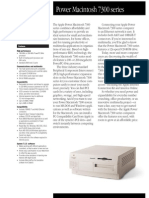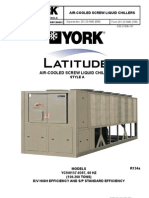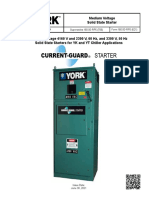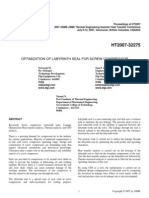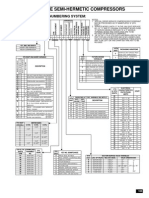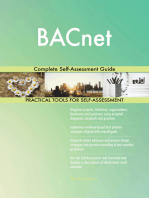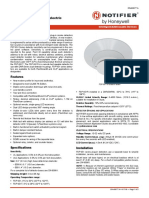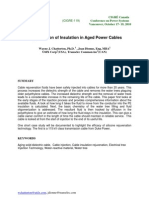160 88-Om1
160 88-Om1
Uploaded by
vanthe140591Copyright:
Available Formats
160 88-Om1
160 88-Om1
Uploaded by
vanthe140591Original Title
Copyright
Available Formats
Share this document
Did you find this document useful?
Is this content inappropriate?
Copyright:
Available Formats
160 88-Om1
160 88-Om1
Uploaded by
vanthe140591Copyright:
Available Formats
YVAM Control Center
Centrifugal Liquid Chiller with R-134a Refrigerant
Operation and Maintenance Form Number: 160.88-OM1 (822)
Issue Date: 2022-08-31 Supersedes: 160.88-OM1 (122)
2 YVAM Control Center
Contents
General safety guidelines................................................................................................................................7
Contents
Safety symbols....................................................................................................................................... 7
Changeability of this document...........................................................................................................8
Revision notes........................................................................................................................................ 8
Associated literature..............................................................................................................................8
Conditioned based maintenance.........................................................................................................9
Nomenclature........................................................................................................................................ 9
System fundamentals.................................................................................................................................... 11
System components............................................................................................................................ 11
Compressor.................................................................................................................................................12
Motor........................................................................................................................................................... 13
Heat exchangers........................................................................................................................................ 13
Evaporator...................................................................................................................................................13
Condenser................................................................................................................................................... 13
Waterboxes................................................................................................................................................. 13
Refrigerant flow control............................................................................................................................ 13
VSD............................................................................................................................................................... 14
Power panel................................................................................................................................................ 14
Optional service isolation valves.............................................................................................................. 14
OptiView control center.............................................................................................................................17
System operation description............................................................................................................ 19
Capacity control..........................................................................................................................................19
Anti-surge minimum frequency............................................................................................................... 20
Smart Freeze............................................................................................................................................... 20
Surge protection.........................................................................................................................................21
System operating procedures...................................................................................................................... 22
Pre-starting...........................................................................................................................................22
Start-up................................................................................................................................................. 22
Chiller operation.................................................................................................................................. 23
Chilled liquid control settings.............................................................................................................23
Temperature control setpoint.................................................................................................................. 23
Automatic temperature shutdown.......................................................................................................... 24
Automatic temperature restart................................................................................................................ 25
Operator setpoints quick reference.................................................................................................. 25
Stopping the system............................................................................................................................26
Safety stop............................................................................................................................................ 26
Operating logs..................................................................................................................................... 26
Fault shutdowns...................................................................................................................................27
Performing prolonged shutdown......................................................................................................27
Restart after prolonged shutdown.................................................................................................... 27
Freeze damage protection..................................................................................................................27
YVAM Control Center 3
Physical data.........................................................................................................................................29
OptiView control center functions and navigation.................................................................................... 30
Display only.......................................................................................................................................... 30
Programmable..................................................................................................................................... 30
Access level................................................................................................................................................. 30
Change setpoints....................................................................................................................................... 30
Programming setpoints............................................................................................................................ 31
Manual controls......................................................................................................................................... 31
Free cursor.................................................................................................................................................. 31
Navigation............................................................................................................................................ 31
Languages............................................................................................................................................ 32
Analog input ranges............................................................................................................................32
OptiView screens................................................................................................................................. 34
Home screen...............................................................................................................................................34
System screen.............................................................................................................................................36
Evaporator screen...................................................................................................................................... 37
Condenser screen...................................................................................................................................... 39
Compressor screen.................................................................................................................................... 40
Magnetic bearing controller screen........................................................................................................ 42
Magnetic bearing controller details screen............................................................................................ 44
Surge screen............................................................................................................................................... 46
Variable geometry diffuser screen.......................................................................................................... 48
Power panel screen................................................................................................................................... 49
Capacity control screen............................................................................................................................. 51
VSD screen.................................................................................................................................................. 53
VSD details screen......................................................................................................................................55
VSD cooling screen.................................................................................................................................... 57
Motor details screen.................................................................................................................................. 58
Setpoints screen.........................................................................................................................................60
Remote control screen.............................................................................................................................. 61
Setup screen............................................................................................................................................... 63
Schedule screen......................................................................................................................................... 65
User screen................................................................................................................................................. 67
Comms screen............................................................................................................................................ 68
Printer screen............................................................................................................................................. 69
Sales order screen......................................................................................................................................70
Operations screen......................................................................................................................................71
History screen.............................................................................................................................................72
History details screen................................................................................................................................ 73
Custom screen............................................................................................................................................74
Custom setup screen................................................................................................................................. 75
Trend screen............................................................................................................................................... 76
Trend setup screen.................................................................................................................................... 78
4 YVAM Control Center
Common slots screen................................................................................................................................ 81
Master slot numbers list..................................................................................................................... 82
Display messages................................................................................................................................ 87
Status messages........................................................................................................................................ 87
Run messages............................................................................................................................................ 88
MBC startup messages..............................................................................................................................89
Start inhibit messages............................................................................................................................... 89
Warning messages.................................................................................................................................... 89
Routine shutdown messages................................................................................................................... 92
Cycling shutdown messages.................................................................................................................... 93
Safety shutdown messages.................................................................................................................... 100
Drive operation.............................................................................................................................................110
OptiSpeed compressor drive overview...........................................................................................110
OptiSpeed compressor drive features............................................................................................ 110
Smart sensor system.........................................................................................................................112
OptiSpeed compressor drive details (0490B amp drive).............................................................. 114
Harmonic filter benefits.......................................................................................................................... 114
Harmonic filter general information..................................................................................................... 115
OptiSpeed compressor drive and chiller operation (0490B amp models)................................. 120
Maintenance................................................................................................................................................. 121
Preventative maintenance................................................................................................................121
Renewal parts.................................................................................................................................... 122
Operating inspections.......................................................................................................................122
Weekly....................................................................................................................................................... 122
Monthly..................................................................................................................................................... 122
Semi-annually........................................................................................................................................... 122
Annually.....................................................................................................................................................123
Checking system for leaks................................................................................................................123
Leak testing...............................................................................................................................................123
Vapor connection locations.................................................................................................................... 123
System pressure test.........................................................................................................................124
Conducting the gas pressure hold test................................................................................................. 124
Conducting the soap visual gas leak test..............................................................................................126
Conducting the optional trace gas leak test.........................................................................................127
System evacuation.............................................................................................................................128
Vacuum dehydration.........................................................................................................................128
Conducting the dehydration process.................................................................................................... 131
Conducting the final evacuation............................................................................................................ 131
Refrigerant charging......................................................................................................................... 132
Removing the refrigerant charge for service....................................................................................... 134
Checking and trimming the refrigerant charge...................................................................................135
Checking the refrigerant charge during unit shutdown.....................................................................135
Compressor and motor maintenance.............................................................................................135
YVAM Control Center 5
Evaporator maintenance.................................................................................................................. 136
Chemical water treatment...................................................................................................................... 136
Cleaning evaporator tubes..................................................................................................................... 137
Tube fouling..............................................................................................................................................137
Tube cleaning procedures...................................................................................................................... 137
Evaporator tube leaks............................................................................................................................. 138
Testing for evaporator tube leaks..........................................................................................................138
Condenser maintenance.................................................................................................................. 139
Cleaning requirements of microchannel heat exchangers................................................................ 139
Cleaning Standard and Environment Guard MCHX coils.................................................................... 139
Cleaning Environment Guard Premium MCHX coils............................................................................140
Electrical controls...............................................................................................................................140
Unit heater operation verification................................................................................................... 140
Testing evaporator waterbox heaters WBH1 and WBH2.................................................................... 141
Testing evaporator shell heaters EVH1 and EVH2................................................................................141
Testing heat trace for drive coolant HT1 and HT2............................................................................... 141
Testing the VGD actuator heater mat....................................................................................................142
Testing the MBC heater mat...................................................................................................................142
Testing the drive internal heater............................................................................................................142
Testing the OptiView control panel heater........................................................................................... 143
Testing the OptiView control panel cooler............................................................................................144
Testing UPS panel heating...................................................................................................................... 145
Automatic battery health test during shutdown........................................................................... 145
Printing.......................................................................................................................................................... 147
Printing overview...............................................................................................................................147
Acceptable printers........................................................................................................................... 147
OKI Data.................................................................................................................................................... 148
Brecknell....................................................................................................................................................149
Control center setup......................................................................................................................... 150
Downloading system prints to a laptop..........................................................................................151
Unit conversion............................................................................................................................................ 162
6 YVAM Control Center
General safety guidelines
Important: Read before proceeding.
This equipment is a relatively complicated apparatus. During rigging, installation, operation,
maintenance, or service, individuals may be exposed to certain components or conditions including,
but not limited to: heavy objects, refrigerants, materials under pressure, rotating components, and
both high and low voltage. Each of these items has the potential, if misused or handled improperly,
to cause bodily injury or death. It is the obligation and responsibility of rigging, installation,
and operating or service personnel to identify and recognize these inherent hazards, protect
themselves, and proceed safely in completing their tasks. Failure to comply with any of these
requirements could result in serious damage to the equipment and the property in which it is
situated, as well as severe personal injury or death to themselves and people at the site.
This document is intended for use by owner-authorized rigging, installation, and operating or
service personnel. It is expected that these individuals possess independent training that will enable
them to perform their assigned tasks properly and safely. It is essential that, prior to performing
any task on this equipment, this individual shall have read and understood the on-product labels,
this document and any referenced materials. This individual shall also be familiar with and comply
with all applicable industry and governmental standards and regulations pertaining to the task in
question.
Safety symbols
The following symbols are used in this document to alert the reader to specific situations:
DANGER
Indicates a possible hazardous situation which will result in death or serious injury if proper care is not
taken.
WARNING
Indicates a potentially hazardous situation which will result in possible injuries or damage to equipment
if proper care is not taken.
CAUTION
Identifies a hazard which could lead to damage to the machine, damage to other equipment or
environmental pollution if proper care is not taken or instructions and are not followed.
Note: Highlights additional information useful to the technician in completing the work being
performed properly.
YVAM Control Center 7
WARNING
External wiring, unless specified as an optional connection in the manufacturer’s product line, is
not to be connected inside the control cabinet. Devices such as relays, switches, transducers and
controls and any external wiring must not be installed inside the micro panel. All wiring must be in
accordance with Johnson Controls’ published specifications and must be performed only by a qualified
electrician. Johnson Controls will NOT be responsible for damage or problems resulting from improper
connections to the controls or application of improper control signals. Failure to follow this warning will
void the manufacturer’s warranty and cause serious damage to property or personal injury.
Changeability of this document
In complying with Johnson Controls’ policy for continuous product improvement, the information
contained in this document is subject to change without notice. Johnson Controls makes no
commitment to update or provide current information automatically to the manual owner. Updated
manuals, if applicable, can be obtained by contacting the nearest Johnson Controls Service office or
accessing the Johnson Controls Knowledge Exchange website at https://docs.johnsoncontrols.com/
chillers/.
Operating or service personnel maintain responsibility for the applicability of these documents
to the equipment. If there is any question regarding the applicability of these documents, the
technician should verify whether the equipment has been modified and if current literature is
available from the owner of the equipment prior to performing any work on the chiller.
Revision notes
Revisions made to this document are indicated in the following table. These revisions are to
technical information, and any other changes in spelling, grammar, or formatting are not included.
Table 1: Revision notes
Affected pages Description
8 Updated title of Centrifugal Chiller to Air-Cooled Chiller in Associated literature
section
Associated literature
Table 2: Associated literature
Manual description Form number
Installation and Reassembly 160.88-N1
Unit Installation Checklist and Request for Startup 160.88-CL1
Unit Startup Checklist 160.88-CL2
Field Connections Diagram 160.88-PW1
Field Control, Wiring, and MBC Diagrams 160.88-PW2
Air Cooled Chiller Long Term Storage 50.20-NM7
All Products - Replacement Parts Electrical Connectors 50.20-RP1
All Products - Replacement Parts Fittings 50.20-RP2
8 YVAM Control Center
Conditioned based maintenance
Traditional chiller maintenance is based upon assumed and generalized conditions. A Johnson
Controls YORK Conditioned Based Maintenance (CBM) program can be substituted for the
traditional maintenance program. This CBM service plan is built around the specific needs for the
chiller, operating conditions, and annualized impact realized by the chiller. Your local Johnson
Controls branch can propose a customized Planned Service Agreement that leverages real time and
historical data, delivering performance reporting, corrective actions required, and data enabled
guidance for optimal operation and life cycle assurance. The program will include fault detection
diagnostics, operation code statistics, performance based algorithms, and advance rules based
rationale delivered by the Johnson Controls Connected Equipment Portal.
Nomenclature
Figure 1: System nomenclature
Figure 2: Compressor nomenclature
YVAM Control Center 9
Figure 3: Vessel nomenclature
Figure 4: Variable speed drive nomenclature
10 YVAM Control Center
System fundamentals
The following section contains information about the system components and the operation of the
YORK® Model YVAM™ Centrifugal Liquid Chiller.
System components
The YORK Model YVAM Centrifugal Liquid Chiller is completely factory-packaged and includes the
following components:
• Evaporator
• Condenser
• Condenser fans
• Condenser fan variable-speed drives (VSD)
• Compressor
• Motor
• VSD
• Battery power panel
• OptiView™ control center
• All interconnecting unit piping and wiring
See Figure 5, Figure 6, and Figure 7 for YVAM chiller components.
Figure 5: Control panel side view
Callout Component Callout Component
A Control panel B Signal box for condenser fan VSD on both sides
C Condenser sections, typically ten with two fans D Evaporator water nozzles, inlet at the bottom
each and outlet at the top
E Waterbox heater power connections F UPS power panel
YVAM Control Center 11
Figure 6: Compressor side view
Callout Component Callout Component
A Evaporator B Motor cooling filter drier
C Expansion valve D Cooling piping for VSD
E Eaton® surge suppressor F Direct drive motor and MBC
G Compressor
Figure 7: VSD end view
Callout Component Callout Component
A VSD B UPS power panel
C Single point power panel
Compressor
The compressor is a single-stage centrifugal type powered by a hermetic electric motor, on a
common shaft with a cast aluminum, fully shrouded impeller. The compressor has no inlet guide
vanes and uses a variable geometry diffuser (VGD) for capacity control.
12 YVAM Control Center
Motor
The compressor motor is a hermetic permanent magnet high-speed design with magnetic
bearings. The compressor impeller is overhung from the end of the motor shaft and has no
bearings.
The motor includes angular contact ball bearings that only engage with the rotor shaft during
shutdown after rotation stops or during shutdown due to a loss of power to the magnetic bearings.
The bearing control center maintains correct shaft position in the magnetic bearings.
Heat exchangers
The evaporator shell is fabricated from rolled carbon steel plates with fusion welded seams. Heat
exchanger tubes are internally enhanced type.
Evaporator
The evaporator is a shell and tube, hybrid falling film, and flooded type heat exchanger. A
distributor trough provides uniform distribution of refrigerant over the tubes in the falling film
section. Residual refrigerant floods the tubes in the lower section. Suction baffles are located above
the tube bundle to prevent liquid refrigerant carryover into the compressor. A 2 in. liquid level sight
glass is located on the side of the shell. The evaporator shell contains dual refrigerant relief valves.
Condenser
The 10 condenser sections have a microchannel design and consist of a tube and fin design.
Each condenser section has two cooling fans that are speed controlled from the chiller control
panel and use VSD technology to operate the fans. Refrigerant sub-cooling is accomplished in the
condenser section. Refrigerant relief valves are located on the system discharge piping that feeds
the condenser sections with refrigerant isolation valves as standard options.
Waterboxes
The removable compact waterboxes are fabricated of steel. The design working pressure is 150
psig (1,034 kPa) and the boxes are tested at 225 psig (1,551 kPa). Integral steel water baffles
provide the required pass arrangements. Stub-out water nozzle connections with grooved
connections, which are a standard option, are welded to the waterboxes. These nozzle connections
are suitable for groove type couplings, welding, or flanges, and are capped for shipment. Plugged
3/4 in. drain and vent connections are provided in each waterbox.
Refrigerant flow control
Refrigerant flow to the evaporator is controlled by the condenser drain valve. The control panel
monitors the condenser subcooling value as the control point for the condenser drain valve.
Under program control, the control panel modulates the condenser drain valve to control the
condenser refrigerant level to the programmed subcooling setpoint. Other setpoints modify the
control sensitivity and response. Only a qualified service technician can change these settings. The
subcooling setpoint must be verified at chiller commissioning by a qualified service technician.
While the chiller is shut down, the condenser drain valve is pre-positioned to anticipate run. When
the chiller is started, if the subcooling value is less than the setpoint, a linearly increasing ramp is
applied to the subcooling setpoint. This ramp causes the setpoint to go from the initial subcooling
value to the programmed setpoint over a programmable period of time. If the actual subcooling
value is greater than the setpoint upon run, it immediately begins to control to the programmed
setpoint.
While the chiller is running, the refrigerant level is normally controlled to the subcooling setpoint.
YVAM Control Center 13
VSD
The VSD is factory packaged with the chiller. It is designed to vary the compressor motor speed
by controlling the frequency and voltage of the electrical power to the motor. The control logic
automatically adjusts motor speed as required to suit lift and capacity requirements.
Power panel
The power panel includes the uninterrupted power supply and power storage battery. These work
together to feed essential electrical loads if the chiller shuts down due to the loss of main chiller
power.
Optional service isolation valves
The optional service isolation valves include two on the discharge lines to each condenser section
and one on the liquid line to the evaporator. If your chiller is equipped with these optional service
isolation valves, they must remain fully open during operation. These valves are used for isolating
the refrigerant charge in the condenser to allow service access to the evaporator and compressor
side of the system. A refrigerant recovery unit is required to isolate the refrigerant.
CAUTION
Isolation of the refrigerant in this system must be performed by a qualified service technician.
14 YVAM Control Center
Figure 8: System piping and instrumentation diagram (P&ID)
YVAM Control Center 15
Table 3: Legend for system piping and instrumentation diagram
Device Description
ABV-1 Actuated butterfly valve - VSD cooling valve
EEV-1 Condenser liquid line drain valve - motorized butterfly valve
FS-1 Evaporator water flow switch
FST-1 Fluid strainer - VSD cooling strainer
HPS-1 Compressor high pressure cut-out switch
HTR-1 Cartridge heater - evaporator on waterbox
HTR-2 Cartridge heater - evaporator off waterbox
HTR-3 Evaporator to VSD water supply heater 1
HTR-4 Evaporator to VSD water supply heater 2
PE-1 Evaporator pressure sensor - OV
PE-2 Discharge line pressure sensor - OV
PE-3 Condenser liquid line pressure sensor - OV
PE-4 Suction pressure sensor - OV
PSV-1 Pressure safety valve - evaporator
PSV-2 Discharge line pressure safety valve - condenser section 1
PSV-3 Discharge line pressure safety valve - condenser section 2
PSV-4 Condenser liquid line pressure safety valve
PSV-5 Condenser liquid line pressure safety valve - condenser section 1
PSV-6 Condenser liquid line pressure safety valve - condenser section 2
PUMP-1 Coolant pump - VSD
PUMP-2 Coolant pump - power panel
QDDB-1 Quick disconnect dry break - power panel on coolant
QDDB-2 Quick disconnect dry break - power panel off coolant
SST-1 Educator strainer
SST-2 Motor cooling liquid supply strainer
SV-1 Discharge service valve - condenser section 1
SV-2 Discharge service valve - condenser section 2
TE-1 Evaporator water on thermistor
TE-2 Evaporator water off thermistor
TE-3 Discharge line temperature sensor - OV
TE-4 Motor housing temperature thermistor
TE-5 Evaporator refrigerant temperature thermistor
TE-6 Condenser liquid line temperature thermistor
V-1 Ball valve - evaporator water on VSD cooling
V-2 Ball valve - evaporator water off VSD cooling
V-3 Ball valve - VSD cooling glycol valve
V-4 Angle valve, power panel coolant
V-5 Angle valve, evaporator pressure sensor
V-6 Service valve - motor cooling educator suction
V-7 Educator motive solenoid valve
V-8 Service valve - motor cooling educator discharge
V-9 Discharge isolation valve - condenser section 1
V-10 Discharge isolation valve - condenser section 2
V-11 Service valve - discharge line pressure sensor
V-12 Condenser liquid line service angle valve
V-13 Condenser liquid line service isolation valve - condenser section 1
V-14 Condenser liquid line service isolation valve - condenser section 2
V-15 Condenser liquid line service valve - condenser section 1
V-16 Condenser liquid line service valve - condenser section 2
V-17 Condenser liquid line pressure transducer isolation valve
V-18 Compressor motor cooling isolation valve 1
V-19 Compressor motor cooling isolation valve 2
V-20 Angle valve, suction sensor pressure
16 YVAM Control Center
OptiView control center
The YORK OptiView control center LCD graphic display and keypad is the interface for starting,
stopping, configuring, monitoring, and commanding the chiller controls. The control center
is a microprocessor-based system for centrifugal chillers. It controls the leaving chilled liquid
temperature (LCHLT) and maintains safe operation. It is factory-mounted, wired, and tested.
The graphic display presents the operating parameters in logical groups on screens and can
trend data to show a graphical representation of present or historical operation of the chiller. The
locations of various chiller parameters are clearly and intuitively marked. Instructions for specific
operations are provided on many of the screens. For information on the screens and navigation,
see OptiView control center functions and navigation.
Eight buttons on the right side of the panel are primarily used for navigation between the system
screens. Five additional buttons are located at the base of the display. The button functions are
redefined based on the currently displayed screen. The area to the right of the keypad is used for
data entry and a standard numeric keypad is provided for programming system setpoints and
limits.
Figure 9: OptiView control center
Table 4: OptiView™ control center buttons
Button Description
The decimal button provides accurate entry of setpoint values.
Use the ± button to enter negative values and select AM/PM during
time entry.
In order to accept changes made to the chiller setpoints, the check
button is provided as a universal Enter button or Accept symbol.
In order to reject entry of a setpoint or dismiss an entry form, the X
button is provided as a universal Cancel symbol.
Cursor arrow buttons are provided to allow movement on screens that
contain a large amount of entry data. In addition, these buttons can be
used to scroll through history and event logs.
YVAM Control Center 17
The graphic display also allows numerical information to be represented in both English mode,
where temperatures are in °F and pressures are in psig, and Metric mode, where temperatures are
in °C and pressures are in kPa. It can also display many languages.
The control center continually monitors the system operation and records the cause of any
shutdowns, including Safety, Cycling, or Normal. This information is recorded in memory and is
preserved even through a power failure condition. The user can recall it for viewing at any time.
During operation, the user is continually advised of the operating conditions by various status
and warning messages. In addition, it can be configured to notify the user of certain conditions
using alarms. A complete listing of shutdown, status, and warning messages is provided in Display
messages.
The control center includes capabilities for remote control and communications. Common
networking protocol through the Building Automation System (BAS) allows increased remote
control of the chiller, including 24-hour performance monitoring by a remote site. An optional
circuit board called the SC-EQUIP provides Johnson Controls and YORK mechanical equipment such
as the YVAM chiller with BAS networking connectivity.
The chiller also maintains the standard digital remote capabilities. Both of these remote control
capabilities allow for the following standard Energy Management System (EMS) interfaces. The
actual connection details are in the Field Connections section of the Wiring Diagram (Form 160.88-
PW1 and 160.88-PW3):
• Remote start
• Remote stop
• Remote Leaving Chilled Liquid Temperature setpoint adjustment: BAS coms, Analog signal,
(0 VDC to 10 VDC, 2 VDC to 10 VDC, 0 mA to 20 mA, or 4 mA to 20 mA), or pulse width
modulation (PWM)
• Remote Current Limit setpoint adjustment: BAS coms, Analog signal, (0 VDC to 10 VDC, 2 VDC
to 10 VDC, 0 mA to 20 mA, or 4 mA to 20 mA), or pulse width modulation
• Remote ready to start contacts
• Safety shutdown contacts
• Cycling shutdown contacts
The OptiView panel can be used to control the customer chilled and condenser liquid flow. A set
of contacts exists to initiate the flow for each shell. Details are in the Field Connections section of
the Wiring Diagram (Form 160.88-PW2 and 160.88-PW4). The chilled water pump contacts close
immediately upon execution of a chiller start command. They open at the same time with the
receipt of a stop command or a fault other than the following faults:
1. LEAVING CHILLED LIQUID - LOW TEMPERATURE cycling shutdown.
2. MULTIUNIT CYCLING - CONTACTS OPEN or SYSTEM CYCLING - CONTACTS OPEN (Only if
Chilled Liquid Pump Operation is set to Enhanced)
3. LEAVING CHILLED LIQUID FLOW SWITCH OPEN cycling shutdown
The condenser pump contacts close immediately upon execution of a chiller start command. They
open at the same time with receipt of a chiller stop command or fault other than CONDENSER-FLOW
SWITCH OPEN cycling shutdown.
If the chiller is stopped and the condenser pump contacts are open (flow off), the contacts close
when saturated condenser temperature is less than 35.0°F (1.67°C). This helps mitigate condenser
freeze due to plant issues in brine applications.
If the contacts are closed only due to the saturated condenser temperature, they are opened when
saturated condenser temperature returns above 40.0°F (4.44°C). If the existing logic requires them
to be closed, they remain closed.
18 YVAM Control Center
Some screens, displayed values, programmable setpoints, and manual controls exist for service
technician use only. They are only displayed when logged in at the service access level or higher.
The setpoints and parameters displayed on these screens are explained in detail in YORK YVAM
Service Manual (Form 160.88-M2). These parameters affect chiller operation and must never be
modified by anyone other than a qualified service technician. The advanced diagnostics and
troubleshooting information for service technicians is included in YORK YVAM Service Manual (Form
160.88-M2). Also included in the service manual are detailed descriptions of chiller features, such
as capacity control, refrigerant level control, variable geometry diffuser, and magnetic bearing
controller.
The chiller operating program resides in the OptiView Control Center microboard. Software
versions (C.OPT.20.xx.yzz) are alphanumeric codes that represent the application, language
package, and revision levels as follows. Each time the controls portion or language section is
revised, the respective revision level increments.
• C: Commercial chiller
• OPT: OptiView
• 20: Chiller model (for example, YVAM)
• xx: Controls revision level (for example, 00, 01)
• y: Language package (0=English only, 1=NEMA, 2=CE, 3=NEMA/CE )
• zz: Language package revision level (for example, 00, 01)
Software upgrades must only be performed by a service technician.
System operation description
In operation, a liquid to be chilled, such as water or brine, flows through the evaporator tubes,
where its heat is transferred to low pressure liquid refrigerant sprayed over and pooled outside the
tubes, boiling the refrigerant. The chilled liquid is then piped to air conditioning or process terminal
units, absorbing heat. The warmed liquid is then returned to the chiller to complete the chilled
liquid circuit cycle.
The refrigerant vapor that is produced by the boiling action in the evaporator is drawn into the
suction of the compressor. The rotating impeller increases its pressure and temperature and
discharges the vapor into the condenser. Cooling air flowing through the condenser sections
absorbs heat from the refrigerant vapor and causes it to condense. The cooling air is always
at ambient conditions and requires correct installation for reliable operation. The condensed
refrigerant drains from the condenser into the evaporator liquid line and is controlled by the
condenser drain valve. This control valve causes the condensed liquid to stack in the lower portions
of the condensing sections creating the subcooling effect. The condenser drain valve meters the
flow of liquid refrigerant to the evaporator to complete the refrigerant circuit. The condenser
drain valve continually adjusts position as load changes to meet the changed mass flow rate of
refrigerant required to keep the system balanced. It does this by maintaining a constant subcooling
temperature, enough to maintain a liquid seal on the condenser liquid outlet.
Capacity control
The major components of a chiller are selected to handle the required refrigerant flow at full load
design conditions. However, most systems are required to deliver full load capacity for a relatively
short time while the unit is in operation. A means exists to modulate capacity for other loads.
The speed at which the compressor rotates establishes the pressure differential that the chiller can
operate against. This is referred to as lift. Speed must always be maintained above the minimum
necessary to create the lift required for the pressure difference between the condenser and
evaporator, regardless of load. Below that speed, gas surge occurs. That pressure difference is a
function of the LCHLT, and the condensing temperature, and the heat transfer between those two
systems and the refrigerant.
YVAM Control Center 19
Reduced speed also reduces the available capacity of the chiller, when speed reduction is possible.
If speed is reduced, the chiller power use is reduced. As a result, at reduced capacity requirements
where condenser pressure is also reduced, the motor speed is reduced as much as possible
while maintaining chilled liquid temperature and sufficient lift. When the speed cannot be further
reduced due to lift required for the specified leaving chilled water temperature setting and
available cooling to the condenser and capacity must be further reduced, a mechanism called
variable geometry diffuser (VGD) at the exit of the impeller is used to reduce refrigerant gas
flow. The VGD controls the capacity and mitigates the stall. Stall is an effect caused by refrigerant
gas passing slowly through the compressor at the reduced flow rates needed for low capacity
operation.
The YVAM chiller uses these mechanisms in a controlled order to maintain best efficiency.
The YVAM chiller controls capacity by adjusting the compressor VGD position, the compressor
motor VSD, and optional hot gas bypass valve (HGBP) position, if equipped, in a specific sequence
depending on whether loading or unloading is required to keep Leaving Chilled Liquid Temperature
at setpoint. Motor speed is additionally and simultaneously adjusted as necessary to maintain the
minimum compressor lift required to prevent a surge. The sequence for operation of the control
devices to achieve the best chiller efficiency is as follows:
• Conditions that require capacity increase: HGBP, if present, is driven toward closed. When
the HGBP is fully closed, the VGD is driven toward open. Then when the VGD is fully open, the
speed of the VSD is increased.
• Conditions that require capacity decrease: The drive speed is decreased to the minimum
speed for the lift required. When the drive speed is at the minimum limit to avoid surge for
the lift, the VGD is driven toward closed. When the VGD reaches closed or the minimum
position allowed for the operating condition, the HGBP, if present, is driven toward open.
Also, High Condenser Pressure, Low Evaporator Pressure, High Motor Current, and High Input
Current Limits and Overrides limit or reduce the output to the appropriate devices (HGBP, VGD, or
variable speed drive) to mitigate the condition to keep the chiller online. When any of these physical
thresholds are approached, the control proportionally limits the amount of capacity increase
permitted. If exceeded, it issues unloading into the capacity control command.
Anti-surge minimum frequency
In order to maintain sufficient compressor lift to overcome the condenser pressure and prevent
surge throughout operation, the control maintains and continuously updates a minimum limit for
VSD speed. This limit is the Active Anti-Surge Minimum Frequency. It is calculated and applied to
the speed each cycle of the capacity control routine.
Smart Freeze
The Smart Freeze feature prevents nuisance chiller shutdowns due to brief periods of chilled liquid
flow fluctuations or other brief operating conditions that would normally cause Low Evaporator
Pressure Safety shutdowns. With this feature enabled and activated, the chiller can ride through
these temporary conditions. Also, this feature allows the LCHLT setpoint to be set as low as 36.0ºF
(2.2ºC). Smart Freeze protection can be enabled or disabled at the keypad by a service technician. It
cannot be used in brine cooling mode.
Smart Freeze protection uses the Evaporator Refrigerant Temperature as one of the variables to
determine when freezing is imminent. The basis of this feature is that the chilled liquid contains an
amount of heat that cannot be eliminated immediately. As a result, it requires a certain amount of
time for the liquid to change to a solid. During this period of time, those parameters that determine
when solidification occurs are evaluated and the shutdown is based on the accumulated time below
the freeze temperature.
20 YVAM Control Center
Surge protection
The surge protection feature detects surge events. It provides a running count of the surges
detected over the lifetime of the chiller. It allows the user to define how many surges are excessive
and how the controller reacts to an excess surge condition. When excessive surging is detected, this
feature can shut down the chiller.
Surge events are detected by monitoring the relationship between the condenser pressure
and evaporator pressure while the chiller is running. An excess surge condition is detected by
comparing the number of surge events that occur in a selectable time period to a selectable
threshold.
If the number of surge events (Surge Window Count) detected in the time period programmed
as the Count Window setpoint (1 minute to 5 minutes, default 5 minutes) exceed the threshold
programmed as the Count Limit setpoint (4 to 20, default 4), an excess surge condition has been
detected.
Unless the Shutdown features have been enabled, the chiller continues to operate under the same
conditions, displaying WARNING – EXCESS SURGE DETECTED. This message is displayed until
it is manually reset with the Warning Reset button at the Operator access level. If the Shutdown
setpoint is enabled, when an excess surge condition is detected, a safety shutdown is performed
and the message SURGE PROTECTION - EXCESS SURGE appears.
YVAM Control Center 21
System operating procedures
The following section provides information on pre-starting, start-up, and operation of the chiller.
Pre-starting
Before starting the chiller, make sure that the display shows the message SYSTEM READY TO
START. The panel can only start when line power is available to the VSD transformers and the UPS
battery in the power panel is present and connected with the battery disconnect switch closed.
CAUTION
After periods of waterside maintenance or prolonged shutdown, vent any air from the chiller water
boxes before starting the water pumps. Failure to do so can result in pass baffle damage.
Start-up
If the chilled water pumps are manually operated, start the pump. The Control Center does not
allow the chiller to start unless chilled liquid flow is established through the unit. If the liquid pumps
are wired to the Microcomputer Control Center pump run contacts, the pump automatically starts
instead.
Note: The coolant temperature inside any Johnson Controls-supplied liquid-cooled motor
starter must be maintained above the dewpoint temperature in the equipment room
to prevent condensing water vapor inside the starter cabinet. Therefore, an additional
temperature-controlled throttle valve is needed in the flow path for the starter heat exchanger
to regulate cooling above the equipment room dewpoint for applications using cooling
sources other than evaporative air-exchange methods, such as wells, bodies of water,
and chilled water. The temperature control valve must be the type to open on increasing
drive coolant temperature, fail-closed, and set for a temperature above dewpoint. It can be
requested as factory-supplied on a chiller order by special quotation.
The Start/Stop control depends if the chiller Control Source is set to Local or to one of the Remote
types from the chiller Setup > Operations screen. Start is operated under the following conditions:
• Only the keypad when the chiller is set to local mode
• Remotely through digital inputs in digital or analog remote mode, but the local keypad start
must be pressed initially to enable the run permissive
• By the SC-EQUIP in BAS (ISN) remote mode, but the local keypad start must be pressed
initially to enable the run permissive
To start the chiller, press the Start button on the Home Screen on the display panel. In Local control
source, the chiller then starts. In remote ISN, analog, digital, or modem, a remote start command
must also be provided to the correct input connection.
When the control is changed to local mode from any other source, it will remain in Run if already
running or remain in Stop if already stopped. A hardware Safety Stop button is also located on the
side of the panel.
The chiller will start if the following conditions are met:
• Leaving Chilled Liquid Temperature is above the setpoint
• Chilled liquid flow is established
• Condenser liquid flow is established
22 YVAM Control Center
• No uncleared faults or start inhibits exist
Chiller operation
Upon start request, the following occur in sequence:
1. Chiller's system pump run contacts close
2. VSD pre-charges, approximately 12 s
3. VSD pre-regulates, approximately 3 s
4. The motor runs
The chiller varies capacity to maintain the leaving chilled liquid temperature setpoint by a specific
sequencing of optional hot gas bypass, variable geometry diffuser, and compressor speed.
Throughout capacity control, the compressor speed is maintained above the minimum required
for the prevailing head condition, to avoid surge. Otherwise, the device maintaining capacity is
controlled by a proportional-integral-derivative control based on leaving chiller liquid temperature.
Pressure and motor current overrides also apply as necessary to maintain operating limits.
The Input Current limit threshold value is determined from several settings, depending on the
chiller control source selected according to the following table.
Table 5: Input current limit threshold
Control source Active input current limit threshold
Lowest of:
Local • Local Input Current Limit setpoint (% Input Job FLA)
• Pulldown Input Current Limit (when active)
ISN Remote Input Current Limit setpoint (comms)
Lowest of:
• Local Input Current Limit setpoint (% Input Job FLA)
Analog remote
• Analog Remote Input Current Limit setpoint
• Pulldown Input Current Limit (when active)
Lowest of:
• Local Input Current Limit setpoint (% Input Job FLA)
Digital remote
• Digital Remote Input Current Limit setpoint
• Pulldown Input Current Limit (when active)
Chilled liquid control settings
The following section contains information on the temperature control setpoint, automatic
temperature shutdown, and automatic temperature restart.
Temperature control setpoint
The temperature at which the chiller controls the chilled fluid leaving the evaporator must be
set by the Operator. The way it is selected depends if the Operator wants this value set locally or
modulated by a remote input.
YVAM Control Center 23
Table 6: Temperature setpoint
Control source LCHLT setpoint
Local LCHLT setpoint, entered from the panel. It is programmable over the
range of 38.0°F to 70.0°F (3.3°C to 21.1°C) for water or 10.0°F to 70.0°F (-12.2°C to
Local
21.1°C) for brine. If Smart freeze is enabled, the range is 36.0°F to 70.0°F (2.2°C to
21.1°C) for water. The default is 45°F (7.2°C).
Remote LCHLT setpoint value sent over communications. The setpoint entered
ISN (BAS) from the panel is ignored. If nothing is written to the address, the default is 45°F
(7.2°C).
Local LCHLT setpoint, entered from the panel plus the temperature offset defined
by the remote analog input signal. A remote device can provide an analog signal
(0 mA to 20 mA, 4 mA to 20 mA, 0 VDC to 10 VDC, or 2 VDC to 10 VDC) that creates
the temperature offset in Analog Remote mode. The span of the offset may be
Analog remote defined as 10ºF, 20ºF, 30ºF, or 40ºF (-12.2°C, -6.7°C, -1.1°C, or 4.4°C) using the
Local LCHLT Range setting from the panel. For example, if this Range setpoint
is programmed for 10°F (-12.2°C) and the Local LCHLT setpoint is 45°F (7.2°C),
then the remote device can set the LCHLT setpoint over the range 45.0ºF to 55.0°F
(7.2°C to 12.8°C) as its voltage or current changes from minimum to maximum.
Local LCHLT setpoint, entered from the panel plus the temperature offset defined
by the remote pulse width signal. A remote device can provide a Pulse Width
Modulation (PWM) signal in Digital Remote mode that creates the temperature
offset in Digital Remote mode. The span of the offset may be defined as 10ºF,
20ºF, 30ºF, or 40ºF (-12.2°C, -6.7°C, -1.1°C, or 4.4°C) using the Local LCHLT Range
setting from the panel. For example, if this Range setpoint is programmed for
10°F (-12.2°C) and the Local LCHLT setpoint is 45°F (7.2°C), then the remote
device can set the LCHLT setpoint over the range 45.0ºF to 55.0°F (7.2°C to 12.8°C)
Digital remote as its pulse duration changes from minimum to maximum. The PWM input is in
the form of a 1 to 11 s relay contact closure that applies 115 VAC to the I/O Board
TB4- 19 for 1 to 11 s. A contact closure time (pulse width) of 1 s produces a 0°F
(-17.8°C) offset. An 11 s closure produces the maximum offset. The relay contacts
must close for 1 to 11 s at least once every 30 mins to maintain the setpoint to
the preferred value. If a 1 to 11 s closure is not received within 30 min of the last
closure, the offset is defaulted to zero. A closure is only accepted at rates not to
exceed once every 70 s. Offset (°F) = (pulse width in s – 1)(Local LCHLT Range)
divided by 10.
Regardless of which method is used to select the preferred LCHLT, the chiller controls to its own
Active LCHLT Setpoint. The Active Setpoint is a target to the programmed setpoint. When the
chiller is not running, the Active Setpoint is set to Entering Chilled Liquid Temperature minus a
programmable offset, default 5°F (-15°C), but not adjusted to less than the programmed LCHLT
setpoint. When the compressor motor starts, the Active LCHLT Setpoint is ramped from this value
to the programmed LCHLT Setpoint at the programmable LCHLT Setpoint Ramp Rate, default 0.1°F/
s (-17.7°C/s). This keeps the chiller from undershooting the setpoint excessively during pulldown.
Any time the programmed setpoint is changed during operation, the Active Setpoint is ramped to
the new value at this rate.
Automatic temperature shutdown
The LCHLT Cycling Offset, Shutdown setting on the panel can be programed to set the temperature
below the LCHLT setpoint at which the chiller automatically cycles off when the load is less than the
chiller minimum capability. This setting defines the temperature offset below the LCHLT setpoint
24 YVAM Control Center
where shutdown is expected. It is programmable over a range of 1°F to 64°F (-17.2°C to 17.8°C).
However, the actual shutdown temperature is never calculated to lower than 36°F (2.2°C) for
water, 34°F (1.1°C) for water with Smart Freeze enabled, or 6°F (-14.4) for brine. Anytime the LCHLT
setpoint is decreased, the shutdown threshold decreases to the new LCHLT active setpoint minus
offset at a rate equal to the programmed LCHLT setpoint Ramp Rate. Anytime the LCHLT setpoint
is increased, the shutdown threshold increases to the new LCHLT active setpoint minus offset at a
rate equal to half the programmed LCHLT setpoint Ramp Rate. This provides time for the chiller to
change temperature without shutting down first.
Automatic temperature restart
TheLCHLT Cycling Offset, Restart setting on the panel can be programed to set the temperature
above the LCHLT setpoint at which the chiller automatically restarts after a low LCHLT shutdown, as
described previously. This setting defines the temperature offset above the LCHLT setpoint where
automatic restart is expected. It is programmable over a range of 0°F to 70°F (-17.8°C to 21.1°C).
However, the restart temperature is never calculated above 80°F (26.7°C). This setpoint can be
used to reduce chiller cycling by delaying the chiller restart until the cooling load has increased
sufficiently.
Operator setpoints quick reference
The most common Operator level setpoints can be found on the Setpoints screen or the following
screens:
Table 7: Common setpoint locations
Setpoint Screen
Leaving Chilled Liquid Temperature Evaporator
Shutdown Temperature Offset Evaporator
Restart Temperature Offset Evaporator
Local Input Current Limit VSD
Pulldown Demand Limit VSD
Pulldown Demand Time VSD
Control Source Setpoints > Setup > Operations
Head Pressure setpoint (when the feature is enabled) Condenser > Head
Pressure > Control
YVAM Control Center 25
Stopping the system
About this task:
To stop the chiller, complete the following steps:
1. Press the soft Stop button on the Home screen of the OptiView panel if in Local control or
send a stop command through the remote system if in Remote or BAS control. If the chiller is
in a remote-control source and the local soft Stop button is used to stop the chiller, the Start
button must be pressed before the chiller will again permit starts through the remote source.
In the event of an unusual circumstance requiring immediate stoppage, a safety stop switch
is located on the side of the control panel. Normal stop eases the driveline to stop and must
always be used instead of the safety stop during regular operation.
2. Stop the chilled water or condenser water pumps if they are not wired into the
Microcomputer Control Center, in which case it will shut off automatically. The actual water
pump contact timing operation is dependent upon the selection on the Setup screen.
3. Open the switch to the cooling tower fan motors, if used.
Result
The OptiView Control Center can be programmed to start and stop automatically for a maximum
of once each day whenever required. See Schedule screen in OptiView control center functions and
navigation.
Safety stop
When depressed, the chiller will not run under any condition. For safety reasons, this position is
required for many maintenance tasks to be completed. The safety stop button must be rotated
clockwise to release the stop condition. The safety stop is not intended for normal shutdown of
the chiller. If it is used, an immediate stop occurs, which bypasses the programmed controlled
shutdown.
Operating logs
A permanent daily record of system operating conditions (temperatures and pressures) recorded at
regular intervals throughout each 24-hour operating period must be kept. Automatic data logging
is possible by connecting the optional printer and programming the Data Logging function. An
optional status printer is available for this purpose. Figure 10 shows an example log sheet used by
Johnson Controls Personnel for recording test data on chiller systems. Log sheets are available in
pads of 50 sheets and can be obtained through the nearest Johnson Controls office.
Figure 10: Chiller log sheets
26 YVAM Control Center
Note: A pad of 50 log sheets can be ordered from your local Johnson Controls branch by
requesting Form 160.88-MR1.
An accurate record of readings serves as a valuable reference for operating the system. Readings
taken when a system is newly installed establish the normal conditions with which to compare later
readings.
For example, an increase in condenser approach temperature (condenser temperature minus
leaving condenser water temperature) may be an indication of dirty condenser tubes.
Fault shutdowns
The chiller is programmed to shut down on two kinds of fault conditions:
• A Cycling fault allows the chiller to automatically restart when the condition clears.
• A Safety fault requires the cause for the condition be determined and resolved before
restarting. When a Safety fault occurs, press the Clear Faults button on the panel Home
screen to restart the chiller. When the condition is cleared and the Clear Faults button is
pressed, the chiller restarts unless the local Stop button was pressed, or the remote run
command ceased.
Performing prolonged shutdown
About this task:
If the chiller must be shut down for an extended period of time, for example, over the winter
season, use the following procedure:
• Test all system joints for refrigerant leaks with a leak detector. If any leaks are found, they
must be repaired before allowing the system to stand for a long period of time. During long
idle periods, check the tightness of the system periodically.
• Power to the chiller must remain energized so that the UPS panel can maintain the battery
health during the prolonged idle period. This prevents battery failure.
Restart after prolonged shutdown
The chiller has a start inhibit limit for storage battery minimum voltage below 12.8 VDC when
charging. Ensure that the chiller has line power and battery disconnect restored at least eight hours
before the first planned startup to charge the battery.
Freeze damage protection
WARNING
Failure to follow required freeze protection protocols can void the warranty.
If the YVAM is exposed to subfreezing ambient temperatures at any time during its life, it is critical
to protect against evaporator freeze damage. The YVAM chiller can be equipped with features to
prevent freeze damage to the evaporator. These features require continuous power to the chiller
control panel, chilled fluid circuit pumps, and evaporator heaters to prevent damage from freezing.
If continuous power cannot be guaranteed or chilled fluid flow cannot be provided during periods
YVAM Control Center 27
of subfreezing ambient temperatures, then one of the following freeze protection protocols must
be followed:
• An appropriate freeze protection fluid selected for the lowest possible ambient temperatures
must be used in the chilled fluid circuit.
-OR-
• The fluid in the evaporator must be drained as follows:
a. Remove power to the waterbox heaters.
b. Close the chilled fluid circuit isolation valves.
c. Drain the evaporator.
d. Leave the evaporator drain valves open.
In applications where a freeze protection fluid is not used but continuous power to the chiller
control panel, chilled fluid circuit pumps, and evaporator heaters can be guaranteed during periods
of subfreezing ambient temperatures, then one of the freeze damage protection protocols in the
following table must be followed.
Table 8: YVAM freeze damage protection requirements
Condition Chiller control of chilled fluid circuit pumps Waterbox immersion heaters
Ambient air temperatures from 32°F Required Not required
(0°C) down to 0°F (-17.8°C)
Ambient air temperatures below 0°F Required Required
(-17.8°C) down to -20°F (-28°C)
28 YVAM Control Center
Physical data
Table 9: Physical data
YVAM model 0350
Evaporator
Minimum chilled water flow rate, gpm (1) 400.0
Maximum chilled water flow rate, gpm 850.0
Passes 2
Inlet/Outlet diameter, in. 6
Compressor
Type Semi-hermetic centrifugal
Number of circuits 1
Number of compressors 1
Refrigerant type R-134a
Refrigerant charge, lb 750
Condenser fans
Number of fans 20
Fan power, 60 Hz, kW 1.560
Shipping data (2)
Unit length, in. 482.2
Unit width, in. 88.6
Unit height, in. 101.6
Shipping weight, lb 25,100
Operating weight, lb 26,600
Note:
The minimum chilled water flow rate is for full load selections. Variable primary flow ratings
(1)
as low as 50% of the minimum are permitted. Glycol limits are higher. Contact your Johnson
Controls sales office for ratings and further information.
Shipping and operating weights are shown for the base unit. Selected options can add
(2)
weight. Contact your nearest Johnson Controls sales office for weight data.
YVAM Control Center 29
OptiView control center functions and navigation
Each screen description in this section begins with an overview that describes the graphical
elements on the screen and gives a short summary of the functions available. Each element on the
screen is then categorized into three distinct groups: Display Only, Programmable, and Navigation.
The following section provides a short description of what types of information are included in
these groups.
The Programmable values and Navigation commands are also subject to access level restrictions as
described in the following sections. For each of these elements, an indication is given to show the
minimum access level required to program the value or navigate to the subscreen.
Display only
Values in this group are read-only parameters of information about the chiller operation. This
type of information may be represented by a numerical value, a text string, or an LED image. For
numerical values, if the monitored parameter is above the normal operating range, the high limit
value is displayed along with the greater than (>) symbol. If it is below the normal operating range,
the low limit value is displayed along with the less than (<) symbol. In some cases, the value may be
rendered invalid by other conditions and the display uses Xs to indicate this.
Programmable
Values in this group can be changed by the user. In order to program any setpoints on the system,
the user must first be logged in with the appropriate access level. Each of the programmable values
requires a specific access level that is indicated beside the specified value. All of the programmable
controls in the system fall into one of the categories described in the following sections.
Access level
The OptiView panel restricts certain operations based on password entry by the operator. Three
different access levels are provided as follows:
• View: The panel defaults to the lowest access level, which is termed View. In this mode, the
chiller operating values and setpoints can be observed, but no changes can be made.
• Operator: The second access level is termed Operator and this allows the customer to
change all of the setpoints required to operate the chiller system. In order to gain standard
operator level access, the Home screen logon password is entered as 9 6 7 5, using the
numeric keypad.
• Service: In case advanced diagnostics are necessary, a Service access level is provided. Only
qualified service personnel use this access level. This level provides advanced control over
many of the chiller functions and allows calibration of many of the chiller controls. The access
levels are listed above in hierarchical order beginning with the lowest level and proceeding
to the highest level. Users logged in under the higher access levels can perform any actions
available at the lower access levels.
The operator access level has a 10 minute timeout. After 10 successive minutes without a keypress,
the panel reverts to the View access level. This prevents unauthorized changes to the chiller if a
user was logged on at a higher access level and failed to log off. After making necessary setpoint
adjustments, return to the Home Screen and log off.
Change setpoints
On screens that contain setpoints that are programmable at the operator access level, a button
with this label is visible if the present access level is View. This button brings up the Access Level
30 YVAM Control Center
prompt described previously. It allows the user to log on at a higher access level without returning
to the Home screen. After logging on, the user can then modify setpoints on that screen.
Programming setpoints
About this task:
The control center uses the setpoint values to control the chiller and other devices that are
connected to the chiller system. Setpoints can fall into several categories. They could be numeric
values, such as 45.0°F for the Leaving Chilled Liquid Temperature, or they could enable or disable
a feature or function. Regardless of which setpoint is being programmed, use the following
procedure:
1. Press the setpoint button. A dialog box appears displaying the present value, the upper and
lower limits of the programmable range, and the default value.
2. If the dialog box begins with the word ENTER, use the numeric keys to enter the required
value. Leading zeroes are not necessary. If a decimal point is necessary, press the decimal (•)
button, for example, 45.0.
To set the entry value to the default for that setpoint, press the ▲ button. To clear the
present entry, press the ▼ button. The ◄ button is a backspace key and causes the entry
point to move back one space. If the dialog box begins with SELECT, use the ◄ and ►
buttons to select the preferred value.
If the previously defined setpoint is required, press the X (Cancel) button to dismiss the
dialog box.
3. Press the Enter (✓) button.
If the value is within range, it is accepted and the dialog box disappears. The chiller begins to
operate based on the new programmed value. If out of range, the value is not accepted and
the user is prompted to try again.
Manual controls
Some buttons are used to perform manual control functions. These may involve manual control
of items such as the compressor speed or valve actuators. These are mostly restricted to qualified
technicians in Service access. Other buttons in this category are used to initiate and terminate
processes such as calibrations or reports.
Free cursor
On screens that contain many setpoints, a specific button might not be assigned to each setpoint
value. A soft key is assigned to enable the cursor arrow buttons below the numeric keypad, which
are used to highlight the setpoint field. At this point, the Enter (✓) button is pressed to bring up a
dialog, which prompts the user to enter a new setpoint value. The X button cancels cursor mode.
See the Schedule screen for an example.
Navigation
To maximize the amount of values that the panel can display to the user, and in order to place
those values in context, multiple screens have been designed to describe the chiller operation. In
order to move from one screen to the next, navigation buttons have been defined. These buttons
allow the user to either move forward to a subscreen of the present screen, or move backward to
the previous screen. Except when viewing the Home screen display, the upper-right soft button
always returns the user to the Home screen. Navigating is as simple as pressing the button next
to the label containing the name of the preferred screen. The system immediately refreshes the
display with the graphics for that screen. The following figure is a layout of all the screens and how
they are connected.
YVAM Control Center 31
Figure 11: Screen layout and navigation
Languages
The screens can be displayed in various languages. Language selection is performed on the User
screen. The preferred language is selected from those available. Not all languages are available.
English is the default language. If a language other than English is displayed, an English-speaking
person must navigate to the User screen using the preceding Navigation chart and select English.
Analog input ranges
The following table indicates the valid display range for each of the analog input values. In the
event that the input sensor is reading a value outside of these ranges, the < or > symbols are
displayed beside the minimum or maximum value, respectively.
32 YVAM Control Center
Table 10: Analog input ranges
English range Metric range
Analog input
Low High Unit Low High Unit
LCHLT 0.0 82.0 °F -17.7 27.7 °C
Return Chilled Liquid Temperature 0.0 94.1 °F -17.7 34.5 °C
Leaving Condenser Liquid Temperature 8.0 133.5 °F -13.3 56.3 °C
Return Condenser Liquid Temperature 8.0 133.5 °F -13.3 56.3 °C
Evaporator Refrigerant Temperature (optional) 0.0 126.1 °F -17.7 52.3 °C
Discharge Temperature 31.8 226.3 °F -0.1 107.9 °C
Condenser Pressure 0.0 300.0 psig 0.0 2069 kPag
Condenser Temperature (1) -98.7 160.1 °F -72.6 71.7 °C
Evaporator Pressure 0.0 125.0 psig 0 862 kPag
Evaporator Temperature(1) -44.9 64.7 °F -42.7 18.1 °C
Refrigerant Level 0.0 100.0 % 0.0 100.0 %
Drop Leg Refrigerant Temperature 0.0 121.7 °F -17.7 49.8 °C
Motor Housing Temperature 31.8 226.3 °F -0.1 107.9 °C
Note:
The saturation temperatures are calculated values. They display XXX if the pressure used for
(1)
the calculation is out of range.
YVAM Control Center 33
OptiView screens
Home screen
Figure 12: Home screen
When the chiller system is powered on, the default display in Figure 12 appears. The Home screen
display depicts a visual representation of the chiller itself. The animation indicates the chilled liquid
flow and condenser cooling liquid flow when the flow switch inputs are satisfied.
Table 11: Display only fields
Field/LED name Description
Chilled Liquid Temperature - Leaving Displays the temperature of the liquid as it leaves the evaporator.
Chilled Liquid Temperature - Displays the temperature of the liquid as it enters the evaporator.
Entering
Outside Ambient Air Temperature Displays the outside ambient air temperature
Input % Full Load Amps This displays the percentage of full load amps used by the system.
Input Power (kW) This displays the total input power used by the system.
Operating Hours Displays the cumulative operating hours of the chiller.
Motor Run (LED) This LED is on when the digital output that gives the VSD a motor run command is on.
Table 12: Programmable
Button Access Description
Login View This button allows the user to change the access level when the correct password is
entered at the prompt.
Logout Operator This button is displayed when a user is logged on at any level other than the View
level. Pressing it will return the access level to the View level.
Print View Use this button to generate a hard-copy report of the present system status. This
provides a snapshot of the primary operating conditions at the time the button is
pressed. The History page provides enhanced reporting capability. See History screen.
This option is not present if the chiller is presently configured to print History, New
Data, which continuously logs.
34 YVAM Control Center
Table 12: Programmable
Button Access Description
Clear Fault View When safety conditions are detected, the chiller shuts down, and the main status
display of the chiller displays a message to indicate the cause of the shutdown. Use
this button to clear the fault and message after the condition is removed. The button
only shows when the condition can be cleared. If the chiller has a standing Local or
Remote run command, it starts when the button is pressed.
Warning Reset Operator Use this button to acknowledges a warning condition and reset the message display
associated with it.
Start Operator This button is only available when the chiller does not have a local run request. Press
this button to select Enter to run or Cancel to abort to stopped. If you press Enter, the
chiller starts if the control source is local, or runs if control source is any remote.
Soft Stop Operator This button is only available when the chiller is in local mode and has a local run
request. It shows in place of the Start button. Press this button to select Enter to stop
or Cancel to remain running. If you press Enter, the chiller performs a soft shutdown
and disables the remote run permissive.
Table 13: Navigation
Button Description
System This screen provides additional system information.
Evaporator This screen provides a detailed view of all evaporator parameters, including the
programmable Leaving Chilled Liquid setpoints.
Condenser This screen provides a detailed view of all condenser parameters, including control of the
liquid level functions.
Compressor This screen provides a detailed view of all the compressor parameters. This includes surge
protection, MBC, variable geometry diffuser (VGD), and calibration.
Capacity Control This screen provides a detailed view of all the parameters associated with capacity control.
VSD This screen provides a detailed view of the motor and VSD parameters. This allows
programming of the Current Limit and the Pulldown Demand Limit values.
Setpoints This screen provides a single location to program the most common system setpoints. It
is also the gateway to many of the general system setup parameters such as Date/Time,
Display Units, Scheduling, Printer Setup, and similar parameters.
History This screen provides access to a snapshot of system data at each of the last 10 shutdown
conditions, and provides for trending operating parameters.
YVAM Control Center 35
System screen
Figure 13: System screen
This screen gives a general overview of common chiller parameters for both shells.
Table 14: Display only fields
Field/LED name Description
Discharge Temperature Displays the temperature of the refrigerant in its gaseous state at discharge of the
compressor as it travels to the condenser.
Input % Full Load Amps This displays the percentage of full load amps utilized by the system.
Outside Ambient Temperature Displays the outside ambient air temperature.
Chilled Liquid Temperature - Leaving Displays the temperature of the liquid as it leaves the evaporator.
Chilled Liquid Temperature - Displays the temperature of the liquid as it enters the evaporator.
Entering
Chilled Liquid Temperature - Displays the programmed temperature setpoint for leaving chilled liquid. It is the local
Setpoint value or remote reset value depending on control source.
Condenser Pressure Displays the refrigerant pressure in the condenser.
Condenser Saturation Temperature Displays the saturation temperature in the condenser calculated from condenser
pressure.
Evaporator Pressure Displays the present refrigerant pressure in the evaporator.
Evaporator Saturation Temperature Displays the present saturation temperature in the evaporator calculated from
evaporator pressure.
Programmable
There are no programmable fields on this screen.
Table 15: Navigation
Button Description
Home Causes an instant return to the Home screen.
36 YVAM Control Center
Evaporator screen
Figure 14: Evaporator screen
This screen displays a cutaway view of the chiller evaporator. All setpoints relating to the
evaporator side of the chiller are maintained on this screen. Animation of the evaporation process
indicates whether the chiller is presently in a run condition. Animation of the liquid flow indicates
chilled liquid flow.
Table 16: Display only fields
Field/LED name Description
Leaving Chilled Liquid Temperature Displays the temperature of the liquid as it leaves the evaporator.
Entering Chilled Liquid TemperatureDisplays the temperature of the liquid as it enters the evaporator.
Evaporator Small Temperature Displays the difference between the Leaving Chilled Liquid temperature and the
Difference Evaporator Refrigerant temperature. The Evaporator Refrigerant temperature is
represented by the Refrigerant Temperature sensor input if the sensor is enabled.
Otherwise it is represented by the Evaporator Saturation temperature.
Evaporator Pressure Displays the present refrigerant pressure in the evaporator.
Leaving Chilled Liquid Temperature Displays the present setpoint to which the chiller is operating, whether controlled
Setpoints–Setpoint locally or remotely.
Leaving Chilled Liquid Temperature Displays the Leaving Chilled Liquid Temperature at which the chiller restarts after it
Setpoints–Restart shuts down on LEAVING CHILLED LIQUID – LOW TEMPERATURE cycling shutdown.
This temperature is set as an offset using the Leaving Chilled Liquid Temperature
Cycling Offset –Restart setpoint.
Leaving Chilled Liquid Temperature Displays the present value of the leaving chilled liquid temperature shutdown offset in
Setpoints (Shutdown) – Effective effect, limited by the chiller minimum temperature.
Offset
Leaving Chilled Liquid Temperature Displays the value set for leaving chilled liquid temperature restart offset.
Setpoints (Restart) – Offset
Evaporator Saturation Temperature Displays the present saturation temperature in the evaporator, determined from the
evaporator pressure.
Chilled Liquid Flow Switch (Open/ Displays whether the liquid flow switch input indicates flow is present in the
Closed) evaporator.
Chilled Liquid Pump Displays the command presently sent by the control center to the Chilled Liquid Pump
run contacts: Run or Stop.
YVAM Control Center 37
Table 16: Display only fields
Field/LED name Description
Evaporator Refrigerant Temperature Displays the temperature of the refrigerant in the evaporator when Refrigerant is set
to Enable.
Evaporator Freeze Protection LED LED is on when the Evaporator Freeze Protection is in effect.
Evaporator Refrigerant Temperature Displays the Evaporator Refrigerant Temperature.
Table 17: Programmable
Button Access Description
Local Cooling Operator This value allows the user to define the Leaving Chilled Liquid Temperature that is to
Setpoint be maintained by the chiller. It is programmable over the range of 36.0°F to 90.0°F for
water or 10.0°F to 70.0°F for brine. If Smart Freeze is enabled, the range is 36.0°F to
70.0°F for water.
When the chiller is running, performing capacity control, any change to the LCHLT
setpoint results in a ramp from the old value to the new value at the programmed
LCHLT setpoint ramp rate.
Leaving Operator • Shutdown: Allows the user to select the leaving chilled water shutdown offset
Chilled Liquid temperature (Minimum 1.0°F, Maximum 70.0°F, Default 4.0°F).
Temperature • Restart Allows the user to set the leaving chilled water offset temperature
Offset Command (Minimum 0.0°F, Maximum 50.0°F, Default 0.0°F).
Table 18: Navigation
Button Description
Home Causes an instant return to the Home screen.
38 YVAM Control Center
Condenser screen
Figure 15: Condenser screen
This screen displays the air-cooled condenser with an animation of heat ejection out of the fan
deck.
Table 19: Display only fields
Field/LED name Description
Condenser Saturation Temperature Displays the saturation temperature in the condenser.
Condenser Small Temperature Displays the condenser small temperature difference.
Difference
Condenser Pressure Displays the refrigerant pressure in the condenser.
Condenser Liquid Temperature Displays the temperature of the refrigerant in the drop leg between the condenser
and evaporator shells.
Subcooling Temperature Displays the difference between the Condenser Refrigerant temperature and the Drop
Leg Refrigerant temperature. The Condenser Refrigerant temperature is represented
by the Condenser Saturation temperature.
High Pressure Switch (Open/Closed) Displays the present position of the high-pressure switch. This indicates open when a
high-pressure fault is present.
Condenser Fan Speed Command 1 Displays command signal to condenser fan speed.
Condenser Fan Speed Command 2 Displays command signal to condenser fan speed.
Active Subcooling Setpoint Displays the active subcooling setpoint.
Condenser Drain Valve Command Displays the position command to the condenser drain control valve in percent of
travel with 0% full closed to 100% full open.
Table 20: Navigation
Button Description
Home Causes an instant return to the Home screen.
YVAM Control Center 39
Compressor screen
Figure 16: Compressor screen
This screen displays a cutaway view of the chiller compressor, revealing the impeller, and shows
all conditions associated with the compressor. Animation of the compressor impeller indicates
whether the chiller is presently in a Run condition. This screen also serves as a gateway to
subscreens for navigating to capacity control and displaying MBC, surge, and VGD and power panel
detail.
Table 21: Display only fields
Field/LED name Description
Discharge Temperature Displays the temperature of the refrigerant in its gaseous state at discharge of the
compressor as it travels to the condenser.
Discharge Superheat Displays the discharge superheat, calculated as Discharge Temperature –
Condenser Saturation temperature.
Motor Run (LED) Indicates ON when the digital output run command to the VSD is on.
Input % Full Load Amps Displays the chiller current as a percentage of the job input Full Load Amps (FLA)
value.
Motor % Full Load Amps Displays the current to the motor as a percentage of the motor maximum current.
VSD Output Frequency Displays the VSD frequency.
Programmable
There are no programmable fields on this screen.
Table 22: Navigation
Button Description
Home Causes an instant return to the Home screen.
Capacity Control Causes an instant transfer to the Capacity Control screen.
MBC Moves to the subscreen allowing view of the MBC parameters and event log.
Surge Moves to the subscreen that allows viewing and programming of the surge protection
feature.
40 YVAM Control Center
Table 22: Navigation
Button Description
VGD Moves to the subscreen that allows viewing and calibrating the VGD feature.
Programming requires a Service access level.
Motor Details Moves to the screen showing motor operating details.
Power Panel Moves to the subscreen that allows viewing power panel status and parameters
YVAM Control Center 41
Magnetic bearing controller screen
Figure 17: Magnetic bearing controller screen
This screen displays the orientation of the magnetic bearing axes relative to the compressor
driveline. Pertinent parameters transmitted to the control panel from the Magnetic Bearing
Controller (MBC) are displayed on this screen. Many parameters are shown in the diagram in the
locations they represent. The left end of the motor shaft graphic represents the low stage, a single
stage, impeller end bearing. The right end of the motor shaft graphic represents the opposite end
bearing.
Table 23: Display only fields
Field/LED name Description
V13 Position Displays the shaft position in micrometers from center along the radial axis designated “V”
for the Impeller End Bearing.
W13 Position Displays the shaft position in micrometers from center along the radial axis designated “W”
for the Impeller End Bearing.
W1 (Current) Displays the magnetizing current to the upper bearing on the radial axis designated “W” for
the Impeller End.
W3 (Current) Displays the magnetizing current to the lower bearing on the radial axis designated “W” for
the Impeller End.
V1 (Current) Displays the magnetizing current to the upper bearing on the radial axis designated “V” for
the Impeller End.
V3 (Current) Displays the magnetizing current to the lower bearing on the radial axis designated “V” for
the Impeller End.
Z1 (Current) Displays the magnetizing current to the axial bearing at the Impeller End.
V24 Position Displays the shaft position in micrometers from center along the radial axis designated “V”
for the Opposite Impeller End Bearing.
W24 Position Displays the shaft position in micrometers from center along the radial axis designated “W”
for the Opposite Impeller End Bearing.
W2 (Current) Displays the magnetizing current to the upper bearing on the radial axis designated “W” for
the Opposite Impeller End.
W4 (Current) Displays the magnetizing current to the lower bearing on the radial axis designated “W” for
the Opposite Impeller End.
V2 (Current) Displays the magnetizing current to the upper bearing on the radial axis designated “V” for
the Opposite Impeller End.
42 YVAM Control Center
Table 23: Display only fields
Field/LED name Description
V4 (Current) Displays the magnetizing current to the lower bearing on the radial axis designated “V” for
the Opposite Impeller End.
Z2 (Current) Displays the magnetizing current to the axial bearing at the Opposite Impeller End.
MBC Control Mode Displays whether the MBC is in Manual or Automatic Control.
Command Displays the OptiView state command to the MBC.
[MBC Status] Levitation Mode Indicates the MBC is reporting itself in Levitated status via Modbus Data.
(LED)
[MBC Status] Rotation Mode Indicates the MBC is reporting itself in Rotation mode via Modbus Data.
(LED)
[MBC Status] MBC Alarm (LED) Indicates the MBC is reporting a shutdown fault via Modbus Data.
[MBC Outputs] MBC Alive Indicates the MBC Alive allowed contacts are closed by the control Digital Input.
(LED)
[MBC Outputs] Rotation Indicates the MBC Rotation Allowed contacts are closed by the control Digital Input.
Allowed (LED)
[MBC Outputs] MBC Fault Indicates the MBC Fault Contacts are opened, indicating a fault, by the control Digital Input.
(LED)
Motor Speed Indicates the compressor motor rotational speed.
MBC Input Voltage Indicates voltage supply to the MBC.
Rotor Elongation Indicates the thermal growth of the motor shaft as determined by the difference in the low
stage impeller end position sensor and the opposite end position sensor.
Motor Housing Temperature Indicates the motor housing temperature measured from a thermistor inserted in the motor
housing.
Rotor Elongation Rate Displays the rotor elongation rate micrometer per minute (µm/min).
Table 24: Navigation
Button Description
Home Causes immediate return to the Home screen.
Compressor Causes immediate transfer to the Compressor screen.
MBC Details Moves to the subscreen showing additional detailed MBC parameters.
YVAM Control Center 43
Magnetic bearing controller details screen
Figure 18: Magnetic bearing controller details screen
This screen displays the orientation of the magnetic bearing axes relative to the compressor
driveline similar to the MBC screen. Additional pertinent parameters transmitted to the control
panel from the MBC are displayed on this screen. Many parameters are shown in the diagram in
the locations they represent. The left end of the motor shaft graphic represents the low stage,
a single stage, impeller end bearing. The right end of the motor shaft graphic represents the
opposite end bearing.
Table 25: Display only fields
Field/LED name Description
Z1 Temperature Displays the temperature measured at the impeller end bearing assembly.
A13 Unbalance / B13 Unbalance Magnitude of motion at 1x rotation in each of two vectors at the 1-stage impeller end.
A24 Unbalance / B24 Unbalance Magnitude of motion at 1x rotation in each of two vectors at the opposite 1-stage
impeller end.
Z2 Temperature Displays the temperature measured at the opposite impeller end bearing assembly.
Z12 Vibration Displays the vibration amplitude for specific frequencies measured axially by the
position sensors.
Magnetic bearing currents as described for the MBC screen are repeated on this
screen:
• W1 (Current)
• V1 (Current)
• Z1 (Current)
• V3 (Current)
• W3 (Current)
• W2 (Current)
• V2 (Current)
• Z2 (Current)
• V4 (Current)
• W4 (Current)
[MBC Status] AVR (LED) Indicates the MBC is reporting its automatic vibration reduction feature is active
through Modbus Data.
44 YVAM Control Center
Table 25: Display only fields
Field/LED name Description
[MBC Status] ABS (LED) Indicates the MBC is reporting its automatic balancing system feature is active
through Modbus Data.
Motor Speed Indicates the compressor motor rotational speed.
DC Bus Voltage Indicates the voltage of the DC Bus, which supplies the MBC.
MBC Operation Time Indicates the cumulative time of operation of the MBC since initial power up.
MBC Amplifier Temp Displays the temperature measured at the MBC bearing current amplifier board.
Active Parameter Set Displays a code number for the bearing stiffness parameter set the MBC is using,
as commanded by OptiView on power up. This is based on the compressor model
number on the Sales order screen.
AZ Vibration / BZ Vibration Magnitude of runout motion in each of two vectors.
Landing Counters Display the number of time the MBC counted a displacement beyond 80% of the
nominal bearing gap when running in each of the indicated directions or planes. Hard
or Soft relates to dwell time.
Power Fail Landing Counter Indicates the number of times OptiView has determined upon power up that the last
power down occurred while speed was still indicated from the MBC.
Programmable
There are no programmable fields on this screen.
Table 26: Navigation
Button Description
Home Causes immediate return to the Home screen.
Compressor Causes immediate transfer to the Compressor screen.
MBC Causes immediate return to the MBC screen.
YVAM Control Center 45
Surge screen
Figure 19: Surge screen overview
This screen displays the chiller compressor and all parameters relating to the surge protection
feature. All setpoints relating to this screen are maintained on this screen.
Table 27: Display only fields
Field/LED name Description
Delta P/P A parameter that represents the system differential or head pressure. It is calculated as
condenser pressure – evaporator pressure) / evaporator pressure.
Surge Window Time When the chiller enters run mode, this value counts up to the time programmed as the
Count Window setpoint. When it reaches the Count Window minutes, the number of surge
events in the oldest minute is discarded and the number of surge events in the most recent
minute is added. This provides a rolling count of the total surge events that have occurred in
the last Count Window minutes. This value is reset when the chiller shuts down.
Surge Window Count Displays the number of surge events that have occurred in the last 1 to 5 minutes as
programmed with the Count Window setpoint. If the chiller has been running for less than
the Count Window minutes, it is the number of surge events that have occurred within the
last number of minutes displayed as the Surge Window Time. The count is cleared when the
chiller shuts down.
Surge Detected (LED) Illuminates momentarily when a surge is detected by the surge protection feature.
Surge Count Total number of surges accumulated by the surge protection feature.
Use the surge protection feature to define how many surges are excessive and how the control
reacts to an excess surge condition. When excess surging is detected, you can configure the chiller
to shut down. The sensitivity of this surge detection is set by the Sensitivity setpoint on this screen.
46 YVAM Control Center
Table 28: Programmable
Button Access Description
Shutdown (Enabled/Disabled) Operator Allows the user to select if the chiller shuts down or continues to run when
an excess surge situation is detected.
Count Window Operator Allows the user to define the period of time (1 to 5 minutes; default 3) in
which the number of surge events (Surge Window Count) are compared to
the maximum allowed (Count Limit), for the purpose of detecting an excess
surge situation.
Count Limit Operator Allows the user to define the maximum number of surge events (4 to 20;
default 15) that can occur within a defined period of time before an Excess
Surge situation is detected. If the Surge Window Count exceeds the Count
Limit, an excess surge situation has occurred.
When an excess surge situation is detected, and the Shutdown setpoint
is enabled, the chiller performs a safety shutdown and displays SURGE
PROTECTION – EXCESS SURGE.
Table 29: Navigation
Button Description
Home Causes an instant return to the Home screen.
Compressor Causes an instant return to the Compressor screen.
YVAM Control Center 47
Variable geometry diffuser screen
Figure 20: Variable geometry diffuser screen
This screen displays information pertinent to the VGD operation.
Table 30: Display only fields
Field/LED name Description
Active Stall Voltage Displays the stall detector output voltage (x.xxVdc), as received by the microboard, from the
stall board.
Active Stall Voltage Type Displays Standard or Enhanced to indicate whether the active stall voltage has enhanced
filtering applied when necessary to normalize flow noise.
Mach Number Displays the compressor calculated mach number, based on drive speed and suction
conditions.
VGD Position Displays the position of the VGD over the range of 0% (fully closed) to 100% (fully open).
Displayed as XXX until calibration procedure is performed by a qualified service technician.
VGD Command Displays the position command from the control to the VGD.
Surge Detected (LED) Illuminates for 5 seconds each time a surge is detected.
Discharge Pressure Displays the compressor discharge pressure as sensed by the transducer used for the stall
signal determination.
Condenser Pressure Displays the condenser pressure sensed by the condenser shell transducer.
Head Pressure Displays the resultant of the condenser pressure minus the evaporator pressure.
Table 31: Navigation
Button Description
Home Causes an instant return to the Home screen.
Compressor Causes an instant return to the Compressor screen.
VGD Actuator Navigates to the VGD Actuator Screen.
Compressor Navigates to the Compressor Screen.
VGD Navigates to the VGD Screen.
48 YVAM Control Center
Power panel screen
Figure 21: Power panel screen
This screen displays information pertaining to the power panel, which includes the uninterruptable
power supply (UPS) and storage battery for essential loads necessary for shutdown during a line
power loss.
Table 32: Display only fields
Field/LED name Description
Control Voltage (LED) Indicates the OptiView control voltage digital input voltage is present, indicating line power
is available.
Power Loss Time Indicates the time in seconds while the OptiView control voltage digital input is low,
indicating time without line power for the present outage.
Motor Speed Indicates the motor speed as reported from the MBC.
UPS Line / Charging (LED) Indicates the UPS is in charging mode, using line power to supply loads and any necessary
current to the power storage battery.
UPS Inverter (LED) Indicates the UPS is providing power from the storage battery.
UPS Fault (LED) Indicates the UPS has faulted.
UPS Battery V+ (LED) Indicates the UPS senses battery present.
UPS Battery Voltage Indicates the UPS battery voltage from available to the UPS input.
UPS Inverter Enable (LED) Indicates the presence of the signal from OptiView™ to the UPS permitting the UPS to supply
power from the battery as needed upon loss of line power.
Power Panel Temperature Indicates the ambient temperature inside the power panel.
Power Panel Cooling System Indicates the power panel coolant pump and coil fan are commanded to run.
Run (LED)
Line Low Battery Voltage These are control setpoints for battery health fault logic.
Offset, Inverter Low Battery
Voltage Threshold, Line Low
Battery Voltage Threshold
YVAM Control Center 49
Table 33: Navigation
Button Description
Home Causes an instant return to the Home screen.
Compressor Causes an instant return to the Compressor screen.
VSD Causes an instant return to the VSD screen.
50 YVAM Control Center
Capacity control screen
Figure 22: Capacity control screen
This screen displays the pertinent parameters associated with capacity control in relation to Leaving
Chilled Liquid temperature, current and pressure overrides, and anti-surge control. This screen also
provides a means for a service technician to control VGD, speed, and optional hot gas bypass valve
manually for maintenance or service.
Table 34: Display only fields
Field/LED name Description
Evaporator Pressure Displays the pressure in the evaporator.
[Evaporator Pressure] Displays the evaporator pressure setpoint below which the low evaporator pressure capacity
Override Threshold control override takes effect.
Condenser Pressure Displays the pressure in the condenser.
[Condenser Pressure] Displays the condenser pressure setpoint above which the high condenser pressure capacity
Override Threshold control override takes effect.
Input Current % FLA Displays the percent of useful job full load current presently supplied to the chiller,
determined from the highest of the three-phase Input Currents/(Input Job FLA setting/0.9).
[Input Current % FLA] Displays the active input current percent limit, which is the minimum of Local Input Current
Override Threshold Limit, Remote Input Current Limit, and Pulldown Current Limit or BAS (ISN) current limit.
Motor Current % FLA Displays the percentage of maximum motor current delivered to the motor, determined
from the highest of the three phase Motor Currents/Maximum Motor Current Limit.
[Motor Current % FLA] Displays the active motor current percent limit, which is a percentage of the minimum of VSD
Override Threshold and motor maximum current limits.
Entering Chilled Liquid Displays the temperature of the chilled liquid as it enters the evaporator.
Leaving Chilled Liquid Displays the temperature of the chilled liquid as it leaves the evaporator.
Active LCHLT setpoint Displays the active temperature setpoint to which the chiller is set to control liquid leaving
the evaporator. The active setpoint is a target to the Local, Remote, or BAS (ISN) LCHLT
programmed setpoint, depending on the control source selected. When the chiller is not
running, the Active setpoint is set to Entering Chilled Liquid Temperature - LCHLT setpoint
Start Offset. When the VSD starts, the Active LCHLT setpoint is ramped to the programmed
LCHLT setpoint at the programmable LCHLT setpoint ramp rate. When the chiller is running,
performing capacity control, any change to the programmed LCHLT setpoint results in a
ramp from the old Active setpoint value to the new LCHLT setpoint value at the programmed
LCHLT setpoint Ramp Rate.
YVAM Control Center 51
Table 34: Display only fields
Field/LED name Description
Delta T Displays the difference between the temperature of the chilled liquid leaving the evaporator
and the Leaving Chilled Liquid Active setpoint.
Control State Displays the present source controlling the command to the capacity control devices, based
on conditions as follows:
• Inactive – Capacity Control is not active
• Temperature Control – Capacity Control is active with no overrides acting
• Input Current – Input Current Override is in control
• Motor Current – Motor Current Override is in control
• Condenser Pressure – Condenser Pressure Override is in control
• Evaporator Pressure – Evaporator Pressure Override is in control
• Low LCHLT – LCHLT low temperature Override is in control
Load Limit Displays if any load limiting control is acting on the temperature control output to the
capacity control devices. The field indicates the following:
• Inactive – Capacity Control is not active
• None – No limit is in effect
• Input Current
• Motor Current
• Condenser Pressure
• Evaporator Pressure
Head Pressure Displays the difference between condenser refrigerant pressure and evaporator refrigerant
pressure.
Outside Ambient Air Displays Outside Ambient Air Temperature, which is used when the chiller is selectable for
Temperature Variable Water Outlet Control.
Capacity Control Output Displays the following for each of the devices that is available (drive, VGD, or HGBP):
Devices • Active Output (LED): Indicates which device is currently selected by the control for
manipulation.
• Command: Displays the output command from the control to the device in Hertz to the
VSD or in percent of full open to the VGD or HGBP valve.
• Feedback: Displays the present speed feedback from the VSD or present position
feedback from the VGD.
• Control Mode: Displays whether the device is under automatic or manual control.
• Active Min: Displays the prevailing minimum value to which the control to the device is
limited, based upon surge controls or operating limits.
Table 35: Navigation
Button Description
Home Causes and instant return to the Home screen.
Compressor Causes an instant navigation to the Compressor screen.
VSD Causes an instant navigation to the VSD screen.
52 YVAM Control Center
VSD screen
Figure 23: VSD screen
This screen displays information pertaining to the VSD.
Table 36: Display only fields
Field/LED name Description
Motor Run (LED) Indicates whether the digital output from the controls is commanding the motor to RUN.
VSD Fault (LED) Indicates that the VSD is reporting a fault over the communications link or by logic low at the
hardwired digital input.
Input % Full Load Amps Displays the input current as a percentage of the job FLA value, based on the highest phase.
Input Current Limit Setpoint Displays the input current limit value in use. This value could come from a 0-20 mA, 4-20 mA,
0-10 VDC, or 2-10 VDC input in Analog Remote mode, from a PWM signal in Digital Remote
mode, from SC-Equip Gateway interface in BAS (ISN) mode, or from a locally programmed
value.
Pulldown Demand Time Left Displays the time remaining in the programmed pulldown period if the value is nonzero.
VSD Output Voltage Displays the output voltage measured to the motor.
VSD Output Frequency Displays the present output frequency to the motor.
Max Chiller Frequency Displays the maximum value that the output frequency is limited to for the chiller, based on
configuration.
Input Power Displays the total input Kilowatts measured by the VSD.
Input kW Hours Displays the cumulative amount of kilowatts used over time as the drive motor controller
operates.
Motor Harmonics Displays the harmonics.
Output Current (RMS) - Phase Displays the RMS current measured to the motor, for each phase.
A, B, C
VGD Position Displays the variable geometry diffuser position as a value between 0% and 100%.
Input kVA Displays the supply kVA measured by the VSD.
Input Power Factor Displays the relationship between the Input Power and the Supply kVA.
Rated Motor Voltage Displays the motor voltage rating, based on configuration.
Maximum Motor Current Displays the maximum motor current, based on configuration.
Motor % Full Load Amps Displays the percentage of maximum motor current presently delivered, based on highest
phase.
YVAM Control Center 53
Table 36: Display only fields
Field/LED name Description
Voltage Total Harmonic Displays the Total Harmonic Distortion (THD) for each of the voltage lines as calculated by
Distortion - (L1, L2, L3) the VSD.
Input Current Total Demand Displays the Total Dynamic Distortion (TDD) for each of the supply current lines as calculated
Distortion - (L1, L2, L3) by the VSD.
Input Job Full Load Amps Shows the job input full load amp limit within a range limited from 10% to 100% of the drive
nominal input current at nominal line voltage.
Table 37: Programmable
Button Access Description
Local Input Current Limit Operator Allows the user to specify the maximum allowed input current (as a
percentage of job FLA). When the input current reaches this value, the input
current override takes effect.
Pulldown Demand Limit Operator Allows the user to specify the current limit value (as a percentage of FLA)
to which the chiller will be limited during the specified pulldown limit time.
This value will override the input Current Limit value during this time period.
This function is used to provide energy savings following chiller start-up.
Pulldown demand limit is ignored in BAS (ISN) control source because the
BAS system is expected to use its algorithms to reset current limit as required
in that operating mode.
Pulldown Demand Time Operator Allows the user to set a period of time for which the pulldown demand limit
will be in effect after the chiller starts.
Table 38: Navigation
Button Description
Home Returns to the Home screen.
VSD Details Navigates to the VSD details screen.
Motor Details Navigates to the Motor Details Screen.
Capacity Control Navigates to the Capacity Control screen.
Power Panel Navigates to the Power Panel screen.
54 YVAM Control Center
VSD details screen
Figure 24: VSD details screen
This screen displays more detailed parameters associated with the VSD. This screen also provides a
means for a service technician to access setpoints or control the DC Bus manually for maintenance
or service.
Table 39: Display only fields
Field/LED name Description
Motor Run (LED) Indicates the digital output from the controls is commanding the motor to RUN.
DC Bus Regulating (LED) Indicates the VSD is regulating the DC Bus.
Precharge Complete (LED) Indicates the drive DC Bus has been pre-charged.
Input Current Limit (LED) Indicates the chiller input current is at the Job FLA limit.
Cooling System (LED) Indicates the relay controlling the drive water pump output is energized.
Precharge Active (LED) Indicates the VSD is pre-charging the DC Bus.
Output Current Rating Indicates the VSD size reported from VSD.
Phase Rotation Displays the phase rotation sequencing.
DC Bus Voltage Displays the DC Bus voltage.
Input kVA Displays the total kilovolt-Amps measured by the VSD.
VSD Command The command from OptiView control to the VSD. Commands are as follows:
• 1 = Pre-Regulate
• 2 = Run
• 3 = Manual Precharge
• 4 = Manual Pre-Regulate
• 5 = Soft Shutdown
YVAM Control Center 55
Table 39: Display only fields
Field/LED name Description
VSD Control State Displays the control state of the VSD. States are as follows:
• 0 = Idle
• 1 = Precharge
• 2 = Pre-Regulate
• 3 = Waiting for Run
• 4 = Run
• 5 = Stop
• 6 = Unit trip
• 7 = Water Pump
• 8 = Test Mode
• 9 = Manual Precharge
• 10 = Man Pre-Regulate
• 11 = Soft Shutdown
• 12 = Precharge Re-init
• 13 = Check DCCT
VSD Inverter State Displays the inverter state of the VSD. States are as follows:
• 0 = Stop
• 1 = Dwell
• 2 = Run
• 3 = Run Voltage Control
• 4 = Test Mode
• 5 = Faulted
• 6 = Check DCCT
VSD Output Frequency Displays the present output frequency to the motor.
Input Voltage Peak (L1, L2, L3) Displays the three-phase input peak voltages measured by the VSD (Neutral to Line).
Input Voltage RMS (L1, L2, L3) Displays the three-phase input RMS voltages across each line.
Input Current RMS (L1, L2, L3) Displays the three-phase input current values measured by the VSD.
Output Voltage RMS (Phase A, Displays the three-phase output RMS voltages across each line.
B, C)
Output Current RMS (Phase A, Displays the three-phase output current values measured by the VSD.
B, C)
Rectifier Baseplate Displays the drive input rectifier baseplate temperatures at each phase.
Temperature (L1, L2, L3)
Inverter Baseplate Displays the drive output inverter baseplate temperatures at each phase.
Temperature (Phase A, B, C)
Internal Ambient Temperature Displays the ambient temperature inside the drive cabinet from two sensors as reported by
the VSD.
Table 40: Programmable
Button Access Description
VSD Cooling Operator Allows the user to navigate to the VSD Cooling screen.
Table 41: Navigation
Button Description
Home Navigates to the Home screen.
VSD Navigates to the VSD.
VSD Cooling Navigates to the VSD Cooling Screen.
56 YVAM Control Center
VSD cooling screen
Figure 25: VSD cooling screen
Table 42: Display only fields
Field/LED name Description
VSD HX Approach Temp Displays the drive HX approach temperature warning offset setpoint.
Warning Offset
VSD HX Approach Temp Fault Displays the drive HX approach temperature fault offset setpoint.
Offset
Auxiliary VSD Cooling Offset Displays the auxiliary drive cooling offset setpoint.
Auxiliary VSD Cooling Kp Displays the auxiliary drive cooling Kp.
Auxiliary VSD Cooling Ti Displays the auxiliary drive cooling Ti.
Auxiliary VSD Cooling Td Displays the auxiliary drive cooling Td.
Auxiliary VSD Cooling Displays the auxiliary drive cooling offset minimum valve position.
Minimum Valve Position
VSD HX Approach Temp Displays the drive HX approach temperature.
Expected VSD HX Approach Displays the expected drive HX approach temperature.
Temperature
Entering VSD HX Approach Displays the entering drive HX approach temperature.
Temperature
Entering Chilled Liquid Displays the entering chilled liquid temperature.
Temperature
VSD Coolant Temperature Displays the drive coolant temperature.
VSD Coolant Temperature Displays the drive coolant temperature setpoint.
Setpoint
Auxiliary VSD Cooling Valve Displays the auxiliary drive cooling valve command.
Command
Auxiliary VSD Cooling Control Displays the auxiliary drive cooling control state.
State
VSD Heating Control State Displays the drive heating control state.
YVAM Control Center 57
Motor details screen
Figure 26: Motor details screen
This screen displays information pertinent to the motor temperature monitoring feature. The
feature consists of motor winding temperature and motor housing temperature. The individual
winding temperature sensors can be disabled on this screen.
Table 43: Display only fields
Field/LED name Description
Motor Run (LED) Illuminates when the OptiView control center is commanding the motor to run.
% Input Full Load Amps Displays the input current as a percentage of chiller full load amps.
VSD Output Frequency Displays the frequency at which the VSD is operating the motor. This value is returned from
the drive logic board.
VGD Position Displays the present variable geometry diffuser position as a value between 0% (closed) and
100% (full open).
Motor Temperatures Displays the enabled motor winding temperatures for phase A, B and C. Individual
temperatures can be disabled using the Temperature Disable setpoint. The software
prevents more than 2 of the 3 sensors at either end of the motor to be disabled. When an
individual temperature is disabled, the temperature data box does not appear. Any input
that registers as open displays the minimum temperature 32°F.
Average Winding This value is calculated as the average of all enabled and valid motor winding temperatures.
Temperature Any winding temperature that registers as open, out of range or disabled is not used in the
calculation. A maximum of six temperatures is used to calculate the average.
Rotor Elongation Displays the calculated change in distance from the two axial position sensors for the rotor
shaft versus the shutdown baseline set at the factory. This indicates thermal growth and
torque effect.
Estimated Rotor Temperature Displays the temperature derived from physical parameters, elongation, and housing
temperature.
Motor Housing Temperature Display the temperature of the motor housing sensed at the thermistor on the motor
externally.
Motor Housing Temperature Displays the target temperature for the motor cooling control. It is equal to entering
Setpoint condenser water temperature plus the programmable setpoint offset.
58 YVAM Control Center
Table 43: Display only fields
Field/LED name Description
Ambient Dew Point When the optional Ambient Dew Point Temperature sensor is enabled, its reading is
Temperature indicated here.
Motor Cooling Valve Output to the motor cooling valve in percent from 0%, closed, to 100% opened.
Command
Motor Cooling Control State Displays whether the motor cooling valve is in auto or manual control.
Table 44: Navigation
Button Description
Home Causes an instant return to the Home screen.
VSD Returns to the VSD.
YVAM Control Center 59
Setpoints screen
Figure 27: Setpoints screen
This screen provides a convenient location for programming the most common setpoints involved
in the chiller control. This screen also serves as a gateway to the Setup screen for defining the setup
of general system parameters.
Table 45: Display only fields
Field/LED name Description
LCHLT - Setpoint Displays the present Active setpoint to which the chiller is operating whether controlled
remotely or locally.
LCHLT Cycling - Shutdown Displays the LCHLT at which the chiller will shut down to avoid over-cooling LCHLT below
setpoint in low load situations.
LCHLT Cycling – Restart Displays the LCHLT at which the chiller will restart after it has shut down due to over-cooling
temperature.
Input Current Limit Setpoint Displays the active Input Current Limit setpoint. This is the minimum of the locally or remote
(received via 0 VDC to 10 VDC, 2 VDC to 10 VDC, 0 mA to 20 mA, or 4 mA to 20 mA input or
PWM) programmed Current Limit setpoint or pulldown limit. In BAS (ISN) remote mode, the
remote setpoint is received from the SC-Equip Gateway interface.
Table 46: Programmable
Button Access Description
Local LCHLT - Setpoint Operator This value allows the user to define the LCHLT that is to be maintained by
the chiller. It is programmable over the range of 38.0°F to 70.0°F for water or
10.0°F to 70.0°F for brine. If Smart Freeze is enabled, the range is 36.0°F to
70.0°F for water.
LCHLT Cycling Offset - Operator This value allows the user to specify the LCHLT at which the chiller will
Shutdown shut down on a LEAVING CHILLED LIQUID – LOW TEMPERATURE cycling
shutdown. This is done by defining an offset below the LCHLT setpoint. It is
programmable over a range of 1°F to 64°F.
LCHLT Cycling Offset - Restart Operator This value allows the user to specify the LCHLT at which the chiller will restart
after a shutdown on a LEAVING CHILLED LIQUID – LOW TEMPERATURE
cycling shutdown. This is done by defining an offset above the LCHLT
setpoint. It is programmable over a range of 0°F to 70°F.
60 YVAM Control Center
Table 46: Programmable
Button Access Description
Local Input Current Limit Operator Allows the user to specify the maximum allowed chiller input current as a
percentage of FLA. When the chiller input current reaches this value, the
input current override takes effect.
Pulldown Demand Limit Operator Allows the user to specify the current limit value, as a percentage of FLA,
to which the chiller will be limited during the specified pulldown limit time.
This value will override the Input Current Limit value during this time period.
This function is used to provide energy savings following chiller start-up.
Pulldown demand limit is ignored in BAS (ISN) control source because the
BAS system is expected to use its algorithms to reset current limit as required
in that operating mode.
Pulldown Demand Time Operator Allows the user to set a period of time for which the pulldown demand limit
will be in effect after the chiller starts.
Print Operator Generates Setpoints print report.
Table 47: Navigation
Button Description
Home Navigates to the Home screen.
Setup Navigates to Setup Screen.
Remote Control Navigates to Remote Control Screen.
Remote control screen
Figure 28: Remote control screen
This screen allows the user to use remote control status and change certain setpoints.
YVAM Control Center 61
Table 48: Display only fields
Area Field/LED name Description
Active Run Command LED Indicates active run command
Local Run Command LED Indicates local run command
Run / Stop Control Remote Run Command LED Indicates remote run command
BAS Run Command Indicates BAS run command
Control Source Displays the Control Source (Local, BAS, Hardware)
Active Current Limit Displays the active current limit
Local Current Limit Displays the local current limit
Pulldown LED Indicates if the pulldown demand limit is active
Pulldown Demand Limit Displays the pulldown demand limit
Input Current Limit Control
BAS Current Limit Displays the BAS current limit
Remote Analog Current Limit Displays the remote analog current limit
Remote PWM Current Limit Displays the remote PWM current limit
Control Source Displays the control source
Active Cooling Setpoint Displays the active cooling setpoint
Cooling Setpoint Control Selected Cooling Setpoint Displays the selected cooling setpoint
Local Cooling Setpoint Displays the local cooling setpoint
BAS Cooling Setpoint Displays the BAS cooling setpoint
Remote Analog Cooling
Displays the remote analog cooling setpoint
Setpoint
Remote Analog Cooling
Displays the remote analog cooling setpoint
Setpoint
Cooling Setpoint Control
Remote PWM Cooling
Displays the remote PWM cooling setpoint
Setpoint
Control Source Displays the control source
Remote Setpoint Minimum Displays the remote setpoint minimum
Remote Setpoint Maximum Displays the remote setpoint maximum
Table 49: Programmable
Button Access Description
Select Run/ Stop Operator and Allows the user to selected the Control Source for the run/stop command
above (Local, BAS, Hardwire).
Select Cooling Operator and Allows the user to select the Control Source for cooling control (Local, BAS,
above Hardwire).
Select Current Limit Operator and Allows the user to select the Control Source for current limit (Local, BAS,
above Hardwire).
Table 50: Navigation
Button Description
Home Allows the user to navigate to the the Home screen.
Setpoints Allows the user to navigate to the Setpoint screen.
Operations Allows the user to navigate to the Operations screen.
62 YVAM Control Center
Setup screen
Figure 29: Setup screen
This screen is the top level of the general configuration parameters. It allows programming of the
time and date, along with specifications as to whether the time is displayed in the 12 hour or the
24 hour format. In addition, the chiller configuration, as determined by the state of the microboard
program jumpers and program switches is displayed. A qualified service technician, following
instructions in YORK YVAM Service Manual (Form 160.88-M2), establishes this configuration for the
required operation. This screen also serves as a gateway to more subscreens for defining general
system parameters. These subscreens are listed in Table 53.
Table 51: Display only fields
Field/LED name Description
Liquid Type Displays Water or Brine.
Refrigerant Type Shows the refrigerant selected at factory level.
Line Voltage Displays the chiller line voltage setting.
Line Frequency Displays the chiller line frequency setting.
Hot Gas Bypass Displays the Hot Gas Bypass Enable or Disable Setting.
Chilled Liquid Pump Displays the Chiller Liquid Pump Operations Selection Standard or Enhanced.
Operations
Flow Switch Input Displays where the flow switch is terminated on in the OptiView Panel (J14 or TB4).
Power Failure Restart Displays the power failure restart setting, Manual or Auto, start after a power failure.
Condenser Fan Type Display whether the condenser fans are set for standard or enhanced operation.
Variable Water Outlet Control Displays whether the Variable Water Outlet Control is enabled or disabled.
Note: Used for European requirement.
VSD Cooling Protection Displays whether drive cooling protection is enabled or disabled.
VSD Cooling Source Displays the cooling for drive cooling (LCHT or ECHLT).
Auxiliary VSD Cooling Control Displays the auxiliary drive cooling enabled or disabled setting.
YVAM Control Center 63
Table 52: Programmable
Button Access Description
Present Date Operator Allows the user to specify the present date. This value is critical to logging
system shutdowns accurately and for using the scheduling capabilities.
When prompted to enter a date value, the user must enter the day, month,
and four-digit year, using leading zeroes as necessary. If within range,
the value will be accepted. If out of range, the user is prompted for the
information again. At this point the user may retry the date entry, or cancel
the programming attempt.
Present Time Operator Allows the user to specify the present time. This value is critical to logging
system shutdowns accurately and for using the scheduling capabilities. When
prompted to enter a time value, the user must enter the hour and minute,
using leading zeroes as necessary. If the chiller is presently set to 24-hour
mode, the time must be entered in the 24-hour format. Otherwise, the user
must also select AM or PM for the entered time. If out of range, the user is
prompted for the information again. At this point the user may retry the time
entry, or cancel the programming attempt.
Clock (Enabled /Disabled) Operator Allows the user to enable or disable the real-time clock in order to conserve
battery life. The clock will be disabled during manufacturing and must
be enabled at system commissioning. In addition, when preparing for
prolonged shutdown, the clock must once again be disabled.
12/24Hr Operator Allows the user to specify the format in which the time will be presented. This
setpoint affects the display of the time on the chiller panel and on all reports
generated. The 12-Hour time format will include the AM and PM modifiers
and show the range of time between 1:00 and 12:59, while the 24-Hour time
format will show the range of time between 0:00 and 23:59.
Change Settings Operator Used to enter the following setpoints. Pressing this button places a green
selection box around the first changeable setpoint. The access level
determines which setpoints can be changed. Use the ▲ and ▼ buttons
to place the selection box around the required setpoint. With the setpoint
selected, press the ENTER (✓) button. A dialog box appears with the range of
settings.
Table 53: Navigation
Button Description
Home Access level required: Operator.
Moves to the subscreen allowing configuration of user preferences.
Schedule Moves to the subscreen allowing definition of the chiller operation schedule.
User Access level required: Operator.
Moves to the subscreen allowing configuration of user preferences.
Comms Access level required: Operator.
Moves to the subscreen allowing configuration of system communications.
Printer Moves to the subscreen allowing configuration and control of printer functions.
Sales Order Allows the user to navigate to the Sales Order screen.
Operations Allows the user to navigate to the Operations screen.
64 YVAM Control Center
Schedule screen
Figure 30: Schedule screen
The schedule screen contains more programmable values than a normal display screen. Each
programmable value is not linked to a specific button. Instead the Select button is used to enable
the cursor arrows, which are used to highlight the day and the start or stop time the user wants to
modify. At this point the user may press the Enter (✓) button to program the start and stop times
for that day.
The user can define a standard set of start and stop times that are used every week. The user
can then specify exception start and stop combinations for any day of the week up to six weeks
in advance. At the end of each week, the schedule for the next week is created by combining the
standard week definition and the next defined exception week. The schedule is then updated as
each of the exception weeks shifts down, leaving a new, blank exception week in the sixth week
slot.
This screen displays the chiller schedule. There are no other display options.
Table 54: Programmable
Button Access Description
Standard Week Start/Stop Operator For each day of the week, the user may specify a time for the chiller to start
Times and a time for the chiller to stop. The times specified in this entry week will
be used as the default for every week of chiller operation.
Exception Start/Stop Times Operator For each day of the week, the user may specify a time for the chiller to start
and a time for the chiller to stop. These start and stop combinations may be
scheduled up to five weeks in advance and also for the present week. As each
week goes by, the new schedule will be created for the present week using
the Exception specification in combination with the Standard week definition,
as described above.
Schedule (Enabled / Disabled) Operator Allows the user to enable or disable the monitoring function which enforces
the scheduled starting and stopping of the chiller.
Repeat Sunday Schedule Operator Duplicates the schedule defined for Sunday for the remainder of the
standard weekdays.
YVAM Control Center 65
Table 54: Programmable
Button Access Description
Reset All Exception Days Operator Deletes all programming for exception days within the next six weeks.
Select Operator Places a selection box around a start time for a given day. Use ◄ , ► , ▲ or
▼ cursor buttons to place the box around the start or stop time for a given
day.
Print Operator Generates a Schedule print report.
Table 55: Navigation
Button Description
Home Causes an instant return to the Home screen.
Setup Return to the previous Setup screen.
66 YVAM Control Center
User screen
Figure 31: User screen
Use this to define custom User IDs and matching passwords. The building administrator can then
assign custom passwords to users who are authorized to maintain the chiller.
This screen displays attributes assigned to User IDs. There are no other display options.
Table 56: Programmable
Button Access Description
Date Display Mode Operator Define the unit system (English or Metric) used by the chiller display.
System Language Operator Allows the user to define the language for all screens. The preferred
language is selected by scrolling through the list of those available. English
is the default language and is selected by pressing the ▲ button when the
dialog box appears during the selection process. The selected language
will not be displayed until after the user navigates from the User screen to
another screen. The selections are: English, French, German, Hungarian,
Italian, Japanese, Portuguese, Simplified Chinese, Spanish, and Traditional
Chinese.
Date Format Operator Allows the user to format the day, month, and year.
Table 57: Navigation
Button Description
Home Returns to the Home screen.
Setup Returns to the Setup screen.
YVAM Control Center 67
Comms screen
Figure 32: Comms screen
This screen allows definition of the necessary communications parameters. See Printing for details
on the printer connections and setup. Presently, there are no COM 2 communications features
available.
This screen displays attributes assigned to COMMS IDs. There are no other display options.
Table 58: Programmable
Button Description
Chiller ID Access level required: Operator
Define the numeric chiller ID when used within an BAS network of chillers. This ID number is
also printed at the top of reports obtained with a local printer.
Printer Setup Access level required: Operator
Pressing either key places a green selection box around the first changeable parameter.
Use the ▲ and ▼ buttons to place the selection box around the parameter to be changed.
With the selection box around the parameter, press the ENTER (✓) button. A dialog box is
displayed permitting data entry.
Printer Baud Rate Define the baud rate for communication between the panel and the printer.
Printer Data Bits Define the number of data bits for communication between the panel and the printer.
Printer Parity Bits Define the number of parity bits for communication between the panel and the printer.
Printer Stop Bits Define the number of stop bits for communication between the panel and the printer.
Table 59: Navigation
Button Description
Home Returns to the Home screen.
Setup Returns to the Setup screen.
68 YVAM Control Center
Printer screen
Figure 33: Printer screen
This screen allows definition of the necessary communications parameters for the printer. See
Printing for details on printer connections and setup.
Table 60: Display only fields
Field/LED name Description
Time Remaining Until Next Displays the time until the next print log will occur, if the function is enabled.
Print
Table 61: Programmable
Button Access Description
Log Start Time Operator Set the time at which scheduled print logs will begin.
Output Interval Operator Define the interval at which log printing will occur.
Automatic Printer Logging Operator Enable the printer to begin printing status reports beginning at the
(Enabled/Disabled) programmed start time and recurring at the interval defined above.
Printer Type Operator Define the printer type connected to the chiller system.
Print Report Operator Select the report type to print when the Print Report key is selected. This
can vary from Status report (present system parameters), Setpoints report
(present value of the system setpoints), Schedule report (present value of the
system schedule times), or a Sales Order Data report (information provided
on the Sales Order screen). A print report is generated upon completion of
selection.
Print All Histories Operator Generate a report of the system data at the time of all stored shutdowns.
Table 62: Navigation
Button Description
Home Returns to the Home screen.
Setup Returns to the Setup screen.
YVAM Control Center 69
Sales order screen
Figure 34: Sales order screen
This screen allows definition of the sales order parameters. The commissioning date is entered
by the YORK or Johnson Controls service technician at the time of chiller commissioning. These
values must never be changed or entered by anyone other than a qualified service technician. Entry
instructions are included in the YORK YVAM Service Manual (Form 160.88-M2). The remainder of the
values are entered at the YORK factory during the manufacturing of the chiller.
Table 63: Display only fields
Field/LED name Description
Model Number Factory defined model number of the chiller system.
YORK Order Number Factory defined order number under which the chiller was sold.
Chiller Serial Number Factory defined serial number for the chiller system.
Compressor Model Factory defined model number of the compressor. Critical entry for correct chiller operation.
Technicians see YORK YVAM Service Manual (Form 160.88-M2).
Evaporator Model Factory defined model number of the evaporator.
Condenser Model Factory defined model number of the condenser.
VSD Model Factory defined model number of the VSD.
Condenser and Evaporator Factory defined condenser and evaporator parameters as in the original rating.
Design Load Information
Nameplate Information Factory defined information about the chiller configuration.
Commissioning Date Define the date at which the chiller was commissioned.
Job Name and Location Factory defined job name and location the chiller is destined for.
Table 64: Programmable
Button Access Description
Print Operator This generates a listing of the sales order data.
Table 65: Navigation
Button Description
Home Returns to the Home screen.
Setup Returns to the Setup screen.
70 YVAM Control Center
Operations screen
Figure 35: Operations screen
This screen allows definition of general parameters having to do with the operation of the chiller.
Table 66: Display only fields
Field/LED name Description
Chiller Run Time Displays the amount of time the chiller has been running since the last start signal was
received. Value is reset to zero when the chiller enters coastdown. It remains at zero while
shutdown and during MBC Startup.
Number of Starts Displays the number of the starts the chiller has initiated.
Operating Hours Displays the total accumulated run time of the chiller.
Table 67: Navigation
Button Description
Home Returns to the Home screen.
Setup Returns to the Setup screen.
Remote Control Allows the user to navigate to the Remote Control screen.
YVAM Control Center 71
History screen
Figure 36: History screen
This screen allows the user to browse through the faults. For a more thorough reporting of the
system conditions at the time of the recorded shutdown, use the History details screen.
Table 68: Display only fields
Field/LED name Description
Last Normal Shutdown Displays the date and time and the description of the last normal shutdown. A normal
shutdown is defined as:
• Local (Panel rocker switch)
• Remote (Digital, Analog, or BAS (ISN))
Last Fault While Running Displays the date and time and the description of the last safety or cycling shutdown while
the system was running.
Last Ten Faults Displays a chronological listing (most recent first) of the date, time, and description of the
last 10 safety or cycling shutdowns that occur while the system is running or stopped.
Table 69: Programmable
Button Description
Print History Generates a report listing the status of the parameters at the time of the selected shutdown.
Print All Histories Generates a report listing the status of the parameters at the time of each stored shutdown.
Table 70: Navigation
Button Description
Home Returns to the Home screen.
View Details Causes a move to a subscreen containing the value of select chiller parameters at the time of
the associated shutdown.
Trending Causes a move to a subscreen allowing the user to view trending data on selected chiller
parameters.
Custom View Causes a move to a subscreen allowing the user to view the Custom Setup Screen.
Page Up Allows the user to scroll up to the first history fault.
Page Down Allows the user to scroll down to the last history fault.
72 YVAM Control Center
History details screen
Figure 37: History details screen
This screen allows the user to see an on-screen printout of all the system parameters at the time of
the selected shutdown. Not all screens are shown as in Figure 37. The number of screens required
to display all of the data varies according to type of motor starter and options applied.
Table 71: Display only fields
Field/LED name Description
History Printout Displays an on-screen printout of the system parameters.
Table 72: Programmable
Button Description
Page Up / Page Down Scrolls up in the displayed data (if applicable).
Print History Generates a report listing the status of the chiller parameters at the time of the selected
shutdown.
Table 73: Navigation
Button Description
Home Returns to the Home screen.
History Returns to the History screen.
YVAM Control Center 73
Custom screen
Figure 38: Custom screen
This screen allows up to 10 service technician selected parameters to be displayed. These
parameters are selected from a list on the Custom setup screen. This allows the service technician
to display parameters pertinent to a particular problem during troubleshooting. At completion of
the service call, the display can be cleared or the parameters can be left there for monitoring by
operations personnel.
This screen display attributes assigned to Custom screen. There are no other display options.
Table 74: Programmable
Button Access Description
Print Operator This generates a listing of the parameters displayed on this screen.
Table 75: Navigation
Button Description
Home Causes an instant return to the Home screen.
History Causes an instant return to the History screen.
Setup Access level required: Operator
Causes a jump to the subscreen that allows selection of the parameters to be displayed.
74 YVAM Control Center
Custom setup screen
Figure 39: Custom setup screen
This screen allows the service technician to select up to 10 parameters for display on the Custom
screen.
Table 76: Display only fields
Field/LED name Description
Slot Numbers Lists the available parameters that can be displayed. The required parameters for display are
selected from this list.
Table 77: Programmable
Button Description
Page Up Scroll up through list of available parameters.
Page Down Scroll down through list of available parameters.
Select First use the Page Up and Page Down keys to scroll through the Slot Numbers list and
note the number of the parameters to be displayed. Pressing the Select key places a green
colored selection box around Custom Slot 1. If you want to change an already entered
parameter, use the 5 and 6 buttons to place the selection box around the slot number to be
changed. With the selection box around the slot number to be changed or entered, press the
Enter (✓) button. A dialog box is displayed permitting data entry. Using the numeric keypad
keys, enter the slot number and press the Enter (✓) button.
Custom Slot (1-10) Use the Select button and numeric keypad buttons as described previously and enter the slot
number from Slot Numbers list. Setting the Slot number to zero clears the display of this slot
number.
Table 78: Navigation
Button Description
Home Returns to the Home screen.
Custom View Access Level Required: Service
Causes a return to the Custom screen.
YVAM Control Center 75
Trend screen
Figure 40: Trend screen
The Trend screen displays the graphical trending of the selected parameters and is also a gateway
to the graph setup screens.
You can plot up to six operator selected parameters, or data points, in an X/Y graph format. The
X-axis scales to the selected data collection interval and displays in a time of day or elapsed time
format, as selected with the X-axis toggle button. The Y-axis scales to the selected minimum and
maximum value for each parameter. Analog parameters scale in pressure, temperature, volts,
amps, hertz, or time. Digital on and off parameters scale as 0 (off) and 1 (on). You can display only
one Y-axis label at a time. Use the Y-axis toggle button to toggle the Y-axis labels through the
different parameters. The Y-axis label that is displayed is identified at the top of the graph. For
identification, each plotted parameter and associated Y-axis labeling is color coordinated.
The parameters are sampled at the selected data collection interval and plotted using 450 data
points across the X-axis. If the actual value of the sampled parameter is less than the Y-axis label
minimum for that parameter, the value is plotted at the minimum value. Similarly, if the actual
value is greater than the Y-axis label maximum for that parameter, the value is plotted at the
maximum value.
The screen can display the following chart types:
• One screen
• Continuous
• Triggered
If a power failure occurs while the trending is running, the trending is stopped. When power is
restored, the last screen of data that was collected is displayed on the trending screen. To begin a
new trend screen, press the Start button.
Note: A red screen with the words TREND MAX MUST BE > TREND MIN appears if the Y-axis
minimum has been programmed to a value that is greater than the Y-axis maximum for any
parameter. If this appears, navigate to the Trend setup screen to change the values.
76 YVAM Control Center
Table 79: Programmable
Button Description
Start Access level required: Operator.
Pressing this button clears the graph, starts a new graph, sets the time of day to the present
clock time, and begins the trending. This button is only available if trending is stopped. If
the selected chart type is Triggered and Trigger Action is set to Start, data collection will
not begin until the triggers have been satisfied and any selected trigger delay has elapsed.
Otherwise, data collection will begin immediately.
Stop Access level required: Operator.
Pressing this button stops the trending. The trend data is frozen on the display until another
graph is started with the Start button. The Stop button is only available if trending is
running.
Print Allows the data on the trend screen to be printed in tabular format. If set to Existing, a
snapshot of the data presently on the screen is sent to the printer. If set to New, all data
collected after pressing this button will be sent to the printer as it is collected. If set to
Disabled, no data is sent to the printer. See Printing for printout examples.
Data Select Allows the user to display all trended data points simultaneously or select a single trended
data point for display, hiding the other data points. Selections are All Data or Data Point X
(1-6).
Y-Axis This button toggles the Y-Axis labels of the graph. Each button press changes the label to
another of the selected parameters.
X-Axis This button toggles the X-Axis labels of the graph. Each button press alternates the scaling
between time of day and elapsed time. The Time of Day scaling is in 24-hour format. The
Elapsed Time scaling is the time elapsed since the Start button was pressed, starting the
trending.
Table 80: Navigation
Button Description
Home Returns to the Home screen.
History Returns to the History screen.
Trend Setup Access level required: Operator.
Only displayed if the trending is stopped. Causes a jump to a subscreen for configuring the
trending display.
YVAM Control Center 77
Trend setup screen
Figure 41: Trend setup screen
This screen is used to configure the trending screen. The parameters to be trended are selected
from the Common Slots Screen or Common Slots Master list and entered as Slot Numbers for Data
Points 1 through 6. The Y-Axis minimum and maximum values for each parameter are entered
as Data Point Min and Data Point Max for Data Points 1 through 6. The interval at which all the
parameters are sampled is selected as the Data Collection Interval.
This screen displays chiller trend setup fields. There are no display only fields.
Table 81: Programmable
Button Access Description
Select Operator This button is used to enter the slot numbers and the minimum and
maximum Y-axis values of each parameter to be trended. Pressing this
button places a yellow box around Data Point 1 Slot Number. Use the ▲ and
▼ navigation buttons to place the box around the value of data points 1
through 6 to be changed. With the required value selected, press the Enter
(✓) button. A dialog box is displayed for data entry.
Chart Type Operator Selects Continuous, One Screen, or Triggered.
Data Point Slot # (1-6) Operator Use the Select button as described previously and enter the slot number
from the Common Slots Screen or Master Slot Number List of the parameter
that you want to trend. The selected parameter description is displayed for
the data point. If you set this slot number to 0, trending for that particular
data point is disabled. Any or all points can be disabled.
78 YVAM Control Center
Table 81: Programmable
Button Access Description
Data Point Min (1-6) Operator This button is only displayed if the Associated Slot Number is not 0. This is
the minimum value displayed for the Y-axis. If you select a parameter for
a data point, this value sets to the default value, which is the lowest value
allowed for that parameter. It can be changed to a value that provides a
more appropriate resolution for the parameter being monitored. To change,
use the Select button as described previously and enter the preferred
value. The value must always be set to a value less than the Data Point Max.
Otherwise, a red graph appears on the Trend screen with the message
TREND MAX MUST BE > TREND MIN. If the parameter selected for this data
point is a digital type (on/off), this value must be set to 0, which indicates the
Off state.
Data Point Max (1-6) Operator This button is only displayed if the associated slot number is not 0. This is
the maximum value displayed for the Y-axis. If you select a parameter for
a data point, this value sets to the default value, which is the highest value
allowed for that parameter. It can be changed to a value that provides a
more appropriate resolution for the parameter being monitored. To change,
use the Select button as described previously and enter the preferred value.
The value must always be set to a value greater than the Data Point Min.
Otherwise, a red graph appears on the Trend Screen with the message
TREND MAX MUST BE > TREND MIN. There are 20 Y-axis divisions. If a
Min-Max span is selected that is not evenly divided by 20, the program
automatically selects the next higher Max value that makes the span evenly
divided by 20. For example, if 0.0 is selected as the Min and 69.0 is selected
as the Max, the program inserts 70.0 as the Max value. If the parameter
selected for this data point is a digital type (on/off), this value must be set to
1. The value 1 indicates the On state.
Collection Interval Operator This button selects the interval at which the parameters are sampled. There
are 450 data points displayed across the X-axis of the graph. Each point
represents the instantaneous value of the parameter. The user selects
the time interval between these points. This is called the data collection
interval, or the interval at which the parameter is sampled. This interval is
programmable over the range of 1 s to 3600 s (1 h), in 1 s increments.
The selected interval not only determines the sample interval, but also the
full screen time display. The full screen time display is a result of the selected
interval in s, multiplied by the 450 data points. For example, if the data
collection interval is programmed for 900 s, the parameter is sampled every
900 s, with the last 112.5 hs (4.7 days) of data displayed on the screen. As
a result, the selected interval is a compromise between resolution and full
screen time display.
Select the preferred data collection interval as follows:
1. Determine the preferred time interval (in s), between data samples.
2. Calculate the full screen time display as follows:
• 450 x data collection interval = full screen s
• full screen s / 60 = full screen mins
• full screen mins / 60 = full screen hs
• full screen hs / 24 = full screen days
3. Decide if the resultant sample interval and full screen display meet the
requirements. If not, select a different sample interval.
YVAM Control Center 79
Table 82: Navigation
Button Description
Home Returns to the Home screen.
Trending Returns to the Trending screen.
Slot Numbers Displays a subscreen that lists the slot numbers of the most commonly monitored
parameters. The preferred parameters to be plotted are selected from this screen.
Triggers Displays the Advanced trend setup screen, where the start and stop triggers can be setup.
Only displayed if Triggered has been selected as Chart Type.
80 YVAM Control Center
Common slots screen
Figure 42: Common slots screen
This screen displays the slot numbers of the commonly monitored parameters. The slot numbers
for the remainder of the available parameters are listed on the .
From these lists, you can select up to six parameters to trend. Return to the Trend setup screen and
enter the parameters Slot Numbers into Data Points 1 through 6.
Table 83: Display only fields
Field/LED name Description
Slot Numbers These are the slot numbers of the most commonly used parameters.
Table 84: Programmable
Button Access Description
Page Down Operator Scroll down in the displayed data.
Page Up Operator Scroll up in the displayed data.
Print Operator Generates a list of the slot numbers of the available parameters.
Table 85: Navigation
Button Description
Home Returns to the Home screen.
Trend Setup Returns to the Trend setup screen.
YVAM Control Center 81
Master slot numbers list
The following table is the master slot number list for use with the Trend feature.
Slot number Description
System
256 Chiller Operating State
257 Coastdown Time Remaining
259 Safety Relay
260 Cycling Relay
261 Warning Relay
262 Operating Hours
263 Run Time (in seconds)
264 Number Of Starts
427 Run Permissive
267 Remote Ready To Start
External contact
281 Remote Run / Stop
282 Is Multi Unit Cycling Closed
283 Is Remote Cycling Closed
284 Is Auxiliary Safety Open
Jumper
287 Is Diagnostics Enabled
288 Liquid Type
289 Chilled Liquid Pump Operation
291 Power Failure Restart
Options
304 Control Mode
305 System Language
306 Chiller ID Number
307 Display Mode
Security
336 Log in Level
337 Log in User ID
Schedule
512 Is Schedule Enabled
Evaporator
1792 Leaving Chilled Liquid Temperature
1793 Temperature Differential
1794 Chilled Liquid Flow Switch
1795 Chilled Liquid Pump
1806 Shutdown Temperature
1807 Return Chilled Liquid Temperature
1808 Evaporator Pressure
1809 Evaporator Saturation Temperature
1810 Evaporator Small Temp Difference
1812 Evaporator Refrigerant Temperature
17920 Active LCHLT Setpoint
Condenser
2048 Leaving Condenser Liquid Temperature
2049 Condenser Liquid Flow Switch
2050 Condenser Liquid Pump
2051 Return Condenser Liquid Temperature
2052 Condenser Pressure
2053 Condenser Saturation Temperature
2054 Condenser Small Temperature Difference
82 YVAM Control Center
Slot number Description
2057 High Pressure Switch
28716 Heating Shutdown Temperature
28718 Heating Delta T
28719 Active Heating Setpoint
Subcooling
2059 Sub Cooling Temperature
Drop leg refrigerant
2061 Drop Leg Refrigerant Temperature
Compressor
1296 Discharge Temperature
1299 Discharge Superheat
Surge
1813 Delta P / P
8236 Surge Detected
8238 Surge Count
Refrigerant level control
8205 Refrigerant Level Position
8206 Refrigerant Level Setpoint
8207 Active Refrigerant Level Setpoint
18376 Level Control State
8208 Level Control Valve Command
2062 Subcooler Effectiveness
Leaving chilled liquid
1792 Temperature
1793 Temperature Differential
1794 Is Flow Switch Closed
1795 Is Pump On
1796 Local Temperature Setpoint
1797 Remote Analog Temperature Setpoint
1798 Remote BAS (ISN) Temperature Setpoint
1799 Remote Modem Temperature Setpoint
1800 Selected Temperature Setpoint
1802 Remote Temperature Range
1803 Restart Temperature Offset
1804 Restart Temperature Offset
1805 Shutdown Temperature Offset
1806 Shutdown Temperature Setpoint
1818 Remote Digital Temperature Setpoint
Smart freeze protection
1815 Is Control Enabled
Variable geometry diffuser
8280 Active Stall Voltage
18305 Active Stall Voltage Type
18135 Mach Number
18137 Active High Limit
18138 Active Low Limit
8337 Stroke Calibration Complete
8338 VGD Stroke Calibration Command
8355 VGD Fault Code
8353 VGD Actuator Fault
8354 VGD Shutdown Command
17408 Discharge Pressure
VSD
2305 Motor Run
YVAM Control Center 83
Slot number Description
2306 Motor % FLA
3047 VSD Fault
18085 Input % Full Load Amps
2823 VSD Output Voltage
2822 VSD Output Frequency
20788 Max Chiller Frequency
2818 Input Power
2819 Input kW Hours
2878 L1 Voltage Total Harmonic Distortion
2879 L2 Voltage Total Harmonic Distortion
2880 L3 Voltage Total Harmonic Distortion
3014 L1 Input Current Total Demand Distortion
3015 L2 Input Current Total Demand Distortion
3016 L3 Input Current Total Demand Distortion
3017 Input kVA
2869 Input Power Factor
2306 Motor % Full Load Amps
20784 VSD Command
3051 VSD Control State
3050 VSD Inverter State
3058 Precharge Active
3044 DC Bus Regulating
3057 Precharge Complete
3027 DC Bus Voltage
2829 Cooling System
3053 L1 Input Voltage (Peak)
3054 L2 Input Voltage (Peak)
3055 L3 Input Voltage (Peak)
2872 L1 Input Voltage (RMS)
2873 L2 Input Voltage (RMS)
2874 L3 Input Voltage (RMS)
3008 L1 Input Current (RMS)
3009 L2 Input Current (RMS)
3010 L3 Input Current (RMS)
3018 Phase A Output Voltage (RMS)
3019 Phase B Output Voltage (RMS)
3020 Phase C Output Voltage (RMS)
3021 Phase A Output Current (RMS)
3022 Phase B Output Current (RMS)
3023 Phase C Output Current (RMS)
3031 Phase A Rectifier Baseplate Temperature
3032 Phase B Rectifier Baseplate Temperature
3033 Phase C Rectifier Baseplate Temperature
3034 Phase A Inverter Baseplate Temperature
3035 Phase B Inverter Baseplate Temperature
3036 Phase C Inverter Baseplate Temperature
3029 Internal Ambient Temperature 1
3030 Internal Ambient Temperature 2
Motor monitoring
3059 Motor Winding Phase A Temp Z1 End
3060 Motor Winding Phase A Temp Z2 End
3061 Motor Winding Phase B Temp Z1 End
3062 Motor Winding Phase B Temp Z2 End
3063 Motor Winding Phase C Temp Z1 End
84 YVAM Control Center
Slot number Description
3064 Motor Winding Phase C Temp Z2 End
19148 Average Winding Temperature
2362 Motor Housing Temperature
18361 Motor Housing Temperature Setpoint
18371 Motor Winding Temperature Setpoint
18362 Motor Cooling Valve Command
18396 Motor Cooling Control State
18397 Estimated Rotor Temperature
18398 Ambient Dew Point Temperature
Capacity control
2822 VSD Output Frequency
18023 HGBP Command
18041 Condenser Pressure Override Threshold
18042 Evaporator Pressure Override Threshold
18058 Head Pressure
18093 Active Anti-Surge Minimum Frequency
18122 VSD Frequency Command
18143 Input Current Override Threshold
18251 Motor Current Override Threshold
18273 Control State
18274 Active Load Limit
18288 Speed of Sound
18289 Isentropic Head
18290 Omega
18291 Surge Mach
18292 Surge Frequency (VGD Command)
18293 Anti-Surge Minimum Frequency
18295 Leaving Chilled Liquid Temperature (Filtered)
18296 Condenser Pressure (Filtered)
18297 Evaporator Pressure (Filtered)
18300 VGD Command
18332 Anti-Surge Transient Offset
18342 VGD Position
8319 Active Minimum VGD Position
18294 Surge Frequency (VGD Feedback)
Magnetic bearing controller
20992 Axial Clearance Check
20996 Axial Centering
20998 Levitation Mode
20999 Rotation Mode
21001 MBC Alarm
21002 Position V13
21003 Position W13
21004 Position V24
21005 Position W24
21006 Position Z12
21010 Current V1
21011 Current V2
21012 Current V3
21013 Current V4
21014 Current W1
21015 Current W2
21016 Current W3
21017 Current W4
YVAM Control Center 85
Slot number Description
21018 Current Z1A
21019 Current Z2A
21020 Z1 Temperature
21021 Z2 Temperature
21022 MBC Amplifier Temp
21024 Rotor Elongation
21025 Motor Speed
21041 MBC Fault
21042 First Alarm Code
21043 Rotation Allowed
21045 Control Mode
21072 VW13 Soft Landing Counter
21073 VW24 Soft Landing Counter
21074 Z12 Soft Landing Counter
21075 VW13 Hard Landing Counter
21076 VW24 Hard Landing Counter
21077 Z12 Hard Landing Counter
21049 A13 Unbalance
21050 B13 Unbalance
21051 A24 Unbalance
21052 B24 Unbalance
21053 Az Vibration
21054 Bz Vibration
21078 SDR Counter
21079 MBC Input Voltage
21154 MBC Max Alarm Level
21055 MBC Alive
21152 MBC Levitation Command
21153 MBC Rotation Command
21155 MBC Shutdown Request
Power panel
17940 Control Voltage
17938 Power Loss Time
17941 UPS Line / Charging
17942 UPS Inverter
17943 UPS Fault
17950 UPS Battery Voltage
17948 UPS Inverter Enable
17937 Power Panel Cooling Threshold
17939 Power Panel Temperature
17947 Power Panel Cooling System Run
86 YVAM Control Center
Display messages
The Status Bar of the display contains a Status Line and, beneath it a Details Line. The Status Line
contains a message that describes the operating state of the chiller, for example if it is stopped,
running, starting, or shutting down. The Details Line displays Warning, Cycling, Safety, Start Inhibit,
and other messages that provide further details of the Status Bar messages. The Status Messages
listed in Table 86 are displayed on the Status Line. All other messages are displayed on the Details
Line. For convenience they are listed in alphabetical order.
To aid in the meaning of the message, messages are displayed in the following colors:
• Normal operation messages: Green
• Warning messages: Yellow
• Cycling shutdown messages: Orange
• Safety shutdown messages: Red
Warning messages scroll between all those standing. Shutdown messages show on first
occurrence.
Status messages
Table 86: Status messages
Message Description
The chiller is shut down on a Cycling shutdown. The cause of the shutdown is still in effect
CYCLING SHUTDOWN – AUTO
and is displayed on the Details line of the Status Bar. The chiller automatically restarts when
RESTART
the Cycling condition clears.
A chiller start has been initiated. The MBC conditions are verified and transitioned to levitate
MBC STARTUP the driveline rotor (MBC Levitation Mode). The progress of the MBC startup is described in
the Details Line of the Status Bar.
The chiller is shut down on a Safety shutdown. The cause of the shutdown is still in effect and
SAFETY SHUTDOWN –
is displayed on the Details line of the Status Bar. The chiller can be started after the Safety
MANUAL RESTART
condition clears and the Operator presses the Clear Fault button.
The chiller is performing a Soft Shutdown. Simultaneously, the Hot Gas Bypass Valve is
commanded to 100% open (if Hot Gas Bypass is Enabled), the compressor VGD commanded
to close rapidly. The motor drive speed is slowed from its initial speed to the minimum
required to prevent surge. Then the motor drive speed is ramped to 0 Hz. The chiller then
transitions to coastdown. Soft Shutdown is initiated by the following:
• Leaving Chilled Liquid – Low Temperature
• Local Panel Stop Key
• Remote stop
• Any MBC Fault occurs
SOFT SHUTDOWN • Multi-Unit Cycling – Contacts Open
• System Cycling – Contacts Open
• Control Panel – Schedule
• Condenser – Flow Switch Open fault active
• Chilled Liquid – Flow Switch Open fault active
• Expansion I/O – Serial Communications fault active
If the local panel safety stop switch is pressed or any chiller shutdown faults other than
those listed above occur, Soft Shutdown is immediately terminated and a System Coastdown
occurs.
The chiller is prevented from being started due to the reason displayed on the Details Line of
START INHIBIT
the Status bar.
The chiller has shut down and removed the run signal from the motor VSD. The system is
waiting for confirmation that the driveline has stopped rotating. When the MBC and VSD
SYSTEM COASTDOWN
report drive frequency of 0 Hz for 5 s, coastdown is considered completed. Then, after 60 s
delay, the VSD Precharge command is released.
YVAM Control Center 87
Table 86: Status messages
Message Description
The chiller is shut down but initiates start upon receipt of a Local or Remote start signal. The
Magnetic Bearing Controller (MBC) does not have the driveline rotor levitated. The Hot Gas
SYSTEM READY TO START Bypass Valve position, if present, is set to the programmed Hot Gas Startup Position. The
Level Control Valve position is set to the programmed Condenser Level Control Valve Startup
Position. The VGD is driven to the programmed VGD Startup Position.
SYSTEM RUN The chiller is running under the condition described in the Details Line of the Status Bar.
SYSTEM STOPPED The chiller is shut down with a prevailing stop command.
Run messages
Table 87: Run messages
Message Description
LEAVING CHILLED LIQUID The chiller is running, controlling the Leaving Chilled Liquid to the Leaving Chilled Liquid
CONTROL Temperature Setpoint. Or if the unit is a heat pump and the Control Mode is Cooling.
LEAVING CONDENSER LIQUID The chiller is running, controlling the Leaving Condenser Liquid to the Leaving Condenser
CONTROL Liquid Temperature Setpoint. If the unit is a heat pump and the Control Mode is Heating.
The chiller is running, controlling either the Leaving Chilled Liquid or Leaving Condenser
LEAVING CHILLED &
Liquid Temperature. If the unit is a heat pump and the Control Mode is Cooling and
CONDENSER LIQUID CONTROL
Heating.
This non-annunciating message alerts that the DC Bus is precharged or pre-regulated for
a state outside of chiller run. It is set when the VSD indicates a precharge or pre-regulated
WARNING – VSD DC BUS
state or DC Bus voltage >50 V in the stopped state. A countdown timer shows with this
ACTIVE
message to indicate the time remaining in a precharge or pre-regulate command while
stopped.
The Chiller Input current is greater than or equal to the Active Current Limit Setpoint. The
Current Limit Setpoint is programmed over a range of 30% to 100% of the Chiller Full Load
Amps (FLA). The Active limit is the minimum of the Local, pulldown (if active), and Remote
Current Limit Setpoints in Remote mode or the remote value in BAS (ISN) mode. While this
VSD – HIGH INPUT CURRENT
condition is in effect, chiller capacity control is in override to reduce current. Normal LCHLT
LIMIT
capacity control operation is resumed and this message automatically clears when the
input current decreases below this limit.
The highest of the three-phase input currents divided by the programmed Job Input FLA is
compared to the limit for this override.
VSD – INPUT PULLDOWN The chiller input current will be limited by the pulldown demand limit setpoint. The
LIMIT message clears when the pulldown demand time expires.
SYSTEM RUN - ACTIVE
The chiller is running, and the Optimizer is Active.
OPTIMIZER
SYSTEM RUN - PASSIVE
The chiller is running, and the Optimizer is Passive.
OPTIMIZER
The chiller is running, the Heat Pump is Enabled and the Control Mode is Cooling, and the
SYSTEM RUN - COOLING
Optimizer is off.
SYSTEM RUN - HEATING The chiller is running, the Heat Pump is Enabled and the Control Mode is Heating.
SYSTEM RUN - COOLING and
The chiller is running, Heat Pump is Enabled, and the Control Mode is Cooling and Heating.
HEATING
88 YVAM Control Center
MBC startup messages
Table 88: MBC startup messages
Message Description
The chilled liquid or condenser flow switch input is not reading voltage, indicating no
WAITING FOR FLOW presence of flow from the flow switch. Indication of flow is required during the MBC
Startup state to allow transition to chiller run.
The OptiView has issued a MBC Levitate command to the MBC and is waiting for
WAITING FOR MBC confirmation from the MBC that De-levitated mode is off, Levitated mode is on, and the
LEVITATION input from the digital Rotation Allowed contacts on the MBC is high at OptiView I/O board
terminal TB3-30. This message precedes Waiting for Chilled Liquid Flow.
The OptiView has issued a drive Pre-Charge/Pre-Regulate command to the VSD and is
WAITING FOR VSD
waiting for confirmation from the drive that it has achieved regulated DC Bus voltage and
PREREGULATION
is awaiting a run command. This message precedes Waiting for MBC Levitation.
Start inhibit messages
Table 89: Start inhibit messages
Message Description
This start inhibit is set when the Line Frequency setpoint is Invalid. The Line Frequency is
LINE FREQUENCY NOT SET
set invalid on a new or cleared BRAM until programmed.
This start inhibit is set when the Line Voltage setpoint is Invalid. The Line Voltage is set
LINE VOLTAGE NOT SET
invalid on a new or cleared BRAM until programmed.
VGD STROKE NOT CALIBRATED The VGD stroke calibration procedure has not yet been performed.
VGD FEEDBACK NOT
The VGD feedback calibration has not yet been performed since last stroke calibration.
CALIBRATED
MBC - INITIALIZATION OptiView was unable to read a valid validation key code over serial communications from
FAILURE the MBC after prompted by voltage present on the MBC Alive contacts (I/O board TB3-71).
Warning messages
Table 90: Warning messages
Message Description
While the chiller state is Stopped, the Saturated Condenser Temperature decreased below
WARNING - CONDENSER
35.0°F. The condenser pump run contacts close. The message is automatically reset and
FREEZE THREAT FROM LOW
pump contacts return to the previous state when either the chiller is not in stopped state
PRESSURE
or the Saturated Condenser Temperature is > 40.0°F.
The condenser pressure exceeds the High Pressure Warning Setpoint threshold,
programmed by a service technician logged in at service access level. While this
WARNING – CONDENSER –
condition is in effect, the chiller capacity is in override to reduce pressure. This message
HIGH PRESSURE LIMIT
automatically clears and normal LCHLT capacity control is restored when the condenser
pressure decreases to below the Setpoint.
The Evaporator pressure Transducer is indicating a higher pressure than the condenser
pressure Transducer after the chiller has been running for 10 min. This indicates a
WARNING – CONDENSER OR
Condenser or Evaporator Transducer failure. This message is displayed until the condition
EVAPORATOR XDCR ERROR
clears and the warnig reset button is pressed in operator (or higher) access mode. The
condition is not checked in Brine mode.
The difference between the Discharge Pressure Transducer output and the Condenser
Pressure Transducer output has exceeded 21 psid for 3 min continuous while the chiller
was running. This feature verifies the operation of the transducers. Because both
WARNING – CONDENSER OR
transducers are measuring essentially the same pressure, both outputs must be within
VGD SENSOR FAILURE
the specified tolerance. This message must be manually cleared. It is displayed until the
transducer outputs are within the acceptable range of each other and the warning reset
button is pressed in service access level.
YVAM Control Center 89
Table 90: Warning messages
Message Description
The Evaporator pressure has decreased to the Warning threshold. This threshold is fixed in
Water cooling applications. In Brine cooling applications, the threshold is a fixed amount
above the programmable safety shutdown threshold. The Safety threshold in Brine
applications is determined by the Brine solution and is determined by the YORK Factory.
While this condition is in effect, the chiller capacity control is in override to increase suction
pressure.
WARNING – EVAPORATOR –
LOW PRESSURE LIMIT Warning threshold (psig) Reset threshold (psig)
Water Brine Water Brine
27.0 +2.0>Safety Setpoint 28.0 +3.0>Safety Setpoint
This message automatically clears and normal LCHLT capacity control restored when the
Evaporator pressure increases to the reset value.
This message applies only if Surge Protection shutdown feature is Disabled. The Surge
Window Count has exceeded the Count Limit. The message can be manually cleared after
WARNING – EXCESS SURGE
the Surge Window Count is less than or equal to the Count Limit, or the shutdown feature
DETECTED
is Enabled or the chiller is stopped. To clear the message, press the warning reset button
on Home Screen when logged in at operator (or higher) access level.
The chiller is running and Refrigerant Level > (Refrigerant Level setpoint +15%) OR
Refrigerant Level < (Refrigerant Level setpoint -15%) for 10 min continous. The Warning
WARNING - LIQUID LEVEL
is bypassed for the first 30 min of run to allow stable operation to establish. It is released
SETPOINT NOT ACHIEVED
when the chiller is not running or Refrigerant Level is within ±15% of the setpoint. The
message clears automatically.
The chiller is running greater than 30 min and the Subcooler Effectiveness value decreased
less than 0.400 (admin programmable) at any drop leg refrigerant temperature or
increased greater than 1.50 (admin programmable) when the drop leg refrigerant
WARNING - LOSS OF temperature is at least 0.5°F below or any amount above the Entering Condenser Liquid
SUBCOOLER LIQUID SEAL Temperature. The subcooler effectiveness is (Condenser Sat Temp - Drop leg refrigerant
temp)/(Cond Sat Temp - Entering Condenser Liquid Temp). To clear the message, press the
warning reset button on the Home Screen when logged on at operator (or higher) access
level.
This manual reset warning is set when the internal oscillator that drives the axial position
sensor coil is overloaded for 1 s continuous. This is typically the result of an open in the
WARNING – MBC – HIGH
connection to the shaft position sensor. It could also be a failure of the MBC control board.
AXIAL OSCILLATOR VOLTAGE
To clear this message, press the warning reset button when logged on at operator access
level or higher.
This manual reset warning is set when the internal oscillator that drives the radial position
sensor coil is overloaded for one continuous s. This is typically the result of an opening in
WARNING – MBC – HIGH
the connection to the shaft position sensor. It could also be a failure of the MBC control
RADIAL OSCILLATOR VOLTAGE
board. To clear this message, press the warning reset button when logged on at operator
access level or higher.
This warning appears when the MBC Axial Centering process was never performed, or
WARNING – MBC – CHECKSUM not correctly realized internally. The centering process as found in the calibration section
CENTERING of Form 160.88-M2 must be performed in admin access. To clear this message, press the
warning reset button when logged on at operator access level or higher.
A software reboot has occurred on the control board due to processor problem, but reset
WARNING – MBC – DSP
with the reboot. To clear this message, press the warning reset button when logged on at
WATCHDOG
operator access level or higher.
A software reboot has occurred on the amplifier (power) board due to processor problem,
WARNING – MBC – AMP
but reset with the reboot. To clear this message, press the warning reset button when
WATCHDOG
logged on at operator access level or higher.
The MBC experienced an unsatisfactory condition detected internally to the control
WARNING – MBC – INTERNAL
system. This message clears when the condition is resolved and the warning reset button
ALARM
is pressed in operator (or higher) access mode.
90 YVAM Control Center
Table 90: Warning messages
Message Description
While the MBC Rotation Mode is commanded ON by the microboard via serial comms, this
warning is set if the MBC reports Rotation Mode is OFF by serial comms. This warning is
WARNING – MBC – ROTATION
inhibited if MBC communication is not initiated and during the first 15 s after the Rotation
MODE OFF
Mode is commanded ON. This warning is released when Rotation Mode status matches
the microboard command to the MBC.
The chiller motor current is greater than or equal to the Motor Overload current limit. The
Motor Overload current limit is predetermined from the motor model and Maximum VSD
WARNING – MOTOR – HIGH
Output Current. While this condition is in effect, chiller capacity control is in override to
CURRENT LIMIT
reduce current. Normal LCHLT capacity control operation is resumed and this message
automatically clears when the motor current decreases below this limit.
WARNING – MOTOR – HIGH The Motor Housing Temperature is greater than or equal to 167°F (75°C). This warning is
HOUSING TEMPERATURE released when Motor Housing Temperature is less than 158°F (70°C).
This warning occurs when the estimated rotor temperatures exceeds 230°F (110°C) for 3
WARNING - MOTOR - HIGH
s continuous. This warning automatically clears when all winding temperatures decrease
ROTOR TEMPERATURE
below the warning threshold
This warning occurs when any of the enabled motor winding temperatures exceeds
275°F (135°C) for 3 s continuous. This warning automatically clears when all winding
WARNING - MOTOR – HIGH
temperatures decrease below the warning threshold. Also it does not act on any individual
WINDING TEMPERATURE
winding temperature sensor that has been disabled with the temperature disabled
Setpoint on the Motor Details Screen.
During the initialization process that occurs when power is applied to the control center,
test data is written to a location in the BRAM battery backed memory device (IC location
U52 on Microboard). This data is then read from the BRAM and compared to the test data.
WARNING – REAL TIME CLOCK
If the read data is not the same as that which was written to the device, it is assumed the
FAILURE
BRAM and Real time Clock operation is defective and this message is displayed. The BRAM
must be replaced by a qualified service technician. This message automatically clears when
the BRAM problem has been solved.
A blank BRAM battery-backed memory device (IC location U52 on Microboard) or a failure
of this device was detected during the initialization process that occurs when power is
WARNING – SETPOINT applied to the control center. Due to this failure, any or all of the programmed Setpoints
OVERRIDE could have been corrupted. Therefore, all Setpoints have been automatically changed to
their Default values. Reprogramme the values manually. To clear this message, press the
warning reset button when logged on at operator access level or higher.
This is an auto reset warning. The minimum and maximum Battery Voltage that occurs
within each 10 s window is stored. At the end of each 10 s window, if the difference
between the minimum and maximum battery voltage is greater than 0.5 V, a counter is
WARNING – UPS – BATTERY increased. If the difference between them is less than 0.5 V, the counter is reset to 0.
NOT CONNECTED
This warning is set when the Battery Disconnected Counter >= 4. The intent is for four
consecutive 10 s windows to see battery voltage fluctuations to set this fault.
It is released when the Battery Disconnected Counter is 0 for 60 s continuous.
WARNING – UPS – CHECK This manual reset warning is set when Battery Voltage > 16.0 V. It indicates only that the
BATTERY CONNECTION UPS output is connected to the battery leads. It is released when Battery Voltage < 16.0 V.
YVAM Control Center 91
Table 90: Warning messages
Message Description
This auto reset warning is set when all of the following are true:
• Control Voltage digital input is high (indicates line power is available)
WARNING – UPS – LINE LOW
• Battery Voltage < Line Low Battery Voltage Threshold
BATTERY VOLTAGE
It releases when Battery Voltage > Line Low Battery Voltage Threshold + 0.1 V.
This auto reset warning is set when all of the following are true for 5 s continuous:
Control Voltage digital input is high (indicates line power is available)
• UPS Line / Charging digital input is low (indicates UPS not reporting in charge mode)
WARNING – UPS – NOT
CHARGING
It releases when any of the following are true:
• Control Voltage digital input is low (indicates line power is lost)
• UPS Line / Charging digital input is high (UPS is reporting in charge mode)
Line voltage imbalance is calculated, for every drive communications cycle, as:
where Vab, Vbc and Vca are line-to-line total rms voltages received from the drive, max is the
WARNING – VSD – INPUT function which selects the largest of its arguments, and:
VOLTAGE IMBALANCE
If Vimb% exceeds 5% continuously for 45 s, the warning is displayed. The 45 s timer
resets and the warning clears if three consecutive imbalance readings fall below the 5%
threshold.
Routine shutdown messages
Table 91: Routine shutdown messages
Message Description
LOCAL STOP A local shutdown command has been received by pressing the Keypad Stop key.
A shutdown command has been received from a remote device. Remote Stop commands
can be received in Digital Remote mode via I/O Board TB4-7/8 or in BAS (ISN) (Integrated
REMOTE STOP
Systems Network) Remote mode via the SC-Equip Gateway serial communications. If the
chiller is running when this occurs, the chiller performs a soft shutdown.
92 YVAM Control Center
Cycling shutdown messages
For cycling shutdown messages, the chiller automatically restarts when the cycling condition clears.
Table 92: Cycling shutdown messages
Message Description
The Chilled Liquid Flow Switch has remained open for 5 s continuous while the chiller
CHILLED LIQUID – FLOW was running, in soft shutdown, or at least 45 s after MBC startup is initiated. The chiller
SWITCH OPEN automatically restarts when the flow switch closes or the fault clears if the chiller is run
command is ceased.
The condenser water flow switch has remained open for 5 s continuous while the chiller
CONDENSER – FLOW SWITCH was running, in soft shutdown, or at least 45 s after MBC startup is initiated. The chiller
OPEN automatically restarts when the flow switch closes or the fault clears if the chiller is run
command is ceased.
This fault is set when all of the following are true:
• Chiller State is Stopped
• Saturated Condenser Temperature < 35.0°F
• Condenser Flow Switch is Open for 1 min or longer
CONDENSER -FREEZE THREAT-
FLOW SWITCH OPEN
It is released when any of the following are true:
• Chiller State is not Stopped
• Saturated Condenser Temperature > 40.0°F
• Condenser Flow Switch is Closed
The line power input signal at I/O board TB3-81 was low for 1 s continuous. This signal
is used to determine when the digital inputs are affected by a line power loss versus
an actual condition for their devices. This fault is not expected on an actual loss of
CONTROL PANEL – LOSS OF
microboard power from the critical load bus, because the processor will be off before
CONTROL VOLTAGE
the fault delay. This message can indicate a Cycling (auto-restart after power failure) or
Safety (manual restart after power failure) shutdown, depending upon control center
configuration.
A Control Power failure has occurred. If the power failure occurred while the chiller was
running, it will automatically restart when power is restored. This message can indicate
a Cycling (auto-restart after power failure) or Safety (manual restart after power failure)
CONTROL PANEL – POWER shutdown, depending upon control center configuration. It indicates a cycling shutdown
FAILURE when displayed in orange characters and a Safety shutdown when displayed in red
characters. The control center is configured for auto-restart or manual restart after power
failure by a qualified service technician following instructions in YORK YVAM Service Manual
(Form 160.88-M2).
The programmed Daily Schedule Setpoint has shut down the chiller. If this occurs while
CONTROL PANEL – SCHEDULE the chiller is running, a Soft Shutdown is performed. The chiller automatically restarts at
the next scheduled start time.
The evaporator pressure, as sensed by the Evaporator Transducer, has decreased to the
shutdown threshold. For water cooling applications, the shutdown threshold is a fixed
value. For Brine cooling applications, the shutdown threshold varies according to the
concentration of the Brine solution. The Brine shutdown threshold is programmed at the
YORK Factory. It must not be changed by anyone other than a qualified service technician
following instructions in YORK YVAM Service Manual (Form 160.88-M2).
EVAPORATOR – LOW PRESSURE Application Shutdown (psig) Restart (psig)
Water Cooling 25.0 25.1
Brine Cooling 6.0 to 25.0 as programmed +0.1> Shutdown threshold
The chiller restarts after the evaporator pressure increases to the restart threshold. If this
shutdown occurs three times in a 90 min period, an EVAPORATOR-LOW PRESSURE safety
shutdown is initiated.
Valid communication between the microboard and the LTC I/O Board have been
EXPANSION I/O – SERIAL
disrupted for three consecutive attempts. The chiller automatically restarts when valid
COMMUNICATIONS
communication is received.
YVAM Control Center 93
Table 92: Cycling shutdown messages
Message Description
The optional brine freeze protection motorized isolation valves Close output is energized
ISOLATION VALVES - NOT > 40 s, but the feedback from the valve limit switch does not indicate it closed for three
CLOSED s continuous. This cycling fault is released when the isolation valves closed input is
energized.
The Leaving Chilled Liquid Temperature has decreased to the programmed Shutdown
LEAVING CHILLED LIQUID – Temperature Setpoint. If the chiller is running when this occurs, a Soft Shutdown is
LOW TEMPERATURE performed. The chiller automatically restarts when the temperature increases to the
programmed Restart Temperature Setpoint.
See MBC SHUTDOWN – REQUESTING FAULT DATA message. If the control center’s
microboard does not receive the cause of the MBC fault over the serial link within 10 s
MBC – FAULT CONTACTS OPEN
after the fault contacts open is recognized, it is assumed it is not forthcoming and that
message is replaced with this message.
MBC - LOW INPUT VOLTAGE The main DC supply voltage to the MBC decreased below 135 VDC (150-10%).
This Cycling Shutdown is set when an invalid or no response is received from the MBC
to a Modbus command from the panel for three consecutive attempts with a 2 s timeout
MBC – SERIAL
between attempts. It is triggered by the Modbus communications task when its fault
COMMUNICATIONS
conditions are met (thresholds of consecutive timeouts, ID mismatches, checksum
failures, or error packets). It is released when a valid response is received.
The MBC has shut down the chiller and the control center has not yet received the cause
of the fault from the MBC via the serial communications link. The MBC shuts down the
chiller by opening the MBC Fault contacts, which are located on the MBC control board
MBC SHUTDOWN – REQUESTING
and connected to TB3-70 in the control center. The microboard in the control center then
FAULT DATA
sends a request for the cause of the fault to the MBC control board over the serial link.
Because serial communications are initiated every 2 s, this message is displayed for a few
s and then replaced with one of the other MBC fault messages in this section.
This Cycling Shutdown is set when the MBC loses the speed signal that is expected
from the drive or speed signal is less than 10 Hz. While the MBC is commanded in
Rotation Mode, the MBC Fault contacts open. The MBC remains in Levitation mode
MBC – SPEED SIGNAL FAULT
with the motor shaft levitated until commanded to de-levitate over serial comms. This
shutdown is released when the MBC is out of Rotation mode or speed greater than 10 Hz
is transmitted. A 10 s bypass exists when the initial command to Rotation Mode occurs.
This Shutdown is set when the chiller fails to exit the MBC startup state within 60 s, during
a chiller start. Refer to the Basic Operation section of YORK YVAM Service Manual (Form
MBC – STARTUP FAILURE
160.88-M2) for conditions necessary to complete MBC startup successfully. Check fault
history details to determine which specific conditions were not met.
The MBC has measured shaft displacement is greater than 90 µm (90 micron) from center
in the orthogonal radial axis designated V at the impeller end radial magnetic bearing
MBC – V13 LOW FREQUENCY during Levitation or Rotation mode over a 7 s window (approximately 2/3 of the air gap
DISPLACEMENT space to the touchdown bearing). The MBC Fault contacts open. The MBC remains in
Levitation mode with the motor shaft levitated until commanded to de-levitate over serial
comms. This shutdown is released when displacement is less than 90 µm (90 micron).
This Cycling shutdown is set when the bearing setup parameter file received from
MBC - UNKNOWN PARAMETER
OptiView is not an expected file format. The fault is released when the error is corrected.
FILE
This fault could be corrupted data transfer between OptiView and the MBC.
The MBC has measured shaft displacement is greater than 100 µm (100 micron) from
center in the orthogonal radial axis designated V at the impeller end radial magnetic
bearing during Levitation or Rotation mode (approximately 2/3 of the air gap space to the
MBC – V13 POSITION
touchdown bearing). The MBC Fault contacts open. The MBC remains in Levitation mode
with the motor shaft levitated until commanded to de-levitate over serial comms. This
shutdown is released when displacement is less than 100 µm (100 micron).
The MBC has measured shaft displacement is greater than 90 µm (90 micron) from center
in the orthogonal radial axis designated V at the opposite-impeller end radial magnetic
MBC – V24 LOW FREQUENCY bearing during Levitation or Rotation mode over a 7 s window (approximately 2/3 of the
DISPLACEMENT air gap space to the touchdown bearing). The MBC Fault contacts open. The MBC remains
in Levitation mode with the motor shaft levitated until commanded to de-levitate over
serial comms. This warning is released when displacement is less than 90 µm (90 micron).
94 YVAM Control Center
Table 92: Cycling shutdown messages
Message Description
The MBC has measured shaft displacement is greater than 100 µm (100 micron) from
center in the orthogonal radial axis designated V at the opposite-impeller end radial
magnetic bearing during Levitation or Rotation mode (approximately 2/3 of the air gap
MBC – V24 POSITION
space to the touchdown bearing). The MBC Fault contacts open. The MBC remains in
Levitation mode with the motor shaft levitated until commanded to de-levitate over serial
comms. This shutdown is released when displacement is less than 100 µm (100 micron).
The MBC has measured shaft displacement is greater than 90 µm (90 micron) from center
in the orthogonal radial axis designated W at the impeller end radial magnetic bearing
MBC – W13 LOW FREQUENCY during Levitation or Rotation mode over a 7 s window (approximately 2/3 of the air gap
DISPLACEMENT space to the touchdown bearing). The MBC Fault contacts open. The MBC remains in
Levitation mode with the motor shaft levitated until commanded to de-levitate over serial
comms. This warning is released when displacement is less than 90 µm (90 micron).
The MBC has measured shaft displacement is greater than 100 µm (100 micron) from
center in the orthogonal radial axis designated W at the impeller end radial magnetic
bearing during Levitation or Rotation mode (approximately 2/3 of the air gap space to the
MBC – W13 POSITION
touchdown bearing). The MBC Fault contacts open. The MBC remains in Levitation mode
with the motor shaft levitated until commanded to de-levitate over serial comms. This
shutdown is released when displacement is less than 100 µm (100 micron).
The MBC has measured shaft displacement is greater than 90 µm (90 micron) from center
in the orthogonal radial axis designated W at the opposite-impeller end radial magnetic
MBC – W24 LOW FREQUENCY bearing during Levitation or Rotation mode over a 7 s window (approximately 2/3 of the
DISPLACEMENT air gap space to the touchdown bearing). The MBC Fault contacts open. The MBC remains
in Levitation mode with the motor shaft levitated until commanded to de-levitate over
serial comms. This warning is released when displacement is less than 90 µm (90 micron).
The MBC has measured shaft displacement is greater than 100 µm (100 micron) from
center in the orthogonal radial axis designated W at the opposite-impeller end radial
magnetic bearing during Levitation or Rotation mode (approximately 2/3 of the air gap
MBC – W24 POSITION
space to the touchdown bearing). The MBC Fault contacts open. The MBC remains in
Levitation mode with the motor shaft levitated until commanded to de-levitate over serial
comms. This shutdown is released when displacement is less than 100 µm (100 micron).
The MBC has measured synchronous speed (first harmonic) shaft vibration at the impeller
end radial magnetic bearing is greater than 45 µm (45 micron) peak amplitude in Rotation
mode. This condition is monitored only when the AVR and ABS filter is on, which occurs
MBC – VW13 VIBRATION
for speed above 70 Hz. The MBC Fault contacts open. The MBC remains in Levitation mode
with the motor shaft levitated until commanded to de-levitate over serial comms. This
fault is released when vibration is less than 45 µm (45 micron).
The MBC has measured synchronous speed (first harmonic) shaft vibration at the
opposite-impeller end radial magnetic bearing is greater than 45 µm (45 micron) peak
amplitude in Rotation mode. This condition is monitored only when the AVR and ABS filter
MBC – VW24 VIBRATION
is on, which occurs for speed above 70 Hz. The MBC Fault contacts open. The MBC remains
in Levitation mode with the motor shaft levitated until commanded to de-levitate over
serial comms. This fault is released when vibration is less than 60 µm (60 micron).
The MBC has measured shaft displacement is greater than 100 µm (100 micron) axially
from the design running position over a 7 s window (approximately 1/3 of the air gap
MBC – Z12 LOW FREQUENCY
space to the touchdown bearing axially). The MBC Fault contacts open. The MBC remains
DISPLACEMENT
in Levitation mode with the motor shaft levitated until commanded to de-levitate over
serial comms. This fault is released when displacement is less than 100 µm (100 micron).
The MBC has measured shaft displacement is greater than 100 µm (100 micron)
axially from the design running position (approximately 1/2 of the air gap space to the
MBC – Z12 POSITION touchdown bearing axially). The MBC Fault contacts open. The MBC remains in Levitation
mode with the motor shaft levitated until commanded to de-levitate over serial comms.
This shutdown is released when displacement is less than 100 µm (100 micron).
YVAM Control Center 95
Table 92: Cycling shutdown messages
Message Description
The MBC has measured a vibration in axial position at 1 times the rotating frequency
whose amplitude exceeds 60 µm (60 micron). This frequency axially can be the image of
the rotor axial run-out.
MBC - Z12 VIBRATION This fault is available when AVR or ABS are activated. The MBC fault contacts open. The
MBC remains in Levitation mode with the motor shaft levitated until commanded to de-
levitate over serial comms. This fault is released when this displacement is less than 60 µm
(60 micron).
The Multiunit Cycling contacts connected to I/O Board TB4-9, have opened to initiate a
MULTIUNIT CYCLING – cycling shutdown. If the chiller is running when this occurs, the Pre-rotation Vanes are
CONTACTS OPEN driven fully closed before shutting down the chiller. The chiller automatically restarts when
the contacts close.
The System Cycling contacts connected to I/O Board TB4-13, have opened to initiate a
SYSTEM CYCLING – CONTACTS cycling shutdown. If the chiller is running when this occurs, the Pre-rotation Vanes are
OPEN driven fully closed before shutting down the chiller. The chiller automatically restarts when
the contacts close.
This cycling fault initiates a soft shutdown if it is set while the chiller state is Running. The
fault is set during chiller state Running or Soft Shutdown when all of the following are
true:
• The Battery Voltage Faults setting is Enabled
• The Warning – UPS – Line Low Battery Voltage warning has been set for
60 continuous m
UPS – LINE LOW BATTERY This fault is also set during chiller state Stopped when all of the following are true:
VOLTAGE
• The Battery Voltage Faults setting is Enabled
• The Control Voltage digital input is high (indicates line power is available)
• The Battery Voltage < Line Low Battery Voltage Threshold
The fault is released when any of the following are true:
• The Battery Voltage Faults is Disabled
• The Battery Voltage > Line Low Battery Voltage Threshold + 0.1 V.
The DC Bus voltage has not increased to a value of ±50 V of the DC Bus voltage setpoint of
785 VDC within 2 s after entering the pre-regulation state. If this condition does not pass,
VSD – DC BUS PRE- then this shutdown is generated.
REGULATION The VSD attempts another pre-charge and pre-regulation cycle after a delay of 10 s. If this
shutdown occurs three consecutive times, then the chiller locks out on a VSD – DC BUS
PRE-REGULATION LOCKOUT message.
If the DC Bus voltage exceeds the value for the given model of drive, then this shutdown
occurs.
Drive model High DC bus voltage shutdown value
VSD – HIGH DC BUS VOLTAGE 0490B 878 VDC
This shutdown often occurs when there is a sudden change in the input voltage due to
storms, utility power problems, or site power problems.
The VSD contains two temperature sensors, which monitor the unit’s internal ambient
temperature. This shutdown is generated when the higher of the two ambient
temperatures exceeds a high limit of 158°F (70°C). The unit’s fans and water pumps
VSD – HIGH INTERNAL remain energized until the internal temperature drops below 148°F (64°C), after which
AMBIENT TEMPERATURE they are de-energized and the fault can be cleared. Some potential causes for this
shutdown are internal drive fan failure, drive coolant pump failure, entering condenser
water temperature higher than design, condenser water flow lower than required, fouled
drive heat exchanger, or restriction of condenser water to the drive.
96 YVAM Control Center
Table 92: Cycling shutdown messages
Message Description
If the A phase input current exceeds the value for the given model of drive, then a cycling
shutdown occurs. If three high input current cycling shutdown faults occur on any phase
within 90 min, the third fault in the 90 min period causes a Safety Shutdown.
VSD – HIGH PHASE A INPUT Drive model Input current fault value
CURRENT 0490B 942 A
If the safety shutdown occurs, the chiller can be restarted after the Clear Faults button is
pressed.
VSD – HIGH PHASE B INPUT
See the previous message, VSD – HIGH PHASE A INPUT CURRENT.
CURRENT
VSD – HIGH PHASE C INPUT
See the previous message, VSD – HIGH PHASE A INPUT CURRENT.
CURRENT
If the A phase motor current exceeds the value for the given model of drive, then a cycling
shutdown occurs. If three high motor current cycling shutdown faults occur on any phase
within 90 min, the third fault in the 90 min period causes a Safety Shutdown.
VSD – HIGH PHASE A MOTOR Drive model Motor current fault value
CURRENT 0490B 776 A
If the safety shutdown occurs, the chiller can be restarted after the Clear Faults button is
pressed.
VSD – HIGH PHASE B MOTOR
See the previous message, VSD – HIGH PHASE A MOTOR CURRENT.
CURRENT
VSD – HIGH PHASE C MOTOR
See the previous message, VSD – HIGH PHASE A MOTOR CURRENT.
CURRENT
When power is connected, all boards go through the initialization process. At this
time, memory locations are cleared, program jumper positions are checked, and serial
communications links are established. If this process is not completed, the OptiView panel
indicates this fault. There are several causes for an unsuccessful initialization as follows:
• Serial data communications must be established. If communications between
VSD INITIALIZATION FAILED
the drive logic board and control center Microboard does not take place during
initialization, this message will be generated. The Serial communications can be
verified by selecting the VSD Details screen from the Motor screen and observing
the Full Load amps value. A zero displayed for this and other VSD parameters,
indicates a serial communications link problem.
The drive logic board is able to determine which model of drive can run which model of
motor. If the Control Center provides a model of motor that is not compatible with this
model of VSD, then this shutdown is generated. This shutdown is also generated when
VSD – INVALID SETPOINTS
the measured line frequency does not match the programmed input frequency from the
Control Center. When this condition clears, the chiller can be started after the Clear Faults
button is pressed.
The input voltage to the drive is not phase rotation sensitive, but the drive must be able to
VSD – LINE VOLTAGE PHASE
determine the correct input phase rotation. If the drive logic board cannot determine the
ROTATION
correct phase rotation, then this shutdown is generated.
This shutdown is generated by the drive logic board and it indicates that the low voltage
VSD – LOGIC BOARD POWER
power supplies for the logic boards have dropped below their allowable operating limits.
SUPPLY
This message usually means the power to the VSD has been removed.
VSD – LOGIC BOARD This shutdown is generated if a communications problem occurs between the two
PROCESSOR microprocessors on the drive logic board.
YVAM Control Center 97
Table 92: Cycling shutdown messages
Message Description
This shutdown is generated any time after the pre-regulation state has generated the
correct DC link voltage setpoint and then the DC link voltage drops to a minimum value.
This value is based on the drive model number.
Drive model DC link voltage setpoint
VSD – LOW DC BUS VOLTAGE
0490B 755
This shutdown often occurs when there is a sudden change in the input voltage due to
storms, utility power problems, or site power problems.
The temperature of the input baseplate phase A has decreased below the low limit of
VSD – LOW PHASE A INPUT 34°F (1.1°C). All phase temperatures must increase above the fault-reset threshold of 42°F
BASEPLATE TEMPERATURE (5.6°C) for this fault to clear. The cooling fans and pumps turn on while this shutdown is
present. They turn off when the temperature rises above the fault-reset threshold.
VSD – LOW PHASE B INPUT
See the previous message, VSD – LOW PHASE A INPUT BASEPLATE TEMPERATURE.
BASEPLATE TEMPERATURE
VSD – LOW PHASE C INPUT
See the previous message, VSD – LOW PHASE A INPUT BASEPLATE TEMPERATURE.
BASEPLATE TEMPERATURE
The control center determines this fault when the temperature of the motor baseplate
phase A has decreased below the low limit of 34°F (1.1°C). All phase temperatures
VSD – LOW PHASE A MOTOR
must increase above the fault-reset threshold of 42°F (5.6°C) for this fault to clear. The
BASEPLATE TEMPERATURE
cooling fans and pumps turn on while this shutdown is present. They turn off when the
temperature rises above the fault-reset threshold.
VSD – LOW PHASE B MOTOR
See the previous message, VSD – LOW PHASE A MOTOR BASEPLATE TEMPERATURE.
BASEPLATE TEMPERATURE
VSD – LOW PHASE C MOTOR
See the previous message, VSD – LOW PHASE A MOTOR BASEPLATE TEMPERATURE.
BASEPLATE TEMPERATURE
The control center determines this fault when the VSD has not reported run state through
VSD – NOT RUNNING serial communications for 8 s while the microboard issues a VSD run command. The fault
is released when the microboard command is Stopped State.
When the drive begins precharge, the output of the input current Direct Current Current
VSD – PHASE A INPUT DCCT Transformers (DCCT) are evaluated to ensure that they are reading zero current when no
OFFSET current is flowing through the DCCT. If the zero current output value is above a threshold,
then this shutdown is generated.
VSD – PHASE B INPUT DCCT
See the previous message, VSD – PHASE A INPUT DCCT OFFSET.
OFFSET
VSD – PHASE C INPUT DCCT
See the previous message, VSD – PHASE A INPUT DCCT OFFSET.
OFFSET
The gate driver board for the input/rectifier monitors the power supplies within the gate
VSD – PHASE A INPUT GATE driver circuit, and confirms that the input/rectifier can be correctly controlled. If the gate
DRIVER driver monitor determines that the input/rectifier cannot be correctly controlled, then the
drive shuts down and displays this message.
VSD – PHASE B INPUT GATE
See the previous message, VSD – PHASE A INPUT GATE DRIVER.
DRIVER
VSD – PHASE C INPUT GATE
See the previous message, VSD – PHASE A INPUT GATE DRIVER.
DRIVER
The gate driver board for the motor/inverter monitors the power supplies within the gate
VSD – PHASE A MOTOR GATE driver circuit, and confirms that the motor/inverter can be correctly controlled. If the gate
DRIVER driver monitor determines that the motor/inverter cannot be correctly controlled, then the
drive shuts down and displays this message.
VSD – PHASE B MOTOR GATE
See the previous message, VSD – PHASE A MOTOR GATE DRIVER.
DRIVER
VSD – PHASE C MOTOR GATE
See the previous message, VSD – PHASE A MOTOR GATE DRIVER.
DRIVER
The drive must be able to determine the input voltage frequency from the input voltage
VSD – PHASE LOCKED LOOP measurement. If the input voltage frequency is not stable enough for the drive to make
this determination, then this shutdown is generated.
98 YVAM Control Center
Table 92: Cycling shutdown messages
Message Description
During pre-charge, the DC Bus voltage must exceed the minimum threshold that is
determined by Line Voltage setpoint within 4 s after the pre-charge signal has been
commanded. See the following table.
Line voltage Minimum threshold (V)
380/415 41
VSD – PRECHARGE – LOW DC 460 50
BUS VOLTAGE 1
If this condition is not met, this shutdown is generated. The drive logic board waits 10 s
before clearing the fault and allowing another pre-charge to start. The drive’s fans and
water pumps remain energized during this time. The drive logic board allows up to three
consecutive pre-charge-related faults to occur. After the third consecutive pre-charge-
related fault, Safety Shutdown message VSD – PRECHARGE LOCKOUT is generated. Ensure
that the input voltage setpoint on the control center is properly set for the application.
During Pre-charge, the DC Bus voltage must exceed the minimum threshold that is
determined by Line Voltage Setpoint within 12 s after the pre-charge signal has been
commanded. See the following table.
Line voltage Minimum threshold (V)
380/415 414
VSD – PRECHARGE – LOW DC 460 500
BUS VOLTAGE 2
If this condition is not met, this shutdown is generated. The drive logic board waits 10
s before clearing the fault and allowing another pre-charge to start. The cooling fans
and pumps remain energized during this time. The drive logic board allows up to three
consecutive pre-charge-related faults to occur. After the third consecutive pre-charge-
related fault, Safety Shutdown message VSD – PRECHARGE LOCKOUT is generated. Ensure
that the input voltage setpoint on the control center is properly set for the application.
Redundant Run signals are generated by the control center: one by TB6-24 and the s by
the Serial Communications link. When either of the two Run commands are received by
VSD – RUN SIGNAL the drive, a 5 s timer commences timing. If the run signal on TB6-24 is not received by the
drive Logic Board within 5 s, a shutdown occurs and this message appears. This generally
indicates a wiring problem between the control center and the drive.
This shutdown is generated when the drive logic board has not received a valid
VSD – SERIAL RECEIVE communications packet from the control center for 10 consecutive s. This generally
indicates a wiring problem between the control center and the VSD.
The drive has shut down the chiller and the control center has not yet received the cause
of the fault from the VSD from the serial communications link. The VSD shuts down
VSD SHUTDOWN – REQUESTING the chiller by opening the Motor Controller VSD Stop Contacts. The control center then
FAULT DATA sends a request for the cause of the fault to the drive over the serial link. Because serial
communications are initiated every 2 s, this message is generally displayed for a few s and
then replaced with one of the other drive fault messages.
The drive monitors the input voltage of all three phases.
Input voltage single
Input voltage range
phase shutdown value
VSD – SINGLE PHASE INPUT 380/415 264 Volts
POWER 460 295 Volts
If the input voltage of any one phase drops below the threshold value for the given input
voltage range in the previous table, then this shutdown occurs.
See the previous message, VSD SHUTDOWN – REQUESTING FAULT DATA. If the control
VSD – STOP (FAULT) center does not receive the cause of the Fault over the Serial Link within 20 s, it is assumed
CONTACTS OPEN it is not forthcoming and that message is replaced with VSD – STOP CONTACTS OPEN
message.
YVAM Control Center 99
Safety shutdown messages
The chiller can be started after manual resets are performed as detailed in the following table.
Service and troubleshooting information is contained in the YORK YVAM Service Manual (Form 160.88-
M2) and Chiller Service (Form 160.88-M1).
Table 93: Safety shutdown messages
Message Description
The Auxiliary Safety shutdown input, connected to I/O Board TB4-31, detects 115 VAC, initiating a
AUXILIARY SAFETY
safety shutdown. This input is a general-purpose, user-defined safety shutdown input. The chiller can
– CONTACTS CLOSED
be started after the contacts open and the Clear Fault button is pressed.
The condenser pressure, as detected by the Condenser Transducer, has increased to greater than 200
psig for shells with 235 psig DWP and 295 psig for shells with 350 psig DWP. The control determines
CONDENSER – HIGH
the shell DWP by the condenser model number on the Sales Order Screen. The chiller can be started
PRESSURE
after the pressure decreases to less than 140 psig for shells with 235 psig DWP and 235 psig for shells
with 350 psig DWP and the Clear Fault button is pressed.
The contacts of the electromechanical high pressure safety device, located on the condenser shell,
have opened because this device has detected a pressure greater than 204±7 psig for shells with 235
CONDENSER – HIGH
psig DWP and 308±7 psig for shells with 350 psig DWP. The contacts automatically close when the
PRESSURE CONTACTS
condenser pressure decreases to less than 160±10 psig for the 235 DWP shells and 230±10 psig for
OPEN
the 350 DWP shells. The chiller can be started after the contacts close and the Clear Fault button is
pressed.
The condenser pressure exceeded 170 psig for shells with 235 psig DWP and 264 psig for shells with
350 psig DWP while the chiller was stopped. The control determines the shell DWP by the condenser
CONDENSER – model number on the Sales Order Screen. High temperature condenser water flowing through the
HIGH PRESSURE – condenser while the chiller is shut down can cause a condenser high pressure condition, resulting
STOPPED in loss of refrigerant. This safety fault anticipates this problem by annunciating the condenser high
pressure condition. The chiller can be restarted after a service technician performs a special reset
preset procedure.
CONDENSER The Condenser Pressure Transducer is indicating a pressure that is less than 6.8 psig or greater than
– PRESSURE 300.0 psig. This is outside the normal operating range of the transducer. This generally indicates a
TRANSDUCER OUT OF defective transducer. The chiller can be started after the transducer is indicating a pressure that is
RANGE within range and the Clear Fault button is pressed.
On bootup, the panel determines if a 512K BRAM module is installed by a sequence of tests where
CONTROL PANEL -
data is written and read from address above and below 128K. If the BRAM is not 512K, this shutdown
INVALID BRAM
is generated.
The line power input signal at I/O board TB3-81 was low for 1 s continuous. This signal is used to
determine when the digital inputs are affected by a line power loss versus an actual condition for
CONTROL PANEL –
their devices. This fault is not expected on an actual loss of microboard power from the critical load
LOSS OF CONTROL
bus, because the processor shuts off before the fault delay. This message can indicate a Cycling
VOLTAGE
(auto-restart after power failure) or Safety (manual restart after power failure) shutdown, depending
on the control center configuration.
A Control Power failure has occurred. If the power failure occurred while the chiller was running, it
automatically restarts when power is restored. This message can indicate a Cycling (auto-restart after
power failure) or Safety (manual restart after power failure) shutdown, depending on the control
CONTROL PANEL –
center configuration. It indicates a cycling shutdown when displayed in orange characters and a
POWER FAILURE
safety shutdown when displayed in red characters. The control center is configured for auto-restart
or manual restart after power failure by a qualified service technician following instructions in YORK
YVAM Service Manual (Form 160.88-M2).
The discharge temperature, as detected by the Discharge Temperature Thermistor, has increased to
DISCHARGE – HIGH
greater than 220.0°F (104°C). The chiller can be started after the temperature decreases to less than
TEMPERATURE
220.0°F (104°C) and the Clear Fault button is pressed.
The discharge temperature, as detected by the Discharge Temperature Thermistor, has decreased
DISCHARGE – LOW
to less than 30.0°F (-1.1°C). The chiller can be started after the temperature increases to greater than
TEMPERATURE
30.0°F (-1.1°C) and the Clear Fault button is pressed.
100 YVAM Control Center
Table 93: Safety shutdown messages
Message Description
The evaporator pressure, as detected by the Evaporator Transducer, has decreased to the
shutdown threshold and caused cycling shutdown three times in a 90 min period. For water cooling
applications, the shutdown threshold is a fixed value. For brine cooling applications, the shutdown
threshold varies according to the concentration of the brine solution. The brine shutdown threshold
is programmed at the YORK Factory. It must not be changed by anyone other than a qualified service
technician following instructions in YORK YVAM Service Manual (Form 160.88-M2).
EVAPORATOR – LOW
PRESSURE Application Shutdown (psig) Restart (psig)
Water cooling 25.0 25.1
Brine cooling 6.0 to 25.0 as programmed +0.1> Shutdown threshold
The chiller can be started after the evaporator pressure increases to the restart threshold and the
Clear Fault button is pressed.
Smart Freeze protection is activated and has shut down the chiller because the evaporator
temperature has been below the Smart Freeze threshold for greater than the allowable number of
s. If the Evaporator Refrigerant Temperature sensor RT7 is Enabled, using procedure in YORK YVAM
Service Manual (Form 160.88-M2), this parameter is used as the evaporator refrigerant temperature
and the freeze threshold is 32.8°F (0.4°C). If RT7 is not enabled, the evaporator refrigerant
temperature used is the Evaporator Saturation Temperature, derived from the Evaporator Pressure
EVAPORATOR – LOW Transducer and the freeze threshold is 34.0°F (1.1°C).
PRESSURE – SMART The total count is incremented once for every s the evaporator refrigerant temperature is below the
FREEZE freeze threshold, but it is never decremented below zero. The number of s it takes the chilled liquid
to freeze is based on how far the evaporator refrigerant temperature is below the freeze threshold as
follows:
# s to freezing = (4053.7) / (freeze threshold – evap. refrigerant temp.)
Smart Freeze is activated only if the feature has been Enabled by a service technician, following
instructions in YORK YVAM Service Manual (Form 160.88-M2), and the Leaving Chilled Liquid
temperature Setpoint is less than 38.0°F (3.3°C).
A possible defective Evaporator pressure Transducer or Leaving Chilled Liquid temperature
Thermistor has been detected. The pressure and temperature that these devices are indicating are
not in the correct relationship to each other. The control center converts the evaporator pressure to
EVAPORATOR – a Saturated Temperature value and compares this value to the Leaving Chilled Liquid temperature
TRANSDUCER OR (difference = chilled liquid temp – evaporator saturated temp). The difference must
LEAVING LIQUID not be outside the range of –2.5°F (–1.4°C) to +25.0°F (13.9°C). If the Transducer and Thermistor are
PROBE accurate, the Evaporator Saturated temperature must not be greater than 2.5°F (1.4°C) warmer or
greater than 25.0°F (13.9°C) colder than the leaving chilled liquid temperature. In order to initiate a
shutdown, the difference must be outside the acceptable range continuously for 10 min. The chiller
can be started after the Clear Fault button is pressed.
A possible defective evaporator pressure transducer or refrigerant temperature sensor has been
detected. The control center converts the evaporator pressure to a Saturated Temperature value and
compares this value to the optional Evaporator Refrigerant Temperature Sensor. If the difference
between these temperatures is greater than 3.0°F (16.7°C) continuously for 1 min, this shutdown is
performed. This check is only performed under the following conditions:
• Chiller has been running for at least 10 min
EVAPORATOR – • Evaporator refrigerant temperature (RT7) has been enabled by a service technician using
TRANSDUCER OR instructions in YORK YVAM Service Manual (Form 160.88-M2)
TEMPERATURE
• Not in brine cooling mode
SENSOR
• Smart Freeze is enabled
• Evaporator Temperature Sensor (RT7) or Evaporator Saturation Temperature is indicating a
temperature of less than 32.0°F (0°C)
The chiller can be started after the temperatures are within 3.0°F (1.67°C) of one another and the
Clear Fault button is pressed.
INTERNAL ERROR – BRAM is detected to be a size other than 512K. The warning clears when the correct size BRAM is
INVALID BRAM detected on boot up.
YVAM Control Center 101
Table 93: Safety shutdown messages
Message Description
This Safety Shutdown is set when the MBC Local/Remote Modbus command is not reported from
MBC – CUSTOMER the MBC as set for panel control. This occurs if the MBC is accessed by a computer using diagnostic
SERIAL LINK software and the serial communication setting then changes in the Remote Command tab from
DISABLED Customer Serial Link to another choice. The chiller can be started when the MBC setting is restored
and the Clear Faults button is pressed on the OptiView panel.
The optional brine freeze protection motorized isolation valves Open output is energized > 40 s but
ISOLATION VALVES the feedback from the valve limit switch does not indicate it opened for 3 s continous. This cycling
– NOT OPENED fault is released when the chiller is stopped with the run command removed. The chiller can be
started when the condition is released and the Clear Faults button is pressed on the OptiView panel.
This Safety Shutdown is set when the MBC control board detects a communication error within
the control board of the MBC. The MBC Fault contacts open. The MBC remains in Levitation mode
MBC – DSP
with the motor shaft levitated until commanded to de-levitate over serial comms. This shutdown is
COMMUNICATION
released when the board-level communication failure is resolved. The chiller can be started when the
condition is released and the Clear Faults button is pressed on the OptiView panel.
This Safety Shutdown is set when the MBC control board detects a communication error between
the control and amplifier boards of the MBC. The MBC Fault contacts open. The MBC remains in
MBC – AMP
Levitation mode with the motor shaft levitated until commanded to de-levitate over serial comms.
COMMUNICATION
This shutdown is released when the board-level communication failure is resolved. The chiller can be
started when the condition is released and the Clear Faults button is pressed on the OptiView panel.
This Safety Shutdown is set when the MBC determines a lapse in internal microprocessor activity on
the Amplifier Board through its Watchdog device. The MBC Fault contacts open. The MBC does not
MBC – AMP react to a levitation mode change command through serial comms. The MBC remains in the levitation
WATCHDOG mode it was in when the fault occurred until power is removed. Power must be removed from the
UPS to the MBC. The chiller can be started when the condition is released and the Clear Faults button
is pressed on the OptiView panel.
This Safety Shutdown is set when the MBC determines a lapse in internal microprocessor activity on
the Control Board through its Watchdog device. The MBC Fault contacts open. The MBC does not
MBC – DSP react to a levitation mode change command through serial comms. The MBC remains in the levitation
WATCHDOG mode it was in when the fault occurred until power is removed. Power must be removed from the
UPS to the MBC. The chiller can be started when the condition is released and the Clear Faults button
is pressed on the OptiView panel.
This Safety Shutdown is set if three MBC Cycling Shutdowns occur in a 15 min window. It is released
MBC – EXCESSIVE
when the chiller is stopped. The 15 min window begins with the first MBC fault. The chiller can be
SHUTDOWNS
started when the condition is released and the Clear Faults button is pressed on the OptiView panel.
This Safety Shutdown is set when the MBC amplifier temperature exceeds 158°F (70°C) for 1 s
continuous. The MBC Fault contacts open. The MBC remains in Levitation mode with the motor
MBC – HIGH shaft levitated until the VSD rotation signal indicates less than 10 Hz. Then the MBC de-levitates the
AMPLIFIER rotor. The shutdown is released when amplifier temperature drops below the trip value. Check the
TEMPERATURE connection of the board to the heatsink and the response of the temperature sensor on the board.
The chiller can be started when the condition is released and the Clear Faults button is pressed on
the OptiView panel.
This Safety Shutdown is set when the MBC detects a temperature is greater than 266ºF (130ºC) on the
MBC – HIGH impeller end axial magnetic bearing. The MBC Fault contacts open. The MBC remains in Levitation
BEARING Z1 mode with the motor shaft levitated until the VSD rotation signal indicates is less than 10 Hz. This
TEMPERATURE shutdown is released when temperature is less than 266ºF (130ºC). The chiller can be started when
the condition is released and the Clear Faults button is pressed on the OptiView panel.
This Safety Shutdown is set when the MBC detects a temperature is greater than 266ºF (130ºC) on
MBC – HIGH the opposite-impeller end axial magnetic bearing. The MBC Fault contacts open. The MBC remains in
BEARING Z2 Levitation mode with the motor shaft levitated until the VSD rotation signal indicates is less than 10
TEMPERATURE Hz. This shutdown is released when temperature is less than 266ºF (130ºC). The chiller can be started
when the condition is released and the Clear Faults button is pressed on the OptiView panel.
MBC – HIGH INPUT
The main DC supply voltage to the MBC exceeded 165 VDC (150+ 10%).
VOLTAGE
102 YVAM Control Center
Table 93: Safety shutdown messages
Message Description
This Safety Shutdown is set when OptiView software is commanding MBC Levitation Mode on but
the MBC is not reporting Levitated within 15 s. This fault is prohibited when the MBC Alive input is
MBC – NO
not high, indicating the MBC unavailable. This fault is released when the chiller is stopped. The chiller
LEVITATION
can be started when the condition is released and the Clear Faults button is pressed on the OptiView
panel.
This Safety Shutdown is set when the internal oscillator that drives the radial position sensor coil is
WARNING – MBC
overloaded for one continuous s. This is generally the result of an open in the connection to the shaft
– HIGH RADIAL
position sensor. It can also be a failure of the MBC control board. The MBC Fault contacts open. The
OSCILLATOR
shutdown is released when the oscillator voltage drop is normal. The chiller can be started when the
VOLTAGE
condition is released and the Clear Faults button is pressed on the OptiView panel.
This Safety Shutdown is set when the internal oscillator that drives the radial position sensor coil is
MBC – LOW RADIAL low for one continuous s. This is generally the result of a short in the connection to the shaft position
OSCILLATOR sensor. It can also be a failure of the MBC control board. The MBC Fault contacts open. The shutdown
VOLTAGE is released when the oscillator voltage drop is normal. The chiller can be started when the condition
is released and the Clear Faults button is pressed on the OptiView panel.
This Safety Shutdown is set when the internal oscillator that drives the axial position sensor coil is
MBC – HIGH AXIAL overloaded for one continuous s. This is generally the result of an open in the connection to the shaft
OSCILLATOR position sensor. It can also be a failure of the MBC control board. The MBC Fault contacts open. The
VOLTAGE shutdown is released when the oscillator voltage drop is normal. The chiller can be started when the
condition is released and the Clear Faults button is pressed on the OptiView panel.
This Safety Shutdown is set when the internal oscillator that drives the axial position sensor coil is
MBC – LOW AXIAL low for one continuous s. This is generally the result of a short in the connection to the shaft position
OSCILLATOR sensor. It can also be a failure of the MBC control board. The MBC Fault contacts open. The shutdown
VOLTAGE is released when the oscillator voltage drop is normal. The chiller can be started when the condition
is released and the Clear Faults button is pressed on the OptiView panel.
This Safety Shutdown is set when the MBC determines the rotor speed exceeds the programmed
setpoint of 360 Hz for 0.1 s continuous. Rotor speed is transmitted to the MBC from the VSD. The
MBC – OVERSPEED MBC Fault contacts open. The MBC remains in Levitation mode with the motor shaft levitated until
FAULT commanded to de-levitate over serial comms. This shutdown is released when the speed signal no
longer exceeds the setpoint, which occurs when the chiller is stopped. The chiller can be started when
the condition is released and the Clear Faults button is pressed on the OptiView panel.
This Safety Shutdown is set when the panel boots up after a power loss has occurred and the buffer
data before the shutdown showed motor speed > 0, indicating the motor was rotating when the
UPS power was lost. If the Power Fail Landing Counter on the MBC Details Screen is < 5, the chiller
MBC – POWER FAIL
can be restarted after the cause of a loss of UPS power is determined and remedied and the Clear
LANDING
Faults button is pressed on the OptiView panel. If the Power Fail Landing Counter is => 5, lockout
occurs and must be reset by a service technician according to the procedure in the Calibration and
Troubleshooting section of Form 160.88-M2.
This Safety Shutdown is set when the MBC has calculated the algebraic difference between the
displacement at shaft impeller end axial position sensor and the shaft opposite-impeller end axial
position sensor is less than -100 µm (-100 micron). The MBC fault contacts open. The MBC remains
MBC – ROTOR
in Levitation mode with the motor shaft levitated until commanded to de-levitate over serial comms.
CONTRACTION
This shutdown is released when the difference in displacements is over -100 µm (-100 micron). The
chiller can be started when the condition is released and the Clear Faults button is pressed on the
OptiView panel.
This Safety Shutdown is set when the MBC has calculated the algebraic difference between the
displacement at shaft impeller end axial position sensor and the shaft opposite-impeller end axial
position sensor is greater than 700 µm (700 micron). The MBC Fault contacts open. The MBC remains
MBC – ROTOR
in Levitation mode with the motor shaft levitated until commanded to de-levitate over serial comms.
ELONGATION
This shutdown is released when the difference in displacements no longer exceeds 700 µm (700
micron). The chiller can be started when the condition is released and the Clear Faults button is
pressed on the OptiView panel.
YVAM Control Center 103
Table 93: Safety shutdown messages
Message Description
This Safety Shutdown is set when the MBC has the speed signal cycling fault three times in a 90 min
window. The window is started when not currently in a window and a MBC Speed Signal cycling fault
MBC – SPEED is received. The MBC Fault contacts open. The MBC remains in Levitation mode with the motor shaft
SIGNAL FAULT levitated until commanded to de-levitate over serial comms. This shutdown is released when a valid
speed signal over 10 Hz is presented or the MBC is not in Rotation mode. The chiller can be started
when the condition is released and the Clear Faults button is pressed on the OptiView panel.
This is set when the panel safety stop hardware pushbutton is depressed, removing input from
the I/O Board terminal TB3-28 for > 500 msec. continuous. It also sets the local command to STOP.
SAFETY STOP
The chiller can be started when the button is released and the Clear Faults button is pressed on the
OptiView panel.
This Safety Shutdown is set when the chiller initiates three MBC-STARTUP FAILURE Cycling Shutdown
MBC – STARTUP in a 90 min period. Refer to YORK YVAM Service Manual (Form 160.88-M2) for conditions necessary to
FAILURE complete MBC startup successfully. Check fault history details to determine which specific conditions
were not met.
This Safety Shutdown is set when the MBC is commanded to Rotation mode while it is not indicating
acceptable to rotate. The MBC Fault contacts open. The MBC remains in Levitation mode with the
MBC – SPV
motor shaft levitated until commanded to de-levitate over serial comms. This shutdown is the
UNAUTHORIZED
rotation mode command is coincident with MBC levitated and rotation allowed contacts closed. The
ROTATION
chiller can be started when the condition is released and the Clear Faults button is pressed on the
OptiView panel.
This Safety Shutdown is set when the MBC detects a rotor speed signal from the VSD while the
Levitation Mode is not activated. The MBC Fault contacts open. The MBC remains in Levitation mode
MBC – DSP
with the motor shaft levitated until commanded to de-levitate over serial comms. This shutdown is
UNAUTHORIZED
released when the MBC Levitation or Rotation mode is activated or the VSD speed signal indicates no
ROTATION
shaft rotation. The chiller can be started when the condition is released and the Clear Faults button is
pressed on the OptiView panel.
This safety shutdown occurs when any of the enabled motor winding temperatures exceeded the
programmed High Winding Temperature Shutdown Threshold of 30˚F (150˚C) for 3 continuous s.
MOTOR –
The chiller can be started after all winding temperatures decreased to at least 18˚F (10˚C) below
HIGH WINDING
the shutdown threshold and the compressor is stopped. The safety shutdown will not act on any
TEMPERATURE
individual winding temperature sensor that has been disabled with the Temperature Disable setpoint
on the Motor Details Screen.
This safety shutdown occurs when the estimated rotor temperature exceeds 250.0˚F (121˚C) for
MOTOR – HIGH
3 continuous s. The fault is released and the chiller can be restarted when the estimated rotor
ROTOR TEMPERATURE
temperature is below 230˚F and the Clear Faults button is pressed on the OptiView panel.
MOTOR – This is set when Motor Housing Temperature is greater than or equal to 185°F (85°C). This fault is
HIGH HOUSING released when Motor Housing Temperature is less than 158°F (70°C). The chiller can be started when
TEMPERATURE the condition is released and the Clear Faults button is pressed on the OptiView panel.
104 YVAM Control Center
Table 93: Safety shutdown messages
Message Description
This safety shutdown is set when the Compressor Model field entered on the
Setpoints > Setup > Sales Order screen does not conform to the format expected. The format is
defined below and the data can be found on the compressor nameplate if it ever needs re-entry in
the control:
SS/LS SS/LS HS
Motor SS/LS HS flow
Motor SS/LS Imp. Dia. Imp. flow HS Imp. Dia. HS rotation Imp. :code
rev rotation rev
Dia. rev rev
1,2 3 - 4 5 6 7 8 9 - 10 11 12 13 14 15 :Position
The Sales Order - Invalid Compressor Model safety shutdown is set when any of the
following are true:
• Motor is anything other than M2 or M6
• Motor Rev is anything other than C
• Character other than ‘-‘ between position 3 and 4
• SS/LS Imp. Diam. is anything other than 164, 174, 186, 197, 205, 218, 233, 246, 275, 295, or 331
• SS/LS Rotation is anything other than F
• SS/LS Imp. Rev. is anything other than the character A
• SS/LS Flow Rev. is anything other than the character C
• Motor Model is invalid
SALES ORDER • Invalid impeller/motor combination
- INVALID
COMPRESSOR MODEL The following table shows all valid impeller and motor combinations for single stage:
Compressor Motor
197FA M1 M2
205FA M1 M2
218FA M1 M2
233FA M2 M4
246FA M2 M4 M6
275FA M4 M6
295FA M4 M6
331FA M6
The following table shows all valid impeller and motor combinations for two stage:
Compressor Motor
233FA / 205RA M1 M2
275FA / 241RA M2 M4 M6
331FA / 291RA M4 M6
The fault is released when the values have been corrected. The chiller can be restarted after the Clear
Faults button is pressed.
This message applies only if the Surge Protection Shutdown feature is enabled.
SURGE PROTECTION
The Surge Window Count surge events exceeded the Count Limit setpoint. The chiller shuts down as
– EXCESS SURGE
soon as the count exceeds the limit. The chiller can be started after the Clear Fault button is pressed.
The Microboard’s software Watchdog initiated a Microprocessor reset because it detected that a
portion of the chiller operating program was not being executed. The result of this reset is a Safety
WATCHDOG –
shutdown and re-initialization of the program. This is generally indicative of a severe electrical power
SOFTWARE REBOOT
disturbance or impending Microboard failure. The chiller can be started after the compressor switch
is placed in the Stop-Reset (O) position.
YVAM Control Center 105
Table 93: Safety shutdown messages
Message Description
This safety fault initiates a soft shutdown if it is set while the chiller state is Running. It is set during
chiller state Running or Soft Shutdown when all of the following are true:
• Battery Voltage Faults is Enabled
• Warning - UPS - Battery Not Connected warning has been set for 10 min continuous
UPS – BATTERY NOT This fault is also set during chiller state Stopped when all of the following are true:
CONNECTED • Battery Voltage Faults is Enabled
• Battery Disconnected Counter >= 4
The fault is released when any of the following are true:
• Battery Voltage Faults is Disabled
• Battery Disconnected Counter is 0
This safety fault is set when all of the following are true for 5 s continuous:
• Battery Voltage Faults is Enabled
• Control Voltage digital input is low (indicates line power is lost)
• Battery Voltage < Inverter Low Battery Voltage Threshold
UPS – INVERTER
LOW BATTERY
The fault is released when any of the following are true:
VOLTAGE
• Battery Voltage Faults is Disabled
• Battery Voltage > Line Low Battery Voltage Threshold + 0.1 V
Note: The thresholds for set and release are intended to be different.
The VGD actuator fault digital input has lost voltage either by wiring issue or fault indicated at the
VGD ACTUATOR
actuator. The chiller begins a standard soft shutdown. The fault clears when the digital input detects
FAULT
voltage. When the condition clears, the chiller can be started after the Clear Faults button is pressed.
The VGD Position feedback indicates greater or less than the VGD command by 5% for one min
VGD POSITIONING
continuous. The fault clears when the position is within the command + 5 % over one min. When the
FAULT
condition clears, the chiller can be started after the Clear Faults button is pressed.
VGD FEEDBACK The VGD Feedback voltage is below 0.4 VDC or above 4.6 VDC. It is released when voltage is within the
FAULT range. When the condition clears, the chiller can be started after the Clear Faults button is pressed.
Anytime the chiller is in a non-running condition, the DC Bus voltage is monitored and checked
VSD – DC BUS
against a threshold level of 100 VDC every five min. If the DC Bus voltage is higher than the threshold
LOCKOUT – DO NOT
value, this shutdown is generated. When the condition clears and drive input modules are tested and
CYCLE POWER
determined acceptable the chiller can be started after the Clear Faults button is pressed.
If the drive fails to complete pre-regulation due to VSD – DC BUS PRE-REGULATION fault, it must
repeat pre-charge in order to attempt another pre-regulation. The drive waits 10 s before clearing
VSD – DC BUS the DC Bus voltage pre-regulation fault and allowing another pre-charge to start. The unit’s fans
PRE-REGULATION and water pumps remain energized during this wait time. The drive allows up to three consecutive
LOCKOUT pre-regulation related faults (that is VSD-DC BUS REGULATION) to occur. After the third consecutive
fault, this shutdown is generated. When the condition clears, the chiller can be started after the Clear
Faults button is pressed.
This message is generated when the sum of the three phases of instantaneous input current values
are greater than the shutdown value for a period of 1 s for the given model of drive listed in the
following table.
VSD – GROUND
Drive model Ground current shutdown value
FAULT
0490B 40 A
When the condition clears, the chiller can be started after the Clear Faults button is pressed.
106 YVAM Control Center
Table 93: Safety shutdown messages
Message Description
This shutdown occurred because one of the input, or rectifier, baseplate temperatures exceeded the
shutdown value for the given model of drive listed in the following table.
Drive model High phase a input baseplate temperature shutdown value
0490B 190°F (87.8°C)
VSD – HIGH PHASE
A INPUT BASEPLATE
TEMPERATURE The drive's cooling fans and pumps continue to run until the temperatures of the input, or rectifier,
baseplates fall below the shutdown value, and for an additional 20 min to ensure overheating of
components does not occur. After the 20 min has passed, the drive's cooling fans and pumps are
de-energized. When the condition clears, the chiller can be started after the Clear Faults button is
pressed.
VSD – HIGH PHASE
B INPUT BASEPLATE See the previous message, VSD – HIGH PHASE A INPUT BASEPLATE TEMPERATURE.
TEMPERATURE
VSD – HIGH PHASE
C INPUT BASEPLATE See the previous message, VSD – HIGH PHASE A INPUT BASEPLATE TEMPERATURE.
TEMPERATURE
The motor, or inverter, IGBT module temperatures are continuously monitored by the gate driver
board where the highest temperature for each phase is displayed.
Drive model High phase input baseplate temperature shutdown value
0490B 210°F (98.9°C)
VSD – HIGH PHASE
A MOTOR BASEPLATE The highest temperature is sent to the drive logic board where the temperature is compared against
TEMPERATURE a shutdown value. If any IGBT module on the motor, or inverter, exceeds this shutdown value, then
this shutdown occurs. The drive's cooling fans and pumps continue to run until the temperatures
of the input, or rectifier, baseplates fall below the shutdown value, and for an additional 20 min to
ensure overheating of components does not occur. After the 20 min has passed, the drive's cooling
fans and pumps are de-energized. When the condition clears, the chiller can be started after the Clear
Faults button is pressed.
VSD – HIGH PHASE
B MOTOR BASEPLATE See the previous message, VSD – HIGH PHASE A MOTOR BASEPLATE TEMPERATURE.
TEMPERATURE
VSD – HIGH PHASE
C MOTOR BASEPLATE See the previous message, VSD – HIGH PHASE A MOTOR BASEPLATE TEMPERATURE.
TEMPERATURE
This shutdown indicates the input current to the drive is not sinusoidal. This shutdown occurs if the
VSD – HIGH TOTAL Total Demand Distortion (TDD) exceeds 25% continuously for 45 s. The displayed TDD is the sum of
DEMAND DISTORTION the harmonic currents up to the 50th harmonic supplied by the main power to the drive divided by
the Full Load Amps. The chiller can be started after the Clear Fault button is pressed.
The input current overload value is variable based on the Input Job Full Load Amps value
programmed at the Control Panel. The input current overload value is 1.16 times the Input Job Full
Load Amps value, but not to exceed the value for the given model of drive listed in the following
table.
Drive model Input current maximum overload
VSD – INPUT 0490B 511 A
CURRENT OVERLOAD
This calculation takes into account installations where the input line voltage could be up to 10% below
the nominal value. An additional 5% of current is added to reduce nuisance shutdowns due to power
fluctuations. To provide additional time for the chiller to unload, the input current overload value
must be greater than the shutdown value for 10 s continuous for this shutdown to occur. When the
condition clears, the chiller can be started after the Clear Faults button is pressed.
If three consecutive VSD – Phase A, B, or C Input DCCT Offset cycling faults occur, this safety
VSD – INPUT DCCT
shutdown is generated to require investigation and manual reset. When the condition clears the
OFFSET LOCKOUT
chiller can be started after the Clear Faults button is pressed.
YVAM Control Center 107
Table 93: Safety shutdown messages
Message Description
The drive software contains a verification process to ensure that the correct set of software is
VSD – INVERTER
installed in the drive logic board for the application. When this condition clears, the chiller can be
PROGRAM FAULT
started after the Clear Faults button is pressed.
After power is applied to the chiller, the drive logic board performs several internal tests to ensure
VSD – LOGIC BOARD
proper operation of the input power device. If the tests fail, then this shutdown is generated. When
HARDWARE
this condition clears, the chiller can be started after the Clear Faults button is pressed.
A jumper is located in the rectifier and inverter current transformers connectors that indicate the
VSD – LOGIC BOARD
connector is correctly installed. If either connector is not installed, then this shutdown is generated.
PLUG
When the condition clears, the chiller can be started after the Clear Faults button is pressed.
Each phase of motor current is compared against the average of the three phases of motor current
to determine the current imbalance value. If the current imbalance value is greater than 32 A for a
period of 45 s, then this shutdown is generated. For example: The three motor current RMS values
VSD – MOTOR are 200 A, 225 A, and 240 A. This is calculated to an average current of (200 + 260 + 240)/3 =
CURRENT IMBALANCE 233 A. Subtract the real current value from the average value: 200 – 233 = 33, 260 – 233 =
33, 240 – 233 = 7. If this condition or worse were maintained for 45 s, then this shutdown is
generated, because the motor current imbalance is 33 A. The chiller can be started after the Clear
Faults button is pressed.
The 105% motor current overload value is based on the highest output current compared to the
programmed Motor Current value displayed on the control panel.
Drive model Maximum motor current overload shutdown value
0490B 490 A
VSD – 105% MOTOR
CURRENT OVERLOAD The 105% motor current overload value is 1.05 times the programmed Motor Current value displayed
on the Control panel. The motor current overload value must be greater than the shutdown value for
40 s continuous for this shutdown to occur. Higher values of output current can cause the overload
fault to occur sooner. For example, at 110% of motor current overload, the drive will fault in 20 s. Also,
if 114% of motor current overload, the drive will fault in approximately 1 s. When the condition clears,
the chiller can be started after the Clear Faults button is pressed.
This shutdown provides protection to the compressor motor. High levels of motor current total
VSD – MOTOR harmonic distortion (THD) can cause the motor to overheat. Verify that all wiring is correctly
CURRENT THD FAULT connected between the inverter and the output harmonic filter. When the condition clears, the chiller
can be started after the Clear Faults button is pressed.
The input current in each phase to the drive is measured during the precharge time. If the input
current does not exceed the shutdown value for the given model of drive listed in the following table,
then this shutdown is generated.
VSD – PHASE A
Drive model Minimum input current shutdown value
INPUT DCCT
0490B 5.0 A
When the condition clears, the chiller can be started after the Clear Faults button is pressed.
VSD – PHASE B
See the previous message, VSD – PHASE A INPUT DCCT.
INPUT DCCT
VSD – PHASE C
See the previous message, VSD – PHASE A INPUT DCCT.
INPUT DCCT
The motor current in each phase of the drive is measured at the beginning of the run command. The
motor current at this time must measure very low. This low value is used as the zero current value
VSD – PHASE A for the rest of this run time. The motor current is then monitored for the next 1.5 s to ensure that a
MOTOR DCCT minimum amount of current is flowing to the motor. After 1.5 s, if the motor current is less than 25 A
on any phase, then this shutdown is generated. When the condition clears, the chiller can be started
after the Clear Faults button is pressed.
VSD – PHASE B
See the previous message, VSD – PHASE A MOTOR DCCT.
MOTOR DCCT
VSD – PHASE C
See the previous message, VSD – PHASE A MOTOR DCCT.
MOTOR DCCT
108 YVAM Control Center
Table 93: Safety shutdown messages
Message Description
If the drive fails to complete pre-charge due to VSD – PRECHARGE – LOW DC BUS VOLTAGE 1 or
VSD – PRECHARGE – LOW DC BUS VOLTAGE 2, the drive starts a 10 s timer before clearing the
VSD – PRECHARGE fault and allowing another pre-charge to start. The drive’s cooling fans and water pumps remain
LOCKOUT energized during this time. The drive allows up to three consecutive pre-charge-related faults to
occur. After the third consecutive pre-charge-related fault, this shutdown is generated. When the
condition clears, the chiller can be started after the Clear Faults button is pressed.
The drive software contains a verification process to ensure that the correct set of software is
VSD – RECTIFIER
installed in the drive logic board for the application. When this condition clears, the chiller can be
PROGRAM FAULT
started after the Clear Faults button is pressed.
The drive has shut down the chiller and the control center has not yet received the cause of the fault
from the drive from the serial communications link. The drive shuts down the chiller by opening
VSD SHUTDOWN – the motor controller VSD Stop Contacts, which is located on the drive logic board and connected
REQUESTING FAULT between TB6-16 and TB6-53 in the control center. The Microboard in the control center then sends a
DATA request for the cause of the fault to the drive logic board over the serial communications link. Serial
communications are initiated every 2 s. This message is generally displayed for a few s and then
replaced with one of the other drive fault messages.
YVAM Control Center 109
Drive operation
OptiSpeed compressor drive overview
The new YORK® OptiSpeed Compressor Drive (OSCD) is specifically designed for the application of
driving a permanent magnet high speed motor with magnetic bearings used on the YORK Model
YVAM Centrifugal Air-Cooled Chiller. This type of design allows the chiller to be designed as a
complete system, and take full advantage of the strengths of each major component within the
system. This method of design is a superior approach to using general purpose components off the
shelf that may not work well together.
This new OSCD design builds on the successes of previous designs of being chiller mounted,
provide for high levels of energy savings, great integration with the chiller control center, a sealed
liquid cooling system, plate and frame heat exchanger, use of fast switching power modules, high
reliability, and ease of service.
The following new features are included:
• Standard circuit breaker with ground fault detection
• Ground fault detection through the drive controls and communicated to the chiller control
panel
• Direct liquid cooling of power modules
• A more accessible cooling system
• Variable voltage input without step up or step down transformer required
• High speed direct drive motor
• The Harmonic filter is standard on all models
• Modular lighter weight power units that can be repaired in the field without complete
replacement
• Ease of maintenance and setup
• Enhanced protection with the Smart Sensor System
• NEMA 4 rated for outdoor applications
OptiSpeed compressor drive features
The new drive design is currently available in the following models: HYP0490B. This drive model
uses only one power assembly.
This drive model can determine a ground fault at much lower currents. The OSCD contains three
input current sensors that provide the information for the drive logic board to detect a ground fault
condition.
Direct liquid cooling is a much more efficient way of removing heat from the OSCD. This method
also reduces the cooling load on the internal air-cooling coil. In the past, YORK developed direct
liquid cooling for the inverter power modules, but today YORK is direct liquid cooling the rectifier,
inverter, input inductor, and the output inductor.
The cooling system for the OSCD is greatly modified to improve serviceability of the power
electronics. Repair of the power electronics no longer requires access to the back of the drive
except to drain the cooling system. A sealed cooling system nearly eliminates the need for cleaning
the cooling system. Also, the sealed cooling system means a longer coolant life and reduced
maintenance cost for replacement coolant.
110 YVAM Control Center
The OSCD can now be configured for many different input voltage levels. Lower input voltages may
de-rate the input power rating of the OSCD, but the OSCD will produce the same output voltage
and will use the same motor.
The Harmonic filter is no longer an option, and the function of the Harmonic filter is included in
a new rectifier module. This type of arrangement for the rectifier no longer requires a separate
power unit for the Harmonic filter. Also, this rectifier is part of the power unit for the inverter, which
reduces the number of parts required and increases reliability.
The new OSCD control system allows for high-speed operation of the compressor motor. This
improvement eliminates the need for a gear system between the compressor motor and the
compressor. Without a gear system, reliability and efficiency are improved.
The new power unit consists of the following new components:
• Bus capacitor
• Lightweight plastic cooling blocks
• Power module gate driver design
• Rectifier module
Note: The cooling system is connected to the front of the power unit for reduce down time
and service cost.
The new Bus capacitor is the core of the power unit. The new capacitor is made of a material that is
much more robust and has a longer lifetime than Bus capacitors commonly used in the past. Also,
the capacitor case contains the mounting studs required to mount all of the other components of
the power unit.
The Harmonic filter operation is now part of the input to the OSCD. This feature is no longer an
option when this OSCD is used with the YVAM chiller.
New special plastic cooling blocks were designed for this OSCD. These plastic cooling blocks provide
a lightweight solution by replacing heavy copper or aluminum cooling blocks, while providing
direct liquid cooling for the rectifier and inverter power modules. They also provide a method for
mounting the power module assemblies to the bus capacitor within the power unit.
The power unit contains components needed for the output of the OSCD in a highly integrated and
modular design. On top of the bus capacitor is the laminated bus structure. This structure connects
the rectifier, bus capacitor, and the inverter to each other. The 0490B drive has a gate driver power
supply board located on top of the laminated bus structure. The rectifier and inverter assemblies
are attached to each side of the bus capacitor. The rectifier and inverter assemblies each contain
two power modules for each phase, with each assembly containing a total of six modules. Each
gate driver board controls two power modules, and plugs into the power module. The gate driver
power supply board, gate driver boards, rectifier, and inverter can all be replaced as individual
parts. This reduces the cost and down time for field repairs.
Ease of maintenance is provided by using the communications link between the chiller control
panel and the OSCD. The cooling pumps and fans can be turned on from the chiller control
panel. This provides for a safer coolant changes. The programmed chiller full load amps is also
programmed from the chiller control panel.
Smart Sensor System (SSS) is a system that assists the high ambient temperature fault in the
detection of rapidly rising temperatures.
As with chiller systems such as the YCIV and YVAA, the drive has a NEMA 4 outdoor enclosure
rating. The drive also contains an internal heater to ensure components are not damaged due to
extreme cool.
YVAM Control Center 111
Smart sensor system
The smart sensor system provides an early detection of localized overheating due to loose high
power electrical connections, or components that have not raised the ambient temperature of
the enclosure to the drive's ambient temperature fault level. When smart sensors detect a fault, a
signal ishigh sent to the smart sensor board. The smart sensor board then commands the circuit
breaker to open through the circuit breaker's shunt trip.
The smart sensor system does not communicate to the drive logic board. A flip dot on the smart
sensor board displays black under normal conditions. If the system is triggered, the flip dot
displays red, and opens the circuit breaker. The flip dot does not require power to display.
Reapplying power to the chiller resets the flip dot to black, and the reason the circuit breaker
opened is lost.
The following figures show the black flip dot and the red flip dot in the circled area.
Figure 43: Black flip dot
Figure 44: Red flip dot
112 YVAM Control Center
WARNING
A tripped circuit breaker is an indication of a serious fault condition, and must never be reset without
an inspection of the drive by certified technician.
YVAM Control Center 113
OptiSpeed compressor drive details (0490B amp drive)
An electronic circuit breaker connects the three-phase input power to input fuses and then onto
the AC line inductor, and input filter. See Figure 45. Three-phase power continues onto the rectifier
power modules to the bus capacitor to the inverter, then onto the output filter and the compressor
motor.
The AC line inductor provides isolation between the three-phase power source and the input to
the drive. The AC line inductor improves the input current waveform so that it appears more like a
sine wave. The input filter reduces the effects of the high frequency switching of the rectifier and
provides the inductance for boosting the bus voltage above the peak of the line voltage.
The higher bus voltage is required for harmonic current correction at the input of the OSCD, and to
provide the correct output voltage for high speed operation of the compressor motor.
The AC to DC rectifier uses several power devices. Each phase has power modules arranged in a
parallel connection, depending on the amount of input current required. Each rectifier module
contains two power devices that are called the Upper and Lower device. These devices are required
to rectify and boost the three-phase input AC voltage into DC voltage in a three-phase bridge
configuration. This new bridge configuration also provides the harmonic filtering without the need
of separate power unit, precharge circuit, and control board. See Figure 46.
The precharge of the drive is completed through a precharge and supply contactor, which are
control by the drive logic board. During the precharge period, the drive logic board commands
the precharge contactor to close for 12 s. During this time, the voltage increases across the bus
capacitors, and the current is limited by the precharge resistors. This 12 s period is called the
precharge time. After 12 s, a small relay closes, and causes the supply contactor to close. Shortly
after, the precharge contactor opens. The drive is now precharged and ready to run.
The DC to AC inverter also uses several power devices. Each phase has one or more modules
arranged in a parallel connection, depending on the amount of output current required. Each
inverter module contains an Upper and Lower device.
The permanent magnet motor used on the YVAM chiller requires a near sine wave of voltage.
Typically, drives provide a pulse of voltage at the amplitude of the bus voltage for a varying period
of time. This waveform is typically known as a square wave. This OSCD contains a direct water-
cooled output inductor along with an output capacitor assembly to filter the voltage waveform
present to the motor terminals.
A new drive logic board was designed to provide all of the logic required to turn on and turn off all
of the power devices, turn on and off the cooling fans and pumps, evaluate data from the input and
output current sensors, evaluate data about the input and output voltage, and communicated to
the OptiView panel.
Other sensors and boards are used to convey information back to the OSCD Logic board and
provide safe operation of the OSCD. See Figure 47. Each power module contains a temperature
sensor that provides temperature information back to the OSCD logic board. Two ambient
temperature sensors ensure that the internal temperature of the OSCD does not exceed a safe
operation level. Three current transformers monitor the output current from the OSCD power
unit and are used to protect the drive and motor from overcurrent conditions. Another three
current transformers monitor the input current to the OSCD to provide current limit, ground fault
detection, and information for the harmonic current filtering.
Harmonic filter benefits
The OptiSpeed Compressor Drive (OSCD) system now includes an input harmonic filter and
high frequency filter trap designed to help buildings meet the IEEE Std 519 IEEE Recommended
Practices and Requirements for Harmonic Control in Electrical Power Systems. The harmonic filter
provides a means to improve the input current waveform drawn by the OSCD from the AC line. This
reduces the possibility of causing electrical interference with other sensitive electronic equipment
114 YVAM Control Center
connected to the same power source, and reduces power loss in the customer’s switch gear and
source transformer.
In addition, the power factor of the system with this harmonic filter corrects the OSCD’s input
power factor to nearly unity over the full load range of the product. Some passive filters may over
correct the power factor at lighter loads. Overcorrecting the power factor can cause voltage ringing
that can affect other equipment.
Harmonic filter general information
The Harmonic Filter is no longer an option for this style of OSCD. The function of the Harmonic
Filter is now integrated into the input of the OSCD. The input rectifier has fast switching transistors
instead of SCR’s and diodes. The OSCD can now control the input current waveform to a near sine
wave shape by controlling how the rectifiers are turned on and off. The Harmonic Filter of the past
injected harmonic current into the input of the OSCD to correct the current waveform.
Since the Harmonic Filter is basically the input to the OSCD there is no need for the additional, pre-
charge, power unit, Harmonic Filter logic board, and contactors for the Harmonic filter of yesterday.
The Harmonic Filter does not require its own pre-charge time, which allows the chiller to start or
restart sooner. This is an important benefit to many customers. The reductions in parts counts will
improve the reliability of the OSCD, and ease of repair. See Figure 47 and Figure 48.
A line inductor is still needed to limit the rate of change in the input current. Without the line
inductor, the input current cannot be properly controlled and harmonic currents would be
generated.
YVAM Control Center 115
Figure 45: Left side of drive cabinet
Callout Component Callout Component
A Ground lugs E Voltage transient board
B Cooling fans F Circuit breaker
C Panel heater G Line voltage isolation board
D Input fuses
116 YVAM Control Center
Figure 46: Right side of drive cabinet
Callout Component Callout Component
A Power unit. Includes three phases for the E Output capacitor assembly
rectifier and inverter.
B Smart sensors F Service hole
C Drive logic board G Line inductor
D Output inductor
YVAM Control Center 117
Figure 47: Drive logic board
Callout Component Callout Component
A U35 C U37
B U38 D U36
118 YVAM Control Center
Figure 48: Rectifier side of the power unit
Callout Component Callout Component
A Smart sensor power supply D Phase B
B Smart sensor board E Phase C
C Phase A
YVAM Control Center 119
Figure 49: Smart sensor system components location
Callout Description
A Smart sensor board mounted behind door rail
B Smart sensors
Note: VSD model HYP0490 shown, other models are similar.
OptiSpeed compressor drive and chiller operation (0490B
amp models)
When the chiller enters a start command, the OSCD is commanded to pre-charge. The pre-charge
contactor closes and slowly charges the DC Bus capacitors through the pre-charge resistors. This
is called the pre-charge period, which lasts for 12 s. When the 12 s time period expires, the supply
contactor closes and the pre-charge contactor opens. The supply and pre-charge contactors remain
in this state for the duration of the run cycle. The OSCD logic board provides the commands for the
supply and pre-charge contactors.
All models of HYP drives control the motor in the same manner for a normal stop command.
120 YVAM Control Center
Maintenance
Preventative maintenance
It is the responsibility of the owner to provide the necessary daily, monthly, and yearly maintenance
requirements of the system.
In any operating system, it is important to provide a planned maintenance and inspection of its
functioning parts to keep it operating at its peak efficiency. As a result, the following maintenance
must be performed when prescribed.
Important: If a unit failure occurs due to incorrect maintenance during the warranty period,
Johnson Controls will not be liable for costs incurred to return the system to satisfactory
operation.
Table 94: Maintenance requirements
Maintenance requirements for YVAM chillers
Procedure Daily Weekly Monthly Yearly Other
Record the operating conditions (on applicable Log Form). X
Check the operating parameters for indication of tube fouling or refrigerant X
loss.
Check the three-phase voltage and current balance. X
Check the programmable operating setpoints and safety cut-outs. Make X
sure that they are correct for the application.
Verify the evaporator water or brine flows. X
Check the condenser coils and VSD cooling coils for dirt and debris, and X
clean if necessary.
Check the condenser coils for dirt and debris, and clean if necessary. X
Leak check and repair leaks as needed.(1) X
Check and tighten all electrical connections. X
Verify the VSD heat exchanger coolant level and add coolant if necessary. X
Measure the motor winding and insulation resistance. X
Perform refrigerant analysis. (1) X
Review the operating data for trends that indicate increasing vibration or X
power consumption. The MBC data includes 1 x rotational speed vibration
in displacement.
Clean the evaporator tubes. X (2)
Check all enclosure door gaskets for any signs of leakage or damage that X
might cause a leak. This includeS the VGD actuator shaft bellows.
Check the OptiView panel cooler condensate drain tube for any blockage. X
Replace all vapor emitters in the VSD and any other locations where they X
are present.
Verify the operation of the Smart Sensor System. X
Verify unit heater operation. X
Verify the VSD coolant concentration is 44% propylene glycol (PG) using a X
refractometer.
Replace the VSD starter coolant. 5 years
Perform eddy current testing and inspect the tubes. 2 to 5 years
Note:
This procedure must be performed at the specified time interval by an Industry Certified
(1)
Technician who has been trained and qualified to work on this type of YORK equipment. A
record of this procedure being successfully carried out must be maintained on file by the
equipment owner if proof of adequate maintenance is required at a later date for warranty
validation purposes.
YVAM Control Center 121
(2)
More frequent service may be required depending on local operating conditions.
For operating and maintenance requirements listed above, refer to appropriate service literature,
Form 160.88-MR1, or contact your local Johnson Controls Service Office.
Electrical isolation
1. Isolate electrical power supply to the chiller from the facility.
2. Isolate the power panel battery from the uninterrupted power supply (UPS) by opening the
power panel disconnect switch.
3. Isolate plant fluid flow to the chiller at appropriate valves or have refrigerant isolated to
prevent free-wheeling the driveline and generating electrical energy from the permanent
magnet rotor.
Renewal parts
For any required renewal parts, refer to Solution Navigator at Parts Navigator
(solutionnavigator.com).
Operating inspections
By following a regular inspection using the display readings of the OptiView Control Center and a
maintenance procedure, the operator can avoid serious operating difficulty. Use the following list of
inspections and procedures as a guide for maintenance.
Weekly
1. Check the OptiView™ Control Center displays.
2. Check the entering and leaving chilled liquid temperatures and evaporator pressure for
comparison with the job design conditions. Chilled liquid temperatures can be checked on
the System screen.
3. Check the condenser saturation temperature on the System screen. The condenser
saturation temperature is based on condenser pressure sensed by the condenser transducer.
4. Check the compressor discharge temperature on the System screen. During normal
operation, make sure that the discharge temperature does not exceed 220°F (104°C).
5. Check the compressor motor current on the System screen.
6. Check for any signs of dirty or fouled condenser coils. Make sure that the temperature
difference between air temperature leaving condenser and the saturated condensing
temperature does not exceed the difference recorded for a new unit by more than 4°F (2.2°C).
Monthly
1. Leak check the entire chiller.
2. Check the condenser coils and VSD cooling coils for any evidence of dirt or debris that might
block air flow.
Semi-annually
Check the controls semi-annually, or more often, as required.
122 YVAM Control Center
Annually
Perform the following checks annually or more often, if necessary:
1. Evaporator and condenser:
a. Inspect and clean the water strainers.
b. Inspect and clean the tubes as required.
c. Inspect the end sheet.
2. Condenser:
a. Inspect and clean the coil sections as required.
b. Inspect the condenser fans for correct operation.
3. Compressor drive motor:
- Measure the motor winding insulation resistance.
4. Check all enclosure door gaskets for any signs of leakage or damage that might cause a leak.
This includes the VGD actuator shaft bellows.
5. Replace all vapor emitters in the VSD and any other locations where they are present.
6. Inspect and service the electrical components as necessary.
7. Perform refrigerant analysis.
8. Verify the unit heater operation.
Checking system for leaks
Leak testing
The refrigerant side of the system is carefully pressure tested and evacuated at the factory.
After the system has been charged, the system must be carefully leak tested with a refrigerant-
compatible leak detector to ensure that all joints are tight. The acceptable limit for a 100% pure
R-134a system is 0.1 oz/year at DWP.
If any leaks are indicated, they must be repaired immediately. At times, leaks can be stopped by
ensuring that face seal nuts and flange bolts are correctly torqued. However, for any major repair,
the refrigerant charge must be removed and the system leak checked using reliable methods like a
pressure test.
See Removing the refrigerant charge for service.
Leak testing during operation
After the system has been charged, the system must be carefully leak tested with a compatible leak
detector to ensure that all joints are tight. The acceptable limit for a 100% pure R-134a system is 0.1
oz/year at DWP.
If any leaks are indicated, they must be repaired immediately. Usually, leaks can be stopped by
tightening the O-ring face seal (ORFS) fitting, flare nuts, or flange bolts. However, for any major
repair, the refrigerant charge must be removed.
Vapor connection locations
To be able to correctly evacuate, leak test, and charge the YVAM system, the three vapor
connections must be aligned correctly to conduct a proper system service. See Figure 50 for these
locations.
Important: The high pressure discharge lines that supply compressed refrigerant to the
condenser have two isolation valves. These two valves must always be open when any
evacuation or refrigerant handling service is performed on the chiller system as a whole.
YVAM Control Center 123
Use these service valves for all vapor and charging connection processes. This includes evacuation,
vacuum gauge connection, vapor, and liquid charging.
Figure 50: Service connections, view from control panel side
Callout Component Callout Component
A Condenser vapor service valves D Condenser drain isolation valve
B Evaporator vapor service valve E Evaporator liquid service valve
C Liquid drain service valve F Compressor discharge isolation valves. Both
must be open.
System pressure test
With the refrigerant charge removed and all known leaks repaired, charge the system with a small
amount of refrigerant mixed with dry nitrogen. You can then use an electronic leak detector to
detect any leaks that are too small to be found by the soap test.
WARNING
Care must be taken not to exceed the rated pressure of the unit refrigerant pressure relief valves.
Conducting the gas pressure hold test
1. To monitor the system pressure over time, install a high-quality, high-resolution analog
pressure gauge on one of the shells. Use a pressure gauge that has a resolution of 2 psi (13.8
kPa) increments with a dial face at 3 in. (76 mm) in diameter or greater.
2. Before proceeding, make sure that the unit is at the initial evacuation level of 5 mmHg.
124 YVAM Control Center
Important: To prevent freezing of any moisture that might be in the system, do not go
below 5 mmHg. See System evacuation for more details.
3. With the system in a vacuum, slowly charge nitrogen vapor only into the system.
4. Slowly build up the system pressure with dry nitrogen to the design working pressure (DWP)
as found on the chiller vessel data plates.
5. Allow the pressure to remain in the chiller based on Figure 51. This chart provides the hold
times for pressure hold testing based on the vessel diameter and length.
What to do next:
• For a unit with no loss of pressure, proceed to unit evacuation.
• For units where a leak is suspected and there is any amount of drop in recorded pressure,
proceed to either of the following leak detection methods: Conducting the soap visual gas
leak test or Conducting the optional trace gas leak test.
YVAM Control Center 125
Figure 51: Leak test hold times
Conducting the soap visual gas leak test
1. To monitor the system pressure over time, install a high-quality, high-resolution analog
pressure gauge on one of the shells. Use a pressure gauge that has a resolution of 2 psi (13.8
kPa) increments with a dial face at 3 in. (76 mm) in diameter or greater.
2. Before proceeding, make sure that the unit is at the initial evacuation level of 5 mmHg.
Important: To prevent freezing of any moisture that might be in the system, do not go
below 5 mmHg. See System evacuation for more details.
3. With the system evacuated, charge the system with dry nitrogen to 100 psig (690 kPa).
126 YVAM Control Center
4. Mix together soap and water. This solution forms bubbles when leaking vapor passes
through it.
5. Use the soap solution to test around each unit fitting joint and weld seams carefully and
thoroughly.
6. To enhance the test, use an ultrasonic leak detector. These devices are reliable at finding
leaks in low pressure testing where soap bubble testing may not provide results.
7. When all leaks have been identified, vent the nitrogen vapor, make the necessary repairs to
the chiller, and repeat the gas pressure hold test until a satisfactory hold test is achieved.
Conducting the optional trace gas leak test
1. To monitor the system pressure over time, install a high-quality, high-resolution analog
pressure gauge on one of the shells. Use a pressure gauge that has a resolution of 2 psi (13.8
kPa) increments with a dial face at 3 in. (76 mm) in diameter or greater.
2. Before proceeding, make sure that the unit is at the initial evacuation level of 5 mmHg.
Important: To prevent freezing of any moisture that might be in the system, do not go
below 5 mmHg. See System evacuation for more details.
3. With the system evacuated, charge with a vapor only for a 10% trace gas (R-134a) into the
chiller until the system pressure reaches 10 psig (69 kPa).
- When using a refrigerant-based trace gas, you must always charge with vapor only to
reach the initial 10 psig (69 kPa) pressure.
- The use of trace gas must adhere to local policies in regard to venting or recovery of
the gas. This is dependent on the gas that is selected.
- Important: Use a suitable gas detection device that can detect the trace gas that
is selected.
- Set the gas detection limit for 10% R-134a based trace gas to 0.078 oz/year R-143a.
4. Add dry nitrogen into the chiller until the pressure reaches 100 psig (69 kPa).
5. To make sure that the concentration of trace gas has reached all parts of the system,
complete the following steps:
a. Slightly open the condenser service at the liquid drain connection into the evaporator
service valve.
b. Test for the presence of the trace gas with a leak detector.
c. Continue to vent in this manner until the trace gas is detected and close the service
valve.
6. Before beginning the trace gas testing, ensure that any vented gas has been adequately
vented from the chiller area so that there are no false positive indications. It might be
necessary to reset the test probe in an outside space.
7. Test around each joint and factory weld carefully and thoroughly.
8. To check for tube or tube joint leaks, complete the following steps:
a. Isolate and drain the evaporator waterboxes.
b. Purge the waterboxes and tubes with dry nitrogen through the vents or drains until the
detector does not indicate any evidence of refrigerant.
c. Close the vents and drains. Wait an hour.
d. Open a drain and insert the leak detector.
9. If a tube leak is suspected, complete the following steps:
a. Remove the waterboxes to facilitate application of the soap solution to the tubesheets.
b. To test for tube wall leaks, insert a rubber cork in both ends of each tube, and leave
pressurized for at least 8 hours.
YVAM Control Center 127
c.If a leak is present, the pressure pushes the cork out of the tube. If this occurs, the tube
must be plugged or have other options explored.
d. If a tube or tubesheet leak is confirmed, contact product technical support (PTS) for
guidance on repair procedures.
10. When all leaks have been identified, recover the test gas as applicable, make the necessary
repairs, repeat the leak tests, evacuate the chiller, and perform the time-based pressure hold
test.
System evacuation
WARNING
Ensure that power is removed from the input side of the VSD at all times when the chiller is under
vacuum (less than atmospheric pressure). The VSD maintains voltage to ground on the motor when
the chiller is off while voltage is available to the VSD. Insulating properties in the motor are reduced in
vacuum and may not insulate this voltage sufficiently.
Vacuum dehydration
Before you perform the final evacuation and system charging, it is necessary to obtain a sufficiently
dry system. The following instructions have been assembled to provide an effective method
for evacuating and dehydrating a system in the field. Although there are several methods of
dehydrating a system, the following method produces one of the best results and provides
accurate readings of the extent of dehydration. The equipment required to follow this method of
dehydration consists of the following items:
• High resolution vacuum gauge (microns below 500)
• Chart that shows the relationship between dew point temperature and pressure in microns
(vacuum), see Table 95
• Vacuum pump that can pump a suitable vacuum on the system
Follow the dehydration steps as closely as possible to prevent moisture from becoming trapped
in the system. If you apply too deep of a vacuum, any trapped moisture might freeze and not be
exhausted as vapor. Failure to remove all of the moisture can create acids in the refrigerant circuit.
These acids can damage internal system components over time and cause premature failure of
items such as the compressor, motor, and any other devices sensitive to acid contact.
128 YVAM Control Center
Figure 52: Evacuation of chiller operation
Table 95: System pressures
Gauge Absolute
Boiling temperatures
In. of mercury (Hg) below Millimeters of
psia Microns of water, °F
one standard atmosphere mercury (Hg)
0 in. 14.6960 760.00 760,000 212
10.240 in. 9.6290 500.00 500,000 192
22.050 in. 3.8650 200.00 200,000 151
25.980 in. 1.9350 100.00 100,000 124
27.950 in. 0.9680 50.00 50,000 101
28.940 in. 0.4810 25.00 25,000 78
29.530 in. 0.1920 10.00 10,000 52
29.670 in. 0.1220 6.30 6,300 40
29.720 in. 0.0990 5.00 5,000 35
29.842 in. 0.0390 2.00 2,000 15
29.882 in. 0.0190 1.00 1,000 1
29.901 in. 0.0100 0.50 500 –11
29.917 in. 0.0020 0.10 100 –38
29.919 in. 0.0010 0.05 50 –50
29.9206 in. 0.0002 0.01 10 –70
29.921 in. 0 0 0
Note:
• One standard atmosphere = 14.696 psia = 760 mm Hg absolute pressure at 32°F = 29.921
in. Hg absolute at 32°F
• psig = pound per square inch gauge pressure = pressure above atmosphere
• psia = pound per square inch absolute pressure = sum of gauge plus atmospheric
pressure
• Shell volume = L*π * r2= (Length in feet)*( 3.1416)*(radius squared) = cubic feet
To keep the units consistent, round the length and radius to the nearest tenth of a foot.
• μm = Micron
YVAM Control Center 129
Dehydration
To make sure that there is confidence in the vacuum decay related to moisture boiling off,
only perform the dehydration process after the system has been thoroughly leak checked. The
dehydration process is only needed if the following occurs:
• The nitrogen holding charge on shipments other than Form 1 has been lost.
• The system has been open to the atmosphere for any length of time.
• Tube leaks have introduced moisture to the refrigerant circuit.
• Indications of moisture contamination have appeared in any of the sight glasses.
Dehydration of a refrigerant system can be obtained by the evacuation method because the water
present in the system reacts much as a refrigerant would. However, the vacuum pressure in the
system cannot always be pulled down to a point where its saturation temperature is considerably
below that of the equipment room temperature due to low ambient room conditions and other
factors. As a result, you might need to use an external heat source or flow warm water through
at least one vessel to raise the vessel internal temperature. This ensures that heat flows into the
system and helps to vaporize the water, so that a large percentage of it can be removed by the
vacuum pump.
The length of time necessary for the dehydration of a system depends on the size or volume of the
system, the temperature of the vessels, the capacity and efficiency of the vacuum pump, the room
temperature, and the quantity of water present in the system. You can use an external heat source
to shorten the dehydration time, as discussed in the previous paragraph. If you use a vacuum
gauge as suggested, the corresponding saturation temperature can be used as a reference. If the
system has been pressure tested and found to be tight before evacuation, then the saturation
temperature recordings must follow a curve similar to the typical saturation curve in Figure 53.
The temperature of any trapped water in the chiller drops as the pressure decreases, until the
boiling point is reached. At this point, the temperature levels off and remains at this level until
all of the water in the shell is vaporized. When this final vaporization has occurred, the pressure
and temperature continue to drop until eventually a temperature of 35°F (1.6°C) or a pressure of
5,000 μm (5,000 micron) (5,000 micron) (5,000 micron) is reached. Because vacuum pumps have the
capacity to overcome the boiling rate of the trapped moisture, do not go below this pressure at this
point.
Figure 53: Saturation curve
When this point is reached, practically all of the air has been evacuated from the system, but a small
amount of moisture still remains. In order to provide a medium for carrying this residual moisture
to the vacuum pump, nitrogen must be introduced into the system to bring it to atmospheric
pressure and the indicator temperature will return to approximately ambient temperature. Close
off the system again, and start the second evacuation. The relatively small amount of moisture left
130 YVAM Control Center
is carried out through the vacuum pump and the temperature or pressure shown by the indicator
drops uniformly until it reaches a temperature of 35°F (1.6°C) or a pressure of 5,000 μm (5,000
micron) (5,000 micron) (5,000 micron).
When the vacuum indicator registers this temperature or pressure, it is a positive sign that the
system is dehydrated to the recommended limit. If this level cannot be reached, it indicates that
there is a leak somewhere in the system. Any leaks must be corrected before you can evacuate the
system to 35°F (1.6°C) or 5,000 μm (5,000 micron) (5,000 micron) (5,000 micron). During the primary
or dehydration evacuation, closely monitor the vacuum level. Do not let it fall below 5,000 μm (5,000
micron) (5,000 micron) or the equivalent 35°F (1.6°C).
If the pressure temperature relationship falls to 32°F (0°C), the water in the system freezes, and
the result is a faulty pressure reading. Use the following procedure as a guide to the steps for
dehydration.
Conducting the dehydration process
1. Connect a high-capacity vacuum pump, with indicator, to the three system vapor charging
valves as shown in Figure 50 and start the pump.
2. Fully open all the system valves. Make sure that all valves to the atmosphere are closed with
flare caps in place if applicable.
3. Operate the vacuum pump until a pressure of 5,000 μm is reached. To avoid freezing any
trapped moisture in the system, see Table 95 for corresponding pressure and temperature
values.
4. To start the 8 h vacuum hold test, close the system charging valve connection to the vacuum
pump. Note the time and pressure.
5. Hold the vacuum obtained in Step 4 in the system for 8 h. Even a slight rise in pressure
can indicate a leak, the presence of moisture, or both. It is important to check for pressure
change with the chiller at the same temperature. Pressure changes proportional to
temperature and can affect results.
6. To determine if it is moisture or a leak, conduct a pressure rise test. Evacuate the system to
5,000 μm (5,000 micron) again and perform another hold test.
- If the pressure rise goes to 0 psig, it indicates that a leak is present.
- During the hold period, if moisture is present, the pressure stabilizes at some level
below atmosphere and must correspond to the room ambient temperature or the
heat being applied to the vessel. See Table 95 for values.
7. An acceptable vacuum pressure rise is 150 μm (150 micron) for the first 60 min.
8. If the vacuum does not hold for within the limits defined in Step 6, you must find and repair
the leak. For cases where leaks cannot be identified while pressurized but vacuum hold tests
indicate that there is a leak, in most cases this can be traced to an elastomeric or O-ring
sealing issue.
Result
When the 5,000 μm (5,000 micron) vacuum hold test is successful, you can perform a final
evacuation.
Conducting the final evacuation
About this task:
After the pressure test and vessel dehydration have been completed, conduct the final evacuation
as follows:
1. Connect a high capacity vacuum pump, with indicator, to the system charging valve as shown
in Figure 50.
YVAM Control Center 131
2. Fully open all the system valves. Make sure that all valves to the atmosphere are closed with
flare caps in place if applicable.
3. Operate the vacuum pump to evacuate the system to the best attainable vacuum. The
vacuum must be less than 500 μm (500 micron), but if that cannot be attained, a vacuum at
1,000 μm (1,000 micron) or lower is acceptable.
4. To start the 8 h vacuum hold test, close the system charging valve connection to the vacuum
pump. Note the time and pressure.
5. Hold the vacuum obtained in Step 4 in the system for 8 h. Any rise that exceeds the limits
in Step 7 can indicate a leak, the presence of moisture, or both. It is important to check for
pressure change with the chiller at the same temperature. Pressure changes proportional to
temperature and affects results.
6. To determine if it is moisture or a leak, conduct a pressure rise test. Evacuate the system to
5,000 μm again and perform another hold test.
- If the pressure rise goes to 0 psig (0 kPa), it indicates that a leak is present.
- During the hold period, if moisture is present, the pressure stabilizes at some level
below atmosphere and must correspond to the room ambient temperature or the
heat being applied to the vessel. See Table 95 for values.
7. An acceptable vacuum pressure rise is 150 μm (150 micron) in 60 min.
- 1000TR 1,000 μm (1,000 micron)
- See factory standard
8. If the vacuum does not hold within the limits defined in Step 7, you must find and repair the
leak. For cases where leaks cannot be identified while pressurized but vacuum hold tests
indicate that there is a leak, in most cases this can be traced to an elastomeric or O-ring
sealing issue.
Result
When the 500 μm (500 micron) hold test is successful, you can charge the system using the steps in
Refrigerant charging.
Refrigerant charging
Before beginning, it is critical to establish that the vapor portion of the refrigerant container or
cylinder has not been contaminated with other gases that are not R-134a, including air. Use the
appropriate saturation property R-134a. See Table 96 to determine if the saturation pressure and
ambient temperature of the refrigerant in the container indicates that the gas pressure coincides
with the corresponding temperature.
To prevent liquid freezing within any of the chiller tubes when charging an evacuated system, make
sure that only the refrigerant vapor from the top of the drum or cylinder is admitted to the system
until the system pressure is raised above the corresponding saturation pressure at the freezing
point of the chilled liquids. For all other liquids, establish the freeze point temperature and vapor
charge to an appropriate pressure that is 5°F (2.78°C) higher than that freeze point. For water with
R-134a at 32°F (0°C), that pressure is 28 psig (193 kPa). See Table 96.
132 YVAM Control Center
Table 96: R-134a pressure to saturated temperature conversion
Pressure Dew point Pressure Dew point Pressure Dew point
psig (bar) temperature psig (bar) temperature psig (bar) temperature
ºF (ºC) ºF (ºC) ºF (ºC)
0.0 (0.0) -14.9 (-26.1) 135.0 (9.31) 105.0 (40.6) 270.0 (18.62) 152.0 (66.7)
5.0 (0.34) -3.0 (-19.4) 140.0 (9.65) 107.2 (41.8) 275.0 (18.96) 153.4 (67.4)
10.0 (0.69) 6.7 (-14.1) 145.0 (10.0) 109.4 (43.0) 280.0 (19.31) 154.7 (68.2)
15.0 (1.03) 14.9 (-9.5) 150.0 (10.34) 111.5 (44.2) 285.0 (19.65) 156.1 (68.9)
20.0 (1.38) 22.2 (-5.4) 155.0 (10.69) 113.6 (45.3) 290.0 (19.99) 157.4 (69.7)
25.0 (1.72) 28.7 (-1.8) 160.0 (11.03) 115.6 (46.4) 295.0 (20.34) 158.7 (70.4)
30.0 (2.07) 34.6 (1.4) 165.0 (11.38) 117.6 (47.6) 300.0 (20.68) 160.0 (71.1)
35.0 (2.41) 40.0 (4.4) 170.0 (11.72) 119.6 (48.7) 305.0 (21.03) 161.3 (71.8)
40.0 (2.76) 45.0 (7.2) 175.0 (12.07) 121.5 (49.7) 310.0 (21.37) 162.5 (72.5)
45.0 (3.10) 49.6 (9.8) 180.0 (12.41) 123.3 (50.7) 315.0 (21.72) 163.8 (73.2)
50.0 (3.45) 54.0 (12.2) 185.0 (12.76) 125.2 (51.8) 320.0 (22.06) 165.0 (73.9)
55.0 (3.79) 58.1 (14.5) 190.0 (13.10) 126.9 (52.7) 325.0 (22.41) 166.2 (74.6)
60.0 (4.14) 62.0 (16.7) 195.0 (13.44) 128.7 (53.7) 330.0 (22.75) 167.4 (75.2)
65.0 (4.48) 65.7 (18.7) 200.0 (13.79) 130.4 (54.7) 335.0 (23.10) 168.6 (75.9)
70.0 (4.83) 69.2 (20.7) 205.0 (14.13) 132.1 (55.6) 340.0 (23.44) 169.8 (76.6)
75.0 (5.17) 72.6 (22.6) 210.0 (14.48) 133.8 (56.6) 345.0 (23.79) 171.0 (77.2)
80.0 (5.52) 75.9 (24.4) 215.0 (14.82) 135.5 (57.5) 350.0 (24.13) 172.1 (77.8)
85.0 (5.86) 79.0 (26.1) 220.0 (15.17) 137.1 (58.4) 355.0 (24.48) 173.3 (78.5)
90.0 (6.21) 82.0 (27.8) 225.0 (15.51) 138.7 (59.3) 360.0 (24.82) 174.4 (79.1)
95.0 (6.55) 84.9 (29.4) 230.0 (15.86) 140.2 (60.1) 365.0 (25.17) 175.5 (79.7)
100.0 (6.89) 87.7 (30.9) 235.0 (16.20) 141.8 (61.0) 370.0 (25.51) 176.6 (80.3)
105.0 (7.24) 90.4 (32.4) 240.0 (16.55) 143.3 (61.8) 375.0 (25.86) 177.7 (80.9)
110.0 (7.58) 93.0 (33.9) 245.0 (16.89) 144.8 (62.3) 380.0 (26.20) 178.8 (81.6)
115.0 (7.93) 95.5 (35.3) 250.0 (17.24) 146.3 (63.5) 385.0 (26.54) 179.9 (82.2)
120.0 (8.27) 98.0 (36.7) 255.0 (17.58) 147.7 (64.3) 390.0 (26.89) 180.9 (82.7)
125.0 (8.62) 100.4 (38.0) 260.0 (17.93) 149.2 (65.1) 395.0 (27.23) 182.0 (83.3)
130.0 (8.96) 102.7 (39.3) 265.0 (18.27) 150.6 (65.9) 400.0 (27.58) 183.0 (83.9)
Before charging, establish that starting weight for the refrigerant cylinder. When the chiller has
been vapor charged to the appropriate saturation pressure, you might need to use a refrigerant
pump to draw vapor from the chiller and discharge it to the vapor connection of the refrigerant
cylinder. This helps to create a pressure differential for pushing the refrigerant liquid from the
cylinder to the chiller.
While charging, take every precaution to prevent air from entering the system. Create a suitable
charging connection from new copper tubing or correctly selected flexible charging hoses. Fit this
charging connection between the system charging valve and the fitting on the charging drum.
This connection must be as short as possible but long enough to provide sufficient flexibility for
changing drums. It must also contain a tee fitting with a valve that can serve as a connection point
to a vacuum pump to evacuate the charging lines.
The charging connection must be evacuated each time the lines are disconnected for changing
cylinders or any of the components of the charging process.
The charging line must also contain a sight glass. When liquid charging is performed, the sight
glass can be monitored to determine when the liquid is no longer being transferred to the chiller.
The refrigerant charge is specified for each chiller model on the unit data plate or in the factory
order form (FOF) that is provided for every new sale. Charge the chiller based on the amount
specified in the FOF less 10%. For example, for a chiller that requires 500# of refrigerant, the
initial refrigerant charge is 450#, 500 - 50 = 450. This allows room to trim the charge as outlined in
Checking and trimming the refrigerant charge.
YVAM Control Center 133
Charge the refrigerant in accordance with the method shown in this section. The weight of the
refrigerant charged must be recorded after the initial charging. Use the next section for trimming
the chiller for optimum operation based on the defined indicators, such as discharge superheat,
sub-cooling, and approaches.
Removing the refrigerant charge for service
Before you begin:
WARNING
To avoid the possibility of freezing liquid within any the chiller tubes when removing refrigerant from a
charged system, the required method is to run the chilled water pumps during this process to eliminate
the risk of tube freezing during the recovery process. The chilled liquid flow must remain present for
the entire refrigerant recovery process. If water flow cannot be maintained, it is imperative that the
chilled liquid be completely drained from the chiller and the waterbox vents and drains are all open
before beginning this process.
Before the removal of any charge into the containers, for optimal performance, use an empty, fully
evacuated refrigerant container. This ensures that the container is not contaminated and aids in
the efficient removal of refrigerant.
Before removing any refrigerant, establish the starting weight (tare weight) for the refrigerant
cylinder and log the final weight for each container that is used for the recovery. This ensures that
the correct weights are noted for determining the chiller refrigerant charge amount.
Refrigerant weight = Total Container Weight – Tare Weight
While handling refrigerant into or out of any chiller, every precaution must be taken to prevent air
from entering the system when handling the charging lines. Create a suitable charging connection
from new copper tubing or correctly selected flexible charging hoses. Fit this charging connection
between the system service or charging valves and the fitting on the refrigerant container. This
connection must be as short as possible but long enough to provide sufficient flexibility for
changing containers. It must also contain a tee fitting with a valve that can serve as a connection
point to a vacuum pump to evacuate the charging lines.
The charging connection must be evacuated each time the lines are disconnected for changing
cylinders or any of the components of the charging process. The charging line for the refrigerant
liquid must also contain a sight glass. When liquid refrigerant is being handled, the sight glass can
be monitored to determine when the liquid is no longer being transferred to or from the chiller.
1. Navigate to Condenser/Drain Control screen and manually set the drain valve to 100% open.
This ensures that any condensed liquid drains to the evaporator.
2. Connect the liquid refrigerant charging connection on the bottom of the evaporator to the
refrigerant container liquid connection only.
3. To help move the liquid refrigerant, you must use a push and pull method to lower the
pressure in the recovery container and raise the chiller system vapor pressure. This method
draws vapor suction from the recovery container vapor connection and discharges into the
condenser vapor connections. This allows all liquid refrigerant to be pushed to the recovery
container.
134 YVAM Control Center
4. Repeat the previous steps after the evaporator liquid has been removed by connecting a
liquid recovery connection to the compressor discharge line at the low point service valves.
Note that the compressor discharge line is the lowest point in the refrigerant circuit and
might contain condensed liquid refrigerant. Conducting liquid recovery at this location can
speed up the recovery process.
5. When all liquid refrigerant has been recovered, begin the vapor recovery process by
connecting to any of the chiller vapor service connections so that the refrigerant vapor can
be recovered and condensed into the refrigerant container. The chilled liquid pumps must
remain operational for this process because the vapor pressures can drop significantly below
the values that would cause water or brine to freeze. For water with R-134a at 32°F (0°C), that
pressure is 28 psig (193 kPa). See Table 96.
Checking and trimming the refrigerant charge
Important: The amount of chiller refrigerant charge must be verified to meet the specified
amount as found in the chiller factory order form (FOF). Reference this document or the unit
Sales Order screen on the chiller control panel to determine the amount of charge required
based on the chiller rating.
During operation, the refrigerant charge level is correct when the evaporator approach (STD),
subcooling, and compressor discharge superheat are at the design values for the condition. For
new sales, these design values are included as part of the FOF. For units where they are not seen
on the FOF, they can be provided upon request from the chillers sales engineer from the chiller
rating program. These depend on tube selection, chilled fluid type, operating head, and operating
condition. The following equations define these parameters. Condenser subcooling is calculated
and the condenser drain valve is controlled to the programmed setpoint by the chiller control logic.
Equations:
• Evaporator approach = (LCHLT) - (EST)
• Discharge superheat = (CDT) - (CST)
• Subcooling = (CST) - condensed refrigerant liquid temperature (from condenser outlet)
Definitions (based on OptiView panel operating data):
• EST = evaporator saturation temperature
• LCHLT = leaving evaporator liquid temperature
• CDT = compressor discharge temperature
• CST = condenser saturation temperature
You can view the parameters on the OptiView Control Center. The chiller must be at full load design
operating conditions so that the correct refrigerant charge level can be correctly determined when
operating. When proper condenser level is maintaining the design subcooling, the evaporator
approach and discharge superheat are a function of the amount of charge that is now maintained
in the evaporator. To lower evaporator STD and compressor discharge superheat, add the
refrigerant charge is added to the system. If additional details are needed, contact product
technical support (PTS) for guidance.
Checking the refrigerant charge during unit shutdown
Because YVAM uses a hybrid falling film technology, there is no reliable means to evaluate the
refrigerant charge when the chiller is not running.
Compressor and motor maintenance
• Check the mounting screws and piping joint nuts frequently to ensure tightness.
YVAM Control Center 135
• Test the motor windings annually to check for deterioration of the windings.
Electrical tests of motor winding resistance must be performed by a qualified service
technician in accordance with the Service Instructions Manual (Form 160.88-M1) because
it involves determination of power leads between the motor and the VSD. Results from
these winding insulation resistance tests must be trended each interval to determine any
degradation in motor windings.
Table 97: Approximate refrigerant and water weight
Evaporator Condenser Refrigerant weight, lb (kg) Water weight, lb (kg)
25 mm 4G
EB2514 700 (318) 1680 (762)
microchannel
Note:
• The refrigerant weight is based on a maximum tube bundle.
• The water weight is the total water in the evaporator shell and for 150 psi, two-pass,
compact waterbox.
Evaporator maintenance
Maintenance of the evaporator shell is important to provide trouble-free operation of the chiller.
The water side of the tubes in the shell must be kept clean and free from scale.
The major portion of maintenance on the evaporator involves maintaining the water side of the
evaporator in a clean condition.
The use of untreated water in closed water systems and similar environments frequently results in
one or more of the following issues:
• Scale formation
• Corrosion or rusting
• Slime and algae formation
As a result, to ensure a longer and more economical life of the equipment, it is beneficial for the
user to provide for correct water treatment. To determine the condition of the water side of the
evaporator tubes, use the following guidance:
• The evaporator tubes under normal circumstances do not require cleaning. However, if the
temperature difference between the refrigerant and the chilled water increases slowly over
the operating season, it can indicate the following issues:
- The evaporator tubes are fouling
- A water bypass in the waterbox requires gasket replacement
- Refrigerant has leaked from the chiller
Chemical water treatment
The mineral content of the water circulated through evaporators varies with almost every source of
supply. As a result, it is possible that the water being used might corrode the tubes or deposit heat-
resistant scale in them. Reliable water treatment companies are available in most large cities to
supply a water treating process that can greatly reduce the corrosive and scale-forming properties
of almost any type of water.
To prevent the development of scale and corrosion and to prolong the life of evaporator tubes,
conduct a chemical analysis of the water, preferably before the system is installed. Consult a
reliable water treatment company to determine if water treatment is necessary, and if so, to
provide the correct treatment for the particular water condition.
136 YVAM Control Center
Cleaning evaporator tubes
It is difficult to determine by any particular test if the possible lack of performance of the
evaporator is due to fouled tubes alone or due to a combination of issues. Problems that develop
because of fouled tubes are indicated when, over time, the cooling capacity decreases and the
split increases. The split is the temperature difference between water leaving the evaporator and
the refrigerant temperature in the evaporator. A gradual drop-off in cooling capacity can also be
caused by a gradual leak of refrigerant from the system or by a combination of fouled tubes and
shortage of refrigerant charge.
Tube fouling
Fouling of the tubes can occur due to the following types of deposits:
• Rust or sludge: This can enter the tubes and accumulate there. This material usually does not
build up on the inner tube surfaces as scale, but does interfere with the heat transfer. Rust or
sludge can generally be removed from the tubes by a thorough brushing process.
• Scale: This develops due to mineral deposits. These deposits, even though very thin and
scarcely detectable on physical inspection, are highly resistant to heat transfer. They can
be removed most effectively by circulating an acid solution through the tubes using skilled
experts as described in the following section.
Tube cleaning procedures
The main methods of cleaning tubes include brush cleaning and acid cleaning.
Brush cleaning of tubes
If the tube consists of dirt and sludge, it can usually be removed using a brushing process. Drain
the water sides of the evaporator circuit, remove the heads, and thoroughly clean each tube with a
soft bristle nylon brush.
Note: Do not use a steel bristle brush. A steel brush can damage the tubes.
For improved results, flow water into the tube during the cleaning process. To set this up, mount
the brush on a suitable length of 1/8 in. pipe with a few small holes at the brush end and connect
the other end of the pipe with a hose to the water supply.
Always clean the tubes with a brush before using acid cleaning.
Acid cleaning of tubes
If the tubes are fouled with a hard scale deposit, they might require acid cleaning. Before acid
cleaning, it is important to clean the tubes using the brushing process described previously. If
the relatively loose foreign material is removed before the acid cleaning, the acid solution has
less material to dissolve and flush from the tubes. This process saves time and results in a more
satisfactory cleaning job.
WARNING
Acid cleaning must only be performed by an expert. Consult your local water treatment representative
for assistance in removing scale buildup and for preventative maintenance programs to eliminate
future problems.
Commercial acid cleaning
In many major cities, commercial organizations now provide a specialized service of acid cleaning
evaporators. If acid cleaning is required, use of this type of organization for best results. The Dow
YVAM Control Center 137
Industries Service Division of the Dow Chemical Company, Tulsa, Oklahoma, with branches in
principal cities is one of the most reliable of these companies.
Evaporator tube leaks
Evaporator tube leaks in refrigerant circuits can result in refrigerant leaking into the water circuit
or water leaking into the shell, depending on the pressure levels. If refrigerant is leaking into the
water, it can be detected at the liquid head vents after a period of shutdown. If water is leaking into
the refrigerant, system capacity and efficiency can drop off sharply.
If a tube is leaking and water has entered the system, turn off the valve to the evaporator to
separate it from the rest of the water circuit. Immediately drain the evaporator to prevent severe
rusting and corrosion. Drain the refrigerant system and purge with dry nitrogen to prevent severe
rusting and corrosion.
Testing for evaporator tube leaks
About this task:
If a tube leak is indicated, the exact location of the leak can be determined as follows:
1. Remove the heads and listen at each section of tubes for a hissing sound that might indicate
gas leakage. This can help identify the section of tubes that requires further investigation.
- If you can determine the probable location of the leaky tubes, go to Step 2 to treat
that section.
- If the location is not definite, you must investigate all of the tubes.
2. Wash off both tube heads and the ends of all tubes with water.
3. To clear the tubes of traces of refrigerant-laden moisture from the circulation water, blow out
the tubes with nitrogen or dry air.
4. As soon as the tubes are clear, insert a cork into each end of the tube.
5. Pressurize the dry system with 50 psig to 100 psig (345 kPa to 690 kPa) of nitrogen.
6. Repeat Step 3 to Step 5 with all of the other tubes in the suspected section or, if necessary,
with all the tubes in the evaporator.
7. Keep the cork inserted in the evaporator tubes for 12 to 24 h before proceeding.
- Depending upon the amount of leakage, the corks may blow from the end of a tube,
indicating the location of the leakage. Go to Step 9.
- If the corks remain inserted, go to Step 8 to conduct a thorough test with the leak
detector.
8. If the corks remain inserted after 12 to 24 h, two people working at both ends of the
evaporator must carefully test each tube. One person removes the corks at one end of the
tube and the s person removes corks from the opposite end and handles the leak detector.
a. Begin with the top row of tubes in the section being investigated and remove the corks
at the ends of one tube simultaneously.
b. Insert the exploring tube for 5 s. This is the amount of time required to draw any
refrigerant gas that might have leaked through the tube walls into the detector. A fan
placed at the end of the evaporator opposite the detector can ensure that any leakage
travels through the tube to the detector.
9. Mark any leaking tubes for later identification.
What to do next:
If any of the tube sheet joints are leaking, the leak can be indicated by a leak detector. If a tube
sheet leak is suspected, its exact location can be found by using a soap solution. A continuous
buildup of bubbles around a tube indicates a tube sheet leak.
138 YVAM Control Center
Condenser maintenance
Maintenance of the condenser microchannel coils is essential to ensure trouble-free operation of
the heat exchangers.
Cleaning requirements of microchannel heat exchangers
Regular cleaning is an essential part of maintaining the integrity and heat transfer properties of
microchannel heat exchangers (MCHX). Failure to follow cleaning guidelines can result in heat
exchanger damage, including leaks or loss of performance. During the cleaning process, care must
be taken to avoid damage to the coils and the protective coatings. The following care points must
be followed during cleaning:
• Do not use high-pressure water, such as a pressure washer, to clean the coils. High pressure
water can damage the fins and the protective coatings on the coil.
• Do not contact the coil with a hard object such as a hose nozzle, hard vacuum nozzle, or
any other tool. Hard objects or tools can cause mechanical damage to the coil material and
protective coatings on the coil.
The required cleaning procedure is different depending on the type of coil and protective coating
supplied with the coil. To maintain the integrity of each type of coil, see Cleaning Standard and
Environment Guard MCHX coils and Cleaning Environment Guard Premium MCHX coils.
Table 98: Required cleaning materials
Part number (P/N) Description
013-04185-000 Cleaner, Coil, 4-1 gal
013-04185-001 Cleaner, Coil, 1 gal
013-04186-000 Reducer, Salt, 4-1 gal
013-04186-001 Reducer, Salt, 1 gal
Cleaning Standard and Environment Guard MCHX coils
About this task:
Note: Standard and Environment Guard coils are silver-gray in color.
Standard and Environment Guard microchannel coils must be cleaned following this procedure at
least once every quarter or every 3 months to ensure that the integrity of the coils and the warranty
of the coils are maintained. In environments where coils can become heavily fouled, a monthly
frequency of cleaning is recommended.
1. Use a vacuum cleaner with a soft brush attachment to remove surface debris such as dirt,
leaves, insects, or fibers. When brushing debris off the face of the coil, you can also use a
soft bristle brush. Do not use a wire brush. Do not scrape the coil with the vacuum nozzle, air
nozzle, or any other hard tool.
2. Rinse the coil with potable tap water. Use a gentle spray from a spray nozzle with a plastic
end. Do not contact the coil with the hose nozzle. Rinse the coil by running water through
every passage in the heat exchanger surface until it is clean.
3. It is important to remove any excess water trapped in the coils immediately after the final
water rinse.
a. To fully dry the coils, run the condenser fans on the chiller after the final water rinse.
b. To remove any excess water, blow air through the coils with a hand-held blower or
vacuum.
YVAM Control Center 139
Cleaning Environment Guard Premium MCHX coils
About this task:
Note: Environment Guard Premium coils are coated with black epoxy coating.
Environment Guard Premium microchannel coils must be cleaned following this procedure at least
once every quarter or every 3 months to ensure that the integrity of the coils and the warranty
of the coils are maintained. In environments where there are high levels of pollution or corrosive
elements, use a monthly cleaning procedure to remove debris, rinse with water, and dry, in
addition to the quarterly cleaning using approved cleaning solutions.
1. Use a vacuum cleaner with a soft brush attachment to remove surface debris such as dirt,
leaves, insects, or fibers. When brushing debris off the face of the coil, you can also use a
soft bristle brush. Do not use a wire brush. Do not scrape the coil with the vacuum nozzle, air
nozzle, or any other hard tool.
2. Rinse the coil with potable tap water. Use a gentle spray from a spray nozzle with a plastic
end. Do not contact the coil with the hose nozzle. Rinse the coil by running water through
every passage in the heat exchanger surface until it is clean.
3. Apply a coil cleaning solution approved by Johnson Controls. Details of solutions approved for
use are documented in product manuals.
4. To remove the cleaning solution, repeat the water rinse.
5. Apply a salt reducer solution approved by Johnson Controls. Details of solutions approved for
use are documented in product manuals.
6. To remove the salt reducer solution, repeat the water rinse. The final rinse must be thorough
to ensure that all cleaning solution and salt reducer solution is removed from the coils.
7. It is important to remove any excess water trapped in the coils immediately after the final
water rinse.
a. To fully dry the coils, run the condenser fans on the chiller after the final water rinse.
b. To remove any excess water, blow air through the coils with a hand-held blower or
vacuum.
Electrical controls
Perform annual checks to ensure that all electrical connections are tight and that connectors are
secure.
Important: Do not change the factory settings of operation and safety controls. If the settings
are changed without Johnson Controls approval, the warranty will be jeopardized.
Unit heater operation verification
The YVAM chiller uses various heaters to protect all of the devices that are susceptible to low
ambient temperature limits. As part of the commissioning process of the chiller, it is important to
verify the operation of these heaters to ensure reliability of these various components. Verification
of heater operation must be logged using the current values for each heater in Form 160.88-CL2
during chiller commissioning. Refer to 160.88-PW2 for power connection wires to be measured for
each device.
140 YVAM Control Center
WARNING
All appropriate electrical safety measures must be followed when testing these heaters because these
circuits will be energized.
CAUTION
The evaporator water loop must be filled before conducting the following tests to prevent damage to
the heaters for the evaporator related components.
Testing evaporator waterbox heaters WBH1 and WBH2
The evaporator waterbox heaters WBH1 and WBH2 are powered by the customer by the HTR DIST
enclosure.
1. Unplug the ambient temperature sensor to the OptiView by removing the J10 plug from the
microboard to energize the heater.
2. At the HTR DIST panel, use wires 131 and 131A to measure the current to the heaters. The
nominal current for each one is 3 A. However, it might read lower values based on the load at
the time of testing.
3. Return the J10 connector immediately after recording the current value. Record the value in
160.88-CL2.
Testing evaporator shell heaters EVH1 and EVH2
The evaporator shell heaters EVH1 and EVH2 are powered by the auxiliary power panel enclosure.
1. Unplug the ambient temperature sensor to the OptiView by removing the J10 plug from the
microboard to energize heaters.
2. At the auxiliary power panel, use wires 325 and 325 A to measure the current to the heaters.
The nominal current for each one is 1 A. However, it may read lower values based on the load
at the time of testing.
3. Return the J10 connector immediately after recording the current value. Record the value in
160.88-CL2.
Testing heat trace for drive coolant HT1 and HT2
The heat trace for VSD coolant HT1 and HT2 is powered by the customer by the HTR DIST enclosure.
1. Unplug the ambient temperature sensor to the OptiView by removing the J10 plug from the
microboard to energize the heater.
2. At the HTR DIST panel, use wires 131 and 131A to measure the current to the heaters. The
nominal current for each one is 2 A. However, it may read lower values based on the load at
the time of testing.
3. Return the J10 connector immediately after recording the current value. Record the value in
160.88-CL2.
YVAM Control Center 141
Testing the VGD actuator heater mat
1. Measure the current to the heater using either wire at the thermal switch, as shown in Figure
54. The nominal current is 1.5 A. However, it might read lower values based on the load at the
time of testing.
Figure 54: Heater mat temperature switch
2. Use an electronics safe freeze spray to lower the temperature of the metal portion of the
heater switch to energize the heater. The spray can be purchased at most supply houses. See
Figure 54 for the switch image.
3. Record the value in 160.88-CL2.
Testing the MBC heater mat
1. Measure the current to the heater using either wire at the thermal switch, as shown in Figure
54. The nominal current is 2.5 A. However, it might read lower values based on the load at the
time of testing.
2. Use an electronics safe freeze spray to lower the temperature of the metal portion of the
heater switch to energize the heater. The spray can be purchased at most supply houses. See
Figure 54 for the switch image.
3. Record the value in 160.88-CL2.
Testing the drive internal heater
1. Measure the current to the heater using wire 31 at 5BR on TB6 in the OptiView panel.
2. At the internal drive heater, raise the temperature control knob to a setting above ambient to
energize the heater. The nominal current is 7.3 A. However, it might read lower values based
on the load at the time of testing. See Figure 55.
142 YVAM Control Center
Figure 55: Drive internal heater
3. Record the value in 160.88-CL2.
4. Return the temperature setting to 32°F (0°C) when testing is complete.
Testing the OptiView control panel heater
1. Measure the current to the heater using wire 31A at 5BR on TB6 in the Optiview Panel. The
nominal current is 1.5 A. However, it might read lower values based on the load at the time of
testing.
2. Adjust the temperature high enough to energize the heater based on the ambient
temperature at commissioning.
3. When testing is complete, reset the setting to 32°F (0°C). See Figure 56 for the thermostat
locations in the chiller control panel. See Figure 57 for the control options on the thermostat.
Note that one of two thermostat options can be installed. Both images are included in Figure
57.
4. Record the value in 160.88-CL2.
YVAM Control Center 143
Figure 56: Control panel temperature control device locations
Callout Component
A Fans
B Control panel cooler thermostat control
C Control panel heater thermostat control
Figure 57: Control panel heater thermostat options
Testing the OptiView control panel cooler
About this task:
The OptiView panel has a cooler in it that removes heat from the panel to prevent overheating.
When the chiller power is energized, the control panel cooler operates the onboard cooling fans
regardless of the operating status of the cooler. To test that the cooler operates correctly, you
can adjust the control panel cooler thermostat knob. The value can be set to lower the required
temperature for the commissioning test.
1. To operate the cooler, set the value of the control panel cooler thermostat knob to a
temperature lower than ambient. See Figure 56.
2. When the cooler is running, check for cool air flowing from the top of the cooler unit.
3. After confirming operation, set the thermostat back to 90°F (32.2°C).
144 YVAM Control Center
Note: This cooler has a low wattage onboard heater that is automatically controlled and
cannot be adjusted. The heater turns on at less than 40°F (4.4°C) and off at greater than
55°F (12.8°C). This heater does not need to be tested.
Testing UPS panel heating
About this task:
The UPS panel does not have a dedicated heater system. It relies on the exchange of coolant
with the chiller drive coolant loop to add heat to this panel. As a result, no heating testing can be
conducted for this panel.
To verify that the heating and cooling circuit is functioning, use the OptiView panel to navigate to
the appropriate screens for manually operating the coolant pumps for each cabinet.
1. Navigate to Home > VSD > VSD Details > Manual Cooling and select Enabled.
2. Verify that the VSD coolant pump is operating.
3. Navigate to Home > VSD > Power Panel > Manual Power Panel Cooling and select Enabled.
4. Verify that the power panel coolant pump is operating.
5. Disable the manual operation of both pumps.
6. Note the correct operation of the pumps in 160.88-CL2.
Automatic battery health test during shutdown
For periodic maintenance or to diagnose battery faults or warnings, a battery health test can be
performed. This test is initiated from the Power Panel screen of the OptiView panel to monitor
battery voltage while under a known load. This ensures that the battery has enough capacity left to
withstand a power failure event. The test is available thRough operator access level or higher.
1. At the keypad, log on at Operator access level using access level code 9 6 7 5 or a higher
level.
2. Navigate to Compressor > Power Panel screen.
3. On the Power Panel screen, make sure that the Start Battery Test button is shown. The
function is available when all of the following are true:
- Access level is Operator or higher
- Chiller state is Stopped
- Safety stop push-button is depressed
- The Local Run/Stop is set to Stop
4. To initiate the Battery Health Test, press the Start Battery Test button. When the Battery
Health Test is in progress, this button changes to a Cancel Battery Test button to cancel the
active Battery Health Test in progress if needed.
5. When the test begins, the panel instructs UPS Battery Test - Disconnect 3-phase
line power to the chiller now. At that time, remove three-phase power to the chiller.
When the power is removed, the UPS becomes available for a limit of 10 min for performance
of the test.
6. When the panel detects that control voltage is low and UPS is in Inverter mode due to loss of
the line power, the panel displays UPS Battery Test - Evaluating Battery. The MBC
is then commanded to Levitation. After the MBC reports to OptiView that it is in Levitation
mode, the battery voltage is monitored for the next 60 s.
YVAM Control Center 145
The following constitute a fail result:
- If the Battery Voltage drops to less than the Inverter Low Battery Voltage Threshold
(default 11.0 V) (UPS – Inverter Low Battery Voltage fault threshold), the test
fails and ends.
- If the test takes longer than 75 s, the test fails and ends.
- If the UPS shuts down (OptiView loses power) due to voltage, fuses, disconnect, or any
other reason, the test fails and the OptiView displays a fault on next power up stating
that the battery health test has failed. This fault can be cleared by running a successful
battery health test.
If the UPS – Inverter Low Battery Voltage fault is not set by the end of the 60 s test
(Battery Voltage stays above the threshold), the battery evaluation is considered good.
7. The control ceases MBC levitation. If this step takes longer than 15 s, the test fails and ends.
8. The panel instructs Reconnect 3-phase line power to the chiller now. At that time,
reapply three-phase power to the chiller. The full test successfully ends when the OptiView
detects the control voltage has returned.
If the 10 min power loss holdup timer runs out (OptiView power will be lost due to turning off UPS
Inverter) before the test completes and power is restored, the test is considered failed.
The message UPS Battery Health Test Successful is displayed for 10 s when the test passes.
The message UPS Battery Health Test Failed – Step X, where X is the step that failed,
is displayed when the test fails. It remains while the Warning – UPS – Battery Test Failed
warning is active. It and the warning are cleared when a Battery Health Test completes successfully.
For a fail, the following steps on the OptiView may be indicated as the fail point:
• Step 2 is when the OptiView is waiting to sense line power removed. Generally the user has
taken too long and exceeded the 10 min test time.
• Step 3 is during the 60 s battery voltage monitoring under Levitation load. Generally this
indicates a bad battery.
• Step 4 is after completion of the 60 s monitoring and waiting for successful automatic de-
levitation. This would indicate some unplanned failure of the control or communication.
• Step 5 is waiting to sense line power restored. Generally the user has taken too long and
exceeded the 10 min test time.
146 YVAM Control Center
Printing
Printing overview
A printer can be connected to the Control Center’s Microboard to print the following reports. The
screen from which each report can be generated is listed in parenthesis.
• Status: Present system parameters (Printer, Home)
• Setpoints: Present programmed values of all setpoints (Printer, Setpoints)
• Schedule: Present value of programmed daily schedule (Printer, Schedule)
• Sales order: Information about sales order Screen (Printer, sales order)
• History: System parameters at the time of the last normal stop, last fault while running and
last 10 faults, whether running or not (Printer, History)
• Cycling or Safety Shutdown Initiated Print: Snapshot of all system parameters at instant of
shutdown. Automatically occurs if printer is connected at time of shutdown.
• Adaptive Capacity Control (ACC) Surge Map: System conditions at instant all surge points
were mapped. (Compressor Motor VSD applications; requires service access level) (Printer,
ACC)
• Trend: Prints a snapshot of the existing trend screen data or prints new data collected after
the trend print button is pressed.
The printer can be permanently connected to the Control Center or connected as required to
produce a report. If permanently connected, a data logging feature can produce a status report
automatically, beginning at an Operator selected start time and occurring at an Operator selected
interval thereafter.
The following figures are examples of the different print reports. Solid State Starter application
print reports shown. Electro-Mechanical Starter and VSD reports are similar but print parameters
applicable to those devices.
• Status or History: Figure 62
• Setpoints: Figure 64
• Schedule: Figure 66
• Sales Order: Figure 67
• Security Log: Figure 68
• Trend: Figure 69
• Custom Screen: Figure 70
Acceptable printers
The following printers can be used. Printers must be equipped with an RS- 232 Serial interface.
• OKI Data OKIPOS 441
• Brecknell CP130
The Control Center provides the required formatting control codes for the printers above when the
printer is selected on the printer screen. These codes are transmitted through the serial interface to
the printer to provide a correct print format.
Different printers require different formatting control codes. Other printers might provide correct
operation when connected to the Control Center. However, the print format may not be correct or
as required.
YVAM Control Center 147
Proceed with caution and use the following guidelines if an unlisted printer is selected:
1. All printers must be capable of RS-232 serial communications.
2. The primary differences between printers involve the formatting control codes required
by the printer. These codes are sent from the Control Center to the printer. For example,
Weigh-Tronix printers require a control code to select 40 column width. This same code
is interpreted by the OKI Data printer as an instruction to print wide characters. In some
instances, a printer will ignore a code it cannot interpret.
3. The Control Center requires a busy signal from the printer when the printer receive buffer
is full. This causes the Control Center to momentarily terminate data transmission until the
printer can accept more data. The busy signal polarity must be asserted low when busy.
OKI Data
Models: OKIPOS 441
• Dimensions: 5.98 in. x 6.90 in. x 9.64 in. (H x W x D)
• Paper: 3.0 in. wide
• Type: Dot Matrix Impact
• Purchase: 800-OKI Data Spare printer Ribbon Okidata 52119001 Black
• P/N Charcoal P/N 62113901 Beige P/N 62113601
Figure 58: OKIPOS printer
Printer connections
Connect the printer to the Control Center Microboard as follows. Only one printer can be connected
at a time.
Table 99: Okidata OkiPos 441
Microboard Printer Function
J2-4 pin 3 Tx (data to printer)
J2-2 pin 20 DSR (busy signal from printer)
J2-9 pin 7 Gnd
Cabinet Shield
The following hardware is required:
• Cable: #18 AWG stranded 50 ft (15.24 m) maximum length
148 YVAM Control Center
The following connectors are required:
• Microboard: None. Strip 1/4 in. (6.35 mm) insulation from wire and insert into screw terminal
block.
• Printers: OKI Data - 25 pin plug DB-25P or equivalent; Shell DB-C2-J9 or equivalent.
Setting up the printer
The selected printer must be configured as follows. Refer to the manual provided by the printer
manufacturer.
OKI Data OKIPOS 441
1. With the printer power off, remove the two screws that hold the RS232 Interface Module.
2. Pull the RS232 Interface Module out of the printer.
3. Set DIP switch SW2-2 to OFF to select 19200 BPS. Do not change any other switch settings.
4. Re-install the RS232 Interface Module and two mounting screws.
5. Load paper and install the printer ribbon into the printer.
6. Connect the printer cable to the printer and the microboard.
7. Connect the printer power cable to the printer and plug into a 100 to 240VAC power source.
Brecknell
Models: Brecknell CP130
• Dimensions: 2.50 in x 3.75 in. x 5.25 in. (H x W x D)
• Paper: Thermal 57 mm (2.25 in.)
• Type: Dot Matrix
• Purchase: 800-637-0529 (North America), +44 (0) 845-246-6717 (Europe and ME)
• P/N AWT 05-505788 (printer, cable, 1 roll of paper)
• P/N AWT 05-505594 (power supply)
• P/N AWT 05-505671 (case, 20 rolls of paper)
Printer connections
Connect the printer to the Control Center Microboard as follows. Only one printer can be connected
at a time. Modify the cable and connect as shown in the following table.
Table 100: Printer connections
Microboard Printer Function
J2-4 Pin 3 TX Data to the printer
J2-2 Pin 5 Busy signal from the printer
J2-9 Pin 6 Signal Common
YVAM Control Center 149
Figure 59: Brecknell printer
Control center setup
Chiller ID
Access level required: Operator
Using the COMMS Screen, assign an identification number to the chiller. This number will appear at
the top of each report.
Printer setup
Access level required: Operator
Using the COMMS Screen, the Control Center must be configured to transmit data in the same
format as the printer is configured to receive the data. The following values must be entered.
• Baud Rate: Set to 9600 for Brecknell 19200 for OKIPOS
• Data Bits: 8
• Parity: None
• Stop Bits: 1
Printer type
Access level required: Operator
Using the Printer Screen, set the printer type to Weigh-Tronix.
Automatic data logging
Access level required: Operator
If automatic data logging is required, a status report can be automatically printed at a specified
interval beginning at a specified time, using the Printer Screen. The interval is programmable
over the range of 1 minute to 1440 minutes in 1 minute increments. The first print will occur at
the programmed Start time and occur at the programmed Output Interval thereafter. The time
remaining until the next print is displayed on the Printer Screen.
• Automatic Printer Logging: Enables and disables automatic data logging.
• Log Start Time: Enter the time the first print is required.
• Output Interval: Enter the preferred interval between prints.
150 YVAM Control Center
Downloading system prints to a laptop
About this task:
Downloading system histories to a file is another useful method to capture system operating
conditions. The following instructions are used to establish communication between the OptiView
Control Panel and a laptop computer.
1. Connect the laptop computer to the OptiView™ as shown in the following table.
Table 101: Laptop connections
Laptop (RS-232 Serial Port) OptiView (Com 1)
PIN Description Connector Terminal
2 RX to J2 4 (TXD1)
4 DTR to J2 2 (DSR1)
5 GND to J2 9 GND
2. On the OptiView™ Printer screen, select PC. This allows faster data download than the
printer selections.
3. Navigate to the Setpoints > Setup > Comms screen and check that the printer settings match
the port settings listed in Substep h in the following step.
4. Set up the HyperTerminal as follows:
a. Go to the Start menu.
b. Select All Programs.
c. Select Accessories.
d. Select Communications.
e. Select HyperTerminal.
f. In the box displayed, it requires a name and icon for the connection. Select a name that
is descriptive and select an icon. Select OK.
g. In the box labeled Connect, select the com port that will connect to the YVAM unit. This
port is usually labeled Com 1. Click OK.
h. Enter the port settings as follows:
- Bits per second: 57600
- Data bits: 8
- Parity: None
- Stop Bits: 1
- Flow control: None
5. Set HyperTerminal to capture a file.
a. On the toolbar, click Transfer.
b. Select Capture Text from the drop down menu.
c. A Capture Text filebox appears. Verify the location and file name.
d. Select Start.
6. Press the Print Screen button on the appropriate screen to be captured. The HyperTerminal
displays the printed information and the information is recorded as a .txt file.
7. When the print file has been recorded, click Transfer from the toolbar and Capture from the
drop down menu and select Stop. This stops the transfer and provides access to the capture
file.
What to do next:
The following additional RS-232 connections are used to wire up serial devices for desktop and
laptop computers.
YVAM Control Center 151
Table 102: RS-232 pin assignments (DB25 PC signal set) for older desktops only
Pin Description
Pin 1 Protective Ground
Pin 2 Transmit Data
Pin 3 Received Data
Pin 4 Request To Send
Pin 5 Clear To Send
Pin 6 Data Set Ready
Pin 7 Signal Ground
Received line Signal Detector
Pin 8
(Data Carrier Detect)
Pin 20 Data Terminal Ready
Pin 22 Ring Indicator
The connector on the PC has male pins. As a result, the mating cable needs to terminate DB9/F
(female pin) connector.
Table 103: RS-232 pin assignments (DB9 PC signal set) for most laptops
Pin Description
Received line Signal Detector
Pin 1
(Data Carrier Detect)
Pin 2 Received Data
Pin 3 Transmit Data
Pin 4 Data Terminal Ready
Pin 5 Signal Ground
Pin 6 Data Set Ready
Pin 7 Request To Send
Pin 8 Clear To Send
Pin 9 Ring Indicator
Figure 60: Communications block diagram
152 YVAM Control Center
A serial cable to go from the OptiView Control Panel to the serial port is available from the parts
center (P/N 375-90490-231).
Figure 61: OptiView panel to PC serial cable
YVAM Control Center 153
Figure 62: Sample printout (status or history)
154 YVAM Control Center
Figure 63: Sample printout (status or history) continued
YVAM Control Center 155
Figure 64: Sample printout (setpoints)
156 YVAM Control Center
Figure 65: Sample printout (setpoints) continued
YVAM Control Center 157
Figure 66: Sample printout (schedule)
158 YVAM Control Center
Figure 67: Sample printout (sales order)
YVAM Control Center 159
Figure 68: Sample printout (security log report)
160 YVAM Control Center
Figure 69: Sample printout (trend data new or existing points)
Figure 70: Sample printout (custom screen report)
YVAM Control Center 161
Unit conversion
The following factors can be used to convert from English to the most common SI Metric values.
Table 104: SI metric conversion
Measurement Multiply English unit By factor To obtain metric unit
Capacity Tons refrigerant effect (ton) 3.516 Kilowatts (kW)
Power Horsepower 0.7457 Kilowatts (kW)
Flow rate Gallons/minute (gpm) 0.0631 Liters/second (L/s)
Feet (ft) 0.3048 Meters (m)
Length
Inches (in.) 25.4 Millimeters (mm)
Weight Pounds (lb) 0.4536 Kilograms (kg)
Velocity Feet/second (ft/s) 0.3048 Meters/second (m/s)
Feet of water (ft) 2.989 Kilopascals (kPa)
Pressure drop
Pounds/square inch (psi) 6.895 Kilopascals (kPa)
Temperature
To convert degrees Fahrenheit (°F) to degrees Celsius (°C), subtract 32° and multiply by 5/9 or
0.5556.
Example: (45.0°F - 32°) x 0.5556 = 7.22°C
To convert a temperature range (for example, a range of 10°F) from Fahrenheit to Celsius, multiply
by 5/9 or 0.5556.
Example: 10.0°F range x 0.5556 = 5.6°C range
© 2022 Johnson Controls. 5000 Renaissance Drive, New Freedom, York, PA 17349, USA. Subject to change without notice. All
rights reserved.
You might also like
- Cgah Controlerl80 SB 052eDocument22 pagesCgah Controlerl80 SB 052ekulilin183% (6)
- Chapter 2 Project Management Section 2.1 Critical Path Method (CPM) Using Activity On Arrow Example 2.1 Black Eyed Peas (I)Document5 pagesChapter 2 Project Management Section 2.1 Critical Path Method (CPM) Using Activity On Arrow Example 2.1 Black Eyed Peas (I)Michael Bunyi100% (1)
- Power Macintosh 7300Document2 pagesPower Macintosh 7300scriNo ratings yet
- C - IOM - YBIV - Form 201.23-NM2Document360 pagesC - IOM - YBIV - Form 201.23-NM2inggavNo ratings yet
- ClassNotesDigitales PDFDocument117 pagesClassNotesDigitales PDFjose pepeNo ratings yet
- 160 88-Eg1Document36 pages160 88-Eg1vanthe140591No ratings yet
- Touch Pilot Control: Operation InstructionsDocument36 pagesTouch Pilot Control: Operation InstructionsAsad IqbalNo ratings yet
- Manual Tecnico Drycooler EmersonDocument44 pagesManual Tecnico Drycooler EmersonAnonymous wuBvdwNo ratings yet
- 020-611 - 102010 Service GuideDocument126 pages020-611 - 102010 Service GuideShane BirdNo ratings yet
- Operation & Maintenance TurboDocument13 pagesOperation & Maintenance TurboPaul KwongNo ratings yet
- MCQ 0543Document15 pagesMCQ 0543Carlos Benavides AlvarezNo ratings yet
- 160 00-RP5Document12 pages160 00-RP5Mosleh AbdelkaderNo ratings yet
- MCS-CONNECT ManualDocument105 pagesMCS-CONNECT ManualMUKESH VERMANo ratings yet
- Start-Up and Service Instructions: 19Xrv With Pic Iii Controls Rockwell Powerflex 755 VFD OptionDocument40 pagesStart-Up and Service Instructions: 19Xrv With Pic Iii Controls Rockwell Powerflex 755 VFD OptionLeandro Moya MuñozNo ratings yet
- T775 Series 2000 Electronic Stand-Alone Controllers: DescriptionDocument4 pagesT775 Series 2000 Electronic Stand-Alone Controllers: DescriptionJose NavarroNo ratings yet
- HVAC SPEC-Chiller&Pumps&Chemical TreatmentDocument19 pagesHVAC SPEC-Chiller&Pumps&Chemical TreatmentProMEPNo ratings yet
- Air Cooled Single Screw R22 R407Document64 pagesAir Cooled Single Screw R22 R407Jose CuevasNo ratings yet
- Controls, Start-Up, Operation, Service and TroubleshootingDocument254 pagesControls, Start-Up, Operation, Service and Troubleshootinggustavo andres garcia restrepoNo ratings yet
- ES Service Information: GeneralDocument1 pageES Service Information: GeneralallenNo ratings yet
- Microtech IIIDocument14 pagesMicrotech IIILê Anh TuấnNo ratings yet
- 5SYA2053 03ApplyingIGBTsDocument37 pages5SYA2053 03ApplyingIGBTsAnonymous 1AAjd0No ratings yet
- Chiller - WikipediaDocument9 pagesChiller - Wikipediaaravind grandhiNo ratings yet
- 20190112218-TOR-PM York ChillersDocument6 pages20190112218-TOR-PM York Chillersboudoukhachakib144No ratings yet
- Si 0206Document3 pagesSi 0206jentleproNo ratings yet
- HTTP Cgproducts - Johnsoncontrols.com YorkDoc SI0261.PDF#XML HTTP Cgproducts - Johnsoncontrols.com Search Lit - Aspx CMD Pdfhits& DocId 12037& Index C Inetpub Wwwroot 72.3Document2 pagesHTTP Cgproducts - Johnsoncontrols.com YorkDoc SI0261.PDF#XML HTTP Cgproducts - Johnsoncontrols.com Search Lit - Aspx CMD Pdfhits& DocId 12037& Index C Inetpub Wwwroot 72.3danyelstoica100% (1)
- YVAA Operaiting Data 17th Aug. 2019Document5 pagesYVAA Operaiting Data 17th Aug. 2019محمد عليNo ratings yet
- Help of SmartKeyDocument2 pagesHelp of SmartKeyWidya PutraNo ratings yet
- Liquid Cooled Solid State Starter: OperationDocument28 pagesLiquid Cooled Solid State Starter: OperationDewanjee AshrafNo ratings yet
- 125 HP CompressorDocument10 pages125 HP CompressorEl Arbi SouheilNo ratings yet
- MVSSS Gate Driver CardDocument1 pageMVSSS Gate Driver CardMohammad yasinNo ratings yet
- TWLC - Tempered Water Logic Controller: The Intelligent ControlDocument30 pagesTWLC - Tempered Water Logic Controller: The Intelligent Controlbaljak1No ratings yet
- 1305 - DTC Training Catalog Basic Courses (C-TR-001) 11-5-15Document18 pages1305 - DTC Training Catalog Basic Courses (C-TR-001) 11-5-15NeilorPaivaNo ratings yet
- 4tes 9y Bitzer Ecoline Reciprocating CompressorDocument4 pages4tes 9y Bitzer Ecoline Reciprocating CompressorPutri ParamitaNo ratings yet
- Components of A PLCDocument7 pagesComponents of A PLCJCABRACHY ABNo ratings yet
- Branch Leaflet TECS-WDocument12 pagesBranch Leaflet TECS-WAlfin khoeril UmamNo ratings yet
- Variable-Speed Water-Cooled Screw Chiller & Heat Pump: $ppmjohdbqbdjuz l8) Fbujohdbqbdjuz l8Document20 pagesVariable-Speed Water-Cooled Screw Chiller & Heat Pump: $ppmjohdbqbdjuz l8) Fbujohdbqbdjuz l8nglong24No ratings yet
- uPC3 Controler enDocument47 pagesuPC3 Controler entornike dekanoidzeNo ratings yet
- Magnetic BearingsDocument4 pagesMagnetic Bearingsmahmoud mohamedNo ratings yet
- Air-Cooled Screw Compressor Chiller: Operating ManualDocument82 pagesAir-Cooled Screw Compressor Chiller: Operating ManualFrancisco OcantoNo ratings yet
- Chiller Operational 19DV-CLT-5Document32 pagesChiller Operational 19DV-CLT-5Istofa RifqyNo ratings yet
- SST Binder 1Document14 pagesSST Binder 1Erick Francis Suárez VelásquezNo ratings yet
- A Chiller As Unique As Your Needs.: York Yvaa Air-Cooled Screw ChillersDocument12 pagesA Chiller As Unique As Your Needs.: York Yvaa Air-Cooled Screw ChillersHafiz Muhammad MuneebNo ratings yet
- ScrollDocument55 pagesScrollcrabago CrabagoNo ratings yet
- Honeywell T775r2001u Article 1403693698091 en IIDocument36 pagesHoneywell T775r2001u Article 1403693698091 en IIMojeeb HassanzadaNo ratings yet
- Twin-Turbine Centrifugal Compressor MODEL TT-300: Service Monitor User ManualDocument68 pagesTwin-Turbine Centrifugal Compressor MODEL TT-300: Service Monitor User ManualJim JonesjrNo ratings yet
- Engine Trouble Shooting GuideDocument24 pagesEngine Trouble Shooting GuideThabo NgidiNo ratings yet
- Project Standard Specification: Rotary-Screw Chillers 15684 - Page 1/11Document11 pagesProject Standard Specification: Rotary-Screw Chillers 15684 - Page 1/11adel rihana0% (1)
- 05G/05K Application GuideDocument28 pages05G/05K Application Guidehuo sunNo ratings yet
- Turbocor Compressor - Service - HireDocument4 pagesTurbocor Compressor - Service - Hireinfo3903No ratings yet
- Trane Reciprocating Service Compressors SP PRC028 enDocument124 pagesTrane Reciprocating Service Compressors SP PRC028 enghilesNo ratings yet
- Om Titan™ Multi-Stage Chiller: Operating InstructionsDocument138 pagesOm Titan™ Multi-Stage Chiller: Operating InstructionsJose CuevasNo ratings yet
- Ewadc Catalogue Chiller DaikinDocument31 pagesEwadc Catalogue Chiller DaikinHữu Phước VõNo ratings yet
- Optimization of Labyrinth Seal For Screw Compressor Ht2007-32275Document7 pagesOptimization of Labyrinth Seal For Screw Compressor Ht2007-32275api-3842143No ratings yet
- Bitzer CSH9593Y-40DDocument1 pageBitzer CSH9593Y-40DmoceNo ratings yet
- Regarding Selection - WORD 97 FORMATDocument22 pagesRegarding Selection - WORD 97 FORMATSurya Prakash SinhaNo ratings yet
- 450.50-N1 (222) - SC-EQ Communication CardDocument60 pages450.50-N1 (222) - SC-EQ Communication CardUlisses AlbuquerqueNo ratings yet
- CONTROL 03 2018 30XAS XA XA-ZE XB XBP XW XW-ZE tcm478-51332Document44 pagesCONTROL 03 2018 30XAS XA XA-ZE XB XBP XW XW-ZE tcm478-51332Ebrahim Algunaid100% (1)
- Comp Carly Semi Accy 2004Document26 pagesComp Carly Semi Accy 2004Deco DluxeNo ratings yet
- CTS Ref. and Air Conditioning Tech - NSQF-5Document72 pagesCTS Ref. and Air Conditioning Tech - NSQF-5sandeepfoxNo ratings yet
- Yews IOMDocument56 pagesYews IOMArif MinhajNo ratings yet
- OM CentrifMicro II-5 032111 PDFDocument100 pagesOM CentrifMicro II-5 032111 PDFJorge CotzomiNo ratings yet
- Electrical Principle - YMAA YCAE-X YVAG - English 2020.10.12Document34 pagesElectrical Principle - YMAA YCAE-X YVAG - English 2020.10.12vanthe140591No ratings yet
- SI0487Document3 pagesSI0487vanthe140591No ratings yet
- YVAM Air-Cooled Centrifugal Liquid Chiller: Field Installation Procedure For YVAM Units With 20 Fans, HFC-134A, 60 HZDocument38 pagesYVAM Air-Cooled Centrifugal Liquid Chiller: Field Installation Procedure For YVAM Units With 20 Fans, HFC-134A, 60 HZvanthe140591No ratings yet
- 160 88-CL1Document4 pages160 88-CL1vanthe140591No ratings yet
- 155.31-Icom2.en - Ce.gb (221) CW ADocument174 pages155.31-Icom2.en - Ce.gb (221) CW Avanthe140591No ratings yet
- 160 84-N1Document74 pages160 84-N1vanthe140591No ratings yet
- MOLEX Certified InstallerDocument255 pagesMOLEX Certified InstallerKa Efren TerciasNo ratings yet
- BHR Appendix 3M Indicative BMS Points ListDocument6 pagesBHR Appendix 3M Indicative BMS Points ListMohamed ShokryNo ratings yet
- CHEM113 Assignment No1Document3 pagesCHEM113 Assignment No1Mark Ryan TripoleNo ratings yet
- Uae Oil Gas DirectoryDocument262 pagesUae Oil Gas DirectoryVincs50% (2)
- Wing Rib EssayDocument2 pagesWing Rib EssayAtharva DesaiNo ratings yet
- Instalação - Motor 3054Document5 pagesInstalação - Motor 3054carlos nogueiraNo ratings yet
- IDFL Test Summary - Air Permeability A4Document1 pageIDFL Test Summary - Air Permeability A4Keith WilsonNo ratings yet
- Cricket Ground Design: Fort Stadium MultanDocument10 pagesCricket Ground Design: Fort Stadium Multanمحمد فصیح آفتابNo ratings yet
- Exercise No 4Document20 pagesExercise No 4Abby RosalesNo ratings yet
- Bro Ef4-N11Document31 pagesBro Ef4-N11RHoskaNo ratings yet
- Generator Capability CurveDocument27 pagesGenerator Capability CurvepeatNo ratings yet
- What Is The Difference Between Diffusion and Radiation Heat TransferDocument9 pagesWhat Is The Difference Between Diffusion and Radiation Heat TransferKhalid AlmashikhiNo ratings yet
- Rotating Equipment Course: Compressor ComponentsDocument11 pagesRotating Equipment Course: Compressor ComponentsAnton IonutNo ratings yet
- InterferenceDocument13 pagesInterferenceYugandhar VeeramachaneniNo ratings yet
- คู่มือการออกแบบโครงสร้างสะพานพิเศษ (3) part1Document100 pagesคู่มือการออกแบบโครงสร้างสะพานพิเศษ (3) part1Chainun TaidamrongNo ratings yet
- Individual Discussion QuestionDocument2 pagesIndividual Discussion QuestionYUNG CHEE NGUINo ratings yet
- De Cero A Empresario.Document3 pagesDe Cero A Empresario.ماكسيمو ماثيو مونيوزNo ratings yet
- Criterion 70 CastableDocument2 pagesCriterion 70 Castablealexiq05No ratings yet
- Mechanical Activation of Phosphate Rock For Fertilizer ApplicationDocument8 pagesMechanical Activation of Phosphate Rock For Fertilizer ApplicationmontrealfoloNo ratings yet
- PM0010h ACET18NKDocument2 pagesPM0010h ACET18NKImran Taj100% (3)
- CIGRE-119 Rejuvenation of Insuslation in Aged Power CablesDocument11 pagesCIGRE-119 Rejuvenation of Insuslation in Aged Power CableskamuikNo ratings yet
- Finite Strain TheoryDocument27 pagesFinite Strain TheoryJorgeBarriosMurielNo ratings yet
- MP 3 4 Swimming Pool BarriersDocument39 pagesMP 3 4 Swimming Pool Barrierssnorburn1No ratings yet
- Lecture-07 Search TechniquesDocument7 pagesLecture-07 Search TechniquesHema KashyapNo ratings yet
- Flyer Production Logging InstrumentationDocument2 pagesFlyer Production Logging Instrumentationgonzalito777No ratings yet
- UNIT-5 Thermal Energy Based Processes: ExamplesDocument8 pagesUNIT-5 Thermal Energy Based Processes: ExamplesRamanvlrNo ratings yet
- Audi A3 Sportback E-Tron (UK)Document76 pagesAudi A3 Sportback E-Tron (UK)Fourtitude.comNo ratings yet
- Governor ActuatorDocument12 pagesGovernor ActuatorABDUL GHAFOORNo ratings yet