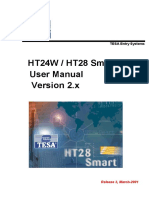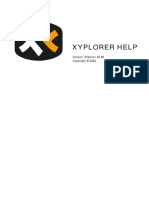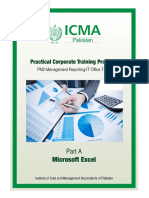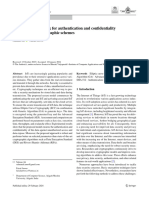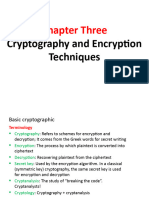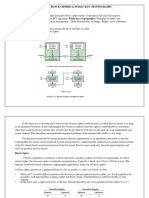Server 2016 SQL Always Encrypted Integration Guide
Uploaded by
filipeServer 2016 SQL Always Encrypted Integration Guide
Uploaded by
filipeTHALES E-SECURITY
Microsoft SQL Server 2016 Always
Encrypted
Integration Guide
Version: 1.9
th
Date: 24 November 2017
Copyright 2017 Thales UK Limited. All rights reserved.
Copyright in this document is the property of Thales UK Limited. It is not to be reproduced, modified, adapted,
published, translated in any material form (including storage in any medium by electronic means whether or not
transiently or incidentally) in whole or in part nor disclosed to any third party without the prior written permission of
Thales UK Limited neither shall it be used otherwise than for the purpose for which it is supplied.
Words and logos marked with ® or ™ are trademarks of Thales UK Limited or its affiliates in the EU and other
countries.
Information in this document is subject to change without notice.
Thales UK Limited makes no warranty of any kind with regard to this information, including, but not limited to, the
implied warranties of merchantability and fitness for a particular purpose. Thales UK Limited shall not be liable for
errors contained herein or for incidental or consequential damages concerned with the furnishing, performance or
use of this material.
MS SQL Server 2016 Always Encrypted 2
Table of Contents
Table of Contents .......................................................................................................................................................................................... 3
Table of Figures ............................................................................................................................................................................................. 4
Always Encrypted and Thales nShield HSMs .................................................................................................................................... 5
Introduction to Always Encrypted ................................................................................................................................................... 5
Always Encrypted Integration using Operator Cards and/or Module protection. ....................................................... 5
Requirements ............................................................................................................................................................................................ 6
Using multiple on-premises client servers.................................................................................................................................... 6
Database Permissions ............................................................................................................................................................................ 6
Security Worlds and key protection ................................................................................................................................................ 7
Application Key Tokens......................................................................................................................................................................... 7
Configuring nShield Hardware Security Modules for use with Always Encrypted ...................................................... 8
Install and register the CNG provider.............................................................................................................................................. 8
Always Encrypted using SSMS ..............................................................................................................................................................14
Creating the Always Encrypted Column Master Key using the nCipher KSP ................................................................14
Enable Always Encrypted. ..................................................................................................................................................................19
Removing column encryption ..........................................................................................................................................................26
Always Encrypted using PowerShell: without Role Separation ..............................................................................................29
Install and Configure SqlServer PowerShell module ..............................................................................................................29
Install the Thales nCipher CNG provider .....................................................................................................................................29
Creating the Always Encrypted Column Master Key using the nCipher KSP ................................................................30
Creating the Column Encryption Key ............................................................................................................................................30
Encrypting Columns with the Column Encryption Key .........................................................................................................31
Remove Always Encrypted Column Encryption .......................................................................................................................31
Query the encrypted columns ..........................................................................................................................................................32
Always Encrypted using PowerShell: with Role Separation.....................................................................................................33
Install and Configure SqlServer PowerShell module and verify KSP ...............................................................................33
Creating the Always Encrypted Column Master Key using the nCipher KSP ................................................................34
Encrypt Columns using SSMS ...........................................................................................................................................................38
Encrypt Columns using PowerShell (ISE)....................................................................................................................................38
Remove Always Encrypted Column Encryption .......................................................................................................................39
Query the encrypted columns ..........................................................................................................................................................40
Glossary of PowerShell SqlServer CMDlets......................................................................................................................................41
Feature Details .............................................................................................................................................................................................42
Troubleshooting ..........................................................................................................................................................................................43
Table of Figures
Figure 1: Always Encrypted example using HSM to protect CMK ........................................................................ 7
Figure 2: Install and register nShield provider ............................................................................................................ 8
Figure 3: CNG install Welcome screen ............................................................................................................................. 8
Figure 4: Select to enable / disable Pool Mode ............................................................................................................ 9
Figure 5: Set Module States.................................................................................................................................................. 9
Figure 6: Optional setting to enable module for remote shares ......................................................................... 10
Figure 7: Present ACS card when prompted .............................................................................................................. 10
Figure 8: Set Key Protection ............................................................................................................................................. 11
Figure 9: Writing the Operator Card Set ...................................................................................................................... 12
Figure 10: Register CNG Providers ................................................................................................................................ 12
Figure 11: CNG provider registry Path ......................................................................................................................... 13
Figure 12: New Column Master Key .............................................................................................................................. 14
Figure 13: Generate new CMK ......................................................................................................................................... 15
Figure 14: nCipher KSP - Create new key .................................................................................................................... 15
Figure 15: Select module or OCS ..................................................................................................................................... 16
Figure 16: Select card set by name................................................................................................................................. 16
Figure 17: Enter passphrase ............................................................................................................................................. 17
Figure 18: Card reading complete .................................................................................................................................. 17
Figure 19: New CMK generated....................................................................................................................................... 17
Figure 20: New CMK ............................................................................................................................................................ 18
Figure 21: Encrypt Columns ............................................................................................................................................. 19
Figure 22: Column selection and encryption type ................................................................................................... 19
Figure 23: Select CMK to use ............................................................................................................................................ 20
Figure 24: Run Settings ...................................................................................................................................................... 20
Figure 25: Verify Settings .................................................................................................................................................. 21
Figure 26: Load CMK ........................................................................................................................................................... 21
Figure 27: Enter passphrase for OCS protecting the CMK .................................................................................... 22
Figure 28: Confirmation of card reading ..................................................................................................................... 22
Figure 29: Load key .............................................................................................................................................................. 23
Figure 30: Enter passphrase ............................................................................................................................................. 23
Figure 31: Card reading complete .................................................................................................................................. 24
Figure 32: CEK successfully encrypted column ........................................................................................................ 24
Figure 33: Showing encrypted columns ...................................................................................................................... 25
Figure 34: Select Encrypt Columns... ............................................................................................................................. 26
Figure 35: Choose the option - Plaintext ..................................................................................................................... 26
Figure 36: Confirm that database is off-line ............................................................................................................... 27
Figure 37: Review column decryption state............................................................................................................... 27
Figure 38: Successfully removed Always Encrypted column encryption ....................................................... 28
Figure 39: SqlServer module installed ......................................................................................................................... 29
Figure 40: Parameterization for Always Encrypted ................................................................................................ 32
Figure 41: Adjust Connection Parameters .................................................................................................................. 32
Figure 42: Verify Thales KSP is installed ..................................................................................................................... 33
Figure 43: CMK imported into Database ..................................................................................................................... 36
Figure 44: CEK creation ...................................................................................................................................................... 37
Figure 45: Permissions Status ......................................................................................................................................... 38
Figure 46: Parameterization for Always Encrypted ................................................................................................ 40
Figure 47: Adjust Connection Parameters .................................................................................................................. 40
MS SQL Server 2016 Always Encrypted 4
Always Encrypted and Thales nShield HSMs
Introduction to Always Encrypted
Always Encrypted is a feature in Windows SQL Server 2016 designed to protect sensitive data both at rest and in
flight between an on-premises client application server and Azure or SQL Server database(s).
Data protected by Always Encrypted remains in an encrypted state until it has reached the on–premises client
application server, this effectively mitigates man in the middle attacks and provides assurances against unauthorized
activity from rogue DBAs or admins with access to Azure / SQL server Databases. Always Encrypted was designed
to be used in conjunction with Transparent Data Encryption however; TDE is NOT a requisite for implementing
Always Encrypted.
Configuring Always Encrypted involves creating and provisioning cryptographic keys, specifically:
A Column Master Key – The CMK, is an asymmetric RSA encryption key of size 2048 bits
One or more Column Encryption Key(s) - A CEK, is a symmetric AES key of size 256 bits.
The CEK is responsible for encrypting the database column data while the CMK is protected by the HSM and is
responsible for wrapping (encrypting) the CEK.
The table below shows current support for the different data operations.
Task SSMS PowerShell T-SQL
Provisioning column master keys, column encryption keys and encrypted
Yes Yes No
column encryption keys with their corresponding column master keys
Creating key metadata in the database Yes Yes Yes
Creating new tables with encrypted columns Yes Yes Yes
Encrypting existing data in selected database columns Yes Yes No
The Column Master Key is generated using the Thales nCipher CNG provider via the HSM and the key(s) stored in
an encrypted state on the on-premises client application server in the %NFAST_KMDATA%\local folder.
Note: It is recommended that the server configured with Always Encrypted be located on a different server than
that on which the database resides.
Always Encrypted supports two named types of encryption, Deterministic and Randomized. Selecting deterministic
encryption means that the same encrypted value will be produced from the same plaintext value each time
encryption occurs, this allows for point lookups, equality joins, grouping and indexing on encrypted columns.
However, this has implications on the security of the data as it potentially allows an attacker to ‘guess’ the plaintext
from the recurring cipher text through emerging patterns within the encrypted columns. Deterministic encryption
should not really be used where a small set of values are presented, e.g. True / False, Yes / No etc. Randomized
encryption is more secure, as it produces different cipher text values from the same plaintext every time the data is
encrypted, eliminating the predictable aspects associated with deterministic encryption, however, this also removes
the ability to perform any search operations on the encrypted data in situ.
Always Encrypted Integration using Operator Cards and/or Module protection.
In order to cover both methods of protection currently available using CNG and Thales HSMs, the guide performs
Always Encrypted configuration using both Operator Card Sets and Module protection for the Column Master Key
(CMK). Operator Card Set protection (OCS are physical tokens in the form of a quorum of smart cards) is covered in
the “Always Encrypted using SSMS” whereas Module* protection is covered in the section “Always Encrypted using
PowerShell”.
* Module protection utilises an AES 256 bit symmetric key with 128 bit security secured by the Security World Module
key which is stored in the HSM hardware FIPS 140-2 level 3 boundary.
Microsoft SQL Server 2016 Always Encrypted 5
Requirements
This integration guide provides a step by step account detailing the configuration of the SQL server 2016 Always
Encrypted feature. The guide covers the configuration of Always Encrypted by reference to both the Microsoft
Always Encrypted wizard GUI accessed via the SSMS and Microsoft PowerShell ISE for provisioning the required
cryptographic key(s). It is recommended that you read through the entirety of the guide before proceeding to
implement Always Encrypted.
N.B. Always backup you database before performing any activity that may compromise database availability.
The integration was performed and tested using the following configuration:
Microsoft Windows 2016 Hosting SQL Server 2016 Database
Microsoft Windows 2016 for “On-Premise” client sever
.NET Framework 4.6.1
SQL Server Management Studio 17.x (SSMS)
PowerShellGet 1.1.3.1
PowerShell version 5.1 (Desktop)
Thales nShield HSM with Security World software 12.40.xx
Thales nShield Hardware Security module (nShield Solo +; nShield Connect +; nShield Solo XC)
You must have at least .NET Framework 4.6.1 on the on-premises client server before installing SQL Server
Management Studio (SSMS). The download for.NET framework 4.6.1 can be obtained via the link below:
.NET Framework 4.6.1 download URL:
https://www.microsoft.com/en-us/download/details.aspx?id=49982
The Always Encrypted integration process requires administrator level access to both the “on-premises” client server
and target database server for initial configuration of the Column Master Key and Column Encryption Key, thereafter
Column Encryption is performed entirely via the Client Application server.
Using multiple on-premises client servers
In order for multiple on-premises client application servers to share and decrypt database columns encrypted with
HSM assisted Always Encrypted, there is a requirement that:
each client server wanting access to the contents of data encrypted with a given Column Encryption key
protected by a specific Column Master Key that the server must have access to an HSM in the same
Security World
and have a copy of the Column Master Key Application key token stored on its local drive in “C:\Program
Data\nCipher\Key Management Data\local” (%NFAST_LOCAL%).
By default “C:\Program Data” is a hidden folder. To view this folder open an explorer window go to the “View” tab
and tick the check box named “Hidden items”.
For more information about:
Configuring a Thales nShield HSM, see the Installation Guide for your HSM available on the DVD supplied
with the HSM.
Security World Configuration, see the appropriate User Guide for your HSM.
Database Permissions
There are four permissions required for Always Encrypted:
Operation Description
ALTER ANY COLUMN MASTER KEY Required to create and delete a column master key
ALTER ANY COLUMN ENCRYPTION KEY Required to create and delete a column encryption key
Required to access and read the metadata of the column
VIEW ANY COLUMN MASTER KEY
master keys to manage keys or query encrypted columns
Required to access and read the metadata of the column
VIEW ANY COLUMN ENCRYPTION KEY
encryption key to manage keys or query encrypted columns
Microsoft SQL Server 2016 Always Encrypted 6
Figure 1: Always Encrypted example using HSM to protect CMK
The Thales Security World Software must be installed onto the “on-premises” client application server(s) utilizing the
SQL Server 2016 Always Encrypted feature.
Note: If you are running TDE with nShield HSMs the same Security World can be used or if preferred an entirely
different Security World can be implemented. If you prefer to use a different Security World you will need
further HSMs as the nShield HSM can only host a single Security World instance at any one time.
Security Worlds and key protection
This section covers the options for Security World when using Always Encrypted. Always Encrypted uses the
nCipher CNG provider; there are certain restrictions on the use of this provider concerning methods of authentication
and operations that are available. The table below shows the restrictions on HSM key protection methods available
when using the Thales nCipher CNG provider.
Security World Type Protection type Supported Works in Pool mode
FIPS 140-2 level2 Module Yes Yes
Softcard No No
Operator Card Set 1/ n Yes No
Operator Card Set k / n Yes No
Table 1: Supported key protection methods for nCipher CNG provider
Application Key Tokens
Application Key Tokens are an encrypted form of a Security World generated cryptographic key. These Key Tokens
must not be mistaken for or regarded as being a “Key” in or of itself. The key is at all times obfuscated in this
encrypted form and is only available for use as a cryptographic key when copied to the FIPS 140-2 level 3 security
boundary of a correctly configured Thales Hardware Security Module.
Microsoft SQL Server 2016 Always Encrypted 7
Configuring nShield Hardware Security Modules for use with Always Encrypted
Ensure that the Thales Security World software is installed on the on-premises client server(s) utilizing the Always
Encrypted feature.
Install and register the CNG provider
Once the Security World Software has been installed you must run the CNG install wizard to install and register the
Thales Key Storage Provider (KSP). This can be performed via the CNG install wizard that can be found in the
“Apps By name” screen of the Desktop.
Click the start button and then click on the to access all applications. Look for the recently installed nCipher
utilities.
Figure 2: Install and register nShield provider
Double click the CNG configuration wizard. (If the User Access Control prompt pops up click “YES” to continue.)
Figure 3: CNG install Welcome screen
Microsoft SQL Server 2016 Always Encrypted 8
The following screen (Figure 4) prompts you to enable Pool Mode. Leave the default value with the check box
unticked and click “Next”.
Figure 4: Select to enable / disable Pool Mode
If you already have a Security World that you intend to use for Always Encrypted the next screen will allow you to
select to “Use the existing security world”. If you do not currently have a Security World or would like to create a
new Security World then check the “Create a new Security World” radio button and click “Next” (for the purposes of
this integration guide we have chosen to use an existing Security World).
Note: If you are creating a new Security World please refer to the Thales nShield documentation for details on
creating and configuring a new Security World.
Ensure that the Set Module States show the available modules as:
Mode = initialisation
State = (pre)- initialisation
Figure 5: Set Module States
Click “Next”.
Microsoft SQL Server 2016 Always Encrypted 9
Figure 6: Optional setting to enable module for remote shares
Leave the “Enable this module as a remote target.” un-checked (Figure 6). (Please be aware that this is not to be
confused with the nShield Remote Administration* utility).
Click “Next”. If you are using an existing Security World you must have the “World” file in the
%NFAST_KMDATA%\local folder. Be prepared to present the quorum of Administrator cards.
Figure 7: Present ACS card when prompted
When the ACS quorum has been presented, and the Security World loaded / created, return the HSM to
“Operational” mode and choose the appropriate protection method for the Column Master Key. (Figure 8: Set Key
Protection)
* For details on Remote Administration setup and configuration please refer to the nShield Documentation on the DVD
that came with your Thales HSM.
Microsoft SQL Server 2016 Always Encrypted 10
Figure 8: Set Key Protection
Proceed to create an Operator Card Set by selecting “Operator Card Set protection” and enter a name for your card
set; ensure that the “Always use the wizard when creating or importing keys” is de-selected. Enter the card set
name (this field is mandatory) then enter the required K of N value; (consult your security policy document for details
on correct values to enter here). Carefully consider which of the optional values to set for the Operator Card Set.
Please refer to the description in the table below for further details. Please note that by default the OCS is created
as non-persistent.
Click “Next” to proceed to create the Operator Card Set.
Term Definition
Card set name Card set name must be supplied, unlike naming of individual cards which is
optional.
Number of cards required This relates to K of N where the value [K] = the necessary number of cards
required to complete authentication (the quorum) and [N] = the total number of
cards available. The value for K should be less than N. We do not recommend
creating card sets in which K is equal to N because an error on one card
would render the whole card set unusable.
Card set has a time-out This allows a specified period of time, in seconds, where keys protected by
any given OCS remain loaded in the HSM for use by your application. Once
the time period has expired, all keys loaded under the OCS will be forcibly
removed from the HSM such that they are no longer available. Time-outs
operate independently of OCS persistence
Persistent Keys protected by a persistent card set can be used for as long as the
application that loaded the OCS remains connected to the hardware security
device (unless that application removes the keys). A key protected with a
persistent OCS card does not need the card to be present in the slot once the
key is loaded.
Non-persistent Keys protected by a non-persistent card set can only be used while the last
required card of the quorum remains loaded in the smart card reader of the
Thales hardware security device. The keys protected by this card are removed
from the memory of the device as soon as the card is removed from the smart
card reader.
Usable remotely The Remote Operator feature enables the contents of a smart card inserted
into the slot of one module (the attended module, such as a client module) to
be securely transmitted and loaded onto another module (an unattended
module, such as the nShield Connect). This is useful when you need to load
an OCS-protected key onto a machine to which you do not have physical
access (because, for example, it is in a secure area). This feature is
deprecated in favour of Remote Administration which was launched with
version 12.00 of the Thales nShield Security World software.
Recoverable PP The option allows the recovery of a lost or forgotten pass phrase. For further
details on recovery operations and Security World settings please refer to the
HSM documentation supplied on the Security World media disk.
Microsoft SQL Server 2016 Always Encrypted 11
If you wish to give a name to each card, do so here, select to enter a pass phrase if required, enter and confirm the
pass phrase before clicking on “Next” to create the OCS.
Note: You must have the N value of cards (where N is the total number of cards in the Set) available for this
operation before you commence. Insert a card into the attached HSM card reader or the TVD (Trusted
Verification Device) if you are using the Remote Administration feature, when you are prompted to do so.
Figure 9: Writing the Operator Card Set
You do not have to give individual cards names, but if you wish, enter the name of the card in the appropriate field.
Similarly, you do not have to give the cards a pass phase, but enter one if appropriate for your security policy. Click
“Next”.
Figure 10: Register CNG Providers
Note: If you are using Remote Administration you may need to select the <Back button and then return via Next >
to the ESN confirmation screen. Re-select “OK” on the TVD to continue creating the OCS.
Microsoft SQL Server 2016 Always Encrypted 12
The Thales nCipher CNG providers will now be installed and the key Storage Provider will be registered. To confirm
that the KSP has been successfully registered open either a Command Line Interface or PowerShell (right click and
“Run as Administrator”) and run the following command:
>cnglist.exe --list-providers
PS C:\WINDOWS\system32> cnglist.exe --list-providers
Microsoft Key Protection Provider
Microsoft Passport Key Storage Provider
Microsoft Platform Crypto Provider
Microsoft Primitive Provider
Microsoft Smart Card Key Storage Provider
Microsoft Software Key Storage Provider
Microsoft SSL Protocol Provider
Windows Client Key Protection Provider
nCipher Primitive Provider
nCipher Security World Key Storage Provider
PS C:\WINDOWS\system32>
You should see the “nCipher Security World key Storage Provider” listed (Circled in red, above). You will find the
provider in the registry at this location:
HKEY_LOCAL_MACHINE\SYSTEM\ControlSet001\Control\Cryptography\Providers\nCipherSecurityWorldKeyStorageProvider
Figure 11: CNG provider registry Path
Microsoft SQL Server 2016 Always Encrypted 13
Always Encrypted using SSMS
Creating the Always Encrypted Column Master Key using the nCipher KSP
Once you have successfully installed the nCipher CNG Key Storage Provider you can begin to configure Always
Encrypted.
From the “Apps by name” desktop environment, select the Microsoft SQL Server Management Studio and connect
to the desired database. Once connected to the database the first thing you will need to do is create a Column
Master Key. This key will encrypt all subsequent Column Encryption keys (CEKs).
Using Object Explorer, select the Security directory under the desired Database (In the example below this can be
seen as “TestDatabase”). Click to expand “Always Encrypted Keys”.
Select: <Your_database> > Security > Always Encrypted Keys > Column Master Keys. Right click on “Column
Master Keys” and select > New Column Master Key… the “New Column Master Key” dialogue box will open (Figure
13).
Figure 12: New Column Master Key
Microsoft SQL Server 2016 Always Encrypted 14
In the Name field, enter a meaningful name for the CMK, e.g. MyCMK.
From the drop down list select the “Key Storage Provider (CNG)” option. This will then present the option to “Select
a provider”. Choose the “nCipher Security World Key Storage Provider” from the drop down list and click Generate
Key to create a new CMK using the nShield HSM and CNG KSP.
If the “nCipher Security World Key Storage Provider” is not visible you will need to ensure that you have correctly
installed and registered the Thales Key Storage Provider.
Figure 13: Generate new CMK
The “nCipher Key Storage Provider – Create key” dialogue will open.
Figure 14: nCipher KSP - Create new key
Click “Next” to select key protection options.
Microsoft SQL Server 2016 Always Encrypted 15
The “Select a method to protect new key” dialogue box will open allowing you to select the appropriate method for
your security policy. Select to use either Module or Operator Card Set protection. (In this example we are using
Operator Card Set Protection).
Figure 15: Select module or OCS
The following screen will prompt you to select which Operator Card Set to use for the CMK. (If you have multiple
OCS all currently available Operator Card sets will be listed) Operator Card sets will be listed in the left hand field
(Figure 16).
Figure 16: Select card set by name
Select the OCS that you want to use and click “Finish”. The next two screens will prompt you to enter the pass-
phrase for the selected OCS, if one exists, and confirm that card reading completed successfully. (Ensure that you
have the correct OCS available)
Microsoft SQL Server 2016 Always Encrypted 16
Figure 17: Enter passphrase
Figure 18: Card reading complete
Figure 19: New CMK generated
You will now have a Column Master Key called MyCMK protected by the card set, AESQL. The newly generated
CMK will be visible in the Name field.
Microsoft SQL Server 2016 Always Encrypted 17
To confirm the key has been successfully created using the Thales nShield Key Storage Provider open either a CLI
or PowerShell. (This must be done with elevated permissions; right click and select “Run as Administrator”). Run the
Thales utility nfkminfo.exe with the –k argument. You should see something similar to the output, seen below.
nfkminfo.exe -k
Key list - 1 keys
AppName caping Ident s-1-5-21-1277476411-3880915791-1682396242-1002--
7cbbd9d5477b6d2ed4b6df83e3fa50ac3745b855
For further information about the key, including its name, and protection (i.e.. Module or Operator Card Set) run
>nfkminfo with the <AppName> and <Ident> as reported by >nfkminfo –k, above.
Example Key information:
nfkminfo.exe -k caping s-1-5-21-1277476411-3880915791-1682396242-1002--
7cbbd9d5477b6d2ed4b6df83e3fa50ac3745b855
Key AppName caping Ident s-1-5-21-1277476411-3880915791-1682396242-1002--
7cbbd9d5477b6d2ed4b6df83e3fa50ac3745b855
BlobKA length 1052
BlobPubKA length 444
BlobRecoveryKA length 1464
name "MyCMK"
hash 94f0bd3bcf6cc1f07a06086bb7918961c67747f0
recovery Enabled
protection CardSet
other flags PublicKey !SEEAppKey !NVMemBlob +0x0
gentime 2017-09-14 12:59:12
SEE integrity key NONE
Click OK, the database now has a Column Master Key protected by the Security World under OCS protection.
To view the new Column Master Key use the SQL Object Explorer. Navigate to the relevant database and expand
by clicking the + sign. Expand the “Security” folder and then expand the “Always Encrypted Keys” Folder. You will
find two folders, one for the Column Master Key(s) and one for the Column Encryption Key(s).
Figure 20: New CMK
Microsoft SQL Server 2016 Always Encrypted 18
Enable Always Encrypted.
To Enable Always Encrypted and generate a Column Encryption Key, right click on the required database, in this
example we shall use TestDatabase, right click and in the “Tasks” tab select to “Encrypt Columns…” this will open
the Always Encrypted wizard.
Figure 21: Encrypt Columns
If you don’t want the Introduction screen presented each time you run the wizard, check the “Do not show this page
again” box. Click “Next”.
The Column Selection screen allows you to choose the type of Column Encryption Key and specify the columns you
want to encrypt.
Figure 22: Column selection and encryption type
Note: The “Apply one key to all checked columns” is shaded out until such time as you have two or more CEKs
available. You will then also have the option to select the CEK for any given column via the drop down list
beneath the “Encryption Key” option.
Microsoft SQL Server 2016 Always Encrypted 19
Under “Encryption Type” click to select the column(s) to encrypt by checking the appropriate box to the left of the
column name, you can then select the encryption method from the drop down box beneath “Choose Type”
Encryption is either:
Deterministic
Randomized
Plaintext (only available to revert encrypted columns to an unencrypted state)
Click “Next”.
On the Master key Configuration page, Make sure that you select the CMK that was generated using the nCipher
Key Storage Provider and protected by the HSM and click next.
Figure 23: Select CMK to use
The process of encrypting your database records can take a considerable amount of time, depending on the size /
quantity of data. To mitigate the possibility of data corruption occurring as records are encrypted whilst being
updated, it is advisable to back up the database and to only perform this activity when the database is off-line.
In this case we will continue and run the encryption straight away. Select the radio button, “Proceed to finish now”
this will begin the process of creating the CEK and using it to encrypt the specified column in the database. Click
“Next” to view the Summary page.
Figure 24: Run Settings
Microsoft SQL Server 2016 Always Encrypted 20
N.B. Run Settings: It is recommended that maintenance downtime be scheduled for this activity.
This page allows you to verify your configuration choices and amend if necessary.
Figure 25: Verify Settings
The next operation requires the Operator Card Set quorum to be available.
Before you can create a CEK you must first load the CMK. The following screen (Figure 26) will prompt you to
present the OCS protecting the Column Master Key. Present the OCS quorum and enter the passphrase, continue
by clicking “Finish”.
Figure 26: Load CMK
Microsoft SQL Server 2016 Always Encrypted 21
You will be prompted for the Operator Card passphrase, enter the passphrase and click “Next”.
Figure 27: Enter passphrase for OCS protecting the CMK
Click “Finish” to complete the loading of the CMK into the memory of the HSM this will allow it to securely encrypt
the Column Encryption Key.
Figure 28: Confirmation of card reading
Microsoft SQL Server 2016 Always Encrypted 22
Next, the CEK shall be generated and protected by an OCS protected Column Master Key.
Click “Finish” to proceed.
Figure 29: Load key
Insert the quorum from the Operator Card set and enter the passphrase(s) when prompted.
Figure 30: Enter passphrase
Microsoft SQL Server 2016 Always Encrypted 23
The following screen reports on the status of the Operator Card reading operation.
Figure 31: Card reading complete
Providing the Operator Card(s) where correctly read the CEK will have been created.
Figure 32: CEK successfully encrypted column
The Results page will report that the “CEK was generated and the requested / specified columns are now encrypted.
You can now click “Close” to exit the Always Encrypted Column Encryption Key wizard.
Microsoft SQL Server 2016 Always Encrypted 24
If you now open the table by right clicking on the dbo.Table and selecting “Select Top 1000 Rows” you will see that
the column that was chosen for encryption now appears as ciphertext (i.e. an encrypted value).
Figure 33: Showing encrypted columns
To show the encrypted columns in plaintext (i.e. Decrypted) you should disconnect from the database and reconnect
with the given additional connection parameter. This is entered from the “Connect to Database Engine” logon
screen. Select the required server name and click on “Options>>” Go to “additional Connection Parameters” and add
the connection string “Column Encryption Setting = enabled” (without parenthesis “”) and then click “Connect”.
When you now run the query on the table you will now see the original values decrypted by the Column Encryption
Key.
Microsoft SQL Server 2016 Always Encrypted 25
Removing column encryption
If you want to remove the protection provided by Always Encrypted column encryption this can be done using the
SQL Server Management Studio Object Explorer.
To remove Column Encryption from a specific or multiple data column(s):
Right click on the required database and in the “Tasks” menu select “Encrypt Columns”.
Figure 34: Select Encrypt Columns...
From the Introduction screen, select “Next” to get to the Column Selection page. Click on the field “Encryption Type”
to enter your preferred option for this value.
Figure 35: Choose the option - Plaintext
From the drop down list select “Plaintext” then click “Next”.
Microsoft SQL Server 2016 Always Encrypted 26
As there is no key to configure this time click “Next” to proceed straight to the Run Settings page. If the database is
live at this point, you should first take it off-line before proceeding to remove the column encryption.
Select “Proceed to finish now” and click Next.
Figure 36: Confirm that database is off-line
The following page will provide a review summary for the requested operations.
Figure 37: Review column decryption state
Check to ensure that the correct Decrypt column(s) are listed and click “Finish”. The “Performing encryption
operations” should show as “Passed”.
Microsoft SQL Server 2016 Always Encrypted 27
Figure 38: Successfully removed Always Encrypted column encryption
You have successfully removed Always Encrypted column encryption from you database. When you next log into
the database you can remove the Column Encryption Setting = enabled string from the “Additional Connection
Parameters” field of the database login screen. When you now view your database table via, “Select Top 1000
Rows” you should see all columns in plaintext (i.e. an unencrypted state).
Microsoft SQL Server 2016 Always Encrypted 28
Always Encrypted using PowerShell: without
Role Separation
Install and Configure SqlServer PowerShell module
All sessions must be executed in an Administrator Shell, to facilitate this open Powershell (or PowerShell ISE) by
right click and select “Run as Administrator”.
Decide on the level of security required around the running of scripts and change the ExecutionPolicy setting
accordingly. Before updating PowerShellGet or PackageManagement, install the latest Nuget provider.
Open a PowerShell session as Administrator and run:
Install-PackageProvider Nuget –Force –Verbose
Next update PowerShellGet:
Install-Module –Name PowerShellGet –Force –Verbose
Then download and install the SqlServer module to configure Always Encrypted using Power Shell.
Install-Module -Name SqlServer -Force -Verbose -AllowClobber
Note: The “-AllowClobber” parameter allows you to import the specified commands if it exists in the current session.
(Once installed, If you are using PowerShell ISE refresh the Commands pane if you are using PowerShell open a
new session. Confirm the install by running:
Get-Module -list -Name SqlServer
You should see something similar to the output below:
Directory: C:\Program Files\WindowsPowerShell\Modules
ModuleType Version Name ExportedCommands
---------- ------- ---- ----------------
Manifest 21.0.17152 SqlServer {Add-SqlColumnEncryptionKeyValue, Complete-SqlColumnMasterKeyRotatio…
Figure 39: SqlServer module installed
Install the Thales nCipher CNG provider
Please refer to the section “Install and register the CNG provider” on page 8 of this guide for details on installing and
registering the nCipher CNG provider.
Note: if using an existing Security World ensure that the “Use existing Security World” check box is ticked.
The provider location can be found at:
HKEY_LOCAL_MACHINE\SYSTEM\ControlSet001\Control\Cryptography\Providers\nCipherSecurityWorldKeyStorageProvider
Microsoft SQL Server 2016 Always Encrypted 29
Creating the Always Encrypted Column Master Key using the nCipher KSP
Once you have successfully installed the nCipher CNG Key Storage Provider and registered for use with Module
protection you can begin to configure Always Encrypted.
Note: Always ensure that you check and confirm all values are adjusted according to your environment; the values
in this integration guide are example values only The bespoke values have been highlighted throughout in
orange.
Generate a CNG RSA key pair for use as a Column Master Key:
$cngProviderName = "nCipher Security World Key Storage Provider"
$cngAlgorithmName = "RSA"
$cngKeySize = 2048 # Recommended key size for Always Encrypted column master keys
$cngKeyName = "AECMK" # Name identifying your new key in the KSP
$cngProvider = New-Object System.Security.Cryptography.CngProvider($cngProviderName)
$cngKeyParams = New-Object System.Security.Cryptography.CngKeyCreationParameters
$cngKeyParams.provider = $cngProvider
$cngKeyParams.KeyCreationOptions =
[System.Security.Cryptography.CngKeyCreationOptions]::OverwriteExistingKey
$keySizeProperty = New-Object System.Security.Cryptography.CngProperty("Length",
[System.BitConverter]::GetBytes($cngKeySize),
[System.Security.Cryptography.CngPropertyOptions]::None);
$cngKeyParams.Parameters.Add($keySizeProperty)
$cngAlgorithm = New-Object System.Security.Cryptography.CngAlgorithm($cngAlgorithmName)
$cngKey = [System.Security.Cryptography.CngKey]::Create($cngAlgorithm, $cngKeyName,
$cngKeyParams)
The above example will generate a 2048 bit RSA key pair with Name AECMK (highlighted orange). The resulting
key is encrypted whilst in the HSM and then pushed to the requesting On-Premise Client server where it is stored as
an Application Key Token in the %NFAST_KMDATA%\local folder (C:\ProgramData\nCipher\Key Management
Data\local).
Next invoke the > New-SqlCngColumnMasterKeySettings cmdlet:
## Specify the Column Master Key settings for importing into the database:
$CmkSettings = New-SqlCngColumnMasterKeySettings -CngProviderName "nCipher Security World Key
Storage Provider" -KeyName "AECMK"
Then create the Column Master Key via:
New-SqlColumnMasterKey "AECMK" -ColumnMasterKeySettings $CmkSettings -Path
SQLSERVER:\SQL\server_name\DEFAULT\Databases\your_database
Creating the Column Encryption Key
Once the Column Master Key has been successfully generated create a Column Encryption Key using the example
below:
New-SqlColumnEncryptionKey -Name "CEK" -ColumnMasterKeyName "AECMK" –Path
SQLSERVER:\SQL\server_name\DEFAULT\Databases\your_database
The resulting Column Encryption Key (CEK) is a 256 bit symmetric key protected by the Column Master Key (CMK)
this is achieved by calling the EncryptColumnEncryptionKey method of the SqlColumnEncryptionCNGProvider
provider class.
Microsoft SQL Server 2016 Always Encrypted 30
Encrypting Columns with the Column Encryption Key
Open a PowerShell (or PowerShell ISE) session with elevated permissions (right click and select “Run as
Administrator”) and run the following to encrypt a given column in the specified database. Adjust the values
highlighted in Orange to those suitable for your database name and data columns that you want to encrypt.
–EncryptionType values are one of either:
Deterministic
Randomized
Plaintext (only available to revert encrypted columns to an unencrypted state)
#Import Module SqlServer
Import-Module SqlServer
# Set up connection and database SMO objects
$sqlConnectionString = "Data Source=server_name;Initial Catalog=your_database;Integrated
Security=True;MultipleActiveResultSets=False;Connect
Timeout=30;Encrypt=False;TrustServerCertificate=False;Packet Size=4096;Application
Name=`"Microsoft SQL Server Management Studio`""
$smoDatabase = Get-SqlDatabase -ConnectionString $sqlConnectionString
# Change encryption schema
$encryptionChanges = @()
# Add changes for table [dbo].[TestTable]
$encryptionChanges += New-SqlColumnEncryptionSettings -ColumnName
dbo.TestTable.NationalIdNumber -EncryptionType Randomized -EncryptionKey "CEK"
Set-SqlColumnEncryption -ColumnEncryptionSettings $encryptionChanges -InputObject $smoDatabase
Remove Always Encrypted Column Encryption
To remove column encryption from previously encrypted column data, replace -EncryptionType value (i.e. either
Randomized or Deterministic) with the string Plaintext and execute.
N.B. If the database is live at this point, you should first take it off-line before proceeding to remove the column
encryption.
Import-Module SqlServer
# Set up connection and database SMO objects
$sqlConnectionString = "Data Source=server_name;Initial Catalog=your_database;Integrated
Security=True;MultipleActiveResultSets=False;Connect
Timeout=30;Encrypt=False;TrustServerCertificate=True;Packet Size=4096;Application
Name=`”Microsoft SQL Server Management Studio`”;Column Encryption Setting=Enabled”
$smoDatabase = Get-SqlDatabase –ConnectionString $sqlConnectionString
# Change encryption schema
$encryptionChanges = @()
# Add changes for table [dbo].[TestTable]
$encryptionChanges += New-SqlColumnEncryptionSettings –ColumnName
dbo.TestTable.NationalIdNumber –EncryptionType Plaintext
Set-SqlColumnEncryption –ColumnEncryptionSettings $encryptionChanges –InputObject $smoDatabase
The Always Encrypted encrypted data will revert to plaintext. (If your database is protected by TDE then the data is
still being encrypted whilst at rest). When you next log into the database you can remove the Column Encryption
Setting = enabled string from the “Additional Connection Parameters” field of the database login screen. When you
now view your database table via, “Select Top 1000 Rows” you should see all columns in plaintext (i.e. an
unencrypted state).
Note: When removing Always Encryption from your database columns, ensure that all columns appear in plaintext.
You must delete any Column Encryption Keys (CEK) before you can drop the Column Master Key(s) (CMK)
Microsoft SQL Server 2016 Always Encrypted 31
Query the encrypted columns
In order to successfully query the encrypted columns ensure that you connect to the database with the correct
connection parameters. You may, upon first time connection, receive the “Parameterization for Always Encrypted”
prompt. Click on “Enable” to proceed.
Figure 40: Parameterization for Always Encrypted
When initiating a connection to the database, select “Options” -> Select “Additional Connection Parameters” and
enter: Column Encryption Setting = enabled in the provided field.
Figure 41: Adjust Connection Parameters
Microsoft SQL Server 2016 Always Encrypted 32
Always Encrypted using PowerShell: with Role
Separation
Install and Configure SqlServer PowerShell module and verify KSP
All sessions must be executed in an Administrator Shell, to facilitate this open Powershell (or PowerShell ISE) by
right click and select “Run as Administrator”. The following operations need to be run on all SQL Always Encrypted
servers and the Database server(s) in order to align all with the latest SqlServer package.
Note: Always ensure that you check and confirm all values are adjusted according to your environment; the values
in this integration guide are example values only. The bespoke values have been highlighted throughout in
orange.
Before updating PowerShellGet or PackageManagement, install the latest Nuget provider.
Open a PowerShell session as Administrator and run:
Install-PackageProvider Nuget –Force –Verbose
Next update PowerShellGet:
Install-Module –Name PowerShellGet –Force –Verbose
Then download and install the SqlServer module to configure Always Encrypted using Power Shell.
Install-Module –Name SqlServer –Force –Verbose –AllowClobber
Note: The “-AllowClobber” parameter allows you to import the specified commands if it exists in the current session.
Once installed, If you are using PowerShell ISE refresh the Commands pane if you are using PowerShell open a
new session. Confirm the install by running:
Get-Module –list –Name SqlServer
You should see the following reported:
Directory: C:\Program Files\WindowsPowerShell\Modules
ModuleType Version Name ExportedCommands
---------- ------- ---- ----------------
Manifest 21.0.17152 SqlServer {Add-SqlColumnEncryptionKeyValue, Complete-SqlColumnMasterKeyRotatio…
Verify that the Thales CNG KSP is installed correctly:
cnglist.exe –list-providers
Microsoft Key Protection Provider
Microsoft Passport Key Storage Provider
Microsoft Platform Crypto Provider
..
..
nCipher Primitive Provider
nCipher Security World Key Storage Provider
Figure 42: Verify Thales KSP is installed
Microsoft SQL Server 2016 Always Encrypted 33
For the purpose of this guide when integrating with role separation, roles are defined as Duty Role. The table below
shows the separation and function of these duty roles with reference to Security Administrator and Database
Administrator.
Process Duty Role
Generating the CMK Security Administrator
Generating / encryption of CEK Security Administrator
Defining the CMK and CEK in the database Database Administrator
Encrypt database columns with CEK Security Administrator
Creating the Always Encrypted Column Master Key using the nCipher KSP
Once you have successfully installed the nCipher CNG Key Storage Provider and registered for use with Module
protection you can begin to configure Always Encrypted.
The Security Officer must have administrator rights on the Client Server being configured to use Always Encrypted.
The following sections are divided between the Security Administrator and the Database Administrator. The DBA
should not have access to the Client server.
Duty Role: Security Administrator
Confirm that the SqlServer module is present by running:
Get-Module -list -Name SqlServer
Directory: C:\Program Files\WindowsPowerShell\Modules
ModuleType Version Name ExportedCommands
---------- ------- ---- ----------------
Manifest 21.0.17178 SqlServer {Add-SqlColumnEncryptionKeyValue,
Complete-SqlColumnMasterKeyRotation, Get-SqlColumnEncryptionKey, Get-SqlCo...
Generate a CNG RSA key pair for use as a Column Master Key: Choose a suitable name for the Column Master
Key ($cngKeyName highlighted orange in the example, below) for your particular deployment.
$cngProviderName = "nCipher Security World Key Storage Provider"
$cngAlgorithmName = "RSA"
$cngKeySize = 2048 # Recommended key size for Always Encrypted column master keys
$cngKeyName = "AECMK" # Name identifying your new key in the KSP
$cngProvider = New-Object System.Security.Cryptography.CngProvider($cngProviderName)
$cngKeyParams = New-Object System.Security.Cryptography.CngKeyCreationParameters
$cngKeyParams.provider = $cngProvider
$cngKeyParams.KeyCreationOptions =
[System.Security.Cryptography.CngKeyCreationOptions]::OverwriteExistingKey
$keySizeProperty = New-Object System.Security.Cryptography.CngProperty("Length",
[System.BitConverter]::GetBytes($cngKeySize),
[System.Security.Cryptography.CngPropertyOptions]::None);
$cngKeyParams.Parameters.Add($keySizeProperty)
$cngAlgorithm = New-Object System.Security.Cryptography.CngAlgorithm($cngAlgorithmName)
$cngKey = [System.Security.Cryptography.CngKey]::Create($cngAlgorithm, $cngKeyName,
$cngKeyParams)
The above will generate a 2048 bit RSA key pair. The resulting key is encrypted whilst in the HSM and then pushed
to the requesting On-Premise Client server, where it is stored as an Application Key Token in the
%NFAST_KMDATA%\local folder (C:\ProgramData\nCipher\Key Management Data\local).
Microsoft SQL Server 2016 Always Encrypted 34
Confirm that the key was successfully generated and exists in the Thales %KMDATA_LOCAL% directory by running
>nfkminfo –k this will list the available keys associated with the Security World:
nfkminfo.exe -k
Key list - 1 keys
AppName caping Ident s-1-5-21-1277476411-3880915791-1682396242-1002--
7cbbd9d5477b6d2ed4b6df83e3fa50ac3745b855
PS C:\WINDOWS\system32> nfkminfo.exe -k caping s-1-5-21-1277476411-3880915791-1682396242-1002--
7cbbd9d5477b6d2ed4b6df83e3fa50ac3745b855
Key AppName caping Ident s-1-5-21-1277476411-3880915791-1682396242-1002--
7cbbd9d5477b6d2ed4b6df83e3fa50ac3745b855
name "AECMK"
hash 9f215d32a765a708e4fcb92678ce43d0f475955b
recovery Enabled
protection Module
The Security Administrator can now create the SqlCngColumnMasterKeySettings object which will reference the
CMK application key token created using the nCipher KSP
$CmkSettings = New-SqlCngColumnMasterKeySettings -CngProviderName "nCipher Security World Key
Storage Provider" -KeyName AECMK
Finally invoke the New-SqlColumnEncryptionKeyEncryptedValue cmdlet. This will produce the encrypted value of
the CMK which will need to be passed to the Database Administrator and is required for generating a Column
Encryption Key.
New-SqlColumnEncryptionKeyEncryptedValue -TargetColumnMasterKeySettings $CMKSettings
0x01620000016E00630069007000680065007200200073006500630075007200690074007900200077006F0072006C0
0640020006B00650079002000730074006F0072006100670065002000700072006F00760069006400650072002F0061
00650063006D006B00989CD11831C74395E380A8F16A251014D03E98390BD8AF12252062B653AE80A00C7CFA1FC284
914A38CBA659796C55CF59B131BDC1BF8A862B032F14303B2E6EF1BAC2441EEB4B10CBF9DBB6523E34E64F7EE0B3F6A
538228EF1964C5E2A1E4ED8056700AA2B25BFB9834679C99A84D7B275F0945429E97639558F79EB3EB363497857BBB6
21C2D8FC822464FCF1F2178A24087F2C5E9ACBECF02DB495D4357C8ED886F1CC8A3070BF0FA9F430389D738AA2CEE1
7880EE7210CA18437FA3FC6333075A33F286239CDA869B4C017F3ADA3D67F7ECB6ECEF58F6815648665DD36A67FC4CA
B4D3D699130D33852B642A6E6ED2B2FE1692010943E3252530727306035822BDC2CADBDAC13F48748686BADAD72086A
505BA57D482C904A3BE39EE603B7CC26398D5CE589AB6597EA5D577C28C34BC6AA96F17B69F1F053BC148B763C27CD
EE1307C9A46F12CFBC8CF309A417364BFA78C5D9A8FEFC877FCDCC4ACC06AF750436A962C757BAC3ADE9CB3C0DAEE78
002ACE2F36DCF9C1BAE69B39053875910CE4F77E51450C844CC32DF062309CC9B2F29F92A8DDAD883B632C8D3F36620
318175B93763DEF696D5EB9DC37F51655E181207165A896AEFA60271B705B2883BD96BEC6487454A65EFE9D7F48AF5
4FFE1B7FEB0598AC47CA306B23201B8B9B89DFAA574688CA18F5B16FFEAFAF9FA87072CE0E853675E2369CE3ED912F6
7
Microsoft SQL Server 2016 Always Encrypted 35
Duty Role: Data Base Administrator
Open PowerShell ISE as Administrator and run the following in order to create a SqlcngcolumnMasterKeySettings
object that contains information about the location of your column master key. Ensure that the Sql Server module
has been imported.
New-SqlCngColumnMasterKeySettings -CngProviderName "nCipher Security World Key Storage
Provider" -KeyName AECMK
KeyStoreProviderName KeyPath
-------------------- -------
MSSQL_CNG_STORE nCipher Security World Key Storage Provider/AECMK
$CmkSettings = New-SqlCngColumnMasterKeySettings -CngProviderName "nCipher Security World Key
Storage Provider" -KeyName AECMK
New-SqlColumnMasterKey "AECMK" -ColumnMasterKeySettings $CmkSettings -Path
SQLSERVER:\SQL\server_name\DEFAULT\Databases\your_database
Name
----
AECMK
You can confirm the presence of the newly imported CMK using Object Explorer in SSMS.
Figure 43: CMK imported into Database
The New-SqlColumnEncryptionKey cmdlet creates a column encryption key object in the form of an “Encrypted
Value” in the database. A Column Encryption Key object encapsulates an encrypted value of a symmetric
cryptographic key, i.e. the Column Encryption Key; this can be subsequently used to encrypt database columns
using the Always Encrypted feature. When attempting to copy the encrypted value, ensure that the entire value is
written to a single line, appended with the path to the database.
Microsoft SQL Server 2016 Always Encrypted 36
New-SqlColumnEncryptionKey -Name "AECEK1" -ColumnMasterKeyName "AECMK" –EncryptedValue
0x01620000016E00630069007000680065007200200073006500630075007200690074007900200077006F0072006C0
0640020006B00650079002000730074006F0072006100670065002000700072006F00760069006400650072002F0061
00650063006D006B004BD6CACB568A8DFB91AF92CB6AD25C2AEF93895BE3E658D2E7280BB799BD0DBB3B3F38B0E3209
55CC8D9705D42CC8E2D022F7A5839DE6ACF133EFACE9DA7CDF49AB14F21491B06F9156E9509735328567C603A71A483
8B4B8E746A413A2391EDCDEC7F6DFBE9E3DECA579797DFB025F5771330892CCD6AA60FD89F898340E731EBAC43FDAA2
40E0FEA6471B2B772BE9238DCEBF96A2F421F7AB23F4EEDFC28CA5D91244BCA5D4ED9B9E53F657E4F32A4D0CA8D62DF
67FEC648224AB3B0A9DDF223B8C82CCEC64E68FA27ED63D4212552BE5C3E69C79F4485C743165C3375909BAE4A11FF1
FBCF69C2D791E634B86636C921F71400E02565B1E0C1E63C01F6C2699CEE2EB6DF3F29BB0B253B65FD0E6741BA0FA71
50330D3BC16357895687433DFBD20027BC133841E02072E2409F543ABB5386B3BA77D4959DA2631B80451868186BCDD
EB781ECDAC567C62DAC8169F7A0951D99A943AC06E8CD88DD9174C27B9FD2A49E37C3555DAC542DEC19582F10628A9B
49FBDE3520BAA684580CF8E51C99987ED47498E803E40793411737E3969B40A676FF5513054569ADBB3B0B97B1715FD
3683D5E537E51413A3563DBEA9EDA6F895565EF1793FF3642206F362582153F382AA107C9BA4A3AC619AAB4A3CF6AB5
D8D4DCC1389DF54CBF60B8F6882152DD95215DE8371F3632E1406CC9BD0449CDA2212DEA8D173CFFD8CC04234151
Name
----
AECEK1
The screenshot above shows the output confirming the creation of a new CEK, called “AECEK1” this was generated
and then encrypted using the encapsulated CMK metadata provided to the DBA by the Security Administrator. (It is
advisable to use a word editor to align the encrypted value to a single line before copying to the PowerShell CLI)
Note: When adding the –Path you should append this after the encrypted value:
.....C04234151 –Path SQLSERVER:\SQL\server_name\DEFAULT\Databases\your_database
You can confirm the presence of the CEK using SSMS Object Explorer to view the new Always Encrypted key.
Figure 44: CEK creation
This concludes role separation activities performed by the Data Base Administrator. The Security Administrator can
now connect to the Database and use the defined keys to encrypt the desired columns using Always Encrypted.
Microsoft SQL Server 2016 Always Encrypted 37
Duty Role: Security Administrator
The Security Administrator can now connect to the database either through the SQL Server Management Studio or
PowerShell and use the provisioned key Metadata to encrypt the required columns.
Encrypt Columns using SSMS
To encrypt a column using SSMS please refer to the chapter on “Always Encrypted using SSMS” this can be found
on page 14 of this document.
To encrypt columns using PowerShell please refer to the section below.
Encrypt Columns using PowerShell (ISE)
Note: In order to encrypt a column using a CEK the user of the database must have the following “effective”
permissions:
ALTER ANY COLUMN MASTER KEY
ALTER ANY COLUMN ENCRYPTION KEY
VIEW ANY COLUMN MASTER KEY DEFINITION
VIEW ANY COLUMN ENCRYPTION KEY DEFINITION
These permissions can be found by right clicking on the relevant database and selecting “Properties” then select
“permissions” (The example below has been edited for convenience of illustration).
Figure 45: Permissions Status
To encrypt a column using the pre-defined Column Encryption Key (given in the example as AECEK1) use one of
the following for –EncryptionType value.
Microsoft SQL Server 2016 Always Encrypted 38
Available Options are:
Deterministic
Randomized
Plaintext (only available to revert encrypted columns to an unencrypted state)
Run the below with the relevant server name and database inserted appropriately and your chosen table / column
intended for encryption, specify also the Column Encryption Key to use.
# Import Module SqlServer
Import-Module SqlServer
# Set up connection and database SMO objects
$sqlConnectionString = "Data Source=server_name;Initial Catalog=your_database;Integrated
Security=True;MultipleActiveResultSets=False;Connect Timeout=30;
Encrypt=False;TrustServerCertificate=False;Packet Size=4096;Application Name=`"Microsoft SQL
Server Management Studio`""
$smoDatabase = Get-SqlDatabase -ConnectionString $sqlConnectionString
# Change encryption schema
$encryptionChanges = @()
# Add changes for table [dbo].[TestTable]
$encryptionChanges += New-SqlColumnEncryptionSettings -ColumnName
dbo.TestTable.NationalIdNumber -EncryptionType Deterministic -EncryptionKey "AECEK1"
Set-SqlColumnEncryption -ColumnEncryptionSettings $encryptionChanges -InputObject $smoDatabase
Note: As the Column Master Key Application Key Token only exists in the NFAST-KMDATA%\local directory of a
participating Always Encrypted client server, the facility to decrypt a column is dependent on the presence of
both the CMK Application Key Token in the NFAST-KMDATA%\local directory and the availability of a
correctly configured HSM, thereby rendering all encrypted data available only to those computers configured
with and with access too, these requisite resources.
Remove Always Encrypted Column Encryption
To remove column encryption from previously encrypted column data, replace -EncryptionType value (i.e. either
Randomized or Deterministic) with the value Plaintext and execute.
N.B. If the database is live at this point, you should first take it off-line before proceeding to remove the column
encryption.
# Import Module SqlServer
Import-Module SqlServer
# Set up connection and database SMO objects
$sqlConnectionString = "Data Source=server_name;Initial Catalog=your_database;Integrated
Security=True;MultipleActiveResultSets=False;Connect
Timeout=30;Encrypt=False;TrustServerCertificate=False;Packet Size=4096;Application
Name=`"Microsoft SQL Server Management Studio`""
$smoDatabase = Get-SqlDatabase -ConnectionString $sqlConnectionString
# Change encryption schema
$encryptionChanges = @()
# Add changes for table [dbo].[TestTable]
$encryptionChanges += New-SqlColumnEncryptionSettings -ColumnName
dbo.TestTable.NationalIdNumber -EncryptionType Plaintext
Set-SqlColumnEncryption -ColumnEncryptionSettings $encryptionChanges -InputObject $smoDatabase
The Always Encrypted encrypted data will revert to plaintext. (If your database is protected by TDE then the data is
still being encrypted whilst at rest). When you next log into the database you can remove the Column Encryption
Setting = enabled value from the “Additional Connection Parameters” field of the database login screen. When you
now view your database table via, “Select Top 1000 Rows” you should see all columns in plaintext (i.e. an
unencrypted state).
Microsoft SQL Server 2016 Always Encrypted 39
Note: When removing Always Encryption from your database columns, ensure that all columns appear in plaintext.
You must delete any Column Encryption Keys (CEK) before you can drop the Column Master Key(s) (CMK)
Query the encrypted columns
In order to successfully query the encrypted columns ensure that you connect to the database with the correct
connection parameters. You may, upon first time connection, receive the “Parameterization for Always Encrypted”
prompt. Click on Enable to proceed.
Figure 46: Parameterization for Always Encrypted
When initiating a connection to the database, select “Options” -> Select “Additional Connection Parameters” and
enter: Column Encryption Setting = enabled in the provided field.
Figure 47: Adjust Connection Parameters
Microsoft SQL Server 2016 Always Encrypted 40
Glossary of PowerShell SqlServer CMDlets
The following list shows the currently available Always Encrypted PowerShell cmdlets:
PowerShell CMDlet Description
Add-SqlColumnEncryptionKeyValue Adds a new encrypted value for an existing column
encryption key object in the database.
Complete-SqlColumnMasterKeyRotation Completes the rotation of a column master key.
Get-SqlColumnEncryptionKey Returns all column encryption key objects defined in the
database, or returns one column encryption key object
with the specified name.
Get-SqlColumnMasterKey Returns the column master key objects defined in the
database, or returns one column master key object with
the specified name.
Invoke-SqlColumnMasterKeyRotation Initiates the rotation of a column master key.
New-SqlAzureKeyVaultColumnMasterKeySettings Creates a SqlColumnMasterKeySettings object
describing an asymmetric key stored in Azure Key Vault.
New-SqlCngColumnMasterKeySettings Creates a SqlColumnMasterKeySettings object
describing an asymmetric key stored in a key store
supporting the Cryptography Next Generation (CNG)
API.
New-SqlColumnEncryptionKey Creates a new column encryption key object in the
database.
New-SqlColumnEncryptionKeyEncryptedValue Produces an encrypted value of a column encryption
key.
New-SqlColumnEncryptionSettings Creates a new SqlColumnEncryptionSettings object that
encapsulates information about a single column’s
encryption, including CEK and encryption type.
New-SqlColumnMasterKey Creates a new column master key object in the
database.
New-SqlCspColumnMasterKeySettings Creates a SqlColumnMasterKeySettings object
describing an asymmetric key stored in a key store with
a Cryptography Service Provider (CSP) supporting
Cryptography API (CAPI).
Remove-SqlColumnEncryptionKey Removes the column encryption key object from the
database.
Remove-SqlColumnEncryptionKeyValue Removes an encrypted value from an existing column
encryption key object in the database.
Remove-SqlColumnMasterKey Removes the column master key object from the
database.
Set-SqlColumnEncryption Encrypts, decrypts or re-encrypts specified columns in
the database.
Alternatively, the full list, along with any additions to the SqlServer module released after this guides publication, can
be found via the link below:
https://blogs.technet.microsoft.com/dataplatforminsider/2016/06/30/sql-powershell-july-2016-update/
Microsoft SQL Server 2016 Always Encrypted 41
Feature Details
The information below was taken from the Microsoft website on relational databases;
https://docs.microsoft.com/en-us/sql/relational-databases/security/encryption/always-encrypted-database-engine
For further information on Always Encrypted operational capabilities please consult the website via the above URL.
Queries can perform equality comparison on columns encrypted using deterministic encryption, but no other
operations (e.g. greater/less than, pattern matching using the LIKE operator, or arithmetical operations).
Queries on columns encrypted by using randomized encryption cannot perform operations on any of those
columns. Indexing columns encrypted using randomized encryption is not supported.
A column encryption key can have up to two different encrypted values, each encrypted with a different
column master key. This facilitates column master key rotation.
Deterministic encryption requires a column to have one of the binary2 collations.
After changing the definition of an encrypted object, execute sp_refresh_parameter_encryption to update
the Always Encrypted metadata for the object.
Always Encrypted is not supported for the columns with the below characteristics (e.g. the Encrypted WITH clause
cannot be used in CREATE TABLE/ALTER TABLE for a column, if any of the following conditions apply to the
column):
Columns using one of the following datatypes: xml, timestamp/rowversion, image, ntext, text, sql_variant,
hierarchyid, geography, geometry, alias, user defined-types.
FILESTREAM columns
Columns with the IDENTITY property
Columns with ROWGUIDCOL property
String (varchar, char, etc.) columns with non-bin2 collations
Columns that are keys for nonclustered indices using a randomized encrypted column as a key column
(deterministic encrypted columns are fine)
Columns that are keys for clustered indices using a randomized encrypted column as a key column
(deterministic encrypted columns are fine)
Columns that are keys for fulltext indices containing encrypted columns both randomized and deterministic
Columns referenced by computed columns (when the expression does unsupported operations for Always
Encrypted)
Sparse column set
Columns that are referenced by statistics
Columns using alias type
Partitioning columns
Columns with default constraints
Columns referenced by unique constraints when using randomized encryption (deterministic encryption is
supported)
Primary key columns when using randomized encryption (deterministic encryption is supported)
Referencing columns in foreign key constraints when using randomized encryption or when using
deterministic encryption, if the referenced and referencing columns use different keys or algorithms
Columns referenced by check constraints
Columns in tables that use change data capture
Primary key columns on tables that have change tracking
Columns that are masked (using Dynamic Data Masking)
Columns in Stretch Database tables. (Tables with columns encrypted with Always Encrypted can be
enabled for Stretch.)
Columns in external (PolyBase) tables (note: using external tables and tables with encrypted columns in the
same query is supported)
Table-valued parameters targeting encrypted columns are not supported.
The following clauses cannot be used for encrypted columns:
FOR XML
FOR JSON PATH
Microsoft SQL Server 2016 Always Encrypted 42
Troubleshooting
Common returned errors when encrypting columns:
Error Resolution
Set-SqlColumnEncryption : Object reference not set
to an instance of an object.
At line:16 char:1
+ Set-SqlColumnEncryption -ColumnEncryptionSettings
$encryptionChanges ...
+
~~~~~~~~~~~~~~~~~~~~~~~~~~~~~~~~~~~~~~~~~~~~~~~~~~~
~~~~~~~~~~~~~~~~~~ Check the correct CEK is referenced in the call
+ CategoryInfo : InvalidOperation: (:) and re-submit.
[Set-SqlColumnEncryption], NullReferenceException
+ FullyQualifiedErrorId :
EncryptionError,Microsoft.SqlServer.Management.Powe
rShell.AlwaysEncrypted.SetColumnEncryption
Get-SqlDatabase : Failed to connect to server
<server_name>.
At line:7 char:16
+ $smoDatabase = Get-SqlDatabase -ConnectionString
$sqlConnectionString
+
~~~~~~~~~~~~~~~~~~~~~~~~~~~~~~~~~~~~~~~~~~~~~~~~~~~
~~~
+ CategoryInfo : NotSpecified: (:) Check the Database server name is correct and
[Get-SqlDatabase], ConnectionFailureException available to the network.
+ FullyQualifiedErrorId :
Microsoft.SqlServer.Management.Common.ConnectionFai
lureException,Microsoft.SqlServer.Management.PowerS
he
ll.IaaS.GetSqlDatabaseCommand
Set-SqlColumnEncryption : Cannot validate argument
on parameter 'InputObject'. The argument is null or
empty. Provide an argument that
is not null or empty, and then try the command
again.
At line:17 char:83
+ ... ColumnEncryptionSettings $encryptionChanges -
InputObject $smoDatabase
+
~~~~~~~~~~~~
+ CategoryInfo : InvalidData: (:) Check database name is correct.
[Set-SqlColumnEncryption],
ParameterBindingValidationException
+ FullyQualifiedErrorId :
ParameterArgumentValidationError,Microsoft.SqlServe
r.Management.PowerShell.AlwaysEncrypted.SetColumnEn
cr
yption
END OF DOCUMENT
Microsoft SQL Server 2016 Always Encrypted 43
Microsoft SQL Server 2016 Always Encrypted 44
You might also like
- ENOVIAStudioModelingPlatformMQLGuide V6R2017xNo ratings yetENOVIAStudioModelingPlatformMQLGuide V6R2017x188 pages
- Onity TESA HT24W HT28 Smart User Manual Version 2 X PDFNo ratings yetOnity TESA HT24W HT28 Smart User Manual Version 2 X PDF108 pages
- knime-press-from-words-to-wisdom-4.7-plainNo ratings yetknime-press-from-words-to-wisdom-4.7-plain171 pages
- Structured Query Language: Hans-Petter HalvorsenNo ratings yetStructured Query Language: Hans-Petter Halvorsen79 pages
- Business Statistics For Competitive Advantage With Excel 2016No ratings yetBusiness Statistics For Competitive Advantage With Excel 201614 pages
- Pacestar UML Diagrammer V5.0 User GuideNo ratings yetPacestar UML Diagrammer V5.0 User Guide231 pages
- Mzpack Indicators and Strategies User Guide (en)No ratings yetMzpack Indicators and Strategies User Guide (en)131 pages
- MSM-Workstation User's Guide v.2.0 (Micronetics) 1998No ratings yetMSM-Workstation User's Guide v.2.0 (Micronetics) 1998281 pages
- Tutorial Architecture Allplan BIM 2008 PDFNo ratings yetTutorial Architecture Allplan BIM 2008 PDF426 pages
- ArbExpress AXW100 Printable Help 077000013No ratings yetArbExpress AXW100 Printable Help 077000013216 pages
- FR Lua Programming Script User Manual-V1.0No ratings yetFR Lua Programming Script User Manual-V1.0155 pages
- Programming the Photon: Getting Started with the Internet of ThingsFrom EverandProgramming the Photon: Getting Started with the Internet of Things5/5 (1)
- Zero Lower Bound and Monetary Policy in the Euro Area: Optimal Monetary Policy in a Low Inflation EnvironmentFrom EverandZero Lower Bound and Monetary Policy in the Euro Area: Optimal Monetary Policy in a Low Inflation EnvironmentNo ratings yet
- Term Paper PPT Security Challenges in Fog ComputingNo ratings yetTerm Paper PPT Security Challenges in Fog Computing22 pages
- Secure Iot Framework For Authentication and Confidentiality Using Hybrid Cryptographic SchemesNo ratings yetSecure Iot Framework For Authentication and Confidentiality Using Hybrid Cryptographic Schemes15 pages
- Lightweight Cryptography Algorithms For Resource-Constrained IoT Devices A Review Comparison and Research OpportunitiesNo ratings yetLightweight Cryptography Algorithms For Resource-Constrained IoT Devices A Review Comparison and Research Opportunities17 pages
- CS8792-Cryptography and Network SecurityNo ratings yetCS8792-Cryptography and Network Security10 pages
- Panimalar Engineering College: Bangalore Trunk Road, Varadharajapuram, Nasarathpettai, Poonamallee, Chennai - 600 123No ratings yetPanimalar Engineering College: Bangalore Trunk Road, Varadharajapuram, Nasarathpettai, Poonamallee, Chennai - 600 12353 pages
- Dynamic AES Encryption and Blockchain Key Management a Novel Solution for Cloud Data Security - AbstractNo ratings yetDynamic AES Encryption and Blockchain Key Management a Novel Solution for Cloud Data Security - Abstract6 pages
- SQL Server Mission Critical Performance TDM White PaperNo ratings yetSQL Server Mission Critical Performance TDM White Paper23 pages
- Aviat ODU 600 ANSI Short Datasheet - July 2016No ratings yetAviat ODU 600 ANSI Short Datasheet - July 20162 pages
- Download Full (Ebook) The Design of Rijndael: The Advanced Encryption Standard (AES), 2nd Edition by Joan Daemen & Vincent Rijmen ISBN 9783662607695, 3662607697 PDF All Chapters100% (12)Download Full (Ebook) The Design of Rijndael: The Advanced Encryption Standard (AES), 2nd Edition by Joan Daemen & Vincent Rijmen ISBN 9783662607695, 3662607697 PDF All Chapters81 pages
- An Area Efficient Universal Cryptography Processor For Smart Cards0% (1)An Area Efficient Universal Cryptography Processor For Smart Cards87 pages
- Integrated Design of AES (Advanced Encryption Standard) Encrypter and DecrypterNo ratings yetIntegrated Design of AES (Advanced Encryption Standard) Encrypter and Decrypter9 pages
- Serpent and Smartcards: Abstract. We Proposed A New Block Cipher, Serpent, As A Candidate ForNo ratings yetSerpent and Smartcards: Abstract. We Proposed A New Block Cipher, Serpent, As A Candidate For8 pages
- Unit Ii - Block Ciphers & Public Key CryptographyNo ratings yetUnit Ii - Block Ciphers & Public Key Cryptography60 pages
- Onity TESA HT24W HT28 Smart User Manual Version 2 X PDFOnity TESA HT24W HT28 Smart User Manual Version 2 X PDF
- Business Statistics For Competitive Advantage With Excel 2016Business Statistics For Competitive Advantage With Excel 2016
- MSM-Workstation User's Guide v.2.0 (Micronetics) 1998MSM-Workstation User's Guide v.2.0 (Micronetics) 1998
- Facility Management: Business Process IntegrationFrom EverandFacility Management: Business Process Integration
- Programming the Photon: Getting Started with the Internet of ThingsFrom EverandProgramming the Photon: Getting Started with the Internet of Things
- Antenna Arraying Techniques in the Deep Space NetworkFrom EverandAntenna Arraying Techniques in the Deep Space Network
- Zero Lower Bound and Monetary Policy in the Euro Area: Optimal Monetary Policy in a Low Inflation EnvironmentFrom EverandZero Lower Bound and Monetary Policy in the Euro Area: Optimal Monetary Policy in a Low Inflation Environment
- Term Paper PPT Security Challenges in Fog ComputingTerm Paper PPT Security Challenges in Fog Computing
- Secure Iot Framework For Authentication and Confidentiality Using Hybrid Cryptographic SchemesSecure Iot Framework For Authentication and Confidentiality Using Hybrid Cryptographic Schemes
- Lightweight Cryptography Algorithms For Resource-Constrained IoT Devices A Review Comparison and Research OpportunitiesLightweight Cryptography Algorithms For Resource-Constrained IoT Devices A Review Comparison and Research Opportunities
- Panimalar Engineering College: Bangalore Trunk Road, Varadharajapuram, Nasarathpettai, Poonamallee, Chennai - 600 123Panimalar Engineering College: Bangalore Trunk Road, Varadharajapuram, Nasarathpettai, Poonamallee, Chennai - 600 123
- Dynamic AES Encryption and Blockchain Key Management a Novel Solution for Cloud Data Security - AbstractDynamic AES Encryption and Blockchain Key Management a Novel Solution for Cloud Data Security - Abstract
- SQL Server Mission Critical Performance TDM White PaperSQL Server Mission Critical Performance TDM White Paper
- Download Full (Ebook) The Design of Rijndael: The Advanced Encryption Standard (AES), 2nd Edition by Joan Daemen & Vincent Rijmen ISBN 9783662607695, 3662607697 PDF All ChaptersDownload Full (Ebook) The Design of Rijndael: The Advanced Encryption Standard (AES), 2nd Edition by Joan Daemen & Vincent Rijmen ISBN 9783662607695, 3662607697 PDF All Chapters
- An Area Efficient Universal Cryptography Processor For Smart CardsAn Area Efficient Universal Cryptography Processor For Smart Cards
- Integrated Design of AES (Advanced Encryption Standard) Encrypter and DecrypterIntegrated Design of AES (Advanced Encryption Standard) Encrypter and Decrypter
- Serpent and Smartcards: Abstract. We Proposed A New Block Cipher, Serpent, As A Candidate ForSerpent and Smartcards: Abstract. We Proposed A New Block Cipher, Serpent, As A Candidate For