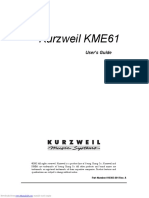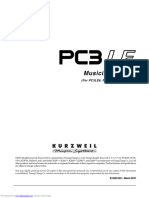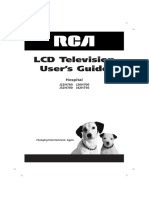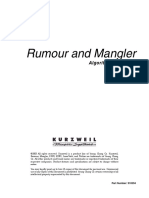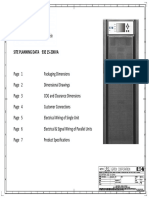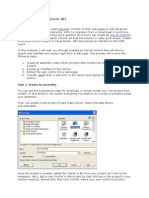Kzckxvkzooor: Service
Kzckxvkzooor: Service
Uploaded by
J. Guadalupe Uribe DévoraOriginal Title
Copyright
Available Formats
Share this document
Did you find this document useful?
Is this content inappropriate?
Report this DocumentCopyright:
Available Formats
Kzckxvkzooor: Service
Kzckxvkzooor: Service
Uploaded by
J. Guadalupe Uribe DévoraCopyright:
Available Formats
KURZWEIL
KZCKXVKZOOOR
SERVICE MANUAL
KURZWEIL
Kurzweil is a product line of Young Chang America, Inc.
Young Chang America
13336 Alondra Blvd.
CA 90701-2205
Cerritos,
P/N 92002000
Downloaded from www.Manualslib.com manuals search engine
techwarn.doc 12/22/92
!** IMPORTANT INFORMATION **!
READ THIS PAGE BEFORE PROCEEDING!
THERE ARE NO USER SERVICEABLE COMPONENTS OR ASSEMBLIES INSIDE
THIS INSTRUMENT.
This service manual is written for use by qualified service
personnel only. Possession of this service manual does not
qualify its owner or user as a competent service technician on
this product.
Any attempts to repair, modify, adjust or service any internal
component or assembly by non-approved personnel may void all
existing warranties on this instrument and any installed options.
Only the Kurzweil Service Department has the authority to make
the determination as to who is a qualified technician.
For further information, contact the Kurzweil National Service
Manager at (310) 926-3200.
Downloaded from www.Manualslib.com manuals search engine
A A
EXPLANATION OF GRAPHIC SYMBOLS:
Hie U^tning flash wiA the aiiowhead symbol, within an
RISK OF ELECTRIC S11C>CK equiBateral triangle, is intended to alert the user to the presence
DO NOT OPEN of uninsulated "dangerous voltage" wiithin the products
enclosure that may be of sufi&cient magnitude to constitute a
riskof electric shock to persons.
TO imo THE REK OF E1£ZTR]C SH0(^
DO NOT REMOVE THE BOTTOM.
NO USER SERVICEABLE B\RTS INSDE
REFER SRVDNG TO CHJAUFED SERVICE PERSCJ4NEL
A
IMPORTANT SAFETY AND INSTALLATION INSTRUCTIONS
The exclamation point within an equilateral traiagle is intended
to alert the user to the presence of important operating and
maintenance (servicii^ instructions in the
accompanying the product
INSTRUCTIONS PERTAINING TO THE RISK OP FIRE, ELECTRIC SHOCK, OR INJURY TO PERSONS
literature
WARNING - When using electric products, basic precautions should always be followed, including the following:
1. Read all of the Safety and Installation Instructions and Explanation of Graphic Symbols before using the
product
2. This product must be grounded. If it should malfunction or breakdown, grounding provides a path of least
resistance for electric current to reduce the risk of electric shock. This product is equipped with a power
supply cord having an equipment-grounding conductor and a grounding plug. The plug must be plugged into an
appropriate outlet which is properly installed and grounded in accordance with all local codes and ordinances.
DANGER - Improper connection of the equipment-grounding conductor can result in a risk of electric shock. Do
not modify the plug provided with the product - if it will not fit the outlet, have a proper outlet installed
by a qualified electrician. Do not use an adaptor which defeats the function of the equipment-grounding
conductor. If you are in doubt as to whether the product is properly grounded, check with a qualified
serviceman or electrician.
3. WARNING - this product is equipped with an AC input voltage selector. The voltage selector has been
factory set for the main supply voltage in the country where this unit was sold. The setting of the voltage
selector can be seen just to the right of the power input receptacle on the back of the product. Changing the
voltage selector may require the use of a different power supply cord or attachment plug, or both. The reduce
the risk of fire or electric shock, refer servicing to qualified maintenance personnel,
4. Do not use this product near water - for example, near a bathtub, washbowl, kitchen sink, in a wet
basement, or near a swimming pool, or the like.
5. This product should only be used with a stand or cart that is recommended by the manufacturer.
6. This product, either alone or in combination with an amplifier and speakers or headphones, may be capable
of producing sound levels that could cause permanent hearing loss. Do not operate for a long period of time
at a high volume level or at a level that is uncomfortable. If you experience any hearing loss or ringing in
the ears, you should consult an audiologist.
7. The product should be oriented such that its location or position does not interfere with its proper
ventilation
8. The product should be located away from heat sources such as radiators, heat registers, or other products
that produce heat.
9. The product should be connected to a power supply only of the type described in the operating instructions
or as marked on the product.
10. This product may be equipped with a polarized line plug (one blade wider than the other). This is a
safety feature. If you are unable to insert the plug into the outlet, contact an electrician to replace your
obsolete outlet. Do not defeat the safety purpose of the plug.
11. The power supply cord of the product should be unplugged from the outlet when left unused for a long
period of time. When unplugging the power supply cord, do not pull on the cord, but grasp it by the plug.
12. Care should be taken so that objects do not fall and liquids are not spilled into the enclosure through
openings.
13. The product should be serviced by qualified service personnel when:
A. The power supply cord or the plug has been damaged; or
B- Objects have fallen, or liquid has been spilled into the product; or
C. The product has been exposed to rain; or
D. The product does not appear to be operating normally or exhibits a marked change in performance; or
E. The product has been dropped, or the enclosure damaged.
14. Do not attempt to service the product beyond that described in the user maintenance instructions. All
other servicing should be referred to qualified service personnel.
15. WARNING - Do not place objects on the product's power supply cord, or place the product in a position
where anyone could trip over, walk on, or roll anything over cords of any type. Do not allow the product to
rest on or be installed over cords of any type. Improper installations of this type create the possibility of
a fire hazard and/or personal injury.
SAVE THESE INSTRUCTIONS
WARNING. POT 11/03/92
ii
Downloaded from www.Manualslib.com manuals search engine
radiotv.doc 12/ZH32
RADIO AND TELEVISION INTERFERENCE
Warning: Changes or modifications to this instrument not expressly approved by Young
Chang could void your authority to operate the instrviment.
Important: When connecting this product to accessories and/or other equipment use only
high quality shielded cables. The cable (s) supplied with this instrument must be used.
Note: This instrximent has been tested and found to comply with the limits for a Class B
digital device, pursuant to Part 15 of the FCC Rules. These limits are designed to
provide reasonable protection against harmful interference in a residential
installation. This instrument generates, uses, and can radiate radio frequency energy
and, if not installed and used in accordance with the instructions, may cause harmful
interference to radio communications. However, there is no guarantee that interference
will not occur in a particular installation. If this instrument does cause harmful
interference to radio or television reception, which can be determined by turning the
instrument off and on, the user is encouraged to try to correct the interference by one
or more of the following measures:
• Reorient or relocate the receiving antenna.
• Increase the separation between the instrument and the receiver.
• Connect the instrument into an outlet on a circuit different from the
• If necessary consult your dealer or an experienced radio/television technician
for additional suggestions. You may find the following booklet prepared by
the Federal Communications Commission to be helpful:
”How To Identify and Resolve Radio-TV Interference Problems**
This booklet is available from the U.S. Government Printing Office, Washington,
D.C. 20402, Stock No. 004-000 345-4.
NOTICE
This apparatus does not exceed the Class B limits for radio noise emmissions from
digital apparatus set out in the Radio Interference Regulations of the Canadian
Department of Communications.
AVIS
Le present appareil numerique n'emet pas de bruits radioelectriques depassant les
limites applicables aux appareils numeriques de la class B prescrites dans le Reglement
sur le brouillage radioelectrique edicte par le ministere des Communications du Canada.
© 1992 All rights reserved. Kurzweil is a product line of Young Chang Akki Co., LTD.
Kurzweil, K2000, and MIDIScope are trademarks of Young Chang Akki Co., LTD. The names
Akai, SIOOO, Apple, Macintosh, DX7, IBM, DOS, MS-DOS, and Roland are registered
trademarks of the respective companies using these names
This manual is current with K2000 version 1.00 software.
Product features and specifications are subject to change without notice.
Downloaded from www.Manualslib.com manuals search engine
contents.doc 01/04/93
K2000/K2000R TABLE OF CONTENTS
NOTE: Any sections not specifically identified with the K2000 or the K2000R apply to
both units
SPECIFICATIONS 1
GLOSSARY 5
1
SETUP 1
K2000 OPERATIONAL CHECKOUT 5
K2000 POWER-UP CHECK 11
K2000R OPERATIONAL CHECKOUT 17
2
K2000 DISASSEMBLY/ACCESS 1
K2000R DISASSEMBLY/ACCESS 7
3
K2000 MAINTENANCE 1
K2000/K2000R TROUBLESHOOTING 7
DIAGNOSTICS 11
K2000R MAINTENANCE 47
4
OPTIONS A
TECHNICAL THEORY 1
5
K2000 PARTS LIST 1
K2000R PARTS LISTS 9
K2000/K2000R WIRING GUIDE 1
S CHEMAT I CS / D I AGRAMS
00
IV
Downloaded from www.Manualslib.com manuals search engine
SECTION 1 2000SPBC.DOC 01/03/93
1.0 K2000 SPECIFICATIONS
1.1 K2000 FEATURES
• 61-key spring return synth action keyboard
• Sends and receives mono (channel) pressure; receives poly pressure
• Spring loaded Pitch Wheel
• Full throw Modulation Wheel, programmable
• Volume Slider
• Programmable Controller Slider
• Two programmable switch pedal inputs
• Programmable continuous controller input
• 240 X 64-pixel backlit graphic display with adjustable contrast
• 3.5 inch floppy disk drive, for DD or HD disks, DOS compatible
• MIDI IN, THRU and OUT
• 24-note polyphony with dynamic voice allocation
• Multi-timbral, for multi-track sequencing and recording
• 199 factory preset programs, and 100 factory preset setups
• Up to 3 layers per program, up to 32 layers for programs on drum channel
• 3- zone setups transmit on 3 MIDI channels with independent programmable
controls
• 15,000 note scratchpad sequencer for recording from keyboard or via MIDI;
loads and plays MIDI Type 0 sequences
• Easy-to-use programming interface including soft buttons. Alpha Wheel, and
alphanumeric pad
• 8 Megabytes of 16-bit sample ROM, including acoustic instrumental sounds,
waveforms, and noise
• 20 KHz maximum bandwidth
• Optional stereo sampler with analog and digital inputs
• Sound ROM expandable to a total of 24 Megabytes
• Sound sample playback
• 4 SIMM sockets for optional sample RAM - up to 64 Megabytes
TM
• Akai SIOOO sample disk compatibility
• Two 1/4 inch mixed audio outputs (stereo pair)
• Four 1/4 inch audio outputs programmable as 2 stereo pairs or as four
separate outputs, with insert capability for effects patching
• Stereo headphone jack
• 128 KB battery backed RAM for user programs, setups and other objects
• SCSI port for connection with external SCSI disk or CD-ROM
• Optional internal hard disk
• Real-time DSP for each voice: 31 programmable DSP algorithms incorporating
filters, EQ, distortion, panning, pulse width modulation, and more; up to 3
programmable DSP functions per voice
• Filters: Lowpass, Highpass, Allpass, Bandpass, Notch, programmable
resonance
• Programmable stereo multi-effects on MIX outputs, including simultaneous
reverb, chorus, delay, flanging, EQ - and more
• Real-time internal and MIDI control of effects parameters
• MIDI standard sample dump capability
• System Exclusive implementation
TM
• MIDIScope > for analyzing MIDI events
Downloaded from www.Manualslib.com manuals search engine
SECTION 1 2000SPEC.DOC 01/03/93
1.2 K2000R FEATURES
The Kurzweil K2000R offers the same powerful features as the K2000 including:
• Convenient S^space rack module
• 240 X 64-pixel backlit graphic display with adjustable contrast
• 3,5-inch floppy disk drive, for DD or HD disks, DOS compatible
• MIDI In, Thru, and Out
• MIDI LED to indicate MIDI activity
• 2 4 -note polyphony wiht dynamic voice allocation
• Multi-timbral, for multi-track sequencing and recording
• 199 factory preset programs, and 100 factory preset setups
• Up to 3 layers per program, up to 32 layers for programs on drum channel
• Receives mono (channel) pressure and poly (key) pressure
• 3- zone setups transmit on 3 MIDI channels with independent programmable
controls
• 15,000 note scratchpad sequencer for recording from keyboard or via MIDI;
loads and plays MIDI Type 0 sequences
• Easy-to-use programming interface including soft buttons. Alpha Wheel, and
alphanumeric pad
• 20KHZ maximum bandwidth
• Stereo sample playback capability Programmable stereo multi-effects on MIX
outputs, including simultaneous reverb, chorus, delay, flanging, EQ,,.and
more
• Realtime internal and MIDI control of effects parameters
• Kurzweil 's proprietary VAST™ (Variable Architecture Synthesis Technology)
system
• 31 sound shaping algorithms
• Three programmable DSP functions for each voice
• 8 Megabytes of ROM (16-bit) samples
• Built-in 3.5” floppy drive (HD/DD)
• Two SCSI buses, for connection with external SCSI disks, CD-ROM, or
Macintosh computers
• Ten analog outputs, including four stereo pairs and a stereo master pair
• Internal ROM expansion capability to 24 Megabytes
• Two 8 Megabyte ROM sound blocks (ROM-1, ROM-2) can be purchased and
installed separately
• San^ling Option Kit (DSMP-R) , which allows for user sampling via analog,
digital or optical inputs
• AES-EBU and SPDIF digital ins and outs are offered; the version 2.0
software* included with this kit provides extensive sample editing and
audio processing capabilities
• Sair^le RAM can be expanded via four standard SIMM memory modules (up to 64
Megabytes
• Program/Sequence memory expansion option (DP-RAM) expands battery backed
memory from 12 OK to 760K
• CD-ROM compatible with Sony and Toshiba drives
• Capacity for an optional internal hard drive (up to 240 Megabytes or more)
• Standard equipped with version 1.27 software, allowing the user to port
over stereo samples via the SCSI bus (SMDI protocol) using Passport's
Alchemy™ or through sample duirp over MIDI
• Reads sample data from Akai SIOOO HD disks
Version 2.0 software, which is part of the SMP-R sampling option, allows for
graphic waveform editing via the built-in 240 x 64 display. Features include
powerful sample editing and DSP functions (time con^ression/expansion, sample
rate conversion, sample mixing and splicing, normalizing gain, audible sample
cueing, cross fade looping, auto looping, fade in/out and more)
Downloaded from www.Manualslib.com manuals search engine
SECTION 1 2000SPEC.DOC 01/03/93
Version 2.0 also adds extensive library compatibility functions to the
K2000/K2000R, including the ability to read Ensoniq™ EPS disks (samples,
keymaps and constructs programs) and Akai’^ SIOOO (samples, keymaps and
constructs programs) This version also provides visual editing of
.
K2000/K2000R’s internal ROM samples as well as RAM samples, plus user-
programmable loop type per saitple (forward, bi-directional, off) and direction
(forward, reverse), new alternate release parameters (sauries may now play
after the release loop) and much more.
Version 2.0 software will also be available separately from the Sampling
Option Kit.
1 . ENVIRONMENTAL SPECIFICATIONS
Temperature ranges
For operation: minimum 4^0 F C)
maximum 104 F (40 C)
For storage: minimum F C)
maximum 186 F (85 C)
Relative humidity ranges (non-condensing) : Operation and storage = 5 - 95%
1 . PHYSICAL SPECIFICATIONS
Overall dimensions: K2000
Width 40 15/16 in. 104 cm
Depth 13 7/16 in. 34.1 cm
1.5 Height 4 1/8 in. 10.5 cm
Weight 26 lb. 11.8 kg
Overall dimensions: K2000R
Width 16.9 in.* 43 cm
Depth 13.9 in. 35 4 cm
.
Height 5.1 in. 13 cm
Weight 22 lb. 10 kg
* Excluding the rack-mount brackets
ELECTRICAL SPECIFICATIONS
AC supply: selectable; lOOV, 120V, 220V, 240V; .75 amps at 120 volts nominal
Safe voltage ranges (volts rms)
Voltage getting: lOOV 120V 220V 240V
Safe voltage range: 85 - 107V 95 - 125V 180 - 232V 190 - 250V
Sa£e frequency range: 48 - 65 Hz 48 - 65 Hz 48 - 65 Hz 48 - 65 Hz
If the voltage drops below the minimum safe level at any voltage setting, the
K2000 will reset, but no data will be lost. If the voltage exceeds the
maximum safe level, the K2000 may overheat.
SPECIFICATIONS SUBJECT TO CHANGE WITHOUT NOTICE
Downloaded from www.Manualslib.com manuals search engine
SECTION 1 GLOSSARY.DOC 12/13/92
1 . 6 GLOSSARY OF TERMS
Algorithm In the K2000, a preset configuration of programmable
digital signal processing functions. Each of a
program's layers uses its own algorithm, which
determines the type of synthesis each layer uses to
generate its sound.
Aliasing A type of distortion which occurs in digitally sampled
sounds when higher pitches (increased sample playback
rates) introduce partials that were not present in the
original sound. These partials may or may not be
musically useful.
Aznplitude The intensity of a signal, perceived as loudness in
the case of audio signals.
Analog A term used widely in electronics-related fields to
describe a method of representing information, in
which the method of representation resembles the
information itself. Analog synthesizers, for example,
use gradual variations in electrical voltage to create
and modify sounds. The oscillations in voltage are
analogous to the waveforms of the sounds they
generate. Compare digital.
Bandwidth In terms of sound generation, the range of frequencies
within which a device functions. The human ear has a
"bandwidth” of almost 20 KHz (it can distinguish sound
at frequencies from 20 Hz to 20 KHz). The K2000*s 20
KHz bandwidth enables it to produce sounds which span
the entire range of human hearing.
Bemk There are two types of banks in the K2000*s memory:
memory banks, which store and organize the programs
and other objects you create, and Quick Access banks,
where you can store programs and setups for one-button
access while in Quick Access mode.
Cent 1/lOOth of a semitone. The standard increment for
fine adjustment of pitch.
Continuous Control A device which converts motion into a range of 128
possible values which can modulate a sound source.
The Mod Wheel, a standard volume pedal, and
controllers like Breath and Aftertouch are continuous
controls. Compare switch controls.
Control Source Anything which can be used to modify some aspect of a
program's sound. LFOs, envelopes. Mod Wheel messages
(MIDI 01), and FUNs are just a few examples of the
K2000's control sources.
DSP Digital Signal Processing.
Downloaded from www.Manualslib.com manuals search engine
SECTION 1 GLOSSARY.DOC 12/13/92
DSP Functions the K2000*s collection of digital signal processing
functions are what give the Variable Architecture
Synthesis system its flexibility. Within each layer's
algorithm, you can select from a long list of DSP
functions like filters, EQ, oscillators, and a few
that are unique to the K2000. Each DSP function has a
corresponding page which enables you to assign
numerous control sources to define how the DSP
functions affect the sound of the program being
edited.
Default The starting condition of a system. The settings for
the K2000*s parameters are at their defaults when you
unpack it, and they stay there until you change them.
A hard reset will erase RAM and restore all parameters
to their defaults.
Dialog A page which prompts you to enter information that the
K2000 needs in order to execute an operation. Dialogs
appear, for example, when initiating a Save or Delete
operation.
Digital A term used widely in electronics-related fields to
describe a method of representing information as a
series of binary digits (bits) - Is and Os. Digital
computers process these strings of Is and Os by
converting them into an electrical signal that is
always in one of two very definite states: "on” or
"off.” this is much more precise than the analog
method, therefore digital computers can operate at
speeds unattainable by analog devices . Digital
synthesizers like the K2000 are actually computers
which process vast strings of digital information
signals, eventually converting them (at the audio
output) into the analog signals which flow into PAs
and other audio systems. See also Analog.
Drum Progrcun The only difference between a drum program and an
ordinary program is the drum program can contain up to
32 layers instead of the usual maximum of three.
Since each layer has its own keymap and algorithm (not
to mention all the other control sources), this gives
you enormous control over whatever sounds assigned tot
he layers in a drxom program.
DSP Digital Signal Processing; this term refers to a vast
range of functions, all of which have in common the
fact that they act upon an electric current as it
flows through a circuit or group of circuits. A
simple form of signal processing is the distortion box
used by many guitarists. Digital signal processing
refers to similar processes which are performed by
digital circuitry as opposed to analog circuitry.
Many of the effects devices available today use
digital signal processing techniques.
Downloaded from www.Manualslib.com manuals search engine
SECTION 1 GLOSSARY. tXX: 12/13/92
Editor The complete set of parameters used to modify a
particular aspect of the K2000, for example^ the
currently selected program^ which is modified with the
Program Editor. The Program Editor spans several
display pages ^ which can be viewed by using the soft
buttons (labeled "<more>”)
Envelope An aperiodc modifier. In other words, a way to cause
a sound to change over time without necessarily
repeating the change (unlike periodic modifiers like
LFOs, which repeat at regular intervals)
File A group of objects stored to a floppy or hard disk, or
loaded into the K2000*s RAM from disk.
Global In this manual, used primarily in reference to control
sources. A global control source affects all notes in
a layer uniformly. If a layer uses a global control
source, that control source begins to run as soon as
the program containing it is selected. Its effect on
each note will be completely in phase, regardless how
many notes are being played. Compare Local.
Hard Reset Resets all parameter values to their defaults, and
completely erases the contents of RAM. Press the
Reset button in Master mode to do a hard reset*. This
is a quick way to restore the factory defaults to the
K2000, but EVERYTHING in RAM (all the objects the
owner/artist has created) will be erased, so objects
you wish to keep should be saved to disk or SyxEx
dump. A hard reset would not be used to recover if
your K2000 is hung up, except as a last resort. See
Soft Reset.
Keymap A keymap is a collection of samples assigned to
specific keys and keystrike velocities. Keymaps
usually contain numerous sample roots pitch-shifted
across a range of several keys. When you strike a
key, the keymap tells the K2000 what sound to play, at
what pitch and at what loudness.
LPO Low frequency oscillator. An oscillator is an
electrical signal which cycles regularly between a
minimum and maximum amplitude. The simplest
oscillating waveform is the sine wave, but an LFO
waveform can have almost any shape. The number of
times each second that an oscillator repeats itself is
called its frequency, which is measured in Hertz (Hz)
Anything up to 50 Hz is considered low-frequency in
musical applications. Use an LFO whenever you want to
generate a periodic (repeating) effect. Adjusting the
rate of the LFO will change the repetition rate of the
effect.
Downloaded from www.Manualslib.com manuals search engine
SECTION 1 GLOSSARY.DOC 12/13/92
Layer A layer consists of a keymap processed through an
algorithm* Layers can be stacked together within a
program. Each layer uses one of the K2000*s 24
available voices. Each K2000 program can contain up
to three layers - except drum channel programs, which
can contain up to 32 layers
Leslie Effect This classic vibrato effect was originally created by
mounting a speaker in its cabinet so the speaker could
be rotated at varying speeds. This applied a vibrato
of varying rate to all sounds played through the
rotating speaker.
Local In this manual, used primarily in reference to control
sources. A local control source affects each note in
a layer independently. For example, if a local LFO is
used as a control source, a separate LFO cycle will
begin with each note start. The LFOs do not run in
phase unless notes are started simultaneously.
Compare Global.
Memory Banks The K2000*s memory is divided into ten spaces where
you can store any object you edit. These spaces are
called banks. Each bank can hold up to 100 objects of
each type, so we refer to them as the 100s bank, the
200s bank, and so on. The ID of an object determines
in which bank it is to be stored. An object with an
ID of 399, for example, would be stored in the 300s
bank. ROM objects are stored in the Zeros and 100s
banks. RAM objects can be stored in any bank.
MIDI Musical Instrximent Digital Interface. A specialized
format for representing musical information in terms
of standardized computer data, which enables
electronic musical instruments to communicate with
computers
MIDI Device Any device - keyboard, computer, wind instrument, etc.
- which is capable of transmitting and receiving MIDI
messages
MIDI Master A MIDI device which is configured to control one or
more other MIDI devices. The MIDI Out port of the
master is connected by cable to the MIDI In port(s) of
the slave device (s),
MIDI Slave A MIDI device which is configured to receive MIDI
messages from a master device. The MIDI In port of
the slave is connected by cable to the MIDI Out port
of the master.
NL DSP Function Non-linear DSP functions like SHAPER and WRAP add
waveforms to those already present in a sound, while
linear DSP functions act upon the existing waveforms
without adding new ones.
Downloaded from www.Manualslib.com manuals search engine
SECTION 1 GLOSSARY.DOC 12/13/92
Note State Any K2000 is either on or off; this is its note state.
Normally^ any given note's Note State switches on when
you strike the key for that note. It switches off
when you release the key, and any sustain controls you
may have applied to the note (Sustain or Sostenuto
pedal, etc.).
Object A chunk of information stored in the K2000*s memory.
Programs, setups, keymaps, and samples are all
objects. There are several others as well.
Page A set of performance or programming parameters which
appear as a group in the display. The entry level
page for each mode appears when you select the mode.
Most other pages are selected with the soft buttons,
from within an editor.
Parameter A programming feature. The name of the parameter
describes the function it controls - transposition,
for example. Each parameter has a value associated
with it, which indicates the status of the parameter.
Pixel A contraction of "picture element.” The K2000*s
display consists of a screen with small square dots
(the pixels)
. Each pixel lets light through or blocks
it depending on whether it is receiving an electrical
charge. The combination of light and dark dots
creates a pattern which you recognize as text or
graphics. The K2000*s display is 240-by-64 pixels, in
other words, 64 horizontal rows, each containing 240
pixels, for a total of 15360 pixels.
Program The K2000’s basic performance-level sound object.
Programs can consist of up to 3 layers (32 layers for
programs on the drvim channel) ; each layer has its own
keymap (set of examples) and sound-processing
algorithm.
Program Editor The set of parameters that lets you modify the sound
of ROM or RAM programs. Enter the Program Editor by
pressing the EDIT button while in Program mode, or any
time the currently selected parameter has program as
its value.
RAM Random Access Memory, one of the two basic types of
computer memory. RAM can be both read from and
written to. When you load samples into the K2000 you
are writing to RAM. Compare ROM.
RC^ Read Only Memory, one of the two basic types of
computer memory. You can retrieve the information
stored in ROM, but information cannot be written to
it. The onboard sounds of the K2000 are stored in
ROM.
Sample A digital recording of a sound that can be assigned to
a keymap as part of the process of building a program.
Samples are stored in ROM (factory-installed) or in
RAM (loaded from disk)
Downloaded from www.Manualslib.com manuals search engine
SECTION 1 GLOSSARY.DOC 12/13/92
SCSI Pronounced ”skuzzy/ ” this acronym stands for Small
Computer Systems Interface. It is simply a
standardized form of information exchange which allows
any SCSI equipped device to communicate with any other
SCSI device. Two or more SCSI devices - they can be
computers, hard disks, printers, just about anything
that sends or receives information in standardized
form - are connected via special cables to their SCSI
ports. This configuration is much faster than serial
information exchange, the precursor to SCSI.
Semitone The standard interval between the twelve notes in the
scale. There are twelve semitones to an octave. The
interval between C and C# is one semitone.
Setup A multi-timbral performance object. A setup consists
of three zones, each of which can be assigned its own
program, MIDI channel, and control assignments. These
assignments control the K2000*s operation while in
Setup mode, as well as determining the Program Change
numbers and controller messages the K2000 sends via
MIDI.
Soft Reset Returns the K2000 to Program mode without affecting
the contents of RAM. Press the +/-, 0, and CLEAR
buttons to do a soft reset. IF your K2000 is hung up
for some reason, this will usually get take care of
the problem. See Hard Reset.
Switch control A device which converts motion into discrete on/off
signals. A switch control, like the sustain pedal, is
either on or off. Compare continuous control.
Toggle As a verb, to switch between (usually) two conditions
using a device which makes the switch. As a noun, the
device which makes the switch. For example, pressing
the "View” soft button on the top level Program mode
page toggles between small-type and large-type views
of the current Program.
Value the current setting of a parameter. Each parameter
has a range of available values, one of which you
select while editing. The Transposition parameter on
the Program mode page, for example, has a default
value of 0. Change the value to change the
parameter’s effect on the current program.
VAST Variable Architecture Synthesis Technique; the term
created by Kurzweil engineers to describe the multi-
faceted capabilities of the K2000, which combines
sample playback (ROM and RAM) ,and waveform generation
with a broad array of processing functions. This
architecture provides preset algorithms created by
Kurzweil sound engineers, which include filters,
distortion, panning, EQ, waveform oscillators,
waveform shaper, hard sync oscillators, amplitude
modulation, gain, crossfade, and more.
10
Downloaded from www.Manualslib.com manuals search engine
SECTION 1 GLOSSARY, DOC 12/13/92
Zero Crossing Any of a miitiber point in the
digital representation of
a sound's waveform where the digital signal is neither
positive or negative. When looping samples, starting
the loop at one of these points will reduce or
eliminate the click or change in timbre that can occur
in sample loops.
11
Downloaded from www.Manualslib.com manuals search engine
SECTION 2 SETUPl.PUB 12/21/92
2.0 SETUP AND OPERATIONAL CHECKOUT
2 . 1 VOLTAGE SELECTION
2. 1*1 The K2000 is equipped with a voltage selector which allows
operation on single-phase AC of 100 Volts, 120 Volts, 220 Volts,
or 240 Volts, The selector is set at the factory for the AC
line voltage most commonly in the country of destination. The
setting can be checked by looking at the small panel just to the
left of the AC power connector - a white indicator pin is
visible in the hole next to the selected voltage,
WARlsflNG: Do not attempt to operate the K2000 on any AC voltage other than the one selected - extensive
damage to the unit may result!
WARNING: CHANGING THE VOLTAGE SELECTOR MAY REQUIRE THE USE OF A
DIFFERENT LINE CORD OR ATTACHMENT PLUG, OR BOTH. TO REDUCE
THE RISK OF FIRE OR ELECTRIC SHOCK, REFER SERVICING TO QUALIFIED
SERVICE PERSONNEL
2.1.2 To change the selected voltage:
1 . Turn the unit off and remove the AC line cord from the AC power
connector.
2 . Open the cover of the fuse/voltage select compartment using a
small blade screwdriver or similar tool.
3. Pull the voltage selector card straight out of the housing,
using the indicator pin (See Figure 2.1 below).
4. Orient selector card so the desired voltage is readable at the
bottom.
5. Orient the indicator pin to
point up when the desired
voltage is readable at the
bottom (See Figure 2.2 below)
6 . Insert the voltage selector
card into the housing with the
printed side of the card facing
's
^
towards the AC power connector,
and the edge marked with the Fuse block
desired voltage first.
7. If changing from lOOV or 120V
to 220V or 240V, or vice-versa,
change fuse(s) and fusing
arrangement
^ as described under ?
Figure 2.1 - Voltage Selector ^ ^ Removal
Cardio i
..
"Fuses”
8 . Replace compartment cover.
Verify the indicator pin shows the desired voltage.
Figure 2.2 - Voltage Selector Card Orientation
Downloaded from www.Manualslib.com manuals search engine
SECTION 2 SETUPl.PUB 12/21/92
2 2 . FUSES
WARNING: FOR CONTINUED PROTECTION AGAINST THE RISK OF FIRE, REPLACE FUSES
ONLY WITH THE TYPE AND RATING SPECIFIED.
Fuse Replacement:
2 . 2.1 In North Aznerica and other locations
where the AC supply voltage is 1 - —
120V/60HZ, replace the fuse only with
Type AGC, x Fast-Acting, 250
Volt, 1 Amp fuse as per Figure 2.3
below.
Figure 2.3 - American fuse
2 . 2.2 In Europe and other locations where the Fuses
AC supply voltage is 220 - 240V/50Hz,
there are two fuses - wone on Line and
one on Neutral. Either of these fuses
should be replaced only with a Type
GDB, 5mm x 20mm, Quick-Acting (F), Low-
Breaking Capacity, 250 Volt, .50 Amp
fuse as per Figure 2.4 below.
Figure 2.4 - European fuse
NOTE: When preparing the unit for use on European or other 220
- 240V/50HZ AC lines, the fusing arrangement must be changed in
order to fully protect the instrioment.
2.2.3 To change from the North American to the European fusing
arrangement
NOTE: Refer to Figure 2.5 below for details.
1. Turn the unit off and remove the
AC line cord from the AC power
connector.
2. Remove the cover of the
fuse/voltage select compartment
using a small screwdriver or
similar tool.
3. Loosen the Phillips screw 2
turns
4. Remove fuse block by sliding up, Figure 2.5 - North American to
then away from the Phillips European fuse conversion
screw, and lifting up from the
pedestal
5. Invert the fuse block and install the .50 Amp GDB fuses in
both the upper (Hot) and lower (Neutral) holders.
6. Slide the fuse block back onto the Phillips head screw and
pedestal.
7. Tighten the Phillips head screw.
8. Replace the cover.
Downloaded from www.Manualslib.com manuals search engine
SETUP. PUB 11/0
SECTION 2
2.3 RAM EXPANSION
2.3.1 User RAM in the D2000 may be expanded with the installation of
SIMMs (Single In-line Memory Modules) in pairs. SIMMs for the
K2000 must be 30 pin, 8 bit, and 120ns or faster, with maximum
dimensions not exceeding 3.5” wide x 2.2” high x .25** thick -
SIMMs with ICs on both sides are not supported. The following
memory sizes are supported:
256KB X 8 1MB x 8 4MB x 8 16MB x 8
2.3.2 Installation of SIMMs:
1 . Turn the unit off and remove the AC line cord from the AC power
2.6)
connector.
2 . Open the unit as described
in Section 3, "Disassembly". ^
3. Locate the SIMM sockets on
the Engine board (Figure
There are two banks
.
of SIMM sockets, the two
inner sockets are Bank A and
the two outer sockets are
Bank B. When installing one
bank (2 SIMMs), install the
SIMMs in the Bank A sockets.
When installing two banks (4
SCSfport
SIMMs) of different sizes,
make certain the 2 SIMMs in Figure 2.6 - Engine Board memory chip layout
the Bank A sockets are the
same size, and the 2 in the
Bank B sockets are the same
size.
4. Insert a SIMM into the proper
socket at a 60 angle (Figure back of unit
2.7) .
5. Press the SIMM firmly into
the socket until it clicks
into place.
6 . Pull the latches on each end
ordftr of instaJIation 4 SIMMs
-
of the socket outward, rotate 2 SIMMs
the SIMM to a vertical
Figure 2.7 - SIMM installation
position, and release the
latches
7. Repeat steps 3 - 5 to install remaining SIMMs.
8 . Once all SIMMs have been inserted, inspect for proper
installation - make sure the top edges of all like SIMMs are at
the same height and parallel to the printed circuit board.
9. Close the unit as described in Section 3.
2.3.3 To verify the SIMMs are functional:
1. Plug in the power line cord, and turn the unit on.
2. After the K2000 has initialized, press the ”DISK” button.
3. Confirm the ”Samples ####K” figure displayed in the center of
:
the status bar corresponds to the total amount of user RAM just
installed.
Downloaded from www.Manualslib.com manuals search engine
SECTION 2 SETUP. PUB 11/04/9
2.4 Changing System Software (Engine)
NOTE: The ICs containing the K2000's software are static sensitive
devices. USE ALL STANDARD ANTI -STATIC PRECAUTIONS WHEN
HANDLING THESE DEVICES!
2.4.1 To replace the ICs:
1. turn the unit off and remove the AC line cord from the AC power
connector.
2. Open the unit as described in Section 3.
3. Locate the old software ICs U3 and U6, on the Engine Board
(Figure 2.6 above). Remove the old ICs using an IC puller or
similar tool. Be careful not to damage the traces on the
board.
4. Carefully insert the new IC labeled ”LO** in the socket at U3,
and the new IC labeled "HI” in the socket at U6. Make certain
the ICs are oriented with pin 1 toward the front of the unit.
Pin 1 is on the end of the IC with the indentation.
5. Inspect for proper installation - make sure the ICs are firmly
seated into the sockets and that none of the pins are bent.
6. Blose the unit as per the instructions in Section 3.
7. Always HARD RESET the instrument after changing the software.
Note that all user data in RAM will be erased. A hard reset
can be performed on power-up by pressing and holding the "1”,
”2” and ”3” buttons on the numeric keypad.
Downloaded from www.Manualslib.com manuals search engine
SECTION 2 STARTUP.DOC 12/22/92
2.5 BASIC STARTUP CHECKLIST
• Make certain the k2000's voltage setting matches the voltage in
your location.
• Set the K2000 on a hard flat surface or a stable keyboard stand,
and leave plenty of room for ventilation.
• Connect the power cable.
• Make sure the sound system is at a safe volume level.
• Plug in a pair of stereo headphones or run standard (H inch) audio
cables from the MIX audio outputs to your sound system (use the
left MIX output for mono)
• Plug the included foot pedal into the rear panel jack marked "Foot
Switch 1".
• Power up the unit and begin playing.
• If distortion is heard, reduce the gain on the mixing board, or
use the pad if it has one.
• Scroll through the Program list with the Alpha Wheel (the large
knob to the right of the display)
• Press the Setup mode button, then use the Alpha Wheel to select
tri~zone setups with independent programs, MIDI channels and
controls in each zone.
• Press the Quick Access mode button and use the numeric keys to
select from programmable banks of ten programs or setups.
• Insert a program library disk into the floppy drive. Press the
Disk mode button, then scroll through the files with the Alpha
Wheel. Press "Load", then press "OK" twice. Then check out the
programs numbered in the 200s.
2.6. STARTUP - THE DETAILS
2.6.1 This section will walk you through the hookup of the K2000. We *11
take a look at the rear panel, then describe the power, audio, and
other cable connections.
2 . 7 BEFORE STARTING. . .
2.7.1 Before connecting anything, make certain the K2000 is properly and
safely situated. It will rest securely on most standard keyboard
and instrument stands. Otherwise, it should rest on a hard flat
surface. In this case, it mast rest on its rubber feet, and NOT
on the bottom panel. NEVER block the ventilation openings on the
rear panel; doing so can cause overheating which will seriously
damage the K2000. To provide adequate ventilation, the rear panel
should be at least four inches from any vertical surface.
Downloaded from www.Manualslib.com manuals search engine
SECTION 2 STARTUP.DOC 12/22/92
2.7.2 There are no user-serviceable parts in the K2000. Under no
circumstances should you attempt to remove any panels, except for
battery replacement. Any attempt to open the K2000 by an
untrained, unauthorized person will result in risk of electric
shock and automatic voiding of the product warranty.
2.8 CONNECTING THE POWER CABLE (LINE CORD)
2.8.1 The K2000 runs on lOOV, 120V, 220V, or 240 Volt AC power at 50 -
60 Hz. The voltage level is set with a selector on the rear
panel. Your dealer should have set the voltage switch to match
the voltage in your area, but it is a good idea to check it.
Excessive voltages can seriously damage any electric device. If
the voltage selector is not properly set, have your dealer or
other qualified service personnel reset it before you use your
K2000.
NOTE TO QUALIFIED SERVICE PERSONNEL: Instructions for setting the
voltage selector are included in Section 2.1 of this manual.
2.8.2 Facing the rear panel of the K2000, the power connector is on the
left-hand side. Connect the power cord to the K2000 first, then
to a properly grounded three-prong power outlet. If your power
source does not have the standard three-prong outlet, you should
take the time to install a proper grounding system. This will
assure you of avoiding problems with audio hum, and will reduce
the risk of a shock hazard.
2.9 AUDIO CONFIGURATIONS
NOTE; Refer to Figure 2.8 below for details on rear panel connections,
VOLTAGE SELECTOR
POWER AND FUSE
SWITCH MIX — FOOTSwrrcH
L(I^NO) R
AC POWER
CONNECTOR pHONpo
rHUNtb -A B- CONTROL PEDAL
L R L R MIDI MIDI SCSI
IN OUT I
Figure 2.8 - Rear Panel Connection Layout
2.9.1 The K2000 features six audio jacks, enabling you to route the
K2000*s sounds through its own internal effects processor, through
an external effects device, or through combinations of the two.
Of course the K2000*s effects processor can be bypassed as well.
On the rear panel are a pair of stereo mix jacks (MIX L and R)
and four additional jacks - A (L and R) and B (L and R) These .
can be configured as two stereo pairs or as four separate outputs.
Your audio configuration is determined by two factors. The
"hardware” side has to do with which jacks you use and what kind
of cables you connect to them. The "software" side depends on the
Downloaded from www.Manualslib.com manuals search engine
SECTION 2 STARTUP.DOC 12/22/92
settings you make for parameters on the OUTPUT page in the Program
Editor, and on the Master mode page.
2.9.3 The simplest configuration would involve connecting the left and
right MIX outputs directly to a mixing board or keyboard
amplifier. If you're using only one input to your sound system
from the K2000, use the left MIX output for a mono signal. We'll
assume for now that you're using only the MIX outputs.
2.10 MIX OUTPUTS
2 . 10.1 If it is planned to use the K2000's global effects processor to
add dimension to the sounds, it will be necessary to use the MIX
outputs. The audio output to the separate outputs is always dry -
that is, the audio signal is sent to the separate outputs without
passing through the global effects processor. The MIX outputs and
the headphone jack are the only jacks where the signal will appear
with effects.
2 . 10.2 The signal is routed using the OUTPUT page in the Program Editor.
While in Program mode, press the EDIT button, then press one of
the <more> soft buttons until you see "OUTPUT” on the display's
bottom line. Press the corresponding soft button, and the OUTPUT
page will appear. Set the value of the Pair parameter to A(FX) if
the current layer's sound is to be routed through the effects
processor before appearing at the MIX outputs.
2.10.3 A value of A (EX) mean two things: first, the layer's sound will
appear with effects at the MIX outputs, and second, the layer's
sound will appear without effects at the Group A outputs if
standard audio cables are inserted into the Group A output jacks.
Set the value of the Pair parameter to B(DRY) if the layer's sound
is to appear without effects at the MIX outputs. It will also
appear at the Group B outputs if standard audio cables are
inserted into the Group B output jacks. Connecting audio cables
to the A or B outputs will remove part or all of the signal from
the MIX outputs. Be sure to set the output pair for every layer
in the program; each layer can be routed independently (use the
CHAN/Bank buttons to scroll through the layers) . You'll also want
to set the pan position for each layer while you're on the OUTPUT
page. Depending on the program you're working with, you'll have
several different options for panning. Refer to "THE OUTPUT PAGE”
in chapter 6 of the Musician's Guide for details of these
options. Also see "PANNER” in Chapter 14 of the Musician's Guide
to learn how to gain even more control over a layer's pan
position.
2.11 SEPARATE OUTPUTS
2 . 11.1 The K2000's four separate outputs are arranged in two pairs, A and
B. These are mono output jacks, and you'll normally plug a
standard audio cable into one or more of them. Depending on the
OUTPUT page settings you use for a given program's layers, they
can function as two stereo output pairs, or as four separate
outputs
2.11.2 The diagram below illustrates the wiring of the K2000's audio
system. From the sound engine, the audio signal can be routed to
either the A or B output group. If the signal is routed to Output
Downloaded from www.Manualslib.com manuals search engine
SECTION 2 STARTUP.DOC 12/22/92
Group B, it will appear at the MIX outputs if no audio cables are
plugged into the B outputs. Plugging cables into the B outputs
will divert the signal from the MIX outputs to the B outputs.
2.11.3 If the signal is routed to Output Group and audio cables are
plugged into the A outputs, the signal will pass directly to the A
outputs. If no cables are plugged into the A outputs, the signal
will pass from the sound engine to the global effects processor.
The left and right sides are mixed before passing to the effects
processor. The effects processor splits the signal into left and
right sides again after the effects are applied. Effects will be
applied to both sides of the signal unless the Out A->FX parameter
is set L Only, in which case only the left side will have effects
applied. In either case, the signal will pass to the MIX outputs.
2.11.4 If a layer's pan position is centered, the outputs to which it*s
assigned will carry an equal mix of the layer’s sound in its left
and right outputs. This makes the audio outputs a stereo pair
with respect to that layer. If the layer is panned all the way to
the left or right, the separate outputs function as individual
monophonic outputs with respect to that layer. Of course, you
could have a multi-layer program with all its layers assigned to
the same output group, and pan each layer so that some of them
appear at both outputs, while others appear only at the left or
right output.
2.11.5 If you are using the K2000 for recording and multi-timbral
sequencing, you will need to use the separate outputs to increase
the mix down options, and for adding outboard effects to your
sounds. The separate outputs give a great deal of added
flexibility.
2.12 HARDWARE AUDIO SWITCHING
2 . 12.1 It is important that you understand the effect on the MIX outputs
when using the separate outputs. When a standard audio cable is
connected to any of the separate outputs, every sound (or part of
a sound) that is assigned to the output connected will be removed
from the MIX outputs. For example, imagine a cable is plugged
into the left output of Group A. The left side of every program
layer assigned to Output Group A will disappear from the left side
of the MIX outputs, and will appear only at the left Group A
output. If a layer is panned all the way left, it will disappear
from the MIX outputs entirely. If it is centered, the left side
will disappear, but the right side will remain at the right MIX
output. A layer that is panned hard right will not be affected in
this case. IF you use all four separate outputs, the MIX outputs
will not carry any signal.
2 . 12.2 The pan settings made on each program’s OUTPUT page apply to the
separate outputs just as they do for the MIX outputs. Keep in
mind, however, the signal at the separate outputs will always be
dry; only the MIX outputs make use of the global effects
processor.
2.12.3 Once the output groups are assigned on the OUTPUT page, go the
Master mode to specify how the signal will appear at the MIX
outputs. On the Master mode page are three parameters which
affect the routing of all signals that are sent to the MIX
Downloaded from www.Manualslib.com manuals search engine
SECTION 2 STARTUP.DOC 12/22/92
outputs. The settings for these parameters will affect each layer
in every program.
2.12.4 The parameters Out A->Mix and Out B->Mix determine the panning of
the audio signal at the mixed outs. If they are set to Stereo,
whatever panning is applied to each program (as set on the OUTPUT
page in the Program Editor) will show up at the MIX outputs.
2.12.5 If either of these parameters is set to Mono, the programs routed
to the corresponding audio output group will send all of their
sound at equal levels to both outputs, regardless of any panning
that might be applied to them on the OUTPUT page. This is a quick
and convenient way to convert the MIX outputs into two mono
outputs
2 , 12.6 The parameter Out A->FX is intended for special cases when you
want an additional separate output that does not go through the
K2000*s effects processor. A value of L Only bypasses the effects
processor for all sounds assigned to the right side of Output
Group A.
2.13 STEREO INSERT CABLES
2.13.1 The preceding description of the separate outputs is only part of
the picture. You can make the separate outputs even more useful
by using stereo insert cables. A stereo insert has a single
stereo plug on one end; the other end is split into two mono
cables fitted with mono plugs . By plugging the stereo end of a
stereo insert cable into one or more of the K2000*s separate
outputs, many audio configurations with outboard gear can be
created. The tip of the stereo end carries the signal to the send
side of the split end, and the ring of the stereo end receives the
signal from the return side.
2.14 EFFECTS RETURN
2.14.1 Plug the stereo end of a stereo insert cable into one of the
K2000*s separate outputs, then plug the send side of the split end
into an input on an outboard effects box. If you connect the
effects box's output to the return side of the split end, you've
created a loop that will send the K2000's output into the effects
box, and return it wet to the K2000. Since the loop returns the
signal to the same output jack on the K2000, the K2000's MIX
outputs act as if there were no cable at all plugged into the
separate output, and the signal will appear at one or both of the
MIX outputs. If you are using one of the Group A outputs, you can
apply the effect of both the outboard box and the K2000's global
effects processor to the corresponding side of the K2000's MIX
outputs. IF you do not wan to double the effects in this way, go
the Effects mode, set the FX mode parameter to Master, and set the
Wet/Dry Mix parameter to 0%. Also, you can set the Pan parameter
of programs routed to Output Group A fully right, then go to
Master mode and set the Out A->Mix parameter to mono, and the Out
A->FX parameter to L Only. This will send programs routed to
Output Group A to the MIX outputs without going through the
K2000's effects processor, but will still send the signal to both
the left and right MIX outputs.
Downloaded from www.Manualslib.com manuals search engine
SECTION 2 STARTUP.DOC 12/22/92
2.15 INPUT TO K2000
2.15.1 Plug the stereo end of an insert cable into one of the K2000's
separate outputs, then connect the return side of the split end to
the audio output of another instrument. This will route the other
instrument's output to the K2000. You can leave the send side
unconnected. The output from the other instrument will appear at
the K2000's MIX outputs, along with any sounds from the K2000 that
are routed to the MIX outputs. If the insert cable is plugged
into the A LEFT output, the K2000's effects will be applied to the
signal, unless the Out A->FX parameter to L Only, in which case
the K2000's effects will not be added to the signal. If the
insert cable is plugged into the A RIGHT output, the K2000's
effects will be added regardless of the setting of the Out A->FX
parameter.
10
Downloaded from www.Manualslib.com manuals search engine
SECTION 2 FWRCHECK.DOC \2/22/i2
2.16 K2000 POWER-UP CHECK OUT
2.16.1 VISUAL:
• Inspect unit for signs of damage or omissions.
• Verify the correct power entry module is configured
for proper AC voltage.
• USA units should have white nylon dot in the 120
volt positions.
• When converting to another voltage; fuse value may
require change.
• (Refer to appendix 4 of Musicians Guide)
2.16.2 POWER UP:
• Normal sequence is: LCD back light comes on.
• All eight LEDs blink in unison once.
• LCD displays "Welcome" message.
• Program mode LED lights and LCD displays Program
mode data.
• (Refer to chapter 2 of Musicians Guide)
2.16.3 LEDs BLINK TWO TIMES:
• If the Pitch Wheel range is not within 120 to 136
range
2.16.4 LEDs BLINK THREE TIMES:
• If the battery voltage is below 3.2 volts.
• Note that scanner also reports a low voltage to the
engine board which will display low voltage.
2.16.5 POWER ON DIAGNOSTICS:
• Power on diagnostics are limited. The engine board
checks a few locations in non-volatile RAM, (program
RAM) to determine whether to use stored data or
regenerate factory defaults.
• The effects processor performs basically the same
type tests for its non-volatile RAM.
2.16.6 SCANNER DIAGNOSTICS:
• Test digital circuits portion of audio/power supply
board (appendix Al-3)
• To enter this mode, press buttons 4, 5, and 6
together. The eight LEDs should blink in order and
the display will display "K2061 Scanner..." etc.
2.16.7 BATTERY VOLTAGE:
• 4.2 Volts, three penlight cells (AA size).
Typically 4.2 to 4.3 volts.
• Less than 3 volts, replace batteries or correct wire
connection.
2.16.8 WHEEL CENTER:
• A minimum of 120 to a maximum 135, 127 or 128 is
mid-point. Moving the pitch up or down should
11
Downloaded from www.Manualslib.com manuals search engine
SECTION 2 PWRCHECK.DOC 12/22/92
result in its return to center value plus or minus
one.
• Note: the pitch bend off zone or zero window
created in software is wider than this value.
These values are arbitrary and do not equal MIDI values, although
these values are used to create the MIDI value through software
programming, (e.g. a 129 pitch wheel center value read during
power up, would equal pitch bend 64, and if pitch bend center was
104 at power up it would still equal a pitch bend value of 64)
2.16.9 WHEEL AND SLIDE TESTS:
• Move each control up and down and the display should
list what the control is and a value that should
range from 0 down, 255 up.
2.16.10 ALPHA WHEEL:
• Spin the knob. It should indicate 0, 1, 2, 3, 0, 1,
2 ,3 etc , when rotated clockwise
. ,
2.16.11 BUTTON TESTS:
• Press each button and the LCD should display
function of each button.
• Mode buttons will also blink their respective LEDs.
2.16.12 KEY TESTS:
• Press the Hi C key. The LCD will display "KEY C7 96
C7 96”.
• Translation; the first of two key contacts makes
about one half travel and is identified as a ”C”
key, 7th octave which is MIDI note 96. The second
contact makes near the end of travel and is also a
”C” key, 7th octave, MIDI note 96. Each key press
will be correctly identified by note, octave, and
pitch.
2.16.13 MONO PRESSURE TESTS:
• A.K.A. after touch or second touch. Press each key
to down and you will feel a resistance at the down
stop position. Pressing harder will compress the
down stop which is a pressure sensitive variable
resistor strip.
• The LCD will display PRESSURE = nnn(0 = minimum and
255 = maximum)
2.16.14 PEDAL TEST:
• Insert a pedal cable plug into pedal jack 1 or 2,
the LCD will display pedal 1 or 2.
• Insert control pedal into its jack, the LCD will
display CONTROL PEDAL = nnn(0 = minimum and
gradually increase to 255 = maximum) as the pedal is
depressed.
TO EXIT SCANNER DIAGNOSTICS. PRESS »«EX1T" AND meNTER" TOGETHER.
12
Downloaded from www.Manualslib.com manuals search engine
SECTION 2 PWRCHECK.DOC 12/22/92
2.17 SOUND TEST:
• Plug in stereo headphones or a two channel sound
system and continue below.
2.17.1 SOUND ROMs:
• Select each voice as indicated; play 1 note, then
play a chord. Allow each to decay completely,
(approximately 10 seconds) . Listen for correct
sounds
• Select voice 31 Classical Piano
• Select voice 120 Warm Choir
• Select voice 183 Warm Bell
• Select voice 85 Wood Bars
2.17.2 EFFECTS QUALITY:
• With Wood Bars still selected, press the Effects
mode button and set wet/dry to zero (0) %, play as
above and listen to effects.
• Set effects to 50% wet, play and listen again.
• Set effects to 100% wet, play and listen again.
With 100% wet, noise floor will raise slightly (see
Chapter 9 of Musicians Guide)
2.17.3 EFFECTS OFFSET:
• Switch the effect between 106 Into The Abyss and 107
Space Flange.
• A small artifact maybe present during switching or
in the background of the flange effect. Note that
setting the offset adjustment to a null point for
the pop artifact may increase the noise floor.
Check also for background artifact on the flange
effects as a change to the offset adjustment can
also add this artifact. Set for best overall
performance
2.17.4 CALVIN TEST:
• NOTE: 24 layers must be created for this test.
• Select voice 116, Solo Flute. Press EDIT, then
change EQ to none.
• Move cursor to AMP block, press enter and change
adjust to -6db.
• Press KEYMAP then 153, ENTER (very dull saw).
• Press right MORE twice.
• Press EFFECT, set wet/dry to 0%.
• Press COMMON and change the pitch bend range to 2400
ct.
• Press right MORE four times.
• Press DupLyr 23 times to create 24 duplicate layers.
• Play a note and move the pitch bend wheel up and
down slowly. The transition should be smooth with
no glitches. Note that it is possible to hold the
wheel between increments and the system will switch
13
Downloaded from www.Manualslib.com manuals search engine
SECTION 2 tWRCHBCK.DOC 12/22/92
back and forth, this is normal. (Save this setup to
disk for future use.)
2.17.5 OUTPUT JACK TEST:
• Select program 31 Piano or any single layer program.
Plug headphone or single output device into LEFT mix
jack, listen for proper output.
• Used with a mono device, the LEFT jack is left plus
right output signal.
• Plug headphone into RIGHT output mix jack. Listen
for proper output.
• Used with a mono device, RIGHT jack is mono only and
will be about 3db lower than left when used alone.
2.17.6 OUTPUT JACK A:
• The output from this jack should sound the same as
the mix jack output, except there are no "effects"
and the volume fader does has no influence.
2.17.7 OUTPUT JACK B:
• Press EDIT, MORE twice, then press output once.
Change PAIR: A(FX) to PAIR: B(DRY) by pressing "+"
once.
• B jack will now output the piano without "Effects"
or "volume fader"
• To exit, press EXIT, then NO (button F) Returns to
.
default settings.
2.17.8 MIDI JACK TEST:
• Feed a MIDI signal into the MIDI IN jack. This MIDI
signal should appear at the THRU jack.
• Play the keyboard and test MIDI OUT jack by sending
MIDI signal into another instrument.
• Note: you can display MIDI data on the LCD. Press
MASTER, then UTILITY, then MIDI, and read data on
the LCD. (See chapter 10 in the Musicians Guide.)
2.17.9 DISK DRIVE:
• Insert a demo or program diskette. Press DISK, then
LOAD, then OK twice.
• Press SONG or PROGRAM and verify that disk data and
functions were loaded. Play the keyboard.
USE A SPARE DISKETTE FOR THIS TEST: data will be
erased.
• Verify all tracks can be written to and read from.
• Insert 1.44M (HD) diskette, press DISK, then FORMAT,
then YES, then 1.44M, then YES twice. (See chapter
13 in Musicians Guide.)
• Note: 1.44M HD diskettes can be easily identified by
the presence of a second square hole opposite the
write protect hole. 7 2 OK diskettes have only the
write protect hole.
14
Downloaded from www.Manualslib.com manuals search engine
SECTION 2 PWRCHECK.DOC 12/22/92
2.17.10 ENGINE DIAGNOSTICS:
• This tests the Engine circuits, disk drive (s), sound
ROMs, SIMMs, etc.
DIAGNOSTICS WITH SOFTWARE VERSION 1.00
• With AC power off, open the battery compartment
located in the bottom of the case and remove one
battery. Wait 2 minutes; replace the battery and
compartment cover.
• Turn on the AC power, the LCD should display HARD
RESET/DIAGNOSTICS
• Move the cursor to DIAGNOSTICS, then press ENTER.
DIAGNOSTICS WITH SOFTWARE VERSION l.lX.
• With AC power off, press and hold buttons 1, 2, 3,
then switch AC power on.
• The LCD should display HARD RESET/DIAGNOSTICS.
• Move the cursor to DIAGNOSTICS, then press ENTER.
2.17.11 DIAGNOSTICS TESTS
• The tests are mostly self-explanatory. Following
the LCD display prompts, general knowledge will
guide you through the tests.
2.17.11.1 INDIVIDUAL TESTS:
• Move the cursor to the desired test and press ENTER.
The test will run once and the LCD will display
"SUCCESS” or "ERROR DATA".
• EXP is for expected data.
• OBS is for observed data expressed in hexadecimal.
2.17.11.2 ALL TEST:
• Press "A" button under display. All tests in the
menu will run continuously until interrupted by
pressing EXIT.
• Press "B" button under display. The test selected
from the menu will run until interrupted by pressing
EXIT.
NOTE: SET-UP AND EXCEPTIONS:
1. A formatted 1.44M diskette should be inserted in
drive or test will hang-up at this point.
2. SCSI test will always fail without internal or
external drive installed.
3. SCSI individual test without drive: LCD will display
"Testing... not found".
4. Sound ROM and RAM tests are difficult to read in all
test mode because these tests are very quick and
test jumps to LCD to quickly to interpret ROM/RAM
results. Reading summary at bottom of LCD at the
end of the test, you can interpret the results as
follows:
15
Downloaded from www.Manualslib.com manuals search engine
SECTION 2 PWRCH8CK.DOC 12/22/92
• Total (test passes) 5, minus failures 5 (SCSI
failures) =0. 5-5=0.
• Assuming no hard drive installed, this tells you all
ROM/RAM passed.
5. Alternate test: Run individual test on each ROM/RAM,
if desired.
16
Downloaded from www.Manualslib.com manuals search engine
SECTION 2 KRSTART.DOC 01/04/93
2 18
. K2000R STARTUP
2.18.1 Startup - a Quick Checklist
If hooking up new gear is familiar to you, and you just want to get going,
here is a quick description of all the basic things you need to cover to get
started with your K2000R. If you need more information, thorough descriptions
of each step follow.
2.18.2 Basic Startup Checklist
• Mount your K2000R securely in a standard 19-inch MIDI rack, or set it on
a hard flat surface. Make certain to provide adequate ventilation room
above and below the unit.
• If placing on a flat surface, affix the four pads (included with the
rack mount brackets) to the bottom of the K2000R, one in each corner.
• If rack mounting, attach the rack mount brackets, one to each side, at
the front edge of the unit using the screws already on each side.
• Connect the power cable.
• Make sure your sound system is at a safe volume level.
• Plug in a pair of stereo headphones or run standard (1/4 inch) audio
cables from the MIX audio outputs to your sound system (us the MIX L out
for mono) .
• Connect a MIDI cable from the MIDI Out port of your MIDI controller to
the MIDI In port of the K2000R.
• Power up and play.
• If you hear distortion, reduce the gain on your mixing board, or use the
pad if it has one.
• Scroll through the Program list with the Alpha Wheel (the large knob to
the right of the display)
• If you MIDI controller can transmit on more than one MIDI channel, check
out Setup mode by pressing the Setup mode button. Then use the Alpha
Wheel to select tri-zone setups with independent programs, MIDI channels
and controller assignments in each zone.
• Press the Quick Access mode button and use the numeric keys to select
form programmable banks of ten programs or setups.
• Insert a program library disk into the floppy drive. Press the Disk
mode button, then scroll through the files with the Alpha Wheel. Press
"Load,” then press "OK" twice. Then check out the programs numbered in
the 200s.
• If you do not hear any sound, review these steps, then check the
Troubleshooting section in Section 4.
17
Downloaded from www.Manualslib.com manuals search engine
SECTION 2 KRSTART.DOC 01/04/93
2.18.2 Startup - the Details
This section will walk you through the hookup of your K2000R. First a look at
the rear panel, then describe the power, audio, and other cable connections.
2.18.3 Before You Start
Do not connect anything until you make sure your K2000R is properly and safely
situated. You will probably be mounting it in a standard 19-inch MIDI rack
(it takes up three rack spaces) Otherwise, it should rest on a hard flat
.
surface. In this case, it mast rest on its rubber feet (supplied in the
packing carton), and NOT on the bottom panel. NEVER block the ventilation
openings on the bottom or rear panels; doing so can cause overheating and
serious damage. To provide adequate ventilation, the rear panel should be at
least four inches from any vertical surface.
There are no user serviceable parts in the K2000R. Under no circumstances
should any attempt be made to remove any panels (except for battery
replacement - see Section 4) by unqualified personnel. To do so risks
electric shock and may void the warranty.
2.18.4 The Rear Panel
Refer to Figure 2.9 below for details throughout this section.
Power
Figure 2.9 - K2000R Rear Panel
The K2000R runs on 100, 120, 220, or 240 volt AC power at 50 - 60 Hz. The
voltage level is set with a selector on the rear panel. The voltage is
normally set to the country of destination. If the voltage selector is not
properly set, have a qualified technician, or your Kurzweil dealer, reset it.
NOTE TO QUALIFIED SERVICE PERSONNEL: INSTRUCTIONS FOR SETTING THE VOLTAGE
SELECTOR APPEARS LATER IN THIS SECTION.
18
Downloaded from www.Manualslib.com manuals search engine
SECTION 2 FCRSTART.DOC 01/04/93
As you face the rear panel of the K2000R^ the power connector is toward the
right hand side. When you have connected the cable at the K2000R end, plug it
into a grounded outlet (three hole) .If the power source does not have the
standard three hole outlet, take the time to install a proper grounding
system. This will assure of avoiding problems with audio hum, and will reduce
the risk of a shock hazard.
2.18.5 Connecting the Audio Cables
After you have turned down the level on your sound system, you can rig the
K2000R*s audio connections. You will find ten 1/4-inch jacks near the top of
the rear panel. For now, connect mono audio cable to each of the jacks marked
MIX L and R. Connect the other end of each cable to your mixing board or PA
system inputs. If you have only one input available, use the K2000R*s MIX L
output to get the full signal in mono.
Refer to Chapter 18 of the K2000R Musicians Guide for more detailed
information about the audio configuration.
2.18.6 Connecting MIDI
The simplest MIDI configuration uses a single MIDI cable, from the MIDI Out
port of your MIDI controller to the MIDI In port of the K2000R. There are all
sorts of possible configurations, including additional synths, personal
computers, MIDI effects processors, and MIDI patch bays. Depending on your
system, you may want to use the K2000R*s MIDI Thru port to pass MIDI
information from your MIDI controller to the K2000R and on to the next device
in your system. You can also connect MIDI devices to the K2000R's MIDI Out
port, which can send channeled MIDI information from your MIDI controller.
See the discussion of the Local Keyboard Channel parameter in Chapter 10 of
the K2000R Musicians Guide.
NOTE: A quick check of the K2000R and the audio system can be performed
without a MIDI controller connected to the K2000R. Hold down the CANCEL
button on the alphanumeric pad and press any other alphanumeric button. If
all is well, you will hear notes. Refer to Appendix 1 of the K2000R Musicians
Guide for more information about this feature.
2.18.7 Connecting SCSI
When connecting a hard disk or other SCSI device to the K2000R, read the
following information carefully; it is very important.
IMPORTANT NOTE: A single SCSI device may be connected to either SCSI port.
When connecting more than one SCSI device to the K2000R (including an Apple
Macintosh™ computer) the SCSI chain MUST be terminated properly. Refer to
Chapter 13 of the K2000R Musicians Guide, specifically the section labeled
"SCSI Termination" for details. If the SCSI ports are not properly
terminated, data can be lost and/or the K2000R and SCSI devices may be
damaged
19
Downloaded from www.Manualslib.com manuals search engine
SECTION 2 KT^TART.DOC 01/04/93
2.18.8 Switching On the Power
The power switch is located at the lower left of the front panel. When you
power up, the display will briefly say "Welcome to the K2000R!" The Program
Mode display will then appear. It looks like Figure 2.10 below (the programs
shown in the diagram do not necessarily exist)
II >Lhanne>
Kfeyttapginfd:
1 Righteous: Piano
wSs^BSBb 0ctau4iiPanic
Figure 2.10 - Program Mode Display
Set the volxime at a comfortable level. You will get the best signal-to-noise
ratio if you keep the K2000R at full volume (turn the volume knob fully
clockwise), and adjust the level from your mixing board. You may also want to
adjust the display contrast. This is done with the Contrast parameter in
Master mode. See Chapter 11 of the K2000R Musicians Guide. As you trigger
notes from your MIDI controller, you will see the MIDI LED flash. If it does
not flash, check you MIDI cables and connections.
20
Downloaded from www.Manualslib.com manuals search engine
SECTION 2 K2RVOLTS.DOC 01/05/93
2.19 K2000R VOLTAGE SELECTION
The K2000R is equipped with an internal voltage selector which allows
operation on single-phase AC mains of 100 volts, 120 volts, 220 volts, or 240
volts. The selector is set at the factory for the AC line voltage most
commonly used in the country of destination.
WARNING: Do not attempt to operate the K2000R on any AC voltage other than
the one selected - extensive damage to the unit may result!
WARNING: CHANGING THE VOLTAGE SELECTOR MAY REQUIRE THE USE OF A DIFFERENT
LINE CORD OR ATTACHMENT PLUG, OR BOTH. TO REDUCE THE RISK OF FIRE
OR ELECTRIC SHOCK, REFER SERVICING TO QUALIFIED SERVICE PERSONNEL.
2.19.1 To Determine the Voltage Setting
Locate the clear plastic cover over the fuse in the power module just below
the AC connector. Look through this cover onto the surface of the Voltage
Selection Card; you will see a three digit number exposed; this number will be
100, 120, 220 or 240 and it indicates the voltage the K2000R is set for.
2.19.2 To Change the Selected Voltage
• Turn the unit off and remove the AC line cord from the AC power connector.
• Locate the Voltage Selector Card which is mounted to the AC entry module
directly beneath the AC connector.
• Slide the clear cover up and over the AC connector. NOTE: This will not
slide up unless the AC cord is removed from the connector.
• Locate the small Voltage Selection card (PC board, approximately 1 1/4" x
3/4") inserted edgewise next to the fuse remover lever. Now locate the
hole used to insert a removal tool (1/8” diameter)
• Using a scribe, small screwdriver or other suitable tool, insert same into
the hole and apply pressure outward (away from the rear of the K2000R) ; the
Voltage Selection will pull straight out. Take care not to snag the card
on the fuse removal lever.
• Reposition the Voltage Selector Card such that when reinserted the proper
voltage number appears, insert the card, and press fully home.
• If changing from lOOV or 120V to 220V or 240V, or vice-versa, replace the
fuses as described under "Fuses" later in this section.
• Close the clear cord and reconnect the AC Cord.
21
Downloaded from www.Manualslib.com manuals search engine
SECTION 2 K2RVOLTS.DOC 01/05/93
2,20 K2000R FUSES
WARNIKG: FOR CONTINUED PROTECTION AGAINST THE RISK OF FIRE, REPLACE FUSES
ONLY WITH THE TYPE AND RATING SPECIFIED.
2.20.1 Fuse Replacement
The fuse compartment is located in the power module and directly beneath the
AC connector, under a clear cover. The fuse can be inspected through this
cover.
2.20.2 To replace a fuse:
• Disconnect the AC line cord.
• Slide the clear plastic cover up (over the AC connector)
• Locate the Fuse Removal Lever labeled "Fuse Pull” and raise this lever
until the adjacent fuse is free of its clip mount. Remove the fuse.
• Insert the new fuse and press completely into the clip mount.
• Close the clear plastic cover and reconnect the AC power cord.
• Test the unit for proper operation.
IMPORTANT INFORMATION
In North America and other locations where the AC mains supply voltage is 100
- 120V/60HZ, replace the fuses only with:
Type CMC, 5mm x 20mm, Time-Delay, 250 Volt, 1.25 Amp fuse
In Europe and other locations where the AC mains supply voltage is 220 -
240V/50HZ, replace the fuses only with:
Type GDC, 5mm x 20mm, Type T (Time-Lag) , Low-Breaking Capacity, 250
Volt, .63 Amp fuse
22
Downloaded from www.Manualslib.com manuals search engine
SECTION 2 K2RVOLTS.DOC 01/05/93
2.22 K2000R RAM EXPANSION
Sample RAM in the K2000R may be expanded with the installation of SIMMs
(Single In-line Memory Modules) in pairs. SIMMs for the K2000R must be 30
pin, 8 bit, and 120ns or faster, with maximum dimensions not exceeding 3.5”
wide X 1.75" high x .25" thick. The following memory sizes are supported:
256K X 8 1MB x 8 2MB x 8 4MB x 8 8MB x 8 16MB x 8
2.22.1 Installation of SIMMs
Note: SIMMs are static sensitive devices.
USE ALL ANTI-STATIC PRECAUTIONS WHEN HANDLING SIMMs!
• Turn the unit off and remove the AC line cord from the AC power connector.
• Open the unit as described in Section 3 of the Service Manual.
• Locate the SIMM sockets on the Engine board (as per Figure 2.11 below).
There are two banks of SIMM sockets, the two inner sockets are bank A, and
the two outer sockets are bank B. When installing one bank (2 SIMMs),
install the SIMMs in the bank A sockets. When installing two banks (4
SIMMs) of the different sizes, make sure that the 2 SIMMs in the bank A
sockets are the same size, and the 2 in the bank B sockets are the same
size.
SCSI port MIDI jacks
Figure 2.11 - Engine Board Chip Layout
23
Downloaded from www.Manualslib.com manuals search engine
SECTION 2 K2RVOLTS.DOC 01/05/93
back of unit
u n> r> ,
order of Installation - 4SIMMs
2 SIMMs
12 1
3
2
4
Figure 2.12 - SIMM Installation
• Insert a SIMM into the proper socket at a 60® angle (Figure 2.12).
• Press the SIMM firmly into the socket until it clicks into place.
• Pull the latches on each end of the socket outward^ rotate the SIMM to a
vertical position, and release the latches.
• Repeat the above three steps to install remaining SIMMs.
• Once all SIMMs have been inserted, inspect for proper installation - make
certain the top edges of all like SIMMs are at the same height and parallel
to the printed circuit board.
• Close the unit as describe in Section 3 of the Service Manual.
2.22.2 To verify the SIMMs are functional:
• Plug in the power supply line cord, and turn the unit on.
• Once the unit has initialized, press the "DISK” button.
• Confirm the "Samples ####K" figure displayed in the center of the status
:
bar corresponds to the total amount of sample RAM installed in the unit.
24
Downloaded from www.Manualslib.com manuals search engine
SECTION 2 K2RVOLTS.DOC 01/05/93
2.23 CHANGING THE K2000R SYSTEM SOFTWARE
Note: The ICs containing the K2000R*s software are Static sensitive devices.
USE ALL ANTI-STATIC PRECAUTIONS WHEN HANDLING THESE DEVICES!
2.23.1 To replace the ICs:
Turn the unit off and remove the AC line cord from the AC power connector.
Remove the cover as described in Section 3 of the Service Manual.
Locate the old software ICs - U3 and U6 on the Engine board (Figure 2.11).
Remove the old ICs using an IC puller or similar tool. Be careful not to
damage the traces on the Engine board.
Carefully insert the new IC labeled ”LO” in the socket at U3, and the new IC
labeled "HI" in the socket at U6. Make sure the ICs are oriented with pin 1
towards the front of the unit. Pin 1 is on the end of the IC which has the
indentation in the middle. Inspect for proper installation - make sure the
ICs are firmly seated into the sockets and that none of the pins of the ICs
are bent.
Replace the cover as described in Section 3 of the Service Manual.
Always HARD RESET the instrument after changing the software. Note that all
user data in RAM will be erased A hard reset can be performed on power-up by
.
pressing and holding the ”1”, **2”/ and "3" buttons on the numeric keypad while
turning on the power switch. Continue to hold the buttons until a message
appears in the display.
25
Downloaded from www.Manualslib.com manuals search engine
Section 3 KURZASSM.DOC 12/22/92
3.0 DISASSEMBLY/ASSEMBLY INSTRUCTIONS
DISCONNECTED AND ALL STANDARD ANTI-STATIC ELECTRICITY PRCAUTION:
PRIOR TO OPENING THIS UNIT IT IS IMPERATIVE THAT POWER BE ECAUTIONS
BE EMPLOYED. ANY DEVIATION FROM PROFESSIONAL AND PROPER
TECHNIQUES CAN RESULT IN A VOIDED WARRANTY.
3 . 1 ENCLOSURE SHELL
3.1.1 It is necessary to open the shell in virtually all instances
involving service. This procedure is simple and should be easily
remembered.
3.1.2 Place K2000 upside down on clean^ smooth^ padded surface. CARE
MUST BE TAKEN TO POSITION THE UNIT SO AS TO PROTECT THE WHEELS
FROM DAMAGE! Using a #2 Phillips screwdriver, remove the six (6)
machine screws securing the bottom half of the shell to the top -
one in each corner and two near the center of the bottom.
Carefully lift the bottom half and place in a safe location until
reassembly.
Refer to figures 3.1.1 and 3.1.2 for layout details
NOTE: You may find a higher comfort level in placing the keyboard
away from your body thereby locating the major assemblies closer.
3.1.3 To reassemble, simply reverse the procedure in 3.1.2 above.
Downloaded from www.Manualslib.com manuals search engine
Section 3 KURZASSM.DOC 12/22/92
Figure 3.1.2 K2000 layout detail
3.2 ENGINE OR AUDIO/ POWER BOARD REMOVAL
3.2.1 The Engine and Audio/Power boards are both attached to a metal
chassis and are removed as a unit using the following procedure.
To deviate from this procedure may place either board into danger
of damage from excess flexing; thus, use caution and be mindful of
any risks you choose to take. It is necessary to remove this unit
before accessing the LCD, Slider and Front Panel boards.
3.2.2 Disconnect all connectors from both the ENGINE and AUD/PWR boards.
Using a #2 Phillips screwdriver, remove twelve (12) self-tapping
screws securing both boards (six for each board) Carefully lift
.
the assembly (consisting of both boards and the metal chassis)
from the unit. At this point either board can be removed and/or
exchanged.
3.2.3 To reassemble, reverse the procedures in 3.2.2 and 3.2.1 above.
3.2.4 ENGINE BOARD REMOVAL
3. 2. 4.1 Position metal chassis such that the boards are upside down on a
clean, flat surface. Locate and remove the two (2) machine screws
securing the Engine board connector panel to the chassis.
Carefully grip the chassis and Engine board while repositioning
right side up. Now the Engine board can be removed by gently
unplugging it from the AUD/PWR board.
3.2. 4.2 Reassembly is the opposite of 3.2.4. 1 above.
Downloaded from www.Manualslib.com manuals search engine
Section 3 KURZASSM.DOC 12/22/92
3.2.5 AUD/PWR BOARD REMOVAL
3.2. 5.1 Removal of this board is the same as 3. 2. 4.1 above except there
are ten (10) machine screws securing the connector panel to the
metal chassis.
3.2.6 SLIDER BOARD REMOVAL
3.2. 6.1 Before removing bottom of shell, remove slider knobs.
3.2. 6.2 Remove bottom of shell as per 3.1.2 above.
3.2. 6.3 Remove ENGINE - AUD/PWR unit as per 3.2.2 above.
3.2. 6.4 Using figure 1 for reference, locate the slider board between the
Front panel and disk drive. Remove the single self-tapping screw
and the board is free.
3.2. 6.5 Reverse 3.2. 6.4 for reassembly.
3.2.7 LCD REMOVAL
3.2.7. Remove bottom of shell as per 3.1.2 above.
3. 2. 7. Remove ENGINE - AUD/PWR unit as per 3.2.2 above.
3.2. 7. The LCD board is surrounded by the Front Panel board. Remove the
four (4) self-tapping screws securing the LCD and lift the board
free.
3. 2. 7. Reverse 3. 2. 7. to reinstall.
3.2.8 FRONT PANEL REMOVAL
3.2. 8.1 Before removing the bottom half of the shell, remove the round
knob on the Front Panel. Also removing the retaining nut and
washer under this knob.
3.2. 8.2 Remove bottom of shell as per 3.1.2 above.
3.2. 8.3 Remove ENGINE - AUD/PWR unit as per 3.2.2 above.
3.2. 8.4 Remove the nine (9) self-tapping screws securing the Front Panel
and carefully lift panel from instrument. NOTE: This board can
be easily damaged by careless handling. BE CERTAIN TO USE CAUTION
WHEN HANDLING THIS BOARD.
3.2. 8.5 Reverse 3.2. 8.4 above to reinstall the Front Panel board. Be
certain to remember to use the ninth screw to secure the bracket
(used for clamping the cables) in the center front of the panel.
3.2.9 POWER TRANSFORMER AND POWER RECEPTACLE REMOVAL
3.2. 9.1 Remove bottom of shell as per 3.1.2 above.
3.2. 9.2 Note that the Power Transformer and Power Receptacle are hard-
wired as a unit. The harness from the secondaries of the
transformer are routed to J20 on the AUD/PWR board; thus, can be
easily removed from the instrument.
Downloaded from www.Manualslib.com manuals search engine
Section 3 KURZASSM.DOC 12/22/92
3.2. 9.3 Remove the four (4) machine screws securing the transformer to its
posts. Using a 7/32” nutdriver and a #2 Phillips screwdriver,
remove the two (2) nuts from the screws securing the Power
Receptacle to the back of the shell. Finally, remove the self-
tapping screw securing the green wire to the GND terminal on the
AUD/PWR board and unplug the harness connector from J20.
3.2. 9. 4 Reverse 3.2. 9.3 and 3.2. 9.2 above for reinstallation.
3.2.10 DISK DRIVE REMOVAL
3.2.10.1 Remove bottom of shell as per 3.1.2 above.
3.2.10.2 Remove ribbon connector from JIO on ENGINE board. Remove disk
drive power connector from Jll on ENGINE board. Remove two (2)
self-tapping screws securing aft end of disk drive mounting
bracket to shell. Disk drive will now lift out of shell.
3.2.10.3 Reverse 3.2.10.2 to reinstall disk drive.
3.2.11 KEYBOARD REMOVAL
3.2.11.1 Remove bottom of shell as per 3.1.2 above. Orient the K2000 such
that the keyboard is facing you and the unit is bottom side up.
3.2.11.2 Disconnect ribbon connectors from J2 and J3 on the Audio/Power
board (located in the lower right hand corner of the board)
Locate the Wheels Interface board in the lower right hand corner
of the unit and disconnect the 4-pin ribbon (mylar) connector;
this connector may be blue in color.
3.2.11.3 Open the battery cover and remove the three
batteries. Using a small flat blade
screwdriver, or similar tool insert into the
retaining clips of the battery box while
gently lifting it out of the keyboard
enclosure. BE CAREFUL NOT TO BREAK EITHER OF
THE TWO WIRES CONNECTING TO SAME. Lay this
battery box aside; do not disconnect any
wires. See figure 3.2.1 for clip locations.
3.2.11.4 Using a #2 Phillips screwdriver, remove the 16 sheet metal screws
securing the keyboard to the bottom of its enclosure. The aft row
of screws have flat washers under them. Take care not to drop any
into the assembly and be certain to reinstall them when
reassembling.
3.2.11.5 Carefully remove the keyboard from the unit while guiding the
three ribbon cables/connectors through the foil slots. The
keyboard can now undergo maintenance/repair.
Note: the circuit boards can now be easily removed for
replacement/service by removing the 16 Phillips head screws
securing each of the two boards.
3.2.11.6 Keyboard reinstallation is accomplished by reversing steps
3.2.11.1 through 3.2.11.5 above.
Downloaded from www.Manualslib.com manuals search engine
Section 3 KUR2ASSM.DOC 12/22/92
3.2.12 KEY REPLACEMENT
3.2.12.1 Remove the keyboard as per section 3.2.11 above and lay the
keyboard on a clean, soft surface to prevent damage.
3.2.12.2 Locate the defective key in need of replacement. Note: if it is a
sharp (black) key, both the natural keys (white) on either side of
it must be removed before it can be removed.
3.2.12.3 Remove the spring from the back of the key taking note of the
positioning of the two ends. The wide end of the spring goes to
the the top of the key. This can be easily removed with a pair of
needle nose pliers by lifting one end of the spring out of its
socket
3.2.12.4 Insert a small/medium size flat blade screwdriver into the square
opening in the top of the key near the rear. Gently turn this
such that it releases the retaining clip while lifting the rear of
the key. Then tilt the key toward the front of the keyboard and
remove
3.2.12.5 To install a key simply reverse 3.2.12.4 above. When inserting
the rear of the key, firmly press it down with your fingers until
it clicks, then install the spring (wide end up)
Downloaded from www.Manualslib.com manuals search engine
SECTION 3 K2RDSASM.DOC 01/04/93
3.3 K2000R DISASSEMBLY/ASSEMBLY INSTRUCTIONS
NOTE: Under most: conditions it will be necessary to disconnect all audio
cables, MIDI cables and AC power cord from the unit to facilitate secure
placement of the K2000R on a firm surface before removing the cover. It is
your responsibility to ensure the safety of the unit.
3.3.1 Cover Removal
• Place the K2000R on a firm, flat surface.
• Using a #2 Phillips screwdriver, locate and remove the eight (8) machine
screws securing the cover; four (4) on each side of the unit.
• Gently lift the cover from the unit.
3.3.2 K2000R Connector Board Removal
• Remove cover as per 3.3.1 above.
• Disconnect ribbon connectors J411 and J412 on the K2000R Connector Board.
• Locate and remove the two -(2) hex head screws securing the connector
labeled "SCSI THRU” (J412) to the rear panel.
• Remove the ten (10) nuts securing the 1/4" jacks to the rear panel.
• Lift out the K2000R Connector Board.
• Reverse this procedure for reinstallation.
3.3.3 Engine Board Removal
• Remove the cover as per 3.3.1 above.
• Remove the K2000R Connector Board as per 3.3.2 above.
• Remove all wiring connectors including ribbon cables.
• Locate and remove the two (2) hex head screws securing the DB-25 connector
labeled "SCSI”.
• Locate and remove the six (6) screws securing the three MIDI connectors
using a #1 Phillips screwdriver.
• Locate and remove the six (6) screws mounting the Engine Board using a #2
Phillips screwdriver.
• Remove the Engine Board.
NOTE: It is NOT necessary to remove the Connector Board or the Engine Board in
order to install SIMMs or to replace the system software.
• Reverse this procedure to install the Engine Board.
3.3.4 Audio/ Power Board Removal
Downloaded from www.Manualslib.com manuals search engine
SECTION 3 K2RDSASM.DOC 01/04/93
• Remove the cover. Connector Board, and Engine Board as per 3.3.1, 3.3.2,
and 3.3.3 above
• Remove any remaining connectors
• Locate and remove all mounting screws using a #2 Phillips screwdriver.
• Reverse this procedure to install.
3.3.5 Front Panel and Display Access and Removal
NOTE: To access and/or remove the Front Panel or Display, the front panel
escutcheon must first be removed.
• Remove the securing nut to the 1/4” jack at the bottom of the escutcheon
just to the right of the volume knob.
• Remove the six (6) flat head screw securing the escutcheon; two on top (one
at each end) and four on the bottom.
• Gently remove the escutcheon.
3 3.5.1
. Display. Removal
• Using a #2 Phillips screwdriver, remove the four (4) screws mounting the
Display to the frame.
• Trace the twisted pair of yellow wires to J2 on the Backlight Board
(located in the top right hand corner of the unit just behind the front
frame. Disconnect J2.
• Trace the ribbon cable to J4 on the Engine Board and disconnect. The
Display can now be removed/ repaired/replaced.
3.3.5.2 Front Panel Removal
• Trace the ribbon cable to its connector on the left hand edge of the
Audio/Power Board and disconnect.
• Using a #2 Phillips screwdriver, remove the thirteen (13) screws securing
the Front Panel to the frame and remove the assembly.
• Reverse 3.3.5 above to install Front Panel and/or Display.
3.3.6 Removal of any other items in the K2000R remain obvious and
requires no discussion.
Downloaded from www.Manualslib.com manuals search engine
MAINTAIN. PUB 11/04/92
SECTION 4
4.0
4.0. MAINTENANCE, CARE AND PREVENTION, TROUBLESHOOTING
1 With a modicum of care^ the K2000 will provide years of use and
4.0. enjoyment. There are just a few important points to keep in
mind.
2 Proper installation is essential to the health and welfare of
the K2000. It should rest on a stable keyboard stand, or on a
hard flat surface. If a flat surface is used, the K2000 MUST
rest on its rubber feed, and NOT on the bottom panel. NEVER
block the ventilation openings on the rear panel; doing so can
cause overheating which may seriously damage the K2000! To
provide adequate ventilation, the rear panel should be at least
four inches from any vertical surface. If you install an
internal hard disk, the ventilation opening on the underside of
the K2000 must remain unobstructed so the cooling fan can
operate properly. Care should be taken to minimize the amount
of dust in the environment.
4.0.3 There are no user-serviceable parts in the K2000. Under no
circumstances should anyone other than a qualified technician
attempt to remove any panels from the unit, except for battery
replacement. Any attempt to open the K2000 risks severe
electrical shock and will void the product warranty.
4.1 CLEANING THE K2000
4.1.1 It is always a good idea to remove dust from the K2000
occasionally. Dust can be easily removed by using the brush
attachment with a vacuum cleaner and gently working same into
the gaps between the keys, buttons, etc. DO NOT REMOVE ANY
PANELS! To remove routine fingerprints and smudges, use a soft
damp cloth with a mild detergent (such as dish washing
detergent) Never use strong cleaners or solvents, and never
.
spray anything on the front panel or into the ventilation
holes Any cleaners you may want to use should be applied to
!
your cleaning cloth; you can then carefully wipe the surfaces
of the K2000.
4.2 FLOPPY DRIVE MAINTENANCE
4.2.1 Care should be always taken to keep dirt and dust out of the
floppy disk drive, thus few (if any) problems will result. If,
however, errors or failures in loading or saving are
experienced, dust or dirt in the drive may be the cause.
Consult your dealer or authorized service center for
information regarding products and techniques for floppy drive
cleaning. DO NOT ATTEMPT TO DISMANTLE THE UNIT OF THE FLOPPY
DRIVE!
4.3 BATTERY SELECTION AND REPLACEMENT
4.3.1 The K2000 uses batteries to preserve its internal memory when
the power is turned off. The original batteries should last at
least one year before they need replacing. Replacement is
necessary when the LCD says "BATTERY VOLTAGE IS LOW" during
power-up, or when it is noticed the LEDs flash twice instead of
once during power-up. Once these warnings begin to occur, the
Downloaded from www.Manualslib.com manuals search engine
MAINTAIN. PUB 11/04/92
SECTION 4
batteries should be replaced within a couple of weeks to ensure
continued safety of your RAM entries.
4.3.2 To replace the batteries, turn the unit
over on a soft surface and remove the
battery conpartment cover (see Figure
4.1). A small tool, such as a
screwdriver, may be necessary in
unlatching the tab. Be careful not to
break this tab. Replace the batteries
with three high quality AA size "heavy
duty” or alkaline batteries. A
capacitor will keep the memory alive
for about 30 seconds while changing the
batteries, thus do not remove the old Figure 4.1 - Battery positioning
ones until the new ones are ready for
installation. Alternatively, it is permissible to the power
cable plugged in and the power on while changing the batteries,
in which case memory will be retained as long as power is on.
Be sure to insert the new batteries in the directions indicated
by markings in the bottom of the battery compartment. Incorrect
insertion won't damage anything but the memory won't receive any
power from the batteries
4.3.3 Most quality brand-name batteries now have "sell by" dates
printed on their packages. Carbon-zinc batteries will last for
at least a year after installation while alkaline batteries
should last for at least 2 years provided they are installed
before the date on the package. Rechargeable batteries should
not be used; the K2000 will not recharge them and their life
after charging on an external charger will be only a few months.
Battery life is not significantly increased by leaving your
K2000 on all the time; batteries may even suffer heat
degradation if the K2000 is left on continuously.
4.4 USER CALLABLE DIAGNOSTICS
4.4.1 If difficulty is experiences with a third-party switch pedal or
control pedal, the built-in user callable diagnostic program may
help in diagnosing the problem. This program will display on
the LCD exactly what the K2000's internal computer sees when the
pedal is used. This can help determine if there really is a
physical problem with the pedal or merely a programming problem
in your program or setup. The diagnostic can be used to check
out the keyboard and built-in controls as well.
To enter the diagnostic program, simply press the 4, 5, and 6
buttons simultaneously when in the Program Mode. The K2000 will
respond by lighting each LED in sequence and then displaying the
following on the LCD:
K2061 SCANNER DIAGNOSTICS VERSION 1.4
(PRESS "EXIT" AND "ENTER" TO EXIT)
BATTERY»4.5 VOLTS, WHEEL CENTER-128
xxxxxxxxxxxxxxxxxxxxx
Downloaded from www.Manualslib.com manuals search engine
MAINTAIN. PUB 11/04/92
SECTION 4
4.4.3 The battery voltage and wheel center values may be different on
your unit. The fourth line (represented by XXXX) is the one of
interest in diagnosing pedal problems (if it is flickering, move
the right wheel toward the center of its rotation; if it is
blank, all is OK)
4.4.4 To see how the display works, first plug the footswitch that
came with your K2000 into the FOOTSWITCH 1 jack on the rear
panel. When the footswitch pressed, the fourth line should
read:
PEDAL 1
4.4.5 When the footswitch is released, the fourth line should become
blank. When plugged into the FOOTSWITCH 2 jack, the action
should be similar except that "PEDAL 2” will be displayed.
4.4.6 Now try your third-party footswitch. If it acts the same way as
the Kurzweil unit, then all is well from a hardware standpoint.
IF the fourth line remains blank when the footswitch is pressed^
there is a problem with the footswitch; either its internal
switch, the connecting cable, or the plug. Likewise if "PEDAL
X" always shows whether the footswitch is pressed or not, there
is a short circuit somewhere along the line. Some footswitches
will act backward, that is, the display will show "PEDAL X"
immediately when the footswitch is plugged in and will go blank
when the footswitch is pressed. This type of footswitch can be
used with the K2000, but it must be plugged in Jbeifore the power
is turned on. Alternatively, performing a "soft-reset" (press
"+ -", "0", "CLR" together) after plugging in a backward
footswitch will result in proper operation.
4.4.7 The diagnostic program may be used to examine the action of a
control pedal as well. To get an idea of how this works, move
the CONTROLLER slider on the K2000 panel up and down and look at
the fourth line. It should say "DATA SLIDER = XXX" where XXX
varies from 0 or 1 (slider down) to 254 or 255 (slider up)
Move the slider very slowly; the numbers will tend to increase
or decrease by twos. This is part of the "anti-flicker” routine
used by the diagnostics, and is normal.
4.4.8 Now try the control pedal. When connected, the fourth line will
change to show "CONTROL PEDAL - XXX”. Rocking the pedal forward
should make the numbers increase toward 255 while retiring it
should make them decrease. Moving the pedal to approximately
mid-position should yield a reading of around 130 (100 - 160 is
typical) Common control pedal problems are backward action
.
(rocking forward makes the numbers decrease), restricted range
(the numbers will not reach 254 or 255 in the forward position
or 0 or 1 in the back position) , and non-linearity (rocking
halfway forward gives a reading substantially less than 100.
4.4.9 For any of these problems, first check the connection pattern
between the potentiometer in the pedal and the stereo plug. The
wiper must be connected to the tip, the lower end of the
potentiometer (the end the wiper moves toward when the pedal is
retired) connected to the sleeve, and the upper end to the ring.
If a volume pedal is being used and it will not go to zero.
Downloaded from www.Manualslib.com manuals search engine
MAINTAIN. PUB 11/04/92
SECTION 4
there is often an adjustment on the pedal that might correct
that. The only solution for a highly nonlinear pedal is
replacement of the potentiometer (which probably has a so-called
"audio taper”) with one that has between lOK and lOOK of
resistance and a "linear taper".
4.4.10 As seen, the diagnostic program can also be used to check out
the built-in panel and performance controls of the K2000. Like
the Controller Slider, moving either wheel or pressing on the
keyboard will show a controller name and reading between 0 and
255. If you move the Alpha Wheel clockwise, the numbers will go
0-1-2-3-0-1-2 .. .while counterclockwise should produce 3-2-1-0-3-
2... If you press a button, its name will be shown and if it is
one of the mode buttons, its associated LED should flash.
4,4.11 The third line of the display shows the results of two
measurements that are made whenever your K2000 is turned on.
The battery voltage will be about 4.5 volts for new batteries
gradually declining over time to 3.2 volts, at which point you
will begin to receive warnings (see "BATTERY SELECTION AND
REPLACEMENT" above). The wheel referred to is the spring-
centering software will work perfectly. If it is outside that
range, the wheel will still be automatically centered but you
may not get the full control range in one direction. Please see
your Kurzweil/Young Chang dealer for any needed wheel
adjustments
4.5 MAXIMIZING MUSIC AND MINIMIZING NOISE
4.5.1 The K2000 quite possibly has the lowest noise and widest dynamic
range of any instrument in the industry. The following tips
will enable you to make the most of this, and optimize the
K2000*s audio interface to your other equipment.
4.5.2 Setting your audio levels appropriately is the key to optimizing
the signal-to-noise ratio of any piece of equipment, you may
have noticed that the K2000*s output signal seems less "hot"
than most other synths when using the unedited factory sounds.
This is to allow virtually any configuration of voice assignment
to be used (up to 96 oscillators directed to one output!), and
played very loudly with almost no chance of overload distortion.
For more controlled adjustments, it is best to increase the
output level digitally (by editing programs) instead of
increasing the gain of your amplifier or mixing board. This is
because a digital gain increase is completely noiseless whereas
an analog increase will proportionally increase hum and noise
from the connecting cabling and from the K2000 itself.
Increasing the volume digitally can be accomplished in three
ways. You can increase the volume of all programs assigned to a
given MIDI channel by selecting the CHANLS page in MIDI mode and
setting the OutGain parameter to the desired level (in 6dB
steps) For multi- timbral sequences (on multiple MIDI
.
channels), you will need to do this for each channel.
Alternatively you can increase the volume of a single program by
going to the OUTPUT page in the Program Editor and setting the
Gain parameter to the desired level, again in 6dB steps. For
finer adjustment, the Adjust parameter on the F4 AMP page can be
used.
Downloaded from www.Manualslib.com manuals search engine
MAINTAIN. PUB 11/04/92
SECTION 4
4.5.4 Increasing the level too much can cause clipping distortion when
multiple notes are struck loudly. For dense sequences all
played through the same outputs, you will probably only be able
to increase the volume by 6dB or so without risk of distortion.
For monophonic instruments (lead guitar) or single instrument
tracks (such as drums), a substantially greater boost is
generally possible.
4.5.5 For the absolute maximum signal quality, the individual outputs
should be used. These are connected almost directly to the 18-
bit digital-to-analog converters with a minimum of noise-
inducing processing circuitry. A total dynamic range of over
lOOdB is available at these outputs. The MIX outputs are
naturally somewhat noisier because they represent the noise of
the individual outputs all mixed together, and the signal must
travel through more circuitry to reach them.
4.5.6 Programs which are routed through the K2000*s global effects
processor (Output Group A) will also be slightly noisier than
programs routed to Output Group B. As with an external effects
unit, maximizing the input signal level (using the methods
described above) will improve the signal-to-noise ratio of the
effects processor. When in Effects mode, you will see an
internal Wet/Dry mix parameter; in the Effects Editor you will
find numerous parameters for setting the level of the various
effects. Your best signal-to-noise ratio will be achieved by
setting the effects level parameters to maximum and adjusting
the Wet/Dry Mix parameter to set the overall effects mix. If
you are only using the effects unit for EQ functions, one of the
EQ or Tone Control functions accessible through the program
Editor will produce quieter results then the global effects
processor’s EQ functions (Parametric EQ, Para Bass, Para Mid^ or
Para Treble, for example)
4.6 GROUND HUM
4.6.1 A common problem with all electronic musical gear is the hum
that can occur in connection cables due to AC ground loops
Although ”3-prong to 2-prong” AC adapters are frequently used
break ground loops, they also break the safety ground that
protects you from electric shock. Using these adapters is
dangerous and SHOULD NOT be done I Furthermore, although using
these adapters may reduce low-frequency hum, high-frequency line
noise (such as motor switching noise) is likely to get worse in
this case, since the K2000*s AC noise filter will have no outlet
for the noise it filters if you disable the ground.
To reduce ground hum, you can increase your output signal levels
as described earlier in this section. Other safe procedures
include plugging your mixing board and amplifier into the same
outlet as your K2000, and making sure that all your gear is
properly grounded. If your* re using an external SCSI device,
plug it into the same outlet as well. AC isolation transformers
are extremely effective at eliminating ground loops, and are
recommended for critical installations. A 75 watt transformer
is sufficient for the K2000.
Downloaded from www.Manualslib.com manuals search engine
MAINTAIN. PUB 11/04/92
SECTION 4
4.6.3 For studio applications^ where the utmost signal purity is
required, using audio unbalanced-to-balanced line transformers
will give you the best results. Each of the K2000*s audio
outputs can easily drive a 600 ohm transformer.
4.6.4 Finally, magnetic fields can be a source of interference. The
area surrounding the K2000*s Alpha Wheel and alphanumeric pad is
sensitive to fields from large transformers in power amps; keep
them at least a foot away from the K2000*s front panel. Smaller
gear like drum machines and hardware sequencer can also cause
interference.
4.7 POWER PROBLEMS A29D SOLUTIONS
4.7.1 The K2000 is quite tolerant of voltage fluctuations, noise, and
transients in the AC power it receives• The input line filter
and grounded power cable will protect against even large amounts
of noise from motors and the like while the built-in filter
coupled with the fuse will protect against all but the largest
transients. If your installation is actually suffering from
line noise or transients, most likely your other equipment will
be suffering more than the K2000.
4.7.2 Very low line voltage or severe voltage dips are a problem for
any computer-based instrument. When the K2000 is set for 120
volt input (the normal North American setting), it should
function down to 90 volts. If the line voltage drops below 90
volts, a special circuit halts all activity to protect against
software crashes or damage. When the line voltage returns to
and stays at an acceptable level for at least one second, the
computer will automatically restart. The net effect is just as
if you had performed a soft reset. Continuous low line voltage
or transient dips will never produce symptoms other than
unexpected soft resets as just described. Any other problems
such as distortion, disk errors, or lost data are cause by
something other than line voltage fluctuations.
4.7.3 Soft resets from line voltage dips are most common. These are
easily identified because the reset occurs coincident with the
building lights dimming, stage lights or power amps being
switched on, or air-conditioning equipment starting up. The
solution in all cases is to get a more direct connection between
your K2000 (and any other computer-based equipment) and the
building’s power. Floodlights, large power amplifiers, and
motor-operated devices should use a separate extension cord;
preferably they should be plugged into a separate outlet.
Chronic low line voltage is best confirmed by measurement.
Readings below 100-105 volts mean that even small dips could
cause resets, while readings below 95 volts (accounting for
meter inaccuracies) are a definite problem. Again, the best
solution is to separate your heavy lighting and amplifier loads
from your K2000 and other synths on separate extension cords or
separate circuits when possible. If the actual building voltage
is that low, use of an external step-up transformer or voltage
regulator is recommended, we DO NOT recommend changing the line
voltage to 100 volts (220 volts in Europe) because overheating
or blown fuses may occur if you leave the K2000 at the lower
setting and use it later at a normal voltage level.
Downloaded from www.Manualslib.com manuals search engine
SECTION 4 TROUBLE.DOC 01/04/93
4 . 8 TROUBLESHOOTING
4.8.1 Everything possible has been done to ensure the K2000/K2000R is
delivered free of defects. There is a good chance there is
nothing wrong with the unit, even if you are not seeing the proper
display or hearing any sounds. If so, carefully check the
following items:
1 . Make certain the power input receptacle is set to the correct
voltage, and is functioning properly.
2 . Ensure the power cable is connected to a reliable power source.
3. Adjust the display contrast if necessary (with the Contrast
parameter in Master mode). If for some reason you have trouble
reading the display, even after adjusting the Contrast parameter,
you can also adjust the contrast by holding down the ENTER button
and turning the Alpha Wheel. IF this improves the contrast,
immediately return tho the Contrast parameter and adjust it
slightly. This will cause the K2000/K2000R to remember the
current display contrast level, and should take care of any
difficulties you may have been having. If this procedure doesn't
work, the service technician should contact the Kurzweil Service
Department.
4. Check that the Volume slider is at least partially up from it's
bottom position.
5 . Reaffirm that the proper audio cables are fully connected to the
K2000/K2000R and to a sound system; also making certain the sound
system is properly connected to power and turned on. If sound is
still not heard, a good suggestion would be to test the audio
cables, replace them, or test for sound by connecting a high
quality pair of headphones to the headphone jack.
6 . Check the volume of your sound system.
7. Lower the volume of the sound system, turn the K2000/K2000R off,
then on again. This is called a power cycle.
8 . Press the +/-, 0, and CLR (on the numeric pad to the right of the
front panel) simultaneously. This is called a soft reset
9. As a last resort, save to disk any RAM objects you've created, and
perform a hard reset as per paragraph 4.12.1 (page 11) for early
software versions or paragraph 4.19.1 (page 29) for software
versions VI. 30 and above. The K2000/K21000R will warn you about
deleting everything (only RAM objects will be deleted) Press
.
"Yes". After a few seconds, the power-up display should appear.
4.8.2 For additional assistance, check the items in the following
troubleshooting guide.
Downloaded from www.Manualslib.com manuals search engine
SECTION 4 TRDUBLES.DOC 12/22/92
4.9 OTHER POSSIBLE PROBLEMS
CONDITION POSSIBLE CAUSE
No sound, no display, no LEDs 1. AC line cord not fully
illuminated. inserted into outlet or
unit. If using a
multiple outlet box,
check its plug.
2. Power not on at AC power
source (wall outlet)
Check with a different
appliance.
3. Power switch not on
(either the unit or
multiple outlet box)
4 . Incorrect voltage
selection setting. REFER
TO SECTION 2 FOR DETAILS
IN CHANGING SELECTION.
5. Open primary fuse in AC
power connector.
6. Defective power switch,
AC power connector, power
transformer in K2000.
No sound. 1. Volume control turned all
the way down on the K2000
or on amplifier or mixer.
2. Amplifier or mixer not
turned on.
3. Incorrect audio cabling -
REFER TO SECTION 2 FOR
DETAILS. Also check to
see if amplifier, mixer,
or speaker wiring is
correct
4. MIDI volume has been
assigned to a controller
other than the volume
slider, and that
controller has been set
to zero.
Downloaded from www.Manualslib.com manuals search engine
SECTION 4 IROUBLES.DOC 12/22/92
4.9 OTHER POSSIBLE PROBLEMS
CONDITION POSSIBLE CAUSE
No sound at MIX outputs or 1. Audio cables are plugged
headphones into the "A” or "B"
outputs. Cables plugged
into some or all of the
separate outputs remove
the audio signal from the
MIX and headphone
outputs. See Chapter 18
- "Audio Outputs" of the
Musician's Guide for
detailed configurations.
Left MIX output seems louder 1. This is normal. When a
than Right MIX output when cable is plugged into the
used individually. left MIX output alone,
both the left AND the
right audio signals are
routed to the jack. When
a cable is plugged into
right MIX output alone,
only the right channel
audio signal is heard.
Volume slider has no effect. 1. Separate outputs are in
use - the volume slider
does not affect the "A"
or "B" outputs.
2. MIDI volume has been
assigned to a different
controller.
Programs, Setups, Songs, etc. 1. Batteries have run down
are missing. or have been disconnec-
ted. If the batteries
have failed, the message
"Battery voltage is low -
0.0 volts" will appear in
the display on power-up.
All user data will be
permanently lost if this
occurs. REFER TO SECTION
FOR DETAILS ON
BATTERY REPLACEMENT.
Downloaded from www.Manualslib.com manuals search engine
SECTION 4 TBOUBLE8.DOC 12/22/92
4.9 OTHER POSSIBLE PROBLEMS
CONDITION POSSIBLE CAUSE
LCD is too dark or too light 1. Contrast not adjusted.
to read. Select Master mode and
adjust the Contrast
parameter. If this
fails, hold the ENTER
button and turn the Alpha
Wheel clockwise to make
display darker;
counterclockwise to make
it lighter. Then adjust
the Master mode Contrast
parameter to a higher
value if the LCD was too
light, or to a lower
value if it was too dark.
Cannot mount or read disk. 1. Disk is not MS-DOS (or
Akai) format.
2. Disk is damaged.
Cannot write floppy disk. 1. Disk is not MS-DOS
formatted.
2. Disk write protected.
3. Sample is copy protected.
4. Disk is damaged.
Cannot format disk. 1. Disk is damaged.
2. Disk is write protected.
10
Downloaded from www.Manualslib.com manuals search engine
SECTION 4 DIAGSO_4.DOC 12/22/92
4.10 K2000 DIAGNOSTICS VERSION 0.4
(K2000 WITH VERSION 1.0 ENGINE SOFTWARE)
This document is intended only for qualified Kurzweil service technicians. It
will explain how to use the K2000's internal diagnostic software, describing
the significance of success or failure of each of the individual tests, and
when applicable, the measures required to correct test failures will be given.
This document is for use with K2000 Diagnostic software Version 0.4. Version
0.4 of the diagnostic software is included with K2000 Version 1.0 Engine
software. Version 1.2x of the K2000 Engine software include Version 1.0 of
the diagnostic software, which differs slightly from Version 0.4. If the unit
you're working on has Engine software Version 1.2x , please refer to the K2000
Diagnostics document for Version 1.0 of the diagnostic software.
4.11 INTRODUCTION
This introduction will explain the general structure of the diagnostic
software, and the types of tests that can be performed.
4.11.1 Diagnostic Software Structure
When you enter the K2000's diagnostic mode, you will see a menu of available
tests. At this point you can choose to run the standard Burn-in test, or you
can select individual tests to diagnose specific components. The Burn-in test
automatically initiates a series of tests to check the basic functionality of
the K2000's hardware.
There are three general types of tests: memory RAM, ROM, and I/O
(input/output The descriptions of each diagnostic test will identify their
) .
general types
4.12 USING THE K2000 DIAGNOSTIC SOFTWARE
4.12.1 Entering Diagnostic Mode
IMPORTANT NOTE: Before you begin the diagnostics, be sure that the owner of
“th®K2000 has backed up any data stored in RAM, since the diagnostics will
completely clear the unit's RAM. Refer to section 13 of the Musician's Guide
for details on backing up RAM.
First, remove the battery access panel on the bottom of the unit and
disconnect the batteries. Wait 5 minutes for the battery capacitors to
discharge, then turn the unit over, plug it in, and turn it on. You'll see a
display presenting three options: Hard Reset, Cancel, and Diagnostics. See
Figure 4.2. Use the Alpha Wheel to select the desired option, highlighting
it in reverse. Then press the ENTER button to execute your choice.
Selecting DIAGNOSTICS will enter the K2000's diagnostic mode. Selecting HARD
RESET will reset the K2000 (hard reset) and return it to Program mode.
Selecting CANCEL will also execute a hard reset and return to Program mode.
11
Downloaded from www.Manualslib.com manuals search engine
SECTION 4 DIAGSO_4.DOC 12/22/92
irli]
.,S^NCi^y
filPha Wheel~Moue Item ENTER-Select
Figure 4.1 - Special K2000 Power-up Options
Upon entering diagnostic mode, a menu of available tests appears. See Figure
4.3. The soft buttons are labeled by the bottom line of the display. The
options are "A Burn-in Test'', or "B Test Forever."
NOTE: The option labeled "Burning Test" on the bottom line of the display
refers to the Burn-in test, so called because it's used at the factory to
perform a general quality test of all the major components of the unit.
These tests are done multiple times to make sure the unit will perform
properly with extended use.
stib^lPUer SW
Rudia! Bbardll Opt i ottBoard;
MIDlf Uapt SinegiWawe:
SbUrid :ROM
SbUhdsRGM
1st NURRM
Figure 4.3 - Diagnostic Test Menu
Performing the Burn-in test on newly shipped units is recommended for a
general test. If a specific problem has occurred with a particular unit,
select the appropriate test(s) from the normal diagnostics menu. If repairs
or replacement of parts are necessary, to run the Burn-in test one or more
times when you've finished the repairs.
4.12.2 Running the Burn-in Test
NOTE: Before rtinning the Bum-in test, insert a formatted floppy disk into
the K2000's floppy disk drive. The test will hang up without a disk in the
drive.
12
Downloaded from www.Manualslib.com manuals search engine
SECTION 4 DIAGSO_4.DOC 12/22/92
When the diagnostic test menu is displayed, press the A soft button (the
farthest to the left) at any time to begin the Burn-in test sequence. When
the Burn-in test is selected, the display changes to show the list of tests
included in the Burn-in sequence. As each test is completed, the display is
updated to show the result. See Figure 4.4. The Burn-in test is adequate
for testing the unit's major components; if all the Burn-in tests pass, the
unit should be in full working order.
NOTE: An SCSI device must be connected to the unit's SCSI port, otherwise the
SCSI test will fail. This does not necessarily indicate a malfunction of the
SCSI link.
LCD PudibBdard
Boot ROM Floppy; :
Setup ROM SCSI
PSRflM - Sound ROM
I/'Oport Sound RAM
Interrupt
Exit-Break Total -0000 Fa i 1-0000
Figure 4.4. Bum-in Test Menu
The Burn-in test can be aborted at any time by pressing the EXIT button, then
pressing any button on the front panel to return to the diagnostic test menu
(the display says "Press any key/' meaning a front panel button, not one of
the black-and-white keys) It may be necessary to press the EXIT button more
.
than once, because the K2000 can only recognize switch closures between tests.
Press any front panel button to interrupt the Burn-in test temporarily. The
test will resume when the button is released. Press any one of the keys, the
test will be interrupted and hold temporarily; it will resume when any front
panel button is pressed.
4.12.3 Selecting a Specific Test
To run an individual test, use the Alpha Wheel to select the desired test from
the diagnostic test menu. The selected test is highlighted in reverse.
Press the ENTER button to run the selected test one time. When the test is
completed, the display will show the result of the test. Normally each test
need only be run once in the attempt to identify failures. Running a given
test continuously is recommended to monitor the K2000's output signal with an
oscilloscope, since many tests are completed too quickly to be monitored in a
single pass.
4.12.4 Continuous Testing
A selected test can be run indefinitely by pressing the B soft button (second
from the left) This will cause the selected test to run until it is
.
interrupted with the EXIT button. Remember, it may be necessary to press the
EXIT button more than once.
Press any front panel button to interrupt a continuous test temporarily. The
test will resiime when the button is released. Press one of the keys, the test
13
Downloaded from www.Manualslib.com manuals search engine
SECTION 4 DIASSO_4.DOC 12/22/92
will be interrupted and hold temporarily and will resume when any front panel
button is pressed.
As the continuous tests are running, the bottom line of the display will
indicate the number of tests that have been completed, and the number of
failures that have occurred.
4 . 13 TEST TYPES
The tests described in this section are of three types, referred to as RAM
tests, ROM tests, and I/O tests. Memory tests check the physical memory
addresses of the data corresponding to various components. This is done by
writing an arbitrary test data pattern to memory and reading it back,
comparing the written data to the read data. ROM tests involve comparing the
data stored in the ROM components to a checksum. I/O tests also send a test
data pattern from the central processor to the component (s) being tested, and
check whether the data are being exchanged properly between the central
processor and the tested component s ( )
4.13.1 Memory tests
There are two stages to a memory test: the data test, and the address tfest.
In the data test, a test data pattern is written from the processor to the
memory component being tested. The diagnostic software expects the data
pattern that's written to memory to be read back exactly as it was written.
If this is the case, the test passes. If the observed data (the data read
from memory) differ from the expected data (the data written to memory) the ,
test fails.
When a data failure occurs, it is displayed in the following format: the
memory address where the failure occurred; the expected hex value at that
address; the actual observed value at that address. See Figure 4.5 for an
example
Test Item 2
Please wait- Testing. . .Data Err
Pddress 2 00000000
Expected 2 00000000
^0bserued2 00000000
Press anykey to continue-
Figure 4.5. Data Failure
In the address test, the central processor (CPU-a Motorola 68301) checks every
memory address related to the component being tested. A test data pattern is
written to each address, and then read back. The diagnostic software expects
the data pattern to be read back from the same address to which it was sent.
If the observed address (the address read from) matches the expected address
(hhe address written to) , the test passes. If the observed address does not
match the expected address, the test fails. Address failures are displayed
14
Downloaded from www.Manualslib.com manuals search engine
SECTION 4 DIASSO_4.DOC 12/22/92
in the following format: the expected address; the observed address. See
Figure 4.6 for an example.
NOTE: Many figures in this dociuoent show values of all zeros. You'll see
non- zero values for the address, escpeoted values, and observed values of all
tests. The e^q>ected and observed values themselves are not significant;
what' s important is that a difference between the expected and observed values
indicates a test failure.
Test Item : lgi3rl5lBI
Please wait. Testing Err
Expected: 00000000- "
Observed: 08000000 ;
Press anykey to continue...
Figure 4.6. Address Failure
4.13.2 ROM Tests
Since data cannot be written to ROM components, tests are done by reading the
data from the ROM components and summing the hexadecimal values of the data.
This sum is compared to a checksum stored in the last two memory addresses of
each component. The two sums must match for the test to pass.
4.13.3 I/O Tests
In an I/O test, a test data pattern is sent from the CPU to the component
being tested. The signal is processed by the component, and returned to the
central processor. If the signal returns to the central processor as
expected, the test is a success. If the observed pattern differs from the
expected pattern, the test fails.
Each of the tests described below will be either a memory test or an I/O test
(or, in some cases, a combination of the two) When performing single passes
.
of specific tests, the display will indicate the result of the test upon its
completion. In most cases, the result will be Success (Pass), Data Fail, or
Address Fail. Unless otherwise specified, failures will be displayed as
described in the previous paragraphs.
4.14 DESCRIPTIONS OF TESTS
4.14.1 LCD Test
This test has both an I/O stage and a memory stage. It checks the connections
between the LCD and the engine board, as well as the memory of the LCD itself.
The processor writes a test data pattern to the LCD memory, then reads it back
expecting a certain value. If the observed value does not match the expected
15
Downloaded from www.Manualslib.com manuals search engine
SECTION 4 DIMS0_4.OOC 12/22/92
value, a data failure is indicated. This could indicate a processor error, a
faulty LCD, or a faulty connection from the LCD to the engine board.
4.14.2 Boot EPRC»d Test
This memory test checks the integrity of the Engine software data stored in
the ROM chips located on the engine board at U3 and U6. It reads the data
from each address and compares it to a checksum stored in the ROM chips. It
also checks for errors in the pin connections of each of these chips. If all
checksums match, the test is a success. If there are checksums that do not
match, the display will show either "Even Fail" or "Odd Fail." If you see an
Even Fail message, remove the chip located at U3 and test it in an EPROM
programmer. If the checksums match, the chip is good, and a connection
problem at U3 is indicated. If the checksums do not match, the chip is
improperly programmed and should be either reprogrammed or replaced.
Likewise, if you see an Odd Fail message, remove and test the chip from
location U6.
NOTE: The sockets at U3 and U6 are labeled "SETUP" on the engine board.
Even so, the chips installed in these sockets are the Engine software EPROMs.
This discrepancy is due to a design change that was made after the engine
board was finalized and printed. For Engine software Version 1.0, the SETUP
sockets contain the Engine software, and locations U2 and U5 are unused.
Nevertheless, the Boot EPROM test checks the Engine software EPROMs.
4.14.3 Setup EPROM Test
Similar to the Boot EPROM test, this is intended to check the data and pin
connections of the ROM chips located at U2 and U5 on the engine board. For
Engine software Version 1.0, these locations are unused, and the test will
fail. This does not indicate a malfunction.
4.14.4 PSRAM Test
This is a memory test of the pseudo-static RAM chips located at U07 and U08 on
the engine board. The results will be either Success, Data Failure, or
Address Failure. If this test fails, the RAM chips should be replaced.
4.14.5 I/O Port Test
In this test, the integrity of data transfer within the CPU (location U9) is
tested. This is done by writing a test data pattern from the low bit
addresses of the CPU to the high bit addresses. The high bits then read the
pattern and compare it to the original. If the patterns match, the test is a
success. If the test fails, the CPU may be bad, but it is more likely that
there is a problem with the I/O bus.
4.14.6 Interrupt Test
Also an I/O test, the Interrupt Test checks the connection between the IRQO
(interrupt request) pin and the floppy disk controller in the CPU. A
successful Interrupt test indicates that interrupt requests from the floppy
disk controller are being received by the CPU's IRQO pin. Failure of this
test indicates a defective connection between the CPU's IRQO pin and floppy
disk controller, and could identify the cause of malfunctions in the floppy
disk drive.
16
Downloaded from www.Manualslib.com manuals search engine
SECTION 4 DIAGSO_4.DOC 12/22/92
4.14.7 Audio Board Test
Another I/O test, this checks the connections between the engine and
audio
boards. When you run this test, the LCD will always display "Success," but
this should be ignored, since it doesn't indicate the success
or failure of
the test. In a successful test, the eight LEDs to the left of the LCD
will
flash in sequence (from top left to bottom left to top right to
bottom right)
at 300 ms intervals. A failure of any of the LEDs to light indicates a
defective LED or a faulty connection between the engine and audio
boards.
4.14.8 MIDI UART Test
This I/O test checks the operation of the MIDI In and Out
ports. Before
executing this test, connect a MIDI cable from the K2000's MIDI
Out port to
its MIDI In port. A failure of this test is indicated in the display as a
data failure as described in the overview. If this test fails, repeat the
test with a different cable. If it still fails, this indicates that one or
more pins in the MIDI Out and/or MIDI In port is defective.
4.14.9 FDC Test
A blank formatted floppy disk (DOS 1.4M) must be inserted in the floppy disk
^ive before initiating this test. The test cannot proceed without a H- j
i.nser'ted ±n 'the drive.
The FDC (floppy disk controller) test is an I/O test, and
checks the
functionality of the NEC PD72064 chip, the floppy disk drive, and
their
connections. The test entails sending a test data pattern from the floppy
disk controller (FDC) to the floppy disk drive (FDD) and back.
If the
display indicates a successful test, then the connections between
the FDC and
FDD are functioning, and the test data pattern written
by the FDC and read
from the FDD are identical. If the display indicates "Read Fail," there is a
problem in the connection from the FDC to the FDD.
4.14.10
Fail,
If it indicates "Write
there is a problem in the connection from the FDD to the FDC.
If the
isplay indicates "Data Fail," the read and write operations
are normal, but
the read signal and the "write" signal do not match.
In this case, the
display will indicate a data failure as described in the
overview.
SCSI Test
4.14.11
test is similar to the FDC test, and checks the functionality
SCSI port.
of the
If no SCSI device is connected to the unit's SCSI port,
will fail. this test
This does not necessarily indicate a malfunction of the
SCSI
operational, you should connect a
SCSI device before running this test.
Swap Bit Test
The 68301 processor's 16 megabits of address space are
divided into 16 equal
memory blocks, numbered 0-15. The first time the K2000 is powered up. Block
0 processes data for the Boot EPROM and Setup EPROM, while
Block 1 processes
PSRAM. Many of the K2000's basic functions utilize the PSRAM,
which accesses the higher address space of Block 1 in the CPU.
This slows
down the access time somewhat, since the address space of
the CPU is accessed
in sequence, beginning with Block 0.
17
Downloaded from www.Manualslib.com manuals search engine
SECTION 4 DIASSO_4.DOC 12/22/92
To optimize the processing speed, the K2000 performs a one-time software
operation when powered up for the first time. The memory management unit
(MMU) in the gate array logic chip (GAL) located at U35 on the engine board
executes a "swap bit" function which makes Block 0 of the CPU responsible for
the PSRAM, and Block 1 responsible for the Boot EPROM and Setup EPROM.
Consequently the PSRAM functions are processed as early as possible.
The Swap Bit Test checks to make sure that the swap bit function has taken
place. The swap bit function also involves the GALs at UlO and Ull. If the
test fails, check the traces between UlO, Ull, and U35. If they appear
intact, one or more of the GALs may be defective.
4.14.12 Calvin and Hobbes Tests
IMPORTANT: The Calvin and Hobbes tests—especially tests 6 and 9—are not 100%
reliable in Version 0.4. A Failure of any test may not necessarily indicate
a con^onent failure. If a failure message occurs, run the Calvin and Hobbes
tests three or four more times, and compare the results. If any of the
subsequent tests pass, the conqsonent in question is probably good. If the
tests fail repeatedly, the con^onent in question is probably—but not
necessarily^bad. If failures occur with any of the Calvin and Hobbes tests,
it is recommended the unit be upgraded to Version 1.2 Engine software, which
includes Version 1.0 of the diagnostic software. The Calvin and Hobbes tests
in Version 1.0 are reliable.
The 13-step Calvin and Hobbes memory test checks the connections between the
CPU and the three VLSI sound engine chips: Calvin, Hobbes 0, and Hobbes 1.
Calvin handles sample fetching tasks, and Hobbes 0 and 1 primarily perform
wave form generation and DSP functions.
Calvin and Hobbes have undergone rigorous testing prior to mass manufacturing,
and are extremely unlikely to be defective. If one or more of the steps in
this test indicate a failure, the problem is probably to be found in the
connections between the chips and the CPU. The test results are displayed as
shown in Figure 6. The significance of failures in each step of the test is
explained below. Steps 2.1—2.3 test the connections to the internal RAM and
internal registers of Calvin and Hobbes.
When analyzing the results of these tests, the result should be a PASS message
for each test. The hexadecimal numbers that appear on the display are
irrelevant as long as they match for each test. The numbers shown in figure
5.6 are arbitrary, and may differ from the numbers seen in the unit under
test. This does not indicate a problem.
If any of the tests fail, check the connections between the components in
question, as described in the paragraphs below. If test #2 fails, check all
the connections between the CPU, Calvin, Hobbes 0, and Hobbes 1. Note that
expected observed values are not given on the line indicating the status of
Instead, a PASS or FAIL message will be seen for each of the three
steps in test #2.
NOTE: The Calvin and Hobbes tests are interrelated, and are sequenced from
the least significant test to the most significant. If any one test fails,
the subsequent tests are likely to fail as well. In this case, start by
checking the components related to the first test that failed. If a
malfunction occurs, repair the malfunction and run the Calvin and Hobbes test
again. It is likely this will result in the subsequent tests will passing
when retested.
18
Downloaded from www.Manualslib.com manuals search engine
SECTION 4 DIAGSO_4.DOC 12/22/92
In general, the data flow through these components is the following sequence;
Sample memory, Calvin, Hobbes 0, Hobbes 1. If test failures occur, check the
connections to Calvin before checking those to Hobbes 0, and Hobbes 0 before
Hobbes 1
No Res^ Exp : Obs Res^ ExP^ Obs
1 PASS ly PASS ABS3 AB53
2 PASS PASS PASS 8 PASS 09FB 09FB
3 PASS 33D0 33D0 9 PASS 852C 852C
4 PASS.i0D80 0D80 A PASS 3049 3049
5 PASS 0D80 0D80 B PASS' 6789 6789
Figure 4.7. Calvin and Hobbes Test
1 Checksum is different in Calvin CHOM
Connection problem between CPU and Calvin
2 1
. Calvin Memory Test Fail
Connection problem between CPU and Calvin
2 2
. Hobbes 0 Memory Test Fail
Connection problem between CPU and Hobbes 0
2 3
. Hobbes 1 Memory Test Fail
Connection problem between CPU and Hobbes 1
3 Calvin Sample Memory Checksum Test Fail
Connection problem between Calvin and sample memory
4 Hobbes 0 Input Unit Holder Register Checksum Test Fail
Connection problem between Calvin and Hobbes 0
5 Hobbes 1 Input Unit Holder Register Checksum Test Fail
Connection problem between Calvin and Hobbes 1
6 Calvin Memory Checksiim Test Fail
Connection problem between Calvin and CPU, or between Calvin and
Sample memory
7 Hobbes 0 Memory Checksum Test Fail
Connection problem between Calvin and Hobbes 0
8 Hobbes 1 Memory Checksum Test Fail
Connection problem between Hobbes 0 and Hobbes 1
19
Downloaded from www.Manualslib.com manuals search engine
SECTION 4 DIAGSO_4,DOC 12/22/92
9 Calvin Read Only Checksnm Teat Fail
Connection problem between Calvin and Hobbes 0
A Hobbes 0 Read Only Test Fail
Connection problem between Calvin and Hobbes 0
B Hobbes 1 Read Only Test Fail
Connection problem between Hobbes 0 and Hobbes 1
4.14 .13 Option Board Test
As of this writing, the K2000 sampling option has not been released, so there
is no need to run this test. In fact, this test is extraneous, since
installation of the sampling option will include Version 2.0 K2000 Engine
software, which will include Version 1.0 of the diagnostic software.
4.14.14 Sine Wave Test
Executing this test enables generation of sine waves at the following
frequencies: 20 Hr, 315 Hz, 630 Hz, 945 Hz, 1260 Hz, 2 KHz, 4 KHz, and 8 KHz.
The sine wave at 20 Hz is generated as soon as the test is initiated.
Pressing any button on the front panel (or turning the Alpha Wheel one click)
will generate the next-highest test frequency. The unit will return to the
diagnostic test menu when the sine wave is at 8 KHz and any front panel button
is pressed or the Alpha Wheel is clicked to the right.
This test is intended for use with an oscilloscope connected to the K2000's
audio output, and enables analysis of the purity of the sine wave generated.
If the sine wave is impure, a problem with the sound engine is suggested. To
monitor the Sine wave test, connect the scope to any of the B outputs, the MIX
outputs, or the Headphone jack.
4.14.15 Sound ROM Test
This memory test takes about five seconds to run, and checks the data
integrity of the K2000's sound ROM (the factory sounds), and the connections
between the sound ROM and the CPU. The test is a single checksum procedure
for each pair of Sound ROM chips. Failures are indicated as data or address
failures, as described in the overview. The display indicates the success or
failure of each of the four blocks of Sound ROM (A-D) Each block.
corresponds to two Sound ROM chips. In the unlikely event of a failure, the
engine board must be replaced, since the Sound ROM chips are soldered in
place.
4.14.16 Sound RAM Test
This memory test checks the address space of the sample RAM (SIMMs) The .
purpose of this test is to determine whether the K2000 recognizes all of the
sample RAM that has been installed. The more RAM that has been installed,
the longer this test takes. The test takes approximately 80 seconds for each
RAM block containing a SIMM, regardless of the SIMM's size.
NOTE: for Version 0.4 of the diagnostic software, this test is significant
only if the unit contains SIMMs of 4 megabytes or smaller. If the unit
contains larger SIMMs, the test will indicate success even if the SIMMs are
20
Downloaded from www.Manualslib.com manuals search engine
SECTION 4 DIAGSO 4. DOC 12/22/92
not functioning properly. To test SIMMs larger than 4 megabytes^ Version 1.0
of the diagnostic software is required.
The K2000's sample RAM space is divided into two banks (Bank 0 and Bank 1),
representing the two pairs of SIMM sockets. Each bank is divided arbitrarily
into four blocks with a maximum address space of 8Mb, These blocks, A-D,
represent internal divisions of the address space; they don't correspond to
any physical division of the sample RAM.
When the Sound RAM test is run, the display will indicate which block in which
bank is currently being tested. This is shown by a series of dots that
appear as the test proceeds. As each block is finished, the dots are
replaced with either a success message or a failure message; see Figure 4.8.
If the block fails, the malfunctioning address is indicated, as well as the
expected checksum value and the observed value. See Figure 4.9.
„ <j;SQahd ?>
‘
Bank®
.
Bankl >
_ fiddress ExP 0bs^ Rddress ExK> Obs
R ;'Saccess'. M 'm'‘ m . i|;-v
B Success# m « a m m - . ^
C Success; V • •
*
D Success. .... «... , ;
Press anykey to cent inue, .
Figure 4.8. Sound RAM Test (currently checking Bank 1, Block B)
If any of the SIMMs is defective, or installed improperly, the display will
indicate a data failure or address failure as described in the overview. A
failure may also indicate a faulty connection between the Sound RAM and the
engine board. See Figure 4.9 for an example of a failure message. In this
example. Block B of Bank 1 is currently being tested. All blocks in Bank 0
have passed, and so far, there has been one failure, in Block A of Bank 1.
,
' '
Sound 'RAM Test';- '
.. Banka
Address ExP :.0bs £ Address- ^ Obs ;
A ; . ^ if. . i . ... i i RE05CF08 0C22V'-0D45 ;
B i.v- -Vi -'
Press anykey to continue.
Figure 4.9. Sound RAM Test Failures
4.14.17 1st NVRAM Test
This memory test checks the function of the backup battery power to the non-
volatile RAM (NVRAM) This test works in conjunction with the 2nd NVRAM
.
test; you will not receive a success or failure indication at the completion
of the 1st NVRAM test. Instead, you're pron^ted to power down the unit.
Wait 60 seconds after powering down, then power up again and select and
21
Downloaded from www.Manualslib.com manuals search engine
SECTION 4 DIAGSO_4,DOC 12/22/92
execute the 2nd NVRAM test. If a failure is indicated, power is not being
delivered from the batteries to the non-volatile RAM. Check the batteries
and the connection from the batteries to the engine board.
4.14.18 2nd NVRAM Test
This is the second part of the non-volatile RAM test, as described in the
preceding paragraph.
4.15 DIAGNOSTIC DISPLAY MESSAGES
Address Fail Error in the address test stage of the memory test
Complete Test completed
Data Fail Error in the data test stage of the memory test
Even Fail Error in the high byte
Fail Test failure
Not Found SCSI device or sound RAM not found
Odd Fail Error in the low byte
Success Successful test
4.16 K2000 SCANNER DIAGNOSTICS
This section explains the use of the K2000's scanner diagnostics, which
enables confirmation of the proper function of numerous front panel buttons
and controls.
The K2000 uses a separate microprocessor to scan the keyboard, read the
performance controls, and operate the front panel buttons and LEDs. This
processor, which is called the Scanner, then communicates its findings to the
main 68301 processor (CPU) The scanner is on the Audio/Power board (at
.
location U30) and is a single-chip, 6502-derived processor. Many potential
failures and problems in the K2000 originate in devices serviced by the
scanner. Thus the scanner has its own diagnostic routines to enable the
tester to see directly how the keyboard, performance controls, and panel
buttons/LEDs are performing.
There are two different diagnostic routines built into the scanner software.
The simpler routine can be entered only at power-up and can function
regardless of whether the engine board and/or LCD display is functioning
properly (an engine board must still be connected to provide clock signals,
however) This diagnostic routine reads out in binary format via the 8 LEDs,
.
and consequently is called the LED Scanner diagnostic.
The other diagnostic routine can be entered at any time, and uses the LCD to
display its results. Of course the engine board and LCD must be connected
and functioning properly to see the results. The LCD diagnostic routine is
easier to read than 8 binary-coded LEDs, so in most cases you'll want to use
it rather than the LED routine.
22
Downloaded from www.Manualslib.com manuals search engine
SECTION 4 DIAGSO_4.DOC 12/22/92
In addition to the two selectable diagnostic routines just described, the
scanner performs a number of automatic tests at power-up. If these tests are
completed successfully, all 8 of the panel LEDs will flash ONCE about 1 second
after power-up. If the Pitch Wheel is too far off center for full range
operation, the LEDs will flash TWICE. If the battery voltage is too low for
reliable memory retention, the LEDs will flash THREE times. Four flashes
indicate both a low battery and an off-center Pitch Wheel.
4.16.1 Using the LCD Scanner Diagnostic
The LCD scanner diagnostic may be started when the K2000 is displaying its
Program Page. Press the 4, 5, and 6 buttons simultaneously. The scanner
will respond by lighting each LED in sequence and then displaying the
following on the LCD:
K2ffil SCANNER DIflBNOSTICS CIERSION 1.4
<PRESS -oEXITo AND oENTERo TO EXIT>
BflTTERy=4i5WtT3r
Figure 4.10. Scanner Diagnostics
It is possible the battery voltage and wheel center values will differ from
unit to unit. Fresh batteries should read in the range of 4.3 - 4.8 volts.
If the battery reading is less than 3.5 volts, it is nearing the end of its
life (warnings will start to appear when it declines to 3.2 volts). The
wheel center should be between 120 and 136 (inclusive) for full range
operation.
The fourth line (represented by XXXX) is generally the one of interest. If
it is flickering, move the right wheel toward the center. If it shows PEDAL
1 or PEDAL 2, unplug the switch pedals. Now when any button or control
connected to the scanner changes, the name of that component and its most
recent control value will be displayed on the fourth line. Below is a
description of how the display should react to every scanned component.
A. When the Pitch Wheel is pushed back, the display should show "PITCH WHEEL"
and the niombers should smoothly increase toward 254 or 255. The numbers
will move in increments of 2 or more depending on how fast the wheel is
moved. If the wheel is pulled forward, the ntimbers should decrease toward
1 or 0, again in steps of 2 or more. When the wheel is released, the
number should return to a value between 120 and 136. If the centering or
range is off, there are two adjustment potentiometers on the wheel assembly
that can be moved to correct the problem. If the display flickers or
changes to BATTERY or CONTROL PEDAL when the Pitch Wheel is pulled full
forward or pushed full back, these pots should be adjusted. A perfectly
adjusted Pitch Wheel reads within 1 count of 128 in the center position,
reaches 254/255 just as it hits the back stop, and reaches 0/1 just as it
hits the front stop.
23
Downloaded from www.Manualslib.com manuals search engine
SECTION 4 DIAGSO_4.DOC 12/22/92
B. Moving the Mod Wheel should cause the display to show "MOD WHEEL" and the
numerical readout should react as with the Pitch Wheel. The range should
be from 0 or 1 to 254 or 255. If the range is insufficient or reaches the
0/1 and/or 254/255 limits too soon, there are 2 more adjustment
potentiometers on the Mod wheel assembly. If the display flickers or
changes to BATTERY or CONTROL PEDAL when the Mod Wheel is pulled full
forward or pushed full back, these pots should be adjusted.
C. Movement of the Controller Slider will cause "DATA SLIDER" to be displayed
along with a number between 0 and 255. Moving up from the down position
should make the numbers increase smoothly. Unless defective, the range of
the Data Slider will always be from 0/1 to 254/255.
D. If a properly connected control pedal is plugged into the Control Pedal
jack, moving it should cause "CONTROL PEDAL" to be displayed. As the
pedal is rocked forward, the numbers should increase from 0/1 to 254/255.
One common problem with control pedals is a range that won'
t go fully to
zero. This can often be corrected by an internal adjustment to the pedal,
®ither electrical or mechanical. Another common problem is non~linearity
This can be recognized by the numbers increasing much more rapidly in the
higher range. Usually the only solution to this is replacement of the
potentiometer inside the pedal. See the K2000 Musician's Guide Appendix I
for more information about control pedal connection and testing.
E. If a switch pedal is plugged into the Switch Pedal 1 jack, the fourth line
will show "PEDAL 1" when the pedal is closed, and will go blank when it
opens. Some pedals (especially Roland) are normally closed, and open only
when pressed. Most others are normally open, and close when pressed.
The K2000 can use either type (as long as it is plugged in before powering
up) but the scanner diagnostics expect to see a normally open pedal.
After testing a normally closed switch pedal, the pedal must be unplugged
to clear the fourth line of the LCD. (This applies to Switch Pedal 2,
also.)
F. If a switch pedal is plugged into the Switch Pedal 2 jack, the fourth line
will show "PEDAL 2" when the pedal is closed, and will go blank when it
opens
G. If the Alpha Wheel is turned clockwise slowly, the display will show "SPIN
KNOB" followed by a nvimber that counts up (0, 1, 2, 3) and repeats.
Likewise if it is turned counter-clockwise, the numbers will count down.
Any other sequence indicates a problem-usually a bad connecting cable, but
possibly a bad switch contact.
H. If any button is pressed, the word "BUTTON" followed by its name will be
displayed. If it is one of the mode buttons, then its associated LED will
flash as well. It is normal for the LED associated with the PROGRAM
button to flash more brightly than the other buttons. If several buttons
have problems, the cause is usually the connecting cable. If only one
button is bad, then it needs replacing. Cable problems that seem to
disappear when the unit is disassembled are often due to a short circuit
caused by component leads on circuit boards puncturing the cable's
insulation. The ends of ribbon cable wires touching the conductive
coating inside the top cover can also cause improper operation.
I. Pressing any keyboard key down halfway will display the word "KEY" followed
by the key's note name (such as C#4 for the black key immediately to the
right of middle C) followed by the key's MIDI ID number (61 in this case).
This indicates that the "upper contact" of the key has closed. Pressing
24
Downloaded from www.Manualslib.com manuals search engine
SECTION 4 DIAGSO_4.DOC 12/22/92
lightly all the way down should display the same note name and MIDI number
a second time which indicates that the "lower contact" of the key has
closed. The two names/numbers should match. Most keyboard errors are
detected by the diagnostic which will display **ERROR ** in response. If
several keys seem to be bad, the problem is usually in the connecting
cables. Note: If none of the keys responds, yet the keyboard is known to
work, there may be interference from the pressure sensor. This will
usually go away if the unit is allowed to cool for awhile with the power
off. Units with serial numbers above 5000 should not be susceptible to
this
J. If a keyboard key is pressed down firmly, the pressure sensing circuit will
begin to respond and the display will change to "PRESSURE = XXX." "XXX"
will vary between 4 and 255 according to how hard the key is pressed.
When pressure drops below 4, the display switches back to the note
name/number display. There is a pressure sensitivity adjustment on the
audio/power board (at location R201, near the large filter capacitor) that
may be changed to suit an individual customer.
NOTE: There are two additional internal signals called AUXl and AUX 2 that
are normally unused. If the fourth line ever shows "AUX 1" or "AUX 2,"
then there is likely a short circuit (usually to a cable running under the
board) or current leakage in the audio/power board.
The LCD based diagnostic may be exited and normal K2000 operation restored by
pressing the EXIT and ENTER buttons together. The K2000 should restart just
as if a soft reset had occurred.
4.16.2 Using the LED Scanner diagnostics
In cases where the K2000 appears to be "dead," the scanner microprocessor and
user interface controls may still be functional. If the eight panel LEDs
flash at all shortly after power-up, that's an indication that the scanner
processor is running which in turns means that the power supply is probablv
j r
functional.
To enter the LED Scanner diagnostics, press and hold the 7, 8, and 9 buttons
while the power is off then turn the power on while continuing to hold them
down. The panel LEDs will flash in inverse sequence to indicate entry into
the LED diagnostic. After the light show, the software version number ($14)
will be shown briefly in hexadecimal, followed by the battery voltage in volts
(left hex digit) and tenths (right digit) .The battery voltage should rema in
on the display but early serial number units may display it only briefly.
The LED-based diagnostic uses the 8 mode LEDs for a two-digit hexadecimal
readout. The LEDs are sequenced from top left, down the left column, to the
top right, and down the right column. The values the LEDs represent are as
follows: Program mode = 128 decimal ($80 hexadecimal; Setup mode = 64 ($40);
Quick Access mode = 32 ($20); Effects mode = 16 ($10); MIDI mode = 8 ($08);
Master mode = 4 ($04); Song mode = 2 ($02); Disk mode = 1 ($01). See Fiqure
^
4.11.
25
Downloaded from www.Manualslib.com manuals search engine
:up mode Off
.ck Access mode On
:ects mode Off
of the lit LEDs are $80 (128
, for a total of $A7 (167).
I be 10100111.
:either wheel, the Controller
ue to appear in hex on the LE
of which control changed, you
'sically is the one the scanne
edal 1 is closed, the LEDs wi.
y will show $F8. As with th(
ch pedals should be unplugged
y tested.
Downloaded from www.Manualslib.com manuals search engine
SECTION 4 DIAGSO_4.DOC 12/22/92
When a button is pressed, its matrix address is displayed. The hexadecimal
values corresponding to each button is given below. Every button should give
an indication when pressed.
$11 CLR $41 3 $71 CURSOR DOWN
$12 0 $42 2 $72 CURSOR UP
$13 Plus /Minus $43 1 $73 EXIT
$14 PROGRAM $44 EFFECTS $74 SONG
$21 9 $51 — $81 Soft D
$22 8 $52 + $82 Soft E
$23 7 $53 ENTER $83 Soft F
$24 SETUP $54 MIDI $84 DISK
$31 6 $61 CURSOR RIGHT $91 Soft A
$32 5 $62 CURSOR LEFT $92 Soft B
$33 4 $63 CANCEL $93 Soft C
$34 QUICK ACCESS $64 MASTER $A3 EDIT
$A2 CHAN/BANK UP
$A1 CHAN/ BANK DOWN
When a key is pressed partially^ its MIDI note number is displayed dimly in
hexadecimal. The MIDI note numbers range from $24 (decimal 36) for the
lowest key to $60 (decimal 96) for the highest key. Pressing the key fully
should make the display brighten but otherwise not change. If the diagnostic
detects an error (lower contact made but not the upper contact for example )
some or all of the LEDs will blink. When the key is pressed hard enough to
activate the pressure sensor, the note number display is replaced by the
pressure value display.
To exit the LED-based diagnostic, power should be turned off then back on.
27
Downloaded from www.Manualslib.com manuals search engine
SECTION 4 DIAGS1_0,DOC 12/13/92
4.17 K2000 and K2000R DIAGNOSTICS VERSION 1.0
(K2000 iriTH VERSION 1.2 ENGINE SOFTWARE)
This document is intended only for qualified Kurzweil service technicians. It
will explain how to use the K2000's and K2000R's internal diagnostic software,
describing the significance of success or failure of each of the individual
tests, and when applicable, the measures required to correct test failures
will be given.
This document is for use with K2000 and K2000R Diagnostic software Version
1.0, which is included with K2000 and K2000R Engine software Version 1.2x. If
you're working on a K2000 with Engine software 1.0, please refer to the manual
for K2000 Diagnostic software Version 0.4.
Since the diagnostic software is the same for both the K2000 and K2000R, this
document will only refer to the K2000. However, all information also applies
to the K2000R.
4.18 INTRODUCTION
This introduction will explain the general structure of the diagnostic
software, and the types of tests that can be performed.
4 . 18 . 1 Diagnostic Software Structure
Upon entering the K2000's diagnostic mode, a menu of available tests will
display. The options are to run the standard Burn-in test, or to select
individual tests to diagnose specific components. The Burn-in test
automatically initiates a series of tests to check the basic functionality of
the K2000's hardware.
There are three general types of tests: RAM, ROM, and I/O (input/output)
The descriptions of each diagnostic test will identify their general types.
4.19 USING THE K2000 DIAGNOSTIC SOFTWARE
4.19.1 Entering Diagnostic Mode
IMPORTANT NOTE Before beginning the diagnostics , be sure that the owner of
:
the K2000 has backed up any data stored in RAM, since the diagnostics will
completely clear the unit's RAM. Refer to section 13 of the Musician's Guide
for details on backing up RAM.
To enter Diagnostic mode, hold the 1, 2, and 3 buttons on the alphanumeric
buttonpad and turn the unit on. A special power-up menu will appear (see
Figure 4.12), showing two options: HARD RESET, and DIAGNOSTICS. Use the
Alpha Wheel to select the desired option, highlighting it in reverse. Then
press the ENTER button to execute your choice. Selecting DIAGNOSTICS will
enter the K2000' s diagnostic mode. Selecting HARD RESET will reset the K2000
(erasing all RAM) and return it to Program mode. To cancel the special
29
Downloaded from www.Manualslib.com manuals search engine
SECTION 4 DIASSl_O.DOC 12/13/92
power-lipicienu without performing a hard reset or entering diagnostics, simply
turn the unit off.
uiflGNdstiqSi
A .f .
cancels turH n>>
QlPha Uhee 1 -Move I tern ENTER-Select
Figure 4.12 - Special K2000 Power-iq> Options
When entering diagnostic mode, a menu of available tests appears. See Figure
4.13. The soft buttons are labeled by the bottom line of the display. The
options are "1 Burn-in Test", or "2 Test Forever."
K2000 D i agndist i ci rUep: < I w 0
LCD flud 1
Boot EPROH MIDI Uartv ^^ound?^ROM
Setup EPROM Floppy Sound ROM
PSRflM SCSI; 1st MURflM
I/O Port Ca 1 winSiHOBS "2nd NURflM
Interrupt SamPlinoiOPt -v -.-v v.x
l”Burn In Test 2-Foreoer Test
Figure 4.13 - Diagnostic Test Menu
Performing the Burn-in test on newly shipped units is recommended for a
general test. If a specific problem has occurred with a particular unit, you
should select the appropriate test(s) from the normal diagnostics menu. If
repairs or replacement of parts are necessary, it is advised to run the Burn-
in test one or more times when repairs are finished.
4.19.2 Running the Bum-in Test
NOTE: Before running the Burn-in test, insert a formatted floppy disk into
the K2000's floppy disk drive. The Burn-in test will hang up at the floppy
drive test if you begin it without a disk in the drive.
When the diagnostic test menu is displayed, press 1 on the alphanumeric
buttonpad, then press ENTER to begin the Burn-in test sequence. When you
select the Burn-in test, the display changes to show the list of tests
included in the Burn-in sequence. As each test is con^ileted, the display is
updated to show the result. See Figure 4.14. The Burn-in test is adequate
for testing the unit's major components; if all the Burn-in tests pass, the
unit should be in full working order.
NOTE: An SCSI device must be connected to the unit's SCSI port, otherwise the
SCSI test will fail. This does not necessarily indicate a malfunction of the
SCSI link.
30
Downloaded from www.Manualslib.com manuals search engine
SECTION 4 DIAGSl_O.DOC 12/13/92
LCJJ -tflluclioBb^hd
Boot ROM '
FloPpy.:^:<<^-
Setup ROM 'SCSI-
PSRflM - Sound ROM
1^0 Port :;Sound RAM
Inter^ruPt
EXIT-StoP Dia?Js. Total-0000 Fail-000 &
Figure 4.14 - Bum-in Test Menu
The Burn-in test can be aborted at any time by pressing the EXIT button, then
pressing any button on the front panel to return to the diagnostic test menu
(the display says "Press any key/' meaning a front panel button, not one of
the black-and-white keys) It may be necessary to press the EXIT button more
.
than once, because the K2000 can only recognize switch closures between tests.
Press any front panel button to interrupt the Burn-in test temporarily. The
test will resume when the button is released. Press any one of the keys, the
test will be interrupted and hold temporarily; it will resume when any front
panel button is pressed.
4.19.3 Selecting a Specific Test
To run an individual test, use the Alpha Wheel to select the desired test from
the diagnostic test menu. The selected test is highlighted in reverse.
Press the ENTER button to run the selected test one time. When the test is
completed, the display will show the result of the test. Normally each test
need only be run once in the attempt to identify failures. If you encounter
test failures, you may want to run the failed test continuously. Running a
given test continuously is recommended to monitor the K2000's output signal
with an oscilloscope, since many tests are completed too quickly to be
monitored in a single pass.
4.19.4 Continuous Testing
A selected test can be run indefinitely by pressing 2 on the alphanumeric
buttonpad, then pressing ENTER. This will cause the selected test to run
until it is interrupted with the EXIT button. Remember, it may be necessary
to press the EXIT button more than once.
Press any front panel button to interrupt a continuous test temporarily. The
test will resume when the button is released. Press any one of the keys, the
test will be interrupted and hold temporarily, and will resume when any front
panel button is pressed.
As the continuous tests are running, the bottom line of the display will
indicate the number of tests that have been completed, and the number of
failures that have occurred.
4.20 TEST TYPES
The tests described in this section are of three types, referred to as RAM
tests, ROM tests, and I/O tests. Memory tests check the physical memory
addresses of the data corresponding to various components. This is done by
31
Downloaded from www.Manualslib.com manuals search engine
SECTION 4 DIAGS1_0.DOC 12/13/92
writing an arbitrary test data pattern to memory and reading
it back, then
co^arxng the written data to the read data. ROM tests involve comparing the
data stored- xn the ROM components to a checksum. I/O tests also send a test
from the central processor to the coit^jonent s being tested,
check whether the data are being exchanged properly between
( ) and
the central
processor and the tested component s ( )
4.20.1 Memory testa
There are two stages to a memory test: the data test, and the
address test.
In the data test, a test data pattern is written from
the processor to the
memory component being tested. The diagnostic software expects the data
written to memory to be read back exactly as it was written.
If thxs xs the case, the test passes. If the observed data (the data read
from memory) differ from the expected data (the data written
to memory), the
When a data faxlure occurs, it is displayed in the following
format: the
memory address where the failure occurred; the expected hex
value at that
address; the actual observed value at that address. See Figure 4.15 for an
example.
Test :xtem.
Please wait. Ted^irtgv.4iata Err
gtfdress ;^r:i000000^
Expected 00000000^?
.
Observed 5
Press anykey to continue.
Figure 4.15 - Data Failure
In the address test, the central processor (CPU-a
Motorola 68301) checks every
memory address related to the component being tested.
wrxtten to each address, and then read back.
A test data pattern is
The diagnostic software expects
T« the
..u
address to which it was sent.
If observed address (the address read from) matches the expected
(the address wrxtten to), the test passes.
address
If the observed address does not
®*P«<=ted address, the test fails. Address failures are displayed
':i
in the following format: the expected address; the observed address.
Figure 4.16 for an example. See
NOTE: Many figures in this document show values of all zeros.
non-zero values for the address, expected values, and You'll see
observed values of all
expected and observed values themselves are not significant;
® ^"^°^<=ant is that a difference between
the expected and observed values
indicates a test failure.
32
Downloaded from www.Manualslib.com manuals search engine
SECTION 4 DIAGSl_O.DOC 12/13/92
TeStvitem s maim
Please wait. Testin 9 i^i;flddr Err
Expected: 000000005 .
Observed: 00000000 .'•f. v>- ,
Press anykey to continue.
Figure 4.16 Address Failure
4.20.2 ROM Tests
Since data cannot be written to ROM components, tests are done by reading the
data from the ROM components and summing the hexadecimal values of the data.
This sum is conpared to a checksum stored in the last two memory addresses of
each con^onent. The two sums must match for the test to pass.
4.20.3 I/O Tests
In an I/O test, a test data pattern is sent from the CPU to the con^onent
being tested. The signal is processed by the component, and returned to the
central processor. If the signal returns to the central processor as
expected, the test is a success. If the observed pattern differs from the
expected pattern, the test fails.
Each of the tests described below will be either a memory test or an I/O test
in some cases, a combination of the two) When performing single passes
.
of specific tests, the display will indicate the result of the test upon its
completion. In most cases, the result will be Success (Pass), Data Fail, or
Address Fail. Unless otherwise specified, failures will be displayed as
described in the previous paragraphs
4.21 DESCRIPTIONS OF TESTS
4.21.1 LCD Test
This test has both an I/O stage and a memory stage. It checks the
connections between the LCD and the engine board, as well as the memory of the
LCD itself.
The processor writes a test data pattern to the LCD memory, then reads it back
expecting a certain value. If the observed value does not match the expected
value, a data failure is indicated. This could indicate a processor error, a
faulty LCD, or a faulty connection from the LCD to the engine board.
4.21.2 Boot EPROM Test
This memory test checks the integrity of the Engine software data stored in
the ROM chips located on the engine board at U3 and U6. It reads the data
33
Downloaded from www.Manualslib.com manuals search engine
SECTION 4 DIAGSl O.DOC 12/13/92
from each address and compares it to a checksum stored in the ROM chips. It
also checks for errors in the pin connections of each of these chips. If all
checksums match, the test is a success. If there are checksums that do not
match, the display will show either "Even Fail" or "Odd Fail." If an Even Fail
message appears, remove the chip located at U3 and test it in an EPROM
programmer. If the checksums match, the chip is good, and a connection
problem at U3 is indicated. If the checksums do not match the chip is
improperly programmed and should be reprogrammed or replaced. Likewise, if
an Odd Fail message appears, remove and test the chip from location U6.
NOTE: The sockets at U3 and U6 are labeled "SETUP" on the engine board.
Even so, the chips installed in these sockets are the Engine software EPROMs.
This discrepancy is due to a design change that was made after the engine
board was finalized and printed. For Engine software Version 1.1 and 1.2,
the SETUP sockets contain the Engine software, and locations U2 and U5 are
unused. Nevertheless, the Boot EPROM test checks the Engine software EPROMs.
4.21.3 Setup EPROM Test
Similar to the Boot EPROM test, this is intended to check the data and pin
connections of the ROM chips located at U2 and U5 on the engine board. For
Engine software Version 1.1 and 1.2, these locations are unused, and the test
will fail. This does not indicate a malfunction.
4.21.4 PSRAM Test
This is a memory test of the pseudo-static RAM chips located at U7 and U8 on
the engine board. The results will be either Success, Data Failure, or
Address Failure. If this test fails, the RAM chips should be replaced. If
unit has the P/RAM option, the test will take approximately 45 seconds to run.
Without the P/RAM extension, the test takes approximately 11 seconds.
NOTE: This test checks only to ascertain whether the pseudo-static RAM chips
at U7 and U8 are good. It does not check to determine if the memory in the
P/RAM option (if installed) is good. To check whether the extra RAM is
recognized by the unit, it is necessary to enter Song mode or Disk mode when
finished with the diagnostics. The top line of the display will indicate the
amount of available RAM. This number should be approximately 120K if there
is no P/RAM extension, and approximately 760K with the P/RAM extension. If
the unit has the P/RAM option board (at connector Jl) , the display should show
the additional RAM space. If the display does not indicate approximately
760K of available RAM, the P/RAM option board may be defective, and should be
repaired or replaced.
4.21.5 I/O Port Teat
In this test, the integrity of data transfer within the CPU (location U9) is
tested. This is done by writing a test data pattern from the low bit
addresses of the CPU to the high bit addresses. The high bits then read the
pattern and compare it to the original. If the patterns match, the test is a
success. If the test fails, the CPU may be bad, but it is more likely that
there is a problem with the I/O bus.
4.21.6 Interrupt Test
Also an I/O test, the Interrupt Test checks the connection between the IRQO
(interrupt request) pin and the floppy disk controller in the CPU. A
successful Interrupt test indicates that interrupt requests from the floppy
34
Downloaded from www.Manualslib.com manuals search engine
SECTION 4 DIASSl_O.DOC 12/13/92
disk controller are being received by the CPU's IRQO pin. Failure of this
test indicates a defective connection between the CPU's IRQO pin and floppy
disk controller, and could identify the cause of malfunctions in the floppy
disk drive.
4.21.7 Audio Board Test
Another I/O test, this checks the connections between the engine and audio
boards. When you run this test, the LCD will always display "Success," but
this should be ignored, since it doesn't indicate the success or failure of
the test. In a successful test, the eight LEDs to the left of the LCD will
flash in sequence (from top left to bottom left to top right to bottom right)
at 300 ms intervals. A failure of any of the LEDs to light indicates a
defective LED or a faulty connection between the engine and audio boards.
4.21.8 MIDI DART Test
This I/O test checks the operation of the MIDI In and Out ports. Before
executing this test, connect a MIDI cable from the K2000's MIDI Out port to
its MIDI In port. A failure of this test is indicated in the display as a
data failure as described in the overview. If this test fails, repeat the
test with a different cable. If it still fails, this indicates that one or
more pins in the MIDI Out and/or MIDI In port is defective.
4.21.9 FDC Test
A blank formatted floppy disk (DOS 1.4M) must be inserted in the floppy disk
drive before initiating this test. The test cannot proceed without a disk
inserted in the drive.
The FDC (floppy disk controller) test is an- I/O test, and checks the
functionality of the NEC PD72064 chip, the floppy disk drive, and their
connections. The test entails sending a test data pattern from the floppy
disk controller (FDC) to the floppy disk drive (FDD) and back. If the
display indicates a successful test, then the connections between the FDC and
FDD are functioning, and the test data pattern written by the FDC and
read
from the FDD are identical. If the display indicates "Read Fail," there is a
problem in the connection from the FDC to the FDD. If it indicates "Write
there is a problem in the connection from the FDD to the FDC. If the
display indicates "Data Fail," the read and write operations are normal,
but
the "read" signal and the "write" signal do not match. In this case, the
^isplsy will indicate a data failure as described in the overview.
4.21.10 SCSI Test
This I/O test is similar to the FDC test, and checks the functionality of
the
SCSI port. If no SCSI device is connected to the unit's SCSI port, this test
f^il. This does not necessarily indicate a malfunction of the SCSI
link. To be sure that the SCSI link is operational, you should connect a
SCSI device before running this test.
4.21.11 Calvin and Hobbes Tests
The 13-step Calvin and Hobbes memory test checks the connections between
the
CPU and the three VLSI sound engine chips: Calvin, Hobbes
0, and Hobbes 1.
Calvin handles sample fetching tasks, and Hobbes 0 and 1 primarily perform
wave form generation and DSP functions.
35
Downloaded from www.Manualslib.com manuals search engine
SECTION 4 DIASSl_O.DOC 12/13/92
Calvin and Hobbes have undergone rigorous testing prior to mass manufacturing,
and are extremely unlikely to be defective. If one or more of the steps in
this test indicate a failure, the problem is probably to be found in the
connections between the chips and the CPU. The test results are displayed as
shown in Figure 4.17. The significance of failures in each step of the test
is explained below. Steps 2.1—2.3 test the connections to the internal RAM
and internal registers of Calvin and Hobbes.
When analyzing the results of these tests, you're looking for a PASS message
for each test. The hexadecimal numbers that appear on the display are
irrelevant as long as they match for each test. The numbers shown in figure
5.16 are arbitrary, and may differ from the numbers you see in the unit you're
testing. This does not indicate a problem.
If any of the tests fails, check the connections between the components in
question, as described in the paragraphs below. If test #2 fails, check all
the connections between the CPU, Calvin, Hobbes 0, and Hobbes 1. Note that
expected observed values are not given on the line indicating the status of
test #2. Instead, a PASS or FAIL message will be indicated for each of the
three steps in test #2.
NOTE: The Calvin and Hobbes tests are interrelated, and are sequenced from
the least significant test to the most significant. If any one test fails,
the subsequent tests are likely to fail as well. In this case, start by
checking the components related to the first test that failed. If a
malfunction occurs, repair the malfunction and run the Calvin and Hobbes test
again. It is likely the subsequent tests will pass when retested.
In general, the data flow through these components is the following sequence:
Sample memory, Calvin, Hobbes 0, Hobbes 1. If test failures occur, check the
connections to Calvin before checking those to Hobbes 0, and Hobbes 0 before
Hobbes 1 . .
No Res Exp Obs No Res_ Exp Obs
7 PASS AB53 AB53
22 PASS PRSS PASS 8 PASS 09FB 09FB
3 PASS 33D0 33D0
;
9 PASS 852C 852C
4 iilPRSS 0D80 0B80 A PASS 3049 r 3049
0D80 0080 B PASS 6789 6789
Dfl04 OA04
Press anykey to continue
Figure 4.17 Calvin and Hobbes Test
1 Checksum is different in Calvin CROM
Connection problem between CPU and Calvin
2.1 Calvin Memory Test Fail
Connection problem between CPU and Calvin
2.2 Hobbes 0 Memory Test Fail
Connection problem between CPU and Hobbes 0
36
Downloaded from www.Manualslib.com manuals search engine
SECTION 4 DIAGSl_O.DOC 12/13/92
2.3 Hobbes 1 Mconoary Test Fai.1
Connection problem between CPU and Hobbes 1
3 Calvin Saxnple Memory Checksiaa Test Fail
Connection problem between Calvin and sair^)le memory
4 Hobbes 0 Input Unit Holder Register Checbsiom Test Fail
Connection problem between Calvin and Hobbes 0
5 Hobbes 1 Input Unit Holder Register Checksum Test Fail
Connection problem between Calvin and Hobbes 1
6 Calvin Memory Checksum Test Fail
Connection problem between Calvin and CPU, or between Calvin
and Sample memory
7 Hobbes 0 Memory Checksum Test Fail
Connection problem between Calvin and Hobbes 0
8 Hobbes 1 Memory Checksiam Test Fail
Connection problem between Hobbes 0 and Hobbes 1
9 Calvin Read Only Checksum Test Fail
Connection problem between Calvin and Hobbes 0
A Hobbes 0 Read Only Test Fail
Connection problem between Calvin and Hobbes 0
B Hobbes 1 Read Only Test Fail
Connection problem between Hobbes 0 and Hobbes 1
4.21.12 Sampling Option Test
This test is relevant only if the sampling option has been installed in the
unit under test. If no sampling board is present, this test will fail.
This test is only necessary when the sampling option has been installed.
The "five- step sampling option test" checks the integrity of the sampling
option board and its connections to the CPU. The five steps check the
following items:
1 Noise and distortion, clock test
2 Audio level overload test
3 Gain test
4 Input jack test
5 Digital I/O test
If there is a failure in any of the five steps, the LCD will show a failure
for the entire test. In this case you should check the connections of the
sampling option board. When done, run the test again. If it fails again,
replace the sampling option board.
37
Downloaded from www.Manualslib.com manuals search engine
SECTION 4 DIAGSl_O.DOC 12/13/92
4.21.13 Sine Wave Test
Executing this test enables generation of sine waves at the following
frequencies: 20 Hz^ 315 Hz, 630 Hz, 945 Hz, 1260 Hz, 2 KHz, 4 KHz, and 8 KHz.
The sine wave at 20 Hz is generated as soon as the test is initiated.
Pressing any button on the front panel (or turning the Alpha Wheel one click
to the right) will generate the next-highest frequency. The unit will return
to the diagnostic test menu when the sine wave is at 8 KHz and any front panel
button is pressed or the Alpha Wheel is clicked to the right.
This test is intended for use with an oscilloscope connected to the K2000's
audio output, and enables analysis of the purity of the sine wave generated.
If the sine wave is impure, a problem with the sound engine is suggested. To
monitor the Sine wave test, connect the scope to any of the B outputs, the MIX
outputs, or the Headphone jack.
4.21.14 Sound ROM Test
This memory test takes about five seconds to run, and checks the data
integrity of the K2000's sound ROM (the factory sounds), and the connections
between the sound ROM and the CPU. The test is a simple checksum procedure
for each pair of Sound ROM chips. Failures are indicated as data or address
failures, as described in the overview. The display indicates the success or
failure of each of the four blocks of Sound ROM (A-D) . Each block
corresponds to two Sound ROM chips. In the unlikely event of a failure, the
engine board must be replaced, since the Sound ROM chips are soldered in
place.
4.21.15 Sound RAM Test
This memory test checks the address space of the sample RAM (SIMMs) The .
purpose of this test is to determine whether the K2000 recognizes all of the
sample RAM that has been installed. The more RAM that has been installed,
the longer this test takes. The test takes approximately 20 aecondg for each
Megabyte of RAM.
The K2000's sample RAM space is divided into two banks (Bank 0 and Bank 1),
representing the two pairs of SIMM sockets. Each bank is divided arbitrarily
into four blocks with a maximum address space of 8Mb. These blocks, A-D,
represent internal divisions of the address space; and do not correspond to
any physical division of the sample RAM.
When the Sound RAM test is run, the display will indicate which block in which
bank is currently being tested. This is shown by a series of dots that
appear as the test proceeds. As each block is finished, the dots are
replaced with either a success message (OK) or a failure message. If the
block fails, the malfunctioning address is indicated, as well as the expected
checksxam value and the observed value. See Figure 4.18.
Each of the eight blocks corresponds to 8Mb of available RAM. The number and
size of the SIMMs installed in the unit determine which blocks are used. For
example, assume two pairs of 4Mb SIMMs are installed; thus 4Mb x 4, or 16Mb of
sample RAM. If the Sound RAM test is executed, and all RAM is recognized,
the display will show "8.0M Found" in Block A of each bank when the test
finished.
38
Downloaded from www.Manualslib.com manuals search engine
SECTION 4 DIAGSl_O.DOC 12/13/92
The sample screen shown in Figure 5 .17 indicates that there are 2 Mb of RAM
installed in Bank 0 (two 1Mb SIMMs) The test is currently checking Block C
.
of Bank !•
atBddgfess , ExP/; Obs a Exl», , Obs
:•
»'• • •*'» ?r,v
7>'::
* '
‘;,.A
Press anykey to continue.
Figure 4.18 - Sound RAM Test (currently checking Bank 1, Block C)
As a final example, suppose a pair of 1Mb SIMMs is installed in the sockets
corresponding to Bank 0, and a pair of 4Mb SIMMs in the sockets corresponding
to Bank 1. At the end of the Sound RAM Test, if all RAM is recognized, the
display will show ''2.0M Found'' in Block A of Bank 0. It would also show
"8.0M Found" in Block A of Bank 1. All other blocks would indicate
"Nothing.
If any of the SIMMs is defective, or installed improperly, the display will
indicate a data failure or address failure as described in the overview. A
failure may also indicate a faulty connection between the Sound RAM and the
engine board. See Figure 4.19 for an example of a failure message. In this
example. Block B of Bank 1 is currently being tested. There is no RAM
installed in Bank 0, and so far, there has been one failure, in Block A of
Bank 1.
<lS6und RAM
H Nothing :> ^ , .X
^ c /: ^
;
Press anykey to continue.
Figure 4.19 - Sound RAM Test Failures
4.21.16 1st NVRAM Test
This memory test checks the function of the backup battery power to the non-
volatile RAM (NVRAM) . This test works in conjunction with the 2nd NVRAM
test; no success or failure will be indicated at the completion of the 1st
NVRAM test. Instead, the tester will be prompted to power down the unit.
Wait 60 seconds after powering down, then press and hold the 1, 2, and 3
buttons while powering up again. Return to diagnostics mode and select and
execute the 2nd NVRAM test. If a failure is indicated, power is not being
39
Downloaded from www.Manualslib.com manuals search engine
SECTION 4
DIAGSl_O.DOC 12/13/92
from the batteries to the non-volatile RAM.
and the connection from the batteries to Check the batteries
the engine board.
4.21.17 2nd MVSAM Teat
This is the second part of the non-volatile
RAM test ' as described in the
preceding paragraph.
4.22 DIAGNOSTIC DISPLAY MESSAGES
Address Fail Error in the address test stage of the memory
test
Complete Test con^leted
Data Fail frithe data test stage of the memory test
Even Fail Error in the high byte
Fail Test failure
Not Found SCSI device or sound RAM not found
Odd Fail Error in the low byte
Success Successful test
4.23 K2000 SCANNER DIAGNOSTICS
K2000's scanner diagnostics, which
function of numerous front panel buttons
anf iontrSf^"^
'
The K2000 uses a separate microprocessor
to scan the keyboard, read the
operate the front panel buttons and LEDs,
orofeJ^nr'^® called the Scanner, then communicates its This
main findings to the
2’ ».si"gle-chip, 6502-derlved processor. Many pot.nLal
f!nnt« ‘"1 '““"O originate in devices serviced by the
sSainH
scanner. ?hSrrir“
Thus the scanner has its own diagnostic
routines to enable the
regardless of whether the engine board and/or
LCD display is functionina
properly (an engine board must still be
connected to provide clock sianlls
however) .This diagnostic routine reads out in
and consequently is called the LED binary format via the 8 LED.? '
Scanner diagnostic!
Ssp!a!)®!tf Ssu!!!''
5®®^^ts. the LCD to
^ Of course the engine board and LCD must
<-• be connected
results. The LCD diagnostic routine is
easifrto^’read^thfn^rh^
it rather than the lL !ou!ine?
In addition to the two selectable
diagnostic routines just described, the
scanner performs a number of automatic
tests at power-up. if these tests are
40
Downloaded from www.Manualslib.com manuals search engine
SECTION 4 DIASSl_O.DOC 12/13/92
completed successfully, all 8 of the panel LEDs will flash ONCE about 1 second
after power-up. If the Pitch Wheel is too far off center for full range
operation, the LEDs will flash TWICE. If the battery voltage is too low for
reliable memory retention, the LEDs will flash THREE times. Four flashes
indicate both a low battery and an off-center Pitch Wheel.
4 . 23 . 1 Using the LCD Scanner Diagnostic
The LCD scanner diagnostic may be started when the K2000 is displaying its
Program Page. Press the 4, 5, and 6 buttons simultaneously. The scanner
will respond by lighting each LED in sequence and then displaying the
following on the LCD:
K206r SCANNER DIRQNOSTICS VERSION 1.4
< PRESS •rfEXrr. ANB "ENTER3W0 EXIT}
'
.
BRTTERV=4.5U0^TS. .WHEEL O^TER=128
xxxxxxx^xxiixxxxx
Figure 4.20 Scanner Diagnostics
It is possible the battery voltage and wheel center values will differ from
unit to unit. Fresh batteries should read in the range of 4.3 - 4.8 volts.
If the battery reading is less than 3.5 volts, it is nearing the end of its
life (warnings will start to appear when it declines to 3.2 volts) The .
wheel center should be between 120 and 136 (inclusive) for full range
operation.
The fourth line (represented by XXXX) is generally the one of interest. If
it is flickering, move the right wheel toward the center. If it shows PEDAL
1 or PEDAL 2, unplug the switch pedals. Now when any button or control
connected to the scanner changes, the name of that component and its most
recent control value will be displayed on the fourth line. Below is a
description of how the display should react to every scanned component.
A. When the Pitch Wheel is pushed back, the display should show "PITCH WHEEL"
and the numbers should smoothly increase toward 254 or 255. The numbers
will move in increments of 2 or more depending on how fast the wheel is
moved. If the wheel is pulled forward, the niimbers should decrease toward
1 or 0, again in steps of 2 or more. When the wheel is released, the
nximber should return to a value between 120 and 136. If the centering or
range is off, there are two adjustment potentiometers on the wheel assembly
that can be moved to correct the problem. If the display flickers or
changes to BATTERY or CONTROL PEDAL when the Pitch Wheel is pulled full
forward or pushed full back, these pots should be adjusted. A perfectly
adjusted Pitch Wheel reads within 1 count of 128 in the center position,
reaches 254/255 just as it hits the back stop, and reaches 0/1 just as it
hits the front stop.
B. Moving the Mod Wheel should cause the display to show "MOD WHEEL" and the
numerical readout should react as with the Pitch Wheel. The range should
be from 0 or 1 to 254 or 255. If the range is insufficient or reaches the
41
Downloaded from www.Manualslib.com manuals search engine
SECTION 4 DIAGSl_O.DOC 12/13/92
0/1 and/or 254/255 limits too soon, there are 2 more adjustment
potentiometers on the Mod wheel assembly. If the display flickers or
changes to BATTERY or CONTROL PEDAL when the Mod Wheel is pulled full
forward or pushed full back, these pots should be adjusted.
C. Movement of the Controller Slider will cause "DATA SLIDER" to be displayed
along with a number between 0 and 255. Moving up from the down position
should make the numbers increase smoothly. Unless defective, the range of
the Data Slider will always be from 0/1 to 254/255.
D. If a properly connected control pedal is plugged into the Control Pedal
jack, moving it should cause "CONTROL PEDAL" to be displayed. As the
pedal is rocked forward, the nvimbers should increase from 0/1 to 254/255.
One common problem with control pedals is a range that won'
t go fully to
zero. This can often be corrected by an internal adjustment to the pedal,
either electrical or mechanical. Another common problem is non-linearity.
This can be recognized by the numbers increasing much more rapidly in the
higher range. Usually the only solution to this is replacement of the
potentiometer inside the pedal. See the K2000 Musician's Guide Appendix I
for more information about control pedal connection and testing.
E. If a switch pedal is plugged into the Switch Pedal 1 jack, the fourth line
will show "PEDAL 1" when the pedal is closed, and will go blank when it
opens. Some pedals (especially Roland) are normally closed, and open only
when pressed. Most others are normally open, and close when pressed.
The K2000 can use either type (as long as it is plugged in before powering
up) but the scanner diagnostics expect to see a normally open pedal.
After testing a normally closed switch pedal, the pedal must be unplugged
to clear the fourth line of the LCD. (This applies to Switch Pedal 2,
also.
F. If a switch pedal is plugged into the Switch Pedal 2 jack, the fourth line
will show "PEDAL 2" when the pedal is closed, and will go blank when it
opens
G. If the Alpha Wheel is turned clockwise slowly, the display will show "SPIN
KNOB" followed by a number that counts up (0, 1, 2, 3) and repeats.
Likewise if it is turned counter-clockwise, the numbers will count down.
Any other sequence indicates a problem-usually a bad connecting cable, but
possibly a bad switch contact.
H. If any button is pressed, the word "BUTTON" followed by its name will be
displayed. If it is one of the mode buttons, then its associated LED will
flash as well. It is normal for the LED associated with the PROGRAM
^'^tton to flash more brightly than the other buttons. If several buttons
have problems, the cause is usually the connecting cable. If only one
button is bad, then it needs replacing. Cable problems that seem to
when the unit is disassembled are often due to a short circuit
caused by component leads on circuit boards puncturing the cable'
insulation. The ends of ribbon cable wires touching the conductive
coating inside the top cover can also cause inproper operation.
I. Pressing any keyboard key down halfway will display the word "KEY" followed
by the key's note name (such as C#4 for the black key immediately to the
right of middle C) followed by the key's MIDI ID number (61 in this case).
This indicates that the "upper contact" of the key has closed. Pressing
lightly all the way down should display the same note name and MIDI number
a second time which indicates that the "lower contact" of the key has
closed. The two names/numbers should match. Most keyboard errors are
42
Downloaded from www.Manualslib.com manuals search engine
SECTION 4 DIAGSl O.DOC 12/13/92
detected by the diagnostic which will display **ERROR ** in response. If
several keys seem to be bad, the problem is usually in the connecting
cables. Note: If none of the keys responds, yet the keyboard is known to
work, there may be interference from the pressure sensor. This will
usually go away if the unit is allowed to cool for awhile with the power
off. Units with serial numbers above 5000 should not be susceptible to
this
J. If a keyboard key is pressed down firmly, the pressure sensing circuit will
begin to respond and the display will change to "PRESSURE = XXX." "XXX"
will vary between 4 and 255 according to how hard the key is pressed.
When pressure drops below 4, the display switches back to the note
name/number display. There is a pressure sensitivity adjustment on the
audio/power board (at location R201, near the large filter capacitor) that
may be changed to suit an individual customer.
NOTE; There are two additional internal signals called AUXl and AUX 2 that
are normally unused. If the fourth line ever shows "AUX 1" or "AUX 2,"
then there is likely a short circuit (usually to a cable running under the
board) or current leakage in the audio/power board.
The LCD based diagnostic may be exited and normal K2000 operation restored by
pressing the EXIT and ENTER buttons together. The K2000 should restart just
as if a soft reset had occurred.
4.23.2 Using' the LED Scanner diagnostics
In cases where the K2000 appears to be "dead," the scanner microprocessor and
user interface controls may still be functional. If the eight panel LEDs
flash at all shortly after power-up, this indicates the scanner processor is
running which in turns means that the power supply is probably functional.
To enter the LED Scanner diagnostics, press and hold the 7, 8, and 9 buttons
while the power is off then turn the power on while continuing to hold them
down. The panel LEDs will flash in inverse sequence to indicate entry into
the LED diagnostic. After the light show, the software version number ($14)
will be shown briefly in hexadecimal, followed by the battery voltage in volts
(left hex digit) and tenths (right digit). The battery voltage should remain
on the display but early serial number units may display it only briefly.
The LED-based diagnostic uses the 8 mode LEDs for a two-digit hexadecimal
readout. The LEDs are sequenced from top left, down the left column, to the
top right, and down the right column. The values the LEDs represent are as
follows: Program mode = 128 decimal ($80 hexadecimal; Setup mode = 64 ($40);
Quick Access mode = 32 ($20); Effects mode = 16 ($10); MIDI mode = 8 ($08);
Master mode = 4 ($04); Song mode = 2 ($02); Disk mode = 1 ($01). See Figure
4.21.
43
Downloaded from www.Manualslib.com manuals search engine
Downloaded from www.Manualslib.com manuals search engine
SECTION 4 DIAGSl_O.DOC 12/13/92
When a button is pressed, its matrix address is displayed.
The hexadecimal
values corresponding to each button is given below.
Every button should ^aive
sn indication when pressed.
$11 CLR $41 3 $71 <?>
$12 0 $42 2 $72 <?>
$13 Plus /Minus $43 1 $73 EXIT
$14 PROGRAM $44 EFFECTS $74 SONG
$21 9 $51 -
$81 Soft D
$22 8 $52 + $82 Soft E
$23 7 $53 ENTER $83 Soft F
$24 SETUP $54 MIDI $84 DISK
$31 6 $61 <?> $91 Soft A
$32 5 $62 <?> $92 Soft B
$33 4 $63 CANCEL $93 Soft C
$34 QUICK ACCESS $64 MASTER $A3 EDIT
When a key xs pressed partially, its MIDI note number
is displayed dimly in
hexadecimal. The MIDI note numbers range from $24 (decimal 36) for
lowest key to $60 (decimal 96) for the highest key. the
Pressing the key fully
should make the display brighten but otherwise not change.
If the diagnostic
detects an error (lower contact made but not the upper
contact for example),
some or all of the LEDs will blink. When the key is pressed hard enough to
activate the pressure sensor, the note number display
is replaced by
^ the
pressure value display.
To exit the LED-based diagnostic, power should be
turned off then back on
45
Downloaded from www.Manualslib.com manuals search engine
SECTION 4 K2RMAINT.DOC 01/05/93
4.24 K2000R MAINTENANCE AND CARE
4.24.1 As with the K2000, with minimum of care the K2000R will provide
years of reliable enjoyment. Please follow the following points
to maintain the K2000R at peak performance. To avoid redundancy,
the maintenance tips for the K2000 and K2000R remain the same,
thus this section will only detail those areas that are
graphically different and require a different approach.
4.24.2 Proper installation is essential to the health and welfare of the
K2000R. It should rest on a stable and level flat surface using
the "feet” supplied in the kit and with adequate ventilation above
and below the unit. .OR in a proper rack mount arrangement making
.
certain to provide the same ventilation space.
4.24.3 Remember, there are no user-serviceable parts in the K2000R.
Under no circumstances should anyone other than a qualified
technician attempt to remove any panels from the unit, except for
battery replacement. Any attempt to open the K2000R risks sever
electrical shock and may void the product warranty.
4.25 Cleaning the K2000R
4.25.1 Refer to paragraph 4.1.1 for cleaning details. Ignore any
reference to keyboard because the K2000R is not so equipped. DO
NOT REMOVE ANY PANELS DO NOT USE STRONG CLEANERS OR SPRAY
!
ANYTHING ON THE FRONT PANEL OR INTO VENTILATION HOLES!
4.26 Floppy Drive Maintenance
4.26.1 Refer to paragraph 4.2.1 for details and to section 3.3 for access
information.
4.27 Battery Selection and Replacement
4.27.1 The K2000R uses three AAA batteries (1.5V) to preserve its
internal memory when the power is turned off. The original
batteries should last at least one year before they need
replacing. Replacement is necessary when the LCD says "BATTERY
VOLTAGE IS LOW" during power-up, or when it is noticed the LEDs
flash twice instead of once during power-up. Once these warnings
begin to occur, the batteries should be replaced within a couple
of weeks to ensure continued safety of the RAM entries.
4.27.2 To replace the batteries, simply orient the unit such that the
rear panel is accessible, particularly the lower right corner of
the rear panel.
• Locate the round battery cover and, using a coin, rotate the cover counter-
clockwise 1/4 turn. It will naturally eject itself into the hand because
the batteries are spring loaded.
• Remove the batteries (3) and replace. NOTE: It may be necessary to
slightly tilt the body of the K2000R toward the rear to remove the
remaining two batteries. When replacing the batteries, be certain to
install them with the positive tip toward the rear of the unit.
47
Downloaded from www.Manualslib.com manuals search engine
SECTION 4 K2RMAINT.DOC 01/05/93
4 .28 User Callable Diagnostics
4.28.1 Refer to paragraph 4.4 on page 2 of this section for details.
4.29 Maximizing Music and Minimizing Noise
4.29.1 Refer to paragraph 4.5 on page 4 of this section for details.
4.30 Ground Hum
4.30.1 Refer to paragraph 4.6 on page 5 of this section for details.
4.31 Power Problems and Solutions
4.31.1 Refer to paragraph 4.7 on page 6 of this section for details.
NOTE: For troubleshooting and diagnostic information please refer to
sections 4 8 and subsequent for details
.
48
Downloaded from www.Manualslib.com manuals search engine
SECTION 5 MJDPWRl.tXJC 12/22/92
5.1 K2000 AUDIO/POWER BOARD THEORY SCHEMATIC PAGE 1
Votm: Rafer to BlocJc Diagram (Figure
5. 1.1.1 SCANNER MICROPROCESSOR
5. 1.6.1 on page 15 for assistance.
The M37450 integrated microcomputer (U30, E-3 to E-6) on page 1 of the Audio/Power Board schemat-
ics contains 16K of R(^, 384 bytes of RAMir 8 A/D input lines, 2 D/A output lines and 6 ports of
I/O. It is responsible for scanning the keyboard, panel buttons and performance controls. It
also controls the panel LEDs, LCD contrast, and variable-gain amplifiers and audio routing
switches. It communicates bi-directionally with the Engine microprocessor over a 31.25Kbaud se-
rial link.
The M37450 is RESET by the same signal as the Engine Board and the Effects Processor which en-
ables simultaneous starting. The lOMHz clock for the M37450 is delivered from the Enqine via J7
^
(A-5).
The analog I/O section will address 8 analog inputs and two analog outputs. It contains only one
8-bit A/D converter and internal circuitry to select which of the 8 inputs is addressed at any
given time. There are two separate latched 8-bit D/A converters. There are separate reference
voltages for the A/D and D/A converters. These are connected to +5Vref. The M37450*s digital
circuitry is connected +5Vdig.
It is important to note that during power-up the +5Vref rises faster than +5Vdig which can cause
the M37450 to "latch up" and overheat. D2 (D-6) prevents this by keeping +5Vref from being more
than 0.6 volts more positive than +5Vdig during power-up.
5. 1.1. 2 MUSIC KEYBOARD INTERFACE
The music keyboard has two PC boards with the keyswitches on them and a cable from each. Each
board has an 8 column by 8 row keyswitch matrix which covers 32 keys with two switches per key.
Connected together, the matrix is 8 columns by 16 rows. Because there are 61 keys on the key-
board, only 58 of the 64 positions on the treble circuit board are connected.
The matrix, part of which is diagrammed below, is connected such that the 8 columns are driven by
Port 2 and the 16 rows are sensed by Ports 0 and 1. During operation, the column being driven is
low and the remaining 7 columns are high. Pull-up resistors in RP7 and RP8 hold all of the rows
high. If a switch contact is closed, it will pull the row to which it is connected low.
Keyswitch isolation is accomplished by the diodes in series with each key contact. The M37450
drives each column in sequence, then reads the rows on Ports 0 and 1. This scan sequence is
repeated every 250uS and the resulting keyboard image (status) is stored in internal RAM. The
high scanning speed is necessary to resolve minute variations in keyboard velocity for expres-
sion.
Col COL
COL
45
HOW B
—
W-C7
^ u r'w iOK
: ‘"U u u
CZ-^2
ROW
$
Key* u L...^vwv—
u
Kcy
O-C-Z vf »
Figure
'M 5.
'Uj
1.1.1 - Portion of keyswitch matrix
{
Because the keyboard is large, the printed circuit wiring is extensive, and the boards do not
have a groundplane, there is potential for the keyboard to radiate RFI form the constant scan-
ning. R-C filters are used on all keyboard lines to "soften" the waveform edges and suppress RFI
from the clocks. Resistor networks RP1-RP6 are 100 ohm series resistors and 24 individual lOOpf
capacitors are used on the scanning lines.
5.1 . 1 . 3 DEBUG PORT
J3 (1-5 to 1-6), which is the connector for the bass portion of the music keyboard, is a
26-pin
header, although only a 16-pin header is installed for normal operation. With a 26-pin header
installed, it and J2 (1-3 to 1-4) become a debug port. When JPl (E-7) is open-circuited (a thin
trace on the solder side must be cut), the M37450 begins operation in "microprocessor mode"
in
which case Ports 0 and 1 become an address bus and Port 2 becomes a data bus. The extra
10 pins
on J3 carry the remaining signals needed, including power, to interface to a "debug pod" which
Downloaded from www.Manualslib.com manuals search engine
SECTION 5 AUDPWR1.DOC 12/22/92
contains EPROM (to hold a monitor program), RAM (to hold the program being debugged), serial port
logic to talk with the development host, and logic to recreate ports 0-2.
NOTE: This port is normally only used at depot level service. Do not attempt to use this port
for debugging unless specifically instructed. The purpose for this discussion was to define the
reason for the extra pins at J3 and the need for JPl to be intact for normal operation.
5.1.1. 4 FRONT PANEL INTERFACE
The K2000 front panel consists of 38 pushbuttons, 8 LEDs, and a continuous rotation "spin knob".
The buttons are wired into a 10 column by 4 row matrix. U31 (B-4 to B-5), receiving 4-bit binary
information from the M37450 drives one column at a time low. The 4 rows are held high by pull-up
resistors in RP9 (E-2). If a button is pressed, the appropriate row is pulled low and sensed by
the M37450. Because there are no isolation diodes for the front panel, the number of simultane-
ous button closures that can be sensed is limited to 2 unless they are all in the same row or
column.
The LEDs are wired in an 8 column by 1 row matrix, driven by a transistor current booster Q1 (B-
4). To turn an LED on, the M37450 will activate Q1 by driving Port 6, bit 7 high when the column
connected to the LED is selected. Q1 is normally off when the M37450 is actually sensing buttons
in order to minimize the saturation voltage of U31 and give a good logic low level to sense. Ql
is an emitter-follower which minimizes current drawn from the M37450. R81 suppresses possible
emitter-follower oscillations.
The spin knob is a rotary switch with 2 contacts, 36 positions, and continuous rotation. Each
contact is either open or connected to GND2. The switching sequence (Gray code) is such that the
M37450 program can detect which direction the switch is being rotated and how many positions.
One property of this code is that if the two contacts connections are reversed, the direction of
rotation will interpreted as reversed by the M37450.
U60 (C-5) is used to interrupt the Engine microprocessor by activating EXTIRQb at pin 6. This is
accomplished by taking column C high while column D is already high. The Engine acknowledges
this, and resets U60, by sending EXTIAKb to pin 1 of the flip-flop.
5.1 . 1 . 5 WHEELS INTERFACE
The wheels are standard rotary potentiometers actuated by large "thumbwheel" knobs. Only 1/3 of
the allowable rotation is used, thus the mechanical center must correspond fairly close to the
electrical center of the pots. Amplifiers U59-7 and U59-8 provide the necessary gain so that 1/3
rotation results in a full 0 to 5 volt swing for the M37450's A/D inputs. C194 and C191 filter
noise and smooth the output. R149, R150, D5 and D6 prevent overload of the M37450 A/D inputs in
the event of gross wheel mis-adj ustment
The Wheels circuit board itself contains a network for each wheel which allows electrical ad-
justment of the centering and exact amount of amplifier gain. Figure 5. 1.1, 2 below is the
schematic for one wheel; both circuits are identical. The circuit board’s pots are adjusted to
match the characteristics of each particular wheel’s pot.
5. 1.1. 6 PRESSURE SENSOR INTERFACE
The keyboard pressure sensor is a long strip between the keys and the keybed. When pressure
greater than that needed to hold a key down is applied, the strip is compressed and changes from
an open circuit to a resistance that varies with the amount of pressure.
R206 and D19 together make a 0.6 volt source with just a few ohms of dynamic impedance resulting
in a reasonably linear current/pressure curve. This voltage is applied to the pressure strip
through J5-6. (A-2) The resulting current flow ranging from 0 to about 1.0mA returns through J5-
7 and is converted to a voltage by U59-1 (C-2) R209 adjusts sensitivity and C159 filters out
.
noise. R147 and D4 prevent overvoltage, (from overpressure) from affecting the A/D inputs of the
M37450. D4 (D-2, Schott ky diode) clamps any overvoltage to no more than 0.3 volts above the A/D
supply voltage.
Downloaded from www.Manualslib.com manuals search engine
SECTION 5 AUDPWR1.DOC 12/22/92
5.1.1.7 PEDALS INTERFACES
J19 (A-1) receives variable inputs from a '•control** pedal and can be used to control timbre,
pitch, etc. The circuit is optimized for a lOK linear taper potentiometer in the pedal, but will
work with higher resistances. Alternatively a control voltage of 0 to +5 volts can be input di-
rectly to J19 to produce the same effect. For use with a pot type pedal, R197 and R199 (B-1)
supply a current-limited reference voltage to the pedal. This voltage is equal to the +5ref when
the pot s resistance is lOK; thus there is no voltage drop across the limiting resistance.
Limiting resistance is necessary to prevent circuit damage or malfunction is a mono plug is
inserted into J19.
R195 pulls the pedal voltage input to zero when there is no plug in J19. R196 and D18 (C-l)
protect the A/D converter from overvoltage and C184 filters out noise.
J16 (I-l) and J17 (1-2) receive footswitch plugs and look for switch closures to ground. RP7-10
(G-2) and RP8-10 (F-2) are pull-up resistors and keep the M37450 inputs high when no
pedals are
or the pedal contacts are open. RFI suppression is accomplished in the circuits of
R188, R189, C180 and C181 (H-1 to H-2). At power-up, the M37450 looks at the status of J16 and
J17 and assumes that state to be "OFF**; the opposite state being **0N'*. This allows for use with
NO or NC pedal switches.
5.1.1. 8 LCD Vee VOLTAGE GENERATOR
The LCD on the front panel requires an adjustable negative voltage source to control the
contrast. This voltage must not be applied until after the LCD has been initialized. The LCD
Vee circuit (F-7 to H-7) performs these functions.
The pulse-width modulated output from the M37450 is used as a third D/A output to control
the Vee
voltage. When filtered by R146 and C196, the duty cycle of the PWM waveform is converted
into a
voltage between 0 and +5 volts. U59-14 converts this to a -12V to +12V swing. Note that the
center voltage from the Wheels Interface (+2.5V) is needed to do this properly. If the Wheels
Interface is not plugged in, the LCD contrast will be wrong. D20 and R154 prevent the Vee
voltage reaching the LCD from exceeding +5 volts. Vee will be affected by changes in the +5
volt
digital supply. If it varies by more than 0.1 volt high or low, the LCD contrast adjustment
range may not suffice to compensate.
Q20 and R152 are connected so that the Vee voltage is forced to the positive rail when RESET
is
active, thus ensuring the display is inoperative when the processors are not running.
Approxi-
mately one second after RESET goes inactive, software will set a default level for Vee, about -
8.5 volts. This voltage may be changed by a message from the Engine Board to set to a user
stored value, if so programmed.
5 . 1 . 1 . 9 AUDIO PATH CONTROL OUTPUTS
The audio path requires 6 digital signals to control switches and 2 analog signals to
control
variable gain amplifiers. The digital signals are noise-isolated from the analog circuitry
y bvy
R79-80 and R136-139 (F-6).
5.1.1.10 OPTION CONNECTOR
The 8-pin option connector (E-1) is included to utilize unused resources of the M37450
and to
provide for additional user control features in the future. Power (+12 and +5 volts), two analog
inputs, and one digital I/O line are provided.
Downloaded from www.Manualslib.com manuals search engine
SECTION 5 AUDPWR2.DOC 12/15/92
5,1.2 K2000 AUDIO/ POWER BOARD THEORY SCHEMATIC PAGE 2
5. 1.2.1 POWER SUPPLY
Refer to K2061 AUDIO/ POWER BOARD schematic, page 2 of 6, for details.
The rear panel and bottom shield are used as a heatsink for the five TO-220 packaged power
semiconductors. For testing in unrestricted free air, just the rear panel is acceptable as a
"short-term" heatsink although it will get hot to the touch. NOTE: TBSTIHQ WITHOUT A HEATSINK IS
NOT ALLOWED AND WILL RESULT IN SHUTDOWN OR DESTRUCTION OF SOME OF THE POWER SEMICONDUCTORS IN A
MATTER OF SECONDS. The surfaces between the shield plate and the rear panel should be coated with
white thermal heatsink compound for improved heat dissipation.
The rear panel is at analog/chassis ground potential; thus all power semiconductors must use an
insulated mounting. The sketch below (figure 5. 1.2.1) details the mounting hardware necessary to
accomplish this. When installing this hardware it is critical that the semiconductor mounting
hole be aligned with the panel mounting hole. If they are not and the screw is forced in, the
screw threads will cut through the wall of the shoulder washer and short-circuit against the
semiconductor’s mounting tab.
^ JFLiT
flat dasher
WASHER
FOH/E/?
$£MI- FAO
comucroe
f H^5 jA/K \
Figure 5. 1.2.1 - Heatsink mounting detail
5. 1.2. 2 EXTERNAL TRANSFORMER
A separate power transformer converts selected line voltages to 100, 115, or 230 volts. It
contains two center-tapped secondaries, 12 and 28 volts. Low voltage AC enters through J20 (A-
1). All voltages in this section will be given for the 115 volt configuration. Figure 5. 1.2.
below details the external transformer connections.
SL/KX/WHT BLUE
\15V A Btwe/WHT.
BLfiCK *-
BLUE
dRcvw/Yei, lyy -0 RED
^
fcV
ioo\/ REP/W«r.
6vf
BfKOViN -• RED
Figure 5. 1.2. 2 - Power transformer wiring
5. 1.2. RECTIFIERS AND FILTERS
D23, D24 (B-1) and C192 (C-1) provide unregulated +20VDC to TP25 (C-1) from which +12Vana,
+5Vana, +5Vref and +8VDC are derived. D21, D22 (B-1) and C190 (C-1) deliver unregulated -20VDC
to TP22 (C-1) to provide -12Vana, -5Vana and -15Vbias. C192 is larger than C190 because of the
potentially greater load from the optional hard disk on the positive supply. Cl 97 and Cl 98
prevent low frequency RF rectifier switching noise from feeding back through the line cord.
NOTE: No secondary fuses are provided. Primary fuse In power entry module protects sufficiently
against current overloads.
Downloaded from www.Manualslib.com manuals search engine
SECTION 5 AUDPWR2.DOC 12/15/92
5.1.2. 4 ANALOG REGULATORS
VR5, C186 (F-1) provide +5Vana and VR2, CL88 (G-1) provide +5Vref; both circuits are sourced by
VR7, C207 (+12Vana 0 TP23, D-1 & E-1).
VR3, C193 (D-1) provide +12VDC for the optional hard disk at TP19 (H-1) and pin 1 of J18 (I-l).
R200 is required to lightly load VR3 when the hard disk is not installed; this prevents
oscillation.
VR6, C206 (D-2) provide -12VDC for the audio circuitry at TP24 (E-2) and becomes -12Vana.
VR5 and VR4 provide quiet +5 and -% volt power to the analog switches in the audio path. VR2
provides an isolated and quiet +5 volt reference to the A/D and D/A converters on the scanner
microprocessor and sever performance controls.
VRl, C182 (D-2) outputs -ISVbias for the LCD Vee generator and muting circuit. This regulator
may cease regulating at low line voltage, however the only effects are a possible reduction in
LCD contrast and premature clipping of large negative signal peaks.
5.1 .2.5 DIGITAL REGULATORS
The circuit of D25 (dual Shottky, B-2) and C202 (B-3) provide high current availability of +8VDC
(unregulated) 8 TP17 (C-2) This current source is used by the digital regulator circuit(s).
.
Due to the lower forward voltage drop of a Shottky rectifier, less heat is dissipated by the
rectifier and the transformer voltage can be lower; however because of the heavy current drain on
the +5 volt supply (up to 3.5 amps), it is necessary to heatsink D25 to the rear panel. C200 and
C201 suppress rectifier switching noise.
The circuit of U62 (C-3) and Q18 (E— 3, a VMOS power FET) makes an ideal pass transistor for a
linear regulator and provides +5VDC for all digital circuitry at the output end of L5 (1-2).
This circuit is wired as a voltage follower, thus the final output voltage at the source of Q18
is forced (by the gain of the op-amp, U62) to equal the reference voltage at its non-inverting
input. This voltage can be monitored at TP16 (H-2) The output is adjusted at R180 for exactly
.
5.00 volts (C-4) to optimize performance of the custom VLSI chips on the Engine Board.
It is extremely important for the Engine board to know when there is sufficient voltage for
proper operation so as to reset itself. The mute circuit (s) must also be asserted when there is
insufficient voltage. Simply put, when the output of U62 is within 1.2 volts of its supply
(close to its saturation point), Q16 and Q17 cut off saturating Q15 and discharging C176 quickly.
The reset circuit (described later) immediately asserts RESET to all microprocessors and mute
circuit (s )
R192 and C174 stabilize the feedback loop to prevent oscillation of the regulator. C178 and C180
improve regulation during sudden load changes. R193 provides a minimum load if the power supply
is ever operated with no other components on the board.
5.1.2. 6 BACKUP VOLTAGE SUPPLY
Three AA alkaline cells provide power to three RAM chips during power off. Standard alkaline
cells are used instead of the more expensive lithium cells because power drain is approximately
the same; thus reducing cost to the customer.
When power is off, current from the battery passes through R182 and D16 (1-3) to the BUVdd line
which is connected to the power pins of the 3 RAM chips (one on the Audio/ Power Board and the
remaining two on the Engine Board) D17 prevents battery power from backing into unwanted
.
circuitry.
With power up, Q19 provides power to the RAM chips. D17 ensures gradual application of full
voltage to the RAMs during power-up. C203 (E-7) provides 30 - 60 seconds of RAM power to allow
for battery change when needed.
5. 1.2.7 LCD BACKLIGHT POWER SUPPLY
The backlight for the LCD requires approximately 100 volts rms, at approximately 360Hz operation.
The circuit of Q25 and T1 (G— 4 to H— 5) fulfill this need. The backlight cable must be plugged
into J21 (1-5) for Q25 to oscillate. A reasonably good sine wave appears at J21-4. C208 and
R218 provide the positive feedback route.
Q24 and surrounding circuitry provide a controlled higher voltage from the unregulated +8 volts
so as to improve LCD brightness. The output voltage can be adjusted to balance between
brightness and the acoustic noise level from the panel by changing the value of R216 (F-5).
Downloaded from www.Manualslib.com manuals search engine
SECTION 5 AUDPWR2.DOC 12/15/92
5 . 1 . 2 . 8 RESET CIRCUIT
The reset circuit provides a power-up delay between sufficient power for operation and release of
the RESET signal to the microprocessors. Also, at power-down (or severe line voltage dip), this
circuit re-asserts RESET when the +5VDCdig regulator drops out of regulation. The reset circuit
consists primarily of U61 (H-3). It is wired as a high impedance schmidt trigger and gives a
fast rise and fall time signal to the microprocessors. Feedback through R156 (H-3) latches the
circuit in either the high or low state. Current through R155 overrides the feedback current and
forces the latch to flip. The last stage (U61-8) enables both active-high RESET and active-low
RESETb.
Downloaded from www.Manualslib.com manuals search engine
SECTION 5 AUDPWR3.DOC 12/22/
5«1«3 K2000 AUDIO/POWER BOARD THEORY SCHBMATIC PAGE 3
5. 1.3.1 AUDIO SECTION
The audio section, less effects, is on schematic page 3. This covers D/A conversion, filtering,
switching, mixing, and amplifying circuitry that handles the "dry" audio signals.
5. 1.3.2 D/A CONVERTERS
U37 and U39 (B-1 to B-4 are each dual 18-bit D/A converters with serial data inputs.
)
There is
thus one D/A converter for each audio channel. Although the Hobbes chips on the Engine Board are
capable of multiplexing one DAC among 2 or 4 channels, the one output per DAC mode was used on
the K2000 to minimize noise and distortion.
The AD1864 is a dual DAC with separate serial inputs, separate Latch Enable pins, and a common
clock pin. The Hobbes chip on the Engine Board was designed so that the sequence and timing of
the DAC signals would be directly compatible with the AD1864 and all other serial input DACs
claiming "PCM56 compatibility". The serial bit input rate is 9.968MHz and the word input rate is
actually 96.000KHz. This is not the same as "2X oversampling" because each pair of very slightly
different words is derived from the same sample but it does significantly reduce distortion of
very low level signals. Either current or voltage output connections can be used. Here the DACs
are wired for voltage output which is fixed by the chip design at +/-3 volts full-scale. Note
that only the Engine Fake board or specially programmed sounds ever approach this high amplitude
level; normal keyboard playing produces amplitudes in the 0.1 to .05 volt range.
For minimum digital noise feedthru, the power and ground wiring of the AD1864 is very critical.
The digital section of the chip requires + and -5 volts and has its own ground as does the analog
section. +5ana and -5ana power the analog section directly and the analog section ground is tied
to analog ground. +5ana and -Sana also go through RF chokes LI and L2 (B-5) and filter
capacitors C128, C169, C130, C172 (A-2 to A-4 and power the digital section. The chokes and
)
capacitors prevent digital activity in the chip from feeding back into the analog power supplies.
Ground for the digital section is connected to digital ground. In the layout, the digital
groundplane is under the chip*s digital pins while the analog groundplane is under the remainder
of the chip.
U38, U40 and surrounding components (E-1 to E-4 amplify the +/-3 volt full-scale signals from
)
the D/A converters to just over +/- 6 volts to optimize the signal-to-noise ratio through the
following filters. They also provide a small boost at very high frequencies between 15KHz and
20KHz to counteract a slight droop in the downstream filters. Sampling theory is valid only for
signals reconstructed as impulses. When reconstructed as stair-steps, the high frequencies near
1/2 the sampling rate are rolled off by as much as 4dB. At 20KHz in a 48KS/s system, the loss is
about 2.8dB. Although the U38 and U40 circuits are low-pass filters with a cutoff of about
25KHz, their "Q" is high which gives a boost to the frequencies just below cutoff. Note that
incorrect values for the resistors and capacitors could easily cause a very distorted frequency
response curve or even oscillation.
5. 1.3. 3 LOW- PASS FILTERS
F11-F14 (F-1 to F-4) are passive, L-C type, low-pass filters that remove high alias frequencies
from the D/A converted signals. With the source and load properly matched, the loss through the
filters is slightly more than 1/2 (6dB) which brings the +/-6 volt boosted signal from the DACs
back to just under +/-3 volts.
Although the filters are efficient and have a very sharp cutoff, they are vulnerable to AC
magnetic fields because of the coils. In order to minimize audible hum, they must be kept away
from the power transformer and the low-voltage wiring between the transformer and J20 which also
produces a magnetic field because of the large currents flowing. In the K2000 case, the power
transformer must also be oriented such that the filters are in a "null point" of the
transformer's flux field. In addition, they could even pick up hum from another piece of
equipment, such as a power amplifier or another instrument, placed immediately below or above
the
K2000 case. TAKE CARE TO PREVENT THIS.
5.1.3. 4 SEPARATE OUTPUT AMPLIFIERS
U34 and U35 (H-1 to H-4 amplify the +/-3 volt signals coming from the low-pass filters to +/-6
)
volts. They also provide sufficient power to drive the 4 separate output jacks and loads as low
as 600 ohms. R163 and R168-170 provide a source impedance to the jacks of 600 ohms, isolate the
amplifiers from capacitive loads (like long cables), and are also part of the RFI suppression
network along with C167, C170, C171, and C177.
Downloaded from www.Manualslib.com manuals search engine
SECTION 5 AUDPWR3.DOC 12/ 22 J ^2
5. 1.3. 5 MUTING CIRCUITS
During power-up and power-down, muting circuits on all audio outputs are asserted to prevent
transient noises and damage to speakers and human ears. The muting circuit description provided
here applies to all other outputs as well.
Using the Qll circuitry as an example (I-l), this J109 N-channel JFET is either ON or OFF. When
OFF, it is not conducting, thus any audio present passes through R163 and out Jll. When ON this
JFET shorts the output line to ground, thus muting the circuit. To control this function take
note -UNMUTE arriving in the upper left corner of the schematic (A-1), being delivered from the
collector of Q23 (H-7) on schematic page 2. This signal, when high, cuts off Qll, and all other
JFETs so connected and allows the passage of audio. When low, the JFETS are ON and the mutes are
asserted.
5.1.3. 6 AUDIO SWITCHING MATRIX
The scanner microprocessor has direct, individual control over the 6 analog switches and pairwise
control of the 4 variable gain amplifiers. Five of the analog switches (ASW 1, ASW 3 - ASW 6)
are in audio signal paths while the sixth is in a gain control signal path (MW_2).^ ^
Note: ASW_1 and ASW_^2 audio switching controls are drawn on schematic page 4.
Refer to figure 5. 1.3.1 below for a simplified detail of the Audio Switching Matrix.
Figure 5. 1.3.1 - Audio switching matrix
In all of the audio path switching cases, the switch is connected to the summing junction of a n
inverting op— amp with the input resistor at the input of the switch. Signal current through the
input resistor either enters the summing junction when the switch is on or is diverted to ground
when the switch is off. This makes each switch a current-mode switch which allows it to block
large voltages when off and avoid large voltage swings when on. This minimizes distortion of the
signal and crosstalk. It also allows the switch to handle signal voltages greater than its own
power voltage. A simple detail of the Analog Switch follows in figure 5. 1,3. 2.
AMALOC' SWITCH \5K
ES:n avTPur
coahrol
Figure 5.1. 3.2 - Analog switch connection for audio signals
Note that the IN and NC terminals are connected when the control voltage is low {switch off) IN
and NO are connected when the control voltage is high (switch on).
5. 1.3. 7 MIX OUTPUT AMPLIFIERS
The two sections of U1 (C-6 to C-7) do the final mixing of audio signals from the switching
matrix and Effects Unit. Each sums 5 signals from various sources into one. A low noise
amplifier is used here because the "noise gain" of the circuit is 5 even though the effective
gain for any one signal is unity. The lOOpF capacitors across the feed back resistors compensate
for stray capacitance at the large summing junction and also the finite load capacitance
presented by the cable to the volume slider. The signal level going into the volume slider is 6
volts peak if one of the mixed sources should reach peaks near 6 volts simultaneously.
Downloaded from www.Manualslib.com manuals search engine
SECTION 5 AUDPWR3.DOC 12/22/
The return signal from the volume slider varies from 0% to 100% of the signal driven to the
slider by Ul. The final mix output amplifier for the Right Channel is U33-1 (G-6) which simply
inverts the slider's signal at unity gain. If no plug is inserted into the Right mix output jack
(JIO, 1-6), the Right output signal is also sent to the Left output amplifier to be mixed with
the Left signal from the volume slider. This provides automatic mono output through the Left
output jac)c when no Right channel cable is used. Note the Right signal must be mixed without
inversion into the Left output amplifier to keep phasing correct in the mono signal. The 600 ohm
source impedance and muting arrangement for the mix outputs is the same as for the separate
outputs described elsewhere.
5.1.3. 8 HEADPHONE AMPLIFIERS
To drive the headphones adequately, a non-inverting gain of 2 amplifier with a power booster
stage is used. Using the Left channel as an example, op-amp U5-1 (F-6) provides the voltage gain
and Q2-Q3 provide current gain to drive low-impedance headphones. R91, between the bases and
emitters, allows the op-amp to drive the load directly for currents less than 6mA peaks and
eliminates crossover distortion. R160 {H-7) protects the transistors from user overload caused
by a short-circuited cable or driving a too great load.
It is possible for the headphone amplifier to clip at high volume slider settings. This occurs
at about 10 volts peak for typical headphone loads and would normally be extremely loud. This
clipping will not affect any other audio outputs.
Muting of the headphones is accomplished by Q4 and Q7 (F-6) by shorting the op-amp's (U5)
outputs. If the Audio/ Power Board is operated with a signal but the mute is activated for an
extended time (such as on the test bench), U5 will become quite warm, but will not be damaged.
Downloaded from www.Manualslib.com manuals search engine
SECTION 5 AUDPWR4.DOC 12/15/92
5>1,4 K2000 AUDIO/POWER BOARD THEORY SCWT^MATIC PAGE 4
5.1.4,! VOLTAGE CONTROLLED AMPLIFIERS
Four voltage controlled amplifiers are also part of the audio switching matrix plus they allow
adjustment of the ratio of unchanged "dry" signal to altered "wet" signal from the Effect Unit.
The SSM— 2122 amplifiers used are duals but each half has independent inputs output, and control
terminals while the bias current terminal is common.
U9-14 (E-3), which controls the gain between SEPOUT_2 and OUT2_MOD, will be used for discussion.
The amplifier is a current— in/current— out device in which the current gain is varied by a control
voltage. For low frequencies, R108 ((B-2) converts the SEPOUT_2 signal into a current which is
fed into U9-10. Its value of 15K converts a maximum signal peak of 6 volts to a current peak of
400uA. When U9 is set for unity gain, its output current will be the same as its input current,
namely 400uA. This current, fed into the summing junction of op-amp U36 (F-3), will be converted
back to 6 volts by virtue of its 15K feedback resistor.
At frequencies greater than approximately 2KHz, R107 and Gill begin to boost the input current
for a given input voltage while R124 and C124 supply an exactly opposite cut in output voltage
for a given current. This boost/cut, which reaches a maximum of nearly 12dB at 20KHz, reduces
the apparent random background noise level of the SSM-2122 by about lOdB. The SSM-2122 will clip
at input/output currents greater than SOOuA peak, which is twice the bias current through F-
R68 (
4), so the maximum signal at high frequencies is limited. Under virtually all normal conditions
an audio signal carries substantially less energy at high frequencies than at low frequencies,
thus making this nearly impossible. R51 and C35 (E-3) prevent the SSM-2122 from oscillating.
Because the SSM-2122 *s input impedance is very low, they have minimal effect on the high
frequency response.
For gain control, the SSM-2122 has differential voltage inputs, +CTL and -CTL. When they are at
equal voltage levels, gain is unity. As the + input becomes more negative than the - input,
gain
reduces on a logarithmic scale at the rate of .005V/dB. The 6.5:1 voltage divider formed by R106
and R103 make this .039V/dB which for a 5 volt control range translates into 128dB of
control
range. The control voltage ultimately comes from an 8-bit D/A converter in the scanner
microprocessor, the control sensitivity becomes l/2dB per bit. R57 (E-3) is needed to balance
the control voltage inputs.
For the UO-14 example, the control voltage is switched by an analog switch. This allows that
particular amplifier to be set to unity gain while the other amplifier (U9-2, E-4), driven from
the same control voltage, continues to be controlled. Unlike the audio path switches, this
control path switch is operated in the voltage switching mode which is OK because any non-
linearity won't cause waveform distortion.
Control voltage buffers, U32-1 (B-6) and U32-7 (B-4) allow the relatively weak D/A converter
outputs from the M37450 to drive the qpproximately 600 ohm load presented by two SSM-2122
control
voltage inputs. R86, R92, C106, and C107 (B-4) smooth sudden changes in the control voltage
level to provide smooth, clickless changes in gain.
5. 1.4. 2 EFFECTS MIXER
The Effects Mixer is shown on the top section of schematic page 4. U6-7 (E-1) is the actual
mixer stage which combines SEPOUT_l and optionally SEPOUT_2 into a mono signal for the
effects
processor. Analog switch U2 (C-1) determines whether current from the SEPOUT_2 signal
enters the
mixer stage or is diverted to ground. Because the reverb circuit is noisy and also because the
A/ D/A conversion process does not have a very flat frequency response, two poles
of high
frequency boost are added across the input resistors R3 (B-1) and R43 (E-1). The gain
of this
stage is unity from wither input signal at low frequencies. The effects A/D converter
clips at
+/-8 volts leaving some headroom for both inputs to approach their 6 volt
maximum.
5. 1.4. 3 EFFECTS INPUT LOW-PASS FILTER
The input anti-alias lo-pass filter is split between schematic pages 4 (F-1 to G-2) and
5 (A-5 to
B-6). The complete filter consists of two cascaded 3-pole Butterworth sections with component
values again scaled from the DSP-256 values to account for the 32MHz clock. Although
quite
different from the L-C filter described elsewhere, this circuit was selected to avoid
alterina
the desirable "DSP-256 sound".
10
Downloaded from www.Manualslib.com manuals search engine
SECTION 5 AUDPWR5.DOC 12/22/
5.1.5 K2000 AUDIO/POWER BOARD THEORY SCHEMATIC PAGE
5. 1.5.1 EFFECTS SECTION
The Effects Section is mono-in, stereo-out and can perform reverberation, echo, delay, frequency
equalization, chorusing, and flanging. Although the processing happens digitally, the input and
output data format is not compatible with the KISS format produced by the Engine Board; thus it
is necessary to convert the analog audio signal to be processed into digital form, have the
effects section process it, and convert it back into analog audio. The Effects Section could be
removed with little or no effect on the remaining circuitry.
Virtually all of the effects circuitry is licensed from DOD Digitech and is basically contained
in the DSP-256 stand-alone effects processor. One significant difference from the DSP-256
standard is the clock frequency has been reduced from 36MHz to 32MHz which is available from the
Engine Board.
An official circuit and software description from DOD is not available, thus the following
discussion represents Kurzweil engineering's analysis.
The Effects Mixer and Effects Input Low-Pass Filter circuits are described in 9,4.2 and 9.4.3
connected with schematic page 4.
5. 1.5. 2 EFFECTS A/D CONVERTER
The single channel of A/D conversion and two channels of D/A conversion needed would normally re-
quire one A/D converter and two D/A converter chips. However in the DOD circuit, one 16-bit
parallel input D/A converter, U16 (G-3 to G-4), is time-shared among the three functions. Analog
switches in UlO and U14 (C-5 to C-7) do the switching among the three functions of U16. The S&HL
and S&HR (Sample and Hold left and right) signals from the Effects LSI chip (U50, C-1 to D-4)
processed through U49, control these switches. Although each switch IC has 3 sections and only 3
switches are needed in all, the A/D function switch (UlO) was separated from the D/A function
switches (U14) to reduce crosstalk and the resulting distortion. Refer to figure 6 in 9.3.6 (for
schematic page 3) for simplified details on the analog switch operation.
The "A" switch section of UlO along with op-amp U12-7 (D-5) and C43 (D-6) perform as a sample-
hold circuit which holds the signal voltage stable while the A/D conversion is taking place.
Placing an oscilloscope probe at TPl will show a sampled version (stair-step approximation) of
the input signal. Voltages higher than 8.0 volts peak at this point will be clipped by the A/D
converter.
U50 performs A/D conversion by sending trial values to U16 which converts them into analog
currents which are converted into voltages by op-amp U13. comparator Ull then tells U50 whether
the trial value is less than or more than the analog input signal at TPl. Based on that result,
U50 sends out another trial value. Sixteen trials are performed to determine the signal voltage
to an accuracy of one part in 65,000 and the whole process requires 24 microseconds
(1 5uS/trial
. )
There are three adjustments around U16 which are required for quiet, distortion-free performance.
R63 (H-4) adjusts the linearity of U16 by slightly changing the most sifnificant bit value. It
is typically adjusted to minimize visible distortion of a 20mv sine wave. R122 (G-3) adjusts the
DC offset and is normally set for +50mv at TP6 with no signal to minimize residual distortion of
small signal amplitudes. R69 (G-3) adjusts the full scale signal level and is normally set for 8
volts full scale at TP6.
Throughout the Audio/ Power Board, Digital Ground (Dgnd) and Analog Ground (Agnd) are kept
separate. Since U16 has a single ground pin for both its analog and digital section, the two
ground systems are connected together under U16. This connection is called GJl in the schematic
and is actually two pads under U16 with a trace connected across them on the solder side of the
board. Plugging in the optional hard disk drive may also connect the two ground systems together
at J18 because most hard drives tie the +12 Return and +5 Return pins together at the drive's
power connector Typical DC power cables however should have sufficient impedance to prevent
.
serious groundloop problems. If not, it might be necessary to insert a choke in series with the
+12 return lead from the hard disk drive.
5. 1.5.3 EFFECTS D/A CONVERSION AND FILTERING
Two analog switch sections of U14 are used for the two channels of D/A output. One at a time is
turned on by signals from U50 through U49 and the corresponding voltage from U16 and U13 is held
on capacitors C45 and C48. The held voltage then appears in low impedance form at U15-1 (D-5 to
D— 7 As with the sampled input voltage, these two points should show stair-stepped
) .
approximations of the processed output signals.
U50 cannot provide settling time for smooth transition between new data being presented to U16
and the output analog switch closures to begin passing the converted voltage to the output. The
11
Downloaded from www.Manualslib.com manuals search engine
SECTION 5 AUDPWR5.DOC
two flip-flops in U4 9 (A— 7) serve to dalay the control signals from U50 to the analog switches
sufficiently to allow for smoother transition from previous value to settling transient to new
value in a more linear fashion and eliminate distortion at low signal levels.
After conversion to sampled analog voltages at U15-1 and U15-7 (D-6 to D-7), the effected audio
signals are filtered by circuitry around U7 (F-6 to G-7). Each filter is two cascaded 3-pole
Butterworth sections identical to the input filter described elsewhere.
After filtering, the audio signals go through voltage-controlled amplifiers at the bottom of
schematic page 4. In order to get the phasing correct with respect to the "dry" signal that
bypasses the Effects Unit, two inverting amplifiers are required in each channel. The first
performs current-to-voltage conversion while the second reinverts the signal's phase and applies
one pole of the high frequency cut to cancel the lower boost pole added at the input mixer. The
high-frequency droop in the A/D/A process.
5.1.5. 4 EFFECTS LSI CHIP AND DELAY RAM
The Effects LSI chip (U50) is the largest IC on the Audio/Power Board. It is an 84-pin surface-
mount chip under the RFI shield along with the other digital circuitry. It has three basic
interface ports.
The MCA (Microcode Address) and MCD (Microcode Data) busses form the Microcode Port which is how
the chip receives instructions for performing any given effects algorithm. Every 125nS a new
microcode address is sent out on the MCA bus and somewhat later the corresponding microcode data
is received from the MCD bus.
The Analog I/O Port consists of the DAC bus and control signals MSREG, LSREG, S&HL, and S&HR.
Sixteen bit values destined for the D/A converter are output 8 bits at a time on the DAC bus and
then latched into U17 (E-3) and U18 (E-4) under control of MSREG and LSREG. S&HL and S&HR
control the analog routing switches as described earlier.
The Delay RAM port connects directly to 5 DRAM chips for delay line storage. U41 - U45 are each
64K by 4 bit DRAMs and are interconnected to make a 64K word by 20-bit memory. U50 sends out a
16-bit address multiplexed on 8 address lines (RMA bus) and reads or writes 20-bit data on the
RMD bus. Direct connections for the other DRAM signals (RAS, CAS, and WE) are also provided on
the Delay RAM Port. The DRAMs are always being cycled so their CE pins may be simply grounded.
The sample rate for the effects system is 33.3KS/s (Kilo-Samples per second), which is a sample
period of 30 microseconds. During each sample period it does one A/D conversion, two D/A
conversions, and cycles through the algorithm microprogram once. Figure 7 below shows a timing
diagram for one sample period. During the first 3uS the LSI chip closes the input switch (UlO
section A) and samples the input signal. The switch is opened and an additional 3uS elapses
waiting for the U12-7 op-amp to settle. The last 24uS is spent outputting 16 trial values and
reading the result from the comparator as described above. Simultaneously the output of the left
channel data is performed for the 3uS while the input is in the sample mode followed by the right
channel for 3uS wile the input op-amp is settling. Then the cycle repeats. The circuit is
always cycling like this even if the Engine Board selects no effects.
12
Downloaded from www.Manualslib.com manuals search engine
SECTION 5 AUDPWR6.DOC 12/22/
5.1.6 K2000 AUDIO/POWER THEORY SCHEMATIC PAGE 6
5. 1.6.1 EFFECTS MICROCODE RAM
U50 reads its microcode instructions from a pair of 2KX8 high-speed static RAM chips, U24 (G-7)
and U25 (G-5). Actually, U50 only outputs 8 bits of microcode address; the other 3 are used to
identify 1 of 8 stored microcode routines. The SRAM is effectively dual-ported so that the
Effects Microprocessor can write into it while the LSI chip reads from it. This is necessary to
get the microcode routines loaded initially. Also for chorus and flange effects certain
locations with coefficients need to be periodically updated.
Address multiplexors U19, U20 and U22 select between addresses generated by the LSI chip when pin
1 is high and addresses generated by the Effects Microprocessor and latched in U29 and U47
when
^ is low. The LSI chip indicates via RVB^ENEX when it is not using the microdode RAM. Data
into and out of the microcode RAM is multiplexed on the MCD bus. For reading by the LSI chip,
the RAM's OE (Output Enable) pin is activated and its WE (Write Enable) pin deactivated. For
writing new data, the outputs of data latches U26 and U46 are enabled and the RAM's OE is
disabled and WE enabled.
5.1. 6.2 EFFECTS MICROPROCESSOR
The Effects Microprocessor is responsible for loading the Microcode RAM in response to program
change messages from the Engine Board and also periodically updating coefficients for the chorus
and flanging effects. It is a 6803 which has an enhanced 6800 core with 128 bytes of RAM, one
serial port, and two parallel ports built-in. Program memory is external. Its 4MHz input clock
is derived from the 32MHz clock by divider U56 (G-6 of page 2). It is internally divided by 4
again for a luS memory cycle and instruction times of 2 - lOuS.
The upper 8 bits of the external address bus are latched on the 6803 and thus can be connected
directly to the external address decoder and memories. The lower 8 bits are multiplexed with the
data on the DA bus. Address latch U55 (E-1) latches these which are then sent to the address
decoder and RAMs. An Address Strobe signal with the correct timeing is available directly from
the 6803.
Address decoding is performed by the 3 gates (U58 & U57, F-1) and two l-of-4 decoders (U54, F-2).
Gate U58-12 splits the 64K address space into an EPROM area of 56K (addresses $2000 - $FFFF) and
an ''other" area (addresses $0000 - $1FFF) .Gate U58-6 splits the "other" area into 7K of
external RAM from $0400 - $1FFF and IK of I/O and internal RAM between $0000 and $03FF. Then the
upper decoder (U54-10) splits, out the range between $0200 and $03FF and the lower decoder splits
that 4 ways for addressing 4 output latches (U26, U29, U46, and U47; F-3 to 1-3) which interact
with the microcode RAM as described earlier.
5. 1.6. 3 EFFECTS MICROPROCESSOR MEMORY
Program ROM for the Effects Microprocessor is a single 64Kx8 EPROM, U48 (G-1 to H-2). Much of
this space is taken by the original DSP-256 factory setups which are not used by the K2000. The
program code loaded into the EPROM is essentially what DOD supplied with a few minor patches to
skip over front panel related functions which would otherwise hang since there is not front panel
The CE pin (20) is used to activate the EPROM when addresses int he range of $2000 —
$FFFF are generated and the OE pin is used to deactivate it during all write cycles.
U51 (I-l to 1-2) is a low-power static RAM chip and serves both as a scratch RAM for the
microprocessor program and as a non-volatile RAM for effects setup storage. Non-volatility is
implemented by powering U51 from BUVdd and the use of Q8 (1-2) as a fail-safe, zero power
consumption Write Enable gate. During normal operation, RESETb, which is connected to the base
of Q8 through R184, is high. Thus when the Write signal from U57-H goes low to write, Q8
saturates and pulls its collector, which is connected to the WE pin on the RAM low. When Write
goes high or RESETb goes low, Q8 is cut off and R185 pulls the WE pin back high thus inhibiting
writing. When power off, the emitter is floating and there is no base current so R185 continues
to kee WE high with no power consumption (except leakage current).
The Engine Board software depends on the effect RAM being non-volatile. Whenever the Engine
software performs a "hard reset", such as after a battery power failure, it will reload the K2000
factory effects setups into this RAM which is a lengthy process.
5. 1.6. 4 INTERFACE TO EFFECTS LSI CHIP
In addition to communication through dual-port microcode RAM, the Effects Mocriprocessor communi-
cates with the Effects LSI Chip through a few dedicated control signals.
RVB_GATE is a signal generated by the microprocessor that will smoothly silence any sound that
may be reverberating in the chip and also clear the delay RAM. This is exercised whenever the
effects algorithm is changed.
13
Downloaded from www.Manualslib.com manuals search engine
SECTION 5 AUDPWR6.DOC 12/22/92
RVB_OVFLO is produced by the LSI chip to indicate whenm the internal digital signal levels are
too great. Flip-flop U60-9 (B-4) latches this pulsed signal until the mocriprocessor can
recognize it. After recognition, the microprocessor resets the flip-flop.
Proper timing writes into the microcode RAM are critical and are synchronized with microprocessor
operation by several signals and circuits. The LSI chip actually controls the exact timing of
the write via the RVB_MCA and RVB^^MCD busses while the former is the actual Write Enable signal
to the microcode RAM. Counters U21 and U23 (B-1 to B-3) are also involved in sequential address
generation/
RVB_MUTE is produced by the Effects Microprocessor from power-up until the Microcode RAM is
initialized. The muting function is implemented at B-6 on schematic page 4 by overriding the
effects unit output amplifier control voltage via R18 and D1 (B-6 of page 4). When RVB_MUTE is
high, the U32-3 (B-6 on page 4) node is pulled high regardless of DACl_OUT and passed to U32-1
which is the control voltage to U8. Since the voltage— controlled amplifiers attenuate for
increasing control voltage, U8 is effectively cut off until the microcode RAM can be initialized.
14
Downloaded from www.Manualslib.com manuals search engine
SECTION 5 BLOCK. PUB 11/09/92
M$9I BATA
T9/F^M CAftMe
Figure 5.1.6. 1 - Audio Board Functional Block Diagram
15
Downloaded from www.Manualslib.com manuals search engine
SECTION 7 WIRING.DOC 12/14/92
7.0 R2000 WIRING GUIDE
7.1 POWER TRANSFORMER
Primary Pin Color From
1 OV black power receptacle
2 lOOV brown •1 ft
3 115V red ti It
4 OV orange ft tt
5 115V yellow »• It
Secondary 1 Color To/ From
6 7.5 V red Aud/Pwr, J20, pin 4
7 OV black tt
pin 5 ft
8 7.5V red ft
pin 6 It
Secondary 2 Color To/ From
9 16V blue Aud/Pwr^ J20, pin 1
10 OV white ft
pin 2 It
11 16V blue It
pin 3 If
7.2 AODIO/POWER SUPPLY BOARD
J1 - Pin No. Color To/ From
1 brown Slider Board Jl-1
2 red " tf
Jl-2
3 orange ” ft
Jl-3
4 black ” It
Jl-4
black (large) ”
5 ” Jl-5
6 blue ” tt
Jl-6
7 white ” ft
Jl-7
J2 - Ribbon cable to bass end key circuit board
J3 - Ribbon cable to treble end key circuit board
J4 - Ribbon cable to front panel circuit board
J5 - Pin No. Color To/ From
1 brown Wheels Interface J1 -1
2 red tt
Jl-2 It
3 orange ft
Jl-3 tt
4 black ft
Jl-4 ft
"
5 black (large) Jl-5 It
6 blue ft
Jl-6 It
7 white It
Jl-7 II
J7 - Direct header connector to Engine Board J2
J14 - Pin No Color To/ From
1 red Battery compartment +
2 black It fi -
J18 - Not used in standard configuration
Downloaded from www.Manualslib.com manuals search engine
SECTION 7 WIRING.DOC 12/14/92
J20 Pin No. Color To/From
1 blue Power Xfmr Secondary 2 pin 9
2 white If ft tf
2
tt
10
H
3 blue tl ft
2
ft
11
4 red tl ft ft
1
tt
6
5 black tl ft ft
1
It
7
6 red tf tt ft
1
tt
8
J21 Pin No. Color To/ From
1 yellow Jumpered to J21-2
2 yellow LCD (twisted pair)
3 no connection
4 yellow LCD (twisted pair)
7.3 ENGINE BOAHD
J1 Not used in standard configuration
J2 Header connector to AUDIO/ POWER SUPPLY BOARD J7
J3 Not used in standard configuration
J4 Ribbon cable to LCD
J9 Not used in standard configuration
JIO Ribbon cable to disk drive
Jll Pin No. Color To/ From
1 red Disk drive
2 black
3 black
4 no connection
J12 Not used in standard configuration
J16 Not used in standard configuration
7.4 WHEELS INTERFACE
J1 - Pin No. Color To/ From
1 brown Audio/ Power Supply J5-1
2 red tt If
J5-2*•
3 orange tt ft
” J5-3
4 black tt It
” J5-4
5 black (large) ” ft
” J5-5
6 blue ft ft
" J5-6
7 white ft tt
" J5-7
connections
Tl red Pitch Wheel
T2 black ft ft
T3 orange tt tt
T4 red Modulation Wheel
T5 black tt It
T6 orange It It
Downloaded from www.Manualslib.com manuals search engine
K2000
Mcru
/
K2000R
L-NGlNls
PCB
Downloaded from www.Manualslib.com manuals search engine
Downloaded from www.Manualslib.com manuals search engine
K2000
rERiniHRALS
/
K2000R
LNGtNE
INTERFACE
Downloaded from www.Manualslib.com manuals search engine
4—*Hhr->2 4—*HKr->s 4—Hh^-^S 4-HI-nr->5 4—HhT-^s
1,0 — O liO 1,0 1,0
5,8 5,- 5,2 5.8 ^5
4^h^S 4-HNi->S i i !! » »| 4-^hr->5
4— 4-Hhr-^s 4 4^^p-^S 4 »
- o 1, o - o
5,8 5,8 %s
4 4 » ll » >1 4 -HI~p— 4 ii l U »| 4 u W vr^Z
- o •- o
£2 5,8 5.8
4 " II m >1 4-HKr-frS 4 u || u
u o
5,8
4 u } r n-»| 4 4-Hh»->5
- o
%? 5,8
4--HKn->s 4 ^ 4—Hh5T->5 4 4 u f| o-»;
-O
5,8
ks
82SS2S 2 ^82S82S 4 4—=Hhs-^5 4—Hhr->S 4—Hho-^S 4—HHo->5 S
gsesgg 2 "8S88gg
4 > lu
l >8 4—H!-n-^5 4 -Oh »!! 4—Hhs-^5 4“Hh3T->5
•- o ?g
5,8
4— 4—HHo-> 8 4—w4h3T-^5 4—»Hl-nr->5
4 4-Hh=r->5 '
4 thp*^S 4— 4-^l-w->| 4—HKt-^5
5,5
‘ =^' 4 4 !! » >8
1 11 1
I iliif!
JC4 >>>>>>>>
—
& —
-
OOOOOOOO c S
^ §
rri o^M ^ ^
ci> g>
ft
o»
JOI >>>>>>>> joi >>>>>>>>1;;
jfTt Mu»cn o> ,<
I
I
j£%2SS28sd8 i-J^g225288^
Downloaded from www.Manualslib.com manuals search engine
Downloaded from www.Manualslib.com manuals search engine
K2000
/
K2000R
ENGINE
Downloaded from www.Manualslib.com manuals search engine
K2000
SIMMs
/
K2000R
SAMPLE
RAM ENGINE
Downloaded from www.Manualslib.com manuals search engine
Downloaded from www.Manualslib.com manuals search engine
Downloaded from www.Manualslib.com manuals search engine
AD1864n
Downloaded from www.Manualslib.com manuals search engine
Downloaded from www.Manualslib.com manuals search engine
Downloaded from www.Manualslib.com manuals search engine
Downloaded from www.Manualslib.com manuals search engine
Downloaded from www.Manualslib.com manuals search engine
Downloaded from www.Manualslib.com manuals search engine
Downloaded from www.Manualslib.com manuals search engine
Downloaded from www.Manualslib.com manuals search engine
5K VR1
PITCH
CENTER
R1
100K
Downloaded from www.Manualslib.com manuals search engine
VOLUME
K2000
SLIDER
PCB
Downloaded from www.Manualslib.com manuals search engine
K2000R
BACKLIGHT
INVERTER
Downloaded from www.Manualslib.com manuals search engine
Downloaded from www.Manualslib.com manuals search engine
SCSI
EXTERNAL
K2000
/
K2000R
PCD
Downloaded from www.Manualslib.com manuals search engine
K2000
AUDIO/POWER
PCB
Downloaded from www.Manualslib.com manuals search engine
You might also like
- Superterm ManualDocument92 pagesSuperterm ManualArvin TabunotNo ratings yet
- Mu Sen1500 PDFDocument28 pagesMu Sen1500 PDFRi Cha RdNo ratings yet
- Programmable Logic Controllers (PLC) : Powerpoint Presentation OnDocument17 pagesProgrammable Logic Controllers (PLC) : Powerpoint Presentation OnSumanAgarwal100% (1)
- k2000 Musicians GuideDocument530 pagesk2000 Musicians GuideJ. Guadalupe Uribe DévoraNo ratings yet
- Usician's Guide: Part Number: 910204-BIGDocument2 pagesUsician's Guide: Part Number: 910204-BIGCorey ScottNo ratings yet
- Cicp1300ioencl Wi1515.08 InstDocument28 pagesCicp1300ioencl Wi1515.08 InstTyler HiggsNo ratings yet
- Kurzweil KME61: User's GuideDocument65 pagesKurzweil KME61: User's GuideFabio H Ribeiro SilvaNo ratings yet
- Marantz sr4200 Receiver User ManualDocument30 pagesMarantz sr4200 Receiver User ManualchoupintangNo ratings yet
- Color TV User's ManualDocument29 pagesColor TV User's ManualbahsuraNo ratings yet
- PC 3 Le 6Document296 pagesPC 3 Le 6Adria regue alsinaNo ratings yet
- ck88 en Om b0Document80 pagesck88 en Om b0Zlatko OžanićNo ratings yet
- Marantz sr6300 Users Manual 466581Document43 pagesMarantz sr6300 Users Manual 466581thierry RobidetNo ratings yet
- DVD Recorder/ Video Cassette Recorder: Owner'S ManualDocument75 pagesDVD Recorder/ Video Cassette Recorder: Owner'S ManualRASSANo ratings yet
- Kurzweil Pc3k8Document425 pagesKurzweil Pc3k8Siro VaqueroNo ratings yet
- 5072 Man PDFDocument13 pages5072 Man PDFIngLuisSarmientoNo ratings yet
- Front Surround System: Owner's ManualDocument46 pagesFront Surround System: Owner's ManualmarNo ratings yet
- 275 DenDocument48 pages275 Denemily rodriguezNo ratings yet
- Marantz SR8000Document41 pagesMarantz SR8000Pierluca CerratoNo ratings yet
- SR5300 User ManualDocument39 pagesSR5300 User ManualJosh Jones MusicNo ratings yet
- k2600 Service Manual With S PDFDocument172 pagesk2600 Service Manual With S PDFTeo AbreuNo ratings yet
- Lc39le440u PDFDocument133 pagesLc39le440u PDFhuggo_aguilarNo ratings yet
- Yamaha Psr-sx600 Keyboard User ManualDocument120 pagesYamaha Psr-sx600 Keyboard User Manualsikkarecord24No ratings yet
- Instruction Manual Generator: Model BSV550-WDocument72 pagesInstruction Manual Generator: Model BSV550-WjuandajdjNo ratings yet
- Manual Do Teclado Sensomatic American DynamicsDocument36 pagesManual Do Teclado Sensomatic American DynamicsCristiano AguiarNo ratings yet
- Kurzweil PC 2 Series Service Manual 1Document126 pagesKurzweil PC 2 Series Service Manual 1Leo HamiltonNo ratings yet
- The Singing Machine Stvg-500Document24 pagesThe Singing Machine Stvg-500Tomasz SkrzypińskiNo ratings yet
- DVD Receiver Owner'S Manual: Model: Ht902TbDocument27 pagesDVD Receiver Owner'S Manual: Model: Ht902TbJaijeev PaliNo ratings yet
- Yst SW305Document19 pagesYst SW305AUDIO DesignerNo ratings yet
- SP3 Manual Rev ADocument136 pagesSP3 Manual Rev ASantos RafaelNo ratings yet
- Dte315 Ib 0602Document30 pagesDte315 Ib 0602Jim HarmkeNo ratings yet
- Psra5000 en Om A0Document136 pagesPsra5000 en Om A0Ediz AltanNo ratings yet
- p60 SeriesDocument65 pagesp60 SeriesCindy WANGNo ratings yet
- xmv8280d Es Om g0Document42 pagesxmv8280d Es Om g0Jesus RodriguezNo ratings yet
- HT 502 SHDocument26 pagesHT 502 SHAtishayNo ratings yet
- Hymnus IV 19 34Document94 pagesHymnus IV 19 34ugo francettiNo ratings yet
- LG LCD 20x 23x ManualDocument74 pagesLG LCD 20x 23x ManualJohn GeltmeyerNo ratings yet
- DT E17l4 E21l4 Bedienungsanleitung PDFDocument229 pagesDT E17l4 E21l4 Bedienungsanleitung PDFmihai84pNo ratings yet
- SSV6003Document9 pagesSSV6003Andrei StrujacNo ratings yet
- DVR-420H DVR-520H: DVD RecorderDocument121 pagesDVR-420H DVR-520H: DVD RecordertavajaNo ratings yet
- VSX1015 TXOperating InstructionsDocument76 pagesVSX1015 TXOperating InstructionsTreNo ratings yet
- Network Blu-Ray Disc Player: Owner's Manual Model: BD370Document56 pagesNetwork Blu-Ray Disc Player: Owner's Manual Model: BD370Christos KarasteriouNo ratings yet
- TV RcaDocument184 pagesTV RcaEduardo FernandezNo ratings yet
- DVD Receiver System: Owner'S ManualDocument22 pagesDVD Receiver System: Owner'S Manualalan_ssaNo ratings yet
- Kurzweil Rumor and Mangler ParametersDocument304 pagesKurzweil Rumor and Mangler Parameterstelengard_tNo ratings yet
- m300 PDFDocument34 pagesm300 PDFCamtorNo ratings yet
- Zenith C27J28B ManualDocument76 pagesZenith C27J28B Manual6tanksNo ratings yet
- mtx3 en Om h0Document28 pagesmtx3 en Om h0Orbenson TanNo ratings yet
- Canon HG10 User ManualDocument118 pagesCanon HG10 User ManualkanetrebleNo ratings yet
- BU1 Om Infinity SubDocument16 pagesBU1 Om Infinity SubMarty RobbinsNo ratings yet
- Operator and Maintenance Manual DC Power Supply SERIES 3300Document35 pagesOperator and Maintenance Manual DC Power Supply SERIES 3300Tareq AzizNo ratings yet
- DM2002XDocument12 pagesDM2002Xapi-3830838100% (1)
- Sharp PN-655U Manuel D'utilisationDocument128 pagesSharp PN-655U Manuel D'utilisationYann BajardNo ratings yet
- Ht902sb-R1.na1cll7 Eng 3943Document32 pagesHt902sb-R1.na1cll7 Eng 3943DougNo ratings yet
- Pioneer Elite VSX-94/92TX Owner's ManualDocument100 pagesPioneer Elite VSX-94/92TX Owner's Manualekalvi100% (9)
- GFA 555se ManualDocument17 pagesGFA 555se ManualJourneyNo ratings yet
- Plasma TV Owner'S Manual: 42PQ20 50PQ20 42PQ30 50PQ30 42PQ60 50PQ60 50PS30 50PS60 60PS60Document117 pagesPlasma TV Owner'S Manual: 42PQ20 50PQ20 42PQ30 50PQ30 42PQ60 50PQ60 50PS30 50PS60 60PS60marcnbeccaNo ratings yet
- Basic Owner's Manual: 4K Video CameraDocument54 pagesBasic Owner's Manual: 4K Video CameraGeorgeisNo ratings yet
- LG Arx8000 sr85ts-f Afn33798513 Av ReceiverDocument53 pagesLG Arx8000 sr85ts-f Afn33798513 Av ReceiverSilomo-saka Mamba0% (1)
- Manual RCA L1510Document36 pagesManual RCA L1510DianisgagoNo ratings yet
- DVL100DDocument21 pagesDVL100Dstavar danutNo ratings yet
- TJA1145 Partial Networking TranscieverDocument57 pagesTJA1145 Partial Networking TranscieverMadhuNo ratings yet
- How Lacp WorksDocument10 pagesHow Lacp WorksamisheraNo ratings yet
- SSGC Test MCQS For Electrical and ElectronicsDocument5 pagesSSGC Test MCQS For Electrical and Electronicskoi nai100% (1)
- LM - Chapter 01 PDFDocument12 pagesLM - Chapter 01 PDFmnahas84No ratings yet
- Quadrant Capabilities Presentation-1Document13 pagesQuadrant Capabilities Presentation-1ritsikasri9801No ratings yet
- Chapter 9, Problem 1Document12 pagesChapter 9, Problem 1Reychille AbianNo ratings yet
- Week 12 ModuleDocument15 pagesWeek 12 ModuleWawi Dela RosaNo ratings yet
- 1423 SHDSL Router: Features & BenefitsDocument2 pages1423 SHDSL Router: Features & BenefitsAngel Ferro Pérez100% (1)
- ASD Retrofit Notes v0Document9 pagesASD Retrofit Notes v0insidehardware2011No ratings yet
- CME-205 Microcontroller and Microprocessor Systems: Dr. Muhammad Farhan (Asstt. Prof.)Document259 pagesCME-205 Microcontroller and Microprocessor Systems: Dr. Muhammad Farhan (Asstt. Prof.)Muhammad Wasim ArifNo ratings yet
- 8237Document7 pages8237Laxmanaa GajendiranNo ratings yet
- Virtual Instrumentation Using LabviewDocument414 pagesVirtual Instrumentation Using LabviewSahana Balasubramanian88% (8)
- 00ESS - Essentials (Siebel 7.7) TrainingDocument19 pages00ESS - Essentials (Siebel 7.7) TrainingmyksenthilkumarNo ratings yet
- Preset Guide enDocument112 pagesPreset Guide enmarco romeroNo ratings yet
- MT6737M Android ScatterDocument8 pagesMT6737M Android Scatterandroid makeerNo ratings yet
- Abstraction in Java - GeeksforGeeksDocument17 pagesAbstraction in Java - GeeksforGeeksashoumik112No ratings yet
- Site Planning Data 93E 15-20kvaDocument8 pagesSite Planning Data 93E 15-20kvaTty SmithNo ratings yet
- Brosur Spesifikasi TeknisDocument1 pageBrosur Spesifikasi TeknisHerculanus KimbuiNo ratings yet
- SmartLink Reference Manual DN1327-1004Document132 pagesSmartLink Reference Manual DN1327-1004tokuro_22No ratings yet
- Description Features: LTC3861 Dual, Multiphase Step-Down Voltage Mode DC/DC Controller With Accurate Current SharingDocument36 pagesDescription Features: LTC3861 Dual, Multiphase Step-Down Voltage Mode DC/DC Controller With Accurate Current SharingrotenolabsNo ratings yet
- Crash 2021 03 12 - 17.31.34 ClientDocument10 pagesCrash 2021 03 12 - 17.31.34 ClientSerStarStoryNo ratings yet
- Jenkins Tutorial PDFDocument16 pagesJenkins Tutorial PDFAakash MazumderNo ratings yet
- 2009-10 T.Y.B.sc. Computer ScienceDocument39 pages2009-10 T.Y.B.sc. Computer Sciencearfat_ahmad_khanNo ratings yet
- Tp32 SMDocument36 pagesTp32 SMgrib44No ratings yet
- Advanced Automatic Self Car Parking Using ArduinoDocument5 pagesAdvanced Automatic Self Car Parking Using Arduinoعمل الخيرNo ratings yet
- FG1625TAS Manufacturer-BrochureDocument6 pagesFG1625TAS Manufacturer-Brochuremaxime.kassouNo ratings yet
- Writing An ActiveX Control in C#Document4 pagesWriting An ActiveX Control in C#eds.netNo ratings yet
- ETI Big MergeDocument755 pagesETI Big MergeArnav PatilNo ratings yet
- Sage 300 People System RequirementsDocument11 pagesSage 300 People System RequirementsJ. JohnNo ratings yet