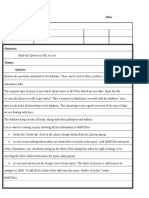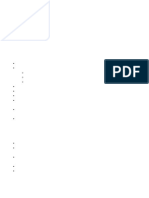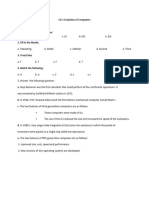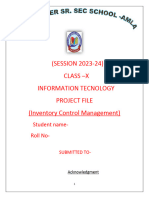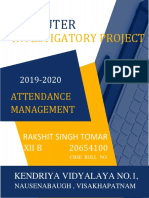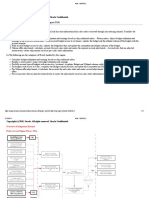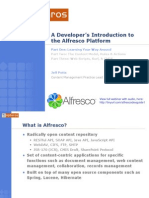0 ratings0% found this document useful (0 votes)
18 viewsAccess - Design View
Access - Design View
Uploaded by
l82781103This document discusses the design view in Access 2013. It covers topics like the navigation pane, field definition grid, field properties pane, setting primary keys, data types including autoNumber and lookup fields, deleting and renaming fields, and creating tables.
Copyright:
© All Rights Reserved
Available Formats
Download as PDF, TXT or read online from Scribd
Access - Design View
Access - Design View
Uploaded by
l827811030 ratings0% found this document useful (0 votes)
18 views5 pagesThis document discusses the design view in Access 2013. It covers topics like the navigation pane, field definition grid, field properties pane, setting primary keys, data types including autoNumber and lookup fields, deleting and renaming fields, and creating tables.
Original Title
Access- Design view
Copyright
© © All Rights Reserved
Available Formats
PDF, TXT or read online from Scribd
Share this document
Did you find this document useful?
Is this content inappropriate?
This document discusses the design view in Access 2013. It covers topics like the navigation pane, field definition grid, field properties pane, setting primary keys, data types including autoNumber and lookup fields, deleting and renaming fields, and creating tables.
Copyright:
© All Rights Reserved
Available Formats
Download as PDF, TXT or read online from Scribd
Download as pdf or txt
0 ratings0% found this document useful (0 votes)
18 views5 pagesAccess - Design View
Access - Design View
Uploaded by
l82781103This document discusses the design view in Access 2013. It covers topics like the navigation pane, field definition grid, field properties pane, setting primary keys, data types including autoNumber and lookup fields, deleting and renaming fields, and creating tables.
Copyright:
© All Rights Reserved
Available Formats
Download as PDF, TXT or read online from Scribd
Download as pdf or txt
You are on page 1of 5
Chapter 6: Access 2013 – Design View
Objective Type Questions
QA. Fill in the Blanks
1. Database 2. Tables 3. Lookup 4. View
5. Datasheet
QB. Write T for the true statement and F for the false one.
1. False 2. True 3. False 4. False 5. False
QC. Choose the Correct Option.
1. d- All of the above
2. d- Default Value
3. b- Validation Rule
4. b- Required
5. c- Caption
Descriptive Type Questions
A. Answer the Following
1. Name the two views in Access you can use to create a table.
Which of these has more control over setting the properties of
tables, forms, etc.?
The two views that can be used to create a table are:
Datasheet and Design. Of these, the Design view has more
control over setting the properties of tables, forms, etc.
2. What are the two parts of the Design View?
The Design view window is made up of two sections.The left
section is the Navigation pane and contains the names of the
database objects. The right division is the Table Design section
and consists of two parts: Field Definition Grid and Field
Properties pane.
3. What are the two ways of assigning a primary key status to a
field?
The first method of setting a primary key is:
a. Select the field to be set as the primary key.
b. Click Primary Key in the Tools group on the DESIGN tab.
Alternatively,
a. Right-click the field selector of the column that will be the
primary key.
b. Select Primary Key from the context menu.
4. Can you assign the AutoNumber data type to a field? If yes,
How?
Yes, just select AutoNumber in the Data Type drop-down list.
5. How will you switch between the two views of a table?
Click the View drop-down menu arrow in the Views group on
the DESIGN tab and select the desired view.
6. What is a lookup field? How will you add it?
A lookup field is a field with a list of values from which a user
can choose the desired value. Rather than typing individual
values, the values appear in a drop-down list.
a. Select Lookup & Relationship in the data type drop-down
menu of the fields which you want to make lookup fields. The
Lookup Wizard appears.
b. In the first screen, select I will type in the values that I want
and click Next.
c. In the second screen, enter the list of values and click Next.
In the third screen, you can assign a name to the field and click
Finish.
7. What are the various ways to delete a field?
To delete a field:
In the Field Definition Grid, select the field by clicking the field
selector and do one of the following:
Press the Delete key.
Or
Under Table Tools, on the DESIGN tab, in the Tools group,
click the Delete Rows button.
Or
Select the Delete Rows option in the context menu.
A warning message appears asking your confirmation for the
deletion. Click Yes.
8. How will you rename a field?
You can change a field’s name by placing the cursor on the
field and typing the new name.
Application Based Questions:
Ans. a) a. AdmissionNo – AutoNumber (Primary Key); Name –
Short Text; Mobile Number: Short
Text; Activity: Lookup Wizard; Nationality: Yes/No; Physical
Fitness: Lookup Wizard;
Fees: Number; Day-scholar: Yes/No
Ans. b) i. EmpId ii. Quantity
Ans. c) When you save a table without creating a primary key,
Access automatically creates a primary key field named ID of
AutoNumber data type.
You might also like
- POGIL FOR LoopsDocument7 pagesPOGIL FOR Loopsidkspam100% (1)
- Ngenius Pfs Fabric Manager Software 4.3.1 Release Notes: 733-1233 Rev. ADocument32 pagesNgenius Pfs Fabric Manager Software 4.3.1 Release Notes: 733-1233 Rev. AJames WangNo ratings yet
- Practice Questions for Tableau Desktop Specialist Certification Case BasedFrom EverandPractice Questions for Tableau Desktop Specialist Certification Case BasedRating: 5 out of 5 stars5/5 (1)
- Access - Queries-Forms and ReportsDocument5 pagesAccess - Queries-Forms and Reportsl82781103No ratings yet
- Wa0060.Document4 pagesWa0060.komalNo ratings yet
- Foundation of Information TechnologyDocument21 pagesFoundation of Information Technologyrajendra pisalNo ratings yet
- Ict Lab 8Document6 pagesIct Lab 8Mohammad Abdul RafehNo ratings yet
- T7 - AccesDocument13 pagesT7 - AccesGuiomar MeadersNo ratings yet
- ITDBS Lab Session 03Document8 pagesITDBS Lab Session 03WaqarNo ratings yet
- Using Pivot TablesDocument6 pagesUsing Pivot TablesGraceful HousesNo ratings yet
- Computer Application II RevisionDocument10 pagesComputer Application II RevisionMoses KaswaNo ratings yet
- Ms Access NotesDocument22 pagesMs Access NotesMahesh BodaNo ratings yet
- DBMS Usage MaterialDocument21 pagesDBMS Usage Materialkurapati9246710670No ratings yet
- Entire Solutions ManualDocument475 pagesEntire Solutions ManualGregory Puckett89% (18)
- Unit 2 - Advanced MS - AccessDocument25 pagesUnit 2 - Advanced MS - Accessmangaldeep1372No ratings yet
- 2024 Speadsheets XDocument12 pages2024 Speadsheets Xbhardwajkavya0007No ratings yet
- Using Openoffice Base: A. Multiple Choice QuestionsDocument5 pagesUsing Openoffice Base: A. Multiple Choice QuestionsTajiriMollel100% (1)
- Electronic Spreadsheet (Advanced) Questions & AnswersDocument11 pagesElectronic Spreadsheet (Advanced) Questions & AnswersRohan SenapathiNo ratings yet
- Pivot TablesDocument8 pagesPivot Tablesma5496690No ratings yet
- BrochureDocument7 pagesBrochureapi-239505062No ratings yet
- Practical9-12 CommDocument5 pagesPractical9-12 Commsakshiss22hcsNo ratings yet
- Database Management NotesDocument31 pagesDatabase Management NotesZae ZayNo ratings yet
- PART B UNIT 2 - Electronic Spreadsheet AdvancedDocument6 pagesPART B UNIT 2 - Electronic Spreadsheet AdvanceddharmaleahilyaNo ratings yet
- Assignment Access-Muhammad Naim Bin KhamisDocument8 pagesAssignment Access-Muhammad Naim Bin KhamisAhmad NaimNo ratings yet
- SpreadsheetDocument11 pagesSpreadsheetShiva JK0% (1)
- Report With ParametersDocument5 pagesReport With ParameterskasimNo ratings yet
- Lab 6 AccessDocument13 pagesLab 6 AccessAhmad ZakiNo ratings yet
- ICF 3 Quarter 2 Module 2 Communicate Information Based On The Worksheet - Passed For PrintingDocument34 pagesICF 3 Quarter 2 Module 2 Communicate Information Based On The Worksheet - Passed For Printingmork leeNo ratings yet
- Лаб 7Document6 pagesЛаб 7jackwild868No ratings yet
- BSA2A Samson FinalsDocument2 pagesBSA2A Samson FinalsCherry G. QuibuyenNo ratings yet
- STD X Practical File IT 402Document20 pagesSTD X Practical File IT 402Ru Do If FL100% (1)
- It 402Document16 pagesIt 402tswebs1No ratings yet
- 7 Creating Query With Query Wizard and Query Designer: L L L LDocument27 pages7 Creating Query With Query Wizard and Query Designer: L L L LroselathikaNo ratings yet
- Microsoft Excel Quiz1Document5 pagesMicrosoft Excel Quiz1mohsin ahmadNo ratings yet
- IBSC Ms-Office RecordDocument13 pagesIBSC Ms-Office RecordtomboyjoshNo ratings yet
- Rahul KumarDocument15 pagesRahul KumarChitransh RanaNo ratings yet
- Creating Tables in MS-AccessDocument18 pagesCreating Tables in MS-AccessJaMer PoNo ratings yet
- Lesson 10-11Document12 pagesLesson 10-11Arjay BalberanNo ratings yet
- Class 5-Computer Full SyllabusDocument7 pagesClass 5-Computer Full SyllabussavageitgirlNo ratings yet
- Create An Alignment Using The Alignment Layout ToolsDocument10 pagesCreate An Alignment Using The Alignment Layout ToolsKoeswara SofyanNo ratings yet
- It ProjectDocument28 pagesIt Projectvidhibathri887No ratings yet
- Access & Simple PDFDocument15 pagesAccess & Simple PDFBülent BalcıNo ratings yet
- Sukhman CLASS X ITDocument13 pagesSukhman CLASS X ITsatoruyeager77No ratings yet
- Introduction To Microsoft Access 2010: The Navigation PaneDocument8 pagesIntroduction To Microsoft Access 2010: The Navigation PaneJohnNo ratings yet
- Hands-On Lab 5 - Cleaning DataDocument5 pagesHands-On Lab 5 - Cleaning DataSuraj Srivatsav.SNo ratings yet
- Class X Project FileDocument28 pagesClass X Project FileGunjan KubdeNo ratings yet
- Documentation On Creating Forms: 1.open Excel From The Start MenuDocument10 pagesDocumentation On Creating Forms: 1.open Excel From The Start Menusribarbie123No ratings yet
- Task2 10th AprilDocument10 pagesTask2 10th AprilHuma Hijaab FatimaNo ratings yet
- Cs Practical Class 10Document21 pagesCs Practical Class 10dishantanand15No ratings yet
- Class 8 CH 2Document5 pagesClass 8 CH 2digitechriseNo ratings yet
- CP LabmanualDocument74 pagesCP LabmanualRanjith KumarNo ratings yet
- Introduction To Microsoft Access: Creating A DatabaseDocument12 pagesIntroduction To Microsoft Access: Creating A DatabaseorhandoganNo ratings yet
- LS6 - TABLE-CREATION AbelDocument5 pagesLS6 - TABLE-CREATION AbelConnie LopicoNo ratings yet
- Chapter .4 Working With Queries Class 8Document3 pagesChapter .4 Working With Queries Class 8gsam73082No ratings yet
- Shreyash IT Project 1234Document60 pagesShreyash IT Project 1234tejaswiniii612No ratings yet
- BIP Report Manager User GuideDocument14 pagesBIP Report Manager User GuideSenthil Kumar JayabalanNo ratings yet
- 10th Part B Chapter 2 Electronic Spreadsheet (Advanced)Document12 pages10th Part B Chapter 2 Electronic Spreadsheet (Advanced)preetiNo ratings yet
- Assignment Access Nur Shahirah HidayahDocument11 pagesAssignment Access Nur Shahirah HidayahNur shahirah hidayahNo ratings yet
- CH 11 Queries in Libre Office Base NOTES Important PointsDocument6 pagesCH 11 Queries in Libre Office Base NOTES Important Pointskavinraja2809No ratings yet
- Access For Microsoft 365 Access 2019 Access 2016 Access 2013 Access 2010 Access 2007Document26 pagesAccess For Microsoft 365 Access 2019 Access 2016 Access 2013 Access 2010 Access 2007edrisNo ratings yet
- Land and Soil Resources - Notes PDF 8Document4 pagesLand and Soil Resources - Notes PDF 8l82781103No ratings yet
- Forces in Action 1Document17 pagesForces in Action 1l82781103No ratings yet
- English Diary WritingDocument1 pageEnglish Diary Writingl82781103No ratings yet
- Human ResourcesDocument6 pagesHuman Resourcesl82781103No ratings yet
- Colonial Administration NotesDocument9 pagesColonial Administration Notesl82781103No ratings yet
- Cyber Security Science Dec 2008Document36 pagesCyber Security Science Dec 2008Leonardo Serna Guarín100% (1)
- p6 Eppm User PDFDocument475 pagesp6 Eppm User PDFAnonymous YaIkNE7AUNo ratings yet
- 50 Time-Saving Outlook Keyboard ShortcutsDocument1 page50 Time-Saving Outlook Keyboard ShortcutsOsvaldo MenesesNo ratings yet
- Selenium Interview Q & ADocument118 pagesSelenium Interview Q & AjagannathNo ratings yet
- ELab User Guide V3.0Document36 pagesELab User Guide V3.0enriquejsantiagoNo ratings yet
- INTEGRATE: Evernote - Add-Ons, Tools & Techniques To Organize Your Notable WorldDocument5 pagesINTEGRATE: Evernote - Add-Ons, Tools & Techniques To Organize Your Notable WorldLindsey C. Holmes0% (1)
- 0603 Install Jenkins On AwsDocument23 pages0603 Install Jenkins On AwsBala SubramanyamNo ratings yet
- GC 2024 10 18Document10 pagesGC 2024 10 18Luis AcostaNo ratings yet
- Test Plan UpdatedDocument21 pagesTest Plan UpdatedNauman MithaniNo ratings yet
- SDocument49 pagesSSandip Nayak50% (2)
- PDF Reader-7.12.37-Backup-Export-All - JSONDocument9 pagesPDF Reader-7.12.37-Backup-Export-All - JSONDhanNo ratings yet
- Basic-Excel Dasa Bsa Pnc2019Document38 pagesBasic-Excel Dasa Bsa Pnc2019Edgardo BeaNo ratings yet
- Back To Back Order: Functional Setups 1. Create A B2B ItemDocument5 pagesBack To Back Order: Functional Setups 1. Create A B2B ItemMadhu Sudan ReddyNo ratings yet
- OOP Lab ManualDocument56 pagesOOP Lab ManualraoNo ratings yet
- 1 - Introduction To Database SystemsDocument38 pages1 - Introduction To Database Systemscharanika23No ratings yet
- Funds Accrual Engine (FAE) (Doc ID 1606530.2)Document17 pagesFunds Accrual Engine (FAE) (Doc ID 1606530.2)Sandeep Kavuri100% (1)
- License Font in Japan Style Vector Asian Type Japanese Style Abc Alphabet Letter Illustration 11060924Document2 pagesLicense Font in Japan Style Vector Asian Type Japanese Style Abc Alphabet Letter Illustration 11060924gilmarcaetanogarciaNo ratings yet
- UG TBW-104UB (v2.1R)Document16 pagesUG TBW-104UB (v2.1R)Andres Raul Diaz PeñaNo ratings yet
- Module 7-Stocklisting PDFDocument11 pagesModule 7-Stocklisting PDFIvonn OchoaNo ratings yet
- PLSQL s04 l05Document10 pagesPLSQL s04 l05Ully IuliaNo ratings yet
- Creating Cust Specific POWL Query PDFDocument3 pagesCreating Cust Specific POWL Query PDFvictorSNo ratings yet
- Git CheatsheetDocument5 pagesGit CheatsheetdASANNo ratings yet
- Vacancy Announcement: Ict Officer: Who We AreDocument2 pagesVacancy Announcement: Ict Officer: Who We AreFeisal MohamedNo ratings yet
- Selected MCQs (According To Study Text)Document32 pagesSelected MCQs (According To Study Text)rabbit pantherNo ratings yet
- A Developer's Introduction To The Alfresco Platform: Part One: Learning Your Way AroundDocument10 pagesA Developer's Introduction To The Alfresco Platform: Part One: Learning Your Way AroundkamaludinleboNo ratings yet
- MOBA-NMS Overview V2 EDocument15 pagesMOBA-NMS Overview V2 EbadruddojamohdNo ratings yet
- Bsse Semester ProjectDocument6 pagesBsse Semester ProjectAzaz Ali ShahNo ratings yet
- VtigerDocument3 pagesVtigerEdgar Orlando Bermudez AljuriNo ratings yet