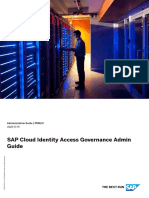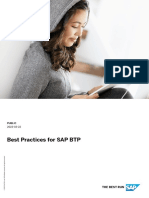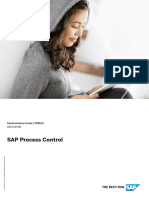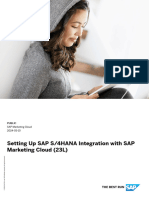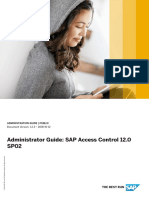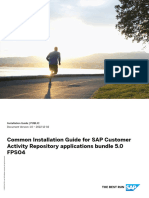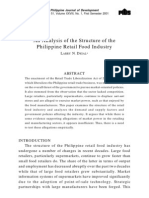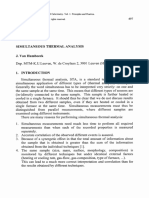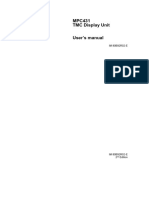Business Process Model Connector For SAP Signavio Solutions
Business Process Model Connector For SAP Signavio Solutions
Uploaded by
Nishanth KarimbilCopyright:
Available Formats
Business Process Model Connector For SAP Signavio Solutions
Business Process Model Connector For SAP Signavio Solutions
Uploaded by
Nishanth KarimbilOriginal Title
Copyright
Available Formats
Share this document
Did you find this document useful?
Is this content inappropriate?
Copyright:
Available Formats
Business Process Model Connector For SAP Signavio Solutions
Business Process Model Connector For SAP Signavio Solutions
Uploaded by
Nishanth KarimbilCopyright:
Available Formats
PUBLIC
SAP Signavio
2024-04-03
Business Process Model Connector for SAP
Signavio Solutions
© 2024 SAP SE or an SAP affiliate company. All rights reserved.
THE BEST RUN
Content
1 Business Process Model Connector for SAP Signavio Solutions. . . . . . . . . . . . . . . . . . . . . . . . . 4
2 Log in with business process model connector for SAP Signavio solutions. . . . . . . . . . . . . . . . .6
3 Getting Started. . . . . . . . . . . . . . . . . . . . . . . . . . . . . . . . . . . . . . . . . . . . . . . . . . . . . . . . . . . . . 8
3.1 Cloud Connector. . . . . . . . . . . . . . . . . . . . . . . . . . . . . . . . . . . . . . . . . . . . . . . . . . . . . . . . . . . . . 8
Installing the Cloud Connector. . . . . . . . . . . . . . . . . . . . . . . . . . . . . . . . . . . . . . . . . . . . . . . . . 8
Connecting the Cloud Connector to Your Subaccount. . . . . . . . . . . . . . . . . . . . . . . . . . . . . . . . . 9
3.2 Business process model connector for SAP Signavio solution. . . . . . . . . . . . . . . . . . . . . . . . . . . . . 10
Entitlements and Subaccounts Needed for Subscribing to the Connector. . . . . . . . . . . . . . . . . . 10
Subscribing to the Connector Application. . . . . . . . . . . . . . . . . . . . . . . . . . . . . . . . . . . . . . . . . 11
Launching the Connector Application. . . . . . . . . . . . . . . . . . . . . . . . . . . . . . . . . . . . . . . . . . . .12
Logging out of the Connector Application. . . . . . . . . . . . . . . . . . . . . . . . . . . . . . . . . . . . . . . . . 13
4 Synchronization Objects and Functionality. . . . . . . . . . . . . . . . . . . . . . . . . . . . . . . . . . . . . . . . 15
4.1 Synchronization of Folders. . . . . . . . . . . . . . . . . . . . . . . . . . . . . . . . . . . . . . . . . . . . . . . . . . . . . . 16
4.2 Synchronization of Processes. . . . . . . . . . . . . . . . . . . . . . . . . . . . . . . . . . . . . . . . . . . . . . . . . . . .18
4.3 Import of BPMN Diagram from SAP Solution Manager. . . . . . . . . . . . . . . . . . . . . . . . . . . . . . . . . . 19
4.4 Synchronization of Process Steps. . . . . . . . . . . . . . . . . . . . . . . . . . . . . . . . . . . . . . . . . . . . . . . . 20
4.5 Synchronization of Dictionary and Library Objects. . . . . . . . . . . . . . . . . . . . . . . . . . . . . . . . . . . . . 21
4.6 Synchronization of Attributes. . . . . . . . . . . . . . . . . . . . . . . . . . . . . . . . . . . . . . . . . . . . . . . . . . . 23
4.7 Deletion of Synchronized Objects. . . . . . . . . . . . . . . . . . . . . . . . . . . . . . . . . . . . . . . . . . . . . . . . . 24
4.8 SAP Solution Manager Scope in Synchronization. . . . . . . . . . . . . . . . . . . . . . . . . . . . . . . . . . . . . . 24
5 Connect. . . . . . . . . . . . . . . . . . . . . . . . . . . . . . . . . . . . . . . . . . . . . . . . . . . . . . . . . . . . . . . . . . 26
5.1 Connecting Signavio Process Manager. . . . . . . . . . . . . . . . . . . . . . . . . . . . . . . . . . . . . . . . . . . . . 27
Editing Connected System - SAP Signavio. . . . . . . . . . . . . . . . . . . . . . . . . . . . . . . . . . . . . . . . 28
5.2 Connecting SAP Solution Manager. . . . . . . . . . . . . . . . . . . . . . . . . . . . . . . . . . . . . . . . . . . . . . . . 30
Editing Connected System - SAP Solution Manager. . . . . . . . . . . . . . . . . . . . . . . . . . . . . . . . . 34
5.3 Creating the Trust Relationship. . . . . . . . . . . . . . . . . . . . . . . . . . . . . . . . . . . . . . . . . . . . . . . . . . 36
6 Configure. . . . . . . . . . . . . . . . . . . . . . . . . . . . . . . . . . . . . . . . . . . . . . . . . . . . . . . . . . . . . . . . . 38
6.1 Creating a Synchronization Project. . . . . . . . . . . . . . . . . . . . . . . . . . . . . . . . . . . . . . . . . . . . . . . .38
Synchronization Test Scenarios. . . . . . . . . . . . . . . . . . . . . . . . . . . . . . . . . . . . . . . . . . . . . . . 39
6.2 Editing a Synchronization Project. . . . . . . . . . . . . . . . . . . . . . . . . . . . . . . . . . . . . . . . . . . . . . . . . 40
6.3 Mapping Objects. . . . . . . . . . . . . . . . . . . . . . . . . . . . . . . . . . . . . . . . . . . . . . . . . . . . . . . . . . . . . 41
6.4 Mapping Attributes. . . . . . . . . . . . . . . . . . . . . . . . . . . . . . . . . . . . . . . . . . . . . . . . . . . . . . . . . . . 43
6.5 Previewing and Activating a Synchronization Project. . . . . . . . . . . . . . . . . . . . . . . . . . . . . . . . . . . 44
Business Process Model Connector for SAP Signavio Solutions
2 PUBLIC Content
7 Run. . . . . . . . . . . . . . . . . . . . . . . . . . . . . . . . . . . . . . . . . . . . . . . . . . . . . . . . . . . . . . . . . . . . . 46
7.1 Activating a Synchronization Project. . . . . . . . . . . . . . . . . . . . . . . . . . . . . . . . . . . . . . . . . . . . . . 46
7.2 Running a Synchronization. . . . . . . . . . . . . . . . . . . . . . . . . . . . . . . . . . . . . . . . . . . . . . . . . . . . . 47
8 Monitor. . . . . . . . . . . . . . . . . . . . . . . . . . . . . . . . . . . . . . . . . . . . . . . . . . . . . . . . . . . . . . . . . . 49
8.1 Synchronization History. . . . . . . . . . . . . . . . . . . . . . . . . . . . . . . . . . . . . . . . . . . . . . . . . . . . . . . 49
9 Security Guide. . . . . . . . . . . . . . . . . . . . . . . . . . . . . . . . . . . . . . . . . . . . . . . . . . . . . . . . . . . . . 51
9.1 Creating Users. . . . . . . . . . . . . . . . . . . . . . . . . . . . . . . . . . . . . . . . . . . . . . . . . . . . . . . . . . . . . . 51
9.2 Assigning Roles. . . . . . . . . . . . . . . . . . . . . . . . . . . . . . . . . . . . . . . . . . . . . . . . . . . . . . . . . . . . . 52
9.3 Customer Synchronization Log Deletion. . . . . . . . . . . . . . . . . . . . . . . . . . . . . . . . . . . . . . . . . . . . 53
9.4 Data Security. . . . . . . . . . . . . . . . . . . . . . . . . . . . . . . . . . . . . . . . . . . . . . . . . . . . . . . . . . . . . . . 54
10 Troubleshooting. . . . . . . . . . . . . . . . . . . . . . . . . . . . . . . . . . . . . . . . . . . . . . . . . . . . . . . . . . . . 56
10.1 Troubleshooting - Creating a Subaccount. . . . . . . . . . . . . . . . . . . . . . . . . . . . . . . . . . . . . . . . . . . 59
10.2 Logging an Incident. . . . . . . . . . . . . . . . . . . . . . . . . . . . . . . . . . . . . . . . . . . . . . . . . . . . . . . . . . .59
Business Process Model Connector for SAP Signavio Solutions
Content PUBLIC 3
1 Business Process Model Connector for
SAP Signavio Solutions
This connector allows users to transfer data between SAP Solution Manager and SAP Signavio Process
Manager.
The connector is built on SAP Business Technology Platform (SAP BTP) as a stand-alone cloud application. It
leverages many services of the platform to enable connectivity of multiple SAP Signavio Process Manager and
SAP Solution Manager systems, and ensures consistency and transparency of synchronization.
Prerequisites
For initial synchronization, you emptied either your SAP Solution Manager process step library folder or your
SAP Signavio dictionary category (activity), depending on the target system for sychonization.
For SAP Signavio Process Manager to SAP Solution Manager sychronization, the following conditions must be
met:
• Source root folder must contain all processes required to be synchronized. Source root folder could be
Shared Folders or its level-1 sub-folder.
• All tasks used in process models, that need to be synchronized, must exist in the dictionary of SAP
Signavio Process Manager as activities.
• SAP Solution Manager folder called Business Process must only contain level-1 sub-folders or be empty.
Either Business Process folder or its level-1 sub-folder could be selected as a root folder, where imported
objects will be stored.
• SAP Solution Manager process step library folder must be empty.
For SAP Solution Manager to SAP Signavio Process Manager sychronization, the following conditions must be
met:
• Source root folder must contain all processes required to be synchronized. Source root folder could be
Business Process or one of its level-1 sub-folders.
• SAP Signavio Process Manager folder Shared Documents must be empty or contain at least one level-1
empty sub-folder that can be used as a target root folder, where process structure of SAP Solution
Manager will be imported to.
• Target SAP Signavio dictionary category (activity) must be empty.
Caution
Connect your SAP Signavio Process Manager workspace to the business process model connector for SAP
Signavio solutions (the new connector) only.
This prevents any data duplication and inconsistent data transfer due to a persisting connection with a
second connector (the classic connector).
Business Process Model Connector for SAP Signavio Solutions
4 PUBLIC Business Process Model Connector for SAP Signavio Solutions
Your workspace must be switched from the classic connector, if applicable. In both SAP Signavio Process
Manager and SAP Solution Manager, we strongly recommend deleting relevant data created by the classic
connector before switching to the new connector.
For more information or additional assistance, create a support ticket, using component BPI-SIG-PM-
SOL.
Activities
The connector currently supports synchronization of the following objects:
• Folders and scenarios
• Process models
• Process steps used in process models
• Process steps stored in the following:
• Library of SAP Solution Manager
• Dictionary of SAP Signavio Process Manager
• Standard and custom attributes (for limited data element types). See Synchronization of Attributes [page
23].
Upon completion of initial synchronization, SAP Signavio Process Manager is the leading system for managing
changes to these objects and their mapped attribute values. The objects listed above can only be updated
in SAP Signavio Process Manager. Updates can then be transferred to SAP Solution Manager by using the
connector to synchronize the changed objects.
Note
Before initial synchronization, one of the two systems – either SAP Solution Manager or SAP Signavio
Process Manager – must be blank. Follow the instructions in the Prerequisites section. If you already use an
existing connector or have content in both systems, contact the SAP Service team.
Business Process Model Connector for SAP Signavio Solutions
Business Process Model Connector for SAP Signavio Solutions PUBLIC 5
2 Log in with business process model
connector for SAP Signavio solutions
Browser Compatibility
SAP Signavio supports all popular browsers. For a detailed description of the supported browsers, see Browser
Compatibility.
Log In With Your Account Credentials
After you've created your SAP Signavio Process Transformation Suite account (see Signing Up), use your
account email and password to log in.
In the case that your workspace administrator has created the account for you, you received an email to reset
your password. When SSO is enabled for your workspace, you log in using a shared link.
1. Go to the login page:
• https://app-au.signavio.com (region: Australia)
• https://app-ca.signavio.com (region: Canada)
• https://editor.signavio.com (region: Europe)
• https://app-jp.signavio.com (region: Japan)
• https://app-kr.signavio.com (region: Korea)
• https://app-sgp.signavio.com (region: Singapore)
• https://app-us.signavio.com (region: US)
2. Enter your account email and password and click Login.
If you receive the error message that the login with email and password is disabled, SSO is enforced for
your workspace and you need to you log in using a shared link.
3. Select your workspace and choose Login. SAP Signavio Process Collaboration Hub launchpad opens.
4. In the top navigation bar, choose the SAP Signavio product that you need, using the app switcher.
Log In Using a Shared Link
When SSO is enabled for your workspace, you log in through a shared link. The link is shared with you, for
example, in an invitation email or on a wiki page.
Business Process Model Connector for SAP Signavio Solutions
6 PUBLIC Log in with business process model connector for SAP Signavio solutions
Note
We recommend that you bookmark the shared link for future logins. Depending on your workspace
configuration, you might only be able to log in to SAP Signavio Process Transformation Suite through
the shared link.
1. Select the link.
2. Follow the steps you see on the screen. Your account is authenticated by a third-party application.
3. After successful login, the SAP Signavio Process Collaboration Hub launchpad opens.
4. In the top navigation bar, choose the SAP Signavio product that you need, using the app switcher.
Business Process Model Connector for SAP Signavio Solutions
Log in with business process model connector for SAP Signavio solutions PUBLIC 7
3 Getting Started
This section introduces the recommended workflow when using the connector and describes initial setup.
The workflow includes several steps. Each step of the workflow is described in a section of this guide:
1. Subscribe to the connector application, which enables users to log into the connector.
2. Connect SAP Signavio Process Manager and SAP Solution Manager systems.
3. Configure the synchronization of data between systems.
4. Run synchronizations to transfer data between systems.
5. Monitor the progress and performance of synchronizations.
3.1 Cloud Connector
3.1.1 Installing the Cloud Connector
Use the Cloud Connector to secure connectivity from SAP Business Technology Platform (SAP BTP) to SAP
Solution Manager.
Prerequisites
You downloaded the Cloud Connector from SAP Development Tools.
Context
The Cloud Connector is required to secure connectivity from SAP BTP to SAP Solution Manager. You need to
install the Cloud Connector on a virtual machine at the customer data center.
Procedure
1. Create a virtual machine. To do so, follow the sizing guidelines from the SAP BTP Connectivity guide. We
recommend using medium size as a minimum.
2. Install the Cloud Connector on the virtual machine. To do so, follow the installation instructions from the
SAP BTP Connectivity guide for your chosen operating system (Windows, Linux, or Mac).
Installation is complete and you can proceed with post-installation finalization actions.
Business Process Model Connector for SAP Signavio Solutions
8 PUBLIC Getting Started
3. Configure the Cloud Connector for HTTP. To do so, follow the initial configuration guidelines from the SAP
BTP Connectivity guide.
4. Apply the SAP BTP Connectivity guide's recommended guidelines for a secure setup.
Related Information
Virtual Machine Sizing Guidelines - SAP BTP Connectivity
Cloud Connector Installation - SAP BTP Connectivity
Cloud Connector Initial Configuration (HTTP) - SAP BTP Connectivity
Cloud Connector Recommendation for Secure Setup - SAP BTP Connectivity
3.1.2 Connecting the Cloud Connector to Your Subaccount
Learn how to connect the Cloud Connector to a subaccount.
Procedure
1. Follow the steps from SAP Business Technology Platform (SAP BTP) Connectivity guide for adding and
connecting a subaccount.
• Select your region.
• Provide a location ID, for example, the customer name or an abbreviation. This allows for using
the Cloud Connector for connectivity to on-premise systems from other subaccounts for other
applications.
• Use the email address associated with your SAP Logon-ID for SAP Support Services (such as Support
Launchpad) for your user.
Note
This email should not be used for an SAP Universal ID since it is not supported by the Cloud
Connector.
• Your password is the same password for your SAP Logon-ID.
2. Once connected, verify the connection with the Cloud Connector.
a. From the SAP BTP Cockpit, choose Connectivity Cloud Connectors .
Your connection is marked as active.
For additional details on connecting subaccounts to the Cloud Connector, to include test subaccounts, see
Managing Subaccounts.
Business Process Model Connector for SAP Signavio Solutions
Getting Started PUBLIC 9
3.2 Business process model connector for SAP Signavio
solution
3.2.1 Entitlements and Subaccounts Needed for Subscribing
to the Connector
Before you can subscribe to the business process model connector for SAP Signavio solutions, your SAP
Business Technology Platform (SAP BTP) administrator must create a subaccount in an available region.
You can find the business process model connector for SAP Signavio solutions in your global account under
Entitlements Service Assignments .
The business process model connector for SAP Signavio solutions is currently available in these regions:
• EU10 (AWS – Frankfurt)
• US10 (AWS – Virginia)
Once the subaccount has been created, your SAP BTP administrator must assign the business process model
connector for SAP Signavio solutions to the subaccount’s entitlements. For more information, see Preparing
Entitlements and Subaccounts Needed for Subscribing to the Connector [page 10].
3.2.1.1 Preparing Entitlements and Subaccounts Needed
for Subscribing to the Connector
Learn how you, an SAP Business Technology Platform (SAP BTP) administrator, can assign the business
process model connector for SAP Signavio solutions to a subaccount’s entitlements.
Prerequisites
You have SAP BTP administrator rights.
Procedure
1. In your global account, navigate to the menu option Entitlements Entity Assignments .
2. Choose Select Entities and select the relevant subaccount.
3. Choose Configure Entitlements.
4. Choose Add Service Plans and search for the business process model connector for SAP Signavio solutions
in the search field.
5. Select business process model connector for SAP Signavio solutions from the results.
Business Process Model Connector for SAP Signavio Solutions
10 PUBLIC Getting Started
6. Select the free (Application) option and choose Add 1 Service Plan.
7. Save your entries.
3.2.2 Subscribing to the Connector Application
Learn how you, an SAP Business Technology Platform (SAP BTP) administrator, can enable users to log onto
the business process model connector for SAP Signavio solutions.
Prerequisites
• You have SAP BTP administrator rights.
• You have created the subaccount in the supported region.
• You have added the entitlement for the business process model connector for SAP Signavio solutions to
your subaccount.
Context
To enable users to log into the business process model connector for SAP Signavio solutions, the business
process model connector for SAP Signavio solutions must be deployed to use the subaccount.
Business Process Model Connector for SAP Signavio Solutions
Getting Started PUBLIC 11
Procedure
1. From the SAP BTP Cockpit, select Service Marketplace.
2. Find the tile business process model connector for SAP Signavio solutions, choose more options ( )
and select Create.
This starts the subscription process.
3. After the process is complete, choose Security Users .
4. Select your user and add the required FullAdmin role.
For more information about roles, see Assigning Roles [page 52].
Results
The application is deployed to use the subaccount. You are ready to log into the business process model
connector for SAP Signavio solutions and launch the connector application.
Related Information
Launching the Connector Application [page 12]
3.2.3 Launching the Connector Application
Learn how to begin using the business process model connector for SAP Signavio solutions.
Prerequisites
• You, as an end user, installed and connected the Cloud Connector.
• Your SAP Business Technology Platform (SAP BTP) administrator followed instructions in Preparing
Entitlements and Subaccounts Needed for Subscribing to the Connector [page 10] and Subscribing to
the Connector Application [page 11].
Procedure
1. From the SAP BTP Cockpit at subaccount level, choose Services Instances and Subscriptions .
Business Process Model Connector for SAP Signavio Solutions
12 PUBLIC Getting Started
2. Under Subscriptions, choose business process model connector for SAP Signavio solutions.
3. Choose Go to Application.
Results
The business process model connector for SAP Signavio solutions opens to the main menu of the application.
3.2.4 Logging out of the Connector Application
Learn how to properly log out of the business process model connector for SAP Signavio solutions at the end of
your session.
Context
Closing a business process model connector for SAP Signavio solutions window does not end your session.
If you open a new window and navigate to the business process model connector for SAP Signavio solutions
home page again, you see that you are already logged in and that there is no login instruction displayed.
Procedure
1. From your current system window, select (User Profile Menu).
Note
User Profile Menu displays your own initials as the logged in user.
Alternatively, from the home page, choose the tile Connected systems.
2. Sign out.
Business Process Model Connector for SAP Signavio Solutions
Getting Started PUBLIC 13
3. Confirm and close the window.
Note
When you open a new window and navigate to the business process model connector for SAP Signavio
solutions home page, you see login instruction displayed.
Business Process Model Connector for SAP Signavio Solutions
14 PUBLIC Getting Started
4 Synchronization Objects and
Functionality
Learn how specific object types are supported in synchronization.
Scope of Objects
The following object types are supported in synchronization:
• Folders and Scenarios
• Process Models
• Process Steps
• Standard and custom attributes (limited data types)
• BPMN Diagrams Import (to SAP Signavio Process Manager)
Synchronized object types are mapped as follows between SAP Signavio Process Manager and SAP Solution
Manager:
SAP Signavio object types SAP Solution Manager object types
Top root folder Top root folder
Folder Folder
Folder Scenario
BPMN Diagram 2.0 Process
Task Process Step <Ref.>
Activity (Dictionary) Process Step <Orig.>
Dictionary Category (Activity) Process Step Library (main folder)
The connector maps and synchronizes the IDs of the above-mentioned objects and not the objects' names. If
objects have the same names but different IDs, the objects are synchronized.
Business Process Model Connector for SAP Signavio Solutions
Synchronization Objects and Functionality PUBLIC 15
4.1 Synchronization of Folders
Learn more about sychonization requirements for folder and scenarios, which vary depending on the direction
of synchonization.
Top Root Folders
The default SAP Signavio top root folder called Shared Documents can be mapped to SAP Solution Manager
root folder called Business Processes. Any level 1 folder can be used as a top root folder in the source and
target systems. This enables selection of the specific content from the default top root folder to be included in
synchronization from the source system. It also allows you to define a custom top root folder that will be used
to receive the content in the target system.
Synchronization direction: SAP Signavio --> SAP Solution Manager
All sub-folders from SAP Signavio's top root folder will be included and created under the top root folder of SAP
Solution Manager, such as directly under Business Processes or a custom level 1 folder.
If SAP Signavio top root folder contains any object other than a folder, the object is ignored during the
synchronization run. A warning message for each ignored object is added to the synchronization log. The
warning message also advises to move the object to the required lower level folder and execute another
synchronization run.
Synchronization direction: SAP Solution Manager --> SAP Signavio
All sub-folders from SAP Solution Manager's top root folder will be included and created under the top root
folder of SAP Signavio, such as directly under Shared Documents or a custom level 1 folder. If SAP Solution
Manager's scope is used the during synchronization run, then the process content of the selected scope will be
imported to SAP Signavio, as a hierarchy of sub-folders under the specified top root folder.
In the source system, the selected top root folder may only contain other folders in SAP Signavio or folders and
scenarios in SAP Solution Manager. The top folder of SAP Signavio may not contain models, for example.
The selected top root folder must be empty in the target system.
The top root folder must not be changed or renamed in SAP Signavio or SAP Solution Manager if it is used at
least in one synchronization run.
Folders and Scenarios
Depending on synchronization directions, the following functionality and actions are supported.
Synchronization direction: SAP Signavio --> SAP Solution Manager
Folders can contain a hierarchy of other folders representing the process structure. The folders that contain
BPMN Diagram 2.0 objects will be synchronized to SAP Solution Manager as scenarios.
All folders that are not empty under the top root folder can be synchronized to SAP Solution Manager.
Business Process Model Connector for SAP Signavio Solutions
16 PUBLIC Synchronization Objects and Functionality
Empty folders, containing no other folders or models, will not be included in synchronization as it's not possible
to establish if the folder needs to be transferred to SAP Solution Manager as a folder or a scenario (depending
on the object type that will be added to it during modelling activities in SAP Signavio).
Synchronization direction: SAP Solution Manager --> SAP Signavio
SAP Solution Manager structure can contain a hierarchy of folders and fcenarios. All folders and scenarios
under the top root folder can be synchronized to SAP Signavio.
Empty folders are synchronized to SAP Signavio also as folder object type. Those folders in SAP Signavio must
be used to add other sub-folders and stay aligned with SAP Solution Manager folders. If a BPMN Diagram 2.0
object type is added to the empty folder, the model will be ignored in synchronization, because the empty
folder is not mapped to the scenario object type.
After initial synchronization, folders and scenarios synchronized to SAP Signavio at least once, must not be
changed in SAP Solution Manager. The objects must be changed only in SAP Signavio, which is the leading tool
for managing process structure (hierarchy) changes. The objects are synchronized via the follow-up update
synchronization run to SAP Solution Manager. Only associated elements and attributes (such as assigned
documents, executables, and attributes that are not in scope of synchronization) can be still changed in SAP
Solution Manager.
Note
Error message can be displayed when running sync: "Sync errored for ObjectType: FOLDER with error: Map
internal to external failed for direction: SPM2SOLUTION MANAGER with error: Error: Solution Manager
FolderObject: [Object ID] cannot be converted to 'SCN - Scenario' with name and ID".
Adjust SAP Signavio process Folder object and repeat synchronization.
Empty scenarios are synchronized to SAP Signavio as folder object type. BPMN Diagram 2.0 object types only
must be added to this folder that is mapped in SAP Solution Manager as a scenario. All other objects will be
ignored in synchronization.
An error message will be displayed: Sync errored for ObjectType: FOLDER with error: OBJ_TYPE DOES NOT
MATCH FOR:4j97UdxW7ksoYNivBJrC{0. with name and ID.
Adjust SAP Signavio process folder or scenario object and repeat synchronization.
Note
Folder and scenario objects that were synchronized at least once, must not be deleted in SAP Signavio or
SAP Solution Manager. If the object is no longer required, consider creating a new folder called Archived
Folders /Scenarios and move the object into this folder. The object name might need to be changed with
the prefix Deleted if required.
If folder or scenario objects are deleted, synchronization will be inconsistent.
Business Process Model Connector for SAP Signavio Solutions
Synchronization Objects and Functionality PUBLIC 17
4.2 Synchronization of Processes
Learn details of synchonization in SAP Solution Manager and SAP Signavio.
Synchronization of Processes
Processes of SAP Solution Manager
SAP Solution Manager object type Process, assigned to Scenario in the process structure in scope is included
in synchronization. If the process contains process steps, all the steps in scope will also be synchronized. If the
process is empty, then only the process name will be synchronized. Processes’ attributes will be synchronized
if they are mapped in a synchronization project and attribute types are supported by the connector.
Processes of SAP Signavio
SAP Signavio object type BPMN Diagram 2.0 that belongs to the process structure in scope is included in
synchronization.
Note
If the folder in scope of synchronization contains other model types that are not BPMN Diagram 2.0 types,
these models will be ignored in synchronization.
If the BPMN Diagram 2.0 is empty, then only the BPMN Diagram 2.0 name will be synchronized.
BPMN Diagram 2.0 attributes will be synchronized if they are mapped in synchronization project and attribute
types are supported by the connector.
SAP Signavio BPMN Diagram 2.0 are mapped and synchronized to the process object type of SAP Solution
Manager.
Note
Imported BPMN Diagram 2.0 objects that were created in SAP Signavio from collaboration or process
diagram object of SAP Solution Manager are not synchronized back to SAP Solution Manager. The update
to SAP Solution Manager process is sent via BPMN Diagram 2.0 (process) mapped to SAP Solution
Manager process.
Synchronization direction: SAP Signavio --> SAP Solution Manager
BPMN Diagram 2.0 object type in SAP Signavio is mapped and synchronized to process object type in SAP
Solution Manager.
Initial import will create new processes in SAP Solution Manager under the right scenarios.
After initial synchronization, BPMN Diagram 2.0 object could be changed: renamed, copied, moved to a
different Folder (scenario) in SAP Signavio.
Follow-up update synchronization will reflect the changes in SAP Solution Manager.
Business Process Model Connector for SAP Signavio Solutions
18 PUBLIC Synchronization Objects and Functionality
Note
BPMN Diagram 2.0 should be moved to a folder that is a scenario, rather than a folder that was previously
synchronized with SAP Solution Manager folder object type.
Synchronization direction: SAP Solution Manager --> SAP Signavio
Process object type in SAP Solution Manager is mapped and synchronized to BPMN Diagram 2.0 object type in
SAP Signavio.
After initial synchronization, processes synchronized to SAP Signavio at least once, must not be changed in
SAP Solution Manager. The process must be changed in SAP Signavio, which is the leading tool for managing
process changes, and synchronized via the follow up update synchronization run to SAP Solution Manager.
Only associated elements of process (such as assigned documents, executables, and attributes that are not in
scope of synchronization) can be still changed in SAP Solution Manager.
Note
BPMN Diagram 2.0 objects that were synchronized to SAP Solution Manager at least once, must not be
deleted in SAP Signavio. If BPMN Diagram 2.0 object is no longer required, consider creating a new folder
(scenario) called Archived Models and move the BPMN Diagram 2.0 object into this folder.
If BPMN Diagram 2.0 objects are deleted, synchronization will be inconsistent and the process object in
SAP Solution Manager won’t change.
4.3 Import of BPMN Diagram from SAP Solution Manager
Learn about the conditions affecting diagams imported from SAP Solution Manager.
Both SAP Signavio and SAP Solution Manager use BPMN 2.0 Diagrams for process modelling. The diagrams
contain Tasks or Process Steps that are logically connected as a process flow using other objects of BPMN 2.0
conventions.
In SAP Solution Manager, the same process definition can be represented as several, equally-valid visual
process diagrams.
In SAP Signavio Process Manager, there is no separation between processes and process diagrams. If in SAP
Solution Manager there are multiple diagrams of the same process, these diagrams are imported as separate
process diagrams.
The following types of diagrams are supported:
• Process Diagram
• Collaboration Diagram
Both diagrams will be imported to the same object type in SAP Signavio known as Business Process Model
Diagram BPMN 2.0.
All tasks imported with the diagram are also created as dictionary objects of type activity. Tasks share a Task
ID and activity (dictionary) object from the import of an SAP Solution Manager process step.
Business Process Model Connector for SAP Signavio Solutions
Synchronization Objects and Functionality PUBLIC 19
4.4 Synchronization of Process Steps
Check synchronization parameters for process steps originating from SAP Solution Manager and process step
equivalents originating from SAP Signavio.
Process Steps from SAP Solution Manager
If the process structure for SAP Solution Manager has a process step (reference) assigned to it as a process
object, then that process step (reference) is included in synchronization.
Synchronization Direction: SAP Solution Manager --> SAP Signavio
• An SAP Solution Manager process step (reference) object type is mapped to and synchronizes with an SAP
Signavio task object type. A process step (reference) becomes a task.
• When a process step (reference) is imported to SAP Signavio, its new SAP Signavio task ID is the same
process step (reference)ID from SAP Solution Manager.
• After initial synchronization, the task can be renamed, copied, or moved to a different BPMN Diagram 2.0.
Process Step Equivalents from SAP Signavio
If the dictionary (activity) for SAP Signavio has a BPMN Diagram 2.0 task mapped to it, that task is included as
a process step equivalent in synchronization.
SAP Signavio has the following mapping conditions:
• Only one dictionary category can be used for all tasks.
• Tasks must belong to the main category and not a sub-category.
Synchronization direction: SAP Signavio --> SAP Solution Manager
• An SAP Signavio task object type is mapped to and synchronizes with an SAP Solution Manager process
step (reference) object type. A task becomes a process step (reference).
• When a task is imported to SAP Solution Manager, its new process step (reference) ID is the same task ID
from SAP Signavio.
• After initial synchronization, the process step (reference) can be renamed, copied, or moved to a different
SAP Solution Manager process.
Note
To avoid receiving warning notifications, map all tasks to the dictionary (activity) before sychonization
starts. A synchronization run excludes unmapped tasks.
To import excluded tasks after the initial synchronization, map the tasks to the dictionary (activity) and run
an update synchronization.
Business Process Model Connector for SAP Signavio Solutions
20 PUBLIC Synchronization Objects and Functionality
Attributes of Proccess Steps and Tasks
Attributes of SAP Solution Manager process steps (reference) and SAP Signavio tasks are included in
synchronization under the following conditions:
• The attributes are mapped in the synchronization project.
• The attribute types are supported by the business process model connector for SAP Signavio solutions.
Related Information
Synchronization Objects and Functionality [page 15]
4.5 Synchronization of Dictionary and Library Objects
Learn about the conditions for sychronizing SAP Signavio dictionary objects and SAP Solution Manager library
objects.
The following object types from SAP Signavio dictionary and SAP Solution Manager library are included in
synchronization:
SAP Signavio Dictionary SAP Solution Manager Library
Activity (dictionary) object types Process step (original) object types
Attributes of process step (original) and activity (dictionary) objects are included in synchronization under the
following conditions:
• The attributes are mapped in the synchronization project.
• The attribute types are supported by the business process model connector for SAP Signavio solutions.
Note
• SAP Signavio activity (dictionary) objects that were included in at least one synchronization to SAP
Solution Manager must not be deleted.
• SAP Solution Manager process step (original) objects that were included in at least one synchronization
to SAP Signavio must not be deleted.
Synchronization Direction: SAP Signavio --> SAP Solution Manager
An SAP Signavio activity (dictionary) is mapped to and synchronizes with a process step (original) in SAP
Solution Manager's process step library.
• Objects from SAP Signavio dictionary's sub-categories are not included in synchonization to SAP Solution
Manager.
Business Process Model Connector for SAP Signavio Solutions
Synchronization Objects and Functionality PUBLIC 21
• Synchronization creates process steps (original) objects in the process step library's main folder only:
Library -> Process Step Library. After synchronization, you can move imported process steps (original) into
the library's sub-folders.
• After synchronization, you can change an SAP Signavio activity (dictionary) object's name, description,
or other attributes within the scope of synchronization. The next update synchronization changes the
curresponding process step (original) in SAP Solution Manager, either in the process step library's main
folder or a sub-folder where the imported object is located.
Note
As a best practice, include duplicates of dictionary (activity) objects in the initial synchonization. After the
synchronization run, merge dictionary (activity) objects to remove duplicates.
• Before the initial synchronization run, if you merge objects of dictionary (activity), these objects will
cause the synchronization to fail.
• After the initial synchronization run, if you merge objects of dictionary (activity) that were included
in the initial synchronization run, these objects will not cause errors with the next update
synchronization.
• After the initial synchronization run, if you merge objects of dictionary (activity) that were not included
in the initial synchronization run, these objects will cause the next update synchronization to fail.
If synchronization fails due to merged objects, contact your SAP support team for further advice.
Synchronization Direction: SAP Solution Manager -> SAP Signavio
An SAP Solution Manager process steps (original) object is mapped to and synchronizes with activity
(dictionary) in SAP Signavio.
• Process steps (original) located in either the library's main folder or a sub-folder are included in the
synchronization and mapped to SAP Signavio dictionary.
• Synchronization creates dictionary (activity) objects in the mapped dictionary category.
• In the synchronization project of the business process model connector for SAP Signavio solutions, you
can select the preferred category dictionary (activity) since it already exists in SAP Signavio. Alternatively,
specify a new custom category and thebusiness process model connector for SAP Signavio solutions
creates it automatically. We recommended that only workspace administrators get access to create and
manage the dictionary category.
Related Information
Mapping Objects [page 41]
Business Process Model Connector for SAP Signavio Solutions
22 PUBLIC Synchronization Objects and Functionality
4.6 Synchronization of Attributes
Learn how attributes can be configured and mapped between SAP Signavio and SAP Solution Manager in the
business process model connector for SAP Signavio solutions's synchronization project settings.
Attributes can be mapped for the following object types:
SAP Signavio object type SAP Solution Manager object type
BPMN Diagram 2.0 Process
Task Process Step (reference)
Activity (dictionary) Process Step (original)
Attributes must be configured in both SAP Signavio and SAP Solution Manager systems before
synchronization is configured for the above object types. Attributes that are relevant for synchronization must
be configured in the source and target system using the same data element types. The name of the attribute
itself can be different.
Synchronization direction: SAP Signavio --> SAP Solution Manager
The following attribute types are supported:
• Boolean --> Boolean
• Single-line text --> Single-line text
• Multi-line text --> Multi-line text
• Dictionary link --> Single-line Text
• Dictionary link (list) --> Multi-line text
Synchronization direction: SAP Solution Manager --> SAP Signavio
The following attribute types are supported:
• Boolean --> Boolean
• Single-line text --> Single-line text
• Multi-line text --> Multi-line text
Note
In the business process model connector for SAP Signavio solutions Configure --> Mapping attributes
phase, all attributes are available for selection. Pick attribute types that are supported by the business
process model connector for SAP Signavio solutions and are mapped to a compatible type in the target
system.
• Only supported attributes can be selected for mapping.
• Unsupported attributes that are mapped cause the project activation to fail.
• Deleted attributes in SAP Signavio cause the project activation to fail.
Business Process Model Connector for SAP Signavio Solutions
Synchronization Objects and Functionality PUBLIC 23
Related Information
Mapping Objects [page 41]
https://blogs.sap.com/2016/10/31/create-customer-attributes-elements-process-management-
solman-7.2/
4.7 Deletion of Synchronized Objects
Learn the limitations that come with deleting sychronized objects.
Deletion of objects is currently not supported.
Any objects that were synchronized at least once in SAP Signavio or SAP Solution Manager must not be
deleted.
If any of synchronized objects are deleted, synchronization will be inconsistent and will run into an error.
In SAP Signavio, additional folders or models could be created called Archived Objects to manage manual
archiving of the objects that are no longer required.
In SAP Signavio, an additional prefix or term in the object name can be used to flag and identify the objects that
are no longer required.
In SAP Solution Manager, it will be reflected via the next follow up update synchronization and objects will be
changed and moved to the archived folders (scenarios or processes) accordingly. Process structure and its
objects should not be changed in SAP Solution Manager manually (outside of synchronization) because it can
lead to inconsistencies.
4.8 SAP Solution Manager Scope in Synchronization
Learn how scope selection is relevant for synchronization from SAP Solution Manager to SAP Signavio only.
You can limit the imported content with Scopes. Scopes are defined in SAP Solution Manager. For more
information, see Scopes .
Note
Due to some limitations of the connector when importing large data volumes from SAP Solution Manager
to SAP Signavio, we highly recommend to use scope if your SAP Solution Manager branch content is too
large and exceeds 100 MB. The size of one selected scope should not exceed 100 MB.
If a scope for the import is not selected, the full branch content is used as the basis for all imports.
When you limit the imported content with a scope, your scope must include the folder that the export created.
All following exports update the content of that folder.
Multiple scopes can be imported from SAP Solution Manager to SAP Signavio to support gradual import of
large data.
Business Process Model Connector for SAP Signavio Solutions
24 PUBLIC Synchronization Objects and Functionality
If multiple scopes are used for import of large data volumes, the scopes must share one common top root
folder in SAP Solution Manager. Already-imported processes in SAP Signavio must not be changed until full
import of data for all scopes is complete.
If content is not included in the scope, this content will not be updated during later imports.
Business Process Model Connector for SAP Signavio Solutions
Synchronization Objects and Functionality PUBLIC 25
5 Connect
Learn how to establish connectivity to the source systems that need to be synchronized.
Both SAP Signavio Process Manager and SAP Solution Manager systems need to be connected directly to
the connector application. This enables the connector to use the systems' technical details for exchanging
process information between systems. The connector application supports multi-system connectivity, which
means that more than one SAP Signavio Process Manager workspace and SAP Solution Manager system can
be connected to the connector application at the same time.
The following sub-topics use step-by-step procedures to show how to set up connectivity to SAP Signavio
Process Manager and SAP Solution Manager systems in the Systems Configuration area.
Caution
Connect your SAP Signavio Process Manager workspace to the business process model connector for SAP
Signavio solutions (the new connector) only.
This prevents any data duplication and inconsistent data transfer due to a persisting connection with a
second connector (the classic connector).
Your workspace must be switched from the classic connector, if applicable. In both SAP Signavio Process
Manager and SAP Solution Manager, we strongly recommend deleting relevant data created by the classic
connector before switching to the new connector.
For more information or additional assistance, create a support ticket, using component BPI-SIG-PM-
SOL.
Connecting Signavio Process Manager [page 27]
Learn how an SAP Signavio Process Manager system is connected using systems details that must be
provided in the System Configuration area.
Connecting SAP Solution Manager [page 30]
Learn how SAP Solution Manager system is connected using systems details that must be provided in
the System Configuration area.
Creating the Trust Relationship [page 36]
How to create the cloud to on-premise trust in the Cloud Connector.
Business Process Model Connector for SAP Signavio Solutions
26 PUBLIC Connect
5.1 Connecting Signavio Process Manager
Learn how an SAP Signavio Process Manager system is connected using systems details that must be provided
in the System Configuration area.
Context
Please follow the steps in the System Configuration area to connect an SAP Signavio Process Manager system.
Multiple SAP Signavio Process Manager workspaces could be connected for these purposes:
• To support testing of synchronization within test and productive workspaces.
• To transfer process content across complex system landscapes.
Procedure
1. From the connector application main menu, select the tile Connected systems.
2. Choose Add System.
This opens Create System.
3. Select the system type SAP Signavio Process Manager.
4. Enter the following information:
• System Name: Can be found via the SAP Signavio Process Manager ( Help Workspace
information ).
• Data Center: Production data centers for SAP Signavio Process Manager are:
Region URL
EU https://editor.signavio.com
US https://app-us.signavio.com
AU https://app-au.signavio.com
CA https://app-ca.signavio.com
JP https://app-jp.signavio.com
KR https://app-kr.signavio.com
SGP https://app-sgp.signavio.com
Academic https://academic.signavio.com
• Workspace Tenant ID: Can be found via SAP Signavio Process Manager ( Help Workspace
information ).
• System Role: Used to distinguish between test and production workspaces for documentation
purposes.
Business Process Model Connector for SAP Signavio Solutions
Connect PUBLIC 27
• Description: It's recommended to use a short description because it appears in the list of connected
systems.
5. Choose Next.
Technical Information opens.
6. Enter the following information:
• Host name and port number are automatically defined based on the system header details.
• Authentication type: Basic or secure.
• API user and password: Use your usual login details for the specified workspace.
Note
For security and audit reasons, we recommended that this user is a technical user assigned an API
license in SAP Signavio Process Manager.
7. Choose Next.
This displays a summary of all provided information for review.
8. To complete the process, choose Create System.
Results
After successful creation, the Connected systems view is displayed.
Task overview: Connect [page 26]
Related Information
Connecting SAP Solution Manager [page 30]
Creating the Trust Relationship [page 36]
5.1.1 Editing Connected System - SAP Signavio
Learn the steps to edit an SAP Signavio Process Manager system from the Connected Systems area.
Context
The system can be edited regardless of its Active or Inactive status, where Active status means the system is
already used for synchronization.
Business Process Model Connector for SAP Signavio Solutions
28 PUBLIC Connect
The following system details can be edited for an already-connected system:
• System Name
• Description
• API User and Password
Note
The other system details related to the workspace ID and location defining system main destination
can’t be edited. Connect a new system if those details require changing.
Procedure
1. From the connector application main menu, choose the tile Connected Systems.
2. For the SAP Signavio system that needs to be edited,
open the ellipsis menu for more options and choose Edit.
3. Change required system information and choose Next.
4. Confirm SAP Signavio username and password for edited system and choose Next.
Note
Editing system details requires confirmation of the API user and password. These are not redisplayed
on the edit system screen for security reasons.
If these credentials didn’t change, use the same as for the previous occasion. Otherwise, provide a new
API user and password when editing system details.
5. Check that all systems information is correct on the summary page and confirm with Update System.
Related Information
Editing Connected System - SAP Solution Manager [page 34]
Business Process Model Connector for SAP Signavio Solutions
Connect PUBLIC 29
5.2 Connecting SAP Solution Manager
Learn how SAP Solution Manager system is connected using systems details that must be provided in the
System Configuration area.
Context
Please follow the steps in the System Configuration area to connect an SAP Solution Manager 7.2 system.
Multiple SAP Solution Manager systems can be created for these purposes:
• To connect your test and production SAP Solution Manager systems for validation.
• To connect multiple production SAP Solution Manager systems to support complex synchronization
needs.
Procedure
1. From the connector application main menu, select the tile Connected systems.
2. Choose Add System.
This opens Create System.
3. Select the system type SAP Solution Manager.
4. Enter the following information (which can be found in SAP Solution Manager):
• System Name: Enter the common name used internally for this SAP Solution Manager system.
• System ID: Located in the bottom-right corner of SAP GUI (see screenshot).
Business Process Model Connector for SAP Signavio Solutions
30 PUBLIC Connect
• Client Number: Located in the bottom-right corner of SAP GUI (see screenshot).
• Support Package Stack: Located at System Status SAP System data Installed Software SP
Stack
Business Process Model Connector for SAP Signavio Solutions
Connect PUBLIC 31
• Location ID (optional): Defined by the Cloud Connector administrator when connecting to the BTP
subaccount.
Note
If the Cloud Connector has a location ID, it must be provided in the connector Location ID field or
connectivity to SAP Solution Manager will not be successful. If, however, the Cloud Connector is
configured without the location ID, this field in the connector can be left blank.
• System Role: Look this up in the Table T000 in SAP Solution Manager, or contact your system
administrator.
Business Process Model Connector for SAP Signavio Solutions
32 PUBLIC Connect
• Description
5. Choose Next.
Technical Information opens.
6. Enter the following information:
• Host name and Port number: The same values you would use to log into SAP Solution Manager via
web browser.
• Service user and Password: The credentials of the SAP Solution Manager service user.
Tip
If you don't have such a user, ask your system administrator to set one up. Ensure they allocate the
roles as described in Assigning Roles [page 52] and Necessary user rights.
• Certificate type: Select Trusted if your SAP Solution Manager has an officially-signed system
certificate installed. Otherwise, select Untrusted/Self-signed.
7. Choose Next.
This displays a summary of all provided information for review.
8. To complete the process, choose Create System.
Results
After successful creation, the Connected systems view is displayed.
Task overview: Connect [page 26]
Business Process Model Connector for SAP Signavio Solutions
Connect PUBLIC 33
Related Information
Connecting Signavio Process Manager [page 27]
Creating the Trust Relationship [page 36]
5.2.1 Editing Connected System - SAP Solution Manager
Learn the steps to edit an SAP Solution Manager system from the Connected Systems area.
Context
The system can be edited regardless of its Active or Inactive status, where Active status means the system is
already used for synchronization.
The following system details can be edited for an already-connected system:
• System Name
• Description
• Support Package
• Location ID
• System Role
• Host Name
• Port Number
• Certificate Type
• System User and Password
Procedure
1. From the connector application main menu, select the tile Connected Systems.
2. For your SAP Solution Manager system that needs to
be edited, choose more options ( ) and choose Edit.
3. Change required system header properties information and choose Next.
Note
If you are editing the Location ID, make sure it was required initially and use the right spelling
conventions.
Business Process Model Connector for SAP Signavio Solutions
34 PUBLIC Connect
4. Change required system technical properties information.
Tip
As a best practice, use SAP BTP sub-account destination services to verify the system connection
if you change your SAP Solution Manager system Location ID or technical property. Select your
connected system and choose Check Connection within the Destinations section.
5. Confirm system user and password for the edited system and choose Next.
Note
Editing any system details would require confirmation of the system user and password. These are not
redisplayed on the edit system screen for security reasons.
If these credentials didn’t change, use the same as for the previous occasion. Otherwise, provide a new
system user and password when editing system details.
6. Check that all systems information is correct on the summary page and confirm with Update System.
Related Information
Editing Connected System - SAP Signavio [page 28]
Business Process Model Connector for SAP Signavio Solutions
Connect PUBLIC 35
5.3 Creating the Trust Relationship
How to create the cloud to on-premise trust in the Cloud Connector.
Context
Creating the trust relationship is a required step. It allows SAP Solution Manager to be accessed via the
connector on SAP Business Technology Platform (SAP BTP).
Remember
This task should be performed by the person responsible for the Cloud Connector administration.
Procedure
1. Open Cloud Connector Administration.
2. In Subaccount, enter the subaccount that you created.
3. From the sidebar, select Cloud To On-Premise.
4. Under the Access Control tab, choose the plus symbol + above the Mapping Virtual To Internal System
table.
5. Add the following information:
• Backend type: ABAP System
• Protocol: HTTPS
• Internal Host: <actual hostname>
• Internal Port: <actual HTTPS port>
• Virtual Host : <host from SAP Solution Manager details screen in the connector
application>
• Virtual Port : <actual HTTPS port number>
• Principal Type: None
• Host in req Header: Internal Host
• Description: <your description of the mapped system>
A new virtual internal system is added that can be accessed from the subaccount.
6. Under the Access Control tab, choose the plus symbol + above the Resources table.
7. Add the following two resources:
a. In both cases, ensure Active is ticked and Access Policy is set to 'Path and All Sub-Paths'.
Business Process Model Connector for SAP Signavio Solutions
36 PUBLIC Connect
URL Path Description
/sap/opu/odata/sap/ProcessManagement SolMan ProcMgmt API
/sap/bc/icf/info System Info API
Results
The trust relationship is established.
Task overview: Connect [page 26]
Related Information
Connecting Signavio Process Manager [page 27]
Connecting SAP Solution Manager [page 30]
Business Process Model Connector for SAP Signavio Solutions
Connect PUBLIC 37
6 Configure
Learn how synchronization settings are configured.
A wizard takes you through the following steps:
• Creating a synchronization project.
• Mapping SAP Signavio Process Manager dictionary categories and their object types to corresponding
object types in SAP Solution Manager.
• Mapping SAP Signavio Process Manager attributes to their corresponding attributes in SAP Solution
Manager.
Creating a Synchronization Project [page 38]
Learn how to create a synchronization project for each SAP Signavio Process Manager workspace and
SAP Solution Manager solution that are to be synchronized together.
Editing a Synchronization Project [page 40]
Learn how to make changes to your synchronization project and avoid synchronization run errors.
Mapping Objects [page 41]
Map dictionary category (activity) from SAP Signavio Process Manager processes to SAP Solution
Manager objects.
Mapping Attributes [page 43]
Map recommended and customised attributes to include within your synchronization scope.
Previewing and Activating a Synchronization Project [page 44]
Use the synchronization projects wizard's Summary page to view settings of your synchronization
project and prompt it to start a synchronization run.
6.1 Creating a Synchronization Project
Learn how to create a synchronization project for each SAP Signavio Process Manager workspace and SAP
Solution Manager solution that are to be synchronized together.
Context
A new synchronization project is required for the following scenarios:
• Synchronizing SAP Signavio workspace --> SAP Solution Manager solution.
• Synchronizing SAP Solution Manager solution --> SAP Signavio workspace.
• Synchronizing a once-synchronized SAP Signavio workspace --> an additional SAP Solution Manager
solution.
Business Process Model Connector for SAP Signavio Solutions
38 PUBLIC Configure
Procedure
1. Launch the business process model connector for SAP Signavio solutions application.
2. From the main menu, select Synchronization Projects.
The list of synchronization projects opens.
3. Choose Add Sync Project.
The synchronization projects wizard opens at the Define settings stage.
4. Fill in required fields, making sure to follow the Required systems parameters.
Note
• For SAP Signavio root folder, Shared Documents and next level down folders can be used in
synchronization.
• For SAP Solution Manager root folder, Business Process and next level down folders can be used in
synchronization.
5. Confirm with Include.
Results
The synchronization project is created and the wizard advances to the Map Dictionary stage.
Task overview: Configure [page 38]
Related Information
Editing a Synchronization Project [page 40]
Mapping Objects [page 41]
Mapping Attributes [page 43]
Previewing and Activating a Synchronization Project [page 44]
6.1.1 Synchronization Test Scenarios
See example scenarios for testing data sets in SAP Signavio --> SAP Solution Manager synchronization and
SAP Solution Manager --> SAP Signavio synchronization.
If you are testing multiple data sets in synchronization scenarios:
• After a synchronization cycle finishes, use a separate project.
• Use a new set of data for testing scenarios.
Business Process Model Connector for SAP Signavio Solutions
Configure PUBLIC 39
Synchronization Direction: SAP Signavio --> SAP Solution Manager
Test Data Set 1 - Synchronization Project 1
• Scenario 1: Initial import SAP Signavio to SAP Solution Manager.
• Action 1: Change data in SAP Signavio.
• Scenario 2: Update synchronization run of SAP Signavio to SAP Solution Manager.
• Action 2: Change data in SAP Signavio.
• Scenario 3: Update synchronization run of SAP Signavio to SAP Solution Manager.
• Action 3: Change data in SAP Signavio.
Synchronization Direction: SAP Solution Manager --> SAP Signavio
Test Data Set 1 (or alternative) - Synchronization Project 2
Note
To test a new data set or the same data set 1 as in SAP Signavio --> SAP Solution Manager synchronization
testing, set up a separate synchronization project.
• Scenario 1: Initial import SAP Solution Manager to SAP Signavio.
• Action 1: Change data in SAP Signavio.
• Scenario 2: Update synchronization run of SAP Solution Manager to SAP Signavio.
• Action 2: Change data in SAP Signavio.
• Scenario 3: Update synchronization run of SAP Solution Manager to SAP Signavio.
• Action 3: Change data in SAP Signavio.
Note
If an additional data set requires testing where the top root folder or mapped dictionary category differs
from the previous synchronization project, set up a new project to test it.
6.2 Editing a Synchronization Project
Learn how to make changes to your synchronization project and avoid synchronization run errors.
Prerequisites
You created a synchronization project with the business process model connector for SAP Signavio solutions.
Business Process Model Connector for SAP Signavio Solutions
40 PUBLIC Configure
Procedure
1. From the main menu of the business process model connector for SAP Signavio solutions, select
Synchronization Projects.
The list of synchronization projects opens.
2. Select the project you want to edit and choose Edit.
The synchronization projects wizard opens at the Define settings stage.
3. Add changes to the fields as needed.
Note
To avoid errors with the synchronization run, make changes at the Map Attributes stage only.
Changing the following project settings can cause the run to fail:
• Name
• Description
• Required systems
• Mapping of dictionary settings
Task overview: Configure [page 38]
Related Information
Creating a Synchronization Project [page 38]
Mapping Objects [page 41]
Mapping Attributes [page 43]
Previewing and Activating a Synchronization Project [page 44]
6.3 Mapping Objects
Map dictionary category (activity) from SAP Signavio Process Manager processes to SAP Solution Manager
objects.
Prerequisites
You completed the Define settings stage in the synchronization projects wizard.
Business Process Model Connector for SAP Signavio Solutions
Configure PUBLIC 41
Context
In the Map Dictionary stage, the connector proposes object mappings by suggesting dictionary categories and
matching them with object types for all automatically-detected processes. You can review the results table and
accept or change the suggestions.
Procedure
1. From the Map Dictionary stage, check the proposed dictionary categories and objects for mapping.
2. If you need to change the dictionary category, type the new category name in the Proposed dictionary
category field.
• If the name already exists in SAP Signavio Process Manager dictionary, choose the name from the
dropdown list's suggested entries.
• If the name does not exist in SAP Signavio Process Manager dictionary, select Enter instead of
choosing one of the suggested entries.
The connector saves the new entry. During synchronization, the connector creates the required dictionary
category (activity) in SAP Signavio.
3. When mapping for the entire results table is complete, confirm with Include.
Results
The synchronization projects wizard advances to the Map Attributes stage.
Note
After the Map Attributes stage and after you run synchronization, you can find the same objects in both
your SAP Signavio Process Manager dictionary and SAP Solution Manager library if the following conditions
are met:
• The objects are required for synchronization.
• The objects are used in process models or processes of the process structure.
Business Process Model Connector for SAP Signavio Solutions
42 PUBLIC Configure
Example
• The table's Proposed dictionary category and Dictionary category type columns represent objects from SAP
Signavio Process Manager.
• The table's Object type and Area columns define objects from SAP Solution Manager.
Task overview: Configure [page 38]
Related Information
Creating a Synchronization Project [page 38]
Editing a Synchronization Project [page 40]
Mapping Attributes [page 43]
Previewing and Activating a Synchronization Project [page 44]
6.4 Mapping Attributes
Map recommended and customised attributes to include within your synchronization scope.
Prerequisites
• You completed the Map Dictionary stage in the synchronization projects wizard.
• Any attributes to be mapped already exist in SAP Signavio and SAP Solution Manager systems.
Business Process Model Connector for SAP Signavio Solutions
Configure PUBLIC 43
Context
In the Map Attributes stage, the business process model connector for SAP Signavio solutions proposes
mappings for SAP Signavio and SAP Solution Manager attributes. You can review the results table and accept
the suggestions or customize your own attributes.
Procedure
1. From the Map Attributes stage, navigate to the Recommended tab and check the proposed attributes for
mapping.
2. If no changes need to be made, proceed with step 4.
3. If you need to customize attributes, choose the Customized tab.
a. Type the new attribute name in the Select SAP Signavio custom attribute field.
b. Choose the name from the dropdown list's suggested entries and select Add attribute.
4. When mapping for the entire results table is complete, confirm with Include.
Task overview: Configure [page 38]
Related Information
Creating a Synchronization Project [page 38]
Editing a Synchronization Project [page 40]
Mapping Objects [page 41]
Previewing and Activating a Synchronization Project [page 44]
6.5 Previewing and Activating a Synchronization Project
Use the synchronization projects wizard's Summary page to view settings of your synchronization project and
prompt it to start a synchronization run.
Prerequisites
You completed the Map Attributes stage in the synchronization projects wizard.
Business Process Model Connector for SAP Signavio Solutions
44 PUBLIC Configure
Context
• An active project is ready for synchronization.
• An inactive project can have settings changed or can be deleted.
Procedure
1. From the Summary page, check the settings for the selected synchronization project, which is currently
open to show details.
2. To activate the project, choose Activate.
You navigate to the Synchronizations Projects page, where you can see the Active status attached to your
selected syncronization project, along with a list of your other active and inactive synchronization projects.
3. To keep the project inactive, choose List sync projects.
You navigate to the Synchronizations Projects page, where you can view all your active and inactive
synchronization projects.
Task overview: Configure [page 38]
Related Information
Creating a Synchronization Project [page 38]
Editing a Synchronization Project [page 40]
Mapping Objects [page 41]
Mapping Attributes [page 43]
Business Process Model Connector for SAP Signavio Solutions
Configure PUBLIC 45
7 Run
This stage of the workflow carries out synchronizations.
Executing a synchronization requires an active synchronization project. Once activated, a project can be run.
Activating a Synchronization Project [page 46]
Enable synchronizations to be run by activating a synchronization project.
Running a Synchronization [page 47]
Carry out the synchronization of content in a specific direction.
7.1 Activating a Synchronization Project
Enable synchronizations to be run by activating a synchronization project.
Context
A synchronization project must be activated before it can be executed and used in synchronization run.
Activation creates the required dictionaries and attributes in SAP Signavio Process Manager.
Procedure
1. Launch the connector application.
2. From the main menu, select Synchronization Projects.
3. Locate the project you wish to activate and click on its ellipses menu.
4. Select Activate.
Activation begins. This may take several minutes as SAP Signavio settings are checked and the dictionaries
and attributes are created.
Note
You can verify that all mandatory attributes and dictionaries have been created
according to the synchronization project's specifications in the relevant SAP Signavio
Business Process Model Connector for SAP Signavio Solutions
46 PUBLIC Run
workspace. Check the Attributes and Dictionary categories in Define notations/attributes.
Task overview: Run [page 46]
Related Information
Running a Synchronization [page 47]
7.2 Running a Synchronization
Carry out the synchronization of content in a specific direction.
Context
Synchronization has one of two directions:
• SAP Signavio Process Manager to SAP Solution Manager
• SAP Solution Manager to SAP Signavio Process Manager
The selection of content is automatically controlled by the specified direction of synchronization.
Procedure
1. Launch the connector application.
2. From the main menu, select Run Synchronization Projects.
Run synchronization project view opens.
Business Process Model Connector for SAP Signavio Solutions
Run PUBLIC 47
3. From Select project, choose the desired project.
The names of the connected systems are displayed.
4. If the information is correct, choose from Select specific direction the direction in which the
synchronization should run.
5. To begin the synchronization, click Start.
Results
A synchronization is then executed in stages. The progress of each stage is displayed for the user to see. Once
the synchronization is complete, logs of the process become available.
Task overview: Run [page 46]
Related Information
Activating a Synchronization Project [page 46]
Business Process Model Connector for SAP Signavio Solutions
48 PUBLIC Run
8 Monitor
Learn how to access the log history.
Accessing the Log History
To access the synchronization run history for a project, follow these steps:
1. Open the Synchronization Projects tile from the front screen.
2. Next to the project, click the ellipses for more options and choose Sync History.
A list appears, displaying the sync runs that have been created for your sync projects so far.
3. From the list, click on the sync run log you wish to view.
This brings up the synchronization log viewing page, where you can navigate to all messages from each of
the sync phases and steps.
4. Click on the phase or step you wish to review.
Alternatively, open up the sync project definition. Next to the project you want to explore, click the ellipses
for more options and click the synchronization run log you wish to view.
Choose a phase and a step to view logs associated with your project, and select the Sync History tab.
8.1 Synchronization History
Use your sychronization history as a form of monitoring.
From the list view of the Synchronization Project area, choose the ellipses for more options, and choose Sync
History.
Sync History contains project header details and the following information about executed synchronizations:
Business Process Model Connector for SAP Signavio Solutions
Monitor PUBLIC 49
• Synchronization run ID
• Last run by
• Status
• Timestamp of synchronization
From the Sync History tab, the user can navigate to the full view of project settings details or a list of sync
projects.
Business Process Model Connector for SAP Signavio Solutions
50 PUBLIC Monitor
9 Security Guide
The Security Guide describes matters concerning user access control, synchronization logs, and data security.
Creating Users [page 51]
Set up a user's access by adding their credentials.
Assigning Roles [page 52]
Manage a user's access by assigning the user one or more roles.
Customer Synchronization Log Deletion [page 53]
Synchronizations produce logs, retention of which follows a specific policy.
Data Security [page 54]
When subscribing to a multi-tenant application, it is important to understand the security of your data.
9.1 Creating Users
Set up a user's access by adding their credentials.
Prerequisites
User access to the application is managed by the User Authentication & Administration (XSUAA) service.
Access management should only be done once you have subscribed to the application.
Context
When you subscribed to the application, it was deployed to use a subaccount. A user is created by adding their
email address to this subaccount.
Procedure
1. Open SAP BTP Cockpit.
2. From the sidebar, select Security Users Create .
3. Enter the new user's email and choose OK.
Business Process Model Connector for SAP Signavio Solutions
Security Guide PUBLIC 51
Results
The new user is added. You can now proceed to assigning them a role.
Task overview: Security Guide [page 51]
Related Information
Assigning Roles [page 52]
Customer Synchronization Log Deletion [page 53]
Data Security [page 54]
Subscribing to the Connector Application [page 11]
9.2 Assigning Roles
Manage a user's access by assigning the user one or more roles.
Context
Different roles correspond to different levels of access. The following roles are available:
Role name Level of access
Full Admin Complete application functionality
System Creation System creation and maintenance functions only
Project Admin • Full access: to synchronization projects and synchronization run functions
• Read only access: to systems
Sync Run Admin • Display access: to systems
• Change access: to projects
• Full permissions: for synchronization run
Display All Display access to all functions within the application
A user should be assigned at least one of the roles. A user can have multiple roles.
Business Process Model Connector for SAP Signavio Solutions
52 PUBLIC Security Guide
Procedure
1. Open SAP BTP Cockpit.
2. From the sidebar, select Security Users .
3. Select a user.
4. Select the role needed and choose Assign Role Collection.
Results
The user is assigned their new role.
Task overview: Security Guide [page 51]
Related Information
Creating Users [page 51]
Customer Synchronization Log Deletion [page 53]
Data Security [page 54]
9.3 Customer Synchronization Log Deletion
Synchronizations produce logs, retention of which follows a specific policy.
Running a synchronization within the application generates logs. These logs provide a record of whether the
synchronization completed successfully for each stage and object. The email address of the user who ran the
synchronization is also recorded.
Currently, logs are retained by default for 180 days. There is no way to change this value via the application.
Tip
If you require logs to be removed within a shorter duration (for reasons of privacy or data protection),
please raise a support ticket, noting the following:
• Use the title "[BMB] Sync log deletion request".
• Cite the component as BPI-PM-SOL.
• Shorten the logs' default retention period of 180 days.
Parent topic: Security Guide [page 51]
Business Process Model Connector for SAP Signavio Solutions
Security Guide PUBLIC 53
Related Information
Creating Users [page 51]
Assigning Roles [page 52]
Data Security [page 54]
9.4 Data Security
When subscribing to a multi-tenant application, it is important to understand the security of your data.
System Landscape
The following diagram illustrates the architecture of the solution:
Customer Data
Customer configuration, project definition and log data are all held in a dedicated container in SAP HANA
Cloud. This container is protected and regularly backed up. It is also separated from all other customers using
a string of credentials unique to your container, which is linked to your tenant and accessed only by users you
add to the application
System Credentials
The credentials you provide to access both your SAP Signavio Process Manager system and your SAP Solution
Manager system are held only in the BTP Destination service attached to your tenant subaccount. Those
Business Process Model Connector for SAP Signavio Solutions
54 PUBLIC Security Guide
credentials are not stored in the SAP HANA Cloud container. The BTP Destination service is a fully certified
secure store and credentials are protected at all times.
This is kept within your control and separate from all other customers.
On-Premise System Access
Access to your on-premise/hosted SAP Solution Manager system is controlled by the Cloud Connector linked
to the subaccount with which you subscribed.
All permissions are managed by you within the Cloud Connector. Only connections from your application
tenant to your SAP Solution Manager system are allowed.
Parent topic: Security Guide [page 51]
Related Information
Creating Users [page 51]
Assigning Roles [page 52]
Customer Synchronization Log Deletion [page 53]
Business Process Model Connector for SAP Signavio Solutions
Security Guide PUBLIC 55
10 Troubleshooting
Find solutions to possible issues with establishing your SAP Signavio Process Manager to SAP Solution
Manager connection.
Troubleshooting Tips
If the instructions for the problem areas below do not resolve your issue or if you need help with the
instructions, request SAP Support assistance. For more information, see Logging an Incident [page 59].
Problem Area Instruction
Web dispatcher host header validation Use a browser and run: https://<myLoadbalancerServiceAd-
dress.com> /sap/bc/bsp/sap/system_test/test_proxy.htm
HTTP Error Code 401 • Check SSL client certificate is set as Optional.
• Configure Alternative Logon Methods per SICF service.
HTTP Error Code 403 In transaction SICF, an administrator must check the serv-
ice /sap/opu/odata/sap/ProcessManagement and set it to
SICF service is not enabled.
active.
HTTP Error Code 500 Double-check your configuration and retry your last action
that they were doing.
• Target unable to determine further action with the re-
quest.
• Possible configuration issue or software operational is-
sue.
SSL peer not trusted/verified Check if there is a missing root chain or an invalid SSL SNI
setup on the backend system.
No data found from SAP Solution Manager Check the technical user and the roles in SAP Solution Man-
ager. For more information, see Necessary user rights.
Primary Troubleshooting SAP Note
SAP Note Number Title
3343311 Troubleshooting Signavio BTP Connector to SolutionMan-
ager
Business Process Model Connector for SAP Signavio Solutions
56 PUBLIC Troubleshooting
Additional Troubleshooting SAP Notes
SAP Note Number Title
2616927 Troubleshooting for basic errors and configuration problems
in WDP - Guided Answers
2394406 Required information for analyzing SSL issues on Web Dis-
patchers
510007 Additional considerations about setting up SSL on Applica-
tion Server ABAP
Troubleshooting Checklists
SubAccount
General troubleshooting checklist:
• Subscribed to business process model connector for SAP Signavio solutions for SAP Signavio solutions.
• Completed IAS setup with or without role collection & Azure AD Group SAML claim mapping.
SAP Signavio application-specific subaccount checklist:
• Confirmed that you were assigned the full administrator rights during the initial setup.
• Confirmed that the SAP Solution Manager settings are as follows:
• Host name = This is the internal load balancer name of the SAP Solution Manager system, or local ICM
if no LB layer exists.
• Port = The virtual port which is also to be specified as virtual port in the Cloud Connector.
Identity Authentication Service (IAS)
Troubleshooting checklist:
• Confirmed proper setup of IAS subaccount application for Azure authentication.
• (Optional) Configured IAS application setup to allow Azure AD group mapping.
Cloud Connector
Troubleshooting checklist:
Business Process Model Connector for SAP Signavio Solutions
Troubleshooting PUBLIC 57
• Connected to the subaccount with/without location ID.
• Checked that system & UI certificate is not self-signed using PKI or approved SAP root CA.
• Created a virtual host entry identical to the value specified in the subaccount destination generated by SAP
Signavio application to SAP Solution Manager system.
• Set host header to Internal Host to avoid Host_header mismatch on load balancer layer.
• Confirmed that X.509 principal propagation is not set for this entry.
• Cloud Connector version 2.13 and older: Set the principal propagation to None, allowing basic
authentication.
• Cloud Connector version 2.14x: Set the principal propagation to Strict Usage to avoid the local ICF
modification.
• Cloud Connector version 2.15 and higher: Followed SAP BTP Connectivity instructions.
IP Load Balancer
Troubleshooting checklist:
• Confirmed that SSL service has a valid SSL certificate and is not self-signed using PKI or an approved SAP
root CA.
• Confirmed that X.509 client certificate authentication is not set to Mandatory and as a result, allows basic
authentication.
Web Dispatcher
Troubleshooting checklist:
• Confirmed that SSL service has a valid SSL certificate and is not self-signed using PKI or an approved SAP
root CA.
• Checked that SSL trust towards SAP Solution Manager system is set up properly.
• Confirmed that X.509 client certificate authentication is not set to Mandatory and as a result, allows basic
authentication to lower systems.
SAP Solution Manager
Troubleshooting checklist:
• Confirmed that the SSL service is signed by a root CA (internal PKI or an approved SAP root CA).
• Configured SICF services for SAP Signavio, if there is any SSO solution enabled (SPNEGO/Kerberos,
SAML). Under the Logon Data tab, chose procedure as Alternative Logon Procedure. Selected the option
Use all logon procedures.
• Checked that SSL trust works from load balancer layer with basic authentication for the SAP Signavio
related services.
BTP to On-Premise: References and Guidance
Area Documentation
BTP Global Account Getting Started
BTP SubAccount Entitlements Account Model
Business Process Model Connector for SAP Signavio Solutions
58 PUBLIC Troubleshooting
Area Documentation
IAS and Custom IdP Trust and Federation with Identity Providers
IAS Configuration Guide Operation Guide
Cloud Connector Cloud Connector
SSL Web Dispatcher Configuring SAP Web Dispatcher to Support SSL
10.1 Troubleshooting - Creating a Subaccount
If you encounter issues related to an SAP Signavio Process Manager to SAP Solution Manager connection,
check the steps for creating a subaccount.
Prerequisites
You have the Global Account administrator role.
Procedure
1. Navigate to SAP Business Technology Platform (SAP BTP) cockpit.
https://emea.cockpit.btp.cloud.sap/cockpit/
2. Create subaccount in either EU10 or US10 on AWS.
3. Choose Entitlements Entity Assignment Select your SubAccount .
4. Configure new entitlement business process model connector for SAP Signavio solutions.
10.2 Logging an Incident
Learn how to request SAP Support assistance, should you need help with the business process model
connector for SAP Signavio solutions.
Context
In the event that you experience an issue when using the connector, follow these steps to reach out to SAP
Support.
Business Process Model Connector for SAP Signavio Solutions
Troubleshooting PUBLIC 59
Procedure
1. Log on to SAP Support Launchpad .
If you require access, locate a colleague in your organization who has access or can grant you access.
2. In the Customer section, provide the s-user and other details as prompted
3. In the System Information section, provide the System and Product Area. Here, you can search for a system
or select one of your recently-used systems from the dropdown list.
4. In the Description field, provide the following information:
Option Description
Subject Provide a title to summarize the problem.
Description • Describe the issue with as much detail as possible.
• Add steps taken before the issue occurred.
Category Select Component and use BPI-SIG-CA-BMB, which is the
code for Solution Manager Service by SAP Signavio.
Attachments Add screenshots showing the issue or error message.
5. Provide contact and priority information.
6. Choose Review & Submit Incident.
SAP Support processes the submission and contacts you to diagnose and resolve the issue.
Business Process Model Connector for SAP Signavio Solutions
60 PUBLIC Troubleshooting
Important Disclaimers and Legal Information
Hyperlinks
Some links are classified by an icon and/or a mouseover text. These links provide additional information.
About the icons:
• Links with the icon : You are entering a Web site that is not hosted by SAP. By using such links, you agree (unless expressly stated otherwise in your
agreements with SAP) to this:
• The content of the linked-to site is not SAP documentation. You may not infer any product claims against SAP based on this information.
• SAP does not agree or disagree with the content on the linked-to site, nor does SAP warrant the availability and correctness. SAP shall not be liable for any
damages caused by the use of such content unless damages have been caused by SAP's gross negligence or willful misconduct.
• Links with the icon : You are leaving the documentation for that particular SAP product or service and are entering an SAP-hosted Web site. By using
such links, you agree that (unless expressly stated otherwise in your agreements with SAP) you may not infer any product claims against SAP based on this
information.
Videos Hosted on External Platforms
Some videos may point to third-party video hosting platforms. SAP cannot guarantee the future availability of videos stored on these platforms. Furthermore, any
advertisements or other content hosted on these platforms (for example, suggested videos or by navigating to other videos hosted on the same site), are not within
the control or responsibility of SAP.
Beta and Other Experimental Features
Experimental features are not part of the officially delivered scope that SAP guarantees for future releases. This means that experimental features may be changed by
SAP at any time for any reason without notice. Experimental features are not for productive use. You may not demonstrate, test, examine, evaluate or otherwise use
the experimental features in a live operating environment or with data that has not been sufficiently backed up.
The purpose of experimental features is to get feedback early on, allowing customers and partners to influence the future product accordingly. By providing your
feedback (e.g. in the SAP Community), you accept that intellectual property rights of the contributions or derivative works shall remain the exclusive property of SAP.
Example Code
Any software coding and/or code snippets are examples. They are not for productive use. The example code is only intended to better explain and visualize the syntax
and phrasing rules. SAP does not warrant the correctness and completeness of the example code. SAP shall not be liable for errors or damages caused by the use of
example code unless damages have been caused by SAP's gross negligence or willful misconduct.
Bias-Free Language
SAP supports a culture of diversity and inclusion. Whenever possible, we use unbiased language in our documentation to refer to people of all cultures, ethnicities,
genders, and abilities.
Business Process Model Connector for SAP Signavio Solutions
Important Disclaimers and Legal Information PUBLIC 61
www.sap.com/contactsap
© 2024 SAP SE or an SAP affiliate company. All rights reserved.
No part of this publication may be reproduced or transmitted in any form
or for any purpose without the express permission of SAP SE or an SAP
affiliate company. The information contained herein may be changed
without prior notice.
Some software products marketed by SAP SE and its distributors
contain proprietary software components of other software vendors.
National product specifications may vary.
These materials are provided by SAP SE or an SAP affiliate company for
informational purposes only, without representation or warranty of any
kind, and SAP or its affiliated companies shall not be liable for errors or
omissions with respect to the materials. The only warranties for SAP or
SAP affiliate company products and services are those that are set forth
in the express warranty statements accompanying such products and
services, if any. Nothing herein should be construed as constituting an
additional warranty.
SAP and other SAP products and services mentioned herein as well as
their respective logos are trademarks or registered trademarks of SAP
SE (or an SAP affiliate company) in Germany and other countries. All
other product and service names mentioned are the trademarks of their
respective companies.
Please see https://www.sap.com/about/legal/trademark.html for
additional trademark information and notices.
THE BEST RUN
You might also like
- 6ko S4hana2023 Set-Up en XXDocument36 pages6ko S4hana2023 Set-Up en XXemperor_76No ratings yet
- SAP-IAG Admin GuideDocument178 pagesSAP-IAG Admin GuidePrat Shet50% (2)
- Best Practices For SAP BTP 1.0Document110 pagesBest Practices For SAP BTP 1.0mohd sheriffNo ratings yet
- Sap Signavio Process Manager Workspace Admin Guide enDocument146 pagesSap Signavio Process Manager Workspace Admin Guide enLyster Machado100% (1)
- Best Practices For SAP BTPDocument106 pagesBest Practices For SAP BTPPhaneendra Mittana50% (2)
- 42k S4hana2021 Set-Up en XXDocument166 pages42k S4hana2021 Set-Up en XXarunkumar dharmarajanNo ratings yet
- Best Practices For SAP BTP: Public 2023-03-22Document110 pagesBest Practices For SAP BTP: Public 2023-03-22Rosario CastañedaNo ratings yet
- Creating A Stock Transport Scheduling Agreement in SAP S4 HANADocument7 pagesCreating A Stock Transport Scheduling Agreement in SAP S4 HANANishanth Karimbil100% (1)
- Ariba-Commerce Automation S4HANA2020 Set-Up EN XXDocument142 pagesAriba-Commerce Automation S4HANA2020 Set-Up EN XXsivakven100% (1)
- Sormec Crane Manuale U & M M460 - 3S - 4610Document61 pagesSormec Crane Manuale U & M M460 - 3S - 4610Althaf RajaNo ratings yet
- SAP Process Control: Administration Guide - PUBLIC 2021-02-08Document532 pagesSAP Process Control: Administration Guide - PUBLIC 2021-02-08TanayaNo ratings yet
- 23L_S4CLD2208_Set-Up_EN_XXDocument42 pages23L_S4CLD2208_Set-Up_EN_XXcabiste7000No ratings yet
- SAP AC 12 SP22 Administrator GuideDocument50 pagesSAP AC 12 SP22 Administrator Guidepaul.oyakhilomeNo ratings yet
- SAP AC 12.0 SP08 Administrator GuideDocument50 pagesSAP AC 12.0 SP08 Administrator GuideDustinNo ratings yet
- 82a0a579eac14c53af9724ac64dbd3abDocument62 pages82a0a579eac14c53af9724ac64dbd3abcabiste7000No ratings yet
- Administrator Guide SAP Access Control 12.0 SP02Document50 pagesAdministrator Guide SAP Access Control 12.0 SP02Mehmet F BATURNo ratings yet
- Administrator Guide - SAP Access Control 12.0 SP01Document50 pagesAdministrator Guide - SAP Access Control 12.0 SP01c sekarNo ratings yet
- REDBOOK SAP and IBM Software IntegrationDocument352 pagesREDBOOK SAP and IBM Software IntegrationRoberto BottinoNo ratings yet
- SAP IAG Admin GuideDocument182 pagesSAP IAG Admin GuidegadesigerNo ratings yet
- SAP Business ByDesign and Concur Integration PDFDocument46 pagesSAP Business ByDesign and Concur Integration PDFZhang alexNo ratings yet
- GRC12 AdministrationDocument46 pagesGRC12 AdministrationalNo ratings yet
- 4a1 - Set-Up - en - XX - Configuration Order To CashDocument66 pages4a1 - Set-Up - en - XX - Configuration Order To Cashnishantgarg0995No ratings yet
- SAP Business Application StudioDocument90 pagesSAP Business Application StudioVidyasagar Yadav chittiboyinaNo ratings yet
- IBM Software For SAP SolutionsDocument348 pagesIBM Software For SAP SolutionsCarlosArturoQuirogaNo ratings yet
- Developer's Guide: Managing Integration Content: Public SAP Cloud Platform Integration For Processes 2019-02-15Document876 pagesDeveloper's Guide: Managing Integration Content: Public SAP Cloud Platform Integration For Processes 2019-02-15NandaNo ratings yet
- 1VP Set-Up EN XXDocument84 pages1VP Set-Up EN XXWaqas AslamNo ratings yet
- Sap Bydesign 1702 Product Info General ConceptsDocument112 pagesSap Bydesign 1702 Product Info General ConceptsfrjaviarNo ratings yet
- Planning LMDocument76 pagesPlanning LMJoão Douglas Dos SantosNo ratings yet
- DevGuide ManageIntContent ExternalDocument922 pagesDevGuide ManageIntContent ExternalSefa ArslanNo ratings yet
- SAMUser 2105Document132 pagesSAMUser 2105AngarEnkhzayaNo ratings yet
- Installation Guide For SAP S/4HANA 2020Document88 pagesInstallation Guide For SAP S/4HANA 2020Arvind MiraseNo ratings yet
- Hci10 Agent enDocument60 pagesHci10 Agent enCristiánFernándezNo ratings yet
- SAP HANA Smart Data StreamingDocument360 pagesSAP HANA Smart Data StreamingpilusoNo ratings yet
- Setting Up Automated Purchase-To-Pay With SAP Ariba - Commerce Automation (J82)Document134 pagesSetting Up Automated Purchase-To-Pay With SAP Ariba - Commerce Automation (J82)rafaelmajorNo ratings yet
- SAMUser 40Document94 pagesSAMUser 40عماد الدين الغريبNo ratings yet
- SAP Asset Manager User GuideDocument110 pagesSAP Asset Manager User GuideParadise 2026No ratings yet
- SAP S4 Hana - IntegrationDocument50 pagesSAP S4 Hana - IntegrationFirozNo ratings yet
- SFHCM Config Guide Getting Started EC Core en XXDocument50 pagesSFHCM Config Guide Getting Started EC Core en XXmishrajitendramailNo ratings yet
- FSD Ce2108Document274 pagesFSD Ce2108tataxpNo ratings yet
- SAP HANA Modeling Guide For SAP HANA Studio enDocument264 pagesSAP HANA Modeling Guide For SAP HANA Studio enandresNo ratings yet
- Customer Workflow Neo en PDFDocument168 pagesCustomer Workflow Neo en PDFMarioFernandoNo ratings yet
- Sap Cloud Applications StudioDocument916 pagesSap Cloud Applications StudioKalaiselvan ShanmugamNo ratings yet
- Loio 1dfpDocument88 pagesLoio 1dfpmarkuswilliamm1No ratings yet
- s4 Hana 2011Document250 pagess4 Hana 2011Tirupatirao BashyamNo ratings yet
- SAP Cloud For Customer Extension Guide: Public Document Version: 1911 - 2019-12-27Document142 pagesSAP Cloud For Customer Extension Guide: Public Document Version: 1911 - 2019-12-27ManishNo ratings yet
- SAP Asset ManagerDocument122 pagesSAP Asset ManagerAnuji MunasingheNo ratings yet
- Sap Signavio Process Manager User Guide enDocument352 pagesSap Signavio Process Manager User Guide enpravalikakaranNo ratings yet
- Inst Op2022Document92 pagesInst Op2022kevinhaoihuangNo ratings yet
- Sbo43 Bi Customization Guide enDocument138 pagesSbo43 Bi Customization Guide ensanjubr21088No ratings yet
- Inst Op2023Document94 pagesInst Op2023Ruben D AceroNo ratings yet
- SAP Cloud Platform NeoDocument1,118 pagesSAP Cloud Platform NeoFaizulla SEELARBOKUSNo ratings yet
- Hana Dev enDocument467 pagesHana Dev enswarup_sawantNo ratings yet
- SAP BusinessObjects BI Customization GuideDocument138 pagesSAP BusinessObjects BI Customization GuidePatrice PreudhommeNo ratings yet
- WN Op2023 enDocument1,634 pagesWN Op2023 enEDUARDONo ratings yet
- Best Practices For SAP BTPDocument112 pagesBest Practices For SAP BTPglorytohanuman3No ratings yet
- SAP CARAB Common Installation GuideDocument422 pagesSAP CARAB Common Installation GuideYasin DeliceNo ratings yet
- SAP Application Interface Framework 40 ENDocument190 pagesSAP Application Interface Framework 40 ENsaras82bsNo ratings yet
- How To Work With B1 Mobile App For AndroidDocument58 pagesHow To Work With B1 Mobile App For AndroidFrancisco AcuñaNo ratings yet
- SAP Cloud For Customer Extension Guide: Public Document Version: 2002 - 2020-05-02Document160 pagesSAP Cloud For Customer Extension Guide: Public Document Version: 2002 - 2020-05-02Ritwik BasuNo ratings yet
- Business Object Modeling (BOM) workbook: A pattern-based approach to creating, managing and using an enterprise data modelFrom EverandBusiness Object Modeling (BOM) workbook: A pattern-based approach to creating, managing and using an enterprise data modelNo ratings yet
- ChatGPT for Business: Strategies for SuccessFrom EverandChatGPT for Business: Strategies for SuccessRating: 1 out of 5 stars1/5 (1)
- Sap BPDocument58 pagesSap BPNishanth KarimbilNo ratings yet
- Brownfield ImplementionDocument11 pagesBrownfield ImplementionNishanth KarimbilNo ratings yet
- Sastrageek Solution: Dillip Kumar Sahoo - LinkedinDocument23 pagesSastrageek Solution: Dillip Kumar Sahoo - LinkedinNishanth KarimbilNo ratings yet
- Ecc To S4Document41 pagesEcc To S4Nishanth KarimbilNo ratings yet
- ATP Vs aATPDocument1 pageATP Vs aATPNishanth KarimbilNo ratings yet
- Fashion and Retail Companies Share Their SAP S4HANA Success StoriesDocument10 pagesFashion and Retail Companies Share Their SAP S4HANA Success StoriesNishanth KarimbilNo ratings yet
- SAP HANA Master Guide enDocument80 pagesSAP HANA Master Guide enNishanth KarimbilNo ratings yet
- Web Assistant User Guide en-USDocument15 pagesWeb Assistant User Guide en-USNishanth KarimbilNo ratings yet
- Day 1 Session 2a S4hana and MoreDocument39 pagesDay 1 Session 2a S4hana and MoreNishanth KarimbilNo ratings yet
- Web Assistant Integration Guide en-USDocument63 pagesWeb Assistant Integration Guide en-USNishanth KarimbilNo ratings yet
- WP04 - PRE - FinancePreparation - June 2019Document6 pagesWP04 - PRE - FinancePreparation - June 2019Nishanth KarimbilNo ratings yet
- Alm 1Document126 pagesAlm 1Nishanth KarimbilNo ratings yet
- SAP Enable Now System Requirements en-USDocument15 pagesSAP Enable Now System Requirements en-USNishanth KarimbilNo ratings yet
- Work-Package - 05 - June 2019Document36 pagesWork-Package - 05 - June 2019Nishanth KarimbilNo ratings yet
- Leadership Company Banners: Stats Are As of Q2 2022 Unless Otherwise IndicatedDocument1 pageLeadership Company Banners: Stats Are As of Q2 2022 Unless Otherwise IndicatedNishanth KarimbilNo ratings yet
- S4 IntegrationDocument2 pagesS4 IntegrationNishanth KarimbilNo ratings yet
- Work-Package - 01 - May 2019Document25 pagesWork-Package - 01 - May 2019Nishanth KarimbilNo ratings yet
- Handbook PDFDocument135 pagesHandbook PDFA A ONo ratings yet
- Kee - CH 1 Drug ActionDocument8 pagesKee - CH 1 Drug ActionIan James P. BranganNo ratings yet
- Philippine Food SectorDocument42 pagesPhilippine Food SectorRoberto Beneventi0% (1)
- Ort BCK Rainbowmach TnsDocument3 pagesOrt BCK Rainbowmach Tnsanil kumarNo ratings yet
- DBMS AssignmentDocument2 pagesDBMS AssignmentAdarsh The GreatNo ratings yet
- Simultaneous Thermal AnalysisDocument12 pagesSimultaneous Thermal AnalysisCecilia ManriqueNo ratings yet
- Algebra 2 H BC Summer HW Packet (2024-2025)Document13 pagesAlgebra 2 H BC Summer HW Packet (2024-2025)yuanhao.shiNo ratings yet
- University of Sargodha: Application Summary (Form Number: 2019003916)Document2 pagesUniversity of Sargodha: Application Summary (Form Number: 2019003916)NAJAM UL SAQIBNo ratings yet
- An Introduction To Tensors For Students of Physics and EngineeringDocument29 pagesAn Introduction To Tensors For Students of Physics and Engineeringafra ekaNo ratings yet
- IPC PYQs 1990 To 2024 1722435935783Document231 pagesIPC PYQs 1990 To 2024 17224359357832022062028No ratings yet
- Building A Crystal RadioDocument11 pagesBuilding A Crystal RadioNicolas TruscaNo ratings yet
- Optimum Care Physical Therapy, LLC: Acknowledgement of Privacy PracticesDocument1 pageOptimum Care Physical Therapy, LLC: Acknowledgement of Privacy PracticesVijay PradeepNo ratings yet
- Universiti Tunku Abdul Rahman (Utar) : Faculty of Engineering and Green TechnologyDocument6 pagesUniversiti Tunku Abdul Rahman (Utar) : Faculty of Engineering and Green Technology木辛耳总No ratings yet
- Registration Form: Seminar Name: Seminar Location: Seminar Name: Seminar LocationDocument2 pagesRegistration Form: Seminar Name: Seminar Location: Seminar Name: Seminar LocationObi A AgusioboNo ratings yet
- Perbedaan Status Gizi Bayi Usia 6-9 Bulan Yang Diberi MPASI Buatan Pabrik Dan RumahDocument8 pagesPerbedaan Status Gizi Bayi Usia 6-9 Bulan Yang Diberi MPASI Buatan Pabrik Dan RumahdenissaNo ratings yet
- English Yuliana 2024Document3 pagesEnglish Yuliana 2024melati.lamanbaroeNo ratings yet
- Saddam ShaikhDocument1 pageSaddam ShaikhSaddam ShaikhNo ratings yet
- Bathroom RugsDocument282 pagesBathroom Rugsfarzi kaamNo ratings yet
- EL3000 - Modbus ConfigurationDocument4 pagesEL3000 - Modbus ConfigurationracareanudanutNo ratings yet
- Cid 2 CodeDocument322 pagesCid 2 CodeTạ ĐạtNo ratings yet
- Unit 6 - Lesson 1Document4 pagesUnit 6 - Lesson 1Thi Phúc Hoàng NguyễnNo ratings yet
- IM MPC431 E - 2ndDocument80 pagesIM MPC431 E - 2ndAnatoliyNo ratings yet
- Epistemology of Modality and Philosophical Methodology 1st Edition Anand Vaidya (Editor) download pdfDocument40 pagesEpistemology of Modality and Philosophical Methodology 1st Edition Anand Vaidya (Editor) download pdfmisujegish100% (4)
- FINAL - How To Write A Research Proposal Dec 2019 PDFDocument16 pagesFINAL - How To Write A Research Proposal Dec 2019 PDFmilli birhanuNo ratings yet
- Format MSEDocument3 pagesFormat MSESubir Banerjee0% (1)
- Development of Application Guidance On Equipment Validation of Analytical InstrumentsDocument12 pagesDevelopment of Application Guidance On Equipment Validation of Analytical InstrumentsAntonio MeloNo ratings yet
- Booking Roshan KumalDocument2 pagesBooking Roshan Kumalmonikatmg0987No ratings yet
- 07 Registers and CountersDocument28 pages07 Registers and CountersChandravadhana NarayananNo ratings yet