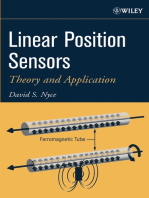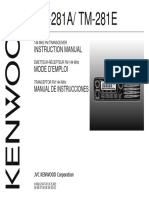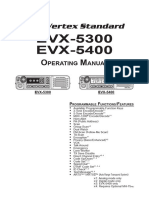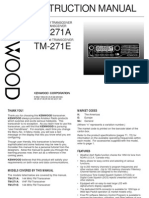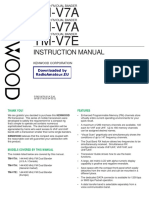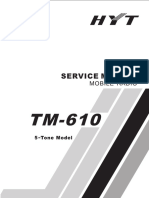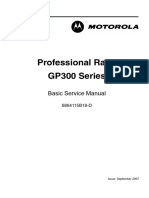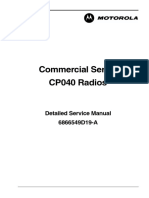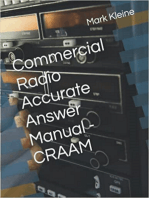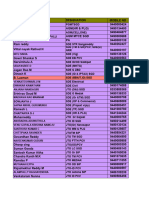User'S Manual: Handheld Digital Terminal
User'S Manual: Handheld Digital Terminal
Uploaded by
taras.yakymchukCopyright:
Available Formats
User'S Manual: Handheld Digital Terminal
User'S Manual: Handheld Digital Terminal
Uploaded by
taras.yakymchukOriginal Title
Copyright
Available Formats
Share this document
Did you find this document useful?
Is this content inappropriate?
Copyright:
Available Formats
User'S Manual: Handheld Digital Terminal
User'S Manual: Handheld Digital Terminal
Uploaded by
taras.yakymchukCopyright:
Available Formats
Handheld Digital Terminal
USER'S MANUAL
Downloaded from www.Manualslib.com manuals search engine
Disclaimer To users
We make every effort to keep the accuracy and integrity of Thank you for your favor with our products.
this manual in the preparation process, but errors and BAOFENG is dedicated to providing high performance and
omissions are inevitable. We do not assume any responsibility high stability radio communication products. This two-way radio
therefore. Due to the continuous development of technology, is no exception.DM-5R is a DMR dual time slot digital two-way
the product design and specifications are subject to change radio with 1024 channels, dot matrix LCD display and full keypad
without notice. Reproduction, modification, translation and hand tuning function developed and produced by BAOFENG
distribution of this manual in any form are prohibited without team for civil consumer market. Please read this manual
prior written authorization from our company. carefully in order to fully understand the superior performance
All third party products and contents covered in this manual and methods of use and maintenance of this unit.
are the properties of the third party. We do not guarantee the
accuracy, validity, timeliness, legality or completeness. For
more information or any suggestions for this manual, please
visit our website at http://www.baofengradio.com, or call our
Service Hotline at 400-0123-353.
Downloaded from www.Manualslib.com manuals search engine
To users
RF radiation information RF radiation information
This product is intended for professional applications that meet This product is intended for professional applications that meet
RF radiation requirements. Users must be aware of the hazards RF radiation requirements. Users must be aware of the hazards
of RF radiation and take appropriate measures to meet the of RF radiation and take appropriate measures to meet the
requirements of RF radiation limit. requirements of RF radiation limit.
Common sense in RF radiation Common sense in RF radiation
RF refers to the electromagnetic frequency that can be radiated RF refers to the electromagnetic frequency that can be radiated
into space. It is a technology widely used in the fields of into space. It is a technology widely used in the fields of
communication, medical treatment and food processing. It will communication, medical treatment and food processing. It will
produce some RF radiation in the course of use. produce some RF radiation in the course of use.
Control and operating instructions of RF radiation Control and operating instructions of RF radiation
In order to maximize the performance of the product and to In order to maximize the performance of the product and to
ensure compliance with the radiation limits in the relevant ensure compliance with the radiation limits in the relevant
occupational or controlled environment of the above criteria, the occupational or controlled environment of the above criteria, the
sending time shall not exceed 50% of the rated factor and shall sending time shall not exceed 50% of the rated factor and shall
follow the instructions below: follow the instructions below:
• RF radiation is generated only during transmission (speech) • RF radiation is generated only during transmission (speech)
rather than reception (listening) and standby. rather than reception (listening) and standby.
• The distance between the terminal and the body during • The distance between the terminal and the body during
transmission should be at least 2.5 cm. transmission should be at least 2.5 cm.
Downloaded from www.Manualslib.com manuals search engine
Main Features
● Digital-analog compatible, smooth transition software can be used to set the required frequency without
Supports DMR digital and analog communication mode, and connecting the computer
ensure smooth transition from original analog products to digital ● High/low power switch
products to meet different communication needs Meets the power requirements of different call distances to save
● DMO True2-Slot dual time slot more energy
Direct mode dual-slot communication achieves two groups of ● CTCSS/ CDCSS and tail tone elimination
calls at a frequency point at the same time, so that the Integrates 50 sets of standard CTCSS and 210 sets of standard
communication efficiency is doubled and frequency resources CDCSS, supports non-standard CTCSS/CDCSS, and the
are saved interference caused by common frequency and the crack sound
● Digital signaling function caused by the end of the call and carrier wave can be eliminated
Rich calling modes that support DMR protocol, including single after setting CTCSS or CDCSS
call, group call and all call; supports remote inhibit function and ● Alarm function
other applications Supports general alarm and silent alarm in emergency situations
● SMS function ● Digital tuning FM radio (receiving frequency 65-108MHz)
Supports SMS, text editing and draft in 64 characters in Chinese ● Digital mode supports the use of relays
and English, so that text messages calls can be sent when voice ● Side buttons can be customized without changing the user’s
call is inconvenient operating habits
● High sound quality ● Flashlight function
This digital two-way radio uses advanced AMBE +2TM voice
processing technology to achieve high quality
● Wide frequency band talkback
Reduces frequency band limitation (supports UHF400-480MHz /
VHF136-174MHz)
● Manual writing-frequency
Supports channel / frequency mode, allows manual
writing-frequency in frequency mode, and writing-frequency
Downloaded from www.Manualslib.com manuals search engine
User Safety Information
Please read the following information in order to use this two-way 11. Keep the two-way radio at least 2.5cm from the head or body
radio safely and efficiently. during transmitting.
1. The maintenance work of the two-way radio can only be 12. If you are wearing the portable two-way radio on your body,
carried out by professional technical personnel; assembly / make sure that the antenna is at least 2.5cm away from the body
disassembly without permission is prohibited; when the two-way radio is transmitting.
2. To avoid problems caused by electromagnetic interference 13. If the two-way radio has any odor or smoke, turn off the
and / or electromagnetic compatibility, please turn off the power immediately and contact your dealer.
two-way radio in places with the sign “Please turn off two-way
radio”, such as hospitals and other health care facilities.
3. When taking airplane, please turn off the two-way radio when
the crew request.
4. In automobile with airbags, do not place the two-way radio in
the inflation area of the airbags.
5. Turn off the two-way radio before entering the flammable and
explosive environment;
6. Do not replace or charge the battery in flammable and
explosive environments;
7. Turn off the two-way radio before approaching the blasting
area and detonator area;
8. Do not use the two-way radio if the antenna is damaged, or
else it may cause minor skin burns;
9. Do not expose the two-way radio to direct sunlight or near the
heating device.
10. While the portable two-way radio is transmitting, keep the
radio in a vertical position and keep the microphone about 5cm
from the mouth.
Downloaded from www.Manualslib.com manuals search engine
Packing List
The packing box contains the following items. If any item is No. Part Name
missing or damaged, please contact your dealer. 1 Antenna
2 Flashlight
Host Battery Antenna Charger adapter cable user manual
3 Power switch / volume knob
1 1 1 1 1 1 1 4 LCD screen
5 CALL button (side button SK1, custom button 1)
Note: Please refer to the color ring label at the bottom of the
6 MONI button (side button SK2, custom button 2)
antenna for antenna frequency band. If the label does not
7 PTT button (Transmit button)
indicate a band, refer to the specific band on the host label.
8 VFO/MR button (frequency mode / channel mode switching button)
9 LED indicator
Familiar with this Product
You can familiarize yourself with the external structure and the 10 Lanyard buckle
functions of programmable buttons of this product in this section. 11 Accessory interface (headset or programming interface)
12 A/B button (AB pointer switch button)
Introduction of Parts 13 BAND button (band switching button)
14 Number keypad
15 Speaker
16 Battery
17 Electrode contacts
18 Battery push button
Downloaded from www.Manualslib.com manuals search engine
Disclaimer
Switch between transmission and reception; Switch UHF / VHF band in VFO frequency
[PTT]Transmit button when transmitting, press this button and speak mode in the main interface.
to the microphone; release the button to receive. During analog channel transmission, press and
Press this button and release to turn on the hold this button to transmit 2100Hz tone
Side button 1 radio function; press and release again to turn signaling.
off the radio. In SMS input interface, switch the cursor to next
[BAND]button
Press and hold it to enter the alarm mode, press line.
and hold it again or press briefly to exit the alarm In radio interface, it means to ascend the radio
mode. If the current channel is digital and no channel.
Defaults to [CALL] button alarm system is configured, the alarm function Return to the main interface in menu mode and
can’t be started. non-editing status.
During analog channel transmission, press and Default: 0~9
hold this button to transmit 1000Hz tone [0~9] code words in DTMF function
signaling. Select punctuation marks or letters in Pinyin
Press to turn on the flashlight, press it again to 0-9 number buttons input method.
make the flashlight flash, and press it again to If numeric shortcut function is set, you can press
Side button 2 turn off the flashlight. and hold this button to jump to the
Defaults to [MONI] button Press and hold it to turn on the monitor function corresponding contact.
(only support analog channels). Press it to activate the menu mode, enter the
In the main interface, switch the frequency menu and press this button to select menu
mode and channel mode. items.
[VFO/MR] button During analog channel transmission, press and Press and hold it to enter the radio settings.
[MENU] button
hold this button to transmit 1450Hz tone Code word A in DTMF function
signaling. In radio interface, press to enter the radio
In the main interface, switch the main channel frequency modification interface.
and sub-channel, and the arrow pointing Move up; change the scanning direction in
channel is the main channel. scanning state.
During analog channel transmission, press and [ ] button Code word B in DTMF function
hold this button to transmit 1750Hz tone Move left in SMS editing interface.
[A/B]button signaling. Adjust the frequency upwards in radio interface.
In SMS input interface, switch the cursor to Move down; change the scanning direction in
previous line. scanning state.
[ ] button Code word C in DTMF function
In radio interface, it means to descend the radio
channel. Move right in SMS editing interface.
Adjust the frequency downwards in radio interface.
Downloaded from www.Manualslib.com manuals search engine
Programmable Buttons
Clear the entered information in input state. In order to ease the operation, the two programmable
Code word D in DTMF function buttons [SK1] and [SK2] can be programmed by your dealer as
[Exit] / [Clear] button In analog mode in main interface, press this
button to turn on/off scrambling. function shortcuts, as shown in the following table. For more
In digital mode in main interface, press this information about each function, see the “Function and
button to enter manual dial interface. Operation” section.
In VFO frequency mode, press and hold this
button to start scanning. No. Shortcut name Purpose
Analog channel enters the menu mute setting;
1 None No function is assigned to the preset button.
[ * ]button press this button to start mute scanning.
In radio mode, enter the search function, and 2 Prompt tone on/off Quickly enable or disable all prompt tones at
store the searched signal to current radio the same time.
channel automatically. Quickly establish an emergency call. This is the
Press this button to clear the data in message 3 Emergency mode on
recommended option for the orange button.
editing box.
4 Emergency mode off Quickly end an emergency call initiated outward.
Code word * in DTMF function
In the main interface, press this button to switch 5 Select high/low Quickly switch between high power and low
high/low power power power.
Press and hold this button to turn on/off keypad 6 Monitor Quickly turn on or off the monitor function.
lock
[ # ] button 7 Delete useless Quickly delete useless channels from the scan
Switch the input method in input method channels list (except the selected channels).
interface.
Code word # in DTMF function 8 Push to talk 1 Quickly make digital group calls, digital single
call, call prompts, or send text messages (only
for digital mode) via push to talk. (This option is
Note: Four relay audio call signaling: press [PTT] + [CALL] to only available if the digital function is enabled
send 1000HZ signaling; press [PTT] + [VFO/MR] to send on the device.) Push-to-talk 1 to push-to-talk 6
1450HZ signaling; press [PTT] + [A/B] to send 1750HZ signaling; can be set.
press [PTT] + [BAND] to send 2100HZ signaling. 9 Relay / offline Quickly switch between relay mode and offline
mode.
Quickly turn the scan function on or off. Note:
10 Scan on / off
double-segment double-waiting scan does not
work
Downloaded from www.Manualslib.com manuals search engine
Battery Voltage & Power Indication
No. Shortcut name Purpose This function allows you to check the current voltage and
11 Strict/normal squelch Quickly switch between strict squelch and available power of the battery.
normal squelch (only for analog mode). Press the [0] button to display the current voltage.
Quickly turn on/off encryption for channel (only The upper right of the screen shows the current power; the
12 Encryption on/off for digital mode).
power icons are as follows:
13 Voice control on/off Quickly turn on or off the voice control function.
14 Area switching Quickly select the area, allowing the user to
switch between two areas. Battery icon Battery power
Quickly access to battery power. The user can High
15 Battery power
check the battery status by LED. The battery Medium
indication power is sufficient if the LED is constantly in
green, the battery power is still available if the Low
LED is constantly in yellow, and the battery Insufficient
power is low if the LED is in red.
16 Individual operation
Quickly turn on or off individual operation function.
switch
17 End call Quickly end the phone call (only for digital mode).
Note:Depending on dealer setting, different functions can be
achieved by pressing and pressing and holding the same button.
Downloaded from www.Manualslib.com manuals search engine
Status Indication
LCD Icons Icon name Icon Description of product status
The LCD screen is used to display all the working status of the VOX icon VOX has been turned on
two-way radio. The corresponding function icons are displayed The current transmission frequency is the
on the screen during operation. The screen allows you to know reception frequency plus a frequency bias
(positive bias)
the meaning of the icons and how to set the functions more Relay mode icon The current transmission frequency is the
quickly. - reception frequency minus a frequency bias
(negative bias)
Currently in offline state
The current reception frequency and the
transmission frequency are inverted (if the
Scrambling icon reception sub-audio and transmission
sub-audio are different, the sub-audio will also
be inverted)
Has been set to dual-band double-waiting
Double-waiting icon
Description of LCD Icons function, and allows waiting on two frequency
bands displayed on the screen at the same time
Icon name Icon Description of product status
The scan is on and is in normal mode
Signal strength icon The more signal bars, the stronger the signal is
Scan icon The scan stays on priority channel 1
Transmission The current channel transmits at high power
The scan stays on priority channel 2
power icon L The current channel transmits at low power
Battery power icon The more bars, the more battery power
Direct mode slot The current channel is in double slot direct
Currently pointing to the main digital mode;
icon mode and slot 1 is active press A/B button to switch the main channel up
The current channel is in double slot direct and down. When double-waiting is turned on
mode and slot 2 is active and works in digital sub-channel, the icon is
Sub-audioicon CT The current sub-audio is CTCSS Pointer icon Currently pointing to the main analog mode;
DCS The current sub-audio is CDCSS A
press A/B button to switch the main channel up
and down. When double-waiting is turned on
Speaker icon Speaker is enabled, and reception is effective
and works in analog sub-channel, the icon is A
Narrowband mode N Work in narrowband mode Channel number In channel mode, the current channel number
Message icon Receive a text message, or have an unread icon 001
message is 001 (range 001~128)
Downloaded from www.Manualslib.com manuals search engine
Menu Navigation
LED Indicators Press the [MENU] button in digital mode or digital channel to
enter the digital menu; press the [MENU] button in analog
This product has LED indicators so you can easily grasp the
modem or analog channel to enter the analog menu. The menu
current operating state.
structure is shown in the following figure, including all the menu
Indicator Product items of this product. You can ask the dealer to configure the
status status menu items. You need to first press the [MENU] button to enter
the main menu, and then press the [ ] / [ ] button to navigate
Red on Sending
to desired submenu or option and press the [MENU] button to
Green on Receiving
confirm and complete your setting. This document only
describes the order of the menu items when the menu operation
is introduced. For example, the path to the contact list is
“Contacts -> Contact List”. The menu has automatic reset
function. If you do not do anything for the menu during
preprogrammed time (configured by the dealer), the product will
automatically return to the standby screen. You can ask the
dealer to modify the auto reset time and cancel auto reset.
Downloaded from www.Manualslib.com manuals search engine
Menu list
Level 1 men Level 2 menu Level 3 menu Options Description of settings Remark
View contacts View the contact name and number
Contacts Contact list Quick configuration Configure number 0~9 to the contact, select idle state to turn
off shortcut configuration
Delete contact Delete current contact
xxxx Enter the contact number, up to 16777214, press the MENU
Enter number button to confirm or press EXIT to delete
Alias Abcd Enter the name; support Chinese and English and special
New contact characters
There are 10 tones that can be selected. When the caller
Tone OFF Tone 1~10 chooses to enable the call prompt and the caller’ s number is
the new contact, the unit issues this tone and the tone can be
turned off if it is not necessary
Contacts
Call prompt Send call prompt to a contact, and the other party can call For digital
back directly mode only
Initiate radio detection to a contact without interfering with
Radio detection each other to confirm whether the other party has turned on
the unit or uses in the current channel.
Remote monitoring Remotely activate the microphone of a contact, and monitor
Manual dialing Enter number the voice and background sound of the other party.
Radio activation Send an activation command to a contact to resume normal
use of the two-way radio.
Send a remote inhibit command to a contact, so that the radio
can’ t be used normally. Remote inhibited two-way radio can
Radio remote inhibit be remotely monitored, but other functions can’ t be used; it
only allows re-writing frequency through CPS software or
activating the radio through activation instructions
Downloaded from www.Manualslib.com manuals search engine
Level 1 men Level 2 menu Level 3 menu Options Description of settings Remark
Reception list List xxxx Unread , read ; press MENU to edit the contents, and
Inbox press MENU again to reply / forward / delete
Delete all Yes/No Yes: Delete all; No: Do not delete
Support Chinese and English and special characters, press For digital
SMS Write message Edit interface the # button to switch input method, and press MENU key to mode only;
send / save / clear host
computer
Outbox list List… Press the MENU button to edit the content, and press MENU
menu
Outbox again to retransmit / forward / edit / delete option can
Delete all Yes: Delete all; No: Do not delete be
List… Press the MENU button to edit the content, and press MENU configured
Draft list
Drafts again to transmit / edit / delete
Delete all Yes: Delete all; No: Do not delete
Default List… Press the MENU button to edit the content, and press MENU
message again to transmit / save / clear
Called Dialed list Dialed single calls; press MENU to view / add to Contacts/
numbers List… delete, enter alias and save in contact list For digital
mode only;
Delete all Yes: Clear dialed list, No: Do not delete
host
Answered list List… Answered single calls; press MENU to view / add to Contacts/ computer
Call log Answered calls delete, enter alias and save in contact list menu
Delete all Yes: Clear answered list, No: Do not delete option can
be
Missed list List… Missed single calls; press MENU to view / add to Contacts/
configured
Missed calls delete, enter alias and save in contact list
Delete all Yes: Clear missed list, No: Do not delete
List of contact Press the UP/DOWN button to select a contact name, then
For analog
Phone contact names press the PTT button to send the selected contact DTMF
mode only
number wirelessly, and press the EXIT button to return
Downloaded from www.Manualslib.com manuals search engine
Level 1 men Level 2 menu Level 3 menu Options Description of settings Remark
Change the encoding and decoding of sub-audio. Press
[MENU] to enter “Sub-audio codec” , press [A/B] to select
digital sub-audio, press [ ] / [ ] to select digital sub-audio
code, press # to switch the positive phase (N) and negative
For analog
Sub-audio Sub audio codec phase (I).
mode only
● Press [A/B] to select “Sub-audio codec OFF” , press [ ] /
[ ] to select analog sub-audio frequency.
● You can also enter non-standard sub-audio manually with
keypad, press the [MENU] button to confirm, and press [EXIT]
to return.
Change the decoding of sub audio. Setting method is same as
Sub audio codec
above
Change the coding of sub audio. Setting method is same as
Sub-audio coding
above
Settings Radio settings Host computer
Squelch Squelch can be set to 0~9, 0 is the lowest and squelch is
0~9 menu option can
always on; 9 is the deepest, about -116dBm be configured
Transmission Low Low power transmission
power High High power transmission
Options can
ON ON; the function works only when “Allow offline” of current be configured
Offline channel of the host computer is ticked
OFF OFF
Broad band and Narrow band Narrowband works For analog
Broadband works mode only
narrow band Broad band
OFF Transmit when the channel is occupied
Busy lock Carrier wave Press PTT to prohibit transmission when there is carrier wave
Sub-audio / color code Match sub-audio / color code forbidden
OFF Off, no transmission limit
Downloaded from www.Manualslib.com manuals search engine
Level 1 men Level 2 menu Level 3 menu Options Description of settings Remark
Transmission Alarm in 10 seconds before transmission, and prohibit
time limit 15~495S transmission when the time is up; for example, when it is set to
60 seconds, alarm is sent for 10 seconds from the50th second,
and transmission is prohibited at the 60th second
OFF VOX is turned off;
It is not necessary to press PTT when this option is on; you
ON can speak to transmit directly; voice sensitivity of the host Options can
Voice control
be
computer can be set to 1~10, level 1 is the highest sensitivity configured
level, and level 10 is the lowest sensitivity level
Turn off dual standby, and switch upper and lower channels
OFF through the keypad; when the machine works in the main
Dual standby channel, the sub-channel can’ t transmit or receive
Scan main channel and sub-channel in turn; call is locked
Settings Radio settings
ON when the reception is effective; you can press PTT to talk with
the other party
OFF Turn off encryption Options can
Digital encryption ON Turn on encryption function, and the two sides must pair the be configured;
for digital
key to make the call normally
Power saving OFF Turn off power saving mode
switch ON Turn on the power saving mode; power saving ratio is 1:4
All tones Options: Off/On. Turn off all tones when Off is selected, but do
not include emergency alarm tone Options can
Prompt tone Options: Off / Digital / Analog. Pressing the PTT button will be
transmit the signal through the channel and will sound a tone configured
Call permission that prompts the user to start speaking.
● OFF: Turn off this function
Downloaded from www.Manualslib.com manuals search engine
Level 1 men Level 2 menu Level 3 menu Options Description of settings Remark
Call permission ● Digital: Enable this tone only for digital channels
● Analog: Enable this tone only for analog channels
Prompt tone Touch-tone Options: Off/On. There is no prompt tone when Off is selected
Call end tone Options: Off/On. On: This feature will send prompt tone when
the voice call is terminated.
Backlight Normally on Always on
5~15 sec Turn off the backlight automatically when the time is up
Manual Press and hold # to lock, press and hold it again to unlock
Keypad lock 5/10/15 sec Auto lock; lock automatically at set time; press and hold # to
unlock
OFF The indicator (transmission, receiving, boot, etc.) does not
Indicator work when it is off Options can
ON Default option is on be
Settings Radio settings configured
Input correct password to enter the setup menu; the
password can be configured by default on host computer
Options: On or Off / Changes boot password
Power on Enter password ● On or Off: Turn on if it is turned off, and turn off if itis turned
password on; when On is selected, you need to enter the correct
password and press the MENU button to start the unit
● Change boot password: You can enter a new password
not more than 6 digits; please remember after changing
S/N display The channel mode is displayed by channel number
Mode selection Name display The channel mode is displayed by channel name
Frequency display The channel mode is displayed by frequency mode
Boot interface Picture Display according to the picture provided by the customer
Preset characters Two lines, can be edited by host computer
Downloaded from www.Manualslib.com manuals search engine
Level 1 men Level 2 menu Level 3 menu Options Description of settings Remark
Language English English version, including menu, call tips, call logs and all
selection other interfaces
Chinese Simplified Chinese
When DTMF caller ID is turned on, the caller ID is displayed
DTMF caller ID ON when there is incoming call; calling format: caller ID separator
own ID
OFF OFF
DTMF side tone OFF When DTMF codeword is sent, the unit does not make sound
ON When DTMF code word is sent, the unit makes the sound
Time scan Time mode scan; continue scanning in5 seconds after signal
is searched
Scan recovery Carrier mode scan; wait for 5 seconds after the carrier
mode Carrier scan disappears before continuing scanning when signal is
Settings Radio settings
searched
Search scan Search mode scan; stop scanning when signal is searched
None Do not send code when PTT is pressed
PTT online/offline Online code Press PTT to send code; online code word is set by the host
code computer
For analog
Offline code Release PTT to send code; offline code word is set by the mode only
host computer
Online /offline code Send code when it is pressed or released
Delay in sending code 100~1000ms The delay time before automatic transmission
Press PTT in dual waiting state, the transmission frequency
Selecting dual Main channel band depends on the frequency band pointed by the cursor of
waiting Reception channel current band
Downloaded from www.Manualslib.com manuals search engine
Level 1 men Level 2 menu Level 3 menu Options Description of settings Remark
Press PTT in dual waiting state, the transmission frequency
Selecting dual Reception channel band depends on the effective reception frequency band; in
waiting non-receiving state, press PTT to transmit in main channel
frequency band
Frequency Analog with sub-audio signaling, release PTT to send
sub-audio tail tone elimination signaling
120° Analog with sub-audio signaling, release PTT to send 120°
Signaling tail phase sub-audio signaling
tone elimination 180° Analog with sub-audio signaling, release PTT to send 180°
phase sub-audio signaling
240° Analog with sub-audio signaling, release PTT to send 240°
phase sub-audio signaling For analog
mode only
Non-signaling tail OFF Turn off tail tone elimination
Settings Radio settings
tone elimination Frequency Analog without sub-audio signaling, release PTT to send
sub-audio tail tone elimination signaling
OFF OFF
Step: 1 (500ms) When transmitting across the relay and
retransmitting, after the transmitter releases the PTT key, the
Across-relay tail two-way radio enters receiving state. Due to the delay of
tone elimination 1~10 relay, the instant signal transmitted by the relay can be
received. The value of the menu item shall be adjusted to
ensure that no noise of this two-way radio is generated when
transmitting across the relay, so as to confirm whether the
relay is operating. The menu item shall be set OFF.
Relay tail tone OFF OFF
delay
Downloaded from www.Manualslib.com manuals search engine
Level 1 men Level 2 menu Level 3 menu Options Description of settings Remark
Step: 1 (200ms) When the signal is transmitted across the
relay station and retransmitted by it, in order to confirm
whether the relay station has retransmitted the signal for this
For analog
Relay tail tone 1~10 two-way radio, the delay time of the relay station stopping mode only
delay transmitting shall be utilized to confirm that the signal has
been retransmitted. The menu item is used to adjust the time
of the noise. If the noise isn't needed, please set it as OFF
To save a channel, manually enter the channel number to be
Channel storage Input 001~128 saved. If the input channel has a parameter, the word “CH”
appears at the top right of the screen. When the range is
exceeded, it prompts “channel number incorrect”
To delete a channel, manually enter the channel number to be
Channel deletion Input 001~128 deleted. If the input channel has a parameter, the word “CH”
Settings Radio settings
appears at the top right of the screen. When the range is
exceeded, it prompts “channel number incorrect”
Digital mode displays the digital ID of the unit, up to
Own number 12345678 16777214; analog mode displays the DTMF ID of the unit, up
to99999999; this option is read only
Model info The machine model For digital
S/N Unique alphanumeric character of the two-way radio mode only
CPS version Reading and writing frequency software version
Device info Hardware version Hardware circuit board version
Firmware version The software version of the internal hardware components of
the two-way radio
DSP version DSP software version number of digital processing chip
Programming time The date and time of the last programming of the two-way radio
Downloaded from www.Manualslib.com manuals search engine
Level 1 men Level 2 menu Level 3 menu Options Description of settings Remark
Reception To set reception frequency; press * to clear all, press EXIT to
frequency delete one
Transmission To set transmission frequency; press * to clear all, press EXIT
frequency to delete one
Channel name To set channel name; press * to clear all, press EXIT to delete
one
Color code Options: 0~15 optional
Valid for digital mode only For digital
Time slot Options: 1~2 optional mode only
Valid for digital mode only
000000~50000K, the minimum step value is 50K
Difference The difference between transmission frequency and reception
Radio frequency frequency in frequency mode, whether frequency has
Settings Radio settings
configuration difference depends on frequency direction
Options: Off / Positive / Negative
● Off: Transmission frequency and reception frequency have
no difference in frequency mode
Difference ● Positive: In frequency mode, the transmission frequency is
frequency direction equal to the reception frequency plus the difference frequency
● Negative: In frequency mode, the transmission frequency
is equal to the reception frequency minus the difference
frequency
Options: 2.5K/5.0K/6.25K/10K/12.5K/25K/50K
Frequency step In the frequency mode, press [ ]/[ ]to adjust the
frequency value in steps; scanning steps in frequency mode
Downloaded from www.Manualslib.com manuals search engine
Level 1 men Level 2 menu Level 3 menu Options Description of settings Remark
Settings Radio Options: Analog / Digital
Channel type
Radio settings configuration Switch analog and digital mode in frequency mode
Region Region name A list of regions that can support up to 250 regions
Switch on/off; scan function can be turned on only when the Host
Switch PC of current channel has configured the scan list; it also can computer
Scan be turned on through the function button defined as “scan menu option
can be
switch”
configured
Scan list Display the current scan list, which is read only
Downloaded from www.Manualslib.com manuals search engine
Input Method
You can enter user aliases, numbers and text messages via the and special characters. To enter a space, press the [0] button.
keypad. This product supports the English input method, Note: In the input text display area, press [ ] / [ ] to move the
Simplified Chinese Pinyin input method, and number input cursor left / right.
method.
Simplified Chinese Pinyin Input Method Basic Operation
1. Press [#] to switch to Pinyin input method (LCD shows PY).
2. Press number buttons to enter the pinyin, and the LCD shows Turning on/off
the alternate pinyin and corresponding candidate Chinese To turn on the power, turn the [Power switch / volume control]
characters. knob clockwise until you hear a “click”. To turn off, turn the knob
3. Press [ ]/ [ ] to select the desired pinyin. counterclockwise until you hear a “click”.
4. Press the [MENU] button to move the highlight to the Chinese
character area, and press [ ]/ [ ] to select the desired Chinese Adjusting Volume
character. After turning on, turn the [Power switch / volume control] knob
5. Press the [MENU] button to enter the selected Chinese clockwise to increase the reception volume, and turn
character. Repeat the above steps to complete the input. counterclockwise to reduce the reception volume.
English Input Method
1. Press [#] to switch to uppercase (LCD shows ABC) or lower Selecting Region
case (LCD shows abc) English input method. Region is a channel group in which you can include channels
2. Press the number buttons repeatedly until the desired letter with the same attributes (such as call type, digital mode and
appears. Repeat the above steps to complete the input. analog mode) in a region, which makes it easy for you to manage
Number Input Method existing channels. The unit supports up to 250 regions, and each
1. Press [#]to switch to number input method (LCD shows 123). region contains up to 16 channels. You can select a region in two
2. Press the number buttons 0~9 to enter the corresponding ways:
number. ● Select from the menu: After entering the “Region” menu,
Input Special Characters press [ ] / [ ] to select the desired region, and then press
Press number button [1] to enter commonly used punctuation [MENU] to switch to the selected region.
Downloaded from www.Manualslib.com manuals search engine
● Select through the programming button: If the dealer has set • The frequency must be entered directly in VFO mode.
the [Regional switch] shortcut, you can press the shortcut to ● Press the number buttons ([0] to [9]) to enter the desired
switch to the desired region. frequency.
● After entering the frequency manually, press and hold the
Selecting Channel, User ID & Call Group ID [PTT] button to call the contact of current frequency.
In the standby interface, press [VFO/MR] to switch to MR
(channel) mode, and press [ ] / [ ] to select the desired Digital - Analog Switching
channel, user alias or ID, or call group alias or ID. Each channel of this product can be configured by the dealer as
an analog channel or a digital channel. If the current region
Setting Frequency Manually contains a digital channel and an analog channel, you can
In the standby interface, press [VFO/MR] to switch to VFO change the channel to an analog or digital.
(frequency) mode, in which you can perform operations such as
inputting frequency manually and saving channels. Dual Mode Switch
Press [A/B] to switch the upper and lower pointers, and the solid
VFO Mode pointer points to the main channel.
VFO mode is the basic mode for changing the operating Dual-stage operation mode can be selected through the menu;
frequency. In the standby interface, press [VFO/MR] to switch to the path is as follows:
VFO mode, and press [ ]/ [ ] to increase or decrease the Enter “Menu -> Settings ->Radio Settings -> Dual Standby” (Off /
frequency. On).
● When dual standby is “off”, the machine operates in
Quick Frequency Input dual-stage single waiting mode. The machine only works on the
In addition to pressing [ ] / [ ], you can also input the frequency main channel, and the sub channel does not receive signal.
directly. If the required operating frequency is far from the current ● When “dual-stage dual waiting” is selected, the main channel
frequency, you can use the keypad to directly input the and sub channel scan in turn. When effective reception signal is
frequency. scanned, the machine locks and works; if the locked channel is
● Press [VFO/MR] to switch to VFO mode. not the main channel, points to the temporary working
Downloaded from www.Manualslib.com manuals search engine
Call
channel, and disappears when the preset time is up. If there Call icon
is no temporary identification, the main channel pointed by The following icons displayed on the LCD appear in the contact
transmits when you press PTT (you can also set the active list or call log to indicate the ID type.
channel to transmit) Single call: In the contact list, it indicates the signed user alias
Note: As the dual waiting mode is in main channel and sub (name) or ID (number).
channel scanning states, DTMF, auto scan, individual operation Group call: In the contact list, it indicates the group alias
and ARTS auxiliary function do not work. (name) or ID (number).
All call: In the contact list, it indicates the group alias (name)
Keypad Lock & Unlock or ID (number).
If the keypad isn’t needed, you can lock into prevent misuse. You Please keep the microphone about 2.5~5 cm from the mouth in
can lock or unlock the keypad in the following ways: order to ensure the best reception volume of the receiver’s
● Shortcut two-way radio.
Press and hold the [#] button to lock or unlock the keypad.
● Menu selection Single call
Enter “Menu -> Settings ->Radio Settings -> Keypad Lock”, Single call is a call from an individual two-way radio to another.
select “Manual” or “5 sec (or 10 sec, or 15 sec)”to lock it
automatically. Initiate a Call
»Manual: Press and hold the [#] button to manually lock or You can initiate a single call in the following ways. When the
单呼
unlock the keypad. single call starts, the LCD screen displays Contact
1
1 : The first line
»5 sec /10 sec /15 sec: If there is no radio operation in the shows Single Call, the second line shows the contact alias, and
auto-lock time, the keypad will automatically lock. the third line shows the single call number and the call icon .
Note: The default keypad lock range is all buttons on the panel, Initiate a Call by Channel Switching
excluding the side buttons SK1, SK2 and PTT. In the standby interface, press [VFO/MR] to switch to channel
mode, use the [ ] / [ ] buttons to select the channel, press and
hold the [PTT] button to initiate single call.
Downloaded from www.Manualslib.com manuals search engine
Initiate a Call to Default Contact first line shows Single Call, the second line shows the contact
In the standby interface, press and hold the [PTT] button to alias and the third line shows the caller ID and the incoming call
initiate a single call on a contact preset on the current digital icon .
channel. Press and hold the [PTT] button in the present time to send a
Note: You can ask the dealer to preset a contact for each digital callback. If a callback is not made, a missed call prompt is
channel. Thecontact can be a single call contact, or a group call displayed to alert you.
or all call contact. Note:
● Select “Call log” to enter the dialed / answered / missed call list
Initiate a Call through the “Contact list” or “Call log” to view the call log.
1. Select “Contacts -> Contact List” or select “Call log” to enter ●While viewing the call log, press and hold the [PTT] button to
the list of dialed / answered / missed calls. call back.
2. Use the [ ] / [ ] buttons to select the single call contact you
want to call. Group call
3. Press and hold the [PTT] button to initiate a single call. To initiate a call to a user group, the two-way radio must be
configured to the call group.
Initiate a Call by Manual Dialing
1. Select “Contact -> Manual Dial” to enter the dialing interface. Initiate a Call
2. Enter the single call number you want to call. You can initiate a group call in the following ways. When the
组呼
3. Press and hold the [PTT] button to initiate a single call. group call starts, the LCD screen displays Contact
1
1 : The first line
Note: When the product allows entry through numeric keypad, shows Group Call, the second line shows the contact alias, and
you can directly press the [*] button in the standby interface to the third line shows the group call number and the call icon .
enter the manual dialing interface, enter the single call number,
and then press the [PTT] button to initiate a single call. Initiate a Call by Channel Switching
In the standby interface, press [VFO/MR] to switch to channel
Receive and Reply to a Call mode, use the [ ] / [ ] buttons to select the channel, press and
单呼
After receiving a single call, the LCD screen displays Contact 1
1
: hold the [PTT] button to initiate group call.
Downloaded from www.Manualslib.com manuals search engine
Initiate a Call to Default Contact All Call
In the standby interface, press and hold the [PTT] button to All call is that a single two-way radio calls all two-way radios on
initiate a group call on a contact preset on the current digital the channel. It is widely used to publish important notices that
channel. require special attention from users.
Initiate a Call through the “Contact list” Initiate a Call
1. Select “Contacts -> Contact List”. There are two ways to initiate all call: Initiate a call to preset
2. Use the [ ] / [ ] buttons to select the group call contact you contacts or through the “Contact list”. The specific method is
want to call. same as “initiate group call “described above.
3. Press and hold the [PTT] button to initiate a group call. 全呼
When all call starts, the LCD screen displays Contact 1 : The first
1
line shows All Call, the second line shows the contact alias, and
Initiate a Call by Manual Dialing
the third line shows the all call number and the call icon .
1. Select “Contact -> Manual Dial” to enter the dialing interface.
Note: You can initiate all call only when the dealer has enabled
2. Enter the group call number you want to call.
this function.
3. Press and hold the [PTT] button to initiate a group call.
Note: When the product allows entry through numeric keypad,
Receive a Call
you can directly press the [*] button in the standby interface to 全呼
After receiving all call, the LCD screen displays Contact 1
: The
enter the manual dialing interface, enter the group call number,
1
first line shows All Call, the second line shows the contact alias,
and then press the [PTT] button to initiate a group call.
and the third line shows the caller ID and the call icon .
Receive and Reply to a Call Note:
● You can’t reply to the received all call.
组呼
After receiving a group call, the LCD screen displays Contact
1
1
:
The first line shows Group Call, the second line shows the ● After receiving all call, if you switch to another channel, the
contact alias and the third line shows the caller ID and the radio stops receiving all call. During all call, you can’t use the
incoming call icon . preprogrammed button until the call ends.
Press and hold the [PTT] button in the pre-set time to send a
callback. Analog Channel Call
Downloaded from www.Manualslib.com manuals search engine
To transmit on the analog channel, press and hold the [PTT] online code is enabled, the online code is sent when you press
button and speak to the microphone. To receive, release the the [PTT] button, and the offline code is sent when the [PTT]
[PTT] button. button is released.
DTMF Time-out Timer
This feature prevents the user from occupying the channel for
DTMF Call too long. If the continuous transmission time exceeds the time
Initiate a Call: set by the dealer, the product will stop transmission and send
● In analog mode, press and hold the [PTT] button and press alarm. To stop the alarm tone, release the [PTT] button. To
the number buttons on the panel. re-transmit, press and hold the [PTT] button again after a period
● Press the [MENU] button to select a contact, and press the of time (set by the dealer).
[PTT] button to start DTMF call. If the dealer sets the pre-alarm function, a pre-alarm prompt will
be made before the time set by the timeout timer is up to tell
Receive a Call you that the transmission will be disabled.
When the host computer configures the receiving signal system Note: This function is disabled in emergency alarm mode.
of the current channel to DTMF, the decoding is successful
when the codeword is DTMF personal ID code. You can make Busy Channel Lockout
call with the other party in the reset time and the code word This function can be enabled by writing-frequency software to
should be re-decoded when the reset time is up. prevent interference with other users that are transmitting on
the same channel. If you press and hold the [PTT] button while
PTT ID Call other users occupy the channel, the product will beep and
Initiate a Call display “Transmission failed, sub-audio disabled” or
In analog mode, you can configure the DTMF online code and “Transmission failed, color code disabled”, prompting that
offline code through host computer and enable online code and transmission is disabled at this time. When the channel is idle,
offline code for analog channel, or set by (MENU Settings → you need to press and hold the [PTT] button to transmit.
Radio Settings → PTT Online/Offline Code Option). When the
Downloaded from www.Manualslib.com manuals search engine
Functions and Operation
Voice Control Standby Interface
Voice control refers that the voice can directly trigger PTT This feature allows you to quickly return to the previous menu
transmission: When the microphone detects that the voice or standby interface.
reaches the level to trigger the voice-activated transmission, the In the editing interface, press the [EXIT] button to exit the
two-way radio automatically transmits the voice, that is, the user editing interface, and return to the previous menu. Press the
does not have to press the [PTT] button during the call. [BAND] button in any menu interface to return directly to the
When the voice control is on, the LCD shows the icon . standby interface.
Manage Contacts
Turn on/off Voice Control You can manage your contacts through the “Contacts” menu of
Press [Voice Control] shortcut to turn on/off the voice control this product.
function.
Contact List
You can also turn on/off voice control in “Settings ->Radio
The contact list is used to save contact information and can
Settings -> Voice Control”.
store up to 512 records. You can access the “Contact list” from
Note:
the “Contacts” menu, or press the [Contact list] shortcut to
● Please adjust the voice gain level correctly according to the
quickly access the “Contact list”.
current environment and normal speaking volume, so as to
avoid frequent accidental triggering (sensitivity too high) or Extended Functions
difficult to trigger voice control (sensitivity too low). You can do the following for a contact in the contact list (single
● The sensitivity of voice control transmission can be modified call contacts only): call prompt, radio detection, remote monitor,
by writing-frequency software, level 1 is the highest sensitivity radio activation, or radio Inhibit. See the “Manual Dialing”
level, and level 10 is the lowest sensitivity level. section below.
Edit Contact
You can modify the number and alias of a contact (single call
contacts only) in the contact list.
View Contact
You can view the contact details.
Downloaded from www.Manualslib.com manuals search engine
Delete Contact Initiate radio detection to a contact without
You can delete a contact (single call contacts only) in the interfering with each other to confirm whether the
Radio detection
contact list. The contact list must have at least two records, and other party has turned on the unit or uses in the
you can’t delete the default contact for the current channel. current channel.
New Contact Remotely activate the microphone of a contact,
Remote monitoring
This menu allows you to create a new contact (single call and monitor the voice and background sound of
contacts only) to the contact list. The alias and number of all the other party.
contacts must be unique, and the range of entered contact Send an activation command to a contact to
Radio activation
number is 1~16776415. resume normal use of the two-way radio.
Note: Send a remote inhibit command to a contact, so
●When entering a contact alias, you can press the [#] button to that the radio can’t be used normally. Remote
toggle the input method. inhibited two-way radio can be remotely
Radio remote inhibit
●In addition to creating contacts through this menu, you can monitored, but other functions can’t be used; it
also save numbers in the call log to the contact list. only allows re-writing frequency through CPS
software or activating the radio through activation
Manual Dialing
instructions
In the digital mode, press the “*”button to enter manual dialing,
then you can manually enter a single call number, and press
SMS
PTT to transmit; you can also enter a single call number, and
This product supports DMR data function, and allows sending
press the [Menu] button to perform operations such as call
and receiving messages; the maximum length of each message
prompt, radio detection, remote monitor, radio activation, and
is 144 characters.
radio inhibit.
Edit and Send Messages
For single call ID, you can also perform the following options:
1. Select “SMS ->Write SMS” to enter the SMS editing window.
Extended functions Send call prompt to a contact, and the other party 2. After editing the content, press the [MENU] button.
can call back directly 3. Select Send (or Save, or Clear) and press the [MENU] button.
Downloaded from www.Manualslib.com manuals search engine
4. Select the contact or enter the contact number manually. : Indicates unread message.
5. Press the [MENU] button to send the message, and the This product can store up to 20 received messages. If the Inbox
screen displays “Sending message...”. After sending is full, the icon will be displayed on the LCD. If a new
successfully, the interface will prompt “Sent successfully” and message is received, the earliest message will be overwritten
return. If sending failed, it displays “Message sending failed” automatically.
and returns. ● You can perform the following operation for any message in
You can also use “Preset messages” to send, and forward the the inbox: Reply, forward, details, and delete.
messages in inbox, outbox and drafts. ● If you want to delete all messages in the inbox, select “SMS
-> Inbox -> Delete All”.
New Message
After entering this menu, you can edit a new message, which Outbox
supports up to 144 characters. After editing, you can save the This product will save the sent messages in the Outbox. The
message directly to the drafts or send it to an individual or sent messages are always placed at the top of the Outbox list.
group. This product can store up to 16 sent messages. When the
Outbox is full, no icon will be displayed on the LCD. If there is a
Preset Message new text message, the earliest message will be overwritten
This menu has messagespre-set by the dealer. This product automatically.
supports up to 32 shortcut messages. You can choose a ● You can perform the following operation for any message in
shortcut message to send directly, or edit the message and then the Outbox: Re-send, forward, edit and delete.
send. ● If you want to delete all messages in the Outbox, select
“SMS ->Outbox -> Delete All”.
Inbox
This product will save the received message in the Inbox. Each Drafts
message has a corresponding icon to indicate whether the This product will save the edited messages in the drafts and
message has been read. support up to 20 draft messages. When the Drafts are full, if a
: Indicates a read message. new message is saved to the drafts, the earliest messages will
Downloaded from www.Manualslib.com manuals search engine
be overwritten automatically. Method of operation
You can perform the following operation for any message in the ● ou can select to turn on scanning through the “Scan” menu.
drafts: Send, edit, and delete Or press the [*] buttonin the standby interface to turn on
● When you send the message in the drafts, this product will scanning. Or if the “Auto Scan” feature is enabled for a channel,
save this message to the Outbox and delete it from the drafts. the two-way radio will automatically turn on scanning when
● If you want to delete all messages in the drafts, select “SMS switching to that channel.
-> Drafts -> Delete All”. ● After the scan is turned on, the two-way radiowill scan
according to the scan list set on the channel where the scan is
Call Log on. The scanning process is as follows:
This product can store up to 10 recently dialed / answered/ »When scanning, the icon is displayed on the screen, and
missed calls. When the call log is full, the earliest record is the LED flashes slowly in orange.
automatically overwritten if there is a new call log.
»When activity is scanned on a channel, the two-way radio will
Operation method: You can enter the “Call log” menu via the
stay on the channel. If the scan stays on a non-priority channel,
[MENU] button, path: “Call log”; you can also quickly enter this
the icon is displayed on the screen. If the radio stays on
menu via the [Call log] shortcut.
priority channel 1 or 2, the icon or is displayed.
You can perform the following operation for any call log in the
If you do not need to listen to the activities on the channel, press
list:
the [Delete useless channel] shortcut to temporarily delete the
● Press [PTT] to initiate a call, add to contact list, and delete.
channel when scanning stops.
● To delete all dialed / answered / missed call logs, select
If you want to continue to listen to the activities on the channel,
“Call Log ->Dialed / Answered/ Missed Calls -> Delete All”.
press the [MONI] shortcut while scanning stops.
Scanning To exit scanning, press the [*] button again, or choose to turn off
The scanning function helps you listen to the communication scanning in the “Scan” menu.
activity on other channels and comprehend the current activity
of the relevant team members. Scan Settings
NOTE: The scanning function must be used when dual waiting You can ask the dealer to create a scan list for each channel.
is disabled. This product can add up to 16 scan lists. Each scan list contains
Downloaded from www.Manualslib.com manuals search engine
up to 16 channels, either digital or analog. You can set the scan This feature enables fast switching of high and low power. When
list as follows by using this product. the communication distance meets your needs, you can select
Menu path: Scan -> Scan list. low power to save power. Please select high power flow power
● Add channel does not allow you to communicate with other two-way radios
Add a new channel to the current scan list. farther away.
● Set priority channel Press the [#]button to switch the transmission power of the
You can set the currently selected channel as a priority channel current channel between high and low.
or a non-priority channel. If you want to focus on activities on a Note: The power level of each channel needs to be set
channel, set it as a priority channel. The sweep frequency of the separately.
priority channel is higher than that of non-priority channel. You
can set up to two priority channels in each scan list, expressed Offline
apriority channel 1 and priority channel 2. In case of a turntable failure or beyond the coverage of the
● Delete channel turntable, but the two terminals are in the communication range
Delete a channel in the current scan list, but you can’t delete the of the other party, you can press [Offline] shortcut to switch to
first channel in the list. direct mode to achieve direct call of two terminals. Press the
[Offline] shortcut to turn on the offline function (rising alert tone);
Sub-audio Scan press the button again to turn off this function.
This product supports sub-audio scanning function. Operation
path: In analog mode, press the [MENU] button -> Settings Monitor
->Radio Settings ->Sub-audio Codec or Sub-audio Decoding Turn on the “Monitor” function to adjust the signal reception
->press the [*] button to enablesub-audioscan insub-audiosetting match condition.
mode ● Press and hold the [Monitor] shortcut to turn on this feature,
Note: Enable CTCSS scanning in CTCSS mode, and enabled and the LCD shows icon ; release the button to exit.
scanning in DCS mode.
Squelch Level Adjustment
High/Low Power Adjustment You can adjust the signal strength required to receive the signal
Downloaded from www.Manualslib.com manuals search engine
by adjusting the noise level. In general, the higher the squelch ● Receive call prompt:
level, the higher the required signal strength is. If it is set to After receiving the call prompt command, a tone rings (tone
“Normally on”, the speaker will directly turn on to play the function is enabled for the caller’s contact in the contact list) and
background sound, regardless of whether the decoding stays in the display interface. Press [EXIT] to exit.
conditions are met.
Radio detection
Push-to-call In digital mode, you can initiate radio detection to a contact
You can ask the dealer to set [Push-to-call] shortcut, and press without interfering with each other to confirm whether the other
the shortcut to initiate the corresponding operation. Specific party has turned on the unit or uses in the current channel.
operation categories are as follows: ● Initiate radio detection:
Business on digital channels: Select single call contact (enter “Menu -> Contacts -> Press [ ]
» For group call contacts, you can initiate a group call or send /[ ] to select single call contact ->Radio detection”), or press the
text message. * button in the main interface to enter single call number, select
» For single call contacts, you can initiate single call, send text
“Radio detection”, and press the [MENU] button to start; “Radio
message, and initiate extended function. Extended functions
detection is successful” displays if it is successful, and “Radio
include: call prompt, radio detection, remote monitor, activation,
detection failed” displays if fails. When the radio detection is
and remote inhibit.
successful, press PTT to call the other party.
● Receive radio detection:
Call prompt
Reply automatically after receiving radio detection command.
In digital mode, you can send call prompt to a contact, and the
other party can call back directly
Remote monitoring
● Initiate call prompt:
In digital mode, you can remotely activate the microphone of a
Select single call contact (enter “Menu -> Contacts ->Press [ ]
contact, and monitor the voice and background sound of the
/[ ] to select single call contact ->Call prompt”), or press the *
other party.
button in the main interface to enter single call number, select
“Call prompt”, and press the[MENU] button to start;“Call prompts ● Initiate remote monitor:
successful” displays if it is successful, and “Call prompt failed” Select single call contact (enter “Menu -> Contacts -> Press [ ]
displays if fails. /[ ] to select single call contact ->Remote monitor”), or press the
Downloaded from www.Manualslib.com manuals search engine
* button in the main interface to enter single call number, select writing frequency software.
“Remote monitor”, and press the [MENU] button to start; Note: This function works only if the function is set and turned on
“Remote monitor is successful” displays if it is successful, and by writing-frequency software.
“Remote monitor failed” displays if fails. When the radio
detection is successful, you can monitor the background sound Radio remote inhibit
and voice of the other party. In digital mode, you can send a remote inhibit command to a
● Receive remote monitor: contact, so that the radio can’t be used normally.
After receiving the remote monitor command, it automatically ● Initiate inhibit:
starts transmitting voice and surrounding environment Select single call contact (enter “Menu -> Contacts -> Press [ ]
background sound, and exits automatically when the /[ ] to select single call contact ->Radio inhibit”), or press the *
transmission time is up. button in the main interface to enter single call number, select
Note: This function works only if the function is set and turned on “Radio inhibit”, and press the [MENU] button to start; “Radio
by writing-frequency software. inhibit is successful” displays if it is successful, and “Radio inhibit
failed” displays if fails.
Radio activation ● Receive inhibit:
In digital mode, you can send an activation command to a After receiving the radio inhibit command, send inhibit prompt
contact to resume normal use of the two-way radio. tone, and press the [PTT]button to display “Transmission failed
● Initiate radio activation: and inhibited”. It can be activated by SMS writing frequency or
Select single call contact (enter “Menu -> Contacts -> Press [ ] wake-up.
/[ ] to select single call contact ->Radio activation”), or press Note: This function works only if the function is set and turned on
the * button in the main interface to enter single call number, by writing-frequency software.
select “Radio activation”, and press the [MENU] button to start;
“Radio activations successful” displays if it is successful, and Emergency Alarm
“Radio activation failed” displays if fails. In the event of an emergency, you can use this function to ask
● Receive radio activation: your partners or control center for help. Emergency alarm has
After receiving the radio activation command, send activation the highest priority, and you can alarm regardless of whether the
tone, re-shutdown and then boot. It can also be activated by radio is in the transmitter or receiver state.
Downloaded from www.Manualslib.com manuals search engine
Note: There are two cases where the alarm initiator exits the Alarm Mode
alarm mode: Except the alarm type “Disable”, other alarm types support the
● Press the [CALL]button or turn off the unit to exit alarm. following alarm modes. You can ask the dealer to select one of
● When the alarm mode is exited in other modes (see below), them (Note: The following methods use “Conventional” alarm
the alarm on the current channel can only be temporarily exited, type as an example).
and the alarm will be resumed when the channel is re-selected. Alarm type Description
If other channel has alarm function, the radio will alarm again In this mode, you can press and hold the
when it switches to the channel. Emergency [CALL] button to send an alarm tone to your
The activation of the alarm function is configured by the dealer alarm partners or control center but can’t talk to the
(configuration path of writing frequency software: “Settings -> other party.
Signaling system -> Emergency alarm system -> System1”). In this mode, you can press and hold the
Before using this function, you need to understand the following Emergency [CALL] button to send an alarm tone to your
concepts. alarm and partners or control center, and then press and
call (alarm hold the [PTT] button to speak to the
call) microphone, and your voice and surrounding
Alarm Type
background sound will be sent to the receiver.
The radio prompts in different modes for different alarm types, as
In this mode, you can press and hold the
shown in the following table.
Emergency [CALL] button to enter the alarm transmission
Alarm type Description alarm and channel. The product automatically activates
Disable Turn off alarm function (alarm disabled) voice the “emergency microphone” (without holding
Conventional When alarms, the radio gives an audible and (emergency down the PTT button). You can speak to the
visual prompt. call) microphone, and your voice and the
When alarms, the radio will not give any audible surrounding background sound will be sent to
Silent or visual prompt. At the same time, no sound is receiver.
made on any received audio.
When alarms, the radio will not give any audible
Silence with or visual prompt. However, the radio sounds Operation Method of Alarm in Digital Mode
voice when you press and hold the PTT button to The alarm system works only when the dealer has configured the
initiate a call or respond to a call. “emergency alarm system” (such as the number of courtesy
Downloaded from www.Manualslib.com manuals search engine
transmissions, the number of non-courtesy transmissions, the Note: The alarm system works only when the dealer has
number of emergency calls, the time of each transmission, and configured the “emergency alarm system” of the current channel,
the transmission interval) of the current channel, and the contact and the contact of the reply channel of the emergency alarm
of the reply channel of the emergency alarm system is group call. system is group call.
Emergency Alarm Alarm Call (Emergency Alarm and Call)
Initiate an Emergency Alarm Initiate an Alarm Call
Press and hold the “Side button 1 (Call)” to enter the alarm 1.Press and hold the “Side button 1 (Call)” to enter the alarm
mode; the red LED flashes, local and wireless alarm commands mode; the red LED flashes, local and wireless alarm commands
紧急报警 紧急报警
are sent. LCD interface displays 组呼 Contact 1
: The first line shows are sent. LCD interface displays Contact
1
1 : The first line shows
Emergency Alarm, the second line shows the alarm group call Emergency Alarm, the second line shows the alarm group call
contact alias, and the third line shows the group call number. contact alias, and the third line shows the group call number.
Exit Emergency Alarm 2. Press and hold the [PTT] button to turn on the red LED, and
Alarm initiator can exit the alarm mode in the following ways: speak to the microphone to send an emergency call.
● Press the [Call] button again. Note: If you need to start an emergency call again when the
● Press the [PTT] button. number of emergency calls is used up, press and hold the [PTT]
● Turn off the unit. button.
● After the number of alarm cycles has been used, the radio will
automatically exit the emergency alarm mode. Exit Alarm Call
Alarm initiator can exit the alarm mode in the following ways:
Receive Emergency Alarm ● Press the [Call] button again.
The alarm information is displayed after receiving the alarm ● Turn off the unit.
command, and LCD interface displays : The first line shows ● After the number of alarm cycles has been used, the radio will
Receive Alarm, the second line shows Group Call, the third line automatically exit the emergency alarm mode.
shows the alarm alias or ID and sends local alarm; press the
[PTT] button to exit. Receive Alarm Call
Downloaded from www.Manualslib.com manuals search engine
The alarm information is displayed after receiving the alarm count, the red LED turns on and automatically activates the
紧急被呼
command, and LCD interface displays Contact 1
Contact 2
: The first line “emergency microphone”; you can speak to the microphone to
shows Emergency Call, the second line shows group call, the send an emergency call.
third line shows the alarm alias or ID and sends local alarm; Note: It is not necessary to press and hold the PTT button to
press the [PTT] button to exit. make emergency call. The product will automatically activate the
When the alarm is received, the green LED turns on, and you emergency microphone, and you can speak to the microphone
can hear the voice of the alarm originator and the background and send your voice and background sound to the receiver.
sound. Exit Emergency Call
Note: The default reply channel prompts “Receive alarm”after Alarm initiator can exit the alarm mode in the following ways:
receiving the alarm command, and LCD interface displays ● Press the [Call]button again.
收到警报
组呼
Contact 1
: The first line shows Receive Alarm, the second line ● Turn off the unit.
shows Group Call, and the third line shows the alarm alias or ID. ● After the number of alarm cycles has been used, the radio will
Press the [PTT] button to exit. automatically exit the emergency alarm mode.
Note: The alarm system works only when the dealer has
configured the “emergency alarm system” of the current channel, Receive Emergency Call
and the contact of the reply channel of the emergency alarm The alarm information is displayed when the alarm command is
system is group call. received by the preset reply channel. The radio sends alarm
sound after receiving the alarm command, and the LCD displays
Emergency Call (Emergency Alarm and Voice) 组呼
收到警报
Contact 1
. When the alarm voice is received, the green LED turns
紧急被呼
on and the LCD displays Contact 1
Contact 2
: The first line shows
Initiate an Emergency Call Emergency Call, the second line shows group call, and the third
1. Press and hold the “Side button 1 (Call)” to enter the alarm line shows the alarm alias or ID; you can hear the voice of the
mode; the red LED flashes, local and wireless alarm commands initiator and the background sound.
紧急呼叫
are sent. LCD interface displays Contact
1
1 : The first line shows Note:The alarm receiver can’t manually exit the alarm prompt,
Emergency Call, the second line shows the alarm group call and when the alarm initiator exits alarm mode, the alarm receiver
contact alias, and the third line shows the group call number. automatically exits alarm prompt.
2. When the local alarm tone reaches the preset “non-courtesy retry”
Downloaded from www.Manualslib.com manuals search engine
Alarm Operation Method in Analog Mode
Initiate an Alarm 2. If you do not operate the radio in the preset response time, the
Press and hold the “Side button 1 (Call)” to enter the alarm radio will prompt before the response time is up (depending on
mode, the red LEDturns on, the alarm LED flashes, and the local the dealer settings). At this point, you can end the prompt with a
alarm (alarm sound cycle at 5 seconds interval) and wireless valid physical operation (knob or button operation). When the
alarm sound are sent. response time is up, the radio will automatically turn on the alarm
system of the current channel.
Exit Alarm 3. Turn off individual operation
Alarm initiator can exit the alarm mode in the following ways: ● Turn this function off by writing-frequency software.
● Press the [Call] button again. ● Press the preset [Individual Operation] shortcut again to turn
● Turn off the unit. off this function.
● After the number of alarm cycles has been used, the radio will Note: If you do not turn off the individual operation function
automatically exit the emergency alarm mode. before shutting down, the function is still active the next time you
turn on the radio.
Receive Alarm
Speaker outputs alarm sound (receives alarm sound 5 seconds Set Two-way Radio
and stops 5 seconds). You can set the radio as follows according to your own
preferences and actual needs to maximize the effectiveness.
Individual Operation Setting method: Enter “Settings ->Radio settings” menu, and
This feature is ideal for people who work alone. If you encounter select the appropriate settings. You can also press and hold the
unexpected situations during individual operation, you can’t [MENU] button to enter the radio device.
operate the radio in preset time. The radio will automatically send
alarm to your partner or control center for help.
1. Turn on individual operation
● Through writing frequency software, this function is turned
on when the radio is started.
● Press the preset [Individual Operation] shortcut to enable
this function.
Downloaded from www.Manualslib.com manuals search engine
The setting options are as follows:
Setting options Option and range Description of operation OFF Transmit when the channel is occupied
Change the encoding and decoding of Busy lock Carrier wave Press PTT to prohibit transmission when
sub-audio. Enter “Sub-audio codec”, press there is carrier wave
[A/B] to select digital sub-audio, press [ ]/ Sub-audio / color code Match sub-audio / color code forbidden
[ ] to select digital sub-audio code, and OFF Off, no transmission limit
press # to switch the positive phase (N) and Alarm in 10 seconds before transmission,
negative phase (I). Transmissio and prohibit transmission when the time is
Sub audio Sub audio ● Press [A/B] to select “Sub-audio codec n time limit up; for example, when it is set to 60
codec OFF”, press [ ]/[ ] to select analog 15~495S seconds, alarm is sent for 10 seconds from
sub-audio frequency. the 50th second, and transmission is
● You can also enter non-standard prohibited at the 60th second
sub-audio manually with keypad, press the OFF VOX is turned off;
[MENU] button to confirm, and press [EXIT] It is not necessary to press PTT when this
to return. option is on; you can speak to transmit
Sub audio Change the decoding of sub audio. Setting Voice control ON directly; voice sensitivity of the host
decoding method is same as above computer can be set to 1~10, level 1 is the
Sub-audio Change the coding of sub audio. Setting highest sensitivity level, and level 10 is the
coding method is same as above lowest sensitivity level
Squelch can be set to 0~9, 0 is the lowest Switch upper and lower channels through
Squelch 0~9 and squelch is always on; 9 is the deepest, the keypad; when the machine works in the
about -116dBm OFF main channel, the sub-channel can’t
Transmission Low Low power transmission transmit or receive
power High High power transmission Dual Scan main channel and sub-channel in
ON; the function works only when “Allow standby turn; call is locked when the reception is
Offline ON offline” of current channel of the host ON effective; you can press PTT to talk with the
computer is ticked other party
OFF OFF OFF Turn off encryption
Digital
Broad band and Narrow band Narrowband works Turn on encryption function, and the two sides
encryption ON
narrow band Broad band Broadband works must pair the key to make the call normally
Downloaded from www.Manualslib.com manuals search engine
Power OFF Turn off power saving mode Auto lock; lock automatically at set time;
Keypad lock 5/10/15 sec
saving Turn on the power saving mode; power press and hold # to unlock
ON
switch saving ratio is 1:4 The indicator (transmission, receiving, boot,
Indicator OFF
Options: Off/On. Turn off all tones when Off etc.) does not work when it is off
is selected, but do not include emergency ON Default option is on
All tones
alarm tone Input correct password to enter the setup
Options: Off / Digital / Analog. Pressing the menu; the password can be configured by
PTT button will transmit the signal through default on host computer
the channel and will sound a tone that Options: On or Off / Changes boot
prompts the user to start speaking. password
Power on
● OFF: Turn off this function Enter password ● On or Off: Turn on if it is turned off, and
Prompt tone Call permission password
● Digital: Enable this tone only for digital turn off if it is turned on; when On is
channels selected, you need to enter the correct
● Analog: Enable this tone only for analog password and press the MENU button to
channels start the unit
Options: Off/On. There is no prompt tone ● Change boot password: You can enter a
Touch-tone
when Off is selected new password not more than 6 digits;
Options: Off/On. On: This feature will send please remember after changing
Call end tone prompt tone when the voice call is The channel mode is displayed by channel
S/N display
terminated. number
Normally on Always on (power saving disabled) The channel mode is displayed by channel
Mode Name display
5~15 sec Turn off the backlight automatically when the name
Backlight selection
time is up Frequency The channel mode is displayed by
Press and hold # to lock, press and hold it display frequency mode
Manual
again to unlock Display according to the picture provided by
Keypad lock Boot Picture
Auto lock; lock automatically at set time; press the customer
5/10/15 sec interface
and hold # to unlock Preset characters Two lines, can be edited by host computer
The indicator (transmission, receiving, boot, Language English version, including menu, call tips,
Keypad lock Manual English
etc.) does not work when it is off selection call logs and all other interfaces
Downloaded from www.Manualslib.com manuals search engine
Language selection Chinese Simplified Chinese Press PTT in dual waiting state, the
OFF OFF Selecting Reception transmission frequency band depends on
Caller ID When caller ID is turned on, the caller ID is the effective reception frequency band; in
dual waiting channel
non-receiving state, press PTT to transmit
ON displayed when there is incoming call;
in main channel frequency band
calling format: caller ID separator own ID
Analog with sub-audio signaling, release
When DTMF code word is sent, the unit Frequency PTT to send sub-audio tail tone elimination
OFF
DTMF side does not make sound signaling
tone When DTMF code word is sent, the unit Signaling tail Analog with sub-audio signaling, release
ON 120°
makes the sound tone PTT to send 120° phase sub-audio signaling
Time mode scan; continue scanning in5 elimination Analog with sub-audio signaling, release
Time scan 180°
seconds after signal is searched PTT to send 180° phase sub-audio signaling
Scan Carrier mode scan; wait for 5 seconds after Analog with sub-audio signaling, release
240°
recovery Carrier scan the carrier disappears before continuing PTT to send 240° phase sub-audio signaling
mode scanning when signal is searched Non-signalin OFF Turn off tail tone elimination
Search mode scan; stop scanning when g tail tone Analog without sub-audio signaling, release
Search scan Frequency PTT to send sub-audio tail tone elimination
signal is searched elimination
signaling
None Do not send code when PTT is pressed
OFF OFF
Press PTT to send code; online code word
Online code Step: 1 (500ms) When transmitting across
PTT is set by the host computer
the relay and retransmitting, after the
online/offline Release PTT to send code; offline code
Offline code transmitter releases the PTT key, the
code word is set by the host computer two-way radio enters receiving state. Due
Online /offline Send code when it is pressed or released Across-relay to the delay of relay, the instant signal
code 1~10
tail tone transmitted by the relay can be received.
Delay in
100~1000ms The delay time before automatic transmission elimination The value of the menu item shall be
sending code
adjusted to ensure that no noise of this
Press PTT in dual waiting state, the two-way radio is generated when
Selecting
Main channel transmission frequency band depends on transmitting across the relay, so as to
dual waiting
the frequency band pointed by the cursor of confirm whether the relay is operating. The
current band menu item shall be set OFF.
Downloaded from www.Manualslib.com manuals search engine
OFF OFF Sub-audio
Step: 1 (200ms) When the signal is In analog channel, the speaker turns on only when the carrier
transmitted across the relay station and wave and sub audio match in order to avoid receiving irrelevant
retransmitted by it, in order to confirm call on the same frequency. Provide 51 sets of standard CTCSS
whether the relay station has retransmitted
OFF 1~10 (analog sub audio) and also support non-standard sub audio.
the signal for this two-way radio, the delay
1~10 Provides 108 sets of standard DCS (digital sub audio), and also
time of the relay station stopping
transmitting shall be utilized to confirm that
support non-standard DCS.
the signal has been retransmitted. The Sub-audio can be set via writing frequency software on the
menu item is used to adjust the time of the reception or transmission CTCSS/DCS of analog channel or via
noise. If the noise isn't needed, please set it the “Settings ->Radio Settings -> Sub Audio” path of this product.
as OFF Enter “Sub audio codec”, press the [A/B] button to select digital
To save a channel, manually enter the sub audio, press [ ]/[ ] to select digital sub audio code, press
channel number to be saved. If the input the # button to switch between positive phase (N) and negative
channel has a parameter, the word “CH”
phase (I).
appears at the top right of the screen, which
● Press the[A/B]button to select “Sub audio codec”, and press
Input Input 001~128 indicates that current channel has been
saved and continuing operation will [ ]/[ ] to select analog sub audio frequency.
001~128
overwrite it.“--” indicates that empty channel ● You can also enter the non-standard sub audio manually
can be saved. When the range is through the keypad, press the [MENU]button to confirm, and
exceeded, it prompts “channel number is press the[EXIT]button to return.
illegal or mustn’t be deleted” ● In “Sub audio codec “mode, press the * button to scan analog
To delete a channel, manually enter the sub audio.
channel number to be deleted. If the input
channel has a parameter, the word “CH”
View Radio Info
appears at the top right of the screen, which
indicates that current channel has been
View the information about this product, including: own number
Input Input 001~128 saved and can be deleted. “--” indicates that and radio model, serial number, CPS version, hardware version,
001~128 current channel is empty. When the range firmware version, DSP version, and programming time.
is exceeded, it prompts “channel number is ● Own number menu path: Settings ->Radio Information
illegal or mustn’t be deleted” ->Own Number.
Downloaded from www.Manualslib.com manuals search engine
● Device info menu path: Settings ->Radio Information -> Options: 2.5K/5.0K/6.25K/10K/12.5K/25K/50K
Device Info. Frequency step ● In the frequency mode, press [ ]/[ ]to adjust
Channel type the frequency value in steps; scan in steps in
frequency mode
Configuring Two-way Radio
Difference frequency Options: Analog / Digital
The product configuration is listed below:
direction ● Switch analog and digital mode in frequency
Configuration item Operating instructions mode
Reception frequency To set reception frequency; press * to clear all, press
EXIT to delete one You can modify the frequency of current channel, channel name,
Transmission To set transmission frequency; press * to clear all, color code, relay station time slot and other radio configuration
frequency press EXIT to delete one information.
Channel name To set channel name; press * to clear all, press EXIT Configuration path: Enter “Settings ->Radio Configuration”
to delete one
menu, and select the appropriate configuration items.
Color code Options: 0~15 optional
● Frequency: Set the reception frequency and transmission
● Valid for digital mode only
Time slot Options: 1~2 optional frequency. Please use the frequency in the range of this product.
● Valid for digital mode only NOTE:The frequency will be modified according to the frequency
000000~50000K, the minimum step value is 50K range set on the writing frequency software. If the limit frequency
The difference between transmission frequency and range is exceeded, the LCD displays “Illegal reception
Difference frequency reception frequency in frequency mode, whether
frequency” or “Illegal transmission frequency”, the modified value
frequency has difference depends on frequency
is invalid and returns.
direction
Options: Off / Positive / Negative ● Color code : Color code can mark a system, and the terminals
● Off: Transmission frequency and reception that communicate with each other must set the same color code.
frequency have no difference in frequency mode Range: Integer from 0 to 15.
● Positive: In frequency mode, the transmission ● Relay time slot : Select the time slot for voice calls and data
Difference frequency frequency is equal to the reception frequency plus
transmission.
direction the difference frequency
NOTE:The digital channel of host computer can be configured to
● Negative: In frequency mode, the transmission
frequency is equal to the reception frequency minus dual capacity direct mode. This mode supports parallel direct
the difference frequency mode transmission of two two-way radios transmitting on
Downloaded from www.Manualslib.com manuals search engine
12.5KHz channel bandwidth. The radios in the same transmits 30 seconds, then the receiver LED turns on and
communication group must use the same time slot, and the receives for 30 seconds; the transmitter and receiver alternate
group using slot 1 will not interfere with the group using slot 2. until the power is used up. The radio can be turned off in the
aging process, and the aging channel is the channel entered
Appendix after turning on (either analog channel or digital channel).
Online Update Initialize Defaults
1. Turn off the radio, and insert the writing frequency line; In power off mode, press and hold the [Side button 1] and the
2. Press and hold the [Side button 1] and [Side button2] at the number button [1] to turn on the radio, and the LCD displays
same time to turn on the radio, the green LED turns on, and “Memory Reset?”; press the MENU button to enter initialization,
thescreen is black, indicating that the radio has entered the and the LCD displays “Memory Reset…”; the initialization
upgrade mode; finishes after 10 seconds and the radio turns on normally. Press
3. Start the upgrade software “Update.exe” on the computer; other buttons to exit the initialization interface and boot normally.
select the corresponding serial port; NOTE: The power mustn’t be cut off in the initialization process,
4. Click “Browse” to select the file to be upgraded (provided by or else the initialization will fail.
the manufacturer), for example: DMR-5R-V1.1.1.sgl;
5. Click “Download “and wait the download to complete.
Remember that the power mustn’t be cut off in the update
process, or else the SCM will be scrapped;
6. Unplug the writing frequency line, turn off the radio or reboot.
NOTE:Caution: Do not cut off the power in the update process,
or else the SCM will be scrapped.
Aging Test
In power off mode, press and hold the [Side button 1] and the
number button[2] to turn on the radio and enter the aging test, the
radio displays “ RF Test ...”, the transmitter LED turns on and
Downloaded from www.Manualslib.com manuals search engine
You might also like
- Nokia Siemens Networks Flexi Multiradio 10 Datasheet Online 080512 PDFNo ratings yetNokia Siemens Networks Flexi Multiradio 10 Datasheet Online 080512 PDF2 pages
- TM-281A/ TM-281E: Instruction Manual Mode D'EmploiNo ratings yetTM-281A/ TM-281E: Instruction Manual Mode D'Emploi81 pages
- TM-281A E Instruction Manual V2 B62-2347-20No ratings yetTM-281A E Instruction Manual V2 B62-2347-2081 pages
- Perating Anual: Rogrammable Unctions EaturesNo ratings yetPerating Anual: Rogrammable Unctions Eatures40 pages
- GM Series Detailed Service Manual (6864115B62-A)No ratings yetGM Series Detailed Service Manual (6864115B62-A)346 pages
- Service Manual: Uhf/Vhf FM Transceiver PX-777/328/338No ratings yetService Manual: Uhf/Vhf FM Transceiver PX-777/328/33815 pages
- 98-131184-G - User Manual SAILOR 6222 VHF DSC - Public PDFNo ratings yet98-131184-G - User Manual SAILOR 6222 VHF DSC - Public PDF92 pages
- Hytera PD60X Digital Portable Radio User Manual R8.0 Eng0% (1)Hytera PD60X Digital Portable Radio User Manual R8.0 Eng30 pages
- Hytera PT580H Owner's Manual R4.0 - Chi&engNo ratings yetHytera PT580H Owner's Manual R4.0 - Chi&eng25 pages
- Commercial Series CP040 Radios: Detailed Service Manual 6866549D19-ANo ratings yetCommercial Series CP040 Radios: Detailed Service Manual 6866549D19-A28 pages
- Motorola 6866549d19-A Cp040 Radios Detailed SMNo ratings yetMotorola 6866549d19-A Cp040 Radios Detailed SM290 pages
- The Baofeng Radio Handbook: A Practical Guide to Getting Started with Baofeng Radio for Emergency Communication, Outdoor Activities, and Everyday UseFrom EverandThe Baofeng Radio Handbook: A Practical Guide to Getting Started with Baofeng Radio for Emergency Communication, Outdoor Activities, and Everyday UseNo ratings yet
- Digital Signal Processing Techniques and Applications in Radar Image ProcessingFrom EverandDigital Signal Processing Techniques and Applications in Radar Image ProcessingNo ratings yet
- Spirent_Adtech_AX_4000_Datasheet_202245154437No ratings yetSpirent_Adtech_AX_4000_Datasheet_2022451544373 pages
- 7.5.11-Lab - Research-Broadband-Internet-Access-Technologies (Final1)No ratings yet7.5.11-Lab - Research-Broadband-Internet-Access-Technologies (Final1)3 pages
- Explain in Short Six Characteritics of Transmission Media. - Computer Science 2No ratings yetExplain in Short Six Characteritics of Transmission Media. - Computer Science 21 page
- C3 - Conducted and Wireless Media - QuestionNo ratings yetC3 - Conducted and Wireless Media - Question11 pages
- Using Information Technology 10th Edition Williams Test Bank100% (37)Using Information Technology 10th Edition Williams Test Bank25 pages
- USA - Telecoms, Mobile and Broadband - Statistics and AnalysesNo ratings yetUSA - Telecoms, Mobile and Broadband - Statistics and Analyses185 pages
- MCA Data Communication and Computer Networks 03No ratings yetMCA Data Communication and Computer Networks 0322 pages
- Alvarion Walkair - Carritech TelecommunicationsNo ratings yetAlvarion Walkair - Carritech Telecommunications2 pages
- E7-2 - E5-48 - E3-48C R2.4 XDSL Applications GuideNo ratings yetE7-2 - E5-48 - E3-48C R2.4 XDSL Applications Guide225 pages
- Technical Specifications Per BBP Card - 3GNo ratings yetTechnical Specifications Per BBP Card - 3G4 pages
- Linear Position Sensors: Theory and ApplicationFrom EverandLinear Position Sensors: Theory and Application
- Nokia Siemens Networks Flexi Multiradio 10 Datasheet Online 080512 PDFNokia Siemens Networks Flexi Multiradio 10 Datasheet Online 080512 PDF
- TM-281A/ TM-281E: Instruction Manual Mode D'EmploiTM-281A/ TM-281E: Instruction Manual Mode D'Emploi
- Service Manual: Uhf/Vhf FM Transceiver PX-777/328/338Service Manual: Uhf/Vhf FM Transceiver PX-777/328/338
- 98-131184-G - User Manual SAILOR 6222 VHF DSC - Public PDF98-131184-G - User Manual SAILOR 6222 VHF DSC - Public PDF
- Hytera PD60X Digital Portable Radio User Manual R8.0 EngHytera PD60X Digital Portable Radio User Manual R8.0 Eng
- Commercial Series CP040 Radios: Detailed Service Manual 6866549D19-ACommercial Series CP040 Radios: Detailed Service Manual 6866549D19-A
- The Baofeng Radio Handbook: A Practical Guide to Getting Started with Baofeng Radio for Emergency Communication, Outdoor Activities, and Everyday UseFrom EverandThe Baofeng Radio Handbook: A Practical Guide to Getting Started with Baofeng Radio for Emergency Communication, Outdoor Activities, and Everyday Use
- Digital Signal Processing Techniques and Applications in Radar Image ProcessingFrom EverandDigital Signal Processing Techniques and Applications in Radar Image Processing
- 7.5.11-Lab - Research-Broadband-Internet-Access-Technologies (Final1)7.5.11-Lab - Research-Broadband-Internet-Access-Technologies (Final1)
- Explain in Short Six Characteritics of Transmission Media. - Computer Science 2Explain in Short Six Characteritics of Transmission Media. - Computer Science 2
- Using Information Technology 10th Edition Williams Test BankUsing Information Technology 10th Edition Williams Test Bank
- USA - Telecoms, Mobile and Broadband - Statistics and AnalysesUSA - Telecoms, Mobile and Broadband - Statistics and Analyses
- E7-2 - E5-48 - E3-48C R2.4 XDSL Applications GuideE7-2 - E5-48 - E3-48C R2.4 XDSL Applications Guide