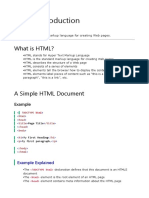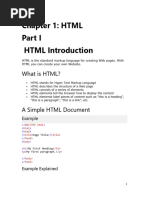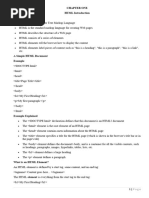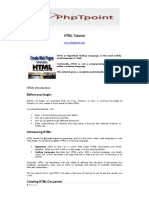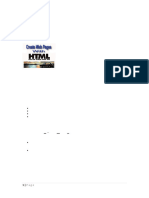Web Development HTML, CSS, JS
Uploaded by
preciousteyimWeb Development HTML, CSS, JS
Uploaded by
preciousteyimCMR HND PLATFORM Learn Today, Lead Tomorrow HND E-learning Platform
HTML Basics
HTML is the standard markup language for Web pages.
Good News: With HTML you can create your own website.
HTML is easy to learn - You will enjoy it!
What is HTML?
• HTML stands for Hyper Text Markup Language
• HTML is the standard markup language for creating Web pages
• HTML describes the structure of a Web page
• HTML consists of a series of elements
• HTML elements tell the browser how to display the content
• HTML elements label pieces of content such as "this is a heading", "this is
a paragraph", "this is a link", etc.
A Simple HTML Document
<!DOCTYPE html>
<html>
<head>
<title>Page Title</title>
</head>
<body>
<h1>My First Heading</h1>
<p>My first paragraph.</p>
</body>
</html>
• The <!DOCTYPE html> declaration defines that this document is an HTML5
document
• The <html> element is the root element of an HTML page
• The <head> element contains meta information about the HTML page
cameroonhnd@gmail.com www.cameroonhnd.com Tel: (+237) 678866022
CMR HND PLATFORM Learn Today, Lead Tomorrow HND E-learning Platform
• The <title> element specifies a title for the HTML page (which is shown
in the browser's title bar or in the page's tab)
• The <body> element defines the document's body, and is a container for
all the visible contents, such as headings, paragraphs, images,
hyperlinks, tables, lists, etc.
• The <h1> element defines a large heading
• The <p> element defines a paragraph
What is an HTML Element?
An HTML element is defined by a start tag, some content, and an end tag:
<tagname>Content goes here...</tagname>
The HTML element is everything from the start tag to the end tag:
<h1>My First Heading</h1>
<p>My first paragraph.</p>
Start tag Element content End tag
<h1> My First Heading </h1>
<p> My first paragraph. </p>
<br> none none
Note: Some HTML elements have no content (like the <br> element). These
elements are called empty elements. Empty elements do not have an end tag!
A simple text editor is all you need to learn HTML.
cameroonhnd@gmail.com www.cameroonhnd.com Tel: (+237) 678866022
CMR HND PLATFORM Learn Today, Lead Tomorrow HND E-learning Platform
HTML Using Notepad or TextEdit
Web pages can be created and modified by using professional HTML editors.
However, for learning HTML we recommend a simple text editor like Notepad
(for Windows Operating system) or TextEdit (for Mac OS).
We believe in that using a simple text editor is a good way to learn HTML.
Follow the steps below to create your first web page with Notepad or TextEdit.
Step 1: Open Notepad (PC)
Windows 8 or later:
Open the Start Screen (the window symbol at the bottom left on your screen).
Type Notepad.
Windows 7 or earlier:
Open Start > Programs > Accessories > Notepad
Step 1: Open TextEdit (Mac)
Open Finder > Applications > TextEdit
Also change some preferences to get the application to save files
correctly. In Preferences > Format > choose "Plain Text"
Then under "Open and Save", check the box that says "Display HTML files as
HTML code instead of formatted text".
Then open a new document to place the code.
cameroonhnd@gmail.com www.cameroonhnd.com Tel: (+237) 678866022
CMR HND PLATFORM Learn Today, Lead Tomorrow HND E-learning Platform
Step 2: Write Some HTML
Write or copy the following HTML code into Notepad:
<!DOCTYPE html>
<html>
<body>
<h1>My First Heading</h1>
<p>My first paragraph.</p>
</body>
</html>
Step 3: Save the HTML Page
Save the file on your computer. Select File > Save as in the Notepad menu.
Name the file "index.htm" and set the encoding to UTF-8 (which is the
preferred encoding for HTML files).
cameroonhnd@gmail.com www.cameroonhnd.com Tel: (+237) 678866022
CMR HND PLATFORM Learn Today, Lead Tomorrow HND E-learning Platform
Tip: You can use either .htm or .html as file extension. There is no difference, it
is up to you.
Step 4: View the HTML Page in Your
Browser
Open the saved HTML file in your favorite browser (double click on the file, or
right-click - and choose "Open with").
The result will look much like this:
HTML Documents
All HTML documents must start with a document type declaration: <!DOCTYPE
html>.
The HTML document itself begins with <html> and ends with </html>.
The visible part of the HTML document is between <body> and </body>.
cameroonhnd@gmail.com www.cameroonhnd.com Tel: (+237) 678866022
CMR HND PLATFORM Learn Today, Lead Tomorrow HND E-learning Platform
Example
<!DOCTYPE html>
<html>
<body>
<h1>My First Heading</h1>
<p>My first paragraph.</p>
</body>
</html>
The <!DOCTYPE> Declaration
The <!DOCTYPE> declaration represents the document type, and helps browsers
to display web pages correctly.
It must only appear once, at the top of the page (before any HTML tags).
The <!DOCTYPE> declaration is not case sensitive.
The <!DOCTYPE> declaration for HTML5 is:
<!DOCTYPE html>
HTML Headings
HTML headings are defined with the <h1> to <h6> tags.
<h1> defines the most important heading. <h6> defines the least important
heading:
Example
<h1>This is heading 1</h1>
<h2>This is heading 2</h2>
<h3>This is heading 3</h3>
cameroonhnd@gmail.com www.cameroonhnd.com Tel: (+237) 678866022
CMR HND PLATFORM Learn Today, Lead Tomorrow HND E-learning Platform
HTML Paragraphs
HTML paragraphs are defined with the <p> tag:
Example
<p>This is a paragraph.</p>
<p>This is another paragraph.</p>
HTML Links
HTML links are defined with the <a> tag:
Example
<a href="https://www.cameroonhnd.com">This is a link</a>
The link's destination is specified in the href attribute.
Attributes are used to provide additional information about HTML elements.
You will learn more about attributes in a later chapter.
HTML Images
HTML images are defined with the <img> tag.
The source file (src), alternative text (alt), width, and height are provided as
attributes:
Example
<img src="cameroonhnd.jpg" alt="Cameroonhnd.com" width="104" height="142">
How to View HTML Source?
Have you ever seen a Web page and wondered "Hey! How did they do that?"
cameroonhnd@gmail.com www.cameroonhnd.com Tel: (+237) 678866022
CMR HND PLATFORM Learn Today, Lead Tomorrow HND E-learning Platform
View HTML Source Code:
Right-click in an HTML page and select "View Page Source" (in Chrome) or
"View Source" (in Edge), or similar in other browsers. This will open a window
containing the HTML source code of the page.
Inspect an HTML Element:
Right-click on an element (or a blank area), and choose "Inspect" or "Inspect
Element" to see what elements are made up of (you will see both the HTML and
the CSS). You can also edit the HTML or CSS on-the-fly in the Elements or
Styles panel that opens.
HTML Elements
An HTML element is defined by a start tag, some content, and an end tag.
The HTML element is everything from the start tag to the end tag:
<tagname>Content goes here...</tagname>
Examples of some HTML elements:
<h1>My First Heading</h1>
<p>My first paragraph.</p>
Note: Some HTML elements have no content (like the <br> element). These
elements are called empty elements. Empty elements do not have an end tag!
Nested HTML Elements
HTML elements can be nested (this means that elements can contain other
elements).
All HTML documents consist of nested HTML elements.
The following example contains four HTML elements
(<html>, <body>, <h1> and <p>):
cameroonhnd@gmail.com www.cameroonhnd.com Tel: (+237) 678866022
CMR HND PLATFORM Learn Today, Lead Tomorrow HND E-learning Platform
Example
<!DOCTYPE html>
<html>
<body>
<h1>My First Heading</h1>
<p>My first paragraph.</p>
</body>
</html>
Example Explained
The <html> element is the root element and it defines the whole HTML
document.
It has a start tag <html> and an end tag </html>.
Then, inside the <html> element there is a <body> element:
<body>
<h1>My First Heading</h1>
<p>My first paragraph.</p>
</body>
The <body> element defines the document's body.
It has a start tag <body> and an end tag </body>.
Then, inside the <body> element there are two other elements: <h1> and <p>:
<h1>My First Heading</h1>
<p>My first paragraph.</p>
The <h1> element defines a heading.
It has a start tag <h1> and an end tag </h1>:
<h1>My First Heading</h1>
The <p> element defines a paragraph.
cameroonhnd@gmail.com www.cameroonhnd.com Tel: (+237) 678866022
CMR HND PLATFORM Learn Today, Lead Tomorrow HND E-learning Platform
It has a start tag <p> and an end tag </p>:
<p>My first paragraph.</p>
Never Skip the End Tag
Some HTML elements will display correctly, even if you forget the end tag:
Example
<html>
<body>
<p>This is a paragraph
<p>This is a paragraph
</body>
</html>
However, never rely on this! Unexpected results and errors may occur if
you forget the end tag!
Empty HTML Elements
HTML elements with no content are called empty elements.
The <br> tag defines a line break, and is an empty element without a closing
tag:
Example
<p>This is a <br> paragraph with a line break.</p>
cameroonhnd@gmail.com www.cameroonhnd.com Tel: (+237) 678866022
CMR HND PLATFORM Learn Today, Lead Tomorrow HND E-learning Platform
HTML is Not Case Sensitive
HTML tags are not case sensitive: <P> means the same as <p>.
The HTML standard does not require lowercase tags, but demands lowercase
for stricter document types like XHTML.
HTML Attributes
• HTML attributes provide additional information about HTML elements. All
HTML elements can have attributes
• Attributes provide additional information about elements
• Attributes are always specified in the start tag
• Attributes usually come in name/value pairs like: name="value"
The href Attribute
The <a> tag defines a hyperlink. The href attribute specifies the URL of the page
the link goes to:
Example
<a href="https://www.cameroonhnd.com">Visit Cameroon HND Platform</a>
cameroonhnd@gmail.com www.cameroonhnd.com Tel: (+237) 678866022
You might also like
- !doctype HTML Head Title /title /head Body h1 /h1 P /P /body /HTMLNo ratings yet!doctype HTML Head Title /title /head Body h1 /h1 P /P /body /HTML113 pages
- HTML Is The Standard Markup Language For Creating Web PagesNo ratings yetHTML Is The Standard Markup Language For Creating Web Pages12 pages
- Webtechnologies _CIE-356 T_Unit 1 NotesNo ratings yetWebtechnologies _CIE-356 T_Unit 1 Notes60 pages
- Simple HTML Document: !doctype HTML Head Title /title /head Body h1 /h1 P /P /body /HTMLNo ratings yetSimple HTML Document: !doctype HTML Head Title /title /head Body h1 /h1 P /P /body /HTML17 pages
- What Is HTML?: HTML Is The Standard Markup Language For Creating Web PagesNo ratings yetWhat Is HTML?: HTML Is The Standard Markup Language For Creating Web Pages133 pages
- !doctype HTML Head Title /title /head Body h1 /h1 P /P /body /HTMLNo ratings yet!doctype HTML Head Title /title /head Body h1 /h1 P /P /body /HTML11 pages
- Pascua, Nate Evan Sevdaz Bellus ICT Q1 W1No ratings yetPascua, Nate Evan Sevdaz Bellus ICT Q1 W116 pages
- 2grade 9 Ict HTML and CSS HTML Introduction and Text EditorsNo ratings yet2grade 9 Ict HTML and CSS HTML Introduction and Text Editors19 pages
- Introduction To Web Technology: Unit 3 HTMLNo ratings yetIntroduction To Web Technology: Unit 3 HTML49 pages
- River Valley High School Upper Secondary Computing Web Application: HTMLNo ratings yetRiver Valley High School Upper Secondary Computing Web Application: HTML21 pages
- Unit-1 Introduction To React and ES6 OLDNo ratings yetUnit-1 Introduction To React and ES6 OLD85 pages
- Nysboe Financial Disclosure Report - August 13No ratings yetNysboe Financial Disclosure Report - August 1322 pages
- Back Up Your Template: View Source Print ?No ratings yetBack Up Your Template: View Source Print ?6 pages
- Cinput Name-"Firstname": Form Action "/target - HTML"No ratings yetCinput Name-"Firstname": Form Action "/target - HTML"11 pages
- Grade 11 Com Prog Quarter 1 Week 5 Module 5No ratings yetGrade 11 Com Prog Quarter 1 Week 5 Module 512 pages
- (UI Developer) - 2.5 Years: Profile SummaryNo ratings yet(UI Developer) - 2.5 Years: Profile Summary3 pages
- !doctype HTML Head Title /title /head Body h1 /h1 P /P /body /HTML!doctype HTML Head Title /title /head Body h1 /h1 P /P /body /HTML
- HTML Is The Standard Markup Language For Creating Web PagesHTML Is The Standard Markup Language For Creating Web Pages
- Simple HTML Document: !doctype HTML Head Title /title /head Body h1 /h1 P /P /body /HTMLSimple HTML Document: !doctype HTML Head Title /title /head Body h1 /h1 P /P /body /HTML
- What Is HTML?: HTML Is The Standard Markup Language For Creating Web PagesWhat Is HTML?: HTML Is The Standard Markup Language For Creating Web Pages
- !doctype HTML Head Title /title /head Body h1 /h1 P /P /body /HTML!doctype HTML Head Title /title /head Body h1 /h1 P /P /body /HTML
- 2grade 9 Ict HTML and CSS HTML Introduction and Text Editors2grade 9 Ict HTML and CSS HTML Introduction and Text Editors
- River Valley High School Upper Secondary Computing Web Application: HTMLRiver Valley High School Upper Secondary Computing Web Application: HTML
- Cinput Name-"Firstname": Form Action "/target - HTML"Cinput Name-"Firstname": Form Action "/target - HTML"