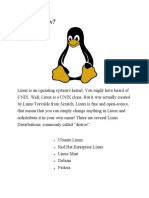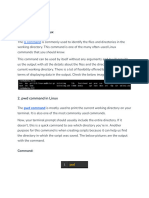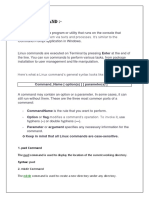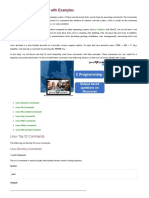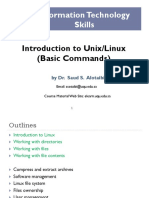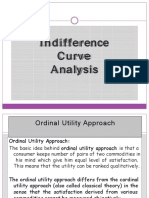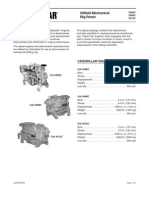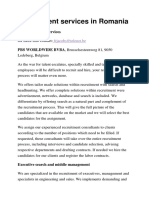Basic Ubuntu Commands
Uploaded by
Irfan SayyadBasic Ubuntu Commands
Uploaded by
Irfan Sayyadbasic Ubuntu Commands
What are the basic commands of Ubuntu
This section contains some basic commands of Ubuntu, so let
us start and discuss them one by one. Firstly, you must open
the terminal in Ubuntu; press “ctrl+alt+t” from your
keyboard to open the terminal.
Command 1: pwd
This command refers to the present working directory in
which you are operating; in simpler words, in which your
terminal is open. To check PWD, execute the pwd keyword in
your terminal and hit enter; the command of PWD is written
below along with the result of that command.
Keep some space for output
Command 2: dir
The dir command is used to print (on the terminal) all the
available directories in the present working directory:
Keep some space for output
Command 3: ls
This command is used to list down all the directories and files
inside the present working directory (or you can give the path
of a specific directory);
Keep some space for output
Command 4: cd
One of the most used commands of Ubuntu; you can change
the directories in the terminal using the “cd” command.
Keep some space for output
Command 5: touch
This Ubuntu command can be used to create a new file as well
one can use it to change the timestamp of any file; the
command given below will create a new text time in pwd:
Keep some space for output
Command 6: cat
This command is used to show the content of any file:
you can use this command to save the content of multiples
files to one file:
Keep some space for output
Command 7: mkdir
The above-mentioned command will make a directory in your
pwd; for example, the following command will make the
directory “new” in pwd.
Keep some space for output
Command 8: rm
This remove command is used to remove the specific file
from a directory.
you can remove the empty directory,
Keep some space for output
Command 9: cp
The cp command will help you to copy any file or folder to
any directory.
If you want to copy the complete folder, then.
Keep some space for output
Command 10: head
This command helps you to get the first ten lines of a text file;
for instance,
Keep some space for output
Command 11: tail
The tail command is used to get the last ten lines of the text
file.
Keep some space for output
Command 12: uname
You can use the command to get the release number, version
of Linux, and much more. The “-a” flag is used to get detailed
information.
Keep some space for output
Command 13: wget
You can use the wget command to download the content from
the internet.
Keep some space for output
Command 14: history
The history command shows the list of commands (with
numeric numbers) executed:
Keep some space for output
Command 15: zip or unzip
To convert your files to zip archive; you can get help by using
the “gzip” command; moreover, a zipped file can be unzipped
using the “gunzip” command:
Keep some space for output
Command 16:
clear – clear screen
Keep some space for output
Command 17:
Time and Date commands
date – show current date and time
sleep – wait for a given number of seconds
uptime – find out how long the system has been up
Keep some space for output
Command 18:
Unix users’ commands
These commands allow you to get basic
information about Unix users in your environment.
whoami – show your username
id – print user identity
groups – show which groups user belongs to
passwd – change user password
who – find out who is logged into the system
last – show history of logins into the system
Keep some space for output
You might also like
- Manual of Infection Prevention and Control (PDFDrive)100% (2)Manual of Infection Prevention and Control (PDFDrive)399 pages
- Basic Linux Commands For Beginners Linux Maker ProNo ratings yetBasic Linux Commands For Beginners Linux Maker Pro1 page
- Basic Linux Commands For Beginners: PlatformsNo ratings yetBasic Linux Commands For Beginners: Platforms14 pages
- Linux Command:-: The PWD Command Is Used To Display The Location of The Current Working DirectoryNo ratings yetLinux Command:-: The PWD Command Is Used To Display The Location of The Current Working Directory12 pages
- 50 Linux Commands List With Examples - JavatpointNo ratings yet50 Linux Commands List With Examples - Javatpoint17 pages
- 35 Linux Basic Commands Every User Should KnowNo ratings yet35 Linux Basic Commands Every User Should Know8 pages
- 670240719-About-Linux-OSY-Microproject_removedNo ratings yet670240719-About-Linux-OSY-Microproject_removed28 pages
- Linux System Administrator Interview Questions You'll Most Likely Be AskedFrom EverandLinux System Administrator Interview Questions You'll Most Likely Be AskedNo ratings yet
- Practical Work in Geography Ch-6 Gis NewNo ratings yetPractical Work in Geography Ch-6 Gis New44 pages
- Before The Lights Go Out: A Survey of EMP Preparedness Reveals Significant ShortfallsNo ratings yetBefore The Lights Go Out: A Survey of EMP Preparedness Reveals Significant Shortfalls15 pages
- Upload 1 Document To Download: Kennan Wylie & Gregg Bissonette Drumset Method 1 PDFNo ratings yetUpload 1 Document To Download: Kennan Wylie & Gregg Bissonette Drumset Method 1 PDF3 pages
- Drying Wet Framing JLC June 2013 ArticleNo ratings yetDrying Wet Framing JLC June 2013 Article5 pages
- Scope of Study: Introduction of Competition LawNo ratings yetScope of Study: Introduction of Competition Law10 pages
- Philippine Amusement and Gaming Corporation, G.R. No. 151030No ratings yetPhilippine Amusement and Gaming Corporation, G.R. No. 15103019 pages
- Manual of Infection Prevention and Control (PDFDrive)Manual of Infection Prevention and Control (PDFDrive)
- Basic Linux Commands For Beginners Linux Maker ProBasic Linux Commands For Beginners Linux Maker Pro
- Linux Command:-: The PWD Command Is Used To Display The Location of The Current Working DirectoryLinux Command:-: The PWD Command Is Used To Display The Location of The Current Working Directory
- Linux System Administrator Interview Questions You'll Most Likely Be AskedFrom EverandLinux System Administrator Interview Questions You'll Most Likely Be Asked
- Before The Lights Go Out: A Survey of EMP Preparedness Reveals Significant ShortfallsBefore The Lights Go Out: A Survey of EMP Preparedness Reveals Significant Shortfalls
- Upload 1 Document To Download: Kennan Wylie & Gregg Bissonette Drumset Method 1 PDFUpload 1 Document To Download: Kennan Wylie & Gregg Bissonette Drumset Method 1 PDF
- Philippine Amusement and Gaming Corporation, G.R. No. 151030Philippine Amusement and Gaming Corporation, G.R. No. 151030