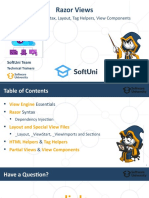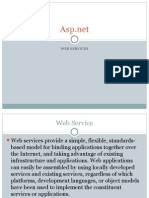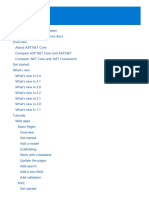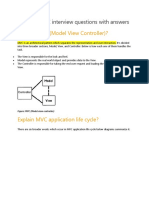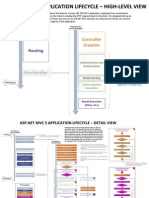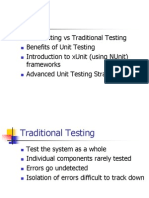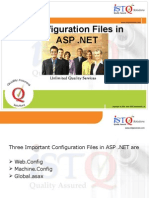Integrating An ASP - Net MVC Web Application in Sitecore Cms-A4
Uploaded by
Rhamille Tabuzo GolimlimIntegrating An ASP - Net MVC Web Application in Sitecore Cms-A4
Uploaded by
Rhamille Tabuzo GolimlimSitecore CMS 6.4-6.
5 Rev: 2011-07-14
Sitecore CMS 6.4-6.5
Integrating an ASP.NET MVC Web Application in Sitecore CMS
A configuration guide for developers
Sitecore is a registered trademark. All other brand and product names are the property of their respective holders. The contents of this document are the property of Sitecore. Copyright 2001-2011 Sitecore. All rights reserved.
Integrating an ASP.NET MVC Web Application in Sitecore CMS
Table of Contents
Chapter 1 Introduction ...................................................................................................................................... 2 Chapter 2 Creating an ASP.NET MVC 2 Web Application .............................................................................. 3 2.1 Prerequisites ........................................................................................................................................ 4 2.2 Creating an ASP.NET MVC 2 Web Application Project ...................................................................... 5 2.2.1 Moving the Project Files .................................................................................................................. 6 2.2.2 Completing the Application Configuration ....................................................................................... 7 Chapter 3 Sitecore Configuration with ASP.NET MVC 2 ................................................................................. 9 3.1 Web.config Configuration .................................................................................................................. 10 3.1.1 Configuring the Web.config File for .NET Framework 4.0 ............................................................. 10 3.1.2 Configuring the Web.config File for .NET Framework 3.5 ............................................................. 12 3.2 Configuring Internet Information Services (IIS) ................................................................................. 14 3.2.1 .NET Framework version of the Application Pool .......................................................................... 14 3.2.2 Managed Pipeline Mode of the Application Pool ........................................................................... 14 Chapter 4 Creating an ASP.NET MVC 3 Web Application ............................................................................ 15 4.1 Prerequisites ...................................................................................................................................... 16 4.2 Creating an ASP.NET MVC 3 Web Application Project .................................................................... 17 4.2.1 Moving the Project Files ................................................................................................................ 18 4.2.2 Completing the Application Configuration ..................................................................................... 19 Chapter 5 Sitecore Configuration with ASP.NET MVC 3 ............................................................................... 21 5.1 Web.config Configuration .................................................................................................................. 22 5.1.1 Configuring Web.config for .NET Framework 4.0 ......................................................................... 22 5.2 Configuring Internet Information Services (IIS) ................................................................................. 25 5.2.1 .NET Framework version of the Application Pool .......................................................................... 25 5.2.2 Managed Pipeline Mode of the Application Pool ........................................................................... 25
Sitecore is a registered trademark. All other brand and product names are the property of their respective holders. The contents of this document are the property of Sitecore. Copyright 2001-2011 Sitecore. All rights reserved. Page 1 of 26
Integrating an ASP.NET MVC Web Application in Sitecore CMS
Chapter 1
Introduction
This document describes how to configure the environment where a Sitecore website and an ASP.NET MVC web application run under the same hostname. For more information about the ASP.NET MVC framework, visit the http://www.asp.net/mvc/ website.
Sitecore is a registered trademark. All other brand and product names are the property of their respective holders. The contents of this document are the property of Sitecore. Copyright 2001-2011 Sitecore. All rights reserved. Page 2 of 26
Integrating an ASP.NET MVC Web Application in Sitecore CMS
Chapter 2
Creating an ASP.NET MVC 2 Web Application
This chapter describes the process of creating an ASP.NET MVC 2 Web Application that can run in parallel with a Sitecore website.
Sitecore is a registered trademark. All other brand and product names are the property of their respective holders. The contents of this document are the property of Sitecore. Copyright 2001-2011 Sitecore. All rights reserved. Page 3 of 26
Integrating an ASP.NET MVC Web Application in Sitecore CMS
2.1
Prerequisites
The instructions in this chapter assume that you have the following components installed on your computer: .NET Framework 3.5 or .NET Framework 4.0. In the appropriate application pool, the Managed Pipeline Mode must be set to Integrated. Sitecore CMS 6.4.0 or later. Microsoft Visual Studio 2008 or 2010. Microsoft ASP.NET MVC 2 Framework. By default the ASP.NET MVC 2 Framework is installed with Microsoft Visual Studio 2010. If you use Microsoft Visual Studio 2008, you must download and install ASP.NET MVC 2 Framework separately. The framework is available at the following link: http://www.microsoft.com/downloads/en/details.aspx?FamilyID=c9ba1fe1-3ba8-439a-9e21def90a8615a9&displaylang=en
Sitecore is a registered trademark. All other brand and product names are the property of their respective holders. The contents of this document are the property of Sitecore. Copyright 2001-2011 Sitecore. All rights reserved. Page 4 of 26
Integrating an ASP.NET MVC Web Application in Sitecore CMS
2.2
Creating an ASP.NET MVC 2 Web Application Project
You need to create a web application project to generate the files you need for your Sitecore project. When you create the project it actually generates more files than you need. In later sections you move the required files to the appropriate Sitecore folder and delete the extra files. To create the web application project: 1. Open Visual Studio 2008 or 2010. 2. Click File, New, Project:
3. Select the ASP.NET MVC 2 Empty Web Application template and provide a name for the new project:
Important In Visual Studio 2010 you can create ASP.NET MVC 2 Web Application under .NET Framework 3.5 and 4.0.
Sitecore is a registered trademark. All other brand and product names are the property of their respective holders. The contents of this document are the property of Sitecore. Copyright 2001-2011 Sitecore. All rights reserved. Page 5 of 26
Integrating an ASP.NET MVC Web Application in Sitecore CMS
4. Click OK. Visual Studio creates the related files in the folder with the name you specified. Some files are not required, we will remove them later. 5. Close the solution or exit Visual Studio.
2.2.1
Moving the Project Files
Since you do not need all the files that Visual Studio generates, you move only the files you need to the Sitecore web root. 1. In Windows Explorer, locate the project folder that was generated by Visual Studio (as shown below).
2. Move or copy the following files and folders to the Sitecore web root: o o o o o o o o o Content folder Controllers folder Models folder Properties folder Scripts folder Views folder Global.asax file Global.asax.cs file *.csproj file
Sitecore is a registered trademark. All other brand and product names are the property of their respective holders. The contents of this document are the property of Sitecore. Copyright 2001-2011 Sitecore. All rights reserved. Page 6 of 26
Integrating an ASP.NET MVC Web Application in Sitecore CMS
*.csproj.user file
Note The default Global.asax file must be replaced. If you have customized your Global.asax file, you must merge it.
2.2.2
Completing the Application Configuration
To complete the configuration: 1. In the Sitecore web root, double-click the .csproj file to open the project in Visual Studio.
Note If you are using the Visual Studio 2010, expand the web.config node in Solution Explorer. Delete the Web.Debug.config and Web.Release.config definitions from the project.
Sitecore is a registered trademark. All other brand and product names are the property of their respective holders. The contents of this document are the property of Sitecore. Copyright 2001-2011 Sitecore. All rights reserved. Page 7 of 26
Integrating an ASP.NET MVC Web Application in Sitecore CMS
2. In Visual Studio, on the Standard Tool bar, click Save All. Visual Studio opens the Save File As dialog box. Specify the name of your solution and click Save.
Sitecore is a registered trademark. All other brand and product names are the property of their respective holders. The contents of this document are the property of Sitecore. Copyright 2001-2011 Sitecore. All rights reserved. Page 8 of 26
Integrating an ASP.NET MVC Web Application in Sitecore CMS
Chapter 3
Sitecore Configuration with ASP.NET MVC 2
This chapter describes the Sitecore CMS configuration required for the ASP.NET MVC 2 Web Application to run in parallel with the Sitecore website.
Sitecore is a registered trademark. All other brand and product names are the property of their respective holders. The contents of this document are the property of Sitecore. Copyright 2001-2011 Sitecore. All rights reserved. Page 9 of 26
Integrating an ASP.NET MVC Web Application in Sitecore CMS
3.1
Web.config Configuration
Visual Studio 2010 lets you use the .NET Framework version 4.0 or version 3.5 for creating the ASP.NET MVC web applications, while Visual Studio 2008 only supports version 3.5. In general terms, Sitecore CMS is a mixed ASP.NET Web Form. It is necessary to make the following changes in the Web.config file to use the mixed ASP.NET Web Form and an ASP.NET MVC project in parallel.
3.1.1
Configuring the Web.config File for .NET Framework 4.0
This section contains the list of changes that you must make in the Web.config file: 1. Remove from the <configuration><configSections> section:
<sectionGroup name="system.web.extensions" type="System.Web.Configuration.SystemWebExtensionsSectionGroup, System.Web.Extensions, Version=3.5.0.0, Culture=neutral, PublicKeyToken=31BF3856AD364E35"> </sectionGroup> <sectionGroup name="scripting" type="System.Web.Configuration.ScriptingSectionGroup, System.Web.Extensions, Version=3.5.0.0, Culture=neutral, PublicKeyToken=31BF3856AD364E35"> <sectionGroup> <sectionGroup name="webServices" type="System.Web.Configuration.ScriptingWebServicesSectionGroup, System.Web.Extensions, Version=3.5.0.0, Culture=neutral, PublicKeyToken=31BF3856AD364E35"> <sectionGroup>
2. Modify the <configuration><system.webServer><modules> section:
<modules runAllManagedModulesForAllRequests="true">
3. Remove from the <configuration><system.webServer><modules> section:
<remove name="ScriptModule"/> <add name="ScriptModule" preCondition="managedHandler" type="System.Web.Handlers.ScriptModule, System.Web.Extensions, Version=3.5.0.0, Culture=neutral, PublicKeyToken=31BF3856AD364E35" />
4. Remove from the <configuration><system.webServer><handlers> section:
<remove <remove <remove <remove name="WebServiceHandlerFactory-Integrated" /> name="ScriptHandlerFactory" /> name="ScriptHandlerFactoryAppServices" /> name="ScriptResource" />
<add name="ScriptHandlerFactory" verb="*" path="*.asmx" preCondition="integratedMode" type="System.Web.Script.Services.ScriptHandlerFactory, System.Web.Extensions, Version=3.5.0.0, Culture=neutral, PublicKeyToken=31BF3856AD364E35" /> <add name="ScriptHandlerFactoryAppServices" verb="*" path="*_AppService.axd" preCondition="integratedMode" type="System.Web.Script.Services.ScriptHandlerFactory, System.Web.Extensions, Version=3.5.0.0, Culture=neutral, PublicKeyToken=31BF3856AD364E35" /> <add name="ScriptResource" verb="GET,HEAD" path="ScriptResource.axd" preCondition="integratedMode" type="System.Web.Handlers.ScriptResourceHandler, System.Web.Extensions, Version=3.5.0.0, Culture=neutral, PublicKeyToken=31BF3856AD364E35" />
5. Add to the <configuration><system.web><pages> section:
<namespaces> <add namespace="System.Web.Mvc"/> <add namespace="System.Web.Mvc.Ajax"/> <add namespace="System.Web.Mvc.Html" /> <add namespace="System.Web.Routing"/> <add namespace="System.Linq"/> <add namespace="System.Collections.Generic"/> </namespaces>
6. Remove from the <configuration><system.web><httpModules> section:
Sitecore is a registered trademark. All other brand and product names are the property of their respective holders. The contents of this document are the property of Sitecore. Copyright 2001-2011 Sitecore. All rights reserved. Page 10 of 26
Integrating an ASP.NET MVC Web Application in Sitecore CMS
<add name="ScriptModule" type="System.Web.Handlers.ScriptModule, System.Web.Extensions, Version=3.5.0.0, Culture=neutral, PublicKeyToken=31BF3856AD364E35" />
7. Remove from the <configuration><system.web><httpHandlers> section:
<remove verb="*" path="*.asmx" /> <add verb="*" path="*.asmx" validate="false" type="System.Web.Script.Services.ScriptHandlerFactory, System.Web.Extensions, Version=3.5.0.0, Culture=neutral, PublicKeyToken=31BF3856AD364E35" /> <add verb="*" path="*_AppService.axd" validate="false" type="System.Web.Script.Services.ScriptHandlerFactory, System.Web.Extensions, Version=3.5.0.0, Culture=neutral, PublicKeyToken=31BF3856AD364E35" /> <add verb="GET,HEAD" path="ScriptResource.axd" validate="false" type="System.Web.Handlers.ScriptResourceHandler, System.Web.Extensions, Version=3.5.0.0, Culture=neutral, PublicKeyToken=31BF3856AD364E35" />
8. Change in the <configuration>< system.web> section the following lines:
<compilation defaultLanguage="c#" debug="false"> <assemblies> <add assembly="System.Core, Version=3.5.0.0, Culture=neutral, PublicKeyToken=B77A5C561934E089"/> <add assembly="System.Web.Extensions, Version=3.5.0.0, Culture=neutral, PublicKeyToken=31BF3856AD364E35"/> <add assembly="System.Xml.Linq, Version=3.5.0.0, Culture=neutral, PublicKeyToken=B77A5C561934E089"/> <add assembly="System.Data.DataSetExtensions, Version=3.5.0.0, Culture=neutral, PublicKeyToken=B77A5C561934E089"/> <add assembly="System.Data.Linq, Version=3.5.0.0, Culture=neutral, PublicKeyToken=B77A5C561934E089"/> </assemblies> </compilation>
To the following new ones:
<compilation defaultLanguage="c#" debug="false" targetFramework="4.0"> <assemblies> <add assembly="System.Web.Abstractions, Version=4.0.0.0, Culture=neutral, PublicKeyToken=31BF3856AD364E35"/> <add assembly="System.Web.Routing, Version=4.0.0.0, Culture=neutral, PublicKeyToken=31BF3856AD364E35"/> <add assembly="System.Web.Mvc, Version=2.0.0.0, Culture=neutral, PublicKeyToken=31BF3856AD364E35"/> <add assembly="System.Data.Linq, Version=4.0.0.0, Culture=neutral, PublicKeyToken=B77A5C561934E089"/> </assemblies> </compilation>
9. In the <configuration><sitecore><settings><setting name="IgnoreUrlPrefixes" > setting add the root value of your MVC router map that is used as the URL, so that Sitecore CMS ignores MVC requests. For example, if you have the following page that uses ASP.NET MVC http://www.SitecoreCMS.com/Data, you must add the /Data value to the setting:
<setting name="IgnoreUrlPrefixes" value="/Data|/sitecore/default.aspx .../>
10. Remove from the <configuration> section:
<system.codedom> <compilers> <compiler language="c#;cs;csharp" extension=".cs" type="Microsoft.CSharp.CSharpCodeProvider,System, Version=2.0.0.0, Culture=neutral, PublicKeyToken=b77a5c561934e089" warningLevel="4"> <providerOption name="CompilerVersion" value="v3.5"/> <providerOption name="WarnAsError" value="false"/> </compiler> </compilers> </system.codedom> <runtime> <assemblyBinding xmlns="urn:schemas-microsoft-com:asm.v1" appliesTo="v2.0.50727"> <dependentAssembly>
Sitecore is a registered trademark. All other brand and product names are the property of their respective holders. The contents of this document are the property of Sitecore. Copyright 2001-2011 Sitecore. All rights reserved. Page 11 of 26
Integrating an ASP.NET MVC Web Application in Sitecore CMS
<assemblyIdentity name="System.Web.Extensions" publicKeyToken="31bf3856ad364e35"/> <bindingRedirect oldVersion="1.0.0.0-1.1.0.0" newVersion="3.5.0.0"/> </dependentAssembly> <dependentAssembly> <assemblyIdentity name="System.Web.Extensions.Design" publicKeyToken="31bf3856ad364e35"/> <bindingRedirect oldVersion="1.0.0.0-1.1.0.0" newVersion="3.5.0.0"/> </dependentAssembly> </assemblyBinding> </runtime>
3.1.2
Configuring the Web.config File for .NET Framework 3.5
This section contains the list of changes that you must make in the Web.config file: 1. Modify the <configuration><system.webServer><modules> section:
<modules runAllManagedModulesForAllRequests="true">
2. Add to the <configuration><system.webServer><modules> section:
<remove name="UrlRoutingModule" /> <add name="UrlRoutingModule" type="System.Web.Routing.UrlRoutingModule, System.Web.Routing, Version=3.5.0.0, Culture=neutral, PublicKeyToken=31BF3856AD364E35" />
3. Add to the <configuration><system.webServer><handlers> section:
<add name="UrlRoutingHandler" preCondition="integratedMode" verb="*" path="UrlRouting.axd" type="System.Web.HttpForbiddenHandler, System.Web, Version=2.0.0.0, Culture=neutral, PublicKeyToken=b03f5f7f11d50a3a" />
4. Add to the <configuration><system.web><pages> section:
<namespaces> <add namespace="System.Web.Mvc"/> <add namespace="System.Web.Mvc.Ajax"/> <add namespace="System.Web.Mvc.Html"/> <add namespace="System.Web.Routing"/> <add namespace="System.Linq"/> <add namespace="System.Collections.Generic"/> </namespaces>
5. Add to the <configuration><system.web><httpModules> section:
<add name="UrlRoutingModule" type="System.Web.Routing.UrlRoutingModule, System.Web.Routing, Version=3.5.0.0, Culture=neutral, PublicKeyToken=31BF3856AD364E35" />
6. Add to the the <configuration>< system.web> section:
<compilation defaultLanguage="c#" debug="false"> <assemblies> <add assembly="System.Web.Abstractions, Version=3.5.0.0, Culture=neutral, PublicKeyToken=31BF3856AD364E35"/> <add assembly="System.Web.Routing, Version=3.5.0.0, Culture=neutral, PublicKeyToken=31BF3856AD364E35"/> <add assembly="System.Web.Mvc, Version=2.0.0.0, Culture=neutral, PublicKeyToken=31BF3856AD364E35"/> <add assembly="System.Xml.Linq, Version=3.5.0.0, Culture=neutral, PublicKeyToken=B77A5C561934E089"/> </assemblies> </compilation>
7. In the <configuration><sitecore><settings><setting name="IgnoreUrlPrefixes" > setting add the root value of your MVC router map that is used as the URL, so that Sitecore CMS ignores MVC requests. For example, if you have the following page that uses ASP.NET MVC http://www.SitecoreCMS.com/Data, you must add the /Data value to the setting:
<setting name="IgnoreUrlPrefixes" value="/Data|/sitecore/default.aspx .../>
8. Remove from the <configuration> section:
<system.codedom>
Sitecore is a registered trademark. All other brand and product names are the property of their respective holders. The contents of this document are the property of Sitecore. Copyright 2001-2011 Sitecore. All rights reserved. Page 12 of 26
Integrating an ASP.NET MVC Web Application in Sitecore CMS
<compilers> <compiler language="c#;cs;csharp" extension=".cs" type="Microsoft.CSharp.CSharpCodeProvider,System, Version=2.0.0.0, Culture=neutral, PublicKeyToken=b77a5c561934e089" warningLevel="4"> <providerOption name="CompilerVersion" value="v3.5"/> <providerOption name="WarnAsError" value="false"/> </compiler> </compilers> </system.codedom> <runtime> <assemblyBinding xmlns="urn:schemas-microsoft-com:asm.v1" appliesTo="v2.0.50727"> <dependentAssembly> <assemblyIdentity name="System.Web.Extensions" publicKeyToken="31bf3856ad364e35"/> <bindingRedirect oldVersion="1.0.0.0-1.1.0.0" newVersion="3.5.0.0"/> </dependentAssembly> <dependentAssembly> <assemblyIdentity name="System.Web.Extensions.Design" publicKeyToken="31bf3856ad364e35"/> <bindingRedirect oldVersion="1.0.0.0-1.1.0.0" newVersion="3.5.0.0"/> </dependentAssembly> </assemblyBinding> </runtime>
Sitecore is a registered trademark. All other brand and product names are the property of their respective holders. The contents of this document are the property of Sitecore. Copyright 2001-2011 Sitecore. All rights reserved. Page 13 of 26
Integrating an ASP.NET MVC Web Application in Sitecore CMS
3.2
Configuring Internet Information Services (IIS)
You must change the configuration of IIS to make Sitecore work with ASP.NET MVC 2.
3.2.1
.NET Framework version of the Application Pool
If the ASP.NET MVC Web Application uses .NET Framework 4.0 as a target framework, you must switch the Sitecore CMS application pool to .NET Framework 4.0. If the ASP.NET MVC Web Application uses .NET Framework 3.5 as a target framework, you must switch the Sitecore CMS application pool to .NET Framework 2.0.
3.2.2
Managed Pipeline Mode of the Application Pool
We recommend that you switch the Managed Pipeline Mode to Integrated. An ASP.NET MVC Web Application based on .NET Framework 4.0 or 3.5 does not require any special configuration when running in the Integrated pipeline mode under IIS 7.0 or higher. If you use the Classic pipeline mode under IIS 7.5 or earlier, you must perform special configuration to use an ASP.NET MVC Web Application. To read on how to make this configuration, refer to the Microsoft documentation: http://www.asp.net/mvc/tutorials/using-asp-net-mvc-with-different-versions-of-iis-cs.
Sitecore is a registered trademark. All other brand and product names are the property of their respective holders. The contents of this document are the property of Sitecore. Copyright 2001-2011 Sitecore. All rights reserved. Page 14 of 26
Integrating an ASP.NET MVC Web Application in Sitecore CMS
Chapter 4
Creating an ASP.NET MVC 3 Web Application
This chapter describes the process of creating an ASP.NET MVC 3 Web Application that can run in parallel with a Sitecore website.
Sitecore is a registered trademark. All other brand and product names are the property of their respective holders. The contents of this document are the property of Sitecore. Copyright 2001-2011 Sitecore. All rights reserved. Page 15 of 26
Integrating an ASP.NET MVC Web Application in Sitecore CMS
4.1
Prerequisites
The instructions in this chapter assume that you have the following components installed on your computer: .NET Framework 4.0. In the appropriate application pool, the Managed Pipeline Mode must be set to Integrated. Sitecore CMS 6.4.0 or later. Microsoft Visual Studio 2010. Microsoft ASP.NET MVC 3 Framework. By default the ASP.NET MVC 3 Framework is not installed with Microsoft Visual Studio 2010. You must download and install ASP.NET MVC 3 Framework separately. The framework is available at the following link: http://www.microsoft.com/downloads/en/details.aspx?FamilyID=d2928bc1-f48c-4e95-a0642a455a22c8f6
Sitecore is a registered trademark. All other brand and product names are the property of their respective holders. The contents of this document are the property of Sitecore. Copyright 2001-2011 Sitecore. All rights reserved. Page 16 of 26
Integrating an ASP.NET MVC Web Application in Sitecore CMS
4.2
Creating an ASP.NET MVC 3 Web Application Project
You need to create a web application project to generate the files you need for your Sitecore project. When you create the project it actually generates more files than you need. In later sections you move the required files to the appropriate Sitecore folder and delete the extra files. To create the web application project: 1. Open Visual Studio 2010. 2. Click File, New, Project:
3. Select the ASP.NET MVC 3 Web Application template and enter a name for the new project:
4. Click OK. Project template dialog box appears. 5. Select Empty project template and select View engine: ASPX or Razor.
Sitecore is a registered trademark. All other brand and product names are the property of their respective holders. The contents of this document are the property of Sitecore. Copyright 2001-2011 Sitecore. All rights reserved. Page 17 of 26
Integrating an ASP.NET MVC Web Application in Sitecore CMS
6. Click OK. Visual Studio creates the related files in the folder with the name you specified. Some files are not required, you will remove them later. 7. Close the solution or exit Visual Studio.
4.2.1
Moving the Project Files
Since you do not need all the files that Visual Studio generates, you move only the files you need to the Sitecore web root. 1. In Windows Explorer, locate the project folder that was generated by Visual Studio (as shown below).
Sitecore is a registered trademark. All other brand and product names are the property of their respective holders. The contents of this document are the property of Sitecore. Copyright 2001-2011 Sitecore. All rights reserved. Page 18 of 26
Integrating an ASP.NET MVC Web Application in Sitecore CMS
2. Move or copy the following files and folders to the Sitecore web root: o o o o o o o o o o Content folder Controllers folder Models folder Properties folder Scripts folder Views folder Global.asax file Global.asax.cs file *.csproj file *.csproj.user file
Note The default Global.asax file must be replaced. If you have customized your Global.asax file, you must merge it.
4.2.2
Completing the Application Configuration
To complete the configuration: 1. In the Sitecore web root, double-click the .csproj file to open the project in Visual Studio. 2. In Visual Studio expand the web.config node in Solution Explorer. Delete the Web.Debug.config and Web.Release.config definitions from the project.
Sitecore is a registered trademark. All other brand and product names are the property of their respective holders. The contents of this document are the property of Sitecore. Copyright 2001-2011 Sitecore. All rights reserved. Page 19 of 26
Integrating an ASP.NET MVC Web Application in Sitecore CMS
3. In Visual Studio, on the Standard Tool bar, click Save All. Visual Studio opens the Save File As dialog box. Enter the name of your solution and click Save.
Sitecore is a registered trademark. All other brand and product names are the property of their respective holders. The contents of this document are the property of Sitecore. Copyright 2001-2011 Sitecore. All rights reserved. Page 20 of 26
Integrating an ASP.NET MVC Web Application in Sitecore CMS
Chapter 5
Sitecore Configuration with ASP.NET MVC 3
This chapter describes the Sitecore CMS configuration required for the ASP.NET MVC 3 Web Application to run in parallel with the Sitecore website.
Sitecore is a registered trademark. All other brand and product names are the property of their respective holders. The contents of this document are the property of Sitecore. Copyright 2001-2011 Sitecore. All rights reserved. Page 21 of 26
Integrating an ASP.NET MVC Web Application in Sitecore CMS
5.1
Web.config Configuration
Visual Studio 2010 lets you use the .NET Framework version 4.0 only for creating the ASP.NET MVC 3 web applications. In general terms, Sitecore CMS is a mixed ASP.NET Web Form. It is necessary to make the following changes in the Web.config file to use the mixed ASP.NET Web Form and an ASP.NET MVC project in parallel.
5.1.1
Configuring Web.config for .NET Framework 4.0
This section contains the list of changes that you must make in the Web.config file: 1. In the <configuration><configSections> section, remove the following strings:
<sectionGroup name="system.web.extensions" type="System.Web.Configuration.SystemWebExtensionsSectionGroup, System.Web.Extensions, Version=3.5.0.0, Culture=neutral, PublicKeyToken=31BF3856AD364E35"> </sectionGroup> <sectionGroup name="scripting" type="System.Web.Configuration.ScriptingSectionGroup, System.Web.Extensions, Version=3.5.0.0, Culture=neutral, PublicKeyToken=31BF3856AD364E35"> <sectionGroup> <sectionGroup name="webServices" type="System.Web.Configuration.ScriptingWebServicesSectionGroup, System.Web.Extensions, Version=3.5.0.0, Culture=neutral, PublicKeyToken=31BF3856AD364E35"> <sectionGroup>
2. In the <configuration><system.webServer><modules> section, modify the following string:
<modules runAllManagedModulesForAllRequests="true">
3. In the <configuration><system.webServer><modules> section, remove the following strings:
<remove name="ScriptModule"/> <add name="ScriptModule" preCondition="managedHandler" type="System.Web.Handlers.ScriptModule, System.Web.Extensions, Version=3.5.0.0, Culture=neutral, PublicKeyToken=31BF3856AD364E35" />
4. In the <configuration><system.webServer><handlers> section, remove the following strings:
<remove <remove <remove <remove name="WebServiceHandlerFactory-Integrated" /> name="ScriptHandlerFactory" /> name="ScriptHandlerFactoryAppServices" /> name="ScriptResource" />
<add name="ScriptHandlerFactory" verb="*" path="*.asmx" preCondition="integratedMode" type="System.Web.Script.Services.ScriptHandlerFactory, System.Web.Extensions, Version=3.5.0.0, Culture=neutral, PublicKeyToken=31BF3856AD364E35" /> <add name="ScriptHandlerFactoryAppServices" verb="*" path="*_AppService.axd" preCondition="integratedMode" type="System.Web.Script.Services.ScriptHandlerFactory, System.Web.Extensions, Version=3.5.0.0, Culture=neutral, PublicKeyToken=31BF3856AD364E35" /> <add name="ScriptResource" verb="GET,HEAD" path="ScriptResource.axd" preCondition="integratedMode" type="System.Web.Handlers.ScriptResourceHandler, System.Web.Extensions, Version=3.5.0.0, Culture=neutral, PublicKeyToken=31BF3856AD364E35" />
5. In the <configuration><system.web><pages> section, add the following strings:
<namespaces> <add namespace="System.Web.Helpers" /> <add namespace="System.Web.Mvc"/> <add namespace="System.Web.Mvc.Ajax"/> <add namespace="System.Web.Mvc.Html" /> <add namespace="System.Web.Routing"/> <add namespace="System.Web.WebPages"/> </namespaces>
6. In the <configuration><system.web><httpModules> section, remove the following strings:
Sitecore is a registered trademark. All other brand and product names are the property of their respective holders. The contents of this document are the property of Sitecore. Copyright 2001-2011 Sitecore. All rights reserved. Page 22 of 26
Integrating an ASP.NET MVC Web Application in Sitecore CMS
<add name="ScriptModule" type="System.Web.Handlers.ScriptModule, System.Web.Extensions, Version=3.5.0.0, Culture=neutral, PublicKeyToken=31BF3856AD364E35" />
7. In the <configuration><system.web><httpHandlers> section, remove the following strings:
<remove verb="*" path="*.asmx" /> <add verb="*" path="*.asmx" validate="false" type="System.Web.Script.Services.ScriptHandlerFactory, System.Web.Extensions, Version=3.5.0.0, Culture=neutral, PublicKeyToken=31BF3856AD364E35" /> <add verb="*" path="*_AppService.axd" validate="false" type="System.Web.Script.Services.ScriptHandlerFactory, System.Web.Extensions, Version=3.5.0.0, Culture=neutral, PublicKeyToken=31BF3856AD364E35" /> <add verb="GET,HEAD" path="ScriptResource.axd" validate="false" type="System.Web.Handlers.ScriptResourceHandler, System.Web.Extensions, Version=3.5.0.0, Culture=neutral, PublicKeyToken=31BF3856AD364E35" />
8. In the <configuration>< system.web> section, replace the following strings:
<compilation defaultLanguage="c#" debug="false"> <assemblies> <add assembly="System.Core, Version=3.5.0.0, Culture=neutral, PublicKeyToken=B77A5C561934E089"/> <add assembly="System.Web.Extensions, Version=3.5.0.0, Culture=neutral, PublicKeyToken=31BF3856AD364E35"/> <add assembly="System.Xml.Linq, Version=3.5.0.0, Culture=neutral, PublicKeyToken=B77A5C561934E089"/> <add assembly="System.Data.DataSetExtensions, Version=3.5.0.0, Culture=neutral, PublicKeyToken=B77A5C561934E089"/> <add assembly="System.Data.Linq, Version=3.5.0.0, Culture=neutral, PublicKeyToken=B77A5C561934E089"/> </assemblies> </compilation>
With the following new ones:
<compilation defaultLanguage="c#" debug="false" targetFramework="4.0"> <assemblies> <add assembly="System.Web.Abstractions, Version=4.0.0.0, Culture=neutral, PublicKeyToken=31BF3856AD364E35"/> <add assembly="System.Web.Helpers, Version=1.0.0.0, Culture=neutral, PublicKeyToken=31BF3856AD364E35" /> <add assembly="System.Web.Routing, Version=4.0.0.0, Culture=neutral, PublicKeyToken=31BF3856AD364E35"/> <add assembly="System.Web.Mvc, Version=3.0.0.0, Culture=neutral, PublicKeyToken=31BF3856AD364E35"/> <add assembly="System.Web.WebPages, Version=1.0.0.0, Culture=neutral, PublicKeyToken=31BF3856AD364E35" /> </assemblies> </compilation>
9. In the <configuration><sitecore><settings><setting name="IgnoreUrlPrefixes" > setting, add the root value of your MVC router map that is used as the URL, so that Sitecore CMS ignores MVC requests. For example, if you have the following page that uses ASP.NET MVC http://www.SitecoreCMS.com/Data, you must add the /Data value to the following setting:
<setting name="IgnoreUrlPrefixes" value="/Data|/sitecore/default.aspx .../>
10. In the <configuration> section, remove the following strings:
<system.codedom> <compilers> <compiler language="c#;cs;csharp" extension=".cs" type="Microsoft.CSharp.CSharpCodeProvider,System, Version=2.0.0.0, Culture=neutral, PublicKeyToken=b77a5c561934e089" warningLevel="4"> <providerOption name="CompilerVersion" value="v3.5"/> <providerOption name="WarnAsError" value="false"/> </compiler> </compilers> </system.codedom> <runtime>
Sitecore is a registered trademark. All other brand and product names are the property of their respective holders. The contents of this document are the property of Sitecore. Copyright 2001-2011 Sitecore. All rights reserved. Page 23 of 26
Integrating an ASP.NET MVC Web Application in Sitecore CMS
<assemblyBinding xmlns="urn:schemas-microsoft-com:asm.v1" appliesTo="v2.0.50727"> <dependentAssembly> <assemblyIdentity name="System.Web.Extensions" publicKeyToken="31bf3856ad364e35"/> <bindingRedirect oldVersion="1.0.0.0-1.1.0.0" newVersion="3.5.0.0"/> </dependentAssembly> <dependentAssembly> <assemblyIdentity name="System.Web.Extensions.Design" publicKeyToken="31bf3856ad364e35"/> <bindingRedirect oldVersion="1.0.0.0-1.1.0.0" newVersion="3.5.0.0"/> </dependentAssembly> </assemblyBinding> </runtime>
Sitecore is a registered trademark. All other brand and product names are the property of their respective holders. The contents of this document are the property of Sitecore. Copyright 2001-2011 Sitecore. All rights reserved. Page 24 of 26
Integrating an ASP.NET MVC Web Application in Sitecore CMS
5.2
Configuring Internet Information Services (IIS)
You must change the configuration of IIS to make Sitecore work with ASP.NET MVC.
5.2.1
.NET Framework version of the Application Pool
If the ASP.NET MVC 3 Web Application uses .NET Framework 4.0 as a target framework, you must switch the Sitecore CMS application pool to .NET Framework 4.0.
5.2.2
Managed Pipeline Mode of the Application Pool
We recommend that you switch the Managed Pipeline Mode to Integrated. An ASP.NET MVC Web Application based on .NET Framework 4.0 does not require any special configuration when running in the Integrated pipeline mode under IIS 7.0 or higher. If you use the Classic pipeline mode under IIS 7.5 or earlier, you must perform special configuration to use an ASP.NET MVC Web Application. For more information about this configuration, refer to the Microsoft documentation: http://www.asp.net/mvc/tutorials/using-asp-net-mvc-with-different-versions-ofiis-cs.
Sitecore is a registered trademark. All other brand and product names are the property of their respective holders. The contents of this document are the property of Sitecore. Copyright 2001-2011 Sitecore. All rights reserved. Page 25 of 26
You might also like
- CSharp-ASP-NET-Core-Razor-Views-and-Layouts100% (1)CSharp-ASP-NET-Core-Razor-Views-and-Layouts37 pages
- Introduction To ASP - Netintroduction ToNo ratings yetIntroduction To ASP - Netintroduction To17 pages
- Building An Enterprise Application With ASP Dot NET Core MVCNo ratings yetBuilding An Enterprise Application With ASP Dot NET Core MVC80 pages
- I - ASP - NET - Razor Syntax Cheatsheet - CodecademyNo ratings yetI - ASP - NET - Razor Syntax Cheatsheet - Codecademy5 pages
- Learning MVCPart 3 Creating MVC Application Amp Perform CRUD Operations Using EntityFrameworkNo ratings yetLearning MVCPart 3 Creating MVC Application Amp Perform CRUD Operations Using EntityFramework15 pages
- Routing, Controllers, Acti Ons, Views, Areas : Softuni TeamNo ratings yetRouting, Controllers, Acti Ons, Views, Areas : Softuni Team53 pages
- Creating Web API in ASP - Net Core 2.0 - CodeProjectNo ratings yetCreating Web API in ASP - Net Core 2.0 - CodeProject36 pages
- Core With Dapper and Vs 2017 Using JWT Authentication WEB API and Consume It in Angular2 Client Application - CodeProjectNo ratings yetCore With Dapper and Vs 2017 Using JWT Authentication WEB API and Consume It in Angular2 Client Application - CodeProject11 pages
- Lifecycle of An Aspnet MVC 5 ApplicationNo ratings yetLifecycle of An Aspnet MVC 5 Application2 pages
- Lab - 02 - Building Websites Using ASP - NET Core Razor PagesNo ratings yetLab - 02 - Building Websites Using ASP - NET Core Razor Pages27 pages
- Learning MVCPart 1 Introduction To MVC Architecture and Separation of ConcernsNo ratings yetLearning MVCPart 1 Introduction To MVC Architecture and Separation of Concerns3 pages
- Learning MVCPart 2 Creating MVC Application Amp Perform CRUD Operations Using LINQ To SQLNo ratings yetLearning MVCPart 2 Creating MVC Application Amp Perform CRUD Operations Using LINQ To SQL27 pages
- Leasing .NET Core - Xamarin Forms + Prism - Xamarin Classic + MVVM CrossNo ratings yetLeasing .NET Core - Xamarin Forms + Prism - Xamarin Classic + MVVM Cross533 pages
- Android Studio Ladybug Essentials - Java Edition: Developing Android Apps Using Android Studio Ladybug and JavaFrom EverandAndroid Studio Ladybug Essentials - Java Edition: Developing Android Apps Using Android Studio Ladybug and JavaNo ratings yet
- BS EN 15004-5-2008 Fixed Firefighting Systems HFC 227ea Extinguishant PDFNo ratings yetBS EN 15004-5-2008 Fixed Firefighting Systems HFC 227ea Extinguishant PDF16 pages
- Impact of Music and Cinema On The Students of Vit University - Project 2016No ratings yetImpact of Music and Cinema On The Students of Vit University - Project 201623 pages
- Customer Perception Towards Chinese Mobile Brands in Indian Market With Special Reference To Cuddalore DistrictNo ratings yetCustomer Perception Towards Chinese Mobile Brands in Indian Market With Special Reference To Cuddalore District97 pages
- MCQ For SNVM Startup and New Venture ManagementNo ratings yetMCQ For SNVM Startup and New Venture Management24 pages
- General Questions For Interview: Q1: Tell Me About YourselfNo ratings yetGeneral Questions For Interview: Q1: Tell Me About Yourself5 pages
- Kiggundu - 1983 - Task Interdependence and Job Design Test of A TheNo ratings yetKiggundu - 1983 - Task Interdependence and Job Design Test of A The28 pages
- Blending Aggregate Stockpiles: Senior/Graduate HMA CourseNo ratings yetBlending Aggregate Stockpiles: Senior/Graduate HMA Course17 pages
- Service Manual: Valeo TM08, TM13, TM15 & TM16 CompressorsNo ratings yetService Manual: Valeo TM08, TM13, TM15 & TM16 Compressors56 pages
- Mastering Visual Studio: A Comprehensive GuideFrom EverandMastering Visual Studio: A Comprehensive Guide
- Building An Enterprise Application With ASP Dot NET Core MVCBuilding An Enterprise Application With ASP Dot NET Core MVC
- I - ASP - NET - Razor Syntax Cheatsheet - CodecademyI - ASP - NET - Razor Syntax Cheatsheet - Codecademy
- Learning MVCPart 3 Creating MVC Application Amp Perform CRUD Operations Using EntityFrameworkLearning MVCPart 3 Creating MVC Application Amp Perform CRUD Operations Using EntityFramework
- Routing, Controllers, Acti Ons, Views, Areas : Softuni TeamRouting, Controllers, Acti Ons, Views, Areas : Softuni Team
- Creating Web API in ASP - Net Core 2.0 - CodeProjectCreating Web API in ASP - Net Core 2.0 - CodeProject
- Core With Dapper and Vs 2017 Using JWT Authentication WEB API and Consume It in Angular2 Client Application - CodeProjectCore With Dapper and Vs 2017 Using JWT Authentication WEB API and Consume It in Angular2 Client Application - CodeProject
- Lab - 02 - Building Websites Using ASP - NET Core Razor PagesLab - 02 - Building Websites Using ASP - NET Core Razor Pages
- Learning MVCPart 1 Introduction To MVC Architecture and Separation of ConcernsLearning MVCPart 1 Introduction To MVC Architecture and Separation of Concerns
- Learning MVCPart 2 Creating MVC Application Amp Perform CRUD Operations Using LINQ To SQLLearning MVCPart 2 Creating MVC Application Amp Perform CRUD Operations Using LINQ To SQL
- Leasing .NET Core - Xamarin Forms + Prism - Xamarin Classic + MVVM CrossLeasing .NET Core - Xamarin Forms + Prism - Xamarin Classic + MVVM Cross
- Mastering Vue.js: Building Modern Web ApplicationsFrom EverandMastering Vue.js: Building Modern Web Applications
- Android Studio Ladybug Essentials - Java Edition: Developing Android Apps Using Android Studio Ladybug and JavaFrom EverandAndroid Studio Ladybug Essentials - Java Edition: Developing Android Apps Using Android Studio Ladybug and Java
- Ultimate Full-Stack Web Development with MERNFrom EverandUltimate Full-Stack Web Development with MERN
- BS EN 15004-5-2008 Fixed Firefighting Systems HFC 227ea Extinguishant PDFBS EN 15004-5-2008 Fixed Firefighting Systems HFC 227ea Extinguishant PDF
- Impact of Music and Cinema On The Students of Vit University - Project 2016Impact of Music and Cinema On The Students of Vit University - Project 2016
- Customer Perception Towards Chinese Mobile Brands in Indian Market With Special Reference To Cuddalore DistrictCustomer Perception Towards Chinese Mobile Brands in Indian Market With Special Reference To Cuddalore District
- General Questions For Interview: Q1: Tell Me About YourselfGeneral Questions For Interview: Q1: Tell Me About Yourself
- Kiggundu - 1983 - Task Interdependence and Job Design Test of A TheKiggundu - 1983 - Task Interdependence and Job Design Test of A The
- Blending Aggregate Stockpiles: Senior/Graduate HMA CourseBlending Aggregate Stockpiles: Senior/Graduate HMA Course
- Service Manual: Valeo TM08, TM13, TM15 & TM16 CompressorsService Manual: Valeo TM08, TM13, TM15 & TM16 Compressors