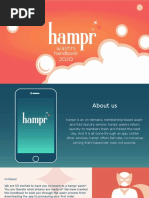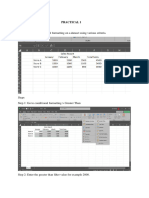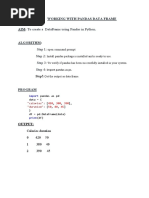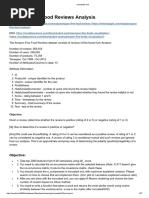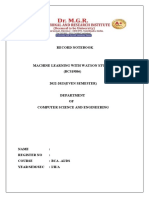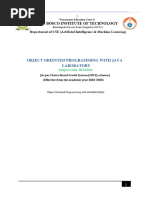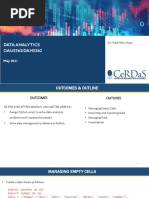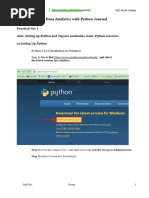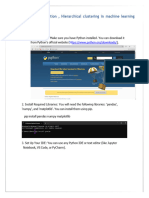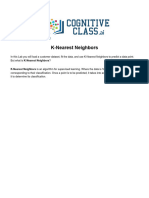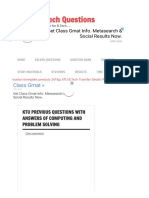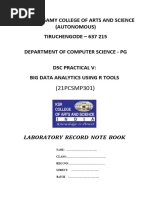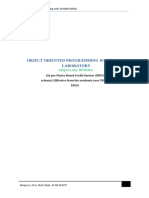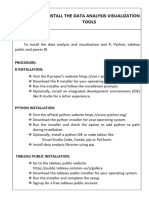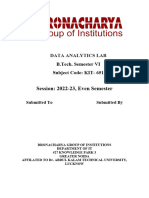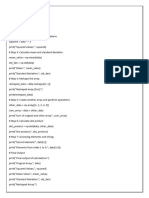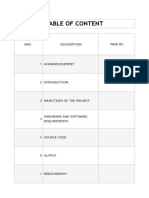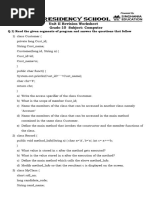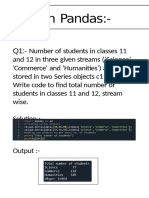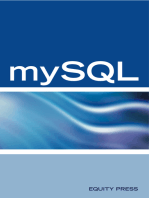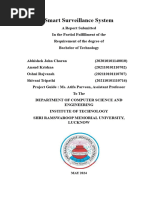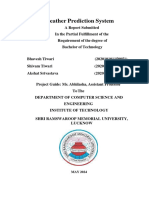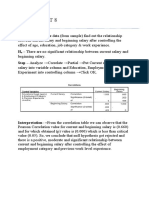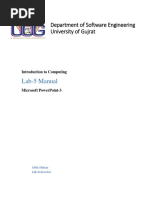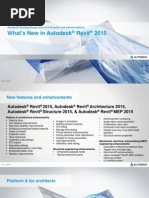Analytics
Analytics
Uploaded by
YOGENDRACopyright:
Available Formats
Analytics
Analytics
Uploaded by
YOGENDRAOriginal Title
Copyright
Available Formats
Share this document
Did you find this document useful?
Is this content inappropriate?
Copyright:
Available Formats
Analytics
Analytics
Uploaded by
YOGENDRACopyright:
Available Formats
Experiment- 01
Aim:- Implementation of Pandas DataFrame -> Load a CSV into a Pandas
DataFrame and clean the data by handling missing values.
Load a CSV into a Pandas DataFrame.
Code:
import pandas as pd
import numpy as np
df = pd.read_csv(r"C:\Users\Win 11\OneDrive\Documents\sample.csv")
df
Output:
Name – Shashank Awasthi Roll No. - 202310101150070 Group - 33
Clean the data by handling missing values.
1. clean the data by handling missing values:
df.isnull().sum()
2. Drop rows with missing values:
df.dropna()
Name – Shashank Awasthi Roll No. - 202310101150070 Group - 33
3. Fill missing values with a specific value:
df.fillna('value')
Name – Shashank Awasthi Roll No. - 202310101150070 Group - 33
Experiment:02
Aim:- Implementation of merging function -> merge two DataFrames from
different sources and analyze the combined data.
Code :
D={'Name':['shivam','ron','Ram','Robert','Rina','Henry'],'Age':[24,67,19,28,21,30],'City':['goa',
'behraich','dholakpur','bhotakpur','pehalvanpur','gurgao'],'Laptop':['H.
P','Lenevo','MAC','Dell','Asus','Acer']}
df=pd.DataFrame(D)
D={'Name':['shivam','ron','Ram','Robert','Rina','Henry'], 'A':[30,35,17,73,12,20],
'place':['Mumbai','Lucknow','Disney','Barabanki','Kanpur','Hyderabad'],'Food':['Chola','Puri','
Samosa' ,'Coconut','Khasta','Cake']}
df_new = pd.DataFrame(D)
Merge=pd.merge(df,df_new,on="Name",how="inner")
Output:
Name – Shashank Awasthi Roll No. - 202310101150070 Group - 33
Experiment :-03
Aim :- Create a line graph and scatter plot using Matplotlib, customizing the
style and labels.
Code :-(Line Graph)
import matplotlib.pyplot as plt
import numpy as np
x = [1,2,5,7,9]
y = [ 6,7,3,0,5]
plt.plot(x,y,marker='P' , mfc= 'red',mec="blue",ls="--" ,lw=2, ms=10)
plt.title("Plotting")
plt.xlabel("x-axis")
plt.ylabel("y-axis")
Output:
Name – Shashank Awasthi Roll No. - 202310101150070 Group - 33
Code:(scatter)
o=[1,2,5,8,9,17,18,20,28,39]
p=[90,1000,1200,1400,1800,2700,2900,3000,3800,4020]
colors=[10,20,30,40,50,60,70,80,90,100]
plt.scatter(o,p,c=colors,cmap='Accent')
plt.colorbar()
plt.xlabel("Strength")
plt.ylabel("Units")
plt.title("Graph")
plt.show()
Output:
Name – Shashank Awasthi Roll No. - 202310101150070 Group - 33
Experiment :- 04
Aim :- Design multiple subplots to compare different visualizations of the same
dataset, adding annotations for clarity.
Code:
q=np.array([56,75,35,23])
p=np.array([11,66,33,88])
plt.subplot(3,2,1)
plt.plot(q,p,"o-",mfc="red")
q=np.array([5,2,7,10])
p=np.array([75,34,23,12])
plt.subplot(3,2,2)
plt.plot(q,p,"o--",mfc="green")
q=np.array([54,23,54,87])
p=np.array([20,10,8,6])
plt.subplot(3,2,3)
plt.plot(q,p,"o:",mfc="brown")
q=np.array([76,87,45,65])
p=np.array([1000,100,10,0])
plt.subplot(3,2,4)
plt.plot(q,p,"o-",mfc="black")
q=np.array([4,5,8,10])
p=np.array([54,65,87,98])
plt.subplot(3,2,5)
plt.plot(q,p,"o--",mfc="blue",lw=2,color="red")
Name – Shashank Awasthi Roll No. - 202310101150070 Group - 33
q=np.array([12,24,36,48,60])
p=np.array([11,76,54,55,76])
plt.subplot(3,2,6)
plt.plot(q,p,"o:",mfc="brown")
plt.show()
Output:
Name – Shashank Awasthi Roll No. - 202310101150070 Group - 33
Experiment :- 05
Aim :-
A:Create a report from the sample data source data set using IBM Cognos.
Working/Perform: -
Open IBM Cognos
Launch Cognos Analytics on Cloud for Students
Click on New and Select Report
Create a blank template
Click on Source and select a sample dataset (Great Outdoor data module)
Add relevant parameters in rows and columns and run the report.
Outcomes/Learning: To create a report
Required Tool: IBM Cognos
Steps:-
1. Launch Cognos Analytics on Cloud.
Name – Shashank Awasthi Roll No. - 202310101150070 Group - 33
2. Open the menu bar and create a new report.
3. Select the blank template.
4. Choose the Select Source option and open the Great Outdoor data module
Name – Shashank Awasthi Roll No. - 202310101150070 Group - 33
5. Add the parameters and run the list.
Output:
Name – Shashank Awasthi Roll No. - 202310101150070 Group - 33
B: Create the report form the personal data source.
Step 1 : Importing CSV file in System
Download CSV file from website “Kaggle.com” .
Then Unziped Archieve file.
Step 1: Import Data Source
1. Open IBM Cognos Analytics.
2. Select "Data modules" and upload your personal data source (e.g., Excel file, CSV file)
and save the data .
Name – Shashank Awasthi Roll No. - 202310101150070 Group - 33
Step 2: Create a New Report
1. Navigate to "Reports" > "Create Report".
2. Choose "Blank Report" or a suitable template.
3. Choose the Select Source option and select the personal uploaded data file.
4. Add the parameters and run the list.
Name – Shashank Awasthi Roll No. - 202310101150070 Group - 33
Output:
Name – Shashank Awasthi Roll No. - 202310101150070 Group - 33
Experiment :- 06
Aim:-
A:Create a report using filters, detail filter on fact data in a report.
Step1: Create Report
1. Log in to IBM Cognos Analytics.
2. Click "Reports" > "Create Report".
3. Choose "Blank Report" or a template.
Step2: Add Data
1. Drag and drop tables from the data module to the query pane.
2. Select columns (fields) to include in your report.
Name – Shashank Awasthi Roll No. - 202310101150070 Group - 33
Step3: Apply Filters
1. Click "Filters" in the query pane.
2. Choose Create Custom Filter.
3. Give the condition.
Name – Shashank Awasthi Roll No. - 202310101150070 Group - 33
Output:
Step4: Apply Detail Filters
1. Create the new report
2. Drag and drop fact data (e.g., year, sales, etc) to the detail filter pane.
3. Select the edit filter option.
Name – Shashank Awasthi Roll No. - 202310101150070 Group - 33
4. Set detail filter condition (e.g., "year" > 2016).
5. Click "Ok".
Output:
Name – Shashank Awasthi Roll No. - 202310101150070 Group - 33
B: Create complex Crosstab reports.
Step: 1 Create Report
1. Log in to IBM Cognos Analytics.
2. Click "Reports" > "Create Report".
3. Choose "Blank Report" or a template.
4. Now Select Crosstab Widget Type.
5. Select source => Sample>Data>Great Outdoor Data Module
Step : 2 Add Data
Now , Drag and Drop the data from the Data Module by Columns>Rows>Measures.
Now Run the Data.
Name – Shashank Awasthi Roll No. - 202310101150070 Group - 33
Output :
Name – Shashank Awasthi Roll No. - 202310101150070 Group - 33
Experiment :- 07
Aim :
A : Create a gauge report and a pie chart report.
Step1: Create Report
1. Log in to IBM Cognos Analytics.
2. Click "Reports" > "Create Report".
3. Choose "Blank Report" or a template.
Step 2:
a) Now Select Table of 1 rows and 2 column.
b) And now select the source .
c) In first table select Visualization , then select Chart from drop down menue.
d) Now then select Gauge report.
e) Fill the items.
Name – Shashank Awasthi Roll No. - 202310101150070 Group - 33
f) Now for, pie chart select 11.1 Visualization from drop down menu .
g) Then select Pie .
h) Fill the items .
I) Run the table.
Name – Shashank Awasthi Roll No. - 202310101150070 Group - 33
Output :-
Name – Shashank Awasthi Roll No. - 202310101150070 Group - 33
B : Create a promt by adding a parameter , add value and select-search
prompt in a report
Step1: Create Report
1. Log in to IBM Cognos Analytics.
2. Click "Reports" > "Create Report".
3. Choose "Blank Report" or a template.
Step2:
i. Select List from Widget Type .
ii. Select source .
iii. Fill the items.
iv. Now add Advance filter by selecting Year.
Name – Shashank Awasthi Roll No. - 202310101150070 Group - 33
Output :-
Then select ok
Name – Shashank Awasthi Roll No. - 202310101150070 Group - 33
Name – Shashank Awasthi Roll No. - 202310101150070 Group - 33
Experiment No. :- 08
Aim : Implementation of Workbook basics and Data Import.
Steps :
Open Microsoft Office Excel
Go to blank Workbook .
Import Data.
Apply Sum Funtions.
Name – Shashank Awasthi Roll No. - 202310101150070 Group - 33
Name – Shashank Awasthi Roll No. - 202310101150070 Group - 33
Experiment No. :-09
Aim :- Implementation of table management, Customization and data analysis.
Steps :-
Open Microsoft Office Excel
Go to blank Workbook .
Now go to Insert option next to the Home Tab in Ribbon.
Then Click on Table option.
Name – Shashank Awasthi Roll No. - 202310101150070 Group - 33
Then, put the table format till where you want to select it.
Now , you can give any colour to table.
And import data.
To format any table , Just select the row or column which you want to format and then just
click on Conditional Formatting , Present on Home tab.
Name – Shashank Awasthi Roll No. - 202310101150070 Group - 33
Then Select the HIGHLIGHT CELLS RULES which you want to select .
Then give your condition .
Then you can observe that , the selected row will automatic get change in colour.
To Analysis the data , there is an option of Filter which is present on DATA tab .
Click on any section present on your Data then select Drop down Section .
Name – Shashank Awasthi Roll No. - 202310101150070 Group - 33
Then choose your Formatting option From Number Filters .
Then put the data to be filter and then select ok.
You will observe that filter is has been done and only those value will show which are been
filtered.
Name – Shashank Awasthi Roll No. - 202310101150070 Group - 33
Name – Shashank Awasthi Roll No. - 202310101150070 Group - 33
You might also like
- Plus-Minus Method of Refraction Seismic Data Analysis in RadExPro SoftwareNo ratings yetPlus-Minus Method of Refraction Seismic Data Analysis in RadExPro Software24 pages
- Chethanjavalabmanualbcs306a 240916163923 00b3cb9cNo ratings yetChethanjavalabmanualbcs306a 240916163923 00b3cb9c26 pages
- Kendriya Vidyalaya Painavu, Idukki: Class Xii - Term 2 Lab RecordNo ratings yetKendriya Vidyalaya Painavu, Idukki: Class Xii - Term 2 Lab Record38 pages
- ML0101EN Clas K Nearest Neighbors CustCat Py v1100% (1)ML0101EN Clas K Nearest Neighbors CustCat Py v111 pages
- Experiment Number: 3: Aim:-Study of The Linear Regression in The Machine Learning Using The Boston Housing Dataset. 1)No ratings yetExperiment Number: 3: Aim:-Study of The Linear Regression in The Machine Learning Using The Boston Housing Dataset. 1)16 pages
- Computer Application - X Test - 7 Date: 07-Aug-2020 Total Marks - 100 Time - 2:00hoursNo ratings yetComputer Application - X Test - 7 Date: 07-Aug-2020 Total Marks - 100 Time - 2:00hours3 pages
- Lab 1 - Machine Learning with Python - ML Engineering مهمNo ratings yetLab 1 - Machine Learning with Python - ML Engineering مهم10 pages
- Introduction To Python and Computer Programming 1704298503No ratings yetIntroduction To Python and Computer Programming 170429850344 pages
- Grade 10 Computer Worksheet-DF.1732359404No ratings yetGrade 10 Computer Worksheet-DF.17323594044 pages
- St. John College of Engineering and Management, Palghar - MaharashtraNo ratings yetSt. John College of Engineering and Management, Palghar - Maharashtra11 pages
- Microsoft Visual Basic Interview Questions: Microsoft VB Certification ReviewFrom EverandMicrosoft Visual Basic Interview Questions: Microsoft VB Certification ReviewNo ratings yet
- Name: Utkarsh Mishra ROLL NO.: 202210101150003 Course: B. Tech Cse (Ds + Ai) GROUP: 51 Subject Name: Signal and System (UEC5002)No ratings yetName: Utkarsh Mishra ROLL NO.: 202210101150003 Course: B. Tech Cse (Ds + Ai) GROUP: 51 Subject Name: Signal and System (UEC5002)16 pages
- Shri Ramswaroop Memorial University: Assessment Industrial Visit (UCS3601IV)No ratings yetShri Ramswaroop Memorial University: Assessment Industrial Visit (UCS3601IV)1 page
- Weather Prediction System Report Final VersionNo ratings yetWeather Prediction System Report Final Version54 pages
- Marketing Strategy of Maruti Suzuki: A Summer Training Project Report ONNo ratings yetMarketing Strategy of Maruti Suzuki: A Summer Training Project Report ON6 pages
- Experiment 8: Exp: - in Employee Data (From Sample) Find Out The RelationshipNo ratings yetExperiment 8: Exp: - in Employee Data (From Sample) Find Out The Relationship1 page
- Lab-5 Manual: Department of Software Engineering University of GujratNo ratings yetLab-5 Manual: Department of Software Engineering University of Gujrat38 pages
- Unit-V Input in Java: Computer Applications-Lorven Public School, Chandapura 1No ratings yetUnit-V Input in Java: Computer Applications-Lorven Public School, Chandapura 117 pages
- Android Application Security A Semantics and Context-Aware Approach PDFNo ratings yetAndroid Application Security A Semantics and Context-Aware Approach PDF111 pages
- Python Setup and Usage: Release 3.7.4rc1No ratings yetPython Setup and Usage: Release 3.7.4rc180 pages
- Corjl Digital Product Instructions & DocumentationNo ratings yetCorjl Digital Product Instructions & Documentation16 pages
- Plus-Minus Method of Refraction Seismic Data Analysis in RadExPro SoftwarePlus-Minus Method of Refraction Seismic Data Analysis in RadExPro Software
- Kendriya Vidyalaya Painavu, Idukki: Class Xii - Term 2 Lab RecordKendriya Vidyalaya Painavu, Idukki: Class Xii - Term 2 Lab Record
- Experiment Number: 3: Aim:-Study of The Linear Regression in The Machine Learning Using The Boston Housing Dataset. 1)Experiment Number: 3: Aim:-Study of The Linear Regression in The Machine Learning Using The Boston Housing Dataset. 1)
- Computer Application - X Test - 7 Date: 07-Aug-2020 Total Marks - 100 Time - 2:00hoursComputer Application - X Test - 7 Date: 07-Aug-2020 Total Marks - 100 Time - 2:00hours
- Lab 1 - Machine Learning with Python - ML Engineering مهمLab 1 - Machine Learning with Python - ML Engineering مهم
- Introduction To Python and Computer Programming 1704298503Introduction To Python and Computer Programming 1704298503
- St. John College of Engineering and Management, Palghar - MaharashtraSt. John College of Engineering and Management, Palghar - Maharashtra
- Microsoft Visual Basic Interview Questions: Microsoft VB Certification ReviewFrom EverandMicrosoft Visual Basic Interview Questions: Microsoft VB Certification Review
- Name: Utkarsh Mishra ROLL NO.: 202210101150003 Course: B. Tech Cse (Ds + Ai) GROUP: 51 Subject Name: Signal and System (UEC5002)Name: Utkarsh Mishra ROLL NO.: 202210101150003 Course: B. Tech Cse (Ds + Ai) GROUP: 51 Subject Name: Signal and System (UEC5002)
- Shri Ramswaroop Memorial University: Assessment Industrial Visit (UCS3601IV)Shri Ramswaroop Memorial University: Assessment Industrial Visit (UCS3601IV)
- Marketing Strategy of Maruti Suzuki: A Summer Training Project Report ONMarketing Strategy of Maruti Suzuki: A Summer Training Project Report ON
- Experiment 8: Exp: - in Employee Data (From Sample) Find Out The RelationshipExperiment 8: Exp: - in Employee Data (From Sample) Find Out The Relationship
- Lab-5 Manual: Department of Software Engineering University of GujratLab-5 Manual: Department of Software Engineering University of Gujrat
- Unit-V Input in Java: Computer Applications-Lorven Public School, Chandapura 1Unit-V Input in Java: Computer Applications-Lorven Public School, Chandapura 1
- Android Application Security A Semantics and Context-Aware Approach PDFAndroid Application Security A Semantics and Context-Aware Approach PDF
- Corjl Digital Product Instructions & DocumentationCorjl Digital Product Instructions & Documentation