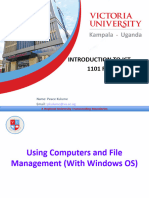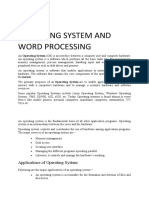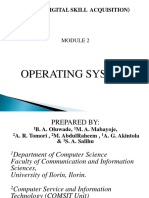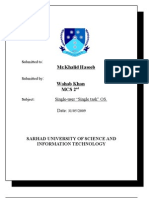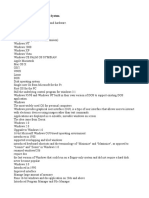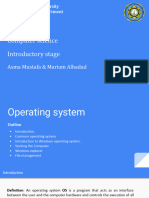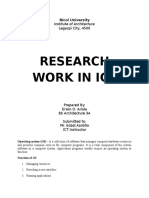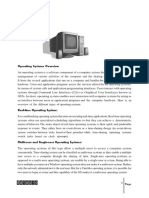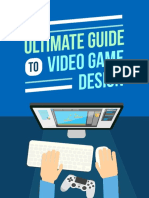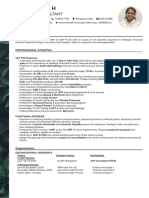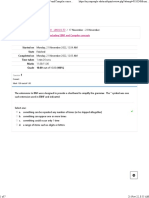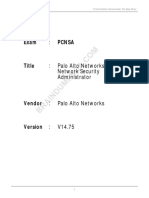Lab 1 New
Lab 1 New
Uploaded by
alizaCopyright:
Available Formats
Lab 1 New
Lab 1 New
Uploaded by
alizaCopyright
Available Formats
Share this document
Did you find this document useful?
Is this content inappropriate?
Copyright:
Available Formats
Lab 1 New
Lab 1 New
Uploaded by
alizaCopyright:
Available Formats
Lab # 1: Introduction to Windows and DOS Environment SSUET/QR/114
LAB # 1
INTRODUCTION TO WINDOWS AND DOS
ENVIRONMENT
OBJECTIVE
To become familiar with the Windows and DOS environment.
THEORY
Part – I: Windows Logon/Logoff Process
The main purpose of the Windows Logon/Logoff process is to provide security to
network resources by associating a user with a password, group and domain.
The different terms associated with Network logon process are defined as below:
Network: An interconnection of different computers designed to share and
optimize resources like hard disk space and printers in an efficient manner
User: Any person who is able to use network resources through Windows NT
logon process is called a user
Username: Any combination of uppercase or lowercase alphabets used to identify
a user, e.g. asaleem or frasheed
Password: A unique set of alphanumeric characters for each user to connect to a
network e.g. city66 or ssuet55
Domain: A logical grouping of users and machines to which a user logs on, e.g.
Sales, Finance, SSUET or MIS
Logoff: When a user finishes the work he/she may quit the Windows desktop
environment by clicking the logoff option in the start menu or pressing
<Ctrl+Alt+Del> and then clicking logoff option.
CE-119 : Computing Fundamentals 1
Lab # 1: Introduction to Windows and DOS Environment SSUET/QR/114
Part – II: Introduction to WINDOWS Interface & DESKTOP Items
The operating system window is the extension of the disk operating system. It is the
most popular and simplest operating system; it can be used by any person who can
read and understand basic English, as it does not require any special training.
However, the Windows Operating System requires DOS to run the various application
programs initially. Because of this reason, DOS should be installed into the memory
and then window can be executed.
Elements of Windows OS
Following are the significant element of Windows Operating System (WOS)
Graphical User Interface
Icons (pictures, documents, application, program icons, etc.)
Taskbar
Start button
Windows explorer
Mouse button
Hardware compatibility
Software compatibility
Help, etc. Once you are logged in a window computer system, you will get dozens
of applications, so you can choose an option of your requirement.
Many of the options have shortcut icon readily available on your computer screen;
however, in some computers, you may not find any such option on the screen; in such
a case, you can take the help of menu button (as shown in the image given below)
CE-119 : Computing Fundamentals 2
Lab # 1: Introduction to Windows and DOS Environment SSUET/QR/114
Start Menu Options
The following table lists down the options that appear after clicking on the Start menu
Option & Description
1. All programs
It displays all those programs, which are installed in your system.
2. Document
It displays a list of folders used by the user.
3. Recent file
It displays the recently used file.
4. My picture
It displays a list of pictures.
CE-119 : Computing Fundamentals 3
Lab # 1: Introduction to Windows and DOS Environment SSUET/QR/114
5. My music
It displays a list of music/song, etc.
6. My computer
It displays the drives of computer where user keeps his/her work, file, folder,
song, video, picture, e-book, etc.
7. Control panel
It displays all the installed computer programs (software).
8. Printer
It displays the installed printers (if printer is installed in the system, user can
take print easily).
9. Help (support)
It helps users to know how to do a particular task.
10. Search
It helps a user to find a file in computer.
11. Run
It helps to start an application program or execute a DOS command.
12. Setting
It has different options that help to manage different settings of the computer,
software as well as hardware.
13. Log Off
It helps a user to log off the currently logged in user of the system.
14. Sleep
It makes the system non-functional; however, puts the ongoing work and
settings in memory and also keeps drawing small amount of power.
15. Hibernation
Hibernation puts the open documents and programs on hard disk and then
turns off your computer; in comparison to ̳sleep‘, it uses very low power.
16. Restart
Its function is to shut down and again start (log on) computer; it is done
normally to refresh computer especially when computer is hanged.
CE-119 : Computing Fundamentals 4
Lab # 1: Introduction to Windows and DOS Environment SSUET/QR/114
17. Shut down
It simply shuts down the system.
Recycle Bin
Recycle Bin is a trash location where deleted files remain stored. Once you delete
any sort of file, it gets stored (automatically) into recycle bin; therefore, if you
mistakenly deleted some important file, don‘t panic, go to recycle bin and restore
it. However, if you deleted file from recycle bin as well, then it is very difficult to
restore that permanently deleted file.
Accessories
Windows operating system ships with some handy applications known as Windows
accessories. Calculator, Notepad, Paint, Explorer, WordPad are some of the most
frequently used accessories.
CE-119 : Computing Fundamentals 5
Lab # 1: Introduction to Windows and DOS Environment SSUET/QR/114
Calculator
Windows Calculator is a calculating application included in all the versions of
Windows. It can be used to perform simple calculation, scientific calculation and
Programming calculation.
Choose Start >> Programs >> Accessories >> Calculator to start Calculator
application,
or
Alternately you can open Run dialog box (Start >> Run) dialog box then type
calc and hit enter.
From View menu choose the required type of calculator – Standard, Scientific,
Programmer, Statistical
Edit >> Copy and Paste commands can be used to input the numbers into
calculator or paste the result to other applications
Calculator was first included with Windows 1.0 as a simple arithmetic calculator. In
Windows 3.0, a Scientific mode was added, which included exponents and roots,
logarithms, factorial-based functions, trigonometry (supports radian, degree and
gradians angles), base conversions (2, 8, 10, 16), logic operations, Statistic functions
such as single variable statistics and linear regression.
CE-119 : Computing Fundamentals 6
Lab # 1: Introduction to Windows and DOS Environment SSUET/QR/114
Paint
Paint (formerly Paintbrush for Windows) is a simple graphics painting program that
has been included with all versions of Microsoft Windows. It is often referred to as
MS Paint or Microsoft Paint. The program opens and saves files as Windows bitmap
(24-bit, 256 color, 16 color, and monochrome) .BMP, JPEG, GIF. Paintbrush supports
GIF without animation or transparency. Since Windows 98 Paint supports GIF with
transparency. It also supports PNG (without alpha channel), and TIFF (without
multiple page support).
The program can be in color mode or two-color black-and-white, but there is no
grayscale mode. For its simplicity, it rapidly became one of the most used
applications in the early versions of Windows—introducing many to painting on a
CE-119 : Computing Fundamentals 7
Lab # 1: Introduction to Windows and DOS Environment SSUET/QR/114
computer for the first time—and still has strong associations with the immediate
usability of the old Windows workspace.
Notepad
Notepad is a common text-only (plain text) editor. The resulting files—typically
saved with the .txt extension—have no format tags or styles, making the program
suitable for editing system files that are to be used in a DOS environment.
Notepad supports both left-to-right and right-to-left based languages, and one can
alternate between these viewing formats by using the right or left Ctrl+Shift keys to
go to right-to-left format or left-to-right format, respectively.
WordPad
CE-119 : Computing Fundamentals 8
Lab # 1: Introduction to Windows and DOS Environment SSUET/QR/114
Microsoft WordPad is a free rich text editor included with Microsoft Windows 95 and
the later. Earlier to Windows 95 there used to be an application called Write for the
same task. Although capable of doing much more than Notepad, WordPad is not as
advanced as Microsoft Word.
WordPad can format and print text, but lacks intermediate features such as a spell
checker, thesaurus, and support for tables. As such, it is suitable for writing letters or
short pieces, but underpowered for work that relies heavily on graphics or typesetting.
Control Panel
The Control Panel is a section of Microsoft Windows that enables a user to change
various computer hardware and software features. Settings for the mouse, display,
sound, network, and keyboard represent just a few examples of what may be modified
in the Control Panel. Below the Control Panel appeared in Windows.
CE-119 : Computing Fundamentals 9
Lab # 1: Introduction to Windows and DOS Environment SSUET/QR/114
Part III: Understanding DOS
An operating system is a collection of computer programs that provide recurring
services to other services or to the users of a computer. DOS is an acronym for Disk
Operating System. Disk Management is perhaps the most important service of DOS.
DOS can be viewed as having four functional units, which are described below:
The Command Interpreter
The command interpreter (command.com) is an interactive interface used to execute
DOS commands.
System Files
The system files define the hardware to the software. When the computer is booted
these system files provide a unified set of routines for controlling the computer
operation.
Basic Input Output System (BIOS)
The system files or hidden files interact with special read-only memory on the
motherboard. The special ROM is called Basic Input Output System.
DOS utilities
The DOS utilities carry out useful tasks such as preparing disks, comparing files,
finding free space on a disk and printing.
Part IV : A Brief Overview of DOS Commands
DOS commands are of two types namely internal commands and external
commands.
A DOS command that is built into command.com is called internal command.
A DOS command that must be located from a file loaded by command.com
before it can be executed is called an external command.
A brief resume of important DOS commands is given below:
Ver
Since there are many versions of DOS, the ver command is used to find the exact
versions of DOS.
Syntax: drive :>ver
Exp: A:>ver
CE-119 : Computing Fundamentals 10
Lab # 1: Introduction to Windows and DOS Environment SSUET/QR/114
Cls
This command is used to clear the screen.
Syntax: drive:> cls
Exp: C:> cls
Label
This command adds, modifies or changes the volume label of a disk.
Syntax: drive:> label [drive:]
Exp: C:> label A:\My-Dos
Vol
This command is used to view a disk’s volume label.
Syntax: drive:> vol [drive:]
Exp: C:> vol A:
Dir
This command will produce a directory listing from the default drive.
Syntax: drive:> dir [drive: path \filename /p/w]
Exp: C:>dir /w
Md
This command is used to create a new subdirectory.
Syntax: drive:> md drive:path\dirname
Exp: C:>md a:\sales
Cd
This command is used to change the current directory to a new current directory.
Syntax: drive:>cd drive:path
Exp: C:>cd a:\sales
Rd
This command is used to remove a directory.
Syntax: drive:>rd drive:path
Exp: C:>rd a:\sales
CE-119 : Computing Fundamentals 11
Lab # 1: Introduction to Windows and DOS Environment SSUET/QR/114
Tree
This command is used to view directory listing in a hierarichal structure.
Syntax: drive:>tree drive:path /f/a
Exp: C:>tree d:
Ren
This command is used to rename a file.
Syntax: drive:>ren drive:path\oldfilename newfilename
Exp: C:>ren C:\Mydocuments\letter1.doc letter2.doc
Del
This command is used to delete files from the disk.
Syntax: drive:> del drive:path\filename
Exp: D:>del C:\sales\memo1.xls
Type
This command is used to view the contents of a text file.
Syntax: drive:>type drive:path\filename
Exp: C:\market\quotes1.txt
Copy
This command is used to copy files from directories as well as to and from logical
devices.
Syntax: drive:>copy drive1:path\filename1 drive2:path\filename2
Exp: C:>copy c:\homes\remote.doc d:\simulation\local.doc
Lab Tasks
1. Highlight the role/purpose of an operating system
2. Highlight the advantages of GUI environment.
3. Discuss the purpose of My computer, Control Panel and Recycle Bin icon
options.
4. List the names of any 5 DOS commands with their purpose and format.
5. What is the command of making a directory and see the directory on a drive?
Attach a screen shot of its practical demonstration
CE-119 : Computing Fundamentals 12
You might also like
- Module 1 - Operating Systems FundamentalsNo ratings yetModule 1 - Operating Systems Fundamentals52 pages
- Lesson 3 - Software Tools for Productivity _ CreativityNo ratings yetLesson 3 - Software Tools for Productivity _ Creativity73 pages
- Operating Systems & Gui: in This Lesson Students Will: Get Familiar With The Following TermsNo ratings yetOperating Systems & Gui: in This Lesson Students Will: Get Familiar With The Following Terms9 pages
- Using Computers & File MGT (Ms Windows)No ratings yetUsing Computers & File MGT (Ms Windows)37 pages
- Learning Objectives After Completing This Chapter, YouNo ratings yetLearning Objectives After Completing This Chapter, You806 pages
- Windows Operating System Tutorial - FinalNo ratings yetWindows Operating System Tutorial - Final29 pages
- Explain The Various Components of Windows Desktop100% (2)Explain The Various Components of Windows Desktop8 pages
- Experiment 2 Acquaintance With The Use of Graphical User Interface On Operating System (Desktop, Start Menu, Taskbar and Graphical Icons)0% (1)Experiment 2 Acquaintance With The Use of Graphical User Interface On Operating System (Desktop, Start Menu, Taskbar and Graphical Icons)8 pages
- Connecting Keyboard, Mouse, Monitor and Printer To CPUNo ratings yetConnecting Keyboard, Mouse, Monitor and Printer To CPU11 pages
- Module 8 - AE 1 Stand Alone Operating SystemsNo ratings yetModule 8 - AE 1 Stand Alone Operating Systems10 pages
- Operating Systems & Gui: in This Lesson Students Will: Get Familiar With The Following TermsNo ratings yetOperating Systems & Gui: in This Lesson Students Will: Get Familiar With The Following Terms9 pages
- Computer Basics: Mohd. Abdul Hannan ChowdhuryNo ratings yetComputer Basics: Mohd. Abdul Hannan Chowdhury20 pages
- Computer Software: Introduction To Computer Science INo ratings yetComputer Software: Introduction To Computer Science I5 pages
- Introduction To Computer Skills 2:: in This Chapter, Will LearnNo ratings yetIntroduction To Computer Skills 2:: in This Chapter, Will Learn11 pages
- Linux: A complete guide to Linux command line for beginners, and how to get started with the Linux operating system!From EverandLinux: A complete guide to Linux command line for beginners, and how to get started with the Linux operating system!No ratings yet
- Lecture 12 Exception Handling With AssertionNo ratings yetLecture 12 Exception Handling With Assertion73 pages
- Fujian LEAD Automatic Equipment Co., LTDNo ratings yetFujian LEAD Automatic Equipment Co., LTD15 pages
- Open Handed Lab Adaptive Linear Equalizer: ObjectiveNo ratings yetOpen Handed Lab Adaptive Linear Equalizer: Objective5 pages
- Method of Differences Notes by TrockersNo ratings yetMethod of Differences Notes by Trockers27 pages
- Shubham Kumar Singh Chauhan: Software EngineerNo ratings yetShubham Kumar Singh Chauhan: Software Engineer1 page
- 6-2111989-3 - MP-6S-C-1: Product ClassificationNo ratings yet6-2111989-3 - MP-6S-C-1: Product Classification2 pages
- 01 DataStage and IBM Information ServerNo ratings yet01 DataStage and IBM Information Server13 pages
- Oumh2103 English For Science and Technical PurposesNo ratings yetOumh2103 English For Science and Technical Purposes18 pages
- Self-Quiz 1 Syntax and Semantics Including EBNF and Compiler Concepts Attempt ReviewNo ratings yetSelf-Quiz 1 Syntax and Semantics Including EBNF and Compiler Concepts Attempt Review7 pages
- Unit-3-Java Database Connectivity (JDBC) - Attachment-1 - 01-04-2021-01-17-50No ratings yetUnit-3-Java Database Connectivity (JDBC) - Attachment-1 - 01-04-2021-01-17-5035 pages
- Exam Pcnsa: IT Certification Guaranteed, The Easy Way!No ratings yetExam Pcnsa: IT Certification Guaranteed, The Easy Way!35 pages
- MATLAB Phased Array System Toolbox Getting Started Guide. R2020aNo ratings yetMATLAB Phased Array System Toolbox Getting Started Guide. R2020a28 pages
- Never Give Up - Jack Ma Filetype - PDF - Pesquisa GoogleNo ratings yetNever Give Up - Jack Ma Filetype - PDF - Pesquisa Google2 pages
- Lesson 3 - Software Tools for Productivity _ CreativityLesson 3 - Software Tools for Productivity _ Creativity
- Operating Systems & Gui: in This Lesson Students Will: Get Familiar With The Following TermsOperating Systems & Gui: in This Lesson Students Will: Get Familiar With The Following Terms
- Learning Objectives After Completing This Chapter, YouLearning Objectives After Completing This Chapter, You
- Experiment 2 Acquaintance With The Use of Graphical User Interface On Operating System (Desktop, Start Menu, Taskbar and Graphical Icons)Experiment 2 Acquaintance With The Use of Graphical User Interface On Operating System (Desktop, Start Menu, Taskbar and Graphical Icons)
- Connecting Keyboard, Mouse, Monitor and Printer To CPUConnecting Keyboard, Mouse, Monitor and Printer To CPU
- Operating Systems & Gui: in This Lesson Students Will: Get Familiar With The Following TermsOperating Systems & Gui: in This Lesson Students Will: Get Familiar With The Following Terms
- Computer Software: Introduction To Computer Science IComputer Software: Introduction To Computer Science I
- Introduction To Computer Skills 2:: in This Chapter, Will LearnIntroduction To Computer Skills 2:: in This Chapter, Will Learn
- Linux: A complete guide to Linux command line for beginners, and how to get started with the Linux operating system!From EverandLinux: A complete guide to Linux command line for beginners, and how to get started with the Linux operating system!
- The Windows Command Line Beginner's Guide: Second EditionFrom EverandThe Windows Command Line Beginner's Guide: Second Edition
- Open Handed Lab Adaptive Linear Equalizer: ObjectiveOpen Handed Lab Adaptive Linear Equalizer: Objective
- Oumh2103 English For Science and Technical PurposesOumh2103 English For Science and Technical Purposes
- Self-Quiz 1 Syntax and Semantics Including EBNF and Compiler Concepts Attempt ReviewSelf-Quiz 1 Syntax and Semantics Including EBNF and Compiler Concepts Attempt Review
- Unit-3-Java Database Connectivity (JDBC) - Attachment-1 - 01-04-2021-01-17-50Unit-3-Java Database Connectivity (JDBC) - Attachment-1 - 01-04-2021-01-17-50
- Exam Pcnsa: IT Certification Guaranteed, The Easy Way!Exam Pcnsa: IT Certification Guaranteed, The Easy Way!
- MATLAB Phased Array System Toolbox Getting Started Guide. R2020aMATLAB Phased Array System Toolbox Getting Started Guide. R2020a
- Never Give Up - Jack Ma Filetype - PDF - Pesquisa GoogleNever Give Up - Jack Ma Filetype - PDF - Pesquisa Google