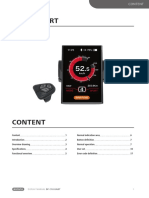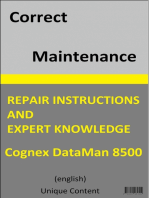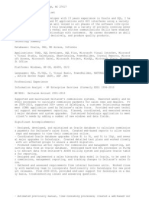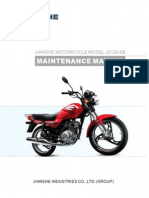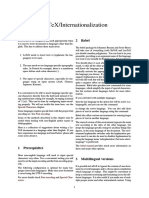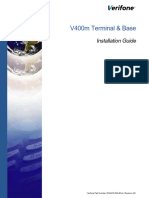USER MANUAL display bici Engwe
USER MANUAL display bici Engwe
Uploaded by
DavidCopyright:
Available Formats
USER MANUAL display bici Engwe
USER MANUAL display bici Engwe
Uploaded by
DavidCopyright
Available Formats
Share this document
Did you find this document useful?
Is this content inappropriate?
Copyright:
Available Formats
USER MANUAL display bici Engwe
USER MANUAL display bici Engwe
Uploaded by
DavidCopyright:
Available Formats
7 USER MANUAL FOR
DP C244.CAN/ DP C245.CAN
USER MANUAL FOR DISPLAY
CONTENT
7.1 Important Notice 2 7.6.4 Headlights / Backlighting 6
7.2 Introduction of Display 2 7.6.5 Walk Assistance 6
7.3 Product Description 3 7.6.6 Battery Capacity Indication 7
7.3.1 Specifications 3 7.6.7 USB Charge Function 7
7.3.2 Functional Overview 3 7.6.8 Bluetooth Function 7
7.4 Display 4 7.7 Settings 8
7.5 Key Definition 4 7.7.1 "Display Setting" 8
7.6 Normal Operation 5 7.7.2 "Information" 10
7.6.1 Power ON/OFF 5 7.8 Error Code Definition 12
7.6.2 Power Assist Mode Selection 5 7.9 Warn Code Definition 16
7.6.3 Multifunction Selection 6
BF-UM-C-DP C244-EN July 2022 1
7.1 IMPORTANT NOTICE
• If the error information from the display • Please use this product with care.
cannot be corrected according to the inst- • Do not use thinners or other solvents to
ructions, please contact your retailer. clean the display. Such substances can
• The product is designed to be waterproof. It damage the surfaces.
is highly recommended to avoid submerging • Warranty is not included due to wear and
the display under water. normal use and aging.
• Do not clean the display with a steam jet,
high-pressure cleaner or water hose.
7.2 INTRODUCTION OF DISPLAY
• Model: DP C244.CAN/ DP C245.CAN • The label marking is as follows:
• The housing material is ABS; the LCD display
windows is made of tempered glass:
Note: Please keep the QR code label attached
to the display cable. The information from the
Label is used for a later possible software
update.
2 BF-UM-C-DP C244-EN July 2022
7.3 PRODUCT DESCRIPTION
7.3.1 Specifications 7.3.2 Functional Overview
• CAN communication protocol
• Operating temperature: -20℃~45℃
USER MANUAL FOR DISPLAY
• Speed indication (including the real-time
• Storage temperature: -20℃~60℃
speed, max. speed and average speed)
• Waterproof: IP65
• Unit switching between km and mile
• Storage Humidity: 30%-70% RH
• Battery capacity indicaton
• Automatic sensors explanation of the light-
ing system
• Brightness setting for backlight
• 6 power assist modes
• Mileage indication (including single-trip
distance TRIP and total distance ODO, the
highest mileage is 99999)
• Intelligent indication (including remaining
distance RANGE and energy consumption
CALORIE)
• Error code indication
• Walk assistance
• USB charge (5V and 500mA)
• Service indication
• Bluetooth Function (only in DP C245.CAN)
BF-UM-C-DP C244-EN July 2022 3
7.4 DISPLAY
1 Headlight indication
1 2 3 4
2 USB charge indication
7 3 Service indication
4 Bluetooth indication
5
8 (only light up in DP C245.CAN)
5 Power assist mode indication
6
6 Multifunction indication
7 Battery capacity indication
8 Speed in real-time
7.5 KEY DEFINITION
Up/ Headlight
Power On/Off
Down/ Walk assistance
4 BF-UM-C-DP C244-EN July 2022
7.6 NORMAL OPERATION
7.6.1 Power ON/OFF
USER MANUAL FOR DISPLAY
Press and hold (>2S) to power on the HMI, and the HMI begin to show the boot up LOGO.
Press and hold (>2S) again to power off the HMI.
If the automatic shutdown time is set to 5 minutes (set in function "Auto Off"), the HMI will be auto-
matically turned off within this set time, when it is not operated.
7.6.2 Power Assist Mode Selection
When HMI powers on, briefly press or to select the power assist mode and change the
output power. The lowest mode is E, the highest mode is B (which can be set). On the default is
mode E, number “0”means no power assistance.
Mode Color Definition
Eco green the most economic mode
Tour blue the most economic mode
Sport indigo the sport mode
Sport+ red the sport plus mode
Boost purple the strongest sport mode
BF-UM-C-DP C244-EN July 2022 5
7.6.3 Multifunction Selection
Briefly press button to switch the different function and information.
Circularly show single trip distance (TRIP,km) → total distance (ODO,km) → maximum speed (MAX,k-
m/h) → average speed (AVG,km/h) → remaining distance (Range,km) → riding cadence (Cadence,rpm)
→ energy consumption (Cal,KCal) → riding time (TIME,min) →cycle.
7.6.4 Headlights / Backlighting
Press and hold (>2S) to turn on the headlight and reduce the backlight brightness.
Press and hold (>2S) again to turn off the headlight and increase the backlight brightness.
The brightness of backlight can be set in function“Brightness” within 5 levels.
7.6.5 Walk Assistance
Note: The walk assistance can only be activated with a standing pedelec.
Briefly press button until this symbol appears. Next keep pressing the button until the
walk assistance is activated and the symbol is flashing.(If no speed signal is detected, the
real-time speed is shown as 2.5km/h.) Once releasing the button, it will exit the walk assistance
and the symbol stops flashing. If no operation within 5s, the display will automatically return to
0 mode.
6 BF-UM-C-DP C244-EN July 2022
7.6.6 Battery Capacity Indication
The percentage of current battery capacity
USER MANUAL FOR DISPLAY
and total capacity is displayed from 100% to
0% according to the actual capacity.
No. Function
1 Speed
2 Battery capacity
3 Support level
4 Battery info.
5 Sensor signal
6 Remaining distance
7 Energy consumption
7.6.7 USB Charge Function
8 System part info.
When the HMI is off, insert the USB device
to the USB charging port on the HMI, and 9 Current
then turn on HMI to charge. When the HMI
is on, it can direct charge for USB device. the 10 Heartbeat
maximum charging voltage is 5V and the 11 Single distance
maximum charging current is 500mA.
12 Total distance
13 Headlight status
14 Error code
7.6.8 Bluetooth Function
Note: Only DP C245.CAN is the Bluetooth
version.
DP C245 equipped with Bluetooth 5.0 can
be connected to the Bafang Go APP. The (Bafang Go for AndroidTM and iOSTM )
customer also can develop their own APP
based on the SDK provided by BAFANG.
This display can be connected to the SIGMA
heartbeat band and shows it on display, and
can also send data to the mobile phone.
The data that can be sent to the mobile
phone are as follow:
BF-UM-C-DP C244-EN July 2022 7
7.7 SETTINGS
After the HMI powered on, press and hold Then select the automatic Off time as “OFF”/
and button (at the same time) to enter into “1”/“2”/“3”/“4”/“5”/“6”/“7”/“8”/“9”/“10”
the setting interface. Briefly press (<0.5S) with the or button. Once you have
or button to select “Setting”,“Information” chosen your desired selection, press the
or “Exit” , then briefly press (<0.5S) button button (<0.5S) to save and exit back to the
to confirm. "Setting" interface.
Note: “OFF” means the "Auto Off" function
7.7.1 “Setting” interface is off.
After the HMI powered on, press and hold 7.7.1.3 “Brightness” Display brightness
and button to enter into the setting Briefly press or to select “Bright-
interface. Briefly press (<0.5S) or to ness”, and briefly press to enter into the
select "Setting" and then briefly press item. Then select the percentage as “100%”
(<0.5S) to confirm. / “75%” / “50%” / “25%” with the or
button. Once you have chosen your
desired selection, press the button
(<0.5S) to save and exit back to the "Setting"
interface.
7.7.1.1 “Unit” Selections in km/Miles
Briefly press or to select “Unit”, and
briefly press to enter into the item. Then
choose between “Metric” (kilometer) or
“Imperial” (mile) with the or button.
Once you have chosen your desired
selection, press the button (<0.5S) to
save and exit back to the "Setting" interface.
7.7.1.4 “AL Sensitivity” Set light sensitivity
Briefly press or to select “AL
Sensitivity”, and briefly press to enter
into the item. Then select the level of the
Note: If you choose "Metric", all the data light sensitivity as “OFF”/“1”/ “2”/“3”/“4”/“5”
displayed on the HMI are metric. with the or button. Once you have
chosen your desired selection, press the
7.7.1.2 “Auto Off” Set automatic Off time
button (<0.5S) to save and exit back to the
Briefly press or to select “Auto Off”, "Setting" interface.
and briefly press to enter into the item.
8 BF-UM-C-DP C244-EN July 2022
Note: “OFF” means light sensor is off. Level Note: The default setting is OFF. If the ODO
1 is the weakest sensitivity and level 5 is the is more than 5000 km, the "Service" indica-
USER MANUAL FOR DISPLAY
strongest sensitivity. tion and mileage indication will flash for 4S.
7.7.2 "Information"
7.7.1.5 “TRIP Reset” Set reset function for
After the HMI powered on, press and hold
single-trip
and to enter into the setting
Briefly press or to select “TRIP function. Briefly press (<0.5S) or to
Reset”, and briefly press to enter into the select "Information" and then briefly press
item. Then select “NO”/“YES” (“YES”- to (<0.5S) to confirm.
clear, “NO”-no operation) with the or
button. Once you have chosen your
desired selection, press the button
(<0.5S) to save and exit back to the "Setting"
interface.
Note: All information here cannot be changed, it is
to be viewed only.
7.7.2.1 “Wheel Size”
After entering the "Information" page, you
Note: The riding time(TIME), average speed can see "Wheel Size --Inch" directly.
(AVG) and maximum speed (MAXS) will be
reset simultaneously when you reset TRIP.
7.7.1.6 “Service” Turn on/off the Service
indication
7.7.2.2 “Speed Limit”
Briefly press or to select “Service”,
and briefly press to enter into the item. After entering the "Information" page, you
Then select “OFF”/“ON” (“ON” means can see "Speed Limit --km/h" directly.
Service indication is on; “OFF” means Service
indication is off) with the or button.
Once you have chosen your desired
selection, press the button (<0.5S) to
save and exit back to the "Setting" interface. 7.7.2.3 “Battery Info”
Briefly press or to select “Battery
Info”, and briefly press to enter, then
briefly press or to view the battery
data (b01 → b04 → b06 → b07 → b08 → b09
BF-UM-C-DP C244-EN July 2022 9
→ b10 → b11 → b12 → b13 → d00 → d01 →
d02 → … → dn). Code Code Definition Unit
Press the button (<0.5S) to exit back to
d00 The number of cell
the "Information" interface.
Note: If the battery doesn't have commu- d01 Voltage Cell 1 mV
nication function, you won’t see any data d02 Voltage Cell 2 mV
from battery.
View the battery information
dn Voltage Cell n mV
NOTE: If no data is detected, "--" will be displayed.
7.7.2.4 “Display Info”
Briefly press or to select ”Display
Info”, and briefly press to enter, briefly
View the hardware and software version of battery
press or to view“Hardware Ver” or
“Software Ver”.
Press the button (<0.5S) to exit back to
the "Information" interface.
Code Code Definition Unit
b01 Current temperature ℃ 7.7.2.5 “Ctrl Info”
Briefly press or to select ”Ctrl Info”,
b04 Battery voltage mV
and briefly press to enter, briefly press
b06 Current mA or to view“Hardware Ver” or
“Software Ver”.
Remaining battery
b07 mAh Press the button (<0.5S) to exit back to
capacity
the "Information" interface.
Battery capacity of
b08 mAh
Full charged
b09 Relative SOC %
b10 Absolute SOC %
7.7.2.6 “Sensor Info”
b11 Cycle Times times Briefly press or to select ”Sensor
Info”, and briefly press to enter, briefly
b12 Max Uncharge Time Hour
press or to view“Hardware Ver” or
b13 Last Uncharge Time Hour “Software Ver”.
10 BF-UM-C-DP C244-EN July 2022
Press the button (<0.5S) to exit back to
the "Information" interface.
USER MANUAL FOR DISPLAY
NOTE: If your Pedelec doesn't have torque sensor,
"--" will be displayed.
7.7.2.7 “Error Code”
Briefly press or to select ”Error
Code”, and then briefly press to enter,
briefly press or to view message of
error for last ten times by “E-Code00” to
“E-Code09”.Press the button (<0.5S) to
exit back to the "Information" interface.
BF-UM-C-DP C244-EN July 2022 11
7.8 ERROR CODE DEFINITION
The HMI can show the faults of Pedelec. When a fault is detected, one of the following
error codes will be indicated too.
Note: Please read carefully the description of the error code. When the error code appears, please first restart the
system. If the problem is not eliminated, please contact your dealer or technical personnel.
Error Declaration Troubleshooting
1. Check the connector and cable of the throttle are
not damaged and correctly connected.
04 The throttle has fault.
2. Disconnect and reconnect the throttle, if still no
function please change the throttle.
Check the connector from the throttle is correctly
The throttle is not back in its
05 connected. If this does not solve the problem, please
correct position.
change the throttle.
1. Remove and re-Insert the battery to see if it
resolves the problem.
07 Overvoltage protection
2. Using the BESST tool update the controller.
3. Change the battery to resolve the problem.
1. Check all connectors from the motor are correctly
Error with the hall sensor signal connected.
08
inside the motor 2. If the problem still occurs, please change the
motor.
09 Error with the Engine phase’s Please change the motor.
1. Turn off the system and allow the Pedelec to cool
The temperature inside the en-
down.
10 gine has reached its maximum
2. If the problem still occurs, please change the
protection value
motor.
The temperature sensor inside
11 Please change the motor.
the motor has an error
Error with the current sensor in
12 Please change the controller or contact your supplier.
the controller
12 BF-UM-C-DP C244-EN July 2022
Error Declaration Troubleshooting
USER MANUAL FOR DISPLAY
1. Check all connectors from the battery are correctly
Error with the temperature connected to the motor.
13
sensor inside of the battery 2. If the problem still occurs, please change the
Battery.
1. Allow the pedelec to cool down and restart the
The protection temperature
system.
14 inside the controller has reached
2. If the problem still occurs, please change the
its maximum protection value
controller or contact your supplier.
1. Allow the pedelec to cool down and restart the
Error with the temperature system.
15
sensor inside the controller 2. If the problem still occurs, Please change the con-
troller or contact your supplier.
1. Restart the system
2. Check that the magnet attached to the spoke is
aligned with the speed sensor and that the distance
is between 10 mm and 20 mm.
3. Check that the speed sensor connector is connect-
ed correctly.
21 Speed sensor Error 4. Connect the pedelec to BESST, to see if there is a
signal from the speed sensor.
5. Using the BESST Tool- update the controller to see
if it resolves the problem.
6. Change the speed sensor to see if this eliminates
the problem. If the problem still occurs, please
change the controller or contact your supplier.
1. Check that all connections are connected correctly.
2. Please connect the pedelec to the BESST system to
see if torque can be read by the BESST tool.
25 Torque signal Error
3. Using the BESST Tool update the controller to see
if it resolves the problem, if not please change the
torque sensor or contact your supplier.
BF-UM-C-DP C244-EN July 2022 13
Error Declaration Troubleshooting
1. Check that all connections are connected correctly.
2. Please connect the pedelec to the BESST system to
see if speed signal can be read by the BESST tool.
Speed signal of the torque
26 3. Change the Display to see if the problem is solved.
sensor has an error
4. Using the BESST Tool update the controller to see
if it resolves the problem, if not please change the
torque sensor or contact your supplier.
Using the BESST tool update the controller. If the
27 Overcurrent from controller problem still occurs, please change the controller or
contact your supplier.
1. Check all connections on the pedelec are correctly
connected.
2. Using the BESST Tool run a diagnostics test, to see
if it can pinpoint the problem.
3. Change the display to see if the problem is solved.
30 Communication problem
4. Change the EB-BUS cable to see if it resolves the
problem.
5. Using the BESST tool, re-update the controller
software. If the problem still occurs please change
the controller or contact your supplier.
1. Check all connectors are correctly connected on
the brakes.
Brake signal has an error
33 2. Change the brakes to see if the problem is solved.
(If brake sensors are fitted)
If problem continues Please change the controller or
contact your supplier.
Using the BESST tool update the controller to see if
Detection circuit for 15V has
35 this resolves the problem. If not, please change the
an error
controller or contact your supplier.
Using the BESST tool update the controller to see if
Detection circuit on the keypad
36 this resolves the problem. If not, please change the
has an error
controller or contact your supplier.
14 BF-UM-C-DP C244-EN July 2022
Error Declaration Troubleshooting
USER MANUAL FOR DISPLAY
Using the BESST tool update the controller to see if
37 WDT circuit is faulty this resolves the problem. If not, please change the
controller or contact your supplier.
Total voltage from the battery is
41 Please change the battery.
too high
Total voltage from the battery is Please Charge the battery. If the problem still occurs,
42
too low please change the battery.
Total power from the battery
43 Please change the battery.
cells is too high
Voltage of the single cell is too
44 Please change the battery.
high
Temperature from the battery is Please let the pedelec cool down.
45
too high If problem still occurs, please change the battery.
The temperature of the battery Please bring the battery to room temperature. If the
46
is too low problem still occurs, please change the battery.
47 SOC of the battery is too high Please change the battery.
48 SOC of the battery is too low Please change the battery.
1. Check the gear shifter is not jammed.
61 Switching detection defect
2. Please change the gear shifter.
Electronic derailleur cannot
62 Please change the derailleur.
release.
1. Using the BESST tool update the Display to see if it
resolves the problem.
71 Electronic lock is jammed
2. Change the display if the problem still occurs,
please change the electronic lock.
Using the BESST tool, re-update the software onto
81 Bluetooth module has an error the display to see if it resolves the problem.
If not, Please change the display.
BF-UM-C-DP C244-EN July 2022 15
7.9 WARN CODE DEFINITION
Warn Declaration Troubleshooting
Torque sensor's initialization is Restart the system and note not to step on the crank
28
abnormal. hard when restarting.
16 BF-UM-C-DP C244-EN July 2022
You might also like
- Lab 9.2.7 Troubleshooting Using Network UtilitiesNo ratings yetLab 9.2.7 Troubleshooting Using Network Utilities5 pages
- 7 User Manual For DP C240.CAN: 7.1 Important Notice 2 7.2 Introduction of Display 2 7.3 Product Description 3No ratings yet7 User Manual For DP C240.CAN: 7.1 Important Notice 2 7.2 Introduction of Display 2 7.3 Product Description 314 pages
- 7 User Manual For DP C18.Can: 7.1 Important Notice 2 7.2 Introduction of Display 2 7.3 Product Description 3No ratings yet7 User Manual For DP C18.Can: 7.1 Important Notice 2 7.2 Introduction of Display 2 7.3 Product Description 316 pages
- Operating Instructions Econ-A: PR PR PR PR C C C C M M M MNo ratings yetOperating Instructions Econ-A: PR PR PR PR C C C C M M M M21 pages
- Gaya - Torque Tester Tohnichi manual-DOTE4-GNo ratings yetGaya - Torque Tester Tohnichi manual-DOTE4-G28 pages
- Service Manual Compact Balances: Kern FCBNo ratings yetService Manual Compact Balances: Kern FCB17 pages
- Manual de Utilizare - ADRIATICA Ananda - Ebike - en PDFNo ratings yetManual de Utilizare - ADRIATICA Ananda - Ebike - en PDF20 pages
- Service Manual: Shanghai Teraoka Electronic Co., LTDNo ratings yetService Manual: Shanghai Teraoka Electronic Co., LTD15 pages
- Test Pattern Generator - PTG1802 - UserGuide-Rev1.2No ratings yetTest Pattern Generator - PTG1802 - UserGuide-Rev1.216 pages
- Sony Kdl-40ex720 Chassis Az2f Diagnostics Service ModeNo ratings yetSony Kdl-40ex720 Chassis Az2f Diagnostics Service Mode5 pages
- Mavo-Spot 2: Digital Luminance Meter With 1° Measuring AngleNo ratings yetMavo-Spot 2: Digital Luminance Meter With 1° Measuring Angle32 pages
- Service Manual: 17" LCD Monitor IBM L170No ratings yetService Manual: 17" LCD Monitor IBM L17054 pages
- Ips Led Monitor (Led Monitor ) : Owner's ManualNo ratings yetIps Led Monitor (Led Monitor ) : Owner's Manual25 pages
- Ips Led Monitor (Led Monitor ) : Owner's ManualNo ratings yetIps Led Monitor (Led Monitor ) : Owner's Manual25 pages
- L1710S (L1710sm-Al - R, Au - R, Ad - R, Ag - R) CL-61No ratings yetL1710S (L1710sm-Al - R, Au - R, Ad - R, Ag - R) CL-6118 pages
- Ips Led Monitor (Led Monitor ) : Owner's ManualNo ratings yetIps Led Monitor (Led Monitor ) : Owner's Manual25 pages
- BST106-M60S (L) Guide Rail Type Weighing (Force Measuring) Control Module Manual (V4.1) - B5No ratings yetBST106-M60S (L) Guide Rail Type Weighing (Force Measuring) Control Module Manual (V4.1) - B539 pages
- Joint Photographic Experts Group: Unlocking the Power of Visual Data with the JPEG StandardFrom EverandJoint Photographic Experts Group: Unlocking the Power of Visual Data with the JPEG StandardNo ratings yet
- Nikon Z7 II: Pocket Guide: Buttons, Dials, Settings, Modes, and Shooting TipsFrom EverandNikon Z7 II: Pocket Guide: Buttons, Dials, Settings, Modes, and Shooting TipsNo ratings yet
- 8950 AAA (Authentication, Authorization and Accounting)No ratings yet8950 AAA (Authentication, Authorization and Accounting)2 pages
- IT Analyst or Business Analyst or Oracle Developer or PL/SQL DevNo ratings yetIT Analyst or Business Analyst or Oracle Developer or PL/SQL Dev3 pages
- Cisco Aironet Power Over Ethernet Application NoteNo ratings yetCisco Aironet Power Over Ethernet Application Note16 pages
- TM 11-6625-433-24P - Wattmeter - AN - URM-98 - 1978 PDFNo ratings yetTM 11-6625-433-24P - Wattmeter - AN - URM-98 - 1978 PDF44 pages
- Bambi Bucket Service Manual 2024 4453 REV2019ANo ratings yetBambi Bucket Service Manual 2024 4453 REV2019A82 pages
- Teksuncorporateoverview2014 140729123624 Phpapp02No ratings yetTeksuncorporateoverview2014 140729123624 Phpapp0226 pages
- C Programming Interview Questions and Answers1No ratings yetC Programming Interview Questions and Answers157 pages
- Mathematica For Rogawski's Calculus 2nd Editiion - CompleteNo ratings yetMathematica For Rogawski's Calculus 2nd Editiion - Complete396 pages
- Doc475 003 en A v400m Terminal and Base Installation GuideNo ratings yetDoc475 003 en A v400m Terminal and Base Installation Guide43 pages
- 7 User Manual For DP C240.CAN: 7.1 Important Notice 2 7.2 Introduction of Display 2 7.3 Product Description 37 User Manual For DP C240.CAN: 7.1 Important Notice 2 7.2 Introduction of Display 2 7.3 Product Description 3
- 7 User Manual For DP C18.Can: 7.1 Important Notice 2 7.2 Introduction of Display 2 7.3 Product Description 37 User Manual For DP C18.Can: 7.1 Important Notice 2 7.2 Introduction of Display 2 7.3 Product Description 3
- Operating Instructions Econ-A: PR PR PR PR C C C C M M M MOperating Instructions Econ-A: PR PR PR PR C C C C M M M M
- Manual de Utilizare - ADRIATICA Ananda - Ebike - en PDFManual de Utilizare - ADRIATICA Ananda - Ebike - en PDF
- Service Manual: Shanghai Teraoka Electronic Co., LTDService Manual: Shanghai Teraoka Electronic Co., LTD
- Test Pattern Generator - PTG1802 - UserGuide-Rev1.2Test Pattern Generator - PTG1802 - UserGuide-Rev1.2
- Sony Kdl-40ex720 Chassis Az2f Diagnostics Service ModeSony Kdl-40ex720 Chassis Az2f Diagnostics Service Mode
- Mavo-Spot 2: Digital Luminance Meter With 1° Measuring AngleMavo-Spot 2: Digital Luminance Meter With 1° Measuring Angle
- L1710S (L1710sm-Al - R, Au - R, Ad - R, Ag - R) CL-61L1710S (L1710sm-Al - R, Au - R, Ad - R, Ag - R) CL-61
- BST106-M60S (L) Guide Rail Type Weighing (Force Measuring) Control Module Manual (V4.1) - B5BST106-M60S (L) Guide Rail Type Weighing (Force Measuring) Control Module Manual (V4.1) - B5
- Joint Photographic Experts Group: Unlocking the Power of Visual Data with the JPEG StandardFrom EverandJoint Photographic Experts Group: Unlocking the Power of Visual Data with the JPEG Standard
- Nikon Z7 II: Pocket Guide: Buttons, Dials, Settings, Modes, and Shooting TipsFrom EverandNikon Z7 II: Pocket Guide: Buttons, Dials, Settings, Modes, and Shooting Tips
- Mobile Displays: Technology and ApplicationsFrom EverandMobile Displays: Technology and Applications
- 8950 AAA (Authentication, Authorization and Accounting)8950 AAA (Authentication, Authorization and Accounting)
- IT Analyst or Business Analyst or Oracle Developer or PL/SQL DevIT Analyst or Business Analyst or Oracle Developer or PL/SQL Dev
- Cisco Aironet Power Over Ethernet Application NoteCisco Aironet Power Over Ethernet Application Note
- TM 11-6625-433-24P - Wattmeter - AN - URM-98 - 1978 PDFTM 11-6625-433-24P - Wattmeter - AN - URM-98 - 1978 PDF
- Mathematica For Rogawski's Calculus 2nd Editiion - CompleteMathematica For Rogawski's Calculus 2nd Editiion - Complete
- Doc475 003 en A v400m Terminal and Base Installation GuideDoc475 003 en A v400m Terminal and Base Installation Guide